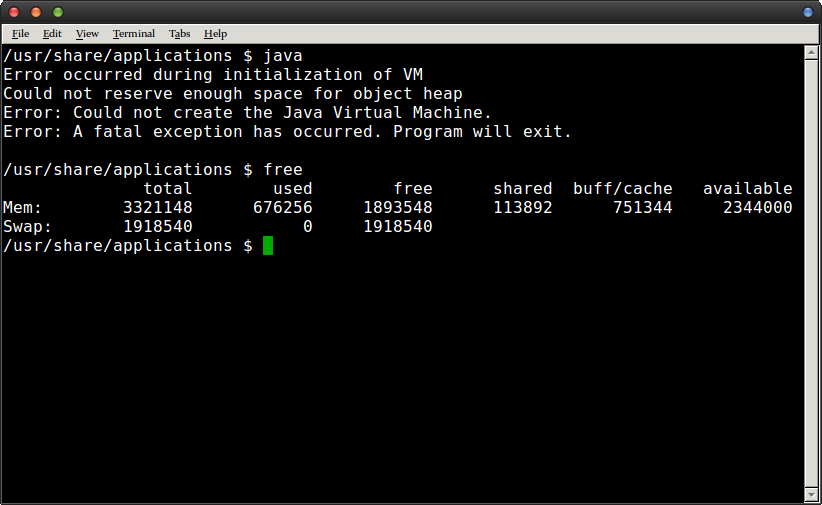In this post, we will see an error(Could not reserve enough space for 2097152kb object heap object heap) which you might have encountered while dealing with JVM.We will see how can we fix this issue.
Table of Contents
- Heap size
- Maximum heap size
- Cause 1: Did not specify heap size
- Fix 1
- Cause 2: Too large Xmx value
- Fix 2
- Cause 3: Specifying large heap size more than physical memory
- Fix 3
- Set _JAVA_OPTIONS environment variable
- Could not reserve enough space for 2097152kb object heap
- Apache cordova
- Minecraft
- Jfrog artifactory
- Conclusion
error occurred during initialization of vm could not reserve enough space for 2097152kb object heap is generally raised when Java process can not create java virtual machine due to memory limitations.
Before we go through causes and fixes for this issue, let’s go through few basic things.
Heap size
Heap size is memory allocation space for storing java objects at run time. This heap size can have minimum and maxiumn heap size. You can specify minimum and maximum size using Xmx and Xms VM arguments.
Maximum heap size
The maximum possible heap size can be determined by available memory space. It is different on 32 bit and 64 bit as follows.
- 2^32 (~4GB) on 32 bit JVM
- 2^64 (~16EB) on 64 bit JVM.
In general, you will get 1.4-1.6 GB on 32 bit windows and approximately 3GB on on 32 bit linux.
If you require large heap, then you should generally use 64 bit JVM.
Cause 1: Did not specify heap size
Let’s say you run your java program without specifying any heap size and you get below error.
Error occurred during initialization of VM
Could not reserve enough space for object heap
Could not create the Java virtual machine.
You will get this error more often in 32 bit JVM rather than 64-bit JVM
Reason
32-bit Java requires contiguous free space in memory to run. If you specify a large heap size, there may not be so much contiguous free space in memory even if you have much more free space available than necessary.
Installing 64-bit version might solve this issue in this case.
Fix 1
You can fix this error by running Java with lower heap size such as -Xmx512m.
|
java —Xmx512M MyApplication |
Cause 2: Too large Xmx value
If you specify too large memory with -Xmx option on 32 bit VM, you may also get this error.
For example:
Let’s say you are getting an error with below execution.
|
java —Xms1536M —Xmx1536M MyApplication |
Fix 2
You might not have enough contiguous free space in memory.You can run the application with slightly lower heap size to resolve the issue.
|
java—Xms1336M —Xmx1336M MyApplication |
Cause 3: Specifying large heap size more than physical memory
If you specify large heap size more than physical memory available on 64-bit or 32-bit machine, you will get this error.
For example:
Let’s say You have 3 GB RAM on your machine and you are executing below command, you will get this error.
|
java —Xms4096M —Xmx4096M MyApplication |
Fix 3
You can run the application with heap size which is less than your physical memory.
|
java—Xms2048M —Xmx2048M MyApplication |
Sometimes above solutions might not work.
Set _JAVA_OPTIONS environment variable
So you can set _JAVA_OPTIONS as the environment variable.
In Linux
-bash-3.2$ export _JAVA_OPTIONS =»-Xmx512M»
-bash-3.2$ javac MyApp.java
In Window
Go to Start->Control Panel->System->Advanced(tab)->Environment Variables->System
Variables->New: Variable name: _JAVA_OPTIONS
Variable value: -Xmx512M
💡 Did you know?
JDK_JAVA_OPTIONSis prefered environment variable fromJava 9+onward to specify Java options. It will be ignored in the version lesser than Java 9.
You might get an specific error Could not reserve enough space for 2097152kb object heap in case you are using any tool. It simply means that JVM is not able to acquire 2 GB heap space which is required by the tool by default.
Apache cordova
Apache Cordova is a mobile application development framework originally created by Nitobi.
If you are getting this error on Apache cordova, here are solutions.
- Switch from 32 bit JVM to 64 bit JVM
- set _JAVA_OPTIONS environment variable with
-Xmx512M - Change
args.push(‘-Dorg.gradle.jvmargs=-Xmx2048m’)
to
args.push(‘-Dorg.gradle.jvmargs=-Xmx1024m’);
on the following files located on your machine.
project-folderplatformsandroidcordovalibbuildersbuilders.js
project-folderplatformsandroidcordovalibbuildersGradleBuilder.js
project-folderplatformsandroidcordovalibbuildersStudioBuilder.js
Minecraft
If you are getting this error, while launching Minecraft game, then you need to switch from 32 bit JVM to 64 bit JVM.
Jfrog artifactory
If you are using JFrom artifactory as artifact life-cycle management tool and getting Could not reserve enough space for 2097152kb object heap while launching it.
Go to bin directory of your JFrog Artifactory installation, change following line in arifactory.bat file.
|
set JAVA_OPTIONS=-server —Xms512m —Xmx2g —Xss256k —XX:+UseG1GC to set JAVA_OPTIONS=-server —Xms512m —Xmx1024m —Xss256k —XX:+UseG1GC |
This should resolve this error for JFrog Artifactory installation.
Conclusion
- If you might have installed 32 bit JVM in 64 bit machine.Upon uninstalling that version and installing 64 bit version of Java
- You might have provided too large heap size which might be greater than physical memory. In this case, you need to reduce heap size of JVM.
- If above solution does not work, you can set
JAVA_OPTSas the environment variable to solve this issue. If you setJAVA_OPTSenvironment variable, then each JVM initialization will automatically use configuration from this environment variable
I hope this will resolve your issue with error occurred during initialization of vm could not reserve enough space for 2097152kb object heap.
Sometimes we get could not reserve enough space for object heap error when we run a java application. This is a JVM error occurs for the reasons listed below. Before diving deep into the topic lets understand JVM heap space first.
Understanding JVM heap space:
Limited memory is allocated in JVM to run a java application. The memory is specified during the startup of applications.
Read Also: Java.net.ConnectException: Connection Refused
-Xms is a VM option to specify heap memory. Heap size can be fixed or variable depending on the strategy of garbage collection. Maximum heap size can be specified by -Xmx option.
The main cause of heap memory error occurs for the following three reasons:
Reason 1:
If we run a java application without specifying memory we can get this kind of error.
The error should be like this.
Error occurred during initialization of VM Could not reserve enough space for object heap Could not create the Java virtual machine.
Solution:
Most of the time this error occurs for 32 bit JVM. Because 32 bit JVM requires free space in memory to run the application but many times there is not enough memory to run java application.
We should replace 32 bit JVM with 64 bit JVM in a 64-bit computer to resolve this issue or we can specify memory to run the application by using below command
java -Xmx256M JavaApplication
Reason 2:
If we assign memory to 32 bit JVM greater than the heap size of the JVM, we can get this kind of error.
Suppose our JVM heap memory size is 2006M and we also assign the same size when we execute the program, we will get heap size error. For example, if we execute the following command, we will get
error in 32-bit JVM.
java -Xms2006M -Xmx2006M JavaApplication
Solution:
We should specify smaller memory as heap memory in 32 bit JVM as shown below or we should use 64 bit JVM
java -Xms1336M -Xmx1336M JavaApplication
Reason 3:
If we specify heap memory more than our physical memory, we will get this kind of error. Suppose we have 2GB ram but if we execute the following command we will get the error.
java -Xms8192M -Xmx8192M JavaApplication
Solution:
We can get rid of this error by specifying a smaller heap memory.
java -Xms1336M -Xmx1336M JavaApplication
Another way to resolve this issue, we should specify memory size in the _JAVA_OPTIONS variable in the path of the operation system. When we run the Java application it will take the memory size from the path. This path data should overcome the problems described above.
For Linux:
-bash-3.2$ export _JAVA_OPTIONS="-Xmx256M"
-bash-3.2$ javac JavaApplication.java
For Windows:
Follow the below path:
Start -> Control Panel -> System -> Advance(tab) -> Environment Vairables -> System Variables ->
Create New Variable Name: _JAVA_OPTIONS -> Variable Value: -Xmx256M
Nowadays, 64 bit systems are available. We should avoid 32-bit hardware architecture and 32-bit java versions.
That’s all for today, please mention in comments in case you have any questions related to could not reserve enough space for object heap error.
Problem
Could not reserve enough space for object heap
Symptom
This is noticed when you try to start a JVM.
This could occur due to two possible reasons
1. java -Xmx parameter is incorrectly.
The parameter -Xmx denotes the maximum value
that the heap can grow. A range of addresses equal in size to
the -Xmx value is reserved at startup so the JVM can grow to the maximum heap
size. The value set in this parameter is limited by the OS used.
For windows, the maximum heap that can be used per process is 1.2 GB to 1.5 GB.
2. The amount of memory
available to java
It could be
possible that several other applications are consuming memory due to which this
JVM is not able to reserve the specified amount of memory.
Error Message
Error occurred during initialization of
VM
Could not reserve enough space for object
heap
Resolving The Problem
Solution
1. If the issue occurs due to incorrect -Xmx
value, make sure that the limitation mentioned above is considered and then the
value is set.
2. If this
application is not able to reserve sufficient memory, make sure that there are
no other processes which is consuming a huge chunk of memory. If there are,
probably bringing them down would help resolve the issue.
[{«Product»:{«code»:»SS6QYM»,»label»:»Sterling Selling and Fulfillment Suite»},»Business Unit»:{«code»:»BU055″,»label»:»Cognitive Applications»},»Component»:»Not Applicable»,»Platform»:[{«code»:»PF025″,»label»:»Platform Independent»}],»Version»:»All»,»Edition»:»»,»Line of Business»:{«code»:»LOB59″,»label»:»Sustainability Software»}}]
Historical Number
TRB2873
Even though Java applets aren’t a popular web technology these days, there are countless reasons to deploy a Java virtual machine directly on a Linux server. If you try to run the Linux java command outright either on discrete hardware or inside of its own VM, then you might get an “error occurred during initialization of VM could not reserve enough space for object heap” message.
This probably looks rather odd because you more than likely have enough RAM to run the command, but it’s largely due to a specific quirk in the way that physical and virtual memory pages get used. Specifying some relatively large sizes should allow you to completely bypass this message and run the java command the way you would any other.
Method 1: Using Command Line Options
If you’ve tried to run java and gotten this message, then you’ve probably already run the free command to make sure that there’s ample supplies of memory to run the program in.
Notice that on our test machine we had some 2.3 GB of physical RAM and not a single page of virtual memory had gotten used yet. If you notice that you have a memory crunch, then you’ll want to close other things that you have running before trying it again. On the other hand, those who found that they have plenty of free memory can try to specify a size directly.
For example, on our machine we were able to run the command as java -Xms256m -Xmx512M and it worked like it would have otherwise been expected to. This constrains the heap size that the Java virtual machine attempts to reserve on startup. Since an unrestrained virtual machine could hypothetically do unusual things, it might throw error messages on an otherwise free system. You may also want to play around with those two values before you find the right combination.
This can be an issue regardless of what you’re running it on since the JVM has nothing to do with the type of VM you might be using to run GNU/Linux.
Method 2: Exporting the Variables to Make the Change Permanent
When you find a value that works you can export it to make it permanent for that session. For instance, we used export _JAVA_OPTIONS=’-Xms256M -Xmx512M’ from the bash command prompt and it allowed us to run the java command by itself without any other options until we logged out of our server.
It needed to be run again when we logged in another session, so you might want to add it to any relevant startup scripts if you plan to be using the java command quite often. We added the line to our .bash_login file and it seemed to work each time we used a login prompt without having to run it again, though you might have to find another location for it if you’re working with a different shell.
You may have noticed that only certain hardware configurations trigger this error message. That’s because it usually happens on machines with a great deal of physical RAM but lower ulimits for how to use it. Java will try to allocate a huge block only to be told it can’t, which it interprets as running out of memory.
Method 3: Printing Current Java Options
If you’ve been working at the command line and want a quick reference to what you’ve currently set the _JAVA_OPTIONS value to, then simply run echo $_JAVA_OPTIONS and it will immediately print out the current values. This is useful for troubleshooting when you’re trying to figure out the right numerals to try.
Keep in mind that while this fix shouldn’t require any other playing around, Java will throw out the “could not reserve enough space for object heap” message if you ever find yourself genuinely on the short end of virtual memory. If this is the case, then you’ll want to double check what processes are currently running and possibly restart the server if that’s an option. You could also create more swap space, but if this is an issue it’s generally better to try and correct it in some other way.
In the rare case that your settings seem to be right but it still isn’t working, make sure you’ve installed the 64-bit Java package since it should be immune to this problem. Contiguous memory requirements only apply to the 32-bit version of Java. We found in a handful of cases the 64-bit version tried to create a 32-bit virtual machine, so specifying the -d64 option on the command line fixed it for us.
Kevin Arrows
Kevin is a dynamic and self-motivated information technology professional, with a Thorough knowledge of all facets pertaining to network infrastructure design, implementation and administration. Superior record of delivering simultaneous large-scale mission critical projects on time and under budget.