In this post, we will see an error(Could not reserve enough space for 2097152kb object heap object heap) which you might have encountered while dealing with JVM.We will see how can we fix this issue.
Table of Contents
- Heap size
- Maximum heap size
- Cause 1: Did not specify heap size
- Fix 1
- Cause 2: Too large Xmx value
- Fix 2
- Cause 3: Specifying large heap size more than physical memory
- Fix 3
- Set _JAVA_OPTIONS environment variable
- Could not reserve enough space for 2097152kb object heap
- Apache cordova
- Minecraft
- Jfrog artifactory
- Conclusion
error occurred during initialization of vm could not reserve enough space for 2097152kb object heap is generally raised when Java process can not create java virtual machine due to memory limitations.
Before we go through causes and fixes for this issue, let’s go through few basic things.
Heap size
Heap size is memory allocation space for storing java objects at run time. This heap size can have minimum and maxiumn heap size. You can specify minimum and maximum size using Xmx and Xms VM arguments.
Maximum heap size
The maximum possible heap size can be determined by available memory space. It is different on 32 bit and 64 bit as follows.
- 2^32 (~4GB) on 32 bit JVM
- 2^64 (~16EB) on 64 bit JVM.
In general, you will get 1.4-1.6 GB on 32 bit windows and approximately 3GB on on 32 bit linux.
If you require large heap, then you should generally use 64 bit JVM.
Cause 1: Did not specify heap size
Let’s say you run your java program without specifying any heap size and you get below error.
Error occurred during initialization of VM
Could not reserve enough space for object heap
Could not create the Java virtual machine.
You will get this error more often in 32 bit JVM rather than 64-bit JVM
Reason
32-bit Java requires contiguous free space in memory to run. If you specify a large heap size, there may not be so much contiguous free space in memory even if you have much more free space available than necessary.
Installing 64-bit version might solve this issue in this case.
Fix 1
You can fix this error by running Java with lower heap size such as -Xmx512m.
|
java —Xmx512M MyApplication |
Cause 2: Too large Xmx value
If you specify too large memory with -Xmx option on 32 bit VM, you may also get this error.
For example:
Let’s say you are getting an error with below execution.
|
java —Xms1536M —Xmx1536M MyApplication |
Fix 2
You might not have enough contiguous free space in memory.You can run the application with slightly lower heap size to resolve the issue.
|
java—Xms1336M —Xmx1336M MyApplication |
Cause 3: Specifying large heap size more than physical memory
If you specify large heap size more than physical memory available on 64-bit or 32-bit machine, you will get this error.
For example:
Let’s say You have 3 GB RAM on your machine and you are executing below command, you will get this error.
|
java —Xms4096M —Xmx4096M MyApplication |
Fix 3
You can run the application with heap size which is less than your physical memory.
|
java—Xms2048M —Xmx2048M MyApplication |
Sometimes above solutions might not work.
Set _JAVA_OPTIONS environment variable
So you can set _JAVA_OPTIONS as the environment variable.
In Linux
-bash-3.2$ export _JAVA_OPTIONS =»-Xmx512M»
-bash-3.2$ javac MyApp.java
In Window
Go to Start->Control Panel->System->Advanced(tab)->Environment Variables->System
Variables->New: Variable name: _JAVA_OPTIONS
Variable value: -Xmx512M
💡 Did you know?
JDK_JAVA_OPTIONSis prefered environment variable fromJava 9+onward to specify Java options. It will be ignored in the version lesser than Java 9.
You might get an specific error Could not reserve enough space for 2097152kb object heap in case you are using any tool. It simply means that JVM is not able to acquire 2 GB heap space which is required by the tool by default.
Apache cordova
Apache Cordova is a mobile application development framework originally created by Nitobi.
If you are getting this error on Apache cordova, here are solutions.
- Switch from 32 bit JVM to 64 bit JVM
- set _JAVA_OPTIONS environment variable with
-Xmx512M - Change
args.push(‘-Dorg.gradle.jvmargs=-Xmx2048m’)
to
args.push(‘-Dorg.gradle.jvmargs=-Xmx1024m’);
on the following files located on your machine.
project-folderplatformsandroidcordovalibbuildersbuilders.js
project-folderplatformsandroidcordovalibbuildersGradleBuilder.js
project-folderplatformsandroidcordovalibbuildersStudioBuilder.js
Minecraft
If you are getting this error, while launching Minecraft game, then you need to switch from 32 bit JVM to 64 bit JVM.
Jfrog artifactory
If you are using JFrom artifactory as artifact life-cycle management tool and getting Could not reserve enough space for 2097152kb object heap while launching it.
Go to bin directory of your JFrog Artifactory installation, change following line in arifactory.bat file.
|
set JAVA_OPTIONS=-server —Xms512m —Xmx2g —Xss256k —XX:+UseG1GC to set JAVA_OPTIONS=-server —Xms512m —Xmx1024m —Xss256k —XX:+UseG1GC |
This should resolve this error for JFrog Artifactory installation.
Conclusion
- If you might have installed 32 bit JVM in 64 bit machine.Upon uninstalling that version and installing 64 bit version of Java
- You might have provided too large heap size which might be greater than physical memory. In this case, you need to reduce heap size of JVM.
- If above solution does not work, you can set
JAVA_OPTSas the environment variable to solve this issue. If you setJAVA_OPTSenvironment variable, then each JVM initialization will automatically use configuration from this environment variable
I hope this will resolve your issue with error occurred during initialization of vm could not reserve enough space for 2097152kb object heap.
I’ve also encountered the dreaded java.lang.InternalError: Could not create SecurityManager: worker.org.gradle.process.internal.worker.child.BootstrapSecurityManager
In a Grails 3 plugin, created via: create-plugin --profile=plugin
Grails 3 environment:
$ ./grailsw -version
| Grails Version: 3.3.5
| Groovy Version: 2.4.7
| JVM Version: 1.8.0_141
Gradle environment (provided by Grails):
$ ./gradlew -version
------------------------------------------------------------
Gradle 3.5
------------------------------------------------------------
Build time: 2017-04-10 13:37:25 UTC
Revision: b762622a185d59ce0cfc9cbc6ab5dd22469e18a6
Groovy: 2.4.10
Ant: Apache Ant(TM) version 1.9.6 compiled on June 29 2015
JVM: 1.8.0_141 (Oracle Corporation 25.141-b15)
OS: Linux 4.13.0-43-generic amd64
But inspired by @gregmeraz I too analyzed GRAILS_OPTS.
My finding:
$ export GRAILS_OPTS=' -Xmx4g'
Will also generate the SecurityManager symptom (notice the leading space — this worked fine with Grails 2), ex:
$ ./grailsw test-app --stacktrace --info
| Resolving Dependencies. Please wait...
Gradle project detected
CONFIGURE SUCCESSFUL
Total time: 1.322 secs
Gradle project detected
:compileAstJava NO-SOURCE
:compileAstGroovy NO-SOURCE
:processAstResources NO-SOURCE
:astClasses UP-TO-DATE
:compileJava NO-SOURCE
:configScript UP-TO-DATE
:compileGroovy UP-TO-DATE
:copyAstClasses NO-SOURCE
:copyCommands UP-TO-DATE
:copyTemplates NO-SOURCE
:processResources UP-TO-DATE
:classes UP-TO-DATE
:compileTestJava NO-SOURCE
:compileTestGroovy
:processTestResources NO-SOURCE
:testClasses
:test
Error occurred during initialization of VM
java.lang.InternalError: Could not create SecurityManager: worker.org.gradle.process.internal.worker.child.BootstrapSecurityManager
at sun.misc.Launcher.<init>(Launcher.java:102)
at sun.misc.Launcher.<clinit>(Launcher.java:53)
at java.lang.ClassLoader.initSystemClassLoader(ClassLoader.java:1451)
at java.lang.ClassLoader.getSystemClassLoader(ClassLoader.java:1436)
Process 'Gradle Test Executor 8' finished with non-zero exit value 1
org.gradle.process.internal.ExecException: Process 'Gradle Test Executor 8' finished with non-zero exit value 1
...
Pure Gradle command also generates the symptom, regardless of ex. -Dorg.gradle.daemon=false or clearing of cache as mentioned by others.
$ ./gradlew build --stacktrace --info
Removing the leading space-character, ie. '-Xmx4g', removes the symptom — and build completes as expected.
Hope this can aid in a permanent fix or more helpful runtime feedback 
Всем доброго времени суток.
Собственно проблема с которой столкнулся в названии топика: ошибка синхронизации Gradle при попытке создания проекта Android в IntelliJ IDEA.
В логе IntelliJ IDEA пишет следующее:
23:29 Gradle sync started
23:29
Gradle sync failed: The newly created daemon process has a different context than expected.
It won’t be possible to reconnect to this daemon. Context mismatch:
Java home is different.
Wanted: DefaultDaemonContext[uid=null,javaHome=D:ITIT-ProgramsIntelliJ IDEA Community Edition 2016.3jre,daemonRegistryDir=C:UsersPazuk.gradl edaemon,pid=2624,idleTimeout=null,daemonOpts=-Xmx1536m,-Dfile.encoding=windows-1251,-Duser.country=RU,-Duser.language=ru,-Duser.variant]
Actual: DefaultDaemonContext[uid=b0ab2a58-7680-4efa-8ae6-4ed99a898516,javaHome=C:Program FilesJavajdk1.8.0_112,daemonRegistryDir=C:Users Pazuk.gradledaemon,pid=3288,idleTimeout=60000,d aemonOpts=-Xmx1536m,-Dfile.encoding=windows-1251,-Duser.country=RU,-Duser.language=ru,-Duser.variant]
Consult IDE log for more details (Help | Show Log)
Ключевые слова тут, как я понимаю, «Java home is different».
Моя конфигурация:
Windows 7
IntelliJ IDEA 2016.3
Java 8.0.112
Причем, например, проект в Android Studio у меня создается без данной ошибки.
До этого также было Gradle sync failed (и в IntelliJ IDEA и в Android Studio). Но по другой причине:
Error occurred during initialization of VM
Could not reserve enough space for 1572864KB object heap
Гуглил на эту тему. На сколько поняв по нагугленому, у меня «джава» ругается на то, что она пытается взять оперативной памяти больше, чем у меня есть свободной (у меня в системе 4Гб). И нужно уменьшить ее аппетиты. По нагугленному проделал следующее:
по следующему пути: Панель управления>Java>Java>View>Runtime Parametrs прописал «-Xmx768M»
Чем, на сколько я понял, сделал лимит для джавы в 768Мб.
После данной операции ошибка ( которая
Error occurred during initialization of VM
Could not reserve enough space for 1572864KB object heap
исчезла). И в Android Studio все стало нормально. А вот в IntelliJ IDEA по прежнему проект не создается. Собственно, по причине сабжа.
Такие ошибки я нагуглил. Как и варианты их решения.
Напремер:
1. Try setting the following in your gradle.properties (either in %USERPROFILE%.gradle or in your project build dir): org.gradle.java.home=C:Program FilesJavajdk1.6.0_45jre
2. I managed to solve this problem by renaming Info.plist and version.plist to Info.plist.old and version.plist.old in /Applications/IntelliJ IDEA.app/Contents/jre/jdk/Contents folder on Mac.
After this fix, I also created idea.properties file in ~/Library/Preferences/IntelliJIdea2016.2 and added line gradle.java.home=$(/usr/libexec/java_home)
3. Would you mind trying removing the ‘org.gradle.java.home’ line from the ‘gradle.properties’ file and setting the ‘JAVA_HOME’ env var with the value?
4. For whatever reason I had symlink
/Library/Java/JavaVirtualMachines/jdk1.7.0_17.jdk/Contents/Home/jre/lib/tools.jar pointing to /Library/Java/JavaVirtualMachines/jdk1.7.0_17.jdk/Contents/Home/lib/tools.jar
It seems this confuses Gradle. After removing this symlink Gradle works without problems.
5.Мне помогло следующее:
1. В папке %USERPROFILE%.gradle следует создать файл «gradle.properties»
2. В этом файле добавить одну строку:
org.gradle.java.home=<актуальный путь к jdk>
в вашем случае:
org.gradle.java.home=C:/Program Files/Java/jdk1.8.0_112
Но я не могу разобраться, что они меняют и в каких файлах прописывают указанные вещи. Новичек.
Вобщем, как-то так.
Если что, то путь JAVA_HOME в Панель управления>Все элементы панели управления>Система Дополнительные параметры системы>Дополнительно>Переменные среды>Системные переменные у меня прописан к моему фактическому положению папки с JDK. В моем случае это: C:Program filesJavajdk1.8.0_112
__________________
Помощь в написании контрольных, курсовых и дипломных работ, диссертаций здесь
Recommended Posts
-
- Share
Howdy, I wanted to begin programming mods for Minecraft v. 1.12.2, so I downloaded the forge MDK and unzipped it in a new directory (of course)
I started following the README file with the instructions. Opened the cmd, pointed to the directory and launched the «gradlew setupDecompWorkspace» command, but I got the following message
:decompileMc Error occurred during initialization of VM Could not reserve enough space for 3145728KB object heap :decompileMc FAILED FAILURE: Build failed with an exception. * What went wrong: Execution failed for task ':decompileMc'. > Process 'command 'C:Program Files (x86)Javajdk1.8.0_192binjava.exe'' finished with non-zero exit value 1 * Try: Run with --stacktrace option to get the stack trace. Run with --info or --debug option to get more log output. BUILD FAILED Total time: 31.881 secs
while it was trying the :decompileMc command
Then I tried writing on the gradle.properties «org.gradle.jvmargs= -Xmx3G» so it could use more memory to build the task, but then…
To honour the JVM settings for this build a new JVM will be forked. Please consider using the daemon: https://docs.gradle.org/2.14/userguide/gradle_daemon.html. FAILURE: Build failed with an exception. * What went wrong: Unable to start the daemon process. This problem might be caused by incorrect configuration of the daemon. For example, an unrecognized jvm option is used. Please refer to the user guide chapter on the daemon at https://docs.gradle.org/2.14/userguide/gradle_daemon.html Please read the following process output to find out more: ----------------------- Error occurred during initialization of VM Could not reserve enough space for 3145728KB object heap
I tried some other properties like «org.gradle.daemon=true» and «org.gradle.daemon.performance.enable-monitoring=false«, when I tried to add memory it shows the second message while when I tried to reduce the memory it shows the first one… I don’t know if there are some java configurations I have to do or what, so can anyone help me with this?
Link to comment
Share on other sites
-
- Share
Could you open a command prompt and show me the output of java -version as well as javac -version?
This is my Forum Signature, I am currently attempting to transform it into a small guide for fixing easier issues using spoiler blocks to keep things tidy.
As the most common issue I feel I should put this outside the main bulk:
The only official source for Forge is https://files.minecraftforge.net, and the only site I trust for getting mods is CurseForge.
If you use any site other than these, please take a look at the StopModReposts project and install their browser extension, I would also advise running a virus scan.
For players asking for assistance with Forge please expand the spoiler below and read the appropriate section(s) in its/their entirety.
Spoiler
Logs (Most issues require logs to diagnose):
Spoiler
Please post logs using one of the following sites (Thank you Lumber Wizard for the list):
https://gist.github.com/: 100MB Requires member (Free)
https://pastebin.com/: 512KB as guest, 10MB as Pro ($$$)
https://hastebin.com/: 400KB
Do NOT use sites like Mediafire, Dropbox, OneDrive, Google Drive, or a site that has a countdown before offering downloads.
What to provide:
…for Crashes and Runtime issues:
Minecraft 1.14.4 and newer:
Post debug.log
Older versions:
Please update…
…for Installer Issues:
Post your installer log, found in the same place you ran the installer
This log will be called either installer.log or named the same as the installer but with .log on the end
Note for Windows users:
Windows hides file extensions by default so the installer may appear without the .jar extension then when the .log is added the log will appear with the .jar extension
Where to get it:
Mojang Launcher: When using the Mojang launcher debug.log is found in .minecraftlogs.
Curse/Overwolf: If you are using the Curse Launcher, their configurations break Forge’s log settings, fortunately there is an easier workaround than I originally thought, this works even with Curse’s installation of the Minecraft launcher as long as it is not launched THROUGH Twitch:
Spoiler
- Make sure you have the correct version of Forge installed (some packs are heavily dependent on one specific build of Forge)
- Make a launcher profile targeting this version of Forge.
- Set the launcher profile’s GameDir property to the pack’s instance folder (not the instances folder, the folder that has the pack’s name on it).
- Now launch the pack through that profile and follow the «Mojang Launcher» instructions above.
Video:
Spoiler
or alternately,
Fallback («No logs are generated»):
If you don’t see logs generated in the usual place, provide the launcher_log.txt from .minecraft
Server Not Starting:
Spoiler
If your server does not start or a command window appears and immediately goes away, run the jar manually and provide the output.
Reporting Illegal/Inappropriate Adfocus Ads:
Spoiler
Get a screenshot of the URL bar or copy/paste the whole URL into a thread on the General Discussion board with a description of the Ad.
Lex will need the Ad ID contained in that URL to report it to Adfocus’ support team.
Posting your mod as a GitHub Repo:
Spoiler
When you have an issue with your mod the most helpful thing you can do when asking for help is to provide your code to those helping you. The most convenient way to do this is via GitHub or another source control hub.
When setting up a GitHub Repo it might seem easy to just upload everything, however this method has the potential for mistakes that could lead to trouble later on, it is recommended to use a Git client or to get comfortable with the Git command line. The following instructions will use the Git Command Line and as such they assume you already have it installed and that you have created a repository.
- Open a command prompt (CMD, Powershell, Terminal, etc).
- Navigate to the folder you extracted Forge’s MDK to (the one that had all the licenses in).
-
Run the following commands:
- git init
-
git remote add origin [Your Repository’s URL]
- In the case of GitHub it should look like: https://GitHub.com/[Your Username]/[Repo Name].git
- git fetch
- git checkout —track origin/master
- git stage *
- git commit -m «[Your commit message]»
- git push
-
Navigate to GitHub and you should now see most of the files.
- note that it is intentional that some are not synced with GitHub and this is done with the (hidden) .gitignore file that Forge’s MDK has provided (hence the strictness on which folder git init is run from)
- Now you can share your GitHub link with those who you are asking for help.
[Workaround line, please ignore]
Link to comment
Share on other sites
- Author
-
- Share
12 minutes ago, DaemonUmbra said:
Could you open a command prompt and show me the output of java -version as well as javac -version?
Sure
c:Program Files (x86)Javajdk1.8.0_192bin>java -version java version "1.8.0_192" Java(TM) SE Runtime Environment (build 1.8.0_192-b12) Java HotSpot(TM) Client VM (build 25.192-b12, mixed mode) c:Program Files (x86)Javajdk1.8.0_192bin>javac -version javac 1.8.0_192 c:Program Files (x86)Javajdk1.8.0_192bin>
I also tried to use the commands outside the directory and only java -version worked (even though I setted the path, idk if it’s normal or not)
Link to comment
Share on other sites
-
- Share
What does it say when you run gradlew setupDecompWorkspace —stacktrace?
This is my Forum Signature, I am currently attempting to transform it into a small guide for fixing easier issues using spoiler blocks to keep things tidy.
As the most common issue I feel I should put this outside the main bulk:
The only official source for Forge is https://files.minecraftforge.net, and the only site I trust for getting mods is CurseForge.
If you use any site other than these, please take a look at the StopModReposts project and install their browser extension, I would also advise running a virus scan.
For players asking for assistance with Forge please expand the spoiler below and read the appropriate section(s) in its/their entirety.
Spoiler
Logs (Most issues require logs to diagnose):
Spoiler
Please post logs using one of the following sites (Thank you Lumber Wizard for the list):
https://gist.github.com/: 100MB Requires member (Free)
https://pastebin.com/: 512KB as guest, 10MB as Pro ($$$)
https://hastebin.com/: 400KB
Do NOT use sites like Mediafire, Dropbox, OneDrive, Google Drive, or a site that has a countdown before offering downloads.
What to provide:
…for Crashes and Runtime issues:
Minecraft 1.14.4 and newer:
Post debug.log
Older versions:
Please update…
…for Installer Issues:
Post your installer log, found in the same place you ran the installer
This log will be called either installer.log or named the same as the installer but with .log on the end
Note for Windows users:
Windows hides file extensions by default so the installer may appear without the .jar extension then when the .log is added the log will appear with the .jar extension
Where to get it:
Mojang Launcher: When using the Mojang launcher debug.log is found in .minecraftlogs.
Curse/Overwolf: If you are using the Curse Launcher, their configurations break Forge’s log settings, fortunately there is an easier workaround than I originally thought, this works even with Curse’s installation of the Minecraft launcher as long as it is not launched THROUGH Twitch:
Spoiler
- Make sure you have the correct version of Forge installed (some packs are heavily dependent on one specific build of Forge)
- Make a launcher profile targeting this version of Forge.
- Set the launcher profile’s GameDir property to the pack’s instance folder (not the instances folder, the folder that has the pack’s name on it).
- Now launch the pack through that profile and follow the «Mojang Launcher» instructions above.
Video:
Spoiler
or alternately,
Fallback («No logs are generated»):
If you don’t see logs generated in the usual place, provide the launcher_log.txt from .minecraft
Server Not Starting:
Spoiler
If your server does not start or a command window appears and immediately goes away, run the jar manually and provide the output.
Reporting Illegal/Inappropriate Adfocus Ads:
Spoiler
Get a screenshot of the URL bar or copy/paste the whole URL into a thread on the General Discussion board with a description of the Ad.
Lex will need the Ad ID contained in that URL to report it to Adfocus’ support team.
Posting your mod as a GitHub Repo:
Spoiler
When you have an issue with your mod the most helpful thing you can do when asking for help is to provide your code to those helping you. The most convenient way to do this is via GitHub or another source control hub.
When setting up a GitHub Repo it might seem easy to just upload everything, however this method has the potential for mistakes that could lead to trouble later on, it is recommended to use a Git client or to get comfortable with the Git command line. The following instructions will use the Git Command Line and as such they assume you already have it installed and that you have created a repository.
- Open a command prompt (CMD, Powershell, Terminal, etc).
- Navigate to the folder you extracted Forge’s MDK to (the one that had all the licenses in).
-
Run the following commands:
- git init
-
git remote add origin [Your Repository’s URL]
- In the case of GitHub it should look like: https://GitHub.com/[Your Username]/[Repo Name].git
- git fetch
- git checkout —track origin/master
- git stage *
- git commit -m «[Your commit message]»
- git push
-
Navigate to GitHub and you should now see most of the files.
- note that it is intentional that some are not synced with GitHub and this is done with the (hidden) .gitignore file that Forge’s MDK has provided (hence the strictness on which folder git init is run from)
- Now you can share your GitHub link with those who you are asking for help.
[Workaround line, please ignore]
Link to comment
Share on other sites
- Author
-
- Share
24 minutes ago, DaemonUmbra said:
What does it say when you run gradlew setupDecompWorkspace —stacktrace?
Here it is
C:UsersKitzuDocumentsMC_ModsTest>gradlew setupDecompWorkspace --stacktrace
Starting a new Gradle Daemon for this build (subsequent builds will be faster).
FAILURE: Build failed with an exception.
* What went wrong:
Unable to start the daemon process.
This problem might be caused by incorrect configuration of the daemon.
For example, an unrecognized jvm option is used.
Please refer to the user guide chapter on the daemon at https://docs.gradle.org/2.14/userguide/gradle_daemon.html
Please read the following process output to find out more:
-----------------------
Error occurred during initialization of VM
Could not reserve enough space for 3145728KB object heap
* Try:
Run with --info or --debug option to get more log output.
* Exception is:
org.gradle.api.GradleException: Unable to start the daemon process.
This problem might be caused by incorrect configuration of the daemon.
For example, an unrecognized jvm option is used.
Please refer to the user guide chapter on the daemon at https://docs.gradle.org/2.14/userguide/gradle_daemon.html
Please read the following process output to find out more:
-----------------------
Error occurred during initialization of VM
Could not reserve enough space for 3145728KB object heap
at org.gradle.launcher.daemon.bootstrap.DaemonGreeter.parseDaemonOutput(DaemonGreeter.java:34)
at org.gradle.launcher.daemon.client.DefaultDaemonStarter.startProcess(DefaultDaemonStarter.java:153)
at org.gradle.launcher.daemon.client.DefaultDaemonStarter.startDaemon(DefaultDaemonStarter.java:136)
at org.gradle.launcher.daemon.client.DefaultDaemonConnector.startDaemon(DefaultDaemonConnector.java:111)
at org.gradle.launcher.daemon.client.DefaultDaemonConnector.connect(DefaultDaemonConnector.java:89)
at org.gradle.launcher.daemon.client.DaemonClient.execute(DaemonClient.java:122)
at org.gradle.launcher.daemon.client.DaemonClient.execute(DaemonClient.java:80)
at org.gradle.launcher.cli.RunBuildAction.run(RunBuildAction.java:43)
at org.gradle.internal.Actions$RunnableActionAdapter.execute(Actions.java:173)
at org.gradle.launcher.cli.CommandLineActionFactory$ParseAndBuildAction.execute(CommandLineActionFactory.java:239)
at org.gradle.launcher.cli.CommandLineActionFactory$ParseAndBuildAction.execute(CommandLineActionFactory.java:212)
at org.gradle.launcher.cli.JavaRuntimeValidationAction.execute(JavaRuntimeValidationAction.java:35)
at org.gradle.launcher.cli.JavaRuntimeValidationAction.execute(JavaRuntimeValidationAction.java:24)
at org.gradle.launcher.cli.ExceptionReportingAction.execute(ExceptionReportingAction.java:33)
at org.gradle.launcher.cli.ExceptionReportingAction.execute(ExceptionReportingAction.java:22)
at org.gradle.launcher.cli.CommandLineActionFactory$WithLogging.execute(CommandLineActionFactory.java:205)
at org.gradle.launcher.cli.CommandLineActionFactory$WithLogging.execute(CommandLineActionFactory.java:169)
at org.gradle.launcher.Main.doAction(Main.java:33)
at org.gradle.launcher.bootstrap.EntryPoint.run(EntryPoint.java:45)
at sun.reflect.NativeMethodAccessorImpl.invoke0(Native Method)
at sun.reflect.NativeMethodAccessorImpl.invoke(NativeMethodAccessorImpl.java:62)
at sun.reflect.DelegatingMethodAccessorImpl.invoke(DelegatingMethodAccessorImpl.java:43)
at java.lang.reflect.Method.invoke(Method.java:498)
at org.gradle.launcher.bootstrap.ProcessBootstrap.runNoExit(ProcessBootstrap.java:55)
at org.gradle.launcher.bootstrap.ProcessBootstrap.run(ProcessBootstrap.java:36)
at org.gradle.launcher.GradleMain.main(GradleMain.java:23)
at sun.reflect.NativeMethodAccessorImpl.invoke0(Native Method)
at sun.reflect.NativeMethodAccessorImpl.invoke(NativeMethodAccessorImpl.java:62)
at sun.reflect.DelegatingMethodAccessorImpl.invoke(DelegatingMethodAccessorImpl.java:43)
at java.lang.reflect.Method.invoke(Method.java:498)
at org.gradle.wrapper.BootstrapMainStarter.start(BootstrapMainStarter.java:30)
at org.gradle.wrapper.WrapperExecutor.execute(WrapperExecutor.java:127)
at org.gradle.wrapper.GradleWrapperMain.main(GradleWrapperMain.java:61)
C:UsersKitzuDocumentsMC_ModsTest>
and gradle.properties had jvmargs= -Xmx3G
Edited November 16, 2018 by Kitsu
Link to comment
Share on other sites
-
- Share
How much ram is physically in your machine?
This is my Forum Signature, I am currently attempting to transform it into a small guide for fixing easier issues using spoiler blocks to keep things tidy.
As the most common issue I feel I should put this outside the main bulk:
The only official source for Forge is https://files.minecraftforge.net, and the only site I trust for getting mods is CurseForge.
If you use any site other than these, please take a look at the StopModReposts project and install their browser extension, I would also advise running a virus scan.
For players asking for assistance with Forge please expand the spoiler below and read the appropriate section(s) in its/their entirety.
Spoiler
Logs (Most issues require logs to diagnose):
Spoiler
Please post logs using one of the following sites (Thank you Lumber Wizard for the list):
https://gist.github.com/: 100MB Requires member (Free)
https://pastebin.com/: 512KB as guest, 10MB as Pro ($$$)
https://hastebin.com/: 400KB
Do NOT use sites like Mediafire, Dropbox, OneDrive, Google Drive, or a site that has a countdown before offering downloads.
What to provide:
…for Crashes and Runtime issues:
Minecraft 1.14.4 and newer:
Post debug.log
Older versions:
Please update…
…for Installer Issues:
Post your installer log, found in the same place you ran the installer
This log will be called either installer.log or named the same as the installer but with .log on the end
Note for Windows users:
Windows hides file extensions by default so the installer may appear without the .jar extension then when the .log is added the log will appear with the .jar extension
Where to get it:
Mojang Launcher: When using the Mojang launcher debug.log is found in .minecraftlogs.
Curse/Overwolf: If you are using the Curse Launcher, their configurations break Forge’s log settings, fortunately there is an easier workaround than I originally thought, this works even with Curse’s installation of the Minecraft launcher as long as it is not launched THROUGH Twitch:
Spoiler
- Make sure you have the correct version of Forge installed (some packs are heavily dependent on one specific build of Forge)
- Make a launcher profile targeting this version of Forge.
- Set the launcher profile’s GameDir property to the pack’s instance folder (not the instances folder, the folder that has the pack’s name on it).
- Now launch the pack through that profile and follow the «Mojang Launcher» instructions above.
Video:
Spoiler
or alternately,
Fallback («No logs are generated»):
If you don’t see logs generated in the usual place, provide the launcher_log.txt from .minecraft
Server Not Starting:
Spoiler
If your server does not start or a command window appears and immediately goes away, run the jar manually and provide the output.
Reporting Illegal/Inappropriate Adfocus Ads:
Spoiler
Get a screenshot of the URL bar or copy/paste the whole URL into a thread on the General Discussion board with a description of the Ad.
Lex will need the Ad ID contained in that URL to report it to Adfocus’ support team.
Posting your mod as a GitHub Repo:
Spoiler
When you have an issue with your mod the most helpful thing you can do when asking for help is to provide your code to those helping you. The most convenient way to do this is via GitHub or another source control hub.
When setting up a GitHub Repo it might seem easy to just upload everything, however this method has the potential for mistakes that could lead to trouble later on, it is recommended to use a Git client or to get comfortable with the Git command line. The following instructions will use the Git Command Line and as such they assume you already have it installed and that you have created a repository.
- Open a command prompt (CMD, Powershell, Terminal, etc).
- Navigate to the folder you extracted Forge’s MDK to (the one that had all the licenses in).
-
Run the following commands:
- git init
-
git remote add origin [Your Repository’s URL]
- In the case of GitHub it should look like: https://GitHub.com/[Your Username]/[Repo Name].git
- git fetch
- git checkout —track origin/master
- git stage *
- git commit -m «[Your commit message]»
- git push
-
Navigate to GitHub and you should now see most of the files.
- note that it is intentional that some are not synced with GitHub and this is done with the (hidden) .gitignore file that Forge’s MDK has provided (hence the strictness on which folder git init is run from)
- Now you can share your GitHub link with those who you are asking for help.
[Workaround line, please ignore]
Link to comment
Share on other sites
- Author
-
- Share
7 hours ago, DaemonUmbra said:
How much ram is physically in your machine?
I have 8 Gb of ram, desktop pc I built some years ago
Link to comment
Share on other sites
-
- Share
It looks like you’re using a 32-bit version of Java here: c:Program Files (x86)Javajdk1.8.0_192
Use the 64-bit version instead — as your PC has >4GB ram, this should be supported.
Link to comment
Share on other sites
- Author
-
- Share
9 minutes ago, quadraxis said:
It looks like you’re using a 32-bit version of Java here: c:Program Files (x86)Javajdk1.8.0_192
Use the 64-bit version instead — as your PC has >4GB ram, this should be supported.
wops I thought I already had installed the x64 version, my bad, now it seems to work just fine thanks a lot ^^
Link to comment
Share on other sites
- 8 months later…
-
- Share
im using a 64 bit but im having the same problems plz help
Link to comment
Share on other sites
-
- Share
Please don’t Necro old threads, if you have an issue make your own.
This is my Forum Signature, I am currently attempting to transform it into a small guide for fixing easier issues using spoiler blocks to keep things tidy.
As the most common issue I feel I should put this outside the main bulk:
The only official source for Forge is https://files.minecraftforge.net, and the only site I trust for getting mods is CurseForge.
If you use any site other than these, please take a look at the StopModReposts project and install their browser extension, I would also advise running a virus scan.
For players asking for assistance with Forge please expand the spoiler below and read the appropriate section(s) in its/their entirety.
Spoiler
Logs (Most issues require logs to diagnose):
Spoiler
Please post logs using one of the following sites (Thank you Lumber Wizard for the list):
https://gist.github.com/: 100MB Requires member (Free)
https://pastebin.com/: 512KB as guest, 10MB as Pro ($$$)
https://hastebin.com/: 400KB
Do NOT use sites like Mediafire, Dropbox, OneDrive, Google Drive, or a site that has a countdown before offering downloads.
What to provide:
…for Crashes and Runtime issues:
Minecraft 1.14.4 and newer:
Post debug.log
Older versions:
Please update…
…for Installer Issues:
Post your installer log, found in the same place you ran the installer
This log will be called either installer.log or named the same as the installer but with .log on the end
Note for Windows users:
Windows hides file extensions by default so the installer may appear without the .jar extension then when the .log is added the log will appear with the .jar extension
Where to get it:
Mojang Launcher: When using the Mojang launcher debug.log is found in .minecraftlogs.
Curse/Overwolf: If you are using the Curse Launcher, their configurations break Forge’s log settings, fortunately there is an easier workaround than I originally thought, this works even with Curse’s installation of the Minecraft launcher as long as it is not launched THROUGH Twitch:
Spoiler
- Make sure you have the correct version of Forge installed (some packs are heavily dependent on one specific build of Forge)
- Make a launcher profile targeting this version of Forge.
- Set the launcher profile’s GameDir property to the pack’s instance folder (not the instances folder, the folder that has the pack’s name on it).
- Now launch the pack through that profile and follow the «Mojang Launcher» instructions above.
Video:
Spoiler
or alternately,
Fallback («No logs are generated»):
If you don’t see logs generated in the usual place, provide the launcher_log.txt from .minecraft
Server Not Starting:
Spoiler
If your server does not start or a command window appears and immediately goes away, run the jar manually and provide the output.
Reporting Illegal/Inappropriate Adfocus Ads:
Spoiler
Get a screenshot of the URL bar or copy/paste the whole URL into a thread on the General Discussion board with a description of the Ad.
Lex will need the Ad ID contained in that URL to report it to Adfocus’ support team.
Posting your mod as a GitHub Repo:
Spoiler
When you have an issue with your mod the most helpful thing you can do when asking for help is to provide your code to those helping you. The most convenient way to do this is via GitHub or another source control hub.
When setting up a GitHub Repo it might seem easy to just upload everything, however this method has the potential for mistakes that could lead to trouble later on, it is recommended to use a Git client or to get comfortable with the Git command line. The following instructions will use the Git Command Line and as such they assume you already have it installed and that you have created a repository.
- Open a command prompt (CMD, Powershell, Terminal, etc).
- Navigate to the folder you extracted Forge’s MDK to (the one that had all the licenses in).
-
Run the following commands:
- git init
-
git remote add origin [Your Repository’s URL]
- In the case of GitHub it should look like: https://GitHub.com/[Your Username]/[Repo Name].git
- git fetch
- git checkout —track origin/master
- git stage *
- git commit -m «[Your commit message]»
- git push
-
Navigate to GitHub and you should now see most of the files.
- note that it is intentional that some are not synced with GitHub and this is done with the (hidden) .gitignore file that Forge’s MDK has provided (hence the strictness on which folder git init is run from)
- Now you can share your GitHub link with those who you are asking for help.
[Workaround line, please ignore]
Link to comment
Share on other sites
-
3 yr
DaemonUmbra locked this topic
This topic is now closed to further replies.
2 answers to this question.
Hello,
The Solution Worked:
- 1.Open the projects gradle.properties file in android studio
- 2.Added this line at end of file org.gradle.jvmargs=-Xmx1024m & Save the file
- 3.Close & reopen the project
Hope this work!!
answered
May 26, 2020
by
Niroj
• 82,840 points
In IONIC
Go To > Platform > Android >Cordova >lib>config>GradlePropertiesParser.js
Find : org.gradle.jvmargs
and then Replace Value to
‘org.gradle.jvmargs’: ‘-Xmx1024m’,
answered
Dec 16, 2020
by
Shahzaib
Related Questions In Java
It can happen that you get gradle errors during the setup of MCreator or even later when suddenly builds stop working. Most of these errors are related to file permissions, firewalls and other OS elements that block MCreator from operating properly. To find the solution for your case, check the error log in the Console tab and look for error messages similar to the titles on this page and if you find one of these, go to the section under this title to look for the solution.
The most common solution
In most cases all Gradle errors are caused by one of these:
- Firewall or antivirus blocking MCreator
- Slow internet connection
- Your ISP blocking certain websites
- Too slow VPN or VPN with blocked domains that MCreator needs to access
- Any other software blocking access to download repository
The most common errors from Gradle are caused by firewalls or antivirus software. If you have any issues, we recommend you to temporarily turn off this software and try again. If this works, add MCreator as an exception to your firewall or antivirus or reconfigure the software properly to not block programs such as MCreator.
It can also happen that the servers from which Gradle downloads files (Minecraft servers, Minecraft Forge repo, Maven repository) are down and you might just need to try again later in such cases.
In some cases of unstable or slow connections, running the setup multiple times and when it fails with errors related to the internet connection (timeout errors, failed to connect, failed to GET, HEAD, …) clicking re-run the setup multiple times resolves the issue as eventually, all files get properly downloaded.
The second most common solution
In some cases, Gradle caches that make sure the build process does not take too long can get corrupted. In such a case, go to:
<your user home folder>/.mcreator/gradle
In this folder, there is a folder called caches. Delete this folder and open MCreator again. Next build will take a bit longer as caches need to be rebuilt. If you can not delete all files in this folder (which is necessary), reboot the computer first to remove any potential file locks.
If this is not enough to make things work, delete the entire gradle folder, not just caches, and try again.
If even this fails, try to delete the entire <your user home folder>/.mcreator/gradle folder, create a new workspace with the same generator version as the version of the workspace failing, after the setup of this new workspace is done, open your current workspace, and click Build & run -> Build workspace, then Build & run -> Reload gradle project and then Build & run -> Regenerate code and build.
Common error types
Could not get unknown property ‘runClient’ for root project ‘forge’
The first thing to check is to do The second most common solution described above.
Another solution is to make sure MCreator can write to the folder where the workspace is stored.
If none of this helps, do The second most common solution and reinstall MCreator before opening it again.
ValidatorException: PKIX path building failed
Example of the error log in the Console tab:
Download https://jcenter.bintray.com/commons-codec/commons-codec/1.6/commons-codec-1.6.jar
javax.net.ssl.SSLHandshakeException: sun.security.validator.ValidatorException: PKIX path building failed: sun.security.provider.certpath.SunCertPathBuilderException: unable to find valid certification path to requested target
at sun.security.ssl.Alerts.getSSLException(Alerts.java:192)
at sun.security.ssl.SSLSocketImpl.fatal(SSLSocketImpl.java:1949)
at sun.security.ssl.Handshaker.fatalSE(Handshaker.java:302)
at sun.security.ssl.Handshaker.fatalSE(Handshaker.java:296)
at sun.security.ssl.ClientHandshaker.serverCertificate(ClientHandshaker.java:1509)
at sun.security.ssl.ClientHandshaker.processMessage(ClientHandshaker.java:216)
at sun.security.ssl.Handshaker.processLoop(Handshaker.java:979)
at sun.security.ssl.Handshaker.process_record(Handshaker.java:914)
at sun.security.ssl.SSLSocketImpl.readRecord(SSLSocketImpl.java:1062)
at sun.security.ssl.SSLSocketImpl.performInitialHandshake(SSLSocketImpl.java:1375)The most common cause for this issue is Antivirus with any advanced SSL or HTTPS security turned on. Such Antiviruses can alter certificates and cause Gradle to no properly recognize them. This can be caused by a firewall too.
Could not resolve all dependencies for configuration ‘:classpath’.
Example of the error log in the Console tab:
:decompileMc FAILED
FAILURE: Build failed with an exception.
* What went wrong:
Execution failed for task ':decompileMc'.
> Could not resolve all dependencies for configuration ':forgeGradleMcDeps'.
> Could not resolve com.paulscode:codecjorbis:20101023.
Required by:
com.yourname.modid:forge:1.0
> Could not resolve com.paulscode:codecjorbis:20101023.This issue is resolved by The most common solution described above.
java.util.zip.ZipException: error in opening zip file
Example of the error log in the Console tab:
Exception in thread "main" java.util.zip.ZipException: error in opening zip file
at java.util.zip.ZipFile.open(Native Method)
at java.util.zip.ZipFile.(ZipFile.java:219)
at java.util.zip.ZipFile.(ZipFile.java:149)
at java.util.zip.ZipFile.(ZipFile.java:163)
at org.gradle.wrapper.Install.unzip(Install.java:159)
at org.gradle.wrapper.Install.access$500(Install.java:26)
at org.gradle.wrapper.Install$1.call(Install.java:69)
at org.gradle.wrapper.Install$1.call(Install.java:46)
at org.gradle.wrapper.ExclusiveFileAccessManager.access(ExclusiveFileAccessManager.java:65)
at org.gradle.wrapper.Install.createDist(Install.java:46)
at org.gradle.wrapper.WrapperExecutor.execute(WrapperExecutor.java:126)
at org.gradle.wrapper.GradleWrapperMain.main(GradleWrapperMain.java:61)This issue is resolved by The second most common solution described above (but delete the entire gradle folder, not just the folder caches in it). You might need to restart your computer before opening MCreator again too.
Timeout of 120000 reached waiting for exclusive access to file
Example of the error log in the Console tab:
Exception in thread "main" java.lang.RuntimeException: Timeout of 120000 reached waiting for exclusive access to file: C:Users<username>.mcreatorgradlewrapperdistsgradle-2.14-bin76oc0mnc3ieqtsukq90mp0rxkgradle-2.14-bin.zip
at org.gradle.wrapper.ExclusiveFileAccessManager.access(ExclusiveFileAccessManager.java:61)
at org.gradle.wrapper.Install.createDist(Install.java:46)
at org.gradle.wrapper.WrapperExecutor.execute(WrapperExecutor.java:126)
at org.gradle.wrapper.GradleWrapperMain.main(GradleWrapperMain.java:61)Close MCreator and reboot your computer. Then read and do The second most common solution described above (but delete the entire gradle folder, not just the folder caches in it).
Could not connect to the Gradle daemon
Example of the error log in the Console tab:
FAILURE: Build failed with an exception.
* What went wrong:
Could not connect to the Gradle daemon.
Daemon uid: c7aac9bf-603e-4d48-8300-1ff078fbd044 with diagnostics:
Daemon pid: 600
log file: C:UsersAloe.mcreatorgradledaemon2.14daemon-600.out.log
----- Last 20 lines from daemon log file - daemon-600.out.log -----In most cases, this error can be fixed by rebooting MCreator. If this does not help, do The second most common solution described above.
Failed to load native library ‘native-platform.dll’ for Windows 10 amd64
Example of the error log in the Console tab:
FAILURE: Build failed with an exception.
* What went wrong:
Failed to load native library 'native-platform.dll' for Windows 10 amd64.
* Try:
Run with --stacktrace option to get the stack trace. Run with --info or --debug option to get more log output.Go to:
<your user home folder>/.mcreator/gradle
In this folder, there is a folder called native. Delete this folder and open MCreator again. If this does not help, try reinstalling Minecraft on your computer and check your graphics card drivers (update them if there are updates).
org.lwjgl.LWJGLException: Pixel format not accelerated
Example of the error log in the Console tab:
[14:01:14] [main/ERROR]: Couldn't set pixel format
org.lwjgl.LWJGLException: Pixel format not accelerated
at org.lwjgl.opengl.WindowsPeerInfo.nChoosePixelFormat(Native Method) ~[lwjgl-2.9.4-nightly-20150209.jar:?]
at org.lwjgl.opengl.WindowsPeerInfo.choosePixelFormat(WindowsPeerInfo.java:52) ~[lwjgl-2.9.4-nightly-20150209.jar:?]
at org.lwjgl.opengl.WindowsDisplay.createWindow(WindowsDisplay.java:247) ~[lwjgl-2.9.4-nightly-20150209.jar:?]
at org.lwjgl.opengl.Display.createWindow(Display.java:306) ~[lwjgl-2.9.4-nightly-20150209.jar:?]
at org.lwjgl.opengl.Display.create(Display.java:848) ~[lwjgl-2.9.4-nightly-20150209.jar:?]
at org.lwjgl.opengl.Display.create(Display.java:757) ~[lwjgl-2.9.4-nightly-20150209.jar:?]
at net.minecraft.client.Minecraft.createDisplay(Minecraft.java:624) [Minecraft.class:?]
at net.minecraft.client.Minecraft.init(Minecraft.java:457) [Minecraft.class:?]
at net.minecraft.client.Minecraft.run(Minecraft.java:377) [Minecraft.class:?]
at net.minecraft.client.main.Main.main(SourceFile:123) [Main.class:?]This error usually means that you have an unsupported graphics card for Minecraft our outdated graphics card drivers. These pages could help:
- https://help.mojang.com/customer/en/portal/articles/928791-problematic-frame-or-pixel-format-not-accelerated
- http://hopper.minecraft.net/help/pixel-format-not-accelerated/
- https://github.com/tryashtar/minecraft-bugs/issues/279
- https://answers.microsoft.com/en-us/windows/forum/windows_8-gaming/minecraft-pixel-format-not-accelerated-after-win/cc02d21d-4039-412c-8b8b-84b10b32e872?auth=1
Sometimes reinstallation of Minecraft can help too.
Expected BEGIN_OBJECT but was STRING at line 1 column 1
Example of the error log in the Console tab:
FAILURE: Build failed with an exception.
* What went wrong:
A problem occurred configuring root project 'forge'.
> java.lang.IllegalStateException: Expected BEGIN_OBJECT but was STRING at line 1 column 1
* Try:
Run with --stacktrace option to get the stack trace. Run with --info or --debug option to get more log output.This issue is resolved by The second most common solution described above (but delete the entire gradle folder, not just the folder caches in it). You might need to restart your computer before opening MCreator again too.
Gradle task compileJava FAILED with errors of type «Override is not a repeatable annotation type»
In some cases, links to the libraries from the Gradle build system can get lost and MCreator builds will stop working. Especially some mod elements such as GUIs and dimensions are prone to this happening. When this happens, the following solution usually fixes this error:
Go to the Build & run menu and click the following two options in the given order
- Reload Gradle project
- Regenerate code and build
Wait for the workspace code to be regenerated and the error should be gone.
Gradle task compileJava FAILED with 100 errors of type «cannot find symbol»
This issue is resolved by The second most common solution described at the top of this page. After applying the solution, run the build again.
Error occurred during initialization of VM: Picked up _JAVA_OPTIONS
This error indicates there is an override for JAVA_OPTIONS defined somewhere. There are multiple possible places:
- Check your computer environment variables (system and user) and if there is a parameter _JAVA_OPTIONS or JAVA_OPTIONS present, remove it from the list
- It was reported that Razer Synapse software can override this parameter and cause compatibility problems. In this case, consider disabling or uninstalling this software
If these two do not help, make sure you are using a 64-bit version of MCreator if your computer is 64-bit, as this may cause such a problem too.