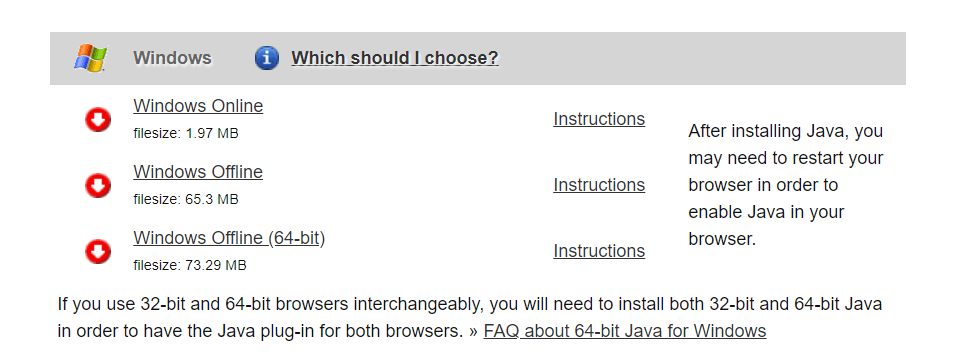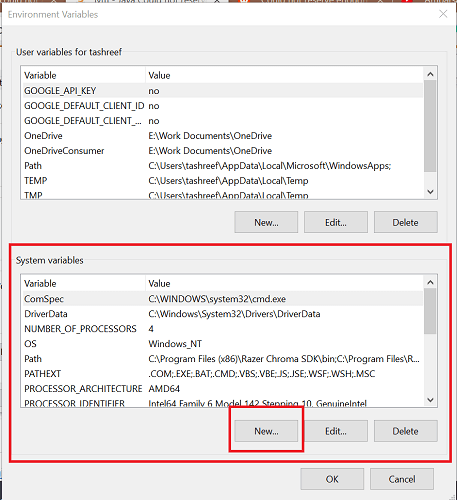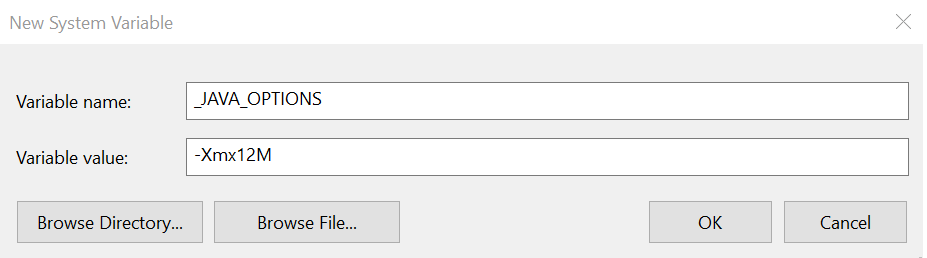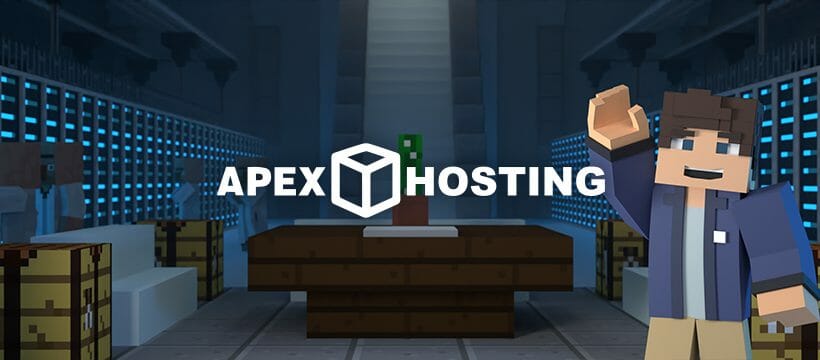In this post, we will see an error(Could not reserve enough space for 2097152kb object heap object heap) which you might have encountered while dealing with JVM.We will see how can we fix this issue.
Table of Contents
- Heap size
- Maximum heap size
- Cause 1: Did not specify heap size
- Fix 1
- Cause 2: Too large Xmx value
- Fix 2
- Cause 3: Specifying large heap size more than physical memory
- Fix 3
- Set _JAVA_OPTIONS environment variable
- Could not reserve enough space for 2097152kb object heap
- Apache cordova
- Minecraft
- Jfrog artifactory
- Conclusion
error occurred during initialization of vm could not reserve enough space for 2097152kb object heap is generally raised when Java process can not create java virtual machine due to memory limitations.
Before we go through causes and fixes for this issue, let’s go through few basic things.
Heap size
Heap size is memory allocation space for storing java objects at run time. This heap size can have minimum and maxiumn heap size. You can specify minimum and maximum size using Xmx and Xms VM arguments.
Maximum heap size
The maximum possible heap size can be determined by available memory space. It is different on 32 bit and 64 bit as follows.
- 2^32 (~4GB) on 32 bit JVM
- 2^64 (~16EB) on 64 bit JVM.
In general, you will get 1.4-1.6 GB on 32 bit windows and approximately 3GB on on 32 bit linux.
If you require large heap, then you should generally use 64 bit JVM.
Cause 1: Did not specify heap size
Let’s say you run your java program without specifying any heap size and you get below error.
Error occurred during initialization of VM
Could not reserve enough space for object heap
Could not create the Java virtual machine.
You will get this error more often in 32 bit JVM rather than 64-bit JVM
Reason
32-bit Java requires contiguous free space in memory to run. If you specify a large heap size, there may not be so much contiguous free space in memory even if you have much more free space available than necessary.
Installing 64-bit version might solve this issue in this case.
Fix 1
You can fix this error by running Java with lower heap size such as -Xmx512m.
|
java —Xmx512M MyApplication |
Cause 2: Too large Xmx value
If you specify too large memory with -Xmx option on 32 bit VM, you may also get this error.
For example:
Let’s say you are getting an error with below execution.
|
java —Xms1536M —Xmx1536M MyApplication |
Fix 2
You might not have enough contiguous free space in memory.You can run the application with slightly lower heap size to resolve the issue.
|
java—Xms1336M —Xmx1336M MyApplication |
Cause 3: Specifying large heap size more than physical memory
If you specify large heap size more than physical memory available on 64-bit or 32-bit machine, you will get this error.
For example:
Let’s say You have 3 GB RAM on your machine and you are executing below command, you will get this error.
|
java —Xms4096M —Xmx4096M MyApplication |
Fix 3
You can run the application with heap size which is less than your physical memory.
|
java—Xms2048M —Xmx2048M MyApplication |
Sometimes above solutions might not work.
Set _JAVA_OPTIONS environment variable
So you can set _JAVA_OPTIONS as the environment variable.
In Linux
-bash-3.2$ export _JAVA_OPTIONS =»-Xmx512M»
-bash-3.2$ javac MyApp.java
In Window
Go to Start->Control Panel->System->Advanced(tab)->Environment Variables->System
Variables->New: Variable name: _JAVA_OPTIONS
Variable value: -Xmx512M
💡 Did you know?
JDK_JAVA_OPTIONSis prefered environment variable fromJava 9+onward to specify Java options. It will be ignored in the version lesser than Java 9.
You might get an specific error Could not reserve enough space for 2097152kb object heap in case you are using any tool. It simply means that JVM is not able to acquire 2 GB heap space which is required by the tool by default.
Apache cordova
Apache Cordova is a mobile application development framework originally created by Nitobi.
If you are getting this error on Apache cordova, here are solutions.
- Switch from 32 bit JVM to 64 bit JVM
- set _JAVA_OPTIONS environment variable with
-Xmx512M - Change
args.push(‘-Dorg.gradle.jvmargs=-Xmx2048m’)
to
args.push(‘-Dorg.gradle.jvmargs=-Xmx1024m’);
on the following files located on your machine.
project-folderplatformsandroidcordovalibbuildersbuilders.js
project-folderplatformsandroidcordovalibbuildersGradleBuilder.js
project-folderplatformsandroidcordovalibbuildersStudioBuilder.js
Minecraft
If you are getting this error, while launching Minecraft game, then you need to switch from 32 bit JVM to 64 bit JVM.
Jfrog artifactory
If you are using JFrom artifactory as artifact life-cycle management tool and getting Could not reserve enough space for 2097152kb object heap while launching it.
Go to bin directory of your JFrog Artifactory installation, change following line in arifactory.bat file.
|
set JAVA_OPTIONS=-server —Xms512m —Xmx2g —Xss256k —XX:+UseG1GC to set JAVA_OPTIONS=-server —Xms512m —Xmx1024m —Xss256k —XX:+UseG1GC |
This should resolve this error for JFrog Artifactory installation.
Conclusion
- If you might have installed 32 bit JVM in 64 bit machine.Upon uninstalling that version and installing 64 bit version of Java
- You might have provided too large heap size which might be greater than physical memory. In this case, you need to reduce heap size of JVM.
- If above solution does not work, you can set
JAVA_OPTSas the environment variable to solve this issue. If you setJAVA_OPTSenvironment variable, then each JVM initialization will automatically use configuration from this environment variable
I hope this will resolve your issue with error occurred during initialization of vm could not reserve enough space for 2097152kb object heap.
An amazing sandbox game that is played all over the world, Minecraft, has gained great popularity in the past few years. The game is accessible to all and players can create their own server to play with friends as well.
Often while allocating the space, players face this error. Not to mention Reddit users have been very vocal in highlighting this problem as well.
Minecraft could not reserve enough space
Could not reserve enough space for 2097152kb object heap Minecraft
Could not reserve enough space for object heap Minecraft
OR
An error occurred during initialization of VM Could not reserve enough space for 2097152kb object heap
Before moving to how to solve this error, it’s important to focus on what caused it. Once you know it, you can eliminate the chances of its occurrence ever again. Here’s why you might face the problem:
- Incorrect Java JRE version
- Less adjacent free space as compared to the specified large heap size
- Processor unable to handle the heap size
- Java is unable to allocate the specified heap size
Now that you know why it occurs, move to the next part to learn how to fix it.
Try these fixes to get rid of the error and enjoy playing Minecraft.
Install Java JRE 64 Bit
- Open the Java JRE download page.
- Download the Windows Offline (64-Bit)
- Download the 64-bit version of the Java Runtime Environment by double-clicking on the Java installer
- Open the Minecraft server and start allocating space
- Check if the error again shows or not
If the problem persists, then:
- Press Windows + R to open Run
- Open the command prompt by typing cmd in it and clicking OK
- Type the following: java version (it will display the downloaded java version)
In case you’re not seeing the 64-bit version that means Minecraft is still finding the 32-bit version. If this happens, then move to the next fix.
Uninstall & Reinstall Java JRE 64 Bit
- Press Windows + R key
- Open the control panel by typing appwiz.CPL in it
- Uninstall the 32-bit and 64-bit versions of Java
- Download the 64-bit Java version again
Once it’s done, check if the problem still exists. This fix simply removes the 32-bit version that stops Minecraft from finding it again and again while allocating objects. However, in most cases, even this fix is not enough to deal with the situation. Move to the next fix if this happens!
Add a New System Variable
- Create a system restore point
- Press Windows + R key
- Open the control panel by typing control in the command box
- Go to System and Security à Security
- Click on Show Advanced System Settings on the left pane
- Click on Environmental Variables from the System Properties
- Click New in the System Variables section
- Enter Variable Name à _Java_OPTIONS.
- Enter Variable Value à -Xmx512M
- Save the changes by clicking OK
It fixes the error by fixing the memory size at 512 MB. You can easily enjoy your game after the problem is fixed!
Frequently Asked Questions
How to increase the heap size?
- Go to the application server administration server and log in
- Go to the JVM options
- Change it to –Xmx256m to set the heap size of the JVM
- Set it to a higher value, for instance, Xmx 1024m
- Save the settings
How to reserve more space on the Minecraft server?
One solution to fix this issue is to install the 64-bit version of Java JRE. The 32-bit version is often unable to make space, so it’s recommended to switch to 64-bit.
How to change to 64-bit Java from 32-bit Java to play Minecraft?
The best way to deal with this situation is to uninstall the 32-bit Java from your device, then install 64-bit Java on it. If both are present in the machine, then Minecraft often fails to identify the 64-bit and shows heap size error.
New issue
Have a question about this project? Sign up for a free GitHub account to open an issue and contact its maintainers and the community.
By clicking “Sign up for GitHub”, you agree to our terms of service and
privacy statement. We’ll occasionally send you account related emails.
Already on GitHub?
Sign in
to your account
Closed
DushBig opened this issue
Nov 27, 2019
· 4 comments
Comments
I can’t launch it due to this-
Error occurred during initialization of VM
Could not reserve enough space for 2097152KB object heap
Failed to launch enchcracker!
- Ensure you have installed Java correctly and that Java is in your PATH.
- 64-bit Java is recommended for enchcracker.
- 2GB of RAM is a minimum requirement. enchcracker will fail to start if you don’t have more than 2GB of RAM to spare.
- If you still think this is an error, please report it to https://github.com/Earthcomputer/EnchantmentCracker/issues
Press any key to continue . . .
I have no idea what to do to resolve this.
I have 16GB of ram so I don’t feel as if my RAM is the problem. If it is then how do I allocate more to launch this?
This issue is commonly caused by not having 64-bit Java on your system. Please run java -version in cmd to check if you are using 32-bit. If you are, use this link to install 64-bit Java, then try running the Enchantment Cracker again.
I uninstalled java, reinstalled java, Deleted older versions, restarted my computer, I have no idea why it’s still prompting me with the same issue about not enough memory. Are there further instructions to fixing this that I’m unaware of?
I resolved the issue, for some reason Minecraft was set to use 6GB of RAM and I had 32 Bit instead of 64 installed. It is working perfectly fine now, Thank you for your time.
2 participants
- The “Failed to reserve enough space for a pile of objects” error is a specific JVM error that occurs when a Java process cannot create a virtual machine due to memory limitations on the running system.
- As a result, the Minecraft server is not able to allocate enough memory.
- Techquack is going to give you some methods to fix that Minecraft couldn’t reserve enough. space. for a bunch of objects.
- There are several possible reasons for not being able to reserve. enough space.
In this tutorial, we’ll learn the cause of the “Failed to reserve enough space for a pile of objects” error and look at some possible scenarios. Have you encountered an error where Minecraft couldn’t reserve enough space for a pile of objects? How do you fix the “Couldn’t reserve enough space for a pile of objects” error in Minecraft? Well, Techquack is going to give you some methods to fix that Minecraft couldn’t reserve enough space for a pile of objects in this post.
The addition of RAM to your Minecraft server is always beneficial, but sometimes it may experience a storage error due to the incorrect Java JRE version.
An example of a Java can’t reserve enough memory when creating Minecraft object heaps is shown in this tutorial.
When a Java process cannot start a virtual machine because the operating system does not have enough memory, the following error message is generated:
I run HelloWorld.jar with Java -Xms4G -Xmx4G.
In the Java version, memory cannot be reserved as specified. As an example, Minecraft could not reserve enough space for the object heap of 2097152kb. The above causes can lead to this error. However, other elements may also cause it.
This guide will help you if you still experience the problem after installing the 64-bit Java JRE.
The VM failed to initialize due to an error.
Too many objects can’t be placed in the same space.
Virtual machine could not be created due to an error.
Program terminates due to a fatal exception.
To run, Reason32-bit Java must have contiguous memory free of blocks of data. In this case, installing a 64-bit version might resolve this issue if the heap size is large. Even if you have more free space than necessary, there may not be enough contiguous space in memory if the heap size is large.
An error generally occurs in one of two ways.
The first is when the heap size limit parameter (-Xmx) is not equal to the process’s maximum value in the operating system when running a Java process.
Minecraft Could Not Reserve Enough Space For Object Heap
If you have the 32-bit edition of Java installed, you will have to alter the configuration to use the 64-bit edition of Java JRE, as the 32-bit edition is limited by the amount of memory it can use.
As Java applications execute, they instantiate objects in memory (RAM) that are allocated to them. In Java development, garbage collection occurs when the heap is full, so the popular term “garbage collection” is used. This error occurs when the Java Virtual Machine starts running. The heap is created when the Java Virtual Machine starts running, and its size can increase or decrease depending on the application. Because Java was unable to allocate the specified RAM size (heap) to handle the running applications, it encountered this error.
Several constraints determine how large the heap can be:
- (32/64-bit) Architecture
- A version of the JVM that supports 32/64 bits
- Used operating system.
The Minecraft server cannot allocate enough memory if the Java process is unable to allocate enough memory as a result of other applications on the same system consuming memory.
Memory Heap Minecraft
First, open MultiMC, the mods installation program, and select Settings. Then, right click on the Minecraft shortcut you created earlier, then click on Java. Now, we are going to change the Java memory size from the MultiMC launcher. To change the memory settings, uncheck the box next to the Memory section near the top. Click on the Java tab and then click on the Memory tab.
What is the reason for the inability of the Minecraft server to reserve enough space
Almost everyone knows about Minecraft, which is a popular sandbox game. Nevertheless, if you allocate more RAM to Minecraft, you may encounter the error “Minecraft server cannot accommodate a bunch of objects.” Regardless of this, a lot more RAM is a good idea.
Could Not Reserve Enough Space For 2097152kb Object Heap
If your tool requires a lot of heap space, you might receive the message Could not reserve enough space for 2097152kb object heap.
My recommendation is to uninstall Java from your computer, then follow the steps below to fix the issue.
Tip: Note that in this case we are not talking about RAM, but RAM.
It is possible there are several reasons why a bunch of Minecraft objects can’t be reserved enough space. Here are a few of them:
- I have the wrong version of the Java JRE.
- Insufficient free space adjacent to your heap results in a large heap size.
- Process cannot handle the heap size.
- A Minecraft error occurred because the object heap for the object could not be allocated enough space. This is an example of how Java cannot allocate the specified amount of memory.
In addition to the reasons listed above, there are other items that can also cause Minecraft to fail to reserve enough space.
How to fix a Minecraft server that couldn’t reserve enough space for a pile of objects
Compressedclassspacesize
By default, Compressed Class Space is 1G in size, but it can be as large as 3G with -XX:CompressedClassSpaceSize.
Install Java JRE 64 bit
- To download Java JRE, please go to this page.
- The Windows Offline (64-bit) program will be downloaded after clicking on it.
- Installation of 64-bit Java Runtime Environment requires double-clicking the Java installer.
- Make sure more RAM is allocated to the Minecraft server before you start it.
- If the insufficient memory allocation bug has been fixed, check to see if it has been fixed.
Following these steps will solve the issue even if the 64-bit version of Java JRE is installed.
- The Run application can be opened by pressing Windows + R.
- The command prompt will open once you type cmd.
- Ensure that the version of Java is up-to-date by typing the following command at the command prompt and clicking OK
- Here is a screenshot of what your computer looks like after running the above command.
- The java version should be in the following directory: ->
- Version 1.8.0_221 of Java was used.
- A Java(TM) SE Runtime Environment built on version 1.8.0_221-b11 is available for download.
- (Build 25.221-b11, mixed mode) Java HotSpot(TM) 64-bit Server VM
- There’s always a 32-bit version of Minecraft found if the server VM does not say “64-bit”.
- Reinstall the 64-bit version after uninstalling the old version to solve this issue.
Uninstalling and reinstalling Java JRE 64-bit
- By pressing Windows + R, you will open the Run dialog box.
- The Control Panel can be accessed by typing appwiz.CPL and clicking OK.
- Click on Uninstall to uninstall Java 32-bit.
- Remove Java JRE 64-bit as well.
- Once you have downloaded the 64-bit Java JRE, install the software.
- Test whether your Minecraft server performs better when you allocate more memory.
Add a new system variable
Note: Before proceeding to the next steps, create a system restore point.
- The Run window will open when you press Windows + R.
- The Control Panel can be accessed by entering control and clicking OK.
- The system settings can be found under System and Security – System.
- You can view advanced system settings by clicking Show Advanced System Settings in the left pane.
- You can find environment variables by clicking Environment Variables in System Properties.
- You can create a new variable by clicking New under System Variables.
- For the value and name of the variable, enter the following:
- _JAVA_OPTIONS is the name of the variable.
- A variable with the value -Xmx512M has been defined
- Your changes will be saved when you click OK.
- Whenever a window is open, click OK.
As a result of this procedure, the Minecraft server “Couldn’t reserve enough space” error is fixed and the memory size is set to 512MB.
Java 64-bit allows you to remove the memory limit of the 32-bit version, which can cause “Minecraft Server could not reserve enough space”.
Try setting a new system variable in the Control Panel so that the memory allocation is limited to 512 MB if the error persists without any changes.
Frequently Asked Questions
To fix the «Could not reserve enough space for object heap» error, add the «-Xmx(size)m» option to set the maximum memory allocation for the object heap. It should be large enough to allow your application to load into memory, but 2 GB less than the total memory allocation required.
Open the ATLauncher application. On the right side of the launcher, select Settings. Select the Java/Minecraft tab. In the Maximum MemoryRam field, enter the desired amount of RAM (in MB, not GB) or use the arrows to set the value to 0.5 GB at a time.
First of all, the 32-bit JRE cannot use more than ~1.5GB of ram. So if you need more, use the 64-bit JRE. Secondly, when you start a new JVM, it summarizes the -Xmx property of all running JVMs and checks if the system has enough memory left to run with its own -Xmx, if not, an error occurs.
- Log in to the application server administration server.
- Navigate to the JVM options.
- Change the -Xmx256m option. This option sets the heap size of the JVM.
- Set the -Xmx256m option to a higher value, such as Xmx1024m.
- Save the new settings.

Mark Ginter
Mark Ginter is a tech blogger with a passion for all things gadgets and gizmos. A self-proclaimed «geek», Mark has been blogging about technology for over 15 years. His blog, techquack.com, covers a wide range of topics including new product releases, industry news, and tips and tricks for getting the most out of your devices. If you’re looking for someone who can keep you up-to-date with all the latest tech news and developments, then be sure to follow him over at Microsoft.
by Tashreef Shareef
Tashreef Shareef is a software developer turned tech writer. He discovered his interest in technology after reading a tech magazine accidentally. Now he writes about everything tech from… read more
Updated on July 30, 2021
- Minecraft is one of the most popular sandbox games that you can play across platforms. It also allows users to create their own server to play with friends.
- However, at times while allocating more space to your Minecraft server or accessing the server, you may encounter the could not reserve enough space error.
- For more great articles about this amazing voxel game, check out our dedicated Minecraft hub.
- Visit our detailed Gaming section to learn and fix more Minecraft and other gaming-related issues.
- CPU, RAM and Network limiter with hot tab killer
- Integrated with Twitch, Discord, Instagram, Twitter and Messengers directly
- Built-in sound controls and custom music
- Custom color themes by Razer Chroma and force dark pages
- Free VPN and Ad blocker
- Download Opera GX
It is always beneficial to add more RAM to your Minecraft server. However, at times while adding more RAM or allocating more space, you may encounter the could not reserve enough space for object heap. This error can occur due to incorrect version of Java JRE.
Several users have reported similar errors in the Reddit community forum.
I hope this is the right sub-reddit anyway, i am making a survival server with my friends and when i add more ram i am getting this error
C:UsersmeandDesktopServer>java -Xmx2048M -Xms2048M -jar server.jar nogui
Error occurred during initialization of VMCould not reserve enough space for 2097152KB object heap
C:UsersmeandDesktopServer>PAUSE
Press any key to continue . . .
If you are also troubled by this error, here are a couple of troubleshooting tips to help you resolve the Minecraft server could not reserve enough space issues in Windows.
How do I fix the could not reserve enough space Minecraft error?
1. Install 64-bit Java JRE
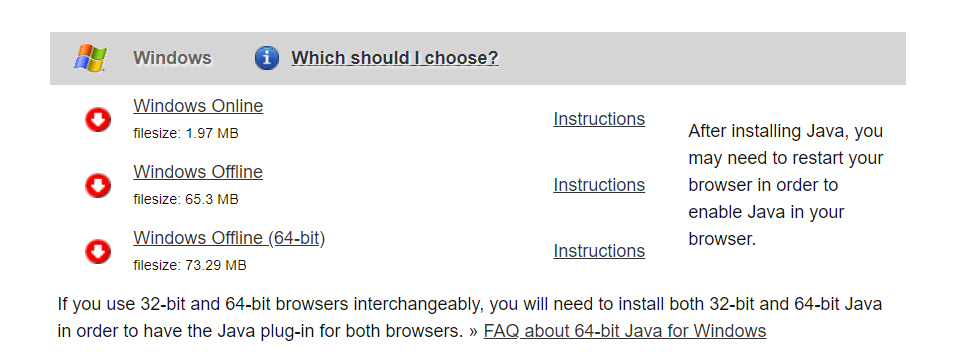
- Go to the Java JRE download page.
- Click on Windows Offline (64-bit). Wait for the download to complete.
- Double-click on the Java installer to install the 64-bit edition of the Java runtime environment.
- Launch your Minecraft server and try to allocate more RAM to the server.
- Check if the could not reserve enough space error is resolved.
If the issue persists even after installing the 64-bit version of Java JRE, follow these steps.
- Press Windows Key + R to open Run.
- Type cmd and click OK to open Command Prompt.
- In Command Prompt, type the following command and click OK:
java -version - The above command will display the Java version installed on your computer. The result will look something like this:
C:>java -version
java version "1.8.0_221"
Java(TM) SE Runtime Environment (build 1.8.0_221-b11)
Java HotSpot(TM) 64-Bit Server VM (build 25.221-b11, mixed mode) - If it doesn’t say “64-bit Server VM”, it means Minecraft is still finding the 32-bit version.
- To fix this, you need to remove the older version and reinstall the 64-bit edition again.
Remove and reinstall 64-bit Java JRE

- Press Windows Key + R.
- Type appwiz.cpl and click OK to open Control Panel.
- Choose the 32-bit edition of Java and click on Uninstall.
- Also, uninstall Java JRE 64-bit edition.
- Once done, install the 64-bit Java JRE downloaded in the first step.
- Try allocating more space to your Minecraft server and check for any improvements.
2. Add a new system variable
Note: Before proceeding with the below steps, create a system restore point.
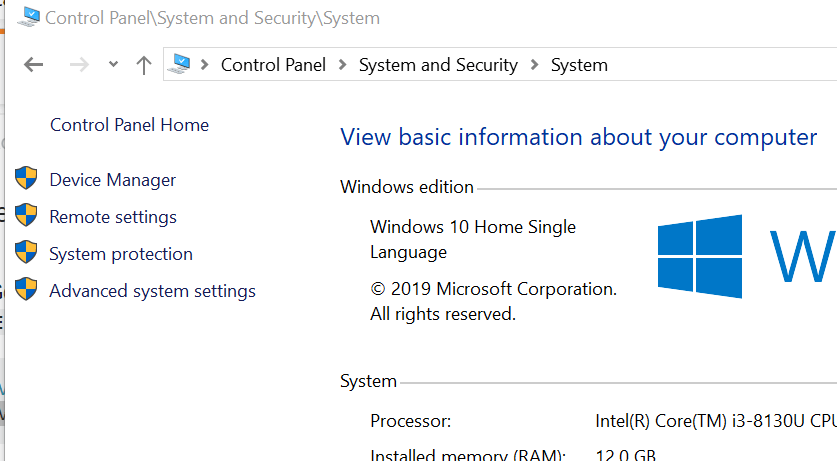
- Press Windows Key + R to open Run.
- Type control and click OK to open Control Panel.
- Go to System and Security > System.
- Click on View advanced system settings from the left pane.
- In the System Properties window, click on the Environmental Variables button.
- Under the System Variables section, click the New button.
- Enter the following for Variable name and value:
Variable name: _JAVA_OPTIONS
Variable value: –Xmx512M - Click OK to save the changes.
- Click OK on all the open Windows.
The above process will set the memory size to 512MB and fix the could not reserve enough space Minecraft server error.
The Minecraft server could not reserve enough space error can be resolved by installing the 64-bit edition of Java JRE. Since the 32-bit edition is limited on the memory front, installing the 64-bit edition of Java will remove the limitation.
Some PC issues are hard to tackle, especially when it comes to corrupted repositories or missing Windows files. If you are having troubles fixing an error, your system may be partially broken.
We recommend installing Restoro, a tool that will scan your machine and identify what the fault is.
Click here to download and start repairing.
However, if the error occurs without making any changes, try limiting the memory allocation to 512MB by adding a new system variable in Control Panel.
3. Try another Minecraft server alternative
One of the key aspects of running a server is RAM. If you don’t have enough RAM, you won’t be able to run the server without lags.
With Minecraft Server Hosting, you can upgrade or downgrade your RAM wherever you want to ensure you get the correct balance you need. The first step in creating a server is to know what server plan to choose.
RAM is required by the server to support all of the connected players and run all of the software. The player amount, type of plugins, or mods will affect the amount of ram you will need on your server. That’s why with considerable RAM you can do more with your server.
The Minecraft Server Hosting’s plans are:
- 1GB – the recommended plan for basic small vanilla servers.
- 2GB – you can add some base plugins or mods and increase your player base on your server.
- 3GB – to install medium-sized modpacks or plugin packs – up to 25 mods or plugins.
- 4GB – includes most modpacks – up to 35-40 mods or plugins
- 5-10GB – supports over 40 mods or plugins.
- 15GB EX Series – for very large communities and extreme modpacks/ plugins.
Upgrade or downgrade your plan at anytime by choosing one of the most secured server hosting.
⇒ Get Apex MineCraft Hosting
Still having issues? Fix them with this tool:
SPONSORED
If the advices above haven’t solved your issue, your PC may experience deeper Windows problems. We recommend downloading this PC Repair tool (rated Great on TrustPilot.com) to easily address them. After installation, simply click the Start Scan button and then press on Repair All.
Newsletter
-
Search
-
Search all Forums
-
Search this Forum
-
Search this Thread
-
-
Tools
-
Jump to Forum
-
-
#1
Mar 17, 2017
Im attempting to run minecraft with these command prompts to allow the game to run with 2GB of ram (my PC has 8 in total) Yet the game thinks im trying to use over 2 million KB of ram (which is still roughly 2gb of ram) In case if you are wondering, yes i am using the old school minecraft launcher, i never updated because i cant. The new launcher also wont run on my PC even though a few months ago i was able to use 2gb of ram and the new launcher. i have no idea what is happening
PC Specs
GTX 950 SSC overclocked
Intel Skylake i5 6500k 3.2 Ghz (quad core)
Corsair 8gb ddr4 ram clocked at 3000mhz
single Samsung ssd 255 GB
single Microsoft 7200rpm 600gb HDD
EVGA 600W 80+ Bronze certified
1920×1080 Acer monitor
Gigabyte motherboard (dont know which one)
Windows 7 home premium -
#2
Mar 17, 2017
urielsalis-
View User Profile
-
View Posts
-
Send Message
- Portal Expert
- Join Date:
9/28/2012
- Posts:
5,446
- Minecraft:
urielsalis
- Member Details
Im attempting to run minecraft with these command prompts to allow the game to run with 2GB of ram (my PC has 8 in total) Yet the game thinks im trying to use over 2 million KB of ram (which is still roughly 2gb of ram) In case if you are wondering, yes i am using the old school minecraft launcher, i never updated because i cant. The new launcher also wont run on my PC even though a few months ago i was able to use 2gb of ram and the new launcher. i have no idea what is happening
PC Specs
GTX 950 SSC overclocked
Intel Skylake i5 6500k 3.2 Ghz (quad core)
Corsair 8gb ddr4 ram clocked at 3000mhz
single Samsung ssd 255 GB
single Microsoft 7200rpm 600gb HDD
EVGA 600W 80+ Bronze certified
1920×1080 Acer monitor
Gigabyte motherboard (dont know which one)
Windows 7 home premium1) Dont allocate more RAM if you dont need it(for mdos or resource packs), it makes it worse
2) Use -Xmx2G
3) Its not exact, might be more or less due to java using some extra memory for some thingsOp in #minecrafthelp, JIRA Helper in bugs.mojang.com, Chat moderator in Minecraft Forums, Twitch/Mixer mod
How to get a dxdiag
If I helped you, dont forget to click the thanks arrow!
-
-
#3
Mar 18, 2017
#1 Im attempting to use quite a lot of mods, and im using shaders
#2 ive already tried that, it still gives me the Could not reserve enough space for 2097152KB object heap error
#3 i know its not exact, im not trying to be exact, Even then I still have 8gb of ram
-
#4
Mar 18, 2017
urielsalis-
View User Profile
-
View Posts
-
Send Message
- Portal Expert
- Join Date:
9/28/2012
- Posts:
5,446
- Minecraft:
urielsalis
- Member Details
You are using Java 32 bit or 64 bit? Does it crash without adding more RAM saying out of memory?
Op in #minecrafthelp, JIRA Helper in bugs.mojang.com, Chat moderator in Minecraft Forums, Twitch/Mixer mod
How to get a dxdiag
If I helped you, dont forget to click the thanks arrow!
-
-
#5
Mar 18, 2017
i have java 64 bit, and yes it does if i play for 15 mins and my map doesnt save
-
#6
Mar 18, 2017
urielsalis-
View User Profile
-
View Posts
-
Send Message
- Portal Expert
- Join Date:
9/28/2012
- Posts:
5,446
- Minecraft:
urielsalis
- Member Details
It doesnt save? How you are closing it?
Op in #minecrafthelp, JIRA Helper in bugs.mojang.com, Chat moderator in Minecraft Forums, Twitch/Mixer mod
How to get a dxdiag
If I helped you, dont forget to click the thanks arrow!
-
-
#7
Mar 18, 2017
The game runs out of memory and when i go back into the world, it only saves from the point to where i quit the game last time
-
#8
Mar 18, 2017
urielsalis-
View User Profile
-
View Posts
-
Send Message
- Portal Expert
- Join Date:
9/28/2012
- Posts:
5,446
- Minecraft:
urielsalis
- Member Details
Thats because its crashing
Op in #minecrafthelp, JIRA Helper in bugs.mojang.com, Chat moderator in Minecraft Forums, Twitch/Mixer mod
How to get a dxdiag
If I helped you, dont forget to click the thanks arrow!
-
-
#11
Mar 20, 2017
I dont USE the new launcher, in my main post i stated this «In case if you are wondering, yes i am using the old school minecraft launcher, i never updated because i cant. The new launcher also wont run on my PC even though a few months ago i was able to use 2gb of ram and the new launcher. i have no idea what is happening» But for the second part of your question
Error occurred during initialization of VM
Could not reserve enough space for 2097152KB object heap
Java HotSpot(TM) Client VM warning: Using incremental CMS is deprecated and will likely be removed in a future releaseThats it, that LITERALLY the entire log
-
#13
Mar 25, 2017
Well, after digging around more, i was able to get the full minecraft launcher, and there. It works
-
#14
Mar 26, 2017
urielsalis-
View User Profile
-
View Posts
-
Send Message
- Portal Expert
- Join Date:
9/28/2012
- Posts:
5,446
- Minecraft:
urielsalis
- Member Details
Well, after digging around more, i was able to get the full minecraft launcher, and there. It works
Full minecraft launcher? What launcher were you using and what you are using now?
Op in #minecrafthelp, JIRA Helper in bugs.mojang.com, Chat moderator in Minecraft Forums, Twitch/Mixer mod
How to get a dxdiag
If I helped you, dont forget to click the thanks arrow!
-
- To post a comment, please login.
Posts Quoted:
Reply
Clear All Quotes
Problem
Could not reserve enough space for object heap
Symptom
This is noticed when you try to start a JVM.
This could occur due to two possible reasons
1. java -Xmx parameter is incorrectly.
The parameter -Xmx denotes the maximum value
that the heap can grow. A range of addresses equal in size to
the -Xmx value is reserved at startup so the JVM can grow to the maximum heap
size. The value set in this parameter is limited by the OS used.
For windows, the maximum heap that can be used per process is 1.2 GB to 1.5 GB.
2. The amount of memory
available to java
It could be
possible that several other applications are consuming memory due to which this
JVM is not able to reserve the specified amount of memory.
Error Message
Error occurred during initialization of
VM
Could not reserve enough space for object
heap
Resolving The Problem
Solution
1. If the issue occurs due to incorrect -Xmx
value, make sure that the limitation mentioned above is considered and then the
value is set.
2. If this
application is not able to reserve sufficient memory, make sure that there are
no other processes which is consuming a huge chunk of memory. If there are,
probably bringing them down would help resolve the issue.
[{«Product»:{«code»:»SS6QYM»,»label»:»Sterling Selling and Fulfillment Suite»},»Business Unit»:{«code»:»BU055″,»label»:»Cognitive Applications»},»Component»:»Not Applicable»,»Platform»:[{«code»:»PF025″,»label»:»Platform Independent»}],»Version»:»All»,»Edition»:»»,»Line of Business»:{«code»:»LOB59″,»label»:»Sustainability Software»}}]
Historical Number
TRB2873