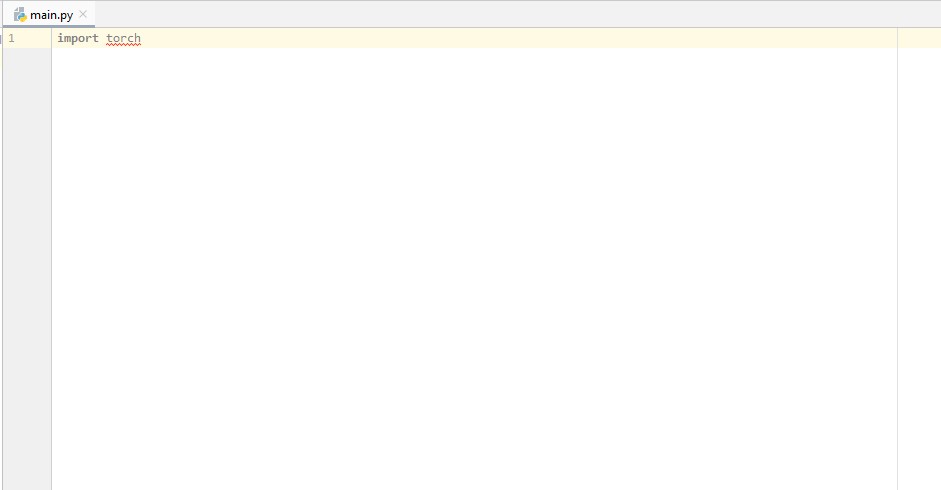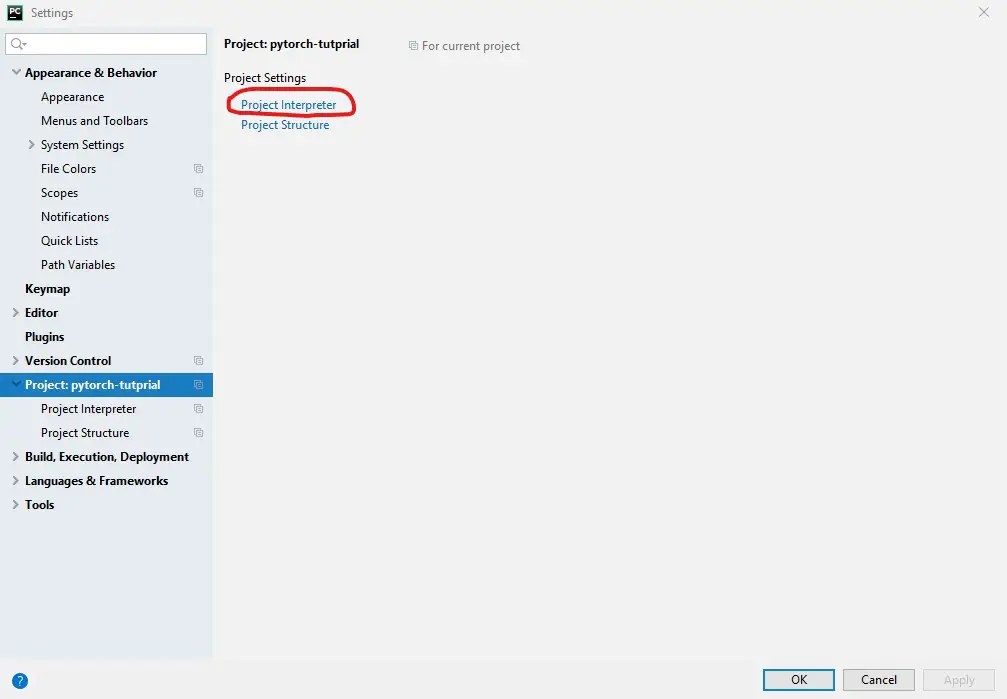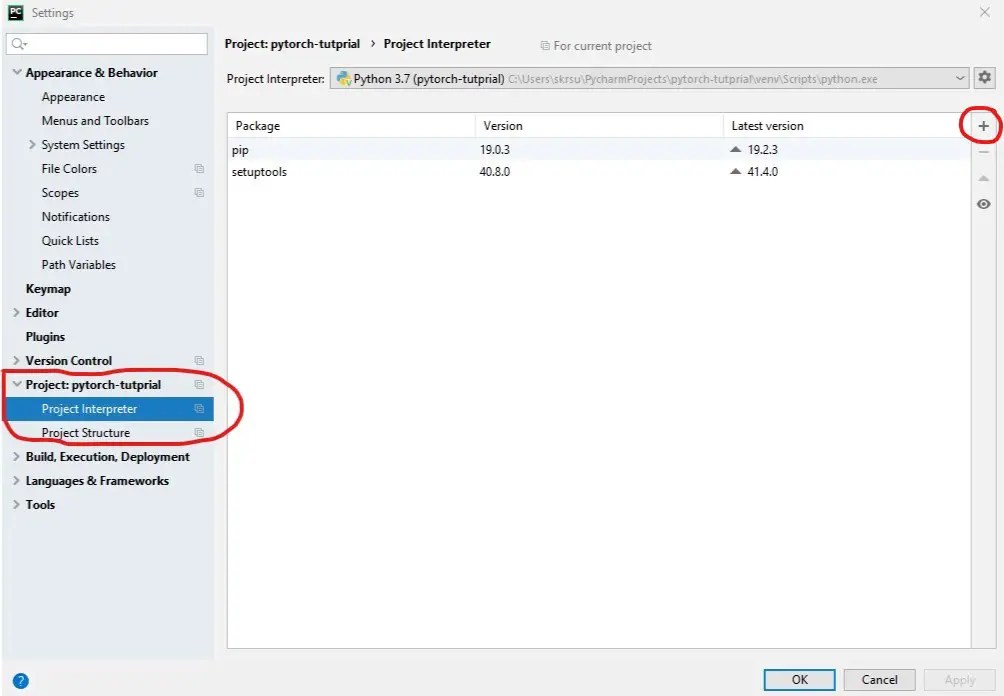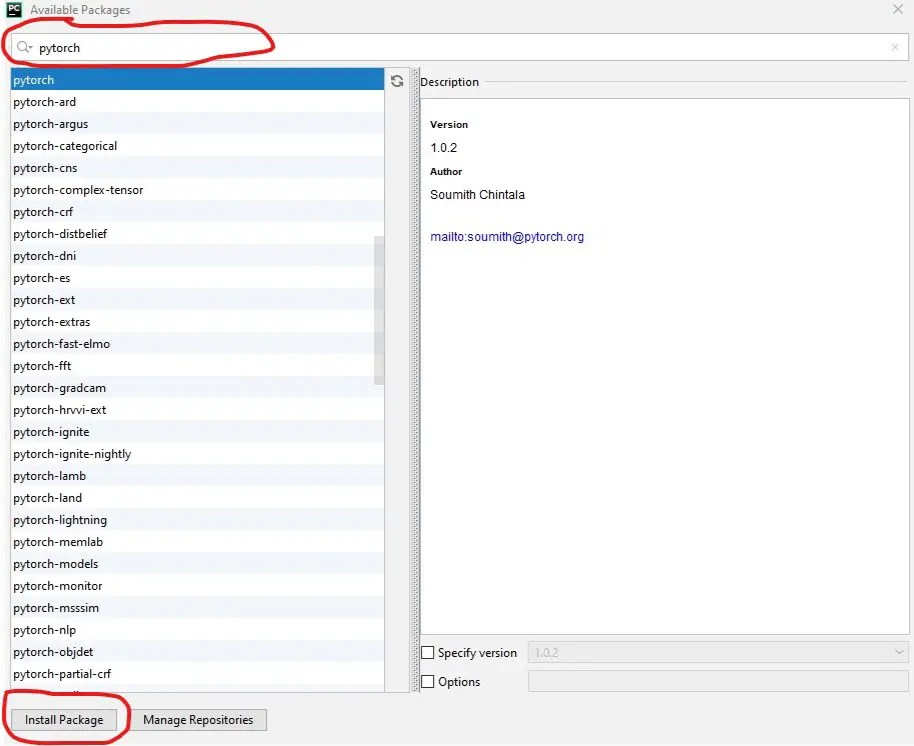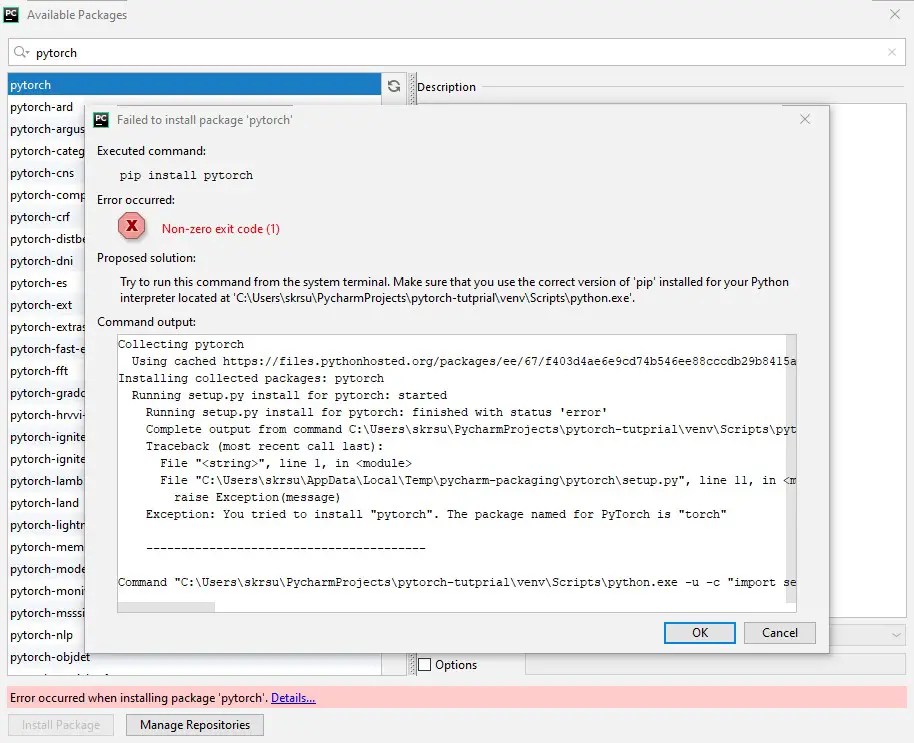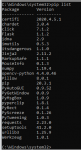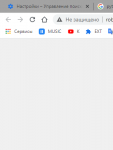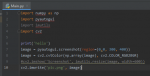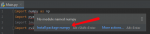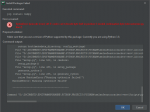The wheel is a distribution or packaging format that utilizes a file with the extension “.whl” to save the necessary metadata and files for installing a package.
The wheel format is designed to make it easier to install packages and can be used as an alternative to the traditional source distribution format (.tar.gz) or built distribution format (.egg).
The wheel file includes all the required information and resources to successfully install the package, including package dependencies and compiled binaries, if applicable.
The error: failed building wheel for numpy occurs when you try installing the Python package `numpy`. The error occurs because either you are using Python outdated, or pip outdated, or some dependencies need to be installed on your machine.
How to Fix Error: failed building wheel for numpy
Five easy ways to fix the error: failed building wheel for numpy in Python.
- Ensure that you are using the latest `pip` version.
- Install the numpy library with –no flag.
- Try installing a different version of numpy.
- Install the necessary build tools and dependencies.
- Uninstall and reinstall numpy.
Solution 1: Use the latest version of the pip
To upgrade pip in Python, install the below command.
python3 -m pip install --upgrade pipEnsure that you have the latest version of the pip package manager.
Solution 2: Install numpy with –no flag
Try installing numpy with the –no-binary flag.
python3 -m pip install --no-binary numpy numpySolution 3: Install a different version of numpy
You can install different versions of numpy to see if any version is compatible with your current Python environment.
To install the specific version of Numpy, use the below command.
python3 pip install numpy==1.24.0Solution 4: Install the necessary dependencies
Numpy requires a C compiler, such as GCC, and the Python development headers.
To install On Ubuntu(Type of Linux OS), install these dependencies with the following command.
sudo apt-get install build-essential python-devSolution 5: Uninstall and reinstall the numpy library
If none of the above solutions work, the last stop is to uninstall any previous version or part of it from your system and reinstall the numpy from scratch.
To uninstall numpy:
python3 -m pip uninstall numpyTo install numpy:
python3 -m pip install numpyIt will install the latest version of numpy.
Conclusion
The best way to solve the error: failed building wheel for numpy is to check the current version of pip and Python and check if they are compatible with the current version of the Python environment. If anything is outdated, then upgrade everything to the latest version and then try to install numpy again.
Hi @seberg and @ksunden
Run the code with no cache dir param but no success, on the first moment, looks good but the same error. Also, I already have the Anaconda, this was my first workaround for the issue, once I need python for my test on university
`C:UsersLeo>pip3 install numpy —no-cache-dir
Collecting numpy
Downloading https://files.pythonhosted.org/packages/93/48/956b9dcdddfcedb1705839280e02cbfeb2861ed5d7f59241210530867d5b/numpy-1.16.3.zip (5.1MB)
|████████████████████████████████| 5.1MB 3.2MB/s
Building wheels for collected packages: numpy
Building wheel for numpy (setup.py) … error
ERROR: Complete output from command ‘c:usersleoappdatalocalprogramspythonpython38python.exe’ -u -c ‘import setuptools, tokenize;file='»‘»‘C:UsersLeoAppDataLocalTemppip-install-cy037osinumpysetup.py'»‘»‘;f=getattr(tokenize, ‘»‘»‘open'»‘»‘, open)(file);code=f.read().replace(‘»‘»‘rn'»‘»‘, ‘»‘»‘n'»‘»‘);f.close();exec(compile(code, file, ‘»‘»‘exec'»‘»‘))’ bdist_wheel -d ‘C:UsersLeoAppDataLocalTemppip-wheel-otjo0nri’ —python-tag cp38:
ERROR: Running from numpy source directory.
C:UsersLeoAppDataLocalTemppip-install-cy037osinumpynumpydistutilsmisc_util.py:476: SyntaxWarning: «is» with a literal. Did you mean «==»?
return is_string(s) and (‘*’ in s or ‘?’ is s)
blas_opt_info:
blas_mkl_info:
No module named ‘numpy.distutils._msvccompiler’ in numpy.distutils; trying from distutils
customize MSVCCompiler
libraries mkl_rt not found in [‘c:usersleoappdatalocalprogramspythonpython38lib’, ‘C:’, ‘c:usersleoappdatalocalprogramspythonpython38libs’]
NOT AVAILABLE
blis_info:
No module named ‘numpy.distutils._msvccompiler’ in numpy.distutils; trying from distutils
customize MSVCCompiler
libraries blis not found in [‘c:usersleoappdatalocalprogramspythonpython38lib’, ‘C:’, ‘c:usersleoappdatalocalprogramspythonpython38libs’]
NOT AVAILABLE
openblas_info:
No module named ‘numpy.distutils._msvccompiler’ in numpy.distutils; trying from distutils
customize MSVCCompiler
No module named ‘numpy.distutils._msvccompiler’ in numpy.distutils; trying from distutils
customize MSVCCompiler
libraries openblas not found in [‘c:usersleoappdatalocalprogramspythonpython38lib’, ‘C:’, ‘c:usersleoappdatalocalprogramspythonpython38libs’]
get_default_fcompiler: matching types: ‘[‘gnu’, ‘intelv’, ‘absoft’, ‘compaqv’, ‘intelev’, ‘gnu95’, ‘g95’, ‘intelvem’, ‘intelem’, ‘flang’]’
customize GnuFCompiler
Could not locate executable g77
Could not locate executable f77
customize IntelVisualFCompiler
Could not locate executable ifort
Could not locate executable ifl
customize AbsoftFCompiler
Could not locate executable f90
customize CompaqVisualFCompiler
Could not locate executable DF
customize IntelItaniumVisualFCompiler
Could not locate executable efl
customize Gnu95FCompiler
Could not locate executable gfortran
Could not locate executable f95
customize G95FCompiler
Could not locate executable g95
customize IntelEM64VisualFCompiler
customize IntelEM64TFCompiler
Could not locate executable efort
Could not locate executable efc
customize PGroupFlangCompiler
Could not locate executable flang
don’t know how to compile Fortran code on platform ‘nt’
NOT AVAILABLE
atlas_3_10_blas_threads_info:
Setting PTATLAS=ATLAS
No module named ‘numpy.distutils._msvccompiler’ in numpy.distutils; trying from distutils
customize MSVCCompiler
libraries tatlas not found in [‘c:usersleoappdatalocalprogramspythonpython38lib’, ‘C:’, ‘c:usersleoappdatalocalprogramspythonpython38libs’]
NOT AVAILABLE
atlas_3_10_blas_info:
No module named ‘numpy.distutils._msvccompiler’ in numpy.distutils; trying from distutils
customize MSVCCompiler
libraries satlas not found in [‘c:usersleoappdatalocalprogramspythonpython38lib’, ‘C:’, ‘c:usersleoappdatalocalprogramspythonpython38libs’]
NOT AVAILABLE
atlas_blas_threads_info:
Setting PTATLAS=ATLAS
No module named ‘numpy.distutils._msvccompiler’ in numpy.distutils; trying from distutils
customize MSVCCompiler
libraries ptf77blas,ptcblas,atlas not found in [‘c:usersleoappdatalocalprogramspythonpython38lib’, ‘C:’, ‘c:usersleoappdatalocalprogramspythonpython38libs’]
NOT AVAILABLE
atlas_blas_info:
No module named ‘numpy.distutils._msvccompiler’ in numpy.distutils; trying from distutils
customize MSVCCompiler
libraries f77blas,cblas,atlas not found in [‘c:usersleoappdatalocalprogramspythonpython38lib’, ‘C:’, ‘c:usersleoappdatalocalprogramspythonpython38libs’]
NOT AVAILABLE
accelerate_info:
NOT AVAILABLE
C:UsersLeoAppDataLocalTemppip-install-cy037osinumpynumpydistutilssystem_info.py:638: UserWarning:
Atlas (http://math-atlas.sourceforge.net/) libraries not found.
Directories to search for the libraries can be specified in the
numpy/distutils/site.cfg file (section [atlas]) or by setting
the ATLAS environment variable.
self.calc_info()
blas_info:
No module named ‘numpy.distutils._msvccompiler’ in numpy.distutils; trying from distutils
customize MSVCCompiler
libraries blas not found in [‘c:usersleoappdatalocalprogramspythonpython38lib’, ‘C:’, ‘c:usersleoappdatalocalprogramspythonpython38libs’]
NOT AVAILABLE
C:UsersLeoAppDataLocalTemppip-install-cy037osinumpynumpydistutilssystem_info.py:638: UserWarning:
Blas (http://www.netlib.org/blas/) libraries not found.
Directories to search for the libraries can be specified in the
numpy/distutils/site.cfg file (section [blas]) or by setting
the BLAS environment variable.
self.calc_info()
blas_src_info:
NOT AVAILABLE
C:UsersLeoAppDataLocalTemppip-install-cy037osinumpynumpydistutilssystem_info.py:638: UserWarning:
Blas (http://www.netlib.org/blas/) sources not found.
Directories to search for the sources can be specified in the
numpy/distutils/site.cfg file (section [blas_src]) or by setting
the BLAS_SRC environment variable.
self.calc_info()
NOT AVAILABLE
‘svnversion’ nÆo ‚ reconhecido como um comando interno
ou externo, um programa oper vel ou um arquivo em lotes.
non-existing path in ‘numpydistutils’: ‘site.cfg’
lapack_opt_info:
lapack_mkl_info:
No module named ‘numpy.distutils._msvccompiler’ in numpy.distutils; trying from distutils
customize MSVCCompiler
libraries mkl_rt not found in [‘c:usersleoappdatalocalprogramspythonpython38lib’, ‘C:’, ‘c:usersleoappdatalocalprogramspythonpython38libs’]
NOT AVAILABLE
openblas_lapack_info:
No module named ‘numpy.distutils._msvccompiler’ in numpy.distutils; trying from distutils
customize MSVCCompiler
No module named ‘numpy.distutils._msvccompiler’ in numpy.distutils; trying from distutils
customize MSVCCompiler
libraries openblas not found in [‘c:usersleoappdatalocalprogramspythonpython38lib’, ‘C:’, ‘c:usersleoappdatalocalprogramspythonpython38libs’]
NOT AVAILABLE
openblas_clapack_info:
No module named ‘numpy.distutils._msvccompiler’ in numpy.distutils; trying from distutils
customize MSVCCompiler
No module named ‘numpy.distutils._msvccompiler’ in numpy.distutils; trying from distutils
customize MSVCCompiler
libraries openblas,lapack not found in [‘c:usersleoappdatalocalprogramspythonpython38lib’, ‘C:’, ‘c:usersleoappdatalocalprogramspythonpython38libs’]
NOT AVAILABLE
atlas_3_10_threads_info:
Setting PTATLAS=ATLAS
No module named ‘numpy.distutils._msvccompiler’ in numpy.distutils; trying from distutils
customize MSVCCompiler
libraries lapack_atlas not found in c:usersleoappdatalocalprogramspythonpython38lib
No module named ‘numpy.distutils._msvccompiler’ in numpy.distutils; trying from distutils
customize MSVCCompiler
libraries tatlas,tatlas not found in c:usersleoappdatalocalprogramspythonpython38lib
No module named ‘numpy.distutils._msvccompiler’ in numpy.distutils; trying from distutils
customize MSVCCompiler
libraries lapack_atlas not found in C:
No module named ‘numpy.distutils._msvccompiler’ in numpy.distutils; trying from distutils
customize MSVCCompiler
libraries tatlas,tatlas not found in C:
No module named ‘numpy.distutils._msvccompiler’ in numpy.distutils; trying from distutils
customize MSVCCompiler
libraries lapack_atlas not found in c:usersleoappdatalocalprogramspythonpython38libs
No module named ‘numpy.distutils._msvccompiler’ in numpy.distutils; trying from distutils
customize MSVCCompiler
libraries tatlas,tatlas not found in c:usersleoappdatalocalprogramspythonpython38libs
<class ‘numpy.distutils.system_info.atlas_3_10_threads_info’>
NOT AVAILABLE
atlas_3_10_info:
No module named ‘numpy.distutils._msvccompiler’ in numpy.distutils; trying from distutils
customize MSVCCompiler
libraries lapack_atlas not found in c:usersleoappdatalocalprogramspythonpython38lib
No module named ‘numpy.distutils._msvccompiler’ in numpy.distutils; trying from distutils
customize MSVCCompiler
libraries satlas,satlas not found in c:usersleoappdatalocalprogramspythonpython38lib
No module named ‘numpy.distutils._msvccompiler’ in numpy.distutils; trying from distutils
customize MSVCCompiler
libraries lapack_atlas not found in C:
No module named ‘numpy.distutils._msvccompiler’ in numpy.distutils; trying from distutils
customize MSVCCompiler
libraries satlas,satlas not found in C:
No module named ‘numpy.distutils._msvccompiler’ in numpy.distutils; trying from distutils
customize MSVCCompiler
libraries lapack_atlas not found in c:usersleoappdatalocalprogramspythonpython38libs
No module named ‘numpy.distutils._msvccompiler’ in numpy.distutils; trying from distutils
customize MSVCCompiler
libraries satlas,satlas not found in c:usersleoappdatalocalprogramspythonpython38libs
<class ‘numpy.distutils.system_info.atlas_3_10_info’>
NOT AVAILABLE
atlas_threads_info:
Setting PTATLAS=ATLAS
No module named ‘numpy.distutils._msvccompiler’ in numpy.distutils; trying from distutils
customize MSVCCompiler
libraries lapack_atlas not found in c:usersleoappdatalocalprogramspythonpython38lib
No module named ‘numpy.distutils._msvccompiler’ in numpy.distutils; trying from distutils
customize MSVCCompiler
libraries ptf77blas,ptcblas,atlas not found in c:usersleoappdatalocalprogramspythonpython38lib
No module named ‘numpy.distutils._msvccompiler’ in numpy.distutils; trying from distutils
customize MSVCCompiler
libraries lapack_atlas not found in C:
No module named ‘numpy.distutils._msvccompiler’ in numpy.distutils; trying from distutils
customize MSVCCompiler
libraries ptf77blas,ptcblas,atlas not found in C:
No module named ‘numpy.distutils._msvccompiler’ in numpy.distutils; trying from distutils
customize MSVCCompiler
libraries lapack_atlas not found in c:usersleoappdatalocalprogramspythonpython38libs
No module named ‘numpy.distutils._msvccompiler’ in numpy.distutils; trying from distutils
customize MSVCCompiler
libraries ptf77blas,ptcblas,atlas not found in c:usersleoappdatalocalprogramspythonpython38libs
<class ‘numpy.distutils.system_info.atlas_threads_info’>
NOT AVAILABLE
atlas_info:
No module named ‘numpy.distutils._msvccompiler’ in numpy.distutils; trying from distutils
customize MSVCCompiler
libraries lapack_atlas not found in c:usersleoappdatalocalprogramspythonpython38lib
No module named ‘numpy.distutils._msvccompiler’ in numpy.distutils; trying from distutils
customize MSVCCompiler
libraries f77blas,cblas,atlas not found in c:usersleoappdatalocalprogramspythonpython38lib
No module named ‘numpy.distutils._msvccompiler’ in numpy.distutils; trying from distutils
customize MSVCCompiler
libraries lapack_atlas not found in C:
No module named ‘numpy.distutils._msvccompiler’ in numpy.distutils; trying from distutils
customize MSVCCompiler
libraries f77blas,cblas,atlas not found in C:
No module named ‘numpy.distutils._msvccompiler’ in numpy.distutils; trying from distutils
customize MSVCCompiler
libraries lapack_atlas not found in c:usersleoappdatalocalprogramspythonpython38libs
No module named ‘numpy.distutils._msvccompiler’ in numpy.distutils; trying from distutils
customize MSVCCompiler
libraries f77blas,cblas,atlas not found in c:usersleoappdatalocalprogramspythonpython38libs
<class ‘numpy.distutils.system_info.atlas_info’>
NOT AVAILABLE
lapack_info:
No module named ‘numpy.distutils._msvccompiler’ in numpy.distutils; trying from distutils
customize MSVCCompiler
libraries lapack not found in [‘c:usersleoappdatalocalprogramspythonpython38lib’, ‘C:’, ‘c:usersleoappdatalocalprogramspythonpython38libs’]
NOT AVAILABLE
C:UsersLeoAppDataLocalTemppip-install-cy037osinumpynumpydistutilssystem_info.py:638: UserWarning:
Lapack (http://www.netlib.org/lapack/) libraries not found.
Directories to search for the libraries can be specified in the
numpy/distutils/site.cfg file (section [lapack]) or by setting
the LAPACK environment variable.
self.calc_info()
lapack_src_info:
NOT AVAILABLE
C:UsersLeoAppDataLocalTemppip-install-cy037osinumpynumpydistutilssystem_info.py:638: UserWarning:
Lapack (http://www.netlib.org/lapack/) sources not found.
Directories to search for the sources can be specified in the
numpy/distutils/site.cfg file (section [lapack_src]) or by setting
the LAPACK_SRC environment variable.
self.calc_info()
NOT AVAILABLE
c:usersleoappdatalocalprogramspythonpython38libdistutilsdist.py:274: UserWarning: Unknown distribution option: ‘define_macros’
warnings.warn(msg)
running bdist_wheel
running build
running config_cc
unifing config_cc, config, build_clib, build_ext, build commands —compiler options
running config_fc
unifing config_fc, config, build_clib, build_ext, build commands —fcompiler options
running build_src
build_src
building py_modules sources
creating build
creating buildsrc.win-amd64-3.8
creating buildsrc.win-amd64-3.8numpy
creating buildsrc.win-amd64-3.8numpydistutils
building library «npymath» sources
No module named ‘numpy.distutils._msvccompiler’ in numpy.distutils; trying from distutils
error: Microsoft Visual C++ 14.0 is required. Get it with «Microsoft Visual C++ Build Tools»: https://visualstudio.microsoft.com/downloads/
ERROR: Failed building wheel for numpy
Running setup.py clean for numpy
ERROR: Complete output from command ‘c:usersleoappdatalocalprogramspythonpython38python.exe’ -u -c ‘import setuptools, tokenize;file='»‘»‘C:UsersLeoAppDataLocalTemppip-install-cy037osinumpysetup.py'»‘»‘;f=getattr(tokenize, ‘»‘»‘open'»‘»‘, open)(file);code=f.read().replace(‘»‘»‘rn'»‘»‘, ‘»‘»‘n'»‘»‘);f.close();exec(compile(code, file, ‘»‘»‘exec'»‘»‘))’ clean —all:
ERROR: Running from numpy source directory.
setup.py clean is not supported, use one of the following instead:
- `git clean -xdf` (cleans all files)
- `git clean -Xdf` (cleans all versioned files, doesn't touch
files that aren't checked into the git repo)
Add --force to your command to use it anyway if you must (unsupported).
ERROR: Failed cleaning build dir for numpy
Failed to build numpy
Installing collected packages: numpy
Running setup.py install for numpy … error
ERROR: Complete output from command ‘c:usersleoappdatalocalprogramspythonpython38python.exe’ -u -c ‘import setuptools, tokenize;file='»‘»‘C:UsersLeoAppDataLocalTemppip-install-cy037osinumpysetup.py'»‘»‘;f=getattr(tokenize, ‘»‘»‘open'»‘»‘, open)(file);code=f.read().replace(‘»‘»‘rn'»‘»‘, ‘»‘»‘n'»‘»‘);f.close();exec(compile(code, file, ‘»‘»‘exec'»‘»‘))’ install —record ‘C:UsersLeoAppDataLocalTemppip-record-sy0t4rybinstall-record.txt’ —single-version-externally-managed —compile:
ERROR: Running from numpy source directory.
Note: if you need reliable uninstall behavior, then install
with pip instead of using `setup.py install`:
- `pip install .` (from a git repo or downloaded source
release)
- `pip install numpy` (last NumPy release on PyPi)
blas_opt_info:
blas_mkl_info:
No module named 'numpy.distutils._msvccompiler' in numpy.distutils; trying from distutils
customize MSVCCompiler
libraries mkl_rt not found in ['c:\users\leo\appdata\local\programs\python\python38\lib', 'C:\', 'c:\users\leo\appdata\local\programs\python\python38\libs']
NOT AVAILABLE
blis_info:
No module named 'numpy.distutils._msvccompiler' in numpy.distutils; trying from distutils
customize MSVCCompiler
libraries blis not found in ['c:\users\leo\appdata\local\programs\python\python38\lib', 'C:\', 'c:\users\leo\appdata\local\programs\python\python38\libs']
NOT AVAILABLE
openblas_info:
No module named 'numpy.distutils._msvccompiler' in numpy.distutils; trying from distutils
customize MSVCCompiler
No module named 'numpy.distutils._msvccompiler' in numpy.distutils; trying from distutils
customize MSVCCompiler
libraries openblas not found in ['c:\users\leo\appdata\local\programs\python\python38\lib', 'C:\', 'c:\users\leo\appdata\local\programs\python\python38\libs']
get_default_fcompiler: matching types: '['gnu', 'intelv', 'absoft', 'compaqv', 'intelev', 'gnu95', 'g95', 'intelvem', 'intelem', 'flang']'
customize GnuFCompiler
Could not locate executable g77
Could not locate executable f77
customize IntelVisualFCompiler
Could not locate executable ifort
Could not locate executable ifl
customize AbsoftFCompiler
Could not locate executable f90
customize CompaqVisualFCompiler
Could not locate executable DF
customize IntelItaniumVisualFCompiler
Could not locate executable efl
customize Gnu95FCompiler
Could not locate executable gfortran
Could not locate executable f95
customize G95FCompiler
Could not locate executable g95
customize IntelEM64VisualFCompiler
customize IntelEM64TFCompiler
Could not locate executable efort
Could not locate executable efc
customize PGroupFlangCompiler
Could not locate executable flang
don't know how to compile Fortran code on platform 'nt'
NOT AVAILABLE
atlas_3_10_blas_threads_info:
Setting PTATLAS=ATLAS
No module named 'numpy.distutils._msvccompiler' in numpy.distutils; trying from distutils
customize MSVCCompiler
libraries tatlas not found in ['c:\users\leo\appdata\local\programs\python\python38\lib', 'C:\', 'c:\users\leo\appdata\local\programs\python\python38\libs']
NOT AVAILABLE
atlas_3_10_blas_info:
No module named 'numpy.distutils._msvccompiler' in numpy.distutils; trying from distutils
customize MSVCCompiler
libraries satlas not found in ['c:\users\leo\appdata\local\programs\python\python38\lib', 'C:\', 'c:\users\leo\appdata\local\programs\python\python38\libs']
NOT AVAILABLE
atlas_blas_threads_info:
Setting PTATLAS=ATLAS
No module named 'numpy.distutils._msvccompiler' in numpy.distutils; trying from distutils
customize MSVCCompiler
libraries ptf77blas,ptcblas,atlas not found in ['c:\users\leo\appdata\local\programs\python\python38\lib', 'C:\', 'c:\users\leo\appdata\local\programs\python\python38\libs']
NOT AVAILABLE
atlas_blas_info:
No module named 'numpy.distutils._msvccompiler' in numpy.distutils; trying from distutils
customize MSVCCompiler
libraries f77blas,cblas,atlas not found in ['c:\users\leo\appdata\local\programs\python\python38\lib', 'C:\', 'c:\users\leo\appdata\local\programs\python\python38\libs']
NOT AVAILABLE
accelerate_info:
NOT AVAILABLE
C:UsersLeoAppDataLocalTemppip-install-cy037osinumpynumpydistutilssystem_info.py:638: UserWarning:
Atlas (http://math-atlas.sourceforge.net/) libraries not found.
Directories to search for the libraries can be specified in the
numpy/distutils/site.cfg file (section [atlas]) or by setting
the ATLAS environment variable.
self.calc_info()
blas_info:
No module named 'numpy.distutils._msvccompiler' in numpy.distutils; trying from distutils
customize MSVCCompiler
libraries blas not found in ['c:\users\leo\appdata\local\programs\python\python38\lib', 'C:\', 'c:\users\leo\appdata\local\programs\python\python38\libs']
NOT AVAILABLE
C:UsersLeoAppDataLocalTemppip-install-cy037osinumpynumpydistutilssystem_info.py:638: UserWarning:
Blas (http://www.netlib.org/blas/) libraries not found.
Directories to search for the libraries can be specified in the
numpy/distutils/site.cfg file (section [blas]) or by setting
the BLAS environment variable.
self.calc_info()
blas_src_info:
NOT AVAILABLE
C:UsersLeoAppDataLocalTemppip-install-cy037osinumpynumpydistutilssystem_info.py:638: UserWarning:
Blas (http://www.netlib.org/blas/) sources not found.
Directories to search for the sources can be specified in the
numpy/distutils/site.cfg file (section [blas_src]) or by setting
the BLAS_SRC environment variable.
self.calc_info()
NOT AVAILABLE
'svnversion' nÆo ‚ reconhecido como um comando interno
ou externo, um programa oper vel ou um arquivo em lotes.
non-existing path in 'numpy\distutils': 'site.cfg'
lapack_opt_info:
lapack_mkl_info:
No module named 'numpy.distutils._msvccompiler' in numpy.distutils; trying from distutils
customize MSVCCompiler
libraries mkl_rt not found in ['c:\users\leo\appdata\local\programs\python\python38\lib', 'C:\', 'c:\users\leo\appdata\local\programs\python\python38\libs']
NOT AVAILABLE
openblas_lapack_info:
No module named 'numpy.distutils._msvccompiler' in numpy.distutils; trying from distutils
customize MSVCCompiler
No module named 'numpy.distutils._msvccompiler' in numpy.distutils; trying from distutils
customize MSVCCompiler
libraries openblas not found in ['c:\users\leo\appdata\local\programs\python\python38\lib', 'C:\', 'c:\users\leo\appdata\local\programs\python\python38\libs']
NOT AVAILABLE
openblas_clapack_info:
No module named 'numpy.distutils._msvccompiler' in numpy.distutils; trying from distutils
customize MSVCCompiler
No module named 'numpy.distutils._msvccompiler' in numpy.distutils; trying from distutils
customize MSVCCompiler
libraries openblas,lapack not found in ['c:\users\leo\appdata\local\programs\python\python38\lib', 'C:\', 'c:\users\leo\appdata\local\programs\python\python38\libs']
NOT AVAILABLE
atlas_3_10_threads_info:
Setting PTATLAS=ATLAS
No module named 'numpy.distutils._msvccompiler' in numpy.distutils; trying from distutils
customize MSVCCompiler
libraries lapack_atlas not found in c:usersleoappdatalocalprogramspythonpython38lib
No module named 'numpy.distutils._msvccompiler' in numpy.distutils; trying from distutils
customize MSVCCompiler
libraries tatlas,tatlas not found in c:usersleoappdatalocalprogramspythonpython38lib
No module named 'numpy.distutils._msvccompiler' in numpy.distutils; trying from distutils
customize MSVCCompiler
libraries lapack_atlas not found in C:
No module named 'numpy.distutils._msvccompiler' in numpy.distutils; trying from distutils
customize MSVCCompiler
libraries tatlas,tatlas not found in C:
No module named 'numpy.distutils._msvccompiler' in numpy.distutils; trying from distutils
customize MSVCCompiler
libraries lapack_atlas not found in c:usersleoappdatalocalprogramspythonpython38libs
No module named 'numpy.distutils._msvccompiler' in numpy.distutils; trying from distutils
customize MSVCCompiler
libraries tatlas,tatlas not found in c:usersleoappdatalocalprogramspythonpython38libs
<class 'numpy.distutils.system_info.atlas_3_10_threads_info'>
NOT AVAILABLE
atlas_3_10_info:
No module named 'numpy.distutils._msvccompiler' in numpy.distutils; trying from distutils
customize MSVCCompiler
libraries lapack_atlas not found in c:usersleoappdatalocalprogramspythonpython38lib
No module named 'numpy.distutils._msvccompiler' in numpy.distutils; trying from distutils
customize MSVCCompiler
libraries satlas,satlas not found in c:usersleoappdatalocalprogramspythonpython38lib
No module named 'numpy.distutils._msvccompiler' in numpy.distutils; trying from distutils
customize MSVCCompiler
libraries lapack_atlas not found in C:
No module named 'numpy.distutils._msvccompiler' in numpy.distutils; trying from distutils
customize MSVCCompiler
libraries satlas,satlas not found in C:
No module named 'numpy.distutils._msvccompiler' in numpy.distutils; trying from distutils
customize MSVCCompiler
libraries lapack_atlas not found in c:usersleoappdatalocalprogramspythonpython38libs
No module named 'numpy.distutils._msvccompiler' in numpy.distutils; trying from distutils
customize MSVCCompiler
libraries satlas,satlas not found in c:usersleoappdatalocalprogramspythonpython38libs
<class 'numpy.distutils.system_info.atlas_3_10_info'>
NOT AVAILABLE
atlas_threads_info:
Setting PTATLAS=ATLAS
No module named 'numpy.distutils._msvccompiler' in numpy.distutils; trying from distutils
customize MSVCCompiler
libraries lapack_atlas not found in c:usersleoappdatalocalprogramspythonpython38lib
No module named 'numpy.distutils._msvccompiler' in numpy.distutils; trying from distutils
customize MSVCCompiler
libraries ptf77blas,ptcblas,atlas not found in c:usersleoappdatalocalprogramspythonpython38lib
No module named 'numpy.distutils._msvccompiler' in numpy.distutils; trying from distutils
customize MSVCCompiler
libraries lapack_atlas not found in C:
No module named 'numpy.distutils._msvccompiler' in numpy.distutils; trying from distutils
customize MSVCCompiler
libraries ptf77blas,ptcblas,atlas not found in C:
No module named 'numpy.distutils._msvccompiler' in numpy.distutils; trying from distutils
customize MSVCCompiler
libraries lapack_atlas not found in c:usersleoappdatalocalprogramspythonpython38libs
No module named 'numpy.distutils._msvccompiler' in numpy.distutils; trying from distutils
customize MSVCCompiler
libraries ptf77blas,ptcblas,atlas not found in c:usersleoappdatalocalprogramspythonpython38libs
<class 'numpy.distutils.system_info.atlas_threads_info'>
NOT AVAILABLE
atlas_info:
No module named 'numpy.distutils._msvccompiler' in numpy.distutils; trying from distutils
customize MSVCCompiler
libraries lapack_atlas not found in c:usersleoappdatalocalprogramspythonpython38lib
No module named 'numpy.distutils._msvccompiler' in numpy.distutils; trying from distutils
customize MSVCCompiler
libraries f77blas,cblas,atlas not found in c:usersleoappdatalocalprogramspythonpython38lib
No module named 'numpy.distutils._msvccompiler' in numpy.distutils; trying from distutils
customize MSVCCompiler
libraries lapack_atlas not found in C:
No module named 'numpy.distutils._msvccompiler' in numpy.distutils; trying from distutils
customize MSVCCompiler
libraries f77blas,cblas,atlas not found in C:
No module named 'numpy.distutils._msvccompiler' in numpy.distutils; trying from distutils
customize MSVCCompiler
libraries lapack_atlas not found in c:usersleoappdatalocalprogramspythonpython38libs
No module named 'numpy.distutils._msvccompiler' in numpy.distutils; trying from distutils
customize MSVCCompiler
libraries f77blas,cblas,atlas not found in c:usersleoappdatalocalprogramspythonpython38libs
<class 'numpy.distutils.system_info.atlas_info'>
NOT AVAILABLE
lapack_info:
No module named 'numpy.distutils._msvccompiler' in numpy.distutils; trying from distutils
customize MSVCCompiler
libraries lapack not found in ['c:\users\leo\appdata\local\programs\python\python38\lib', 'C:\', 'c:\users\leo\appdata\local\programs\python\python38\libs']
NOT AVAILABLE
C:UsersLeoAppDataLocalTemppip-install-cy037osinumpynumpydistutilssystem_info.py:638: UserWarning:
Lapack (http://www.netlib.org/lapack/) libraries not found.
Directories to search for the libraries can be specified in the
numpy/distutils/site.cfg file (section [lapack]) or by setting
the LAPACK environment variable.
self.calc_info()
lapack_src_info:
NOT AVAILABLE
C:UsersLeoAppDataLocalTemppip-install-cy037osinumpynumpydistutilssystem_info.py:638: UserWarning:
Lapack (http://www.netlib.org/lapack/) sources not found.
Directories to search for the sources can be specified in the
numpy/distutils/site.cfg file (section [lapack_src]) or by setting
the LAPACK_SRC environment variable.
self.calc_info()
NOT AVAILABLE
c:usersleoappdatalocalprogramspythonpython38libdistutilsdist.py:274: UserWarning: Unknown distribution option: 'define_macros'
warnings.warn(msg)
running install
running build
running config_cc
unifing config_cc, config, build_clib, build_ext, build commands --compiler options
running config_fc
unifing config_fc, config, build_clib, build_ext, build commands --fcompiler options
running build_src
build_src
building py_modules sources
building library "npymath" sources
No module named 'numpy.distutils._msvccompiler' in numpy.distutils; trying from distutils
error: Microsoft Visual C++ 14.0 is required. Get it with "Microsoft Visual C++ Build Tools": https://visualstudio.microsoft.com/downloads/
----------------------------------------
ERROR: Command «‘c:usersleoappdatalocalprogramspythonpython38python.exe’ -u -c ‘import setuptools, tokenize;file='»‘»‘C:UsersLeoAppDataLocalTemppip-install-cy037osinumpysetup.py'»‘»‘;f=getattr(tokenize, ‘»‘»‘open'»‘»‘, open)(file);code=f.read().replace(‘»‘»‘rn'»‘»‘, ‘»‘»‘n'»‘»‘);f.close();exec(compile(code, file, ‘»‘»‘exec'»‘»‘))’ install —record ‘C:UsersLeoAppDataLocalTemppip-record-sy0t4rybinstall-record.txt’ —single-version-externally-managed —compile» failed with error code 1 in C:UsersLeoAppDataLocalTemppip-install-cy037osinumpy`
Содержание
- Package installation issues
- Install a package using the Terminal
- Install a package on a virtual environment
- Install a package on a Conda environment
- Install a package on a system interpreter
- Parse the results
- Review typical cases
- How to Install Pytorch in Pycharm ? : Only 3 Steps
- How to test or check if Pytorch is installed or not?
- Other Questions Asked by the Reader
- Q 1: I am getting errors like no module named torch. How to solve this issue?
- Q 2. error occurred when installing package pycharm
- Similar Articles :
- How to Install Scikit Learn in Pycharm ? Only 5 Steps
- How to Install Pandas in Pycharm? : Only 4 Steps
- How to Install Scrapy in Pycharm : Install it in 5 Steps Only
- Join our list
- How to Install Python Packages in PyCharm Without Anaconda
- And solve a common error message by following a few simple steps
- How to Install Python Packages in PyCharm Without Anaconda
- How to Solve Error Messages While Installing Packages in PyCharm
- Conclusion
- Как правильно устанавливать библиотеки в PyCharm?
- VolodinAS
Package installation issues
You might encounter a problem when installing a Python package in the project settings or in the Python Package tool window. Eventually, most of the issues are out of IDE control as PyCharm uses the pip package manager to perform the actual installation.
This article provides troubleshooting tips and covers some typical cases.
Install a package using the Terminal
The most viable troubleshooting action is to try installing the problematic package on the selected Python interpreter using the terminal. If you get an identical error message, then the problem is not in the IDE and you should review the rationales and typical cases, or search for a solution on the Internet.
Install a package on a virtual environment
Press Ctrl+Alt+S to open the IDE settings and select Project
Expand the list of the available interpreters and click the Show All link.
Locate the target interpreter and press 
Copy or memorize the path of the virtual environment and close the dialogs.
Open the terminal and run the following commands:
Install a package on a Conda environment
Open the terminal and run the following commands:
See Conda documentation for more information on how to activate an environment.
One of the possible failure cases occurs when the target package is not available in the repositories supported by the Conda package manager.
Install a package on a system interpreter
To check the path of the currently selected system interpreter that you were trying to install a package on, press Ctrl+Alt+S and go to Project:
Expand the list of the project interpreters and scroll it down, then select the Show All item.
Locate the interpreter and press 
Copy or memorize the path of the environment and close the dialogs.
Open the terminal and run the following commands:
You might need the admin privileges to install packages on a system interpreter.
Parse the results
The package cannot be installed because the Python version doesn’t satisfy the package requirement.
Try to create another Python interpreter that is based on the Python version that meets the requirement.
The package cannot be installed because you don’t have permissions to install it.
Try to install the package using super-user privileges, for example, sudo pip install
The package cannot be installed because the package is not available in the repository that is supported by the selected package manager. Example: you’re trying to install a package that is not available in the Conda package manager repositories.
Try to configure another type of Python interpreter for your project and install the package on it. See how to add and modify a Python interpreter in Configure a Python interpreter.
The package cannot be installed and it matches one of the typical package installation failure cases.
Check the cases and apply related workarounds.
The package is successfully installed.
File an issue in the PyCharm issue tracker and provide explicit details about the case including all console output, error messages, and screenshots indicating that you tried to install the package on the same interpreter in the terminal and in the project settings or in the Python Packages tool window.
Review typical cases
fatal error: ‘SDL.h’ file not found
Installation fails because the package requires SDL, and pip cannot detect it. Try the following commands:
Cannot open include file: ‘portaudio.h’
Try to run the following commands using the admin privileges:
SSL module in Python is not available
Install an openssl library by the way specific to your operating system. See the detailed solutions.
Источник
How to Install Pytorch in Pycharm ? : Only 3 Steps
AssertionError: torch not compiled with cuda enabled ( Fix )
Pytorch is an Open source machine learning library that was developed by the Social Giant Facebook. You can do many things using it, like NLP, computer vision and deep learning, etc. But one thing you should be aware that its computations are similar to Numpy. The only difference is that Pytorch uses GPU for computation and Numpy uses CPU. This makes it fast. Most beginners are unable to properly install Pytorch in Pycharm In this tutorial on “How to” you will know how to install Pytorch in Pycharm. Just follow the simple steps for the proper installation of the Pytorch.
When you write import torch then you will see an error like the figure below (Red underline). It means Pytorch is not installed in Pycharm and you will get the error No module named torch when your run the code. So you have to install this module. Follow the below steps for installing it.
Step 1: Click on Setting and click on Project: Your Project Name
Go to File>>Setting and click on Project: Your_project_name. There you will see two options. Project Interpreter and Project Structure.
Step 2: Click on the Project Interpreter. There you will see all the installed packages. Pytorch is not there let’s install it.
Step 3: Click on the “+” sign and search for the PyTorch. You will see it, and its description on the right side. Select it and click on Install Package. This will install the Package. If an error comes then try to search for the torch and install it otherwise it is successfully installed.
If you are seeing an error like this “Error occurred when installing Package Pytorch“. Then you should install Pytorch through Pycharm Terminal.
Go to the Pyrcharm terminal and write the command
That’s all you have to do for installing Pytorch in Pycharm.
How to test or check if Pytorch is installed or not?
After installing the Pytorch, you can easily check its version. Just use the following code.
You will see the version info.
Other Questions Asked by the Reader
Q 1: I am getting errors like no module named torch. How to solve this issue?
No module named torch error is an import error. It generally occurs when you have not properly installed it in your system. To remove it you have to install it. If you are working on Pycharm then the above steps will solve these issues. Otherwise, you can install it manually. You can use the pip command to install it. First, update your pip command using the following commands.
After that install Pytorch using the pip command
For python 3. xx
For python 2. xx
It will remove the no module named PyTorch error.
Q 2. error occurred when installing package pycharm
If you are getting errors while installing the package in pycharm then try to update or change the python version. Also, update pycharm and the pip package. Then after installing the torch package. It will successfully install the package.
Similar Articles :
How to Install Scikit Learn in Pycharm ? Only 5 Steps
How to Install Pandas in Pycharm? : Only 4 Steps
How to Install Scrapy in Pycharm : Install it in 5 Steps Only
Join our list
Subscribe to our mailing list and get interesting stuff and updates to your email inbox.
We respect your privacy and take protecting it seriously
Thank you for signup. A Confirmation Email has been sent to your Email Address.
Источник
How to Install Python Packages in PyCharm Without Anaconda
And solve a common error message by following a few simple steps
When I needed to use pandas, NumPy, matplotlib, and seaborn in PyCharm, it did not respond to my commands even though my environment was set to Conda and I was using Anaconda as a base interpreter.
This is what happened.
I wanted to use Selenium for a project in PyCharm and also install Pandas, NumPy, and other packages before I could get running. After trying the commands above, none of the packages were installed. I kept getting error messages.
Out of frustration, I complained about the issue to my Python tutor and asked, “Can’t I use Jupyter Notebook for the project?”
This was what my tutor — a Python developer with 20-plus years of experience — told me: “There are multiple editors and each suits a specific purpose. Jupyter is best suited for data science projects. PyCharm is an IDE [note the word ‘IDE’, not ‘editor’]. I would suggest you get comfortable with PyCharm.”
I returned to PyCharm.
When Anaconda stops working, you can’t install or use packages in PyCharm when you select Conda as the environment. All packages stop working.
This article will explore plan B. You will learn how to install packages in PyCharm without Anaconda and solve error messages that may occur while installing the packages.
First, download Python if you haven’t already.
How to Install Python Packages in PyCharm Without Anaconda
When you take Anaconda out of the picture, installing packages in PyCharm can be hard. For some reason, error messages appear on your screen. However, the people who created PyCharm made it easy to install packages in it — if you know how to go about it.
Before installing a package, make sure you have a strong internet connection.
To install a package:
- Create a project in PyCharm.
- Click on “File” at the top left-hand side of PyCharm. Click “Settings.” You will see “Project:…. (and the name of your project).” Click on it. Click on “Project Interpreter” (just opened on the right side).
- On the right-hand side, you will see a plus sign. Click on it. Inside the opened box at the top of the page, search for the name of the package you want to install. Choose the package from the list, then click on “Install Package” at the bottom of the page.
Note: After writing some words in the search box, you will start to see suggestions of package names starting with the words you enter. It is always good to select the package you want from the list of suggested packages to avoid misspelling a package name and thus not seeing the package you want to install.
An “Installation successful” message will be displayed at the bottom of the page… or did an error just occur? Don’t worry. I’ve got you covered.
How to Solve Error Messages While Installing Packages in PyCharm
If an error occurs while installing a package in PyCharm, it may be due to a new version of the “pip” package on your computer. You have to update it before a package will install.
- Go to “Project Interpreter.” Click on it. Find “pip” among the listed packages. Click on it once, and “pip” will be highlighted. On the right-hand side of the page, you will see an eye-like image. When you hover on it, it displays “Show Early Releases.”
- At the top of the eye-like image, there is a faint arrow pointing up. It displays “Upgrade” when you hover on it. Click on the arrow to upgrade “pip” to the latest version. Wait for the upgrade to finish.
After the upgrade is finished, search for the package you want to install as explained above.
Conclusion
Installing Python packages in PyCharm without Anaconda should be your plan B because, without Anaconda, you will have to install packages for every new project you do — even if a package has been installed for a different project before. This takes time.
But when Anaconda stops functioning, you can still get your work done fast by following the steps in this article.
Источник
Как правильно устанавливать библиотеки в PyCharm?
VolodinAS
Новичок
Здравствуйте, уважаемые форумчане. Я — новичок в python, не ругайтесь, пожалуйста.
Предварительные данные:
- Указать свою операционную систему — WINDOWS 10
- Указать версию Python — PYTHON 3.8.0
- Укажите версию библиотек с которыми работаете, вставьте в спойлер вывод команды pip list
Суть вопроса такова.
Через командную строку я установил нужные мне библиотеки.
Команды:
То есть, через IDLE всё работает.
Запускаю PyCharm, вставляю этот же код:
1AppDataLocalTemptmpttixcb_z:
Error in sitecustomize; set PYTHONVERBOSE for traceback:
SyntaxError: (unicode error) ‘utf-8’ codec can’t decode byte 0xef in position 0: invalid continuation byte (sitecustomize.py, line 7)
Running from numpy source directory.
setup.py:480: UserWarning: Unrecognized setuptools command, proceeding with generating Cython sources and expanding templates
run_build = parse_setuppy_commands()
Cythonizing sources
Error in sitecustomize; set PYTHONVERBOSE for traceback:
SyntaxError: (unicode error) ‘utf-8’ codec can’t decode byte 0xef in position 0: invalid continuation byte (sitecustomize.py, line 7)
Processing numpy/random_bounded_integers.pxd.in
Processing numpy/randombit_generator.pyx
Traceback (most recent call last):
File «C:UsersVolodinASAppDataLocalTemppycharm-packagingnumpytoolscythonize.py», line 59, in process_pyx
from Cython.Compiler.Version import version as cython_version
ModuleNotFoundError: No module named ‘Cython’
During handling of the above exception, another exception occurred:
Traceback (most recent call last):
File «C:UsersVolodinASAppDataLocalTemppycharm-packagingnumpytoolscythonize.py», line 235, in
main()
File «C:UsersVolodinASAppDataLocalTemppycharm-packagingnumpytoolscythonize.py», line 231, in main
find_process_files(root_dir)
File «C:UsersVolodinASAppDataLocalTemppycharm-packagingnumpytoolscythonize.py», line 222, in find_process_files
process(root_dir, fromfile, tofile, function, hash_db)
File «C:UsersVolodinASAppDataLocalTemppycharm-packagingnumpytoolscythonize.py», line 188, in process
processor_function(fromfile, tofile)
File «C:UsersVolodinASAppDataLocalTemppycharm-packagingnumpytoolscythonize.py», line 64, in process_pyx
raise OSError(‘Cython needs to be installed in Python as a module’)
OSError: Cython needs to be installed in Python as a module
Traceback (most recent call last):
File «D:DOCUMENTSПРОГРАММИРОВАНИЕPYTHONPROJECTSPYCHARMme2safeautocrackervenvlibsite-packagespip-19.0.3-py3.8.eggpip_vendorpep517_in_process.py», line 207, in
main()
File «D:DOCUMENTSПРОГРАММИРОВАНИЕPYTHONPROJECTSPYCHARMme2safeautocrackervenvlibsite-packagespip-19.0.3-py3.8.eggpip_vendorpep517_in_process.py», line 197, in main
json_out[‘return_val’] = hook(**hook_input[‘kwargs’])
File «D:DOCUMENTSПРОГРАММИРОВАНИЕPYTHONPROJECTSPYCHARMme2safeautocrackervenvlibsite-packagespip-19.0.3-py3.8.eggpip_vendorpep517_in_process.py», line 69, in prepare_metadata_for_build_wheel
return hook(metadata_directory, config_settings)
File «D:DOCUMENTSПРОГРАММИРОВАНИЕPYTHONPROJECTSPYCHARMme2safeautocrackervenvlibsite-packagessetuptools-40.8.0-py3.8.eggsetuptoolsbuild_meta.py», line 140, in prepare_metadata_for_build_wheel
File «D:DOCUMENTSПРОГРАММИРОВАНИЕPYTHONPROJECTSPYCHARMme2safeautocrackervenvlibsite-packagessetuptools-40.8.0-py3.8.eggsetuptoolsbuild_meta.py», line 210, in run_setup
File «D:DOCUMENTSПРОГРАММИРОВАНИЕPYTHONPROJECTSPYCHARMme2safeautocrackervenvlibsite-packagessetuptools-40.8.0-py3.8.eggsetuptoolsbuild_meta.py», line 126, in run_setup
File «setup.py», line 508, in
setup_package()
File «setup.py», line 488, in setup_package
generate_cython()
File «setup.py», line 285, in generate_cython
raise RuntimeError(«Running cythonize failed!»)
RuntimeError: Running cythonize failed!
Command «D:DOCUMENTSПРОГРАММИРОВАНИЕPYTHONPROJECTSPYCHARMme2safeautocrackervenvScriptspython.exe D:DOCUMENTSПРОГРАММИРОВАНИЕPYTHONPROJECTSPYCHARMme2safeautocrackervenvlibsite-packagespip-19.0.3-py3.8.eggpip_vendorpep517_in_process.py prepare_metadata_for_build_wheel C:UsersVOLODI
1AppDataLocalTemptmpttixcb_z» failed with error code 1 in C:UsersVolodinASAppDataLocalTemppycharm-packagingnumpy
Помогите, пожалуйста, решить проблему. Пытался гуглить, но так и не нашел нужного решения. Не понимаю, PyCharm не использует ранее установленные библиотеки?
Источник
Collecting numpy
Using cached https://files.pythonhosted.org/pack…79828291f68aebfff1642be212ec/numpy-1.19.4.zip
Installing build dependencies: started
Installing build dependencies: finished with status ‘done’
Getting requirements to build wheel: started
Getting requirements to build wheel: finished with status ‘done’
Preparing wheel metadata: started
Preparing wheel metadata: finished with status ‘error’
Complete output from command D:DOCUMENTSПРОГРАММИРОВАНИЕPYTHONPROJECTSPYCHARMme2safeautocrackervenvScriptspython.exe D:DOCUMENTSПРОГРАММИРОВАНИЕPYTHONPROJECTSPYCHARMme2safeautocrackervenvlibsite-packagespip-19.0.3-py3.8.eggpip_vendorpep517_in_process.py prepare_metadata_for_build_wheel C:UsersVOLODI~1AppDataLocalTemptmpttixcb_z:
Error in sitecustomize; set PYTHONVERBOSE for traceback:
SyntaxError: (unicode error) ‘utf-8’ codec can’t decode byte 0xef in position 0: invalid continuation byte (sitecustomize.py, line 7)
Running from numpy source directory.
setup.py:480: UserWarning: Unrecognized setuptools command, proceeding with generating Cython sources and expanding templates
run_build = parse_setuppy_commands()
Cythonizing sources
Error in sitecustomize; set PYTHONVERBOSE for traceback:
SyntaxError: (unicode error) ‘utf-8’ codec can’t decode byte 0xef in position 0: invalid continuation byte (sitecustomize.py, line 7)
Processing numpy/random_bounded_integers.pxd.in
Processing numpy/randombit_generator.pyx
Traceback (most recent call last):
File «C:UsersVolodinASAppDataLocalTemppycharm-packagingnumpytoolscythonize.py», line 59, in process_pyx
from Cython.Compiler.Version import version as cython_version
ModuleNotFoundError: No module named ‘Cython’
During handling of the above exception, another exception occurred:
Traceback (most recent call last):
File «C:UsersVolodinASAppDataLocalTemppycharm-packagingnumpytoolscythonize.py», line 235, in <module>
main()
File «C:UsersVolodinASAppDataLocalTemppycharm-packagingnumpytoolscythonize.py», line 231, in main
find_process_files(root_dir)
File «C:UsersVolodinASAppDataLocalTemppycharm-packagingnumpytoolscythonize.py», line 222, in find_process_files
process(root_dir, fromfile, tofile, function, hash_db)
File «C:UsersVolodinASAppDataLocalTemppycharm-packagingnumpytoolscythonize.py», line 188, in process
processor_function(fromfile, tofile)
File «C:UsersVolodinASAppDataLocalTemppycharm-packagingnumpytoolscythonize.py», line 64, in process_pyx
raise OSError(‘Cython needs to be installed in Python as a module’)
OSError: Cython needs to be installed in Python as a module
Traceback (most recent call last):
File «D:DOCUMENTSПРОГРАММИРОВАНИЕPYTHONPROJECTSPYCHARMme2safeautocrackervenvlibsite-packagespip-19.0.3-py3.8.eggpip_vendorpep517_in_process.py», line 207, in <module>
main()
File «D:DOCUMENTSПРОГРАММИРОВАНИЕPYTHONPROJECTSPYCHARMme2safeautocrackervenvlibsite-packagespip-19.0.3-py3.8.eggpip_vendorpep517_in_process.py», line 197, in main
json_out[‘return_val’] = hook(**hook_input[‘kwargs’])
File «D:DOCUMENTSПРОГРАММИРОВАНИЕPYTHONPROJECTSPYCHARMme2safeautocrackervenvlibsite-packagespip-19.0.3-py3.8.eggpip_vendorpep517_in_process.py», line 69, in prepare_metadata_for_build_wheel
return hook(metadata_directory, config_settings)
File «D:DOCUMENTSПРОГРАММИРОВАНИЕPYTHONPROJECTSPYCHARMme2safeautocrackervenvlibsite-packagessetuptools-40.8.0-py3.8.eggsetuptoolsbuild_meta.py», line 140, in prepare_metadata_for_build_wheel
File «D:DOCUMENTSПРОГРАММИРОВАНИЕPYTHONPROJECTSPYCHARMme2safeautocrackervenvlibsite-packagessetuptools-40.8.0-py3.8.eggsetuptoolsbuild_meta.py», line 210, in run_setup
File «D:DOCUMENTSПРОГРАММИРОВАНИЕPYTHONPROJECTSPYCHARMme2safeautocrackervenvlibsite-packagessetuptools-40.8.0-py3.8.eggsetuptoolsbuild_meta.py», line 126, in run_setup
File «setup.py», line 508, in <module>
setup_package()
File «setup.py», line 488, in setup_package
generate_cython()
File «setup.py», line 285, in generate_cython
raise RuntimeError(«Running cythonize failed!»)
RuntimeError: Running cythonize failed!
—————————————-
Command «D:DOCUMENTSПРОГРАММИРОВАНИЕPYTHONPROJECTSPYCHARMme2safeautocrackervenvScriptspython.exe D:DOCUMENTSПРОГРАММИРОВАНИЕPYTHONPROJECTSPYCHARMme2safeautocrackervenvlibsite-packagespip-19.0.3-py3.8.eggpip_vendorpep517_in_process.py prepare_metadata_for_build_wheel C:UsersVOLODI~1AppDataLocalTemptmpttixcb_z» failed with error code 1 in C:UsersVolodinASAppDataLocalTemppycharm-packagingnumpy
Note
Since this information may be updated regularly, please ensure you are
viewing the most up-to-date version.
ImportError#
In certain cases a failed installation or setup issue can cause you to
see the following error message:
IMPORTANT: PLEASE READ THIS FOR ADVICE ON HOW TO SOLVE THIS ISSUE! Importing the numpy c-extensions failed. This error can happen for different reasons, often due to issues with your setup.
The error also has additional information to help you troubleshoot:
-
Your Python version
-
Your NumPy version
Please check both of these carefully to see if they are what you expect.
You may need to check your PATH or PYTHONPATH environment variables
(see Check Environment Variables below).
The following sections list commonly reported issues depending on your setup.
If you have an issue/solution that you think should appear please open a
NumPy issue so that it will be added.
There are a few commonly reported issues depending on your system/setup.
If none of the following tips help you, please be sure to note the following:
-
how you installed Python
-
how you installed NumPy
-
your operating system
-
whether or not you have multiple versions of Python installed
-
if you built from source, your compiler versions and ideally a build log
when investigating further and asking for support.
Using Python from conda (Anaconda)#
Please make sure that you have activated your conda environment.
See also the conda user-guide.
If you use an external editor/development environment it will have to be set
up correctly. See below for solutions for some common setups.
Using PyCharm with Anaconda/conda Python#
There are fairly common issues when using PyCharm together with Anaconda,
please see the PyCharm support
Using VSCode with Anaconda/conda Python (or environments)#
A commonly reported issue is related to the environment activation within
VSCode. Please see the VSCode support
for information on how to correctly set up VSCode with virtual environments
or conda.
Using Eclipse/PyDev with Anaconda/conda Python (or environments)#
Please see the
Anaconda Documentation
on how to properly configure Eclipse/PyDev to use Anaconda Python with specific
conda environments.
Raspberry Pi#
There are sometimes issues reported on Raspberry Pi setups when installing
using pip3 install (or pip install). These will typically mention:
libf77blas.so.3: cannot open shared object file: No such file or directory
The solution will be to either:
sudo apt-get install libatlas-base-dev
to install the missing libraries expected by the self-compiled NumPy
(ATLAS is a possible provider of linear algebra).
Alternatively use the NumPy provided by Raspbian. In which case run:
pip3 uninstall numpy # remove previously installed version apt install python3-numpy
Debug build on Windows#
Rather than building your project in DEBUG mode on windows, try
building in RELEASE mode with debug symbols and no optimization.
Full DEBUG mode on windows changes the names of the DLLs python
expects to find, so if you wish to truly work in DEBUG mode you will
need to recompile the entire stack of python modules you work with
including NumPy
All Setups#
Occasionally there may be simple issues with old or bad installations
of NumPy. In this case you may just try to uninstall and reinstall NumPy.
Make sure that NumPy is not found after uninstalling.
Development Setup#
If you are using a development setup, make sure to run git clean -xdf
to delete all files not under version control (be careful not to lose
any modifications you made, e.g. site.cfg).
In many cases files from old builds may lead to incorrect builds.
Check Environment Variables#
In general how to set and check your environment variables depends on
your system. If you can open a correct python shell, you can also run the
following in python:
import os print("PYTHONPATH:", os.environ.get('PYTHONPATH')) print("PATH:", os.environ.get('PATH'))
This may mainly help you if you are not running the python and/or NumPy
version you are expecting to run.
C-API incompatibility#
If you see an error like:
RuntimeError: module compiled against API version v1 but this version of numpy is v2
You may have:
-
A bad extension “wheel” (binary install) that should use
oldest-support-numpy (
with manual constraints if necessary) to build their binary packages. -
An environment issue messing with package versions.
-
Incompatible package versions somehow enforced manually.
-
An extension module compiled locally against a very recent version
followed by a NumPy downgrade. -
A compiled extension copied to a different computer with an
older NumPy version.
The best thing to do if you see this error is to contact
the maintainers of the package that is causing problem
so that they can solve the problem properly.
However, while you wait for a solution, a work around
that usually works is to upgrade the NumPy version:
pip install numpy --upgrade
Segfaults or crashes#
NumPy tries to use advanced CPU features (SIMD) to speed up operations. If you
are getting an “illegal instruction” error or a segfault, one cause could be
that the environment claims it can support one or more of these features but
actually cannot. This can happen inside a docker image or a VM (qemu, VMWare,
…)
You can use the output of np.show_runtime() to show which SIMD features are
detected. For instance:
>>> np.show_runtime() WARNING: `threadpoolctl` not found in system! Install it by `pip install threadpoolctl`. Once installed, try `np.show_runtime` again for more detailed build information [{'simd_extensions': {'baseline': ['SSE', 'SSE2', 'SSE3'], 'found': ['SSSE3', 'SSE41', 'POPCNT', 'SSE42', 'AVX', 'F16C', 'FMA3', 'AVX2'], 'not_found': ['AVX512F', 'AVX512CD', 'AVX512_KNL', 'AVX512_KNM', 'AVX512_SKX', 'AVX512_CLX', 'AVX512_CNL', 'AVX512_ICL']}}]
In this case, it shows AVX2 and FMA3 under the found section, so you can
try disabling them by setting NPY_DISABLE_CPU_FEATURES="AVX2,FMA3" in your
environment before running python (for cmd.exe on windows):
>SET NPY_DISABLE_CPU_FEATURES="AVX2,FMA3" >python <myprogram.py>
By installing threadpoolctl np.show_runtime() will show additional information:
... {'architecture': 'Zen', 'filepath': '/tmp/venv3/lib/python3.9/site-packages/numpy.libs/libopenblas64_p-r0-15028c96.3.21.so', 'internal_api': 'openblas', 'num_threads': 24, 'prefix': 'libopenblas', 'threading_layer': 'pthreads', 'user_api': 'blas', 'version': '0.3.21'}]
If you use the wheel from PyPI, it contains code from the OpenBLAS project to
speed up matrix operations. This code too can try to use SIMD instructions. It
has a different mechanism for choosing which to use, based on a CPU
architecture, You can override this architecture by setting
OPENBLAS_CORETYPE: a minimal value for x86_64 is
OPENBLAS_CORETYPE=Haswell. This too needs to be set before running your
python (this time for posix):
$ OPENBLAS_CORETYPE=Haswell python <myprogram.py>