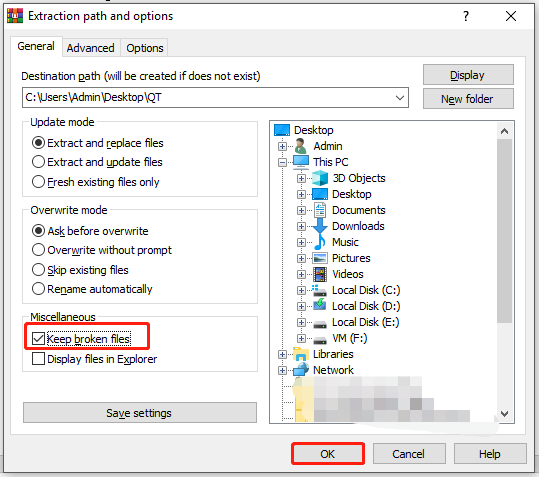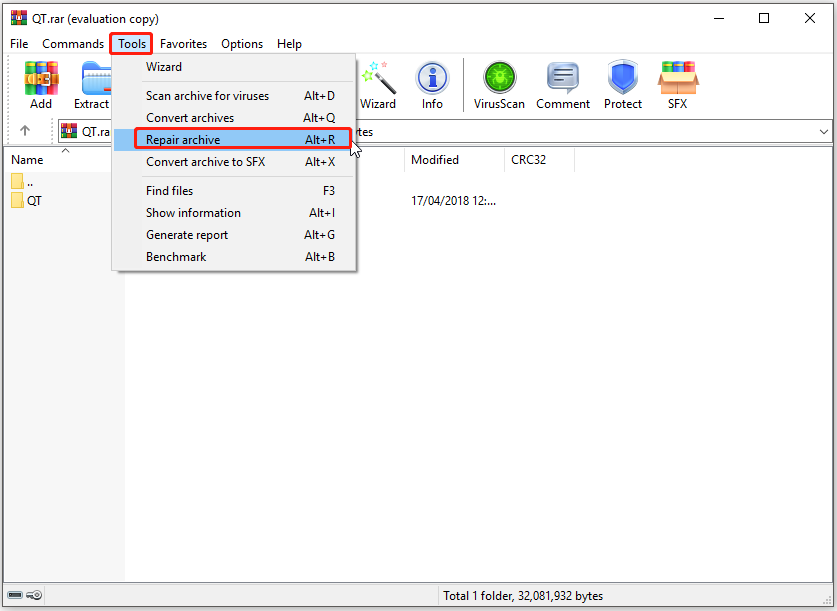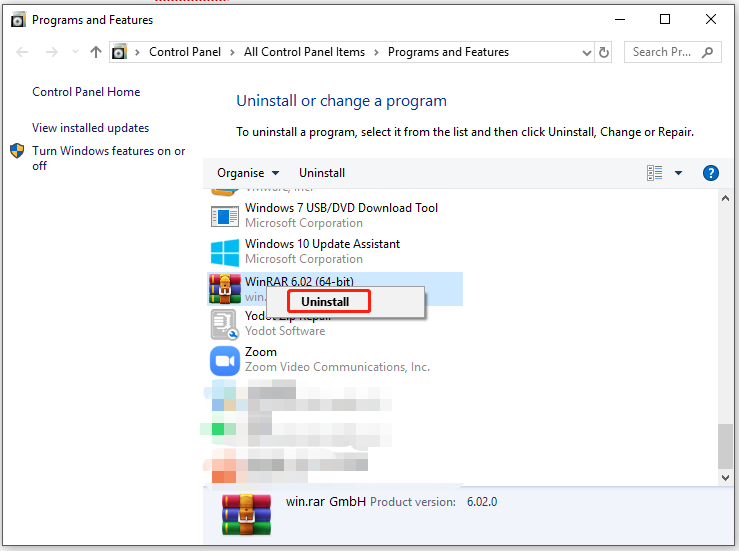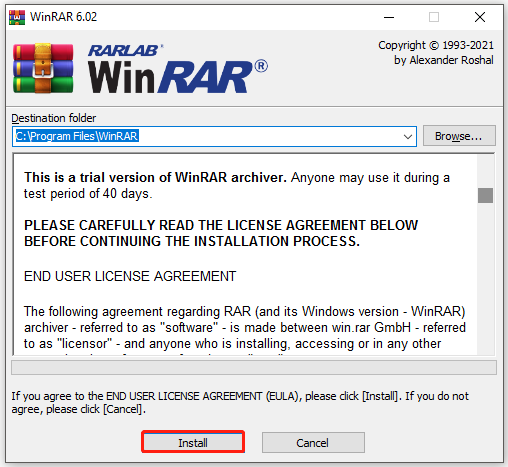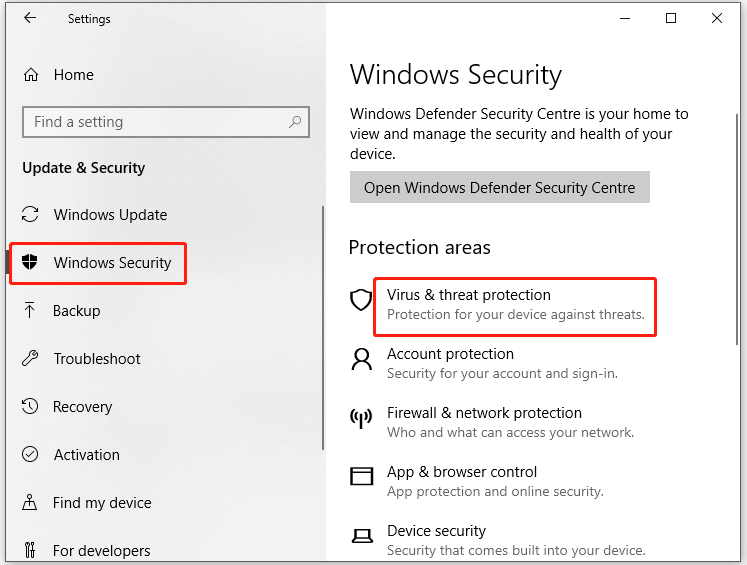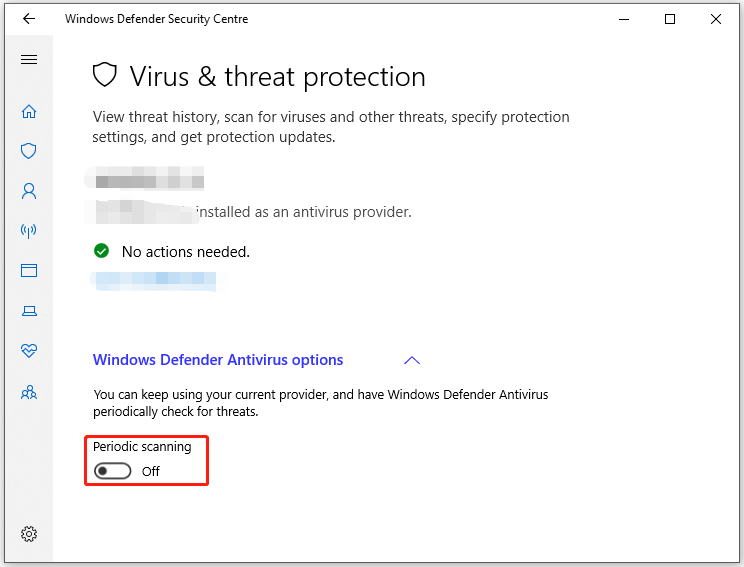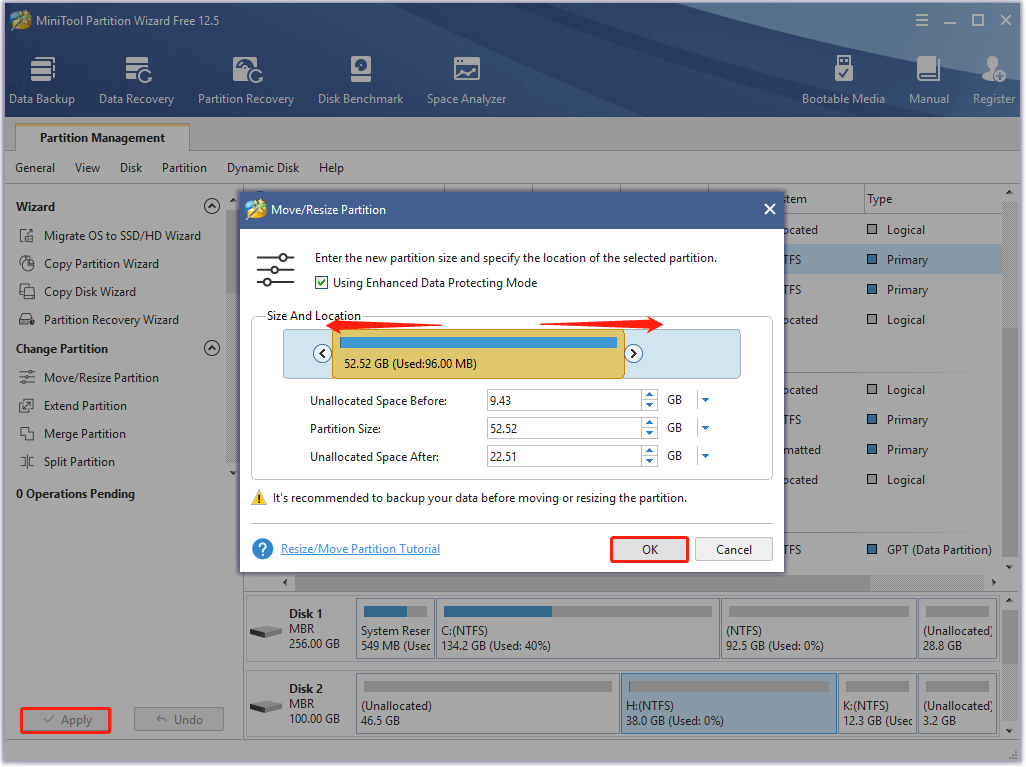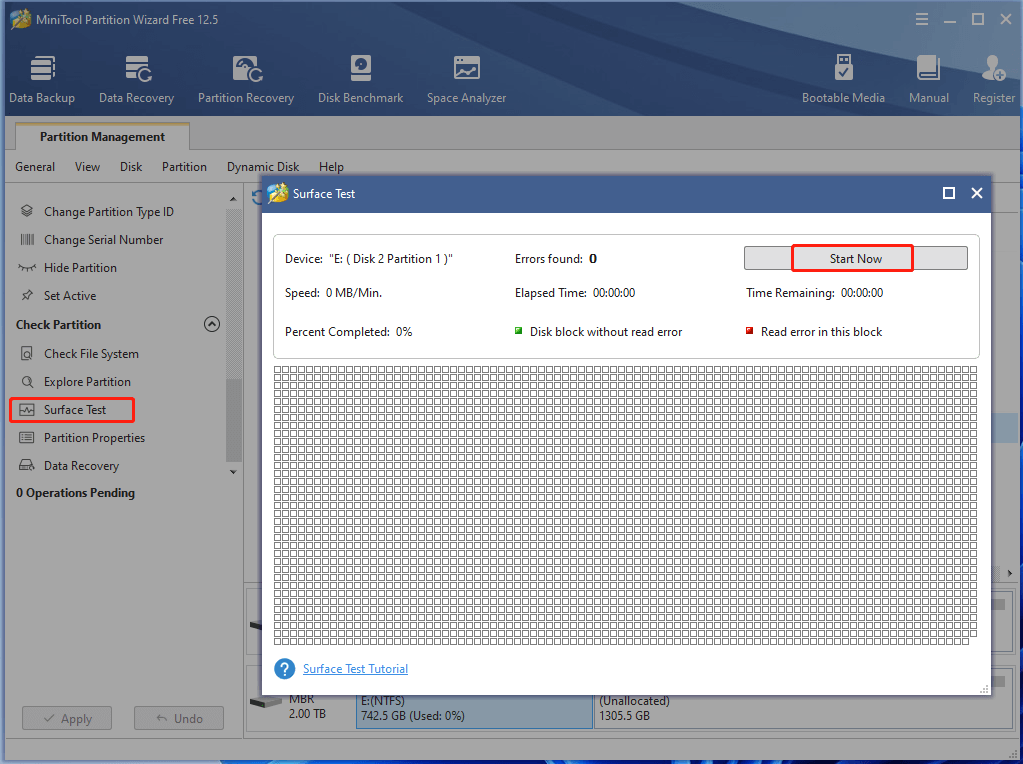Начиная с самых первых поколений персональных компьютеров, проблема дефицита дискового пространства была одной из самых актуальных. Над её решением работали лучшие умы отрасли, и одним из эффективных способов решения, как вы уже догадались, оказалось использование архиваторов. Как оказалось, степень сжатия файла сильно зависит от его типа. Например, при упаковке текстов размер файла уменьшается в разы, а для большого текста – даже на порядок. Исполняемые файлы сжимаются хуже, а некоторые виды файлов, изначально созданных с использованием упаковщиков, практически не сжимаются.
Так или иначе, но архиваторы и поныне используются повсеместно – как правило, пакеты программ для установки поставляются именно в виде архивов, в том числе самораспаковывающихся. Но иногда при распаковке сжатых файлов пользователи сталкиваются с ошибкой несовпадения контрольной суммы, в результате чего очень нужный файл извлечь из архива не удаётся. Сегодня мы рассмотрим основные причины возникновения ошибки CRC и способы её устранения.
Причины появления ошибки
Для начала стоит вкратце ознакомиться с азами теории сжатия. Алгоритмы компрессии данных основываются на поиске одинаковых длинных фрагментов и их кодировании менее ёмким кодом. Даже в этом тексте таких фрагментов предостаточно. Например, двухбуквенных повторений. Но программы-архиваторы ищут более длинные повторяющиеся последовательности, так что коэффициент сжатия в итоге получается очень даже существенным.
При создании архива в него, кроме закодированной последовательности, включается таблица кодов и некоторые другие данные, в том числе контрольная сумма архива. Это число, хранимое в шестнадцатеричном виде, представляющее собой значение, рассчитанное на основании основной последовательности данных с применением специальных математических алгоритмов. Оно является уникальным именно для такой последовательности данных. Внесение любого изменения, даже однобитного, приведёт к кардинально другой контрольной сумме.
Особенность контрольной суммы (её принято называть хэш-суммой) заключается в том, что по ней невозможно восстановить исходную последовательность данных, но она является идеальным инструментом для определения подлинности полученного файла. Итак, в сам архив вносится контрольная сумма, она же вычисляется при разархивировании файла. Если хэш-суммы не совпадают, это говорит о том, что архив изменён уже после его создания.
В подобных случаях при распаковке файлов архиватор выдаёт соответствующее сообщение об ошибке несовпадения контрольной суммы, прекращая дальнейшую работу.
Итак, если при распаковке архива RAR вы получили сообщение об ошибке контрольной суммы, это может означать следующее:
- сам архив создан некорректно – например, если программа-архиватор, создавшая архив, заражена вирусом;
- используемый вами архиватор для распаковки архивов повреждён или работает со сбоями;
- иногда причиной становится несовпадение версий архиватора;
- ещё одной причиной появления ошибки может быть наличие кириллических символов при указании каталога распаковки;
- ошибка несовпадения CRC-кода может возникать и вследствие проблем с железом: при наличии сбойных секторов на накопителе или если модуль ОЗУ работает со сбоями.
Рассмотрим основные методы устранения данной ошибки.
Способы решения проблемы
В большинстве случаев виновником возникновения ошибки контрольной суммы в заархивированном файле является сам архив, про который в таких случаях говорят «битый».
Проверка источника данных
Если вы скачали файл с оптического диска – возможно, он получил повреждения из-за дефектов DVD-носителя. Проверьте, нет ли на нём царапин, сколов, потёртостей или трещин. При их наличии стоит поискать исходный файл в другом месте.
Если архив загружен из сети, есть вероятность, что файл получил повреждения в процессе скачивания – такое иногда случается, пакеты теряются. Можно попытаться скачать его повторно, но если ошибка не исчезнет, возможно, битый архив уже лежит на сервере. Тогда имеет смысл поискать этот же пакет в другом месте.
Словом, первое, что нужно сделать, получив данную ошибку при распаковке, – скачать файл с нескольких источников.
Исключение кириллицы из полного пути установки
Дистрибутивы программ далеко не всегда пишут программисты высокой квалификации. В силу этого нередки случаи, когда пакет содержит компоненты, которые не адаптированы под некоторые языки, в частности – кириллицу. И тогда такие дистрибутивы при распаковке могут генерировать ошибку контрольной суммы, касается ли это 7ZIP или WINRAR.
Если тот архиватор, которым вы пользуетесь, предлагает распаковать архив с документами в папку «Документы», или же вы сознательно разархивируете дистрибутивы программ в каталог «Софт», вам стоит попробовать использовать имена, не содержащие русских букв, – например, Docs или Soft.
То есть при распаковке внимательно следите за тем, в какую папку архиватор предлагает распаковать архив, причём кириллица может быть в любом участке пути.
Распаковщики, если речь идёт о старых версиях Windows, могут выдавать ошибку и из-за того, что кириллица присутствует в имени учётной записи. Изменить имя можно через «параметры», но если это для вас неприемлемо, можно создать нового пользователя с английским написанием его имени – это должно решить проблему.
Обновление версии архиватора
Операционная система Windows имеет собственные средства распаковки наиболее распространённых форматов архивов – zip, arj, rar, 7z, однако их функционал недостаточен по сравнению со специализированными пакетами.
Если во время распаковки архива произошла ошибка несовпадения контрольной суммы, стоит воспользоваться именно такими программами, например, WinRAR или упоминавшийся уже 7ZIP. Любая из них может справиться практически с любым типом архива. Скачивать нужно с официального сайта – это гарантирует отсутствие таких проблем, как заражение вирусом, чем грешат многие файлообменники. После установки архиватора нужно перегрузить компьютер и приступить к распаковке файла, вызвавшего ошибку.
Если и при использовании архиватора ошибка CRC не исчезла, вполне возможно, что это из-за того, что вы пользуетесь устаревшей программой. Не поленитесь посетить официальный сайт разработчика на предмет скачивания самой последней версии инсталляционного пакета – обычно это устраняет все возможные проблемы.
Отключение разгона
До сих пор мы рассматривали только программные способы устранения ошибки контрольной суммы, но она может возникнуть и по аппаратным причинам. В частности, такое нередко случается на компьютерах с разогнанным процессором или оперативкой. Оверклокинг хорош для выполнения ресурсоёмких задач, но в случае с работой архиватора он может вместо пользы принести вред, инициировав сбой при распаковке архива, что в итоге выльется в ошибку CRC.
Решение проблемы – отключение разгона. Проще всего это сделать, выполнив сброс BIOS до заводских настроек, после чего можно проверить работоспособность архиватора.
Устранение неполадок с диском компьютера
Более вероятным виновником появления ошибки несовпадения контрольной суммы при установке программ является наличие сбойных секторов на диске. Если ваш HDD возрастной, то стоит проверить его специализированной утилитой (можно и встроенными средствами Windows). С твердотельными накопителями такая неприятность случается чаще – в силу ограничений по циклам записи/чтения, свойственным для SSD.
Если ячейка памяти нечитабельна, очевидно, что при считывании файла его целостность будет нарушена, а значит, подсчёт контрольной суммы выдаст несовпадение со значением, записанным в самом архиве.
В обоих случаях нужно просканировать диск с опцией исправления ошибок, после чего снова скачать архив и распаковать его.
Как правило, в 95% случаев проблема кроется именно в битом архиве, поэтому с такой же вероятностью вам не понадобятся все изложенные способы решения проблемы несовпадения контрольной суммы, кроме первого.
Содержание
- Способ 1: Обновление версии архиватора
- Способ 2: Использование функции восстановления
- Способ 3: Проверка ввода пароля
- Способ 4: Загрузка архива заново
- Способ 5: Устранение проблем с ОЗУ и накопителем
- Вопросы и ответы
Способ 1: Обновление версии архиватора
Рассматриваемая ошибка возникает в том числе из-за несовместимости алгоритмов разных вариантов ВинРАР: например, архив, созданный в пятой версии, получится распаковать только ею, так как в более старых отсутствует требуемая функция. Поэтому первое, что необходимо сделать при столкновении с подобной проблемой – убедиться, что установлена самая свежая версия приложения.
Скачать последние обновления WinRAR
Способ 2: Использование функции восстановления
В WinRAR практически с момента появления присутствовала возможность, известная как «Лечение»: если при распаковке файлов будет обнаружено, что они повреждены, задействование этой опции поможет вернуть архиву работоспособность, но только при условии, что в сжатых данных есть код для восстановления.
- Откройте ВинРАР и с помощью встроенного в программу файлового менеджера найдите требуемый документ.
- Выделите его, один раз нажав левую кнопку мыши, затем на панели инструментов воспользуйтесь элементом «Исправить».
- Утилита восстановления автоматически подбирает оптимальные параметры, поэтому рекомендуем оставить их как есть и нажать «ОК».
- Отследить прогресс выполнения операции можно через журнал – там же появится и сообщение о результате.
Эта функция позволяет устранить проблему, но только при условии, что информация для восстановления присутствует в архиве.
Способ 3: Проверка ввода пароля
Если рассматриваемая ошибка появляется при попытках распаковать запароленный архив, причина элементарна – пользователь вводит неверные данные. Если сложно ориентироваться с закрытыми символами, отметьте опцию «Отображать пароль при вводе», после чего они будут видны.
Но если ключ верный, данные, скорее всего, действительно повреждены – воспользуйтесь соответствующими способами для устранения проблемы.
Способ 4: Загрузка архива заново
Иногда ни попытки восстановления, ни ввод корректного пароля не позволяют устранить ошибку. В такой ситуации единственной действенной мерой будет новая загрузка проблемного архива из интернета или копирование с оригинального источника, так как, скорее всего, данные действительно безвозвратно повреждены. В дальнейшем во избежание подобного придерживайтесь следующих советов:
- не доверяйте скачивание объёмных (размером 500 Мб и больше) запакованных файлов встроенному загрузчику веб-обозревателя, если соединение с сервером или интернетом нестабильно – воспользуйтесь одним из сторонних менеджеров загрузок вроде Download Master;
- для копирования или переноса данных используйте только заведомо рабочие носители, в процессе работы с ними не нагружайте компьютер трудными задачами.
При соблюдении этих рекомендаций вероятность столкновения с рассматриваемой ошибкой стремится к нулю.
Способ 5: Устранение проблем с ОЗУ и накопителем
Порой ошибка контрольной суммы может быть симптомом неполадок с рабочим компьютером, а именно, его накопителем или оперативной памятью, поскольку в процессе разархивации они нагружаются больше всего. Методика проверки очень простая – попробуйте распаковать другой, заведомо рабочий архив, который находится на том же диске, что и проблемный. Если сбой наблюдается, это верный признак аппаратных поломок. Протестируйте память, жёсткий/твердотельный диск и при обнаружении проблем замените устройства.
Подробнее: Как проверить оперативную память, HDD и SSD
Еще статьи по данной теме:
Помогла ли Вам статья?
It is reported that the WinRAR checksum error often appears during the file extraction process. Fortunately, you don’t have to worry about it with this WinRAR checksum error in the encrypted file fix guide. Explore the details with MiniTool now!
About Checksum Error WinRAR
What is WinRAR checksum error?
Checksum error in WinRAR, a RAR file error, appears when a few bytes get lost from RAR files or additional bits are induced. When this error occurs, it stops you from extracting RAR files.
What causes checksum error WinRAR?
After looking into many cases, we find some common causes for the WinRAR checksum error.
- Improper download: Due to improper Internet connection or low Internet connectivity, the .rar file won’t be downloaded properly. This makes the RAR files corrupt and then prompts the “checksum error” message during the process of RAR extraction.
- Interrupted transfer process: The existence of interruptions such as a sudden system shutdown, Windows restarts, power failure, and others while transferring RAR files from a computer to an external storage device or vice versa may lead to checksum error RAR.
- Insufficient disk space: If there is no more space for the Zip file to be extracted, you will receive the WinRAR checksum error.
- Unreliable third-party compression tools: The checksum error WinRAR could also happen if you extract the contents of WinRAR with unreliable compression programs.
- Virus/malware attacks: If there are virus/malware attacks in the RAR extraction process, the WinRAR checksum error might show up.
- Bad sectors on the storage drive: Bad sectors also trigger the checksum error.
Further reading:
In addition to checksum error WinRAR, you may encounter errors like CRC failed 7Zip and error 42125 Zip archive is corrupted while extracting files. Hence, you have to be cautious during the process of file extractions. For instance, you’d better use a reliable compression tool, utilize a powerful anti-virus program, and get enough free disk space before starting the extraction.
Solutions to WinRAR Checksum Error
Based on the above possible causes, this post would provide you with 6 available solutions to the checksum error WinRAR. You can try them one by one until the error is solved successfully.
Editor’s choice: It is strongly recommended to increase free disk space and check hard drive for bad sectors. By doing so, you can ensure that the checksum error WinRAR won’t occur because of insufficient disk space for the Zip file to be extracted or bad sectors on the storage media.
Also read: Fix LoadLibrary Failed with Error 87 [Solution 8 Works Well]
Solution 1: Use the Embedded Features in WinRAR
One of the WinRAR checksum error in the encrypted file fixes is to use the built-in features in WinRAR. Both the Keep broken files and Repair archive options of WinRAR can help you fix the WinRAR checksum error.
#1. The Keep Broken Files Option
The Keep broken files option in WinRAR allows you to extract your corrupted media. Once you tick the option, WinRAR will ignore the corruption in the file and help you extract the content from the zip folder.
Note: When the RAR files to be extracted are severely corrupted, the Keep broken files option doesn’t work either.
Step 1: Right-click on the Zip or RAR compressed files and choose Extract Files from the context menu.
Step 2: Navigate to the Miscellaneous section and check the Keep broken files box.
Step 3: Choose an extraction location and then click OK to execute the changes. After a while, the file will be extracted to the selected location. However, it still shows the “checksum error”. You just need to ignore the error and open the file.
#2. The Repair Archive Option
The Repair archive option in WinRAR can solve the checksum error and fix the corrupt file. Once it is clicked, it will automatically execute the operation. Besides, it doesn’t require Internet connection. Nevertheless, this method can only fix minor RAR file corruption.
Here’s how to use the Repair archive option.
Step 1: Right-click on the corrupted RAR or Zip file and tap the Open with WinRAR option.
Step 2: After the WinRAR opens, click on the Tools tab > Repair archive.
Step 3: Click the Browse button and then choose the destination for the repaired RAR or Zip files.
Step 4: Click OK to begin the process. After the operation ends, click Close to exit the program.
[Fixed] Feature Update to Windows 10 Version 20H2 Not Installing
Solution 2: Download the RAR File Again
As mentioned earlier, interruptions during the file extraction process or incomplete download can also trigger the checksum error WinRAR. Given that fact, it is worth downloading the RAR file again.
To keep the process smooth, it is advised that you download the file to a different location. Moreover, you’d better ensure that you have a fast and stable Internet connection before downloading.
Solution 3: Reinstall WinRAR
You may encounter the checksum error when there are some bugs, viruses, and glitches with WinRAR itself. If so, consider uninstalling and reinstalling WinRAR manually. To do that, you can follow these steps.
Step 1: Open the Run dialog by pressing Windows and R keys。
Step 2: Type appwiz.cpl and click OK.
Step 3: Scroll down the items in the Programs and Features window to find the WinRAR program. Right-click on the WinRAR app and click Uninstall.
Tip: If you are prompted with a confirm window, click Uninstall or Yes to allow the operation.
Step 4: After the uninstallation, restart your computer. Then move to its official website to download and install it.
Solution 4: Disable Anti-Virus
Anti-Virus programs sometimes send false-positive warnings about malware-free software. Then they corrupt the files by deleting or adding them to their virus chest, which indicates that those files will be missing and you will receive the file corrupt error message.
To avoid that issue, you need to disable anti-virus programs on your computer. If you don’t have third-party anti-virus tools installed, you should disable Windows Defender with these steps.
Step 1: Open Windows Settings by holding Windows and I keys.
Step 2: In the main menu, click on Update & Security.
Step 3: Tap on Windows Security > Virus & threat protection.
Step 4: Click Windows Defender Antivirus Options and then set the status of Periodic Scanning to Off.
If you have installed Avast on your PC, disable it by following this tutorial: How to Close Avast Antivirus on Your Computer?
Solution 5: Increase Free Disk Space
Without enough disk space for Zip files to be extracted, the checksum error WinRAR may pop up. Hence, one available WinRAR checksum error in the encrypted file fix is to increase free space.
To reach that purpose, you can free up disk space by deleting space-consuming and useless files, extend/resize partitions, or upgrade to a larger hard drive, etc. Among these options, extending/resizing partitions is an ideal method.
You don’t have to pay additional costs or delete your data by using this way. The Extend Partition and Move/Resize Partition features of MiniTool Partition Wizard enable you to do that within a few clicks.
As an all-in-one partition manager, MiniTool Partition Wizard also has other features like Convert MBR to GPT, Migrate OS to SSD/HD Wizard, Partition Recovery, Wipe Disk, Rebuild MBR, etc.
Tip: If you want to unlock more advanced features of MiniTool Partition Wizard, you need to get the pro or higher editions. You can pick a suitable version by referring to this edition comparison table.
Option 1: Extend Partition
Extending partition is recommended if you are under the 2 situations below.
- Extend a partition to non-contiguous unallocated or free space.
- There is no unallocated or free space on the disk.
Step 1: Download MiniTool Partition Wizard by tapping the button below and then install it by following the on-screen instruction.
Free Download
Step 2: Run the program to enter its main interface.
Step 3: Highlight the partition to enlarge in the disk map and click Extend in the context menu. Alternatively, you can also click on the target partition and then click the Extend Partition option in the action panel.
Step 4: Select a partition or unallocated space from the drop-down menu of Take Free Space from to get free space. Then move the blue block leftwards or rightwards to determine the amount of space that you want to take. Then click OK and Apply to execute the operation.
Option 2: Move/Resize Partition
The Move/Resize Partition feature allows you to shrink, extend, and move partitions easily.
Step 1: Likewise, get MiniTool Partition Wizard installed on your PC.
Free Download
Step 2: Double-click on this program to run it. After going to its main interface, click on the partition where RAR files are stored and click Move/Resize Partition.
Step 3: In the prompted Move/Resize Partition window, move the arrows in both ends of the partition to modify the location and size of the partition. After that, click OK to save the changes and then click Apply to carry out the operation.
Tip: To shrink the partition, shorten the distance between the two arrows by dragging them. To enlarge a partition, get more unallocated space occupied. To change the location of the partition, drag the arrows as you like. Alternatively, you can also directly input the exact numbers behind Unallocated Space Before, Partition Size, and Unallocated Space After sections respectively.
Solution 6: Check Hard Drive for Bad Sectors
If there are bad sectors on the hard drive where RAR files are stored, the checksum error WinRAR can appear as well. It is very easy to check if a hard drive contains bad sectors with the help of the Surface Test feature in MiniTool Partition Wizard.
Tip: Apart from bad sectors, your hard drive may include errors like dirty bit, file system -805305975, bit rot, and so forth.
Download and install MiniTool Partition Wizard by clicking the button below. Then follow the given steps to check hard drive for bad sectors.
Free Download
Step 1: Launch MiniTool Partition Wizard to access its main interface.
Step 2: Highlight the hard drive or partition that holds the RAR files and click Surface Test in the left panel.
Step 3: In the Surface Test window, click on the Start Now button to begin the scanning process.
Step 4: Then MiniTool Partition Wizard will automatically scan the selected area for bad sectors. The results appear gradually as the process proceeds. After the process ends, you will get all the results.
Tip: If there are any blocks in the scanning area marked with red colour, it indicates that your hard drive has bad sectors. If so, you need to perform further operations to get bad sectors repaired. On the contrary, it means that the hard drive is free of bad sectors.
If you receive the checksum error WinRAR while extracting files, try this WinRAR checksum error in the encrypted file fix tutorial now! It provides you with all the detailed information. Click to Tweet
Bottom Line
This post mainly introduces the meaning, causes, and troubleshooting methods of the checksum error WinRAR. Simply put, it is a complete WinRAR checksum error in the encrypted file fix guide.
Do you have other solutions to the WinRAR checksum error? If you have, share with us in the following comment area. If you encounter any difficulties in using MiniTool Partition Wizard, contact us via [email protected].
Summary:
Checksum error in RAR files is one of the most annoying errors as it holds the extractions of contents from the zipped folder. Do not worry about your stuck files! This article brings you the easiest and free solutions to fix the WinRAR checksum error.
WinRAR Checksum error appears on the screen when some bytes of relevant information are missing from the file or the file header or RAR archive is corrupted.
Some of the common reasons that lead to the corruption in RAR files and causes checksum error in RAR files are listed below:
Reasons behind Checksum Error in WinRAR files
-
- One of the usual errors could be interruptions caused during the RAR files downloading process.
- Bad sectors on the drive also cause file corruption and leads to the checksum error.
- Other reasons like virus intrusion and extracting files from unreliable tools also causes checksum error in WinRAR files.
WinRAR checksum error can be fixed with the help of 2 different approaches.
-
-
- Fix Checksum error using the manual methods
-
Method 1: Verify the “Keep broken files” check box
Method 2: Repair the Archive with WinRAR
-
-
- Make use of a Dedicated RAR repair tool to fix WinRAR Checksum error
-
Fix the Checksum error in RAR or Zip compressed files
To the fix the checksum error in WinRAR file, follow the methods mentioned below as instructed and verify if the error exists at the end of the process.
Verify the checkbox ‘Keep the Broken Files’
Keep broken files, is an option available on the WinRAR application that you use to extract the files. The advantage of ticking this option is, it ignores the corruption in the file and helps you in extracting the content from the zip folder. Follow the below given steps to extract files without an error message.
- Firstly, right click on the Zip or RAR compressed file
- Select Extract Files from the options
- Tick mark Keep Broken Files located in Miscellaneous tab
- Click Ok When you choose the destination where it should be extracted to
Note: The file will be extracted to the destined location but will still display the same “checksum error”. Ignore the error and open the file. You will see successfully unzipped files.
This method works fine if you are focusing on single file corruption. If there is multiple header corruption on the RAR file, the method could fail to open the file.
In such cases, the complete archive needs to be repaired. You can make use of inbuilt tool or any trusted repair tool to fix the corruption in the RAR files.
Repair Corrupt RAR files to Fix Checksum error
To repair checksum error in WinRAR files, initially, you need to download and install WinRAR on your computer. WinRAR has the inbuilt option which helps you to fix checksum error and repair the corrupt file. Follow the steps below to repair the archive.
- Right-click on your corrupted RAR or ZIP file
- Select Open with WinRAR from the menu
- When WinRAR opens, click the Tools menu -> Repair archive.
- Select the destination location where the repaired RAR or ZIP file has to be saved by clicking on the Browse
- Let the archive type remain unchanged and click OK.
- After the repairing process of the archive, click the Close
Note: The inbuilt repair process helps you fix only the minor corruption in the file. If your files are severely corrupted or damaged and if there is a presence of bad sectors on the drive, this method would not be the effective method.
Also, it directly works on your original files that might increase the file corruption. To fix any errors and repair the complete RAR files, all you need is a professional RAR file repair tool.
SFWare RAR File Repair tool is the most recommended software to fix the WinRAR checksum error. The added advantage of using the tool is, it doesn’t alter the original content of the file and works on the copy of the file. The tool also helps you in extracting the encrypted RAR files without any hassle. Try the software for free and fix the checksum error in WinRAR files
How to Fix .rar File Showing Checksum Error?
To fix the WinRAR checksum error or CRC error, download and install the SFWare Repair RAR File Software. Launch the application and follow the steps mentioned below.
- In the main screen, use Browse option to select the error causing corrupt or damaged file
- Click on Repair to extract corrupt RAR file
- Software initializes the scanning process to repair the corrupt RAR file
- Once the scanning completes, you will be able to see the repaired RAR file on the screen
- Choose the destination to save the fixed WinRAR file and click on Save optionNow, you can extract the RAR files and open it without any error. If you are facing trouble in extracting large .rar files, you can make use of the SFWare tool to fix and extract Large RAR files.
Conclusion:
With the help of above-mentioned methods, you will be able to fix the checksum error in WinRAR files. You can prevent the checksum error in RAR files by making use of trusted antivirus and providing enough space to the downloaded RAR files.
If you were able to fix WinRAR checksum error with the help of the article, do share your thoughts in the comments section below.
If you were able to fix WinRAR checksum error with the help of the article, do share your thoughts in the comments section below.
Asked by: Dr. Chet Effertz
Score: 4.1/5
(40 votes)
How can I fix the checksum error in WinRAR file?
- Try WinZip. There are many tools out there for compressing and sharing large files. …
- Select the Broken files check box. Right-click on the compressed RAR file. …
- Repair the corrupt RAR files. …
- Uninstall and reinstall WinRAR. …
- Redownload the RAR file. …
- Check your Antivirus software.
What does checksum error mean in WinRAR?
Checksum error in WinRAR is a RAR file error that occurs when few bytes are lost from RAR files or extra bits are induced. This sort of situation stops you from extracting RAR files.
How do I fix a corrupted WinRAR file?
WinRAR
- Launch WinRAR, click on the address bar, and then select the location where the corrupted file is saved.
- Click on the corrupted archive file (RAR or ZIP file)
- Click on the Repair button in the tool and choose the repair archiver from the drop-down list that appears.
Why do I keep getting checksum error?
A CMOS Checksum error occurs when the computer isn’t able to read that information. One of the more common causes of a checksum error is also the simplest to solve. The battery that powers the CMOS is a watch battery, and it can run out of power. When the battery is dead, the CMOS can’t store information anymore.
How can I repair corrupted RAR files for free?
Download, install and open the RAR Repair Toolbox tool from the site: https://www.repairtoolbox.com/download/RARRepairToolboxInstall.exe.
- Select a corrupted RAR archive.
- Select the files and folders you want to save.
- Select a folder to save the extracted data.
41 related questions found
How do I fix a corrupted WinRAR header?
2. Use the inbuilt WinRAR tool
- Download and install WinRar.
- Open the WinRAR tool on your computer.
- Press CTRL + O keys in order to Open archive.
- Select the corrupted archive from the system directory.
- Click on the Tools tab and select the Repair archive.
Is WinRAR free?
It’s no accident that WinRAR gives its program away for free even after its 40-day trial. It’s part of the company’s business plan: Give away core features with light pressure to pay, add special features for heavy-use customers like businesses.
How do you fix a checksum error?
How can I fix the checksum error in WinRAR file?
- Try WinZip. There are many tools out there for compressing and sharing large files. …
- Select the Broken files check box. Right-click on the compressed RAR file. …
- Repair the corrupt RAR files. …
- Uninstall and reinstall WinRAR. …
- Redownload the RAR file. …
- Check your Antivirus software.
What does bad checksum mean?
Bad Checksum error can occur when acquisition is interrupted or the data file is not closed properly. This is usually due to intermittent network issues. … The user can then verify the data as complete. The Bad Checksum error can also be caused by a failure to properly close that saved extracted 2D channel.
What does wrong checksum mean on a lottery ticket?
A bad checksum error results when the file fails this check, meaning that some part of the data no longer corresponds to the original. If your data fails a checksum verification, it usually means that you need to replace it from a backup or otherwise reconstruct the affected file.
Why is my WinRAR not working?
WinRAR can get stuck or stop responding due to several reasons. One of the reason is download error where the file can get corrupted during the download The issue can also occur with zip files with a changed file extension.
Why do zip files get corrupted?
Corrupt files can result from a variety of issues including bad drive sectors, malware, an incomplete download or transfer such as during a drop in your connection, or any other sudden interruption like a power failure or an improper shut down while working with the ZIP file.
How do I fix corrupted files?
How to Fix Corrupted Files
- Perform a check disk on the hard drive. Running this tool scans the hard drive and attempts to recover bad sectors. …
- Use the CHKDSK command. This is the command version of the tool we looked at above. …
- Use the SFC /scannow command. …
- Change the file format. …
- Use file repair software.
How can checksum detect errors?
For error detection by checksums, data is divided into fixed sized frames or segments. Sender’s End − The sender adds the segments using 1’s complement arithmetic to get the sum. It then complements the sum to get the checksum and sends it along with the data frames.
How do I fix Assetto Corsa checksum error?
To resolve this, go into your Assetto Corsa clients installation directory. Browse to the content > cars > mercedes_sls directory, and the upload the data. acd file from here to your server. Replace the existing file on the server.
What is checksum verification?
A checksum is a small-sized block of data derived from another block of digital data for the purpose of detecting errors that may have been introduced during its transmission or storage. By themselves, checksums are often used to verify data integrity but are not relied upon to verify data authenticity.
What happens to data when checksum error?
If the computed values do not match exactly, the computer warns the user with a checksum error message that the data may have been changed or corrupted between start up cycles. All BIOS programs present a different error and therefore will either continue with booting or refuse to boot until the problem is corrected.
How does a checksum work?
A checksum is a technique used to determine the authenticity of received data, i.e., to detect whether there was an error in transmission. Along with the data that needs to be sent, the sender uses an algorithm to calculate the checksum of the data and sends it along.
What is checksum explain with an example?
A checksum is a value used to verify the integrity of a file or a data transfer. In other words, it is a sum that checks the validity of data. … For example, a basic checksum may simply be the number of bytes in a file.
What is 7zip CRC error?
What does the error message «7-Zip: Data Error while installing NVIDIA drivers» mean? This error message may be the result of a corrupted driver download. If you receive this error message while attempting to install the NVIDIA drivers, please try the following: 1) Try using an alternate web browser.
How do I repair a ZIP file?
Zip Repair
- Step 1 Open an administrator Command Prompt window.
- Step 2 Right click the start button.
- Step 3 Click Command Prompt (Admin)
- Step 4 Change directories to the folder where the corrupted Zip file is located.
- Step 5 Type: «C:Program FilesWinZipwzzip» -yf zipfile.zip.
- Step 6 Press Enter on the keyboard.
How can I open a broken RAR file?
Open the WinRAR Program. Then from the File Menu just select Open Archive and locate the corrupt RAR file and click Open. Click to Extract To button and then check the box named Keep Broken Files and then select the Save Settings option.
Is WinRAR Safe 2020?
WinRAR versions 5.70 and newer are safe. If you have an older version of WinRAR, it’s vulnerable. This security bug has existed in every version of WinRAR released in the past 19 years. If you have version 5.70 beta 1 installed, that’s also safe, but we recommend you install the latest stable version.
Is there a free alternative to WinRAR?
WinZip and WinRAR Free Alternatives
- 7-Zip. 7-Zip definitely deserves the first mention. …
- B1 Free Archiver. B1 Free Archiver is another great tool with very professional interface. …
- ExtractNow. …
- jZip. …
- PeaZip. …
- Hamster Zip Archiver 4. …
- Bandizip. …
- Zip Extractor (Chrome Extension)