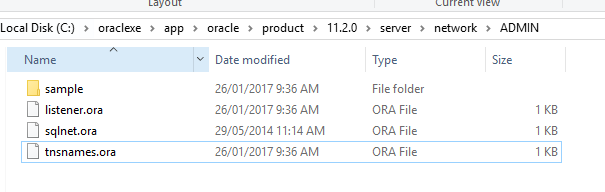First published on MSDN on Jun 30, 2010
This is one of the most common errors while creating linked server to Oracle database. Today I will discuss the reason for this error and possible resolutions.
Full error message:
OLE DB provider «MSDAORA» for linked server «LINKED_ORA» returned message «ORA-12154: TNS:could not resolve the connect identifier specified».
Msg 7303, Level 16, State 1, Line 1
Cannot initialize the data source object of OLE DB provider «MSDAORA» for linked server «LINKED_ORA».
First of all make sure you have reviewed the following Microsoft KB article that has a lot of good information on troubleshooting Oracle linked server issues.
How to set up and troubleshoot a linked server to an Oracle database in SQL Server
http://support.microsoft.com/kb/280106
Also make sure you have installed Oracle Client on the SQL server. If the SQL server is 64 bit then we need to install 64 bit Oracle provider. You can also create linked server using Oracle ODBC driver together with Microsoft OLE DB provider for ODBC. Once again on a 64 bit SQL server you need to install the
64-Bit OLEDB Provider for ODBC (MSDASQL)
and 64 bit Oracle ODBC drivers. However 64-Bit OLEDB Provider for ODBC (MSDASQL) is already there in Windows Vista/Windows Server 2008 and later OS.
This particular error message is a very general error message and can happen for quite a number of reasons. For general understanding of the error, you can review oracle documentation like this
http://ora-12154.ora-code.com/
In SQL Server Linked Server, it could indicate a few things (not limited to)–
1. SQL Server (and oracle net libraries) is not able to get the TNS alias from tnsnames.ora file.
2. Something is wrong with the way the alias is created in the tnsnames.ora file (incorrect syntax)
3. TNS alias could not be resolved into a connect descriptor
Below is a list of things that you can try to resolve this issue.
1. Verify that the tnsnames.ora file has the alias and the service name that the customer is using.
TNS entry for the Oracle database
===========================
OracleDB_Dev =
(DESCRIPTION =
(ADDRESS_LIST =
(ADDRESS = (PROTOCOL = TCP)(HOST = server01.mydomain.com)(PORT = 1521))
)
(CONNECT_DATA =
(SERVICE_NAME = OracleDB)
(SERVER = DEDICATED)
)
)
In the above tnsnames.ora file Alias = OracleDB_Dev
Service Name: OracleDB (Actual Oracle service name [instance name in SQL])
2. Check the sqlnet.ora file under ‘Admin’ folder in Oracle home [Dir:appproduct11.1.0client_1networkadmin] and ensure that we have TNSNames in NAMES.DIRECTORY_PATH
NAMES.DIRECTORY_PATH= (TNSNAMES, ONAMES, HOSTNAME)
3. Verify if you can connect to Oracle from the SQL server machine using tools installed with Oracle Client [For example «SQL Developer» or “SQL Plus”] with the same user id/password or TNS alias.
5. Check if the environment variable ‘PATH’ has the path for tnsnames.ora file specified.
Sample Value of Environment Variable PATH:
E:appproduct11.1.0client_1bin
;C:Program FilesBusiness ObjectsCommon3.5binNOTES;C:Program FilesBusiness ObjectsCommon3.5binNOTESDATA;%Systemroot%Microsoft.NETFrameworkv1.1.4322;%SystemRoot%system32;%SystemRoot%;%SystemRoot%System32Wbem;C:Program FilesDellSysMgtomabin;C:Program FilesMicrosoft SQL Server80ToolsBINN;C:Program FilesCommon FilesMicrosoft Sharedweb server extensions60TEMPLATEADMIN1033;C:Program FilesMicrosoft SQL Server80ToolsBinn;C:Program FilesMicrosoft SQL Server90DTSBinn;C:Program FilesMicrosoft SQL Server90Toolsbinn;C:Program FilesMicrosoft SQL Server90ToolsBinnVSShellCommon7IDE;C:Program FilesMicrosoft Visual Studio 8Common7IDEPrivateAssemblies;C:Program FilesMicrosoft Network Monitor 3
Note: make sure that the path is a valid path and there is no space.
6. Check the value of the key ”Oracle_Home” in the registry under HKEY_LOCAL_MACHINESOFTWAREORACLEKEY_OraClient11g_home1 and verify that it has the right path for the Oracle home.
7. Check for the registry key “TNS_ADMIN” at HKEY_LOCAL_MACHINESOFTWAREORACLE. If it exists then make sure it has the right value as “Dir:appproduct11.1.0client_1networkadmin”. If you don’t see the key then create the key and set appropriate value as below.
Regedit->HKEY_LOCAL_MACHINE->Software->Oracle->RightClick NEW->StringValue and name
it TNS_ADMIN and give the value “X:appproduct11.1.0client_1networkadmin”
Note: This is not a must but in some cases this is what fixed the issue.
8. Check if SQL server start up account has permission to the Oracle Home. Also collect Process monitor log and check for “access denied”. Process monitor log should show if we are able to find the tnsnames.ora file.
9. Make sure you don’t have multiple Oracle homes or multiple Oracle clients installed. Check the «HKEY_LOCAL_MACHINESOFTWAREORACLEALL_HOMESHOME_COUNTER» key value.
10. Check if Oracle OLE DB provider is running InProcess. If ‘yes’ then try to run out-of- process and see if that resolves the issue.
Note: You can check and verify if MS OLE DB Provider for Oracle is running InProcess from the registry key at HKEY_LOCAL_MACHINESOFTWAREMicrosoftMSSQLServerProvidersMSDAORA
11. You can try collecting simultaneous Network trace from both SQL and Oracle servers and check if there are any communications between the two servers.
12. Try to connect to Oracle from the SQL server using the UDL. Use the same TNS name. If you get the same error that means the issue is not specific to SSMS or linked server.
Creating and Configuring Universal Data Link (.udl) Files
http://msdn.microsoft.com/en-us/library/e38h511e(VS.71).aspx
13. Try to specify all the information in the data source instead of using the TNS alias to connect to the Oracle database (this is a way to bypass tnsnames.ora file when connecting to Oracle).
Sample Data Source:
Data Source=(DESCRIPTION=(CID=GTU_APP)(ADDRESS_LIST=(ADDRESS=(PROTOCOL=TCP)(HOST= server01.mydomain.com)(PORT=1521)))(CONNECT_DATA=(SID=OracleDB)(SERVER=DEDICATED)));
Author : Mohammad(MSFT) SQL Developer Engineer, Microsoft
Reviewed by : Azim(MSFT), SQL Developer Technical Lead , Microsoft
Have you gotten an “ORA-12154: TNS:could not resolve the connect identifier specified” error? Learn what causes it and how to resolve it in this article.
ORA-12154 Cause
If you attempt to access or log on to an Oracle database, you might get this error:
ORA-12154: TNS:could not resolve the connect identifier specified
This means that the tnsnames.ora file was not found or has an error within it.
There are a few steps you can take to resolve this ORA-12154 error.
Check that the tnsnames.ora file exists
There is a tnsnames.ora on both the client and server systems. It’s located in the ORACLE_HOME/network/admin directory. I’ve written a guide to the TNSNAMES file here which has more information.
ORACLE_HOME is where your Oracle database is installed on the server, or on your own computer if you’re using Oracle Express.
For example, in my installed version of Oracle Express, my ORACLE_HOME is:
C:oraclexeapporacleproduct11.2.0server
If I open the network then admin folders, I will see a tnsnames.ora file.
If it exists in this folder, then you need to check that it has no errors (see the next step).
If it doesn’t exist, then you can create one.
To do this:
- Create a new file in this folder and call it tnsnames.ora.
- Open the file in a text editor and add the information in this format:
The syntax of the tnsnames.ora file is:
<addressname> = (DESCRIPTION = (ADDRESS_LIST = (ADDRESS = (PROTOCOL = TCP)(Host = <hostname>)(Port = <port>)) ) (CONNECT_DATA = (SERVICE_NAME = <service_name>) ) )
The example in my Oracle Express instance is:
XE = (DESCRIPTION = (ADDRESS = (PROTOCOL = TCP)(HOST = Ben-PC)(PORT = 1521)) (CONNECT_DATA = (SERVER = DEDICATED) (SERVICE_NAME = XE) ) )
So, just copy and paste this into your new tnsnames.ora file, make changes as necessary, and save it.
Try your connection again (the one where you got the error) and see if it works.
Check that TNSNAMES.ORA has no syntax errors
If the file exists, open it and see that there are no syntax errors.
Using the example above:
XE = (DESCRIPTION = (ADDRESS = (PROTOCOL = TCP)(HOST = Ben-PC)(PORT = 1521)) (CONNECT_DATA = (SERVER = DEDICATED) (SERVICE_NAME = XE) ) )
Check that the brackets are all in the right place, there are no quotes in there, no missing lines or anything unexpected.
Check that TNSNAMES.ORA has your service name in it
To be able to connect to your database, the tnsnames.ora file needs to have your service name in it.
Open the tnsnames.ora file and add it in there if it does not exist, using the examples above.
Check that TNSNAMES.ORA has read permission
Sometimes, the file can exist and be syntactically correct, but doesn’t have any permissions.
If other users or processes cannot read the file, you’ll get the ORA-12154 error.
So, check that the file can be read by other users by applying read permissions to it.
Run the TNSPING Utility
Oracle includes a tnsping utility for checking that the TNSNAMES is OK.
You can find this by going to ORACLE_HOME/bin/tnsping.exe
For example:
C:oraclexeapporacleproduct11.2.0serverbin
If you’re on Windows, you can open the Command Prompt and CD to this directory.
Then, run tnsping xe (or your service name you want to check)
This should show if it is OK or not.
TNSADMIN Environment Variable is Missing
If you’re connecting on Windows, this error can sometimes happen if the TNSADMIN environment variable is missing.
To check this:
- Go to Start > Control Panel
- Open System
- Click “Advanced system settings”
- Click Environment Variables
- Add a new system variable called TNSADMIN with a value of ORACLE HOMEnetworkadmin
This is often not needed, but if you’ve tried everything else, and are still getting the ORA-12154 error, you can try adding the TNSADMIN environment variable.
So, there are a few solutions to the “ORA-12154: TNS:could not resolve the connect identifier specified” error.
Lastly, if you enjoy the information and career advice I’ve been providing, sign up to my newsletter below to stay up-to-date on my articles. You’ll also receive a fantastic bonus. Thanks!
The “ORA-12154: TNS:could not resolve the connect identifier specified” Oracle error is a commonly seen message for database administrators. When this occurs, there’s an issue with creating a connection with one of your Oracle services or database instances. In some Oracle database versions, this error may be called “ORA-12154: TNS:could not resolve service name.” The connect identifier is not able to resolve and may be caused by one or more of the following issues:
- Inability to connect to the repository due to unplanned server and network outages
- The entry is missing from tnsnames.ora
- The entry in tnsnames.ora is malformed
- The program is using tnsnames.ora from the wrong ORACLE_HOME
- The program is not using a fully qualified service name, but no default domain is enabled in sqlnet.ora
Because there is more than one cause of the ORA-12154 error, you need to troubleshoot precisely what’s going on with your database connections. You’ll typically see this error in the Oracle client application during the connection process, not the server itself. While it can be frustrating to see this error when you’re working on an application, the fix is relatively straightforward.
Resolving ORA-12154 Error Codes
The Oracle client code uses one of three ways to look up connect data:
- A flat file named tnsnames.ora
- Oracle Names service
- LDAP
When the complete ORA-12154 error appears with the text line, your program has found a working Oracle client install. However, the specified Oracle service is not listed in tnsnames.ora, Oracle Names or LDAP.
The first step in the troubleshooting process is to determine which name resolution method is deployed at your site. Most sites use tnsnames.ora, but enough use Oracle Names and LDAP, so it’s best to confirm this information.
If you are not the database administrator, get in touch with the people managing your Oracle systems and find out which method you should be using. They may be able to guide you in fixing the problem in accordance with your site’s standards.
The client code decides which mechanism to use based on the file sqlnet.ora. This file and tnsnames can usually both be found in the Oracle install directory (“ORACLE_HOME”), under network/admin/. This location may be overridden with the environment variable TNS_ADMIN.
If the sqlnet.ora file does not exist or does not specify a resolution method, then Oracle Net uses tnsnames.ora.
Example locations of Oracle networking files include:
Windows
- ORANTNET80ADMIN
- ORACLEORA81NETWORKADMIN
- ORAWIN95NETWORKADMIN
- ORAWINNETWORKADMIN
UNIX / Linux
- $ORACLE_HOME/network/admin/
- /etc/
- /var/opt/oracle/
If you fix the naming issues, but you still see the ORA-12154 error, check the Oracle service to confirm that it’s available for connections. A power outage, server failure, or network connectivity issue will make this resource inaccessible. It’s also possible that scheduled maintenance or repairs of an unrelated Oracle issue may take that resource temporarily offline.
Get Expert Help with Resolving Your ORA-12154 Errors
Datavail’s Oracle experts have an average of 15 years of experience and are well-versed in resolving common connection problems with this database technology. We offer Oracle services tailored to your needs, whether you need occasional assistance with troubleshooting or end-to-end solutions for your business.
Don’t let Oracle errors get in the way of creating high-availability, stable applications that your organization depends on. Get the most out of your technology investments by contacting us today.
ORA-12154 means that your connection tools (e.g. sqlplus) cannot use TNSNAMES naming method for some reason.
This reminds me that there’re same error patterns in TNS-03505: Failed to resolve name. In that post, I used tnsping to test the connectivity to the listener.
In fact, all symptoms in ORA-12154 will be found in TNS-03505. The difference is, ORA-12154 will be seen in sqlplus or other connection tools, TNS-03505 will be seen in tnsping or listener logs.
There’re several possible causes that may throw ORA-12154:
- Absent Connect Method
- Missing tnsnames.ora File
- Connect Identifier Mismatch
- Searching for Wrong Domain
- Missing Parenthesis
Let’s do some tests to reproduce the error by sqlplus.
Due to Absent Connect Method
There could be one of connect methods is missing from your settings.
Local Naming Method is Absent
First of all, we set TNS_ADMIN environment variable explicitly.
C:UsersEd>set TNS_ADMIN=C:appclientAdministratorproduct12.2.0client_1networkadmin
Check the content of sqlnet.ora. There’s no TNSNAMES naming method.
C:UsersEd>type %TNS_ADMIN%sqlnet.ora
...
SQLNET.AUTHENTICATION_SERVICES= (NTS)
NAMES.DIRECTORY_PATH= (EZCONNECT)
Then we tried to connect to the database.
C:UsersEd>sqlplus /nolog
SQL*Plus: Release 12.2.0.1.0 Production on Sat Jun 7 19:02:33 2019
Copyright (c) 1982, 2017, Oracle. All rights reserved.
SQL> conn hr/hr@ORCL
ERROR:
ORA-12154: TNS:could not resolve the connect identifier specified
We saw ORA-12154 in sqlplus. This is because we have no TNSNAMES naming method to support our connection.
Easy Connect Method is Absent
For the same reason, if you are going to use Easy Connect method to connect to the database, you have to make sure that EZCONNECT is in the list of NAMES.DIRECTORY_PATH. Otherwise, you will get ORA-12154 like this:
SQL> conn hr/hr@10.10.10.1:1521/orcl
ERROR:
ORA-12154: TNS:could not resolve the connect identifier specified
Solution to ORA-12154
Let’s make sure TNSNAMES and EZCONNECT naming method are added back to NAMES.DIRECTORY_PATH.
C:UsersEd>type %TNS_ADMIN%sqlnet.ora
...
SQLNET.AUTHENTICATION_SERVICES= (NTS)
NAMES.DIRECTORY_PATH= (TNSNAMES, EZCONNECT)
Then we tried to connect to the database again.
C:UsersEd>sqlplus /nolog
SQL*Plus: Release 12.2.0.1.0 Production on Sat Jun 7 19:05:24 2019
Copyright (c) 1982, 2017, Oracle. All rights reserved.
SQL> conn hr/hr@ORCL
Connected.
SQL> conn hr/hr@10.10.10.1:1521/orcl
Connected.
ORA-12154 was solved.
Due to Missing tnsnames.ora File
I deliberately deleted tnsnames.ora for testing the effect.
C:UsersEd>dir /w %TNS_ADMIN%tnsnames.ora
Volume in drive C has no label.
Volume Serial Number is C4BB-3A0E
Directory of C:appclientAdministratorproduct12.2.0client_1networkadmin
File Not Found
Then we tried to connect to the database.
C:UsersEd>sqlplus /nolog
SQL*Plus: Release 12.2.0.1.0 Production on Sat Jun 7 19:12:14 2019
Copyright (c) 1982, 2017, Oracle. All rights reserved.
SQL> conn hr/hr@ORCL
ERROR:
ORA-12154: TNS:could not resolve the connect identifier specified
This is because sqlplus found no file to lookup the connect identifier.
Solution to ORA-12154
Let’s create a new tnsnames.ora or restore the original one.
C:UsersEd>dir /w %TNS_ADMIN%tnsnames.ora
Volume in drive C has no label.
Volume Serial Number is C4BB-3A0E
Directory of C:appclientAdministratorproduct12.2.0client_1networkadmin
tnsnames.ora
1 File(s) 388 bytes
0 Dir(s) 179,702,697,984 bytes free
Then we tried to connect to the database again.
C:UsersEd>sqlplus /nolog
SQL*Plus: Release 12.2.0.1.0 Production on Sat Jun 7 19:20:41 2019
Copyright (c) 1982, 2017, Oracle. All rights reserved.
SQL> conn hr/hr@ORCL
Connected.
Due to Connect Identifier Mismatch
I deliberately changed the connect identifier while connecting.
SQL> conn hr/hr@ORCL123
ERROR:
ORA-12154: TNS:could not resolve the connect identifier specified
Solution to ORA-12154
We should use the correct connect identifier to connect to the database.
SQL> conn hr/hr@ORCL
Connected.
It told us that we should use a matched connect identifier which also exists in tnsnames.ora.
Due to Searching for Wrong Domain
Some database environments which have been set the default domain for search may result ORA-12154 if some connect descriptors are wrongly configured.
C:UsersEd>type %TNS_ADMIN%sqlnet.ora
...
SQLNET.AUTHENTICATION_SERVICES= (NTS)
NAMES.DIRECTORY_PATH= (TNSNAMES, EZCONNECT)
NAMES.DEFAULT_DOMAIN = example.com
Then we tried to connect to the database.
C:UsersEd>sqlplus /nolog
SQL*Plus: Release 12.2.0.1.0 Production on Sat Jun 7 19:31:50 2019
Copyright (c) 1982, 2017, Oracle. All rights reserved.
SQL> conn hr/hr@ORCL
ERROR:
ORA-12154: TNS:could not resolve the connect identifier specified
Solution to ORA-12154
In such situation, we can turn it off by commenting out NAMES.DEFAULT_DOMAIN:
C:UsersEd>type %TNS_ADMIN%sqlnet.ora
...
SQLNET.AUTHENTICATION_SERVICES= (NTS)
NAMES.DIRECTORY_PATH= (TNSNAMES, EZCONNECT)
#NAMES.DEFAULT_DOMAIN = example.com
Then we tried to connect to the database again.
C:UsersEd>sqlplus /nolog
SQL*Plus: Release 12.2.0.1.0 Production on Sat Jun 7 19:33:55 2019
Copyright (c) 1982, 2017, Oracle. All rights reserved.
SQL> conn hr/hr@ORCL
Connected.
We connected.
Due to Missing Parenthesis
Sometimes, you may not notice that there’s one parenthesis is missing from the connect descriptor, usually it’s the right side one. Let’s take an entry in tnsnames.ora for example.
ERPAPP =
(DESCRIPTION =
(ADDRESS_LIST =
(ADDRESS = (PROTOCOL = TCP)(HOST = 192.168.0.21)(PORT = 1521))
)
(CONNECT_DATA =
(SERVICE_NAME = ERPAPP)
(SERVER = DEDICATED)
)
Can you tell the problem in the entry? Yes, I missed one parenthesis, a right round bracket. Even though the connect identifier is correct, but its connect descriptor is wrong, which will cause ORA-12154 eventually.
Solution to ORA-12154
To correct the structure of connect descriptor, we should make them paired:
ERPAPP =
(DESCRIPTION =
(ADDRESS_LIST =
(ADDRESS = (PROTOCOL = TCP)(HOST = 192.168.0.21)(PORT = 1521))
)
(CONNECT_DATA =
(SERVICE_NAME = ERPAPP)
(SERVER = DEDICATED)
)
)
Now the connect identifier is fine.
If you are familiar with database links on Oracle database, you may have already encountered the error “ORA-12154: TNS:could not resolve the connect identifier specified“. That is a common error which can be caused by a lot of factors. Today, I’m going to focus on the importance of environment variables to avoid this type of error message (particularly the “TNS_ADMIN” environment variable).
Context
For the rest of this post, I will work on a schema called “ARO” on “DBL121” database (Oracle 12.1.0.2). The server called “mylab01” runs on Linux.
My database link “MY_DB_LINK” has been created as follows:
mylab01> . oraenv ORACLE_SID = [DBL121] ? DBL121 [...] mylab01> sqlplus aro [...] SQL> CREATE DATABASE LINK my_db_link USING 'DBL122'; Database link created.
The database link points to “DBL122” database on server “mylab02” (same Oracle & OS version). The “DBL122” database also holds a schema “ARO” with the same password, that’s why I did not mentioned “CONNECT TO **** IDENTIFIED BY ****” during the database link creation.
Because I only specify “USING ‘TARGET_DB’” as connect string, it will use “local naming” method in order to resolve the net service name “DBL122” (that is, it will use the information store in a tnsnames.ora file).
My tnsnames.ora file located in “$ORACLE_HOME/network/admin” on “mylab01” contains the following information:
DBL122 =
(DESCRIPTION =
(ADDRESS_LIST =
(ADDRESS = (PROTOCOL = TCP)(HOST = mylab02 )(PORT = 1521))
)
(CONNECT_DATA =
(SERVICE_NAME = DBL122)
)
)
My Oracle environment variables on “mylab01” are:
ORACLE_SID=DBL121 ORACLE_BASE=/app/mylab01/oracle ORACLE_HOME=/app/mylab01/oracle/product/12.1.0 TNS_ADMIN=/app/mylab01/oracle/product/12.1.0/network/admin
I will only work on “mylab01” for the rest of this post!
Basic tests
Before testing the new database link, we can make some basic tests.
- Server “mylab02” is reachable from “mylab01” on port 1521
- Database “DBL122” is up and running on “mylab02”. The listener is ready to accept new connections.
- I can connect to the remote database “DBL122” using the net service name “DBL122” with “ARO” user:
mylab01> sqlplus aro@DBL122
[...]
SQL> select sys_context('userenv','db_name') from dual;
SYS_CONTEXT('USERENV','DB_NAME')
--------------------------------------------------------------------------------
DBL122
At this point, everything seems to be fine!
Database link tests
From there, things will start to get complicated…
Local connection
For my first test, I will use a local connection (Bequeath NT Protocol), that is, I will not use Oracle Net to connect to my database.
(Be careful: if the “TWO_TASK” environnement variable is set in your environnement, you will not get a local connection but a connection through Oracle Net!)
mylab01> . oraenv
ORACLE_SID = [DBL121] ? DBL121
[...]
mylab01> sqlplus aro
[...]
SQL> select count(*) from TABLE1@my_db_link;
COUNT(*)
----------
4
It works!
Connection through listener
Now, I will try to connect to the same database, same schema and execute the same query but using Oracle Net (if your software that connects to the database resides on another host, this is the method that will be used to connect to the database).
mylab01> . oraenv
ORACLE_SID = [DBL121] ? DBL121
[...]
mylab01> sqlplus aro@DBL121
[...]
SQL> select count(*) from TABLE1@my_db_link;
select count(*) from TABLE1@my_db_link
*
ERROR at line 1:
ORA-12154: TNS:could not resolve the connect identifier specified
Very confusing…
What’s going on?
Warning: I did not find anything in Oracle documentation about that point so it will only be base on my personal findings.
Oracle will not deal with database links in the same way depending on the type of connection you have established with the database. Especially for net service name resolution.
If you connect locally (using Bequeath protocol) to your database, Oracle will resolve the net service name of your database link using your current value for “TNS_ADMIN” environment variable.
If you connect through a listener (using Oracle Net) to your database, Oracle will resolve the net service name of your database link using the value of “TNS_ADMIN” which was set on your server hosting the database at the time where your database has been started.
That’s a very important point, because when you startup a database, you always check your “ORACLE_HOME” and “ORACLE_SID” environment variables but rarely “TNS_ADMIN” (personally, I never checked before encountering this problem).
How to check the environment variables of your database processes
Now, you might want to check which environment variables were set when you started your database. There is two ways to achieve that.
The “system way”
I called this the “system way” because you will not use any Oracle utility using this method. The command depend of your OS.
For each platform, the first step consist to identify the PID of the “smon” process of your database instance. There are many ways, here is the one I use:
mylab01> ps -ef|grep smon oracle 8258 1 0 Dec04 ? 00:00:00 ora_smon_DBL121
Then, choose the command that match your operating system.
Linux
mylab01> strings /proc/8258/environ|grep TNS_ADMIN
(In my case, the command returned “TNS_ADMIN=/tmp” because I set up the value for testing purpose before starting my “DBL121” database).
AIX
myaix01> ps eww 8258| tr ' ' 'n' | grep TNS_ADMIN
Solaris
mysol01> pargs -e 8258
HP-UX
Unfortunately, it seems there is no simple way to find process environ on HP-UX using system commands.
The “Oracle way”
If you prefer to use Oracle utility, you can get the same information using… lsnrctl!
You need do adapt the command to your environment. In my case, the database “DBL121” is registered on a listener called “LISTENER”.
mylab01> lsnrctl LSNRCTL> set current_listener LISTENER Current Listener is LISTENER LSNRCTL> set displaymode verbose Service display mode is VERBOSE LSNRCTL> services
Next, you need to identify the service of your database and look at the line containing “ENVS =“. You will find the value of the variable “TNS_ADMIN” which was defined when starting the database.
The advantage of this method is that it also works on HP-UX.
How to correct the problem
If you are in the same situation I described, you have two ways to correct the problem.
If you are allowed to, restart the database instance after checking that your environment variable “TNS_ADMIN” is set correctly.
If you are not allowed to restart the database instance, you can fix the problem by creating a symbolic link to the “good” tnsnames.ora file (or create a new one with the proper informations) in the path identified in the previous step (“/tmp” in my example).
mylab01> ln -s $ORACLE_HOME/network/admin/tnsnames.ora /tmp/tnsnames.ora
Control:
mylab01> sqlplus aro@DBL121
[...]
SQL> select count(*) from TABLE1@my_db_link;
COUNT(*)
----------
4
Perfect 🙂
Stay tuned for more DBA stuff!