- Mark as New
- Bookmark
- Subscribe
- Mute
- Subscribe to RSS Feed
- Permalink
- Report Inappropriate Content
Hello,
any idea why I’m getting this errors:
Error parsing the server «SERVER IP» «clients.xml» file. Login will continue, contact your system administrator.
and after pressing OK buttom I’m getting another error:
The type initializer for «VirtualInfrastructure.Utils.HttpWebRequestProxy» threw an exception
when I try to connect to ESXi 4.0 with vSphere client?
My clients.xml file contents (https://SERVER IP/client/clients.xml):
<ConfigRoot> \ <clientConnection id=»0000″> \ <authdPort>902</authdPort> \ <version>4</version> \ <exactVersion>4.0.0</exactVersion> \ <patchVersion>1.0.0</patchVersion> \ <apiVersion>4.0</apiVersion> \ <downloadUrl>https://*/client/VMware-viclient.exe</downloadUrl> \ </clientConnection> \ </ConfigRoot> \
Thanks
- 4
- clients.xml
- error
- esxi
-
All forum topics -
Previous Topic -
Next Topic
1 Solution
75 Replies
- Mark as New
- Bookmark
- Subscribe
- Mute
- Subscribe to RSS Feed
- Permalink
- Report Inappropriate Content
Yah, that XP VM should run the client fine. Hopefully your system has the necessary processor requirements to run that version of Virtual PC (I think Microsoft really screwed up on that requrement, especially since previous Virtual PC versions do not require CPU virtualization assist???)
- Mark as New
- Bookmark
- Subscribe
- Mute
- Subscribe to RSS Feed
- Permalink
- Report Inappropriate Content
I was not interested in XP compatibility mode so far so I didn’t checked its requirements but now I see that it needs «Hardware Virtualization Technology enabled». Not good. I don’t have this «feature» on my desktop computer. Ok so I will have to wait for VMware to release updated vSphere client.
- Mark as New
- Bookmark
- Subscribe
- Mute
- Subscribe to RSS Feed
- Permalink
- Report Inappropriate Content
Not to be «that guy» but shouldn’t someone from VMware tried the VI client on a Windows 7 PC? I know it’s in beta (RC actually) but not to test it at all is rather silly.
I guess I’ll have to use my Windows XP in Unity mode to test out the new software. If anyone figures out a work around please post it.
Mike
Mike Pagán
MCITP:EA, MCSE, VCAP5-DCA, VCAP5-DCD,VCP 5, VCP5-DT, CCNA, A+
- Mark as New
- Bookmark
- Subscribe
- Mute
- Subscribe to RSS Feed
- Permalink
- Report Inappropriate Content
Again, the weirdest part is that it works in Vista, and since Vista/Win7 are extremely close in core files/compatibility, you’d think it would work fine. Hell, my 2.0 client works fine in Win7. Oh well, guess I’ll spin up my XP VM…
- Mark as New
- Bookmark
- Subscribe
- Mute
- Subscribe to RSS Feed
- Permalink
- Report Inappropriate Content
There has been a mass exodus from Vista to Windows 7 going on since the beta was released back in February. The fact that the vSphere client doesn’t work in Windows 7 is very surprising. Most of the techs in my office are running Windows 7 and this is a major issue for us. I know we have alternatives like using XP mode and such (using a non RC OS), but I’m assuming the fix should be simple. Yes….I’m basing this on the fact that other than drivers I’ve only run into a handful of applications that work in Vista but not Win7. Of those handful a couple were able to run once UAC was disabled.
I know this is the first day of the «official’ release, but I know VMWare is aware of the issue. When I did a search for this issue I seen some old posts in the beta community, but I can’t read them because I’m not authorized.
I guess we are all stuck in a holding pattern until VMWare gives us some guidence.
Please hurry!
- Mark as New
- Bookmark
- Subscribe
- Mute
- Subscribe to RSS Feed
- Permalink
- Report Inappropriate Content
Agreed, in the mean time I would suggest that everyone here who has a Win7 client and a support contract to open a ticket with VMware support. Even though it’s not a released OS yet, if we get it up on their radar, a fix should come quicker. I’m logging one now…
- Mark as New
- Bookmark
- Subscribe
- Mute
- Subscribe to RSS Feed
- Permalink
- Report Inappropriate Content
Does this have something to do w/ Win7 Beta w/ IE8 beta (not RC1 yet) not trusting the SSL cert that VC setup. I was unable to even open the VC web site to download the client directly usinjg IE8 beta. No errors no warnings, no messages saying the cert was invalid or non-trusted. I then installed Firefox it showed me the cert was untrusted. I was able to download and export the SSL certificate within Firefox as a .crt file. I then tried to make IE8 beta trust the certificate by importing it, but it still is not working. IE8 beta just stops and gives no errors, etc
Any chance that the OS itself w/ Win7 must trust the certificate to run the vSphere client?
As I recall the client speaks to the VC server via SSL. So maybe if IE can be made to trust it, the client would in fact work.
Jonathan Reininger, VCP*
(* — but this wasent on the test)..
VMware VCP 3.5
VMware VCP 4.0
VMware VCP 5.0
- Mark as New
- Bookmark
- Subscribe
- Mute
- Subscribe to RSS Feed
- Permalink
- Report Inappropriate Content
I was able to hit the vCenter server just fine to download the client, but I did get the Certificate error in IE8 on my system. My XP VM has IE8 and I was able to ignore the Cert issue just fine. It’s possible there is something inherent in Win7 that’s different, but I’m open to anything at this point. Also of note, the upgrade breaks our Xendesktop server as well (but I think that’s an SDK compatibility issue and not SSL).
- Mark as New
- Bookmark
- Subscribe
- Mute
- Subscribe to RSS Feed
- Permalink
- Report Inappropriate Content
Unfortunately it doesn’t look like a certificate trust issue or some other network communications-related stuff. According to Network Monitor, vSphere client actually does not even try to talk to server. So it has to be some local compatibility problem. Unresolved dependencies or something like this…
The funny part here is that vCenter Server 4.0 itself works perfectly on Windows Server 2008 R2 RC (which is the same OS actually as Windows 7).
- Mark as New
- Bookmark
- Subscribe
- Mute
- Subscribe to RSS Feed
- Permalink
- Report Inappropriate Content
- Mark as New
- Bookmark
- Subscribe
- Mute
- Subscribe to RSS Feed
- Permalink
- Report Inappropriate Content
How ironic, this issue has forced users to install Microsoft Virtual PC. Well those who are using the WinXP Mode solution.
Not really I am running Windows 7, there is a work around you need to replace a file from .NET 3.5 place it in another folder and run the VM Launcher with a debug flag that points to that DLL so it can run, basically.
You don’t need to run WinXP mode, I am doing this with NO XP on Windows 7 64-bit right now.
-
Previous
-
- 1
- 2
- 3
- 4
-
Next
- Remove From My Forums
-
Вопрос
-
hi
i’m trying to connect my server via vsphere client VERSION 5! but i get that stupid error that was common in vsphere 4 «Error parsing the server «SERVER
IP» «clients.xml» file. Login will continue, contact your system administrator»this error was in vsphere 4 but i get it in vsphere client 5 , any ideas?
Ответы
-
Hello Ali Salehi,
Thank you for posting in the TechNet forum.
Have you made any changes before this issue?
As this issue is related to VMware, to receive better support, it is recommended to contact the VMware support.
Additionally, if the program is Vista compatible, you can try Vista compatibility mode. If this isn’t Vista compatible, and you meet the hardware requirements, you can try using the XP Mode. You can find more information at the following link:
http://www.microsoft.com/windows/virtual-pc/get-started.aspxBest regards,
Fangzhou CHEN
Fangzhou CHEN
TechNet Community Support-
Изменено
15 декабря 2014 г. 1:49
-
Предложено в качестве ответа
arnavsharma
18 декабря 2014 г. 21:50 -
Помечено в качестве ответа
arnavsharma
1 января 2015 г. 22:08
-
Изменено
-
Hello Ali Salehi,
Have you tried to use compatibility mode?
As this issue is related to VMware vSphere, to receive better support, it is recommended to ask in the vmware community.
https://communities.vmware.com/communityBest regards,
Fangzhou CHEN
Fangzhou CHEN
TechNet Community Support-
Предложено в качестве ответа
arnavsharma
30 декабря 2014 г. 2:43 -
Помечено в качестве ответа
arnavsharma
1 января 2015 г. 22:08
-
Предложено в качестве ответа
-
Please check with VMWare on this.
You can post your question here :
https://communities.vmware.com/welcome
Arnav Sharma | http://arnavsharma.net/ Please remember to click “Mark as Answer” on the post that helps you, and to click “Unmark as Answer” if a marked post does not actually answer your question. This can be beneficial to other community members reading
the thread.-
Предложено в качестве ответа
arnavsharma
18 декабря 2014 г. 21:50 -
Помечено в качестве ответа
arnavsharma
1 января 2015 г. 22:08
-
Предложено в качестве ответа
-
-
Предложено в качестве ответа
arnavsharma
18 декабря 2014 г. 21:50 -
Помечено в качестве ответа
arnavsharma
1 января 2015 г. 22:08
-
Предложено в качестве ответа
Коллеги обновили наш тестовый стенд до уровня VMware vSphere, и сразу те у кого установлена ОС Microsoft Windows 7 RС поймали ряд проблем с работой VMware vSphere Client, клиент не работает. При попытке авторизоваться получаем ошибку:
Error parsing the server «192.168.13.17» «clients.xml» file.
Login will continue, contact your system administrator.
Хочется верит что VMware в скором времени поправит этот досадный баг, на данном этапе проблема запуска клиента под Windows 7 решается следующим образом:
1.Создайте папку Lib по следующему пути:
C:Program FilesVMwareInfrastructureVirtual Infrastructure ClientLauncher
Далее нам нужно скопировать файл system.dll в только что созданную папку
C:Program FilesVMwareInfrastructureVirtual Infrastructure ClientLauncherLib,
сам файл библиотеки нужно взять из любой системы с ОС Windows Server 2003 где установлен .NET framework, файл расположен по следующему пути:
c:windowsMicrosoft. NETFrameworkv2.0.50727
2.Теперь нужно добавить несколько строк в конфигурационный файл VpxClient.exe.config который располагается в
C:Program FilesVMwareInfrastructureVirtual Infrastructure ClientLauncher
Открываем файлик блокнотом и вносим в него следующие строки
<runtime>
<developmentMode developerInstallation=»true»/>
</runtime>
В итоге наш конфигурационный файл будет иметь следующий вид:
<?xml version=»1.0″ encoding=»utf-8″?>
<configuration>
<system.net>
<connectionManagement>
<clear/>
<add address=»*» maxconnection=»8″ />
</connectionManagement>
</system.net>
<appSettings>
<add key = «protocolports» value = «https:443″/>
</appSettings>
<runtime>
<developmentMode developerInstallation=»true»/>
</runtime>
</configuration>
После внесения изменений сохраните файл.
3. Далее зайдите в свойства системы My computer –>Properties –>Advandced System Settings –> User variables —>New добавим значение с именем “Devpath”, в поле Value указать C:Program FilesVMwareInfrastructureVirtual Infrastructure ClientLauncherLib

Нажмите Ок. Можно запускать клиента VMware vSphere

Симптомы следующие
- Вы не можете запустить клиента vSphere
- Клиент vSphere был установлен в ОС Windows 7 или Windows Server 2008 R2 и при попытке подключения к серверу vSphere, вы видите ошибки:
- Error parsing the server «<servername>» «clients.xml» file.
- The type initializer for VirtualInfrastructure.Utils.HttpWebRequestProxy’ threw an exception.
Как оказалось, старые версии клиента vSphere некорректно работают в Windows 7 или Windows Server 2008 R2, в режиме совместимости (Compatibility Mode) клиент также не запускается.
Эта проблема, вероятно, появилась из-за изменений в механизмах загрузки .NET, которые Microsoft ввела в своих последних версиях ОС.
Существует 2 пути решения этой проблемы.
- Установить Windows XP внутри виртуальной машины в Windows 7 или Windows Server 2008 R2 с помощью технологии Windows XP Mode. И затем ставить и запускать клиента vSphere внутри этой виртуальной машины.
- Обход обычного механизма загрузки . NET Framework.
Предупреждение: Этот способ не является официальным
Чтобы изменить нормальный порядок загрузки .NET Framework, воспользуйтесь следующей инструкцией:
1. Скачайте файл System.dll. Этот файл можно найти в папке %SystemRoot%Microsoft.NETFrameworkv2.0.50727 на машинах с OC Windows XP, Windows Server 2003 с установленным пакетом.NET v3.5 SP1.
2. Скопируйте файл в каталог C:Program Files (x86)VMwareInfrastructureVirtual Infrastructure ClientLauncherlib. Примечание: Если каталог lib не существует, создайте его.
3. Откройте файл VpxClient.exe.config в текстовом редакторе. Этот файл лежит в каталоге C:Program Files (x86)VMwareInfrastructureVirtual Infrastructure ClientLauncher.
4. Добавьте три следующие строки в файл VpxClient.exe.config сразу перед секцией </configuration>:
<runtime>
<developmentMode developerInstallation=»true»/>
</runtime>
5. В окне свойств системы (System Properties) в Windows 2008 R2 или Windows 7, перейдите на вкладку Advanced > Environment Variables (переменные окружения)
6. Создайте новую системную переменную с именем DEVPATH и присвойте ей значение:
C:Program Files (x86)VMwareInfrastructureVirtual Infrastructure ClientLauncherLib
Примечание: в 32-битных операционных системах, замените «Program Files (x86)» на «Program Files».
После этого vSphere Client должен корректно запустится на ПК с Windows 7 или Windows Server 2008 R2. Возможно, придется запускать его с правами администратора (щелкните правой кнопкой мыши по ярлыку и выберите Run as administrator).
I ran into an interesting error while working at a client’s office when I was given the wrong hostname for an ESXi server I needed to connect to and because the error message I saw was so strange, I thought it would be worth while writing a blog post in case anyone else comes across this and wants to search for a quick answer.
Problem
You fire up VMware vSphere Client and attempt to log into a host:
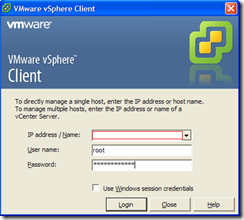
After you enter the credentials and click on the Login button, VMware vSphere Client begins trying to connect to the host:
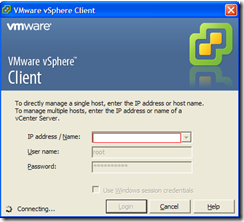
Shortly after the Connecting… status is displayed, you see an error window pop up with the message:
Error parsing the server “someESXiHostName” “clients.xml” file.
Login will continue, contact your system administrator.

After you click OK button for the error message above, you see the following error message:
The ‘;’ character, hexadecimal value 0x3B, cannot be included in a name. Line 5, position 654.
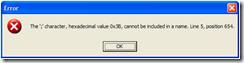
After you click OK button, you’re back at the vSphere Client login prompt:
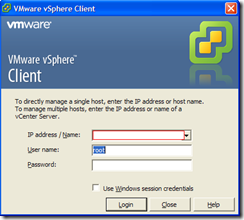
Solution
The reason why you are presented with these strange error messages (at least for this example) is because the vSphere Client hit a webpage that was responding with content that the client is attempting to parse but doesn’t understand it. So instead of receiving the usual error message:
vSphere Client could not connect to “someESXiHostName”.
The server name could not be resolved. (The remote name could not be resolved: ‘someESXiHostName’)
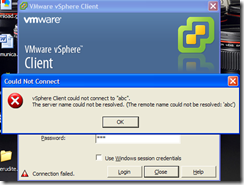
… when you type in a hostname or IP that does not respond, you get the strange error messages as shown earlier in the post because the vSphere client is trying to parse the information provided by a webpage. Reasons as to why something like this would happen is if you’re using a DNS server that redirects all unresolvable names to a common webpage or the hostname you tried to connect to already has an A record pointing to a webpage.
The easiest way to test is to either start up a command prompt and try to ping the hostname to see if it’s resolving to an unidentified public IP:
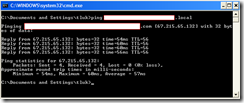
… or open up internet explorer and try to browse the webpage for that host name:
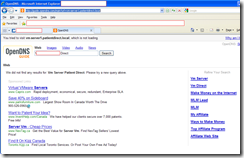
Hope this helps anyone that may be unfamiliar with the strange error messages and needs a quick answer.
