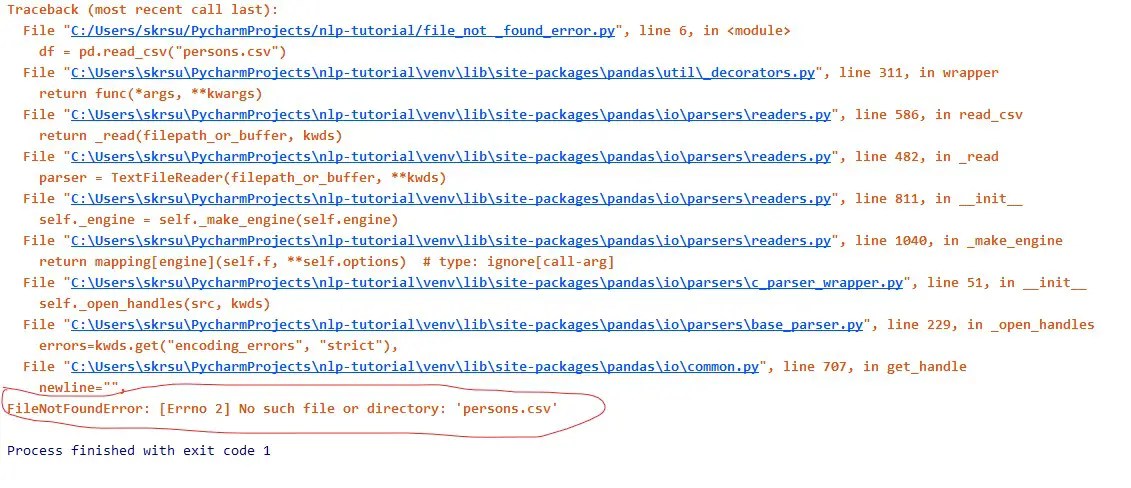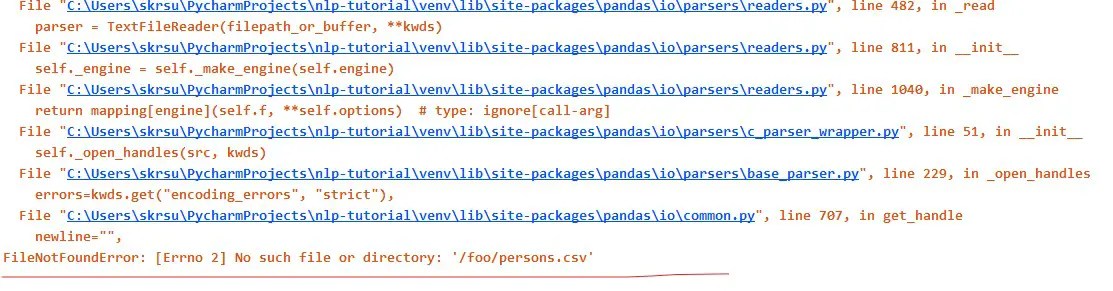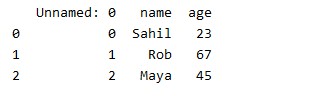Уведомления
- Начало
- » Python для новичков
- » Ошибка IOError: [Errno 2] No such file or directory:
#1 Май 1, 2019 21:39:31
Ошибка IOError: [Errno 2] No such file or directory:
Доброго времени суток!
Я новичок в python. Хотел бы узнать что неправильно настроено в pycharm (я так полагаю дело в кодировке).
Почему он выдает ошибку: IOError: No such file or directory:
При таком коде:
#! /usr/bin/env python # -*- coding: utf-8 -*- # import load_workbook from openpyxl import load_workbook # set file path filepath = 'c:/Users/Андрей/Download/data.xlsx' # load demo.xlsx wb = load_workbook(filepath) # select demo.xlsx sheet = wb.active # set value for cell A1=1 sheet['L1'] = 1
Полный текст ошибки:
C:UsersАндрейPycharmProjectsprojectvenvScriptspython.exe C:/Users/Андрей/PycharmProjects/project/from_excel.py Traceback (most recent call last): File "C:/Users/������/PycharmProjects/project/from_excel.py", line 11, in <module> wb = load_workbook(filepath) File "C:Python27libsite-packagesopenpyxlreaderexcel.py", line 311, in load_workbook data_only, keep_links) File "C:Python27libsite-packagesopenpyxlreaderexcel.py", line 126, in __init__ self.archive = _validate_archive(fn) File "C:Python27libsite-packagesopenpyxlreaderexcel.py", line 98, in _validate_archive archive = ZipFile(filename, 'r') File "C:Python27Libzipfile.py", line 779, in __init__ self.fp = open(file, modeDict[mode]) IOError: [Errno 2] No such file or directory: 'c:/Users/xd0x90xd0xbdxd0xb4xd1x80xd0xb5xd0xb9/Download/data.xlsx' Process finished with exit code 1
Отредактировано Dominus_tempus (Май 1, 2019 21:44:25)
Офлайн
- Пожаловаться
#2 Май 1, 2019 23:31:18
Ошибка IOError: [Errno 2] No such file or directory:
Dominus_tempus
что неправильно настроено в pycharm

1 Он установлен на неправильную операционную систему WINDOWS в которой используется одновременно куча кодировок и не всегда понятно где какая.
2. В нем используется python 2.x в котором чуть сложнее разбираться в кодировках.
Можно поправить то что есть (писать u“…”или все-же перейти на python 3, разобраться в какой кодировке у вас скрипт, разобраться как настроить кодировку в pycharm редакторе и консоли и в какой кодировке надо имя для ОС передавать), но думаю вам будет гораздо проще, пока вы не перешли на unix не делать папок и файлов с русскими буквами.
p.s.
Если у вас имя текущего пользователя в винде сделано по русски, то тогда отказы различных пакетов будут случаться регулярно, хоть и не очень часто.
Отредактировано doza_and (Май 1, 2019 23:36:45)
Офлайн
- Пожаловаться
#3 Май 2, 2019 22:28:10
Ошибка IOError: [Errno 2] No such file or directory:
doza_and
Две ошибки:
1 Он установлен на неправильную операционную систему WINDOWS в которой используется одновременно куча кодировок и не всегда понятно где какая.
2. В нем используется python 2.x в котором чуть сложнее разбираться в кодировках.
Насчет ошибок, поменял имя в системе имя на англ. и переустановил python на python 3.7.
Выдает ошибку. Прошу помочь.
C:UsersAndrewPycharmProjectsprojectvenvScriptspython.exe C:/Users/Andrew/PycharmProjects/project/excel.py Traceback (most recent call last): File "C:/Users/Andrew/PycharmProjects/project/excel.py", line 11, in <module> wb = load_workbook(filepath) File "C:UsersAndrewAppDataLocalProgramsPythonPython37libsite-packagesopenpyxlreaderexcel.py", line 311, in load_workbook data_only, keep_links) File "C:UsersAndrewAppDataLocalProgramsPythonPython37libsite-packagesopenpyxlreaderexcel.py", line 126, in __init__ self.archive = _validate_archive(fn) File "C:UsersAndrewAppDataLocalProgramsPythonPython37libsite-packagesopenpyxlreaderexcel.py", line 98, in _validate_archive archive = ZipFile(filename, 'r') File "C:UsersAndrewAppDataLocalProgramsPythonPython37libzipfile.py", line 1204, in __init__ self.fp = io.open(file, filemode) FileNotFoundError: [Errno 2] No such file or directory: 'c:/Users/Andrew/Download/data.xlsx' Process finished with exit code 1
Офлайн
- Пожаловаться
#4 Май 2, 2019 22:44:12
Ошибка IOError: [Errno 2] No such file or directory:
замените
filepath = 'c:/Users/Andrew/Download/data.xlsx'
на
filepath = r'C:UsersAndrewDownloaddata.xlsx'
Отредактировано marvellik (Май 2, 2019 22:45:55)
Офлайн
- Пожаловаться
#5 Май 3, 2019 07:06:58
Ошибка IOError: [Errno 2] No such file or directory:
marvellik
замените
Да не должно это влиять.
Теперь надо проверить есть ли файл. C:UsersAndrewDownloaddata.xlsx
можно попробовать
или
import pathlib for i in Path("c:/Users/Andrew/Download").glob("*.xlsx"): print(i)
или
import pathlib for i in Path("c:/Users/Andrew/Download").glob("*.*"): print(i)
Рекомендую поставить far manager чтобы было видно что в папке, как именно оно называется и что пишет питон в консоль и чтобы была понятна текущая директория..
Отредактировано doza_and (Май 3, 2019 07:07:55)
Офлайн
- Пожаловаться
#6 Май 3, 2019 21:12:45
Ошибка IOError: [Errno 2] No such file or directory:
Всем спасибо за помощь!
Нашел в чем ошибка: ‘C
Слово загрузки
А что касается изменить имя пользователя, то это однозначно нужно было делать
Офлайн
- Пожаловаться
- Начало
- » Python для новичков
- » Ошибка IOError: [Errno 2] No such file or directory:
Like any programming language, an error in python occurs when a given code fails to follow the syntax rules. When a code does not follow the syntax, python cannot recognize that segment of code, so it throws an error. Errors can be of different types, such as runtime error, syntax error, logical error, etc. IOError errno 2 no such file or directory is one such type of error. Let us first understand each individual term of the error.
Note : Starting from Python 3.3, IOError is an aliases of OSError
What is IOError?
An IOError is thrown when an input-output operation fails in the program. The common input-output operations are opening a file or a directory, executing a print statement, etc. IOError is inherited from the EnvironmentError. The syntax of IOError is:
IOError : [Error number] ‘Reason why the error occurred’: ‘name of the file because of which the error occurred’
Examples of IOError are :
- Unable to execute the open() statement because either the filename is incorrect or the file is not present in the specified location.
- Unable to execute the print() statements because either the disk is full or the file cannot be found
- The permission to access the particular file is not given.
What is errno2 no such file or directory?
The ‘errorno 2 no such file or directory‘ is thrown when you are trying to access a file that is not present in the particular file path or its name has been changed.
This error is raised either by ‘FileNotFoundError’ or by ‘IOError’. The ‘FileNotFoundError’ raises ‘errorno 2 no such file or directory‘ when using the os library to read a given file or a directory, and that operation fails.
The ‘IOError’ raises ‘errorno 2 no such file or directory‘ when trying to access a file that does not exist in the given location using the open() function.
Handling ‘IOError [errorno 2] no such file or directory’
‘IOError errorno 2 no such file or directory‘ occurs mainly while we are handling the open() function for opening a file. Therefore, we will look at several solutions to solve the above error.
We will check if a file exists, raise exceptions, solve the error occurring while installing ‘requirements.txt,’ etc.
Checking if the file exists beforehand
If a file or a directory does not exist, it will show ‘IOError [errorno 2] no such file or directory’ while opening it. Let us take an example of opening a file named ‘filename.txt’.
The given file does not exist and we shall see what happens if we try to execute it.
Since the above text file does not exist, it will throw the IOError.
Traceback (most recent call last):
File "main.py", line 1, in <module>
f = open('filename.txt')
IOError: [Errno 2] No such file or directory: 'filename.txt'
To avoid the above error from being thrown, we will use several methods which will first check if the file exists or not. It will execute the open() function only if the file exists.
We have two modules containing functions for checking if a file exists.
- OS Module
- Pathlib Module
Using the OS Module
In the os module, there are three functions which can be used:
- os.path.isfile()
- os.path.isdir()
- os.path.exists()
To solve the IOError, we can use either of the above function in a condition statement. We will pass the pathname of the file as an argument to the above functions.
If the file or the directory exists, the function shall return True else False. Bypassing either of the above functions as the conditional statement ensures that python will open a file only if it exists, thus preventing an error from occurring.
We will use os.path.isfile() when we want to check if a file exists or not, os.path.isdir() to check if a directory exists or not and os.path.exists() to check if a path exists or not.
Since we want to check for a file, we can use either the os.path.isfile() function or os.path.exists() function. We shall apply the function to the above example.
import os
path_name = "filename.txt"
if os.path.isfile(path_name):
print("File exists")
f = open(path_name)
#Execute other file operations here
f.close()
else:
print("File does not exist! IOError has occured")
First, we have imported the os module. Then we have a variable named ‘path_name‘ which stores the path for the file.
We passed the path_name as an argument to the os.path.isfile() function. If the os.path.isfile() function returns a true value. Then it will print “File exists” and execute the other file operations.
If the file does not exist, then it will print the second statement in the else condition. Unlike the previous case, here, it will not throw an error and print the message.
File does not exist! IOError has occured
Similarly, we can also use os.path.exists() function.
Using the pathlib module
The pathlib module contains three functions – pathlib.Path.exists(), pathlib.Path.is_dir() and pathlib.Path.is_file().
We will use pathlib.Path.is_file() in this example. Just like the os module, we will use the function in an if conditional statement.
It will execute the open() function only if the file exists. Thus it will not throw an error.
from pathlib import Path
path_name = "filename.txt"
p = Path(path_name)
if p.is_file():
print("File exists")
f = open(path_name)
#Execute other file operations here
f.close()
else:
print("File does not exist! IOError has occured")
Since the file does not exist, the output is :
File does not exist! IOError has occured
Using try – except block
We can also use exception handling for avoiding ‘IOError Errno 2 No Such File Or Directory’. In the try block, we will try to execute the open() function.
If the file is present, it will execute the open() function and all the other file operations mentioned in the try block. But, if the file cannot be found, it will throw an IOError exception and execute the except block.
try:
f = open("filename.txt")
#Execute other operations
f.close()
except IOError as io:
print(io)
Here, it will execute the except block because ‘filename.txt’ does not exist. Instead of throwing an error, it will print the IOError.
[Errno 2] No such file or directory: 'filename.txt'
We can also print a user defined message in the except block.
try:
f = open("filename.txt")
#Execute other operations
f.close()
except IOError:
print("File does not exist. IOError has occured")
The output will be:
File does not exist. IOError has occured
IOError errno 2 no such file or directory in requirements.txt
Requirements.txt is a file containing all the dependencies in a project and their version details.
Basically, it contains the details of all the packages in python needed to run the project. We use the pip install command to install the requirements.txt file. But it shows the ‘IOError errno 2 no such file or directory’ error.
!pip install -r requirements.txt
The thrown error is:
ERROR: Could not open requirements file: [Errno 2] No such file or directory: 'requirements.txt'
To solve the above error, we use the pip freeze command. When we use pip freeze, the output will contain the package along with its version.
The output will be in a configuration that we will use with the pip install command.
pip freeze > requirements.txt
Now, we will try to execute the pip install command again. It will no longer throw errors and all the packages will be installed successfully.
Opening file in ‘w+’ mode
While trying to open a text file, the default mode will be read mode. In that case, it will throw the ‘IOError Errno 2 No Such File Or Directory’ error.
f = open("filename.txt")
f.close()
print("Successful")
The output is:
Traceback (most recent call last):
File "main.py", line 1, in <module>
f = open("filename.txt")
IOError: [Errno 2] No such file or directory: 'filename.txt'
To solve the error, we can open the file in ‘w+’ mode. This will open the file in both – reading and writing mode. If the file does not exist, it will create a new file, and if the file exists, it will overwrite the contents of the file. This way, it will not throw an error.
f = open("filename.txt", 'w+')
f.close()
print("Successful")
The output is:
Successful
Apart from all the above methods, there are some ways to ensure that the IOError does not occur. You have to ensure that you are giving the absolute path as the path name and not simply the name of the file.
Also, see to that there are no escape sequences in the path name of this file.
For example : In path_name = "C:name.txt ", it will consider the 'n' from 'name.txt' as an escape sequence. So, it will not be able to find the file 'name.txt'.
Also, Read
- How to Solve “unhashable type: list” Error in Python
- How to solve Type error: a byte-like object is required not ‘str’
- Invalid literal for int() with base 10 | Error and Resolution
- How to Solve TypeError: ‘int’ object is not Subscriptable
What is the difference between FileNotFoundError and IOError
Both the errors occur when you are trying to access a file that is not present in the particular file path, or its name has been changed. The difference between the two is that FileNotFoundError is a type of OSError, whereas IOError is a type of Environment Error.
This sums up everything about IOError Errno 2 No Such File Or Directory. If you have any questions, do let us know in the comments below.
Until then, Keep Learning!
Filenotfounderror Errno 2 no such file or directory is a python error always comes when you are not defining proper path for the file or file does not exist in the directory. In this entire tutorial, you will know how to solve Filenotfounderror Errno 2 no such file or directory in an easy way in different scenarios.
Before going to the various scenarios let’s create a sample CSV file using the panda’s library. The file will contain the name and age of the person. Execute the below line of code to create a person.csv file. It is only for demonstration purposes. You can move to cases if you are already getting the problem.
import pandas as pd
data = {"name":["Sahil","Rob","Maya"],"age":[23,67,45]}
df = pd.DataFrame(data)
df.to_csv("person.csv")It will save the person.csv file to the current working directory of the project.
Case 1: File Name is Incorrect
If you are reading the CSV file with the incorrect name then you will get this Filenotfounderror Errno 2 with no such file or directory error. For example, instead of reading the person.csv filename, I am reading persons.csv. Then you will get this filenotfounderror.
import pandas as pd
df = pd.read_csv("persons.csv")
print(df)Solution
Check the name of the file and write the correct filename with its type.
Case 2: Using the OS Library
Filenotfounderror Errno 2 no such file or directory error also comes when you are using the OS Python library and defining the wrong path. For example, I am passing the wrong path for filename “persons.csv”. It will give me an error.
Solution
Check the path of the working directory and then define the path.
Case 3: Passing the wrong file name or path for the open() method
The third case is when this error comes when you are reading the file using the open() method and passing the wrong filename.
import csv
with open('persons.csv','r') as f:
reader = csv.reader(f)
for row in reader:
print(row)Solution :
The solution to this problem, in this case, is very simple. Check the filename of the file you want to open and then pass the exact path for the filename for that file. To know the current working directory you have to use the os.getcwd(). The error will be solved.
['', 'name', 'age'] ['0', 'Sahil', '23'] ['1', 'Rob', '67'] ['2', 'Maya', '45']
Case 4: Wrong Directory
In most of the cases, Filenotfounderror no such file or directory error comes when you are defining the wrong path for the filename.
import pandas as pd
df = pd.read_csv("/foo/persons.csv")
print(df)Solution
The solution of this case is that if have forgotten the path for the filename then you have to use the OS library. There is a method for finding the path and it is os.getcwd() and then use it with the filename. Execute the following lines of code.
import pandas as pd
import os
cwd = os.getcwd()
df = pd.read_csv(f'{cwd}/person.csv')
print(df)Now you will get the output.
Conclusion
This type of error is mostly annoying to every programmer. They often get this error. These are the cases for various scenarios where its solution is very simple. I hope you have liked this tutorial. If you have any queries then you can contact us for more help.
Join our list
Subscribe to our mailing list and get interesting stuff and updates to your email inbox.
We respect your privacy and take protecting it seriously
Thank you for signup. A Confirmation Email has been sent to your Email Address.
Something went wrong.
|
0 / 0 / 0 Регистрация: 03.06.2021 Сообщений: 2 |
|
|
1 |
|
|
30.11.2021, 21:17. Показов 4051. Ответов 5
Visual Studio не хочет запускать мой код. Запускаю в PyCharm’е все отлично работает, а вот VS code и python IDLE запускать не хотят. Подскажите, как исправить ошибку? Вот, что выдает терминал: Код PS C:UsersUserOneDriveРабочий столПрограммированиеPython 3.10Мини-проекты> & C:/Users/User/AppData/Local/Programs/Python/Python39/python.exe "c:/Users/User/OneDrive/абочий стол/рограммирование/Python 3.10/ини-проекты/random_8.py" C:UsersUserAppDataLocalProgramsPythonPython39python.exe: can't open file 'c:UsersUserOneDrive╨░╨▒╨╛╤З╨╕╨╣ ╤Б╤В╨╛╨╗╤А╨╛╨│╤А╨░╨╝╨╝╨╕╤А╨╛╨▓╨░╨╜╨╕╨╡Python 3.10╨╕╨╜╨╕-╨┐╤А╨╛╨╡╨║╤В╤Лrandom_8.py': [Errno 2] No such file or directory PS C:UsersUserOneDriveРабочий столПрограммированиеPython 3.10Мини-проекты> На кракозябры из-за кириллицы не смотрите. До этого и с ними всё работало. А потом я полез в PATH, чтобы настроить папку для того, чтобы библиотеки питоновские мог загрузить и после этого начал выдавать такую ошибку. Понимаю, что я скорее всего что-то натворил с «путем» к файлу. Нуждаюсь в вашей помощи
__________________
0 |
|
1726 / 966 / 198 Регистрация: 22.02.2018 Сообщений: 2,694 Записей в блоге: 6 |
|
|
30.11.2021, 22:00 |
2 |
|
Jesuslovesyou, Вы не указали версию Visual Studio. В последней версии Visual Studio есть такой дефект, она не видит настройки питона в PATH.
1 |
|
99 / 86 / 20 Регистрация: 10.09.2019 Сообщений: 708 |
|
|
30.11.2021, 22:21 |
3 |
|
Но я решил проблему, с помощью файла .ptf,Viktorrus, напомните пожалуйста что это за файл, или это файл конфигурации Visual Studio? Понял, это опечатка…pth
0 |
|
0 / 0 / 0 Регистрация: 03.06.2021 Сообщений: 2 |
|
|
30.11.2021, 22:58 [ТС] |
4 |
|
Вы не указали версию Visual Studio. Прошу прощения, версия — 1.62. Насчет PyCharm’а, я рано обрадовался, что там код работает. В PyCharm я только запускал скопированный код, который автоматически записывался в файл main.py. Этот файл — main.py — был автоматически создан в папке с PyCharm’ом и с его запуском проблем не должно быть, а в VisualStudio, я открывал файл из папки на рабочем столе. Но в любом случае, раньше я запускал в VS файлы с рабочего стола и всё отлично работало. Проблема точно в «пути» к файлу, но как её решить, пока не понимаю
0 |
|
1726 / 966 / 198 Регистрация: 22.02.2018 Сообщений: 2,694 Записей в блоге: 6 |
|
|
30.11.2021, 23:18 |
5 |
|
AlexMarkov, Да, опечатка. Должно быт сокращение от path, где отбрасывается гласная «а». Я же там дальше написал, как называется у меня файл, и там расширение правильное. Добавлено через 19 минут
но как её решить, пока не понимаю Я написал выше как. Создайте файл myconfig.pth. Разместите его туда, где у Вас python.exe , основная папка питона.
1 |
|
1726 / 966 / 198 Регистрация: 22.02.2018 Сообщений: 2,694 Записей в блоге: 6 |
|
|
01.12.2021, 08:08 |
6 |
|
версия — 1.62 Вы наверное что то путаете. У меня Microsoft Visual Studio Community 2019.
0 |

 Две ошибки:
Две ошибки: