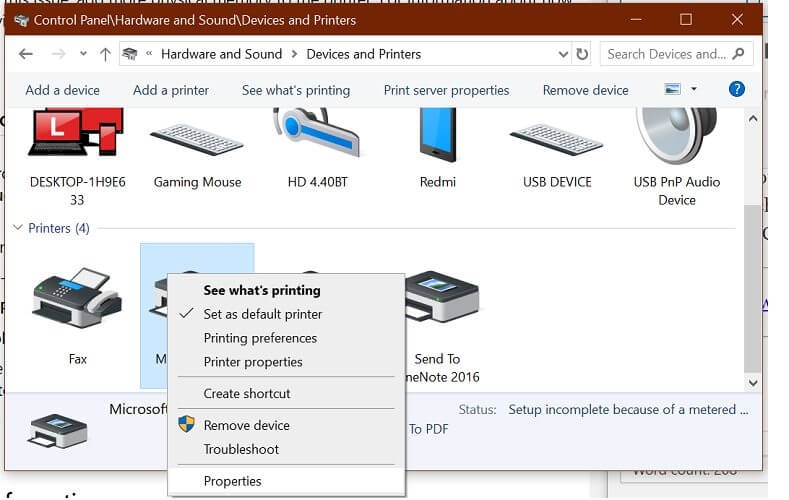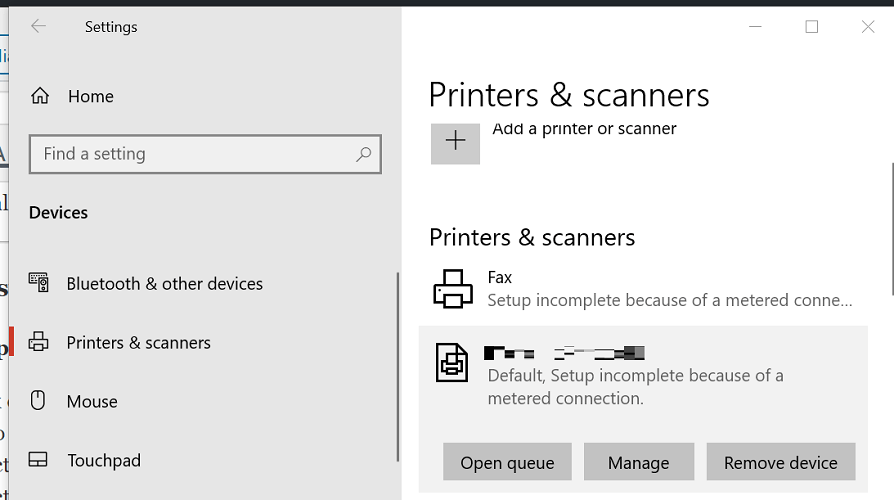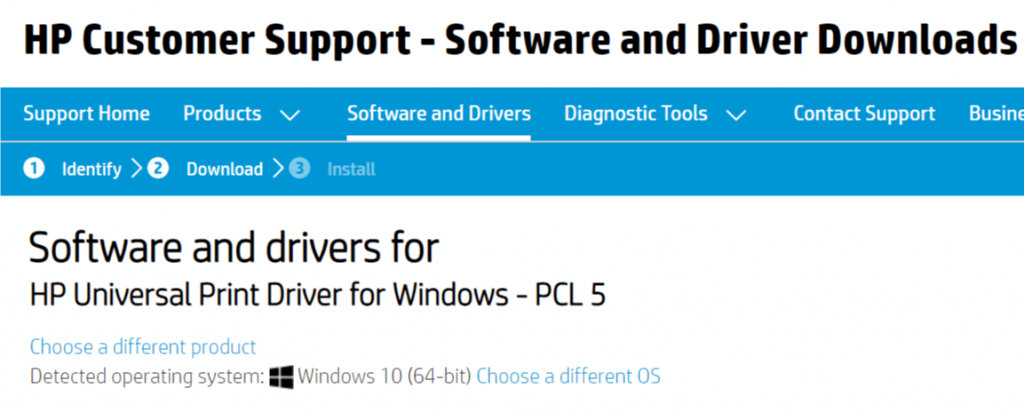As you may already have guessed, an ‘image’ error points to a problem with one of the bitmap images in your file.
Possible solutions
Often a corrupted image leads to this type of error. You can easily trace which image causes the problem from applications like QuarkXPress that allow you to print jobs without the images. If the PostScript error doesn’t occur then, you can start trying to locate the bad image. Set half of your images to non-printing and try printing again. Again halve the number of images and print again and keep doing this until you located the bad one.
Updating your application and/or printer driver to the latest release could also solve issues with an offending command ‘Image’ error.
If you run into this problem when printing from Adobe Reader, try the ‘Print as Image’ option which can be found selecting the Advanced button on the Print panel.
If the info below doesn’t point to a more specific workaround, try the basic troubleshooting tips.
PostScript error Limitcheck
If you get a PostScript error ‘limitcheck’ offending command ‘image’, an image in your document is too large, its resolution is too high or it cannot be rotated. Reduce the size or resolution, rotate the image at a different angle or rotate it in an application like Photoshop.
Some older level 2 versions of PostScript RIPs as well as Acrobat Distiller 4.0 (and 4.05 and probably 3.x) cannot handle copydot files in which the number of pixels exceeds 32000 in either direction. Using such big copydot files (eg larger than about 33 centimeters for a 2400 dpi copydot) can lead to a PostScript error ‘limitcheck’ offending command ‘image’.
If you get a PostScript error ‘limitcheck’ offending command “image” when printing from InDesign 1.0, the document probably contains a multitone EPS (duotone, tritone,.. ) that uses a spot color. To get around the error, you can either perform the color separation in InDesign itself (deselect ‘In-RIP’ in the separations tab) or you should upgrade your RIP to Adobe PostScript version 3011 or later.
PostScript error IOerror
An ‘ioerror’, offending command ‘image’ or ‘colorimage’ points to an incorrect amount of data in an image or it indicates that the printer’s PS interpreter reads beyond the end of the job while rendering an image. Two possible solutions:
- Make sure that the channel used to connect the printer to your system is truly binary or try to change you printer driver’s settings from binary to ASCII. In general, parallel (Centronics) interfaces do not support binary data transfer, serial and network interfaces do.
- Scan, edit, or import the image again.
PostScript error Typecheck or Rangecheck
A PostScript error ‘typecheck’ or ‘rangecheck’ orrurs when you try printing a PostScript level 2 file to a PostScript level 1 device. Check the driver settings.
by Tashreef Shareef
Tashreef Shareef is a software developer turned tech writer. He discovered his interest in technology after reading a tech magazine accidentally. Now he writes about everything tech from… read more
Updated on August 26, 2020
XINSTALL BY CLICKING THE DOWNLOAD FILE
This software will keep your drivers up and running, thus keeping you safe from common computer errors and hardware failure. Check all your drivers now in 3 easy steps:
- Download DriverFix (verified download file).
- Click Start Scan to find all problematic drivers.
- Click Update Drivers to get new versions and avoid system malfunctionings.
- DriverFix has been downloaded by 0 readers this month.
When trying to print a document on a PostScript printer, you may encounter printer error rangecheck. The full error reads:
ERROR: rangecheck (COMMAND TYPE: operatortype)
OFFENDING COMMAND: setapplicationname setapplicationname
This error usually occurs if there is a bad Postscript code. This issue may not apply to all the print jobs, but when it does, you will end up with the aforementioned error.
If you are also troubled by this error, here are a couple of troubleshooting tips to help you resolve this error in Windows 10.
How do I fix printer error rangecheck offending command?
1. Change the printer driver
- Press Windows Key + R to open Run.
- Type control and click OK.
- In the Control Panel window, click on Hardware and Sound.
- Open Devices and Printers.
- Right-click on your printer from the list of installed printers.
- Select Printer properties from the context menu.
- Select the Option tab.
- Expand Devices Options.
- Under Configuration, click the drop-down menu and select your printer model.
- Click Apply and OK to save the changes.
For Global print driver Postscript
- Open Control Panel.
- Go to Hardware and Sound > Devices and Printers.
- Right-click on your printer and select Printer Properties.
- Open the Administration tab.
- Expand the Configuration option.
- Under Configuration, select the Correct Model of the printer.
- Click Apply and OK to save the changes.
- Restart the printer and give a print job. Check if the error is resolved.
Looking to buy a good printer? Check out this in-depth article for our top picks.
2. Change GDP from PS to PCL6
- Click Start and select Settings.
- Go to Devices.
- Select Printers and Scanner.
- Scroll down and select your printer.
- Click the Remove device button. Click Yes to confirm the action.
2.1 Uninstall drivers
- Press the Windows key and type control.
- Click and open Control Panel.
- Go to Hardware and Sound > Devices and Printers.
- Select your printer and click on Printer server properties.
- Open the Drivers tab.
- Under installed printer drivers select your printer.
- Click the Remove button. Click Yes to confirm the action.
2.2 Download PSL6 driver
- If you are using an HP printer, go to the HP software and drivers section.
- Download the PCL6 universal print driver for Windows.
- Install the driver and then readd the printer from settings.
3. Other solutions to try
- Check if the Page or flat is too large
- This error can occur if you are trying to print a page that is too large for the imagesetter or CtP device.
- If your printer does not support explicit paper tray selection, it may generate rangecheck error if a wrong cassette is selected.
- Check if the path is too long
- Long path names of embedded images can also cause the rangecheck errors.
- If your images have long names, try shortening the names for folders.
The printer error rangecheck offending command error can occur due to bad Postscript code or if the Postscript drivers are not compatible with the print job.
If any of our methods helped you, or if you know of another one we may have skipped, let us know by leaving us a message in the comments section below.
Still having issues? Fix them with this tool:
SPONSORED
If the advices above haven’t solved your issue, your PC may experience deeper Windows problems. We recommend downloading this PC Repair tool (rated Great on TrustPilot.com) to easily address them. After installation, simply click the Start Scan button and then press on Repair All.
Newsletter
-
#1
%%[ Error: rangecheck; OffendingCommand: image; ErrorInfo: Decode —nostringval— ]%%
Stack:
-dict-
1
1
1
1
%%[ Flushing: rest of job (to end-of-file) will be ignored ]%%
%%[ Warning: PostScript error. No PDF file produced. ] %%
suntory
Administrator
15 лет на форуме
- Сообщения
- 22 278
- Реакции
- 11 821
-
#2
Ответ: что с этим делать???
Вместо того чтобы цитировать ненужные 1111 лучше б написали что делаете и в какой другой программе. Похоже на Pagemaker, какой принтер и PPD, картинки линкованые пробовали пересохранить?
dimohha
И хочется…И колется…
- Сообщения
- 2 173
- Реакции
- 198
-
#3
Ответ: что с этим делать???
Догадываюсь что это Дистиллер ругается?
-
#4
Ответ: что с этим делать???
сори, что так, просто маюсь этим с утра…
значит pm65? принтер AGFA-AccuSetSF v52.3 печать в файл,
..)))) сспасиб, пока писал, твою мысль воплотил в жизнь, и ура..аааа)))!!!!
-
#5
Ответ: что с этим делать???
дело не во мне, я восстанавливаю старые файлы, вот и имею кучу проблем))) а с дистиллером все норм, настроили все путем, дело именно в документе!!
- Сообщения
- 7 590
- Реакции
- 3 348
-
#6
Ответ: что с этим делать???
Выбрать в дистилере другой профиль.
Создавать PS другим драйвером, попробовать вывести без картинок и если ОК ковыряться с ними постранично.
-
#7
Ответ: что с этим делать???
splxgf сказал(а):
Выбрать в дистилере другой профиль.
Создавать PS другим драйвером, попробовать вывести без картинок и если ОК ковыряться с ними постранично.
я уже так и делаю!!! Всем большое спасибо))
check
Best Answer
Are there any large images in this document? Try printing it without the images. Does it work? See what the offending image is. Once found, try doing things like changing the format, resolution (image size), etc until it’s able to print.
1 found this helpful
thumb_up
thumb_down
View Best Answer in replies below
5 Replies
-
It is a Xerox printer
Was this post helpful?
thumb_up
thumb_down
-
Are there any large images in this document? Try printing it without the images. Does it work? See what the offending image is. Once found, try doing things like changing the format, resolution (image size), etc until it’s able to print.
1 found this helpful
thumb_up
thumb_down
-
There is a small image on the top left of the doc i will try what you suggested with changing the size. Another weird thing is that i can send the doc to another printer and it prints fine but to this one xerox machine it just wont print.
Was this post helpful?
thumb_up
thumb_down
-
Tim-H
This person is a verified professional.
Verify your account
to enable IT peers to see that you are a professional.habanero
-
What Model Xerox is it and what version firmware is it running?
Also you using a PCL6 or PS driver?
Are you printing from a MAC or Windows device?
Cheers
Was this post helpful?
thumb_up
thumb_down
An error can arise due to several reasons and the rangecheck offending one arises due to the wrong Postscript code. It can hinder your work experience, but we can help you out. If you are facing trouble with this error, then here you can find the solution to the problem.
How to Fix Printer error rangecheck offending command
Here are five methods to solve your issue:
- Changing Printer Driver
- Changing GDP from PS to PCL6
- Uninstalling driver
- Downloading PSL6 driver
- Another solution you can try
Source: How to Fix Printer Error Rangecheck Offending Command
1) Changing Printer Driver
Here are the steps on how to Fix Printer error rangecheck offending command using changing printer driver:
- Tap Win + r key together to run the administration.
- Enter Control and tap, Ok.
- In “Control Panel” windows, tap on “Sound and Hardware.”
- Start “Drivers” and “Printer”
- Right-tap on the printer in the list appears on your computer screen.
- Choose printer information in the setting menu.
- Choose the Options tab.
- Change Device Options.
- In the Configuration, tap on the drop-down list and choose the printer model.
For Global Printer Driver Postscript:
- Start Control Panel.
- Visit Sound and Hardware.
- Tap on Device and Printer.
- Right-tap on the printer and choose “Printer Properties.”
- Start the administration option.
- Change the Configuration section.
- In the Configuration, choose the “Suitable Model” of your printer.
- Tap “Apply” and Hit Ok to save your changes.
- Now reset your printer and command a print work, and check error resolved if not then follow the next method.
2) Changing GDP from PS to PCL6
Here are the steps on how to Fix Printer error rangecheck offending commands using Changing GDP from PS to PCL6:
- Press Start and choose Settings.
- Visit Devices.
- Choose Printer and Scanner.
- Scroll down and choose a printer.
- Tap the “Remove device” option
- Tap Yes to approve the action.
3) Uninstalling Driver
Here are the steps on how to Fix Printer error rangecheck offending commands using Uninstalling driver:
- Click Win key and write Control.
- Tap and start the Control panel.
- Visit Sound and Hardware.
- Tap Device and Printers.
- Choose printer and Tap on Printer server Resources.
- Launch the Drivers.
- In the Installed printer, drives choose your printer.
- Tap on Remove option.
- Hit Yes to prove your command.
4) Downloading PSL6 Driver
Here are the steps on how to Fix Printer error rangecheck offending commands using Downloading PSL6 driver:
- In case you have an HP printer:
- Visit the HP software and driver section.
- Download PCL6 universal printer for Windows 10.
- Install the PCL6 driver.
- Read the printer in the settings.
5) Another Solution You Can Try
There are two methods:
1) Checking Page or Flat Is Extremely Long:
- This failure may occur while you are seeking to print extremely long CtP or imagesetter.
- When your printer does not establish a paper that you have inserted into your printer, it may be the reason for the rangecheck error.
2) Checking the Printer Path Is Long:
- Sometimes long track names also cancel the print command and are the reason behind rangecheck error.
- It also occurs when your image name is too long, and you can also change the name shortly.
Hello, I’m Marco. I am working as an IT professional and holds a very good experience in the same field.
View more posts
Содержание
- Troubleshoot PostScript errors
- View or print a PostScript error message
- Use the PostScript error message to start troubleshooting
- PostScript error types
- PostScript offending commands
- Troubleshoot possible causes of a PostScript error
- Isolate system-level printing problems
- Isolate application-specific problems
- Isolate file-specific problems
- Isolate element-specific problems
- Offending command: image
- Possible solutions
- PostScript error Limitcheck
- PostScript error IOerror
- PostScript error Typecheck or Rangecheck
Troubleshoot PostScript errors
You can receive a PostScript error when sending a file to a PostScript interpreter (for example, a printer, Acrobat Distiller). A PostScript error occurs when the PostScript interpreter can’t read the file’s PostScript code. An error can also occur if the file’s PostScript code exceeds one or more of the limits in the PostScript page description language. If your PostScript interpreter appears to process data but then stops, a PostScript error could have occurred.
A PostScript error message includes a PostScript error type, which defines the type of error it is. It also includes an offending command, which usually indicates the specific part of the PostScript code that the interpreter couldn’t read. The offending command usually indicates the command that caused the problem. Some PostScript errors point you right to the cause of the problem, and some get you looking in the right direction.
Example of a PostScript error:
For example, the PostScript error %%[Error: dictfull; OffendingCommand: def ]%% contains the PostScript error type «dictfull» and the offending command «def.» The error type indicates that the dictionary contains the maximum number of entries. The offending command is the last command the PostScript interpreter tried to process, «def,» which defines a new word in the dictionary.
View or print a PostScript error message
If you think a PostScript error has occurred, but it doesn’t appear onscreen or in your printout, you can sometimes view or print the error message. Do one or more of the following:
- Use an error handler utility. For example, Adobe PageMaker has the Include PostScript Error Handler option in the Print Options dialog box.
- In Windows, configure the printer to print the error message:
Note: In Windows NT, you cannot configure a printer to print an error message.
Note: If PostScript Options isn’t visible, double-click Document Options
- In Mac OS, configure the Apple LaserWriter 8 or Adobe PS printer driver to print the error message by doing one of the following:
- Choose either Job logging or Error Handling from the pop-up menu in the Print dialog box, and click Options. Select either Summarize On Screen or Print Detailed Report, and then click Print.
- Choose Background Printing from the pop-up menu in the Print dialog box, select Foreground, and then click Print.
Use the PostScript error message to start troubleshooting
After you identify a specific PostScript error message, you can begin troubleshooting the cause. To begin troubleshooting, locate the error type and offending command in the «PostScript Error Types» and the «PostScript Offending Commands» parts of this document. You can then try to repair the problem.
For example, you could receive the PostScript error, «%%[Error: limitcheck; OffendingCommand: image ]%%.» Your first step is to locate «limitcheck» in the «PostScript Error Types» section. The «PostScript Error Types» section lists «limitcheck» under the heading «Exceeds printer’s memory or PostScript language limit.» The «PostScript Offending Command» lists «image» under the heading that indicates a problem with bitmap data. So, you have bitmap data that exceeds the printer’s memory or PostScript language limit. The likeliest source of bitmap data is a graphic in your file. You can then check graphics in your file to see if one or more is causing the problem. If you find a likely culprit, you can delete the graphic, reimport it, save it in different format, or simplify it (for example, reduce its dpi). You can also try printing the file to a printer with more memory.
Some PostScript errors don’t help you determine a likely cause. For example, you could receive the PostScript error «%%[Error: undefined; OffendingCommand: ]%%.» The «PostScript Error Types» section lists «undefined» under the «Errors that indicate unintelligible PostScript code» heading. The «PostScript Offending Command» section lists «» under the heading that indicates a problem with any element or file. In this case, your file contains PostScript code the PostScript interpreter can’t recognize. See the «Troubleshooting Possible Causes for the PostScript Error» section to continue troubleshooting.
PostScript error types
Following are common error types, grouped by general cause.
The following error types indicate that something exceeds the PostScript interpreter’s memory or a PostScript language limit:
- dictfull
- fatal system error at [various]
- limitcheck
- VMerror
- The following error types indicate communication problems:
- interrupt
- ioerror (a disk problem on the printer’s hard disk, such as a bad sector can also cause this error)
- timeout
The following error types indicate the file contains unintelligible PostScript code:
- configurationerror
- dictstackoverflow
- dictstackunderflow
- execstackoverflow
- handleerror
- invalidaccess
- invalidexit
- invalidfileaccess
- invalidfont
- invalidrestore
- nocurrentpoint
- rangecheck
- stackoverflow
- stackunderflow
- syntaxerror
- typecheck
- undefined
- undefinedfilename
- undefinedresource
- undefinedresult
- unmatchedmark
- unregistered
PostScript offending commands
Following are common offending commands, grouped by general cause.
The following offending commands indicate a problem with specific text or a font element:
- addglyph
- ashow
- awidthshow
- charpath
- definefont
- findfont
- imagemask
- kshow
- makefont
- removeglyphs
- selectfont
- show
- startdata
- stringwidth
- usefont
- widthshow
Note: For font-related errors, try changing the font-related settings in the device driver. For example, in the printer’s properties (Windows), click Advanced, then, in the Graphics section, change the TrueType Font option to Download as Softfont.
The following offending commands indicate a problem with specific masks (for example, clipping paths):
The following offending commands indicate a problem with fills and lines, often in imported object-oriented, or vector, graphics (for example, EPS, PICT):
- arc
- arcto
- currentpoint
- curveto
- eofill
- fill
- lineto
- moveto
- rcurveto
- rlineto
- setdash
- setlinecap
- setlinejoin
- shfill
- stroke
The following offending commands indicate a problem with bitmap data:
- colorimage
- image
- imagemask (associated with 1-bit image bitmap graphics and bitmap fonts)
The following offending commands indicate a problem with any element or graphic:
- array
- currentsmoothness
- currenttrapparams
- def
- dict
- exch
- get
- index
- itransform
- nostringval
- packedarray
- put
- restore
- save
- setcolor
- setgray
- setpageparams
- setsmoothness
- settrapparams
- settrapzone
- setscreen
- [random characters]
Troubleshoot possible causes of a PostScript error
Many PostScript error messages readily indicate the source of a problem. Troubleshoot a problem further if you receive a non-specific PostScript error message, or if a PostScript error occurred without a message. To troubleshoot a PostScript error, isolate when the problem occurs to determine if it is a system-level, application-specific, file-specific, or element-specific problem. After you isolate when the problem occurs, you can eliminate likely causes until you solve the problem.
Isolate system-level printing problems
Do you receive the error from more than one application? If the same problem occurs from more than one application, the cause is most likely a problem at the system level. Damaged fonts, damaged system files, damaged printer drivers, insufficient hard disk space, network problems, or hardware problems commonly cause system-level problems. If the problem occurs only from one application, see the «Isolating Application-Specific Problems» section.
Make sure that you use an up-to-date PostScript device driver (for example, printer driver). Or, use the version of the driver required by the application. You also need plenty of free hard disk space when sending a file to a PostScript interpreter, especially when you print a large file. Make sure that free hard disk space is defragmented.
If you print to an external PostScript device, secure loose connectors (for example, cables, switch boxes) by unplugging and replugging them. You can easily tell if a connection to an external device is severed altogether: The device doesn’t receive any data, so nothing happens. But if a connection is loose, the symptoms of a problem can be unclear. The device receives small jobs only, or its driver appears only intermittently in the Chooser in Mac OS.
If you print to an older PostScript printer or one that uses a PostScript emulator (for example, a LaserMaster or LexMark printer), it possible it doesn’t recognize newer PostScript code. Try printing the file to a printer or RIP that contains a more current version of Adobe-licensed PostScript.
Isolate application-specific problems
Do you receive the error only from a single application, and in every file from that application? To determine if the application or a specific file causes the error, create a file with only a simple element, such as a rectangle. If the error doesn’t occur with this test file, the application itself isn’t causing the error, so you can move to the «Isolating File-Specific Problems» section. If this test file does cause the error, the application software could be damaged. Delete the application’s preferences file, and then reinstall the application from the original installation disks.
Isolate file-specific problems
Do you receive the error only with a specific file or files? If the error occurs only with a specific file, the file could have the wrong print settings selected for your PostScript interpreter. Or, it could be damaged or contain a problem element (for example, a damaged graphic). You can begin troubleshooting the file by using the same print settings as the settings of a file that doesn’t cause an error.
To determine if the file itself is damaged, copy the file’s contents into a new file. Save the new file using the Save As command, and then see if the error occurs with the new file. If the error doesn’t occur, the original file is damaged. If the error does occur, run any built-in diagnostic routines your application offers.
Isolate element-specific problems
Do you receive the error only with a specific page or elements on a page? After you rule out a damaged file as the cause, a damaged or incorrectly written element or font is likely causing the error. An element or combination of elements that requires more memory than is available could be causing the error. If the error occurs with a range of pages, look for common elements on those pages. If you can print all elements individually or in small groups, the combination of elements you print requires more memory than is available.
To isolate the element or elements that cause the problem, make a copy of the file. Then send groups of pages to the PostScript interpreter. If a group causes an error, print one page at a time from that group. Continue sending pages until you narrow down the problem page. You can then isolate the elements causing the problem by removing elements from each page. If you remove a page and the error doesn’t recur, the elements you just removed cause the problem.
If an element that causes the problem is text or an element you created in the application, re-create the element. For text elements, you can also try using a different font (for example, reformat the text using a different type of font). If the error doesn’t recur with a different font, the previous font is damaged. Reinstall it from the original media.
If the element causing the problem is an imported graphic, first try reimporting the graphic. If the error still occurs, open the graphic in the application in which it was created, resave it with a different name. Make sure that it prints from that application, and then reimport the graphic. If the imported graphic still causes the error, try resaving it in a different format. Or, export it from a different application, or simplify it so that it requires less memory. An imported graphic can cause a PostScript error if it contains damaged or incorrectly written information. It can also cause an error if it is too complex for the PostScript interpreter (for example, it requires more memory than is available).
If the file causes a PostScript error because it is too complex, simplify it and see if it prints. To begin simplifying a complex file, do the following:
- reduce the number of imported graphics
- reduce the number of fonts that are downloaded
- reduce the number of text effects (for example, skewing, rotation)
- delete elements you don’t need, create paths using fewer points
- reimport bitmap images with ones that have been resampled at a lower resolution
Graphic formats such as EPS are updated periodically, so older applications can use an older graphic standard that newer PostScript interpreters can’t understand.
Источник
Offending command: image
As you may already have guessed, an ‘image’ error points to a problem with one of the bitmap images in your file.
Possible solutions
Often a corrupted image leads to this type of error. You can easily trace which image causes the problem from applications like QuarkXPress that allow you to print jobs without the images. If the PostScript error doesn’t occur then, you can start trying to locate the bad image. Set half of your images to non-printing and try printing again. Again halve the number of images and print again and keep doing this until you located the bad one.
Updating your application and/or printer driver to the latest release could also solve issues with an offending command ‘Image’ error.
If you run into this problem when printing from Adobe Reader, try the ‘Print as Image’ option which can be found selecting the Advanced button on the Print panel.
If the info below doesn’t point to a more specific workaround, try the basic troubleshooting tips.
PostScript error Limitcheck
If you get a PostScript error ‘limitcheck’ offending command ‘image’, an image in your document is too large, its resolution is too high or it cannot be rotated. Reduce the size or resolution, rotate the image at a different angle or rotate it in an application like Photoshop.
Some older level 2 versions of PostScript RIPs as well as Acrobat Distiller 4.0 (and 4.05 and probably 3.x) cannot handle copydot files in which the number of pixels exceeds 32000 in either direction. Using such big copydot files (eg larger than about 33 centimeters for a 2400 dpi copydot) can lead to a PostScript error ‘limitcheck’ offending command ‘image’.
If you get a PostScript error ‘limitcheck’ offending command “image” when printing from InDesign 1.0, the document probably contains a multitone EPS (duotone, tritone. ) that uses a spot color. To get around the error, you can either perform the color separation in InDesign itself (deselect ‘In-RIP’ in the separations tab) or you should upgrade your RIP to Adobe PostScript version 3011 or later.
PostScript error IOerror
An ‘ioerror’, offending command ‘image’ or ‘colorimage’ points to an incorrect amount of data in an image or it indicates that the printer’s PS interpreter reads beyond the end of the job while rendering an image. Two possible solutions:
- Make sure that the channel used to connect the printer to your system is truly binary or try to change you printer driver’s settings from binary to ASCII. In general, parallel (Centronics) interfaces do not support binary data transfer, serial and network interfaces do.
- Scan, edit, or import the image again.
PostScript error Typecheck or Rangecheck
A PostScript error ‘typecheck’ or ‘rangecheck’ orrurs when you try printing a PostScript level 2 file to a PostScript level 1 device. Check the driver settings.
Источник