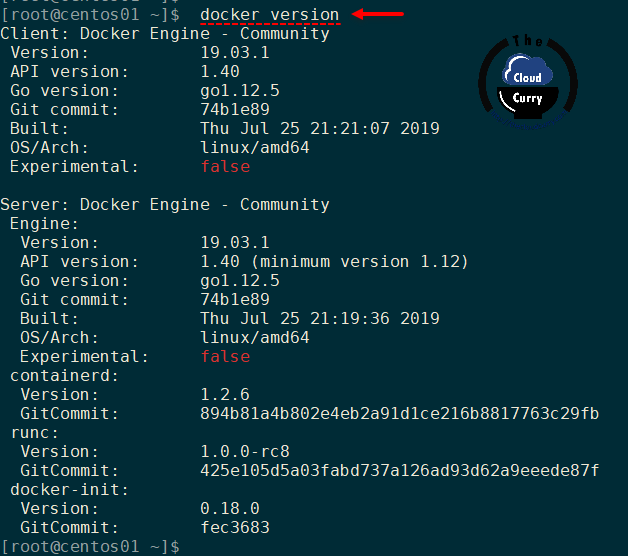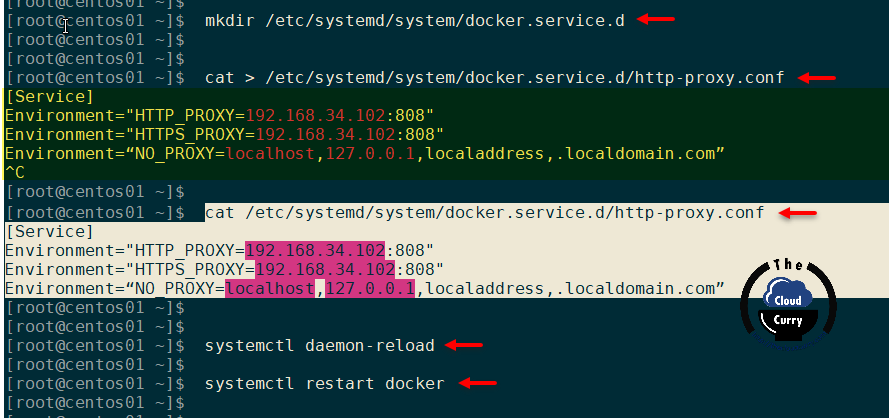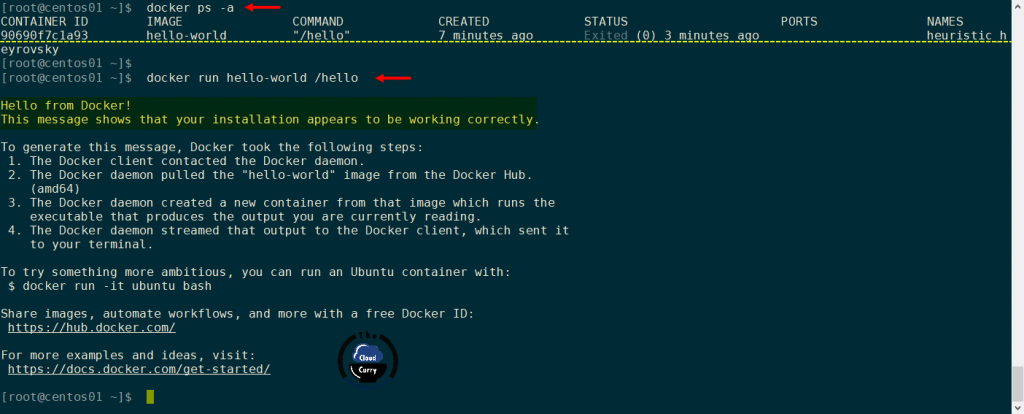Comments
- [-] I have tried with the latest version of my channel (Stable or Edge)
- [-] I have uploaded Diagnostics
- Diagnostics ID: 5A6A4A75-D577-4F37-B871-D9230771DB4B/20190804125911
Expected behavior
running docker successfully
Actual behavior
docker stuck at docker is running
docker version will print
‘error during connect: Get http://%2F%2F.%2Fpipe%2Fdocker_engine/v1.40/version: open //./pipe/docker_engine: The system cannot find the file specified. In the default daemon configuration on Windows, the docker client must be run elevated to connect. This error may also indicate that the docker daemon is not running’
After a long time, the error window jump out and the error msg change to
‘Error response from daemon: i/o timeout’
Information
- Windows Version:
Windows 10 pro 19.03
CPU: AMD Ryzen 1700X
RAM: 32GB - Docker Desktop Version:
Docker Desktop for Windows, 2.1.0.0(36874)
channel: stable
Steps to reproduce the behavior
- Enable Hyper-V feature
- install Docker Desktop, choose Linux container
I did nothing else
and the Docker.Service process is running
Furthermore, uninstalling it will stuck at ‘remove vm and images’
reset to factory defaultsis useless for me
mikeparker
changed the title
cannot start docker
Cannot start docker — Error response from daemon: i/o timeout
Aug 6, 2019
Same issue here, Fresh install of Win 10 Enterprise 1903, current updates.
For me running a docker desktop, as an administrator solved the issue.
Also trying to setup Docker Desktop and after getting issue #4393 I resolved that error with the steps provided by @rezapci Now I am getting the same i/o time out error.
Error response from daemon: i/o timeout
bei Docker.Backend.DockerDaemonChecker.Check(Func`1 isDaemonProcessStillRunning)
bei Docker.Backend.BackendNamedPipeServer.<Run>b__8_4(Object[] args)
bei Docker.Core.Pipe.NamedPipeServer.<>c__DisplayClass9_0.<Register>b__0(Object[] parameters)
bei Docker.Core.Pipe.NamedPipeServer.RunAction(String action, Object[] parameters)
Running Server 2019 VM
EDIT: Build 1809
4 CPUs
18G RAM.
Hyper-V and Containers feature installed.
Turned off Windows Defender and Firewall.
same ! any solution guys ?
Same issue after last update. After trying various recommendations w/o much success I just tried to uninstall Docker Desktop, then rebooted the machine to get rid of any potential leftovers and finally installed the current stable 2.1.0.5 from scratch again. Works for me, but that whole issue should be really investigated and fixed.
Oh, and I also cleaned the C:Users<name>AppDataRoamingDocker folder manually.
Same problem on Windows server 2019.
PS C:windowssystem32> Get-ComputerInfo|select windowsversion
WindowsVersion
1809
PS C:windowssystem32> docker images ls
Error response from daemon: i/o timeout
PS C:windowssystem32> docker network ls
Error response from daemon: i/o timeout
PS C:windowssystem32> docker —version
Docker version 19.03.5, build 633a0ea
PS C:windowssystem32> docker run hello-world
C:Program FilesDockerDockerResourcesbindocker.exe: Error response from daemon: i/o timeout.
See ‘C:Program FilesDockerDockerResourcesbindocker.exe run —help’.
Below steps helped me:
1. Open "Window Security"
2. Open "App & Browser control"
3. Click "Exploit protection settings" at the bottom
4. Switch to "Program settings" tab
5. Locate "C:WINDOWSSystem32vmcompute.exe" in the list and expand it
6. Click "Edit"
7. Scroll down to "Code flow guard (CFG)" and uncheck "Override system settings"
8. Delete all files from C:Users<name>AppDataRoamingDocker
9. Start vmcompute from powershell "net start vmcompute"
reference 3597 and @Jens-G’s comment
@sagar-sonawane-007 this did not resolve my case. I have encountered the same problem, however while building a Docker image. It began after i interrupted (CTRL + C) a docker build mid-way, and later attempted to build it again.
Also, to avoid future confusion, it is «Control flow guard (CFG)». Code flow guard is different thing.
Issues go stale after 90 days of inactivity.
Mark the issue as fresh with /remove-lifecycle stale comment.
Stale issues will be closed after an additional 30 days of inactivity.
Prevent issues from auto-closing with an /lifecycle frozen comment.
If this issue is safe to close now please do so.
Send feedback to Docker Community Slack channels #docker-for-mac or #docker-for-windows.
/lifecycle stale
Below steps helped me:
1. Open "Window Security" 2. Open "App & Browser control" 3. Click "Exploit protection settings" at the bottom 4. Switch to "Program settings" tab 5. Locate "C:WINDOWSSystem32vmcompute.exe" in the list and expand it 6. Click "Edit" 7. Scroll down to "Code flow guard (CFG)" and uncheck "Override system settings" 8. Delete all files from C:Users<name>AppDataRoamingDocker 9. Start vmcompute from powershell "net start vmcompute"reference 3597 and @Jens-G’s comment
worked for me.
Closed issues are locked after 30 days of inactivity.
This helps our team focus on active issues.
If you have found a problem that seems similar to this, please open a new issue.
Send feedback to Docker Community Slack channels #docker-for-mac or #docker-for-windows.
/lifecycle locked
docker
locked and limited conversation to collaborators
Oct 13, 2020
Docker Error response from daemon io timeout internet proxy
December 2, 2019 08:25PM
In this article after installing docker (How to install Docker on Linux) and configuring its service (Cannot connect to the Docker daemon at unix:var run docker.sock. Is the docker daemon running) next step is to download docker containers from docker hub (internet) for testing purpose.
My docker is setup properly and docker engine is running good, as I can see below.
I will try downloading simple and smallest docker image for testing with below command, (this require Internet connection as images will be downloaded from docker hub).
sudo docker run hello-world
As I don’t have direct connection and proxy server is configured in .bashrc file for logged in user, I was receiving below error.
Unable to find image 'hello-world:latest' locally
docker: Error response from daemon: Get https://registry-1.docker.io/v2/: dial tcp: lookup registry-1.docker.io on 192.168.34.11:53: read udp 192.168.34.13:38062->192.168.34.11:53: i/o timeout.
See 'docker run --help'.
This is due to docker proxy need to be configured separately.
To configure docker proxy create a new folder /etc/systemd/system/docker.service.d and create a file http-proxy.conf inside it.
mkdir /etc/systemd/system/docker.service.d cat > /etc/systemd/system/docker.service.d/http-proxy.conf
Add below proxy information in the file replace <ip> to your proxy ips. (you uyse vi text editor as well)
[Service] Environment="HTTP_PROXY=<ip>:808" Environment="HTTPS_PROXY=<ip>:808" Environment="NO_PROXY=localhost,127.0.0.1,localaddress,.localdomain.com"
Once the file is configured reload docker daemon and restart docker service with systemctl.
sudo systemctl daemon-reload sudo systemctl restart docker
In the last try with downloading hello-world image container from docker hub (hello-world is smaller image to download), It will be successful with highlighted message as shown below. You can use docker ps -a check the container information.
sudo docker run hello-world
Useful Article
How to install Ansible on Linux for vSphere configuration
PART 1 : BUILDING AND BUYING GUIDE IDEAS FOR VMWARE LAB
PART 2 : BUILDING AND HARDWARE BUYING GUIDE IDEAS FOR VMWARE LAB
PART 3 : MY VSPHERE LAB CONFIGURATION ON VMWARE WORKSTATION
Go Back
Home
>
Linux
>
Detail page
In the use of docker yesterday, the image file was failed to capture from the warehouse to the local After trying, it was finally solved.
The error information is as follows:
[root@archlinux ~]# docker image pull library/hello-world
Using default tag: latest
Error response from daemon: Get https://registry-1.docker.io/v2/library/hello-world/manifests/latest: dial tcp 52.20.146.203:443: i/o timeout
Or:
[root@archlinux quanxj]# docker image pull library/hello-world
Using default tag: latest
latest: Pulling from library/hello-world
ca4f61b1923c: Pull complete
error pulling image configuration: Get https://registry-1.docker.io/v2/library/hello-world/blobs/sha256:f2a91732366c0332ccd7afd2a5c4ff2b9af81f549370f7a19acd460f87686bc7: dial tcp 35.169.231.249:443: i/o timeout
The solution is as follows:
First step: find available IP through dig @114.114.114.114 registry-1.docker.io
[root@archlinux ~]# dig @114.114.114.114 registry-1.docker.io
; <<>> DiG 9.12.0 <<>> @114.114.114.114 registry-1.docker.io
; (1 server found)
;; global options: +cmd
;; Got answer:
;; ->>HEADER<<- opcode: QUERY, status: NOERROR, id: 37534
;; flags: qr rd ra; QUERY: 1, ANSWER: 8, AUTHORITY: 0, ADDITIONAL: 1
;; OPT PSEUDOSECTION:
; EDNS: version: 0, flags:; udp: 4096
; COOKIE: 88f87a15f4ca45dc (echoed)
;; QUESTION SECTION:
;registry-1.docker.io. IN A
;; ANSWER SECTION:
registry-1.docker.io. 30 IN A 34.200.28.105
registry-1.docker.io. 30 IN A 52.22.181.254
registry-1.docker.io. 30 IN A 35.169.231.249
registry-1.docker.io. 30 IN A 52.5.185.86
registry-1.docker.io. 30 IN A 54.164.230.151
registry-1.docker.io. 30 IN A 34.200.90.16
registry-1.docker.io. 30 IN A 52.20.146.203
registry-1.docker.io. 30 IN A 52.206.156.207
;; Query time: 116 msec
;; SERVER: 114.114.114.114#53(114.114.114.114)
;; WHEN: Four March 0809:27:12 CST 2018
;; MSG SIZE rcvd: 189
Second step: try to modify /etc/hosts to enforce docker.io related domain name resolution to other available IP
vim /etc/hosts
Add a available IP:
52.5.185.86 registry-1.docker.io
After saving, try again:
[root@archlinux quanxj]# docker image pull library/hello-world
Using default tag: latest
latest: Pulling from library/hello-world
ca4f61b1923c: Already exists
Digest: sha256:083de497cff944f969d8499ab94f07134c50bcf5e6b9559b27182d3fa80ce3f7
Status: Downloaded newer image for hello-world:latest
Verification:
[root@archlinux quanxj]# docker image ls
REPOSITORY TAG IMAGE ID CREATED SIZE
hello-world latest f2a91732366c 3 months ago 1.85kB
Success!
Posted by zhengfeng.pei
in Linux
at Mar 13, 2018 — 8:25 AM
Tag:
Docker