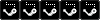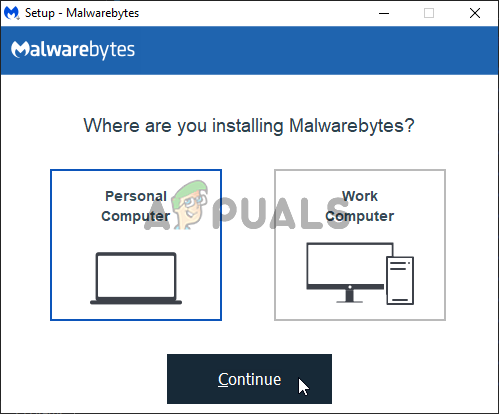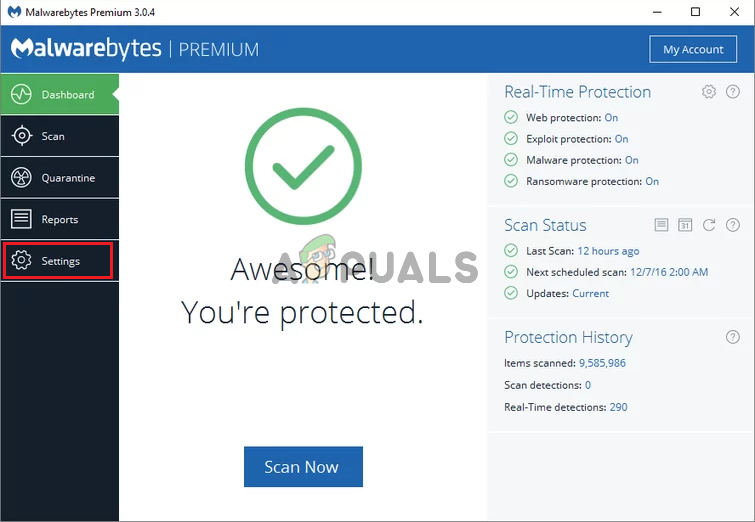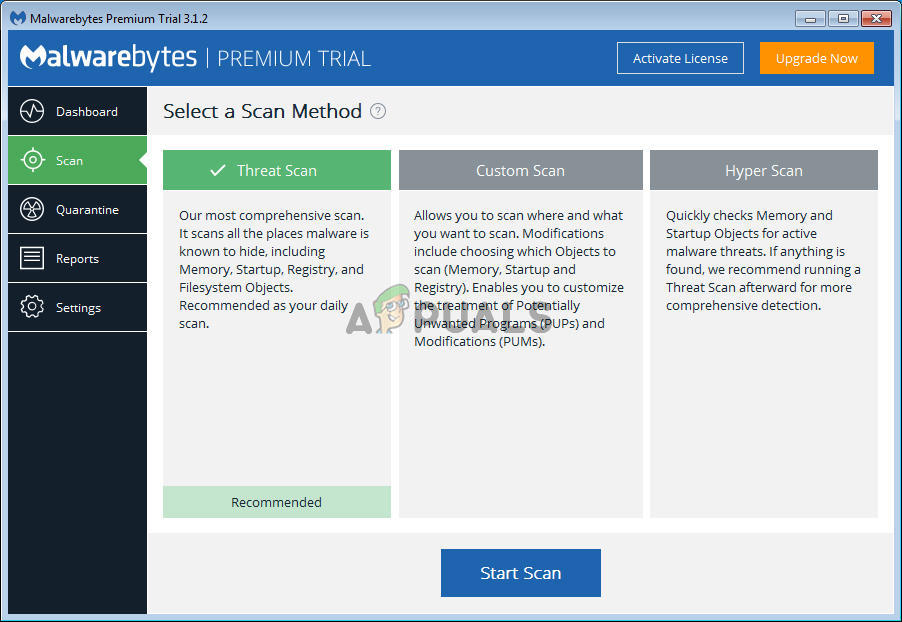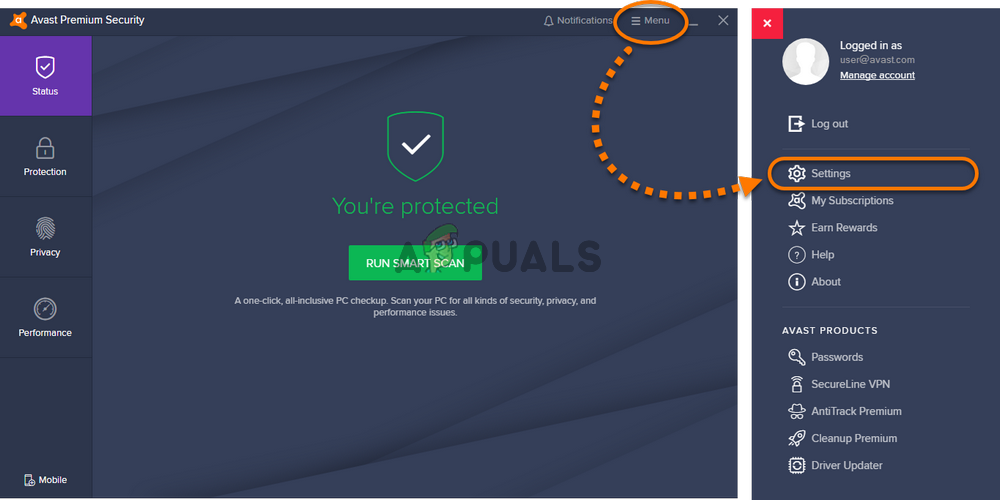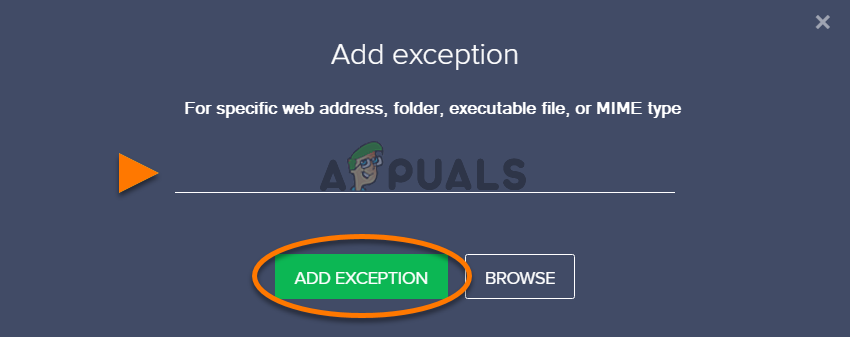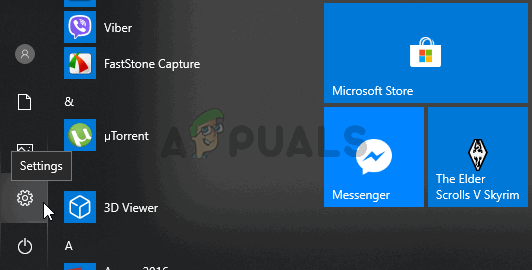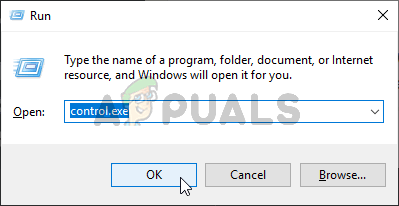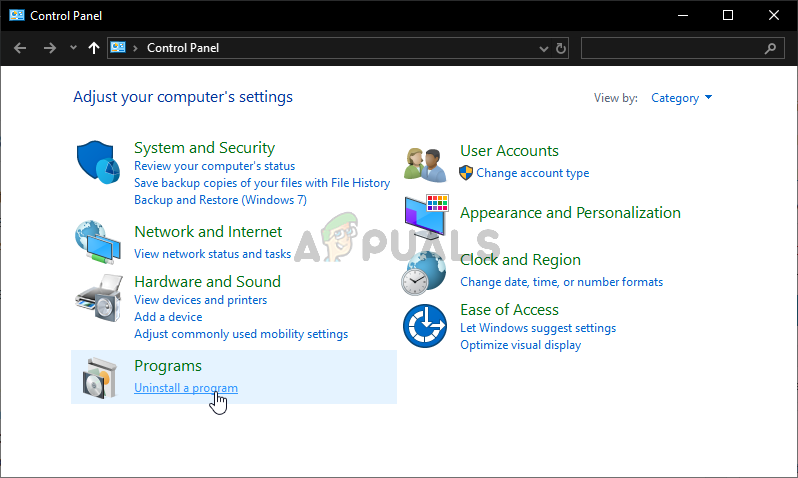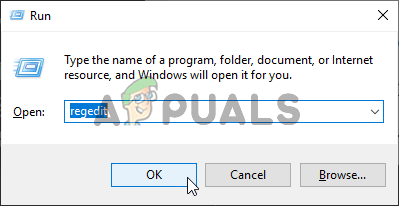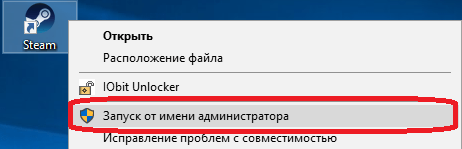-
Priboi
- Нович0к
- Сообщения: 2
- Зарегистрирован: 20.09.2011
#61
Сообщение
20.09.2011, 17:03
Есть ещё AVSEMU
-
subb98
- Нович0к
- Сообщения: 4
- Зарегистрирован: 20.01.2011
#62
Сообщение
09.10.2011, 21:18
subb98 писал(а):Здравствуйте! Помогите, пожалуйста, разобраться с установкой RevEmu 9.85 на GoldSource (Counter-Strike 1.6). Я понимаю, что этот вопрос уже неоднократно обсуждался, и написана целая статья, на которую я ориентировался, но я себе уже голову сломал, а результат нулевой. Вернее, при запуске появляется ошибка: «Error running game: could not find steam.exe to launch».
Как я ставил
Кто знает, пожалуйста, объясните подробно, как правильно ставить RevEmu и как настраивать rev.ini.
Знающий люди, помогите пожалуйста установить эмулятор… 
-
jod563
- Сержант
- Сообщения: 30
- Зарегистрирован: 12.01.2012
#63
Сообщение
13.01.2012, 00:00
А что не так толком-то?
-
SWAT_O_PLUS
- Нович0к
- Сообщения: 8
- Зарегистрирован: 09.10.2011
- Поблагодарили: 1 раз
#64
Сообщение
16.01.2012, 21:44
дааа а вот эмулятор тф2 не обновляется
-
ALEKCEN
- Нович0к
- Сообщения: 19
- Зарегистрирован: 11.10.2008
#65
Сообщение
28.02.2012, 20:52
Ссылки исправте,а то они все по-передохли.
-
Fire666
- Эксперты no-Steam
- Сообщения: 2600
- Зарегистрирован: 15.02.2007
- Откуда: Москва
- Благодарил (а): 2 раза
- Поблагодарили: 43 раза
- Контактная информация:
#66
Сообщение
06.03.2012, 13:55
Держи эмулятор, с настроенным мастер-сервером.
У вас нет необходимых прав для просмотра вложений в этом сообщении.
-
nike777
- Сержант
- Сообщения: 84
- Зарегистрирован: 21.09.2009
- Благодарил (а): 1 раз
- Поблагодарили: 1 раз
- Контактная информация:
#67
Сообщение
09.03.2012, 21:10
Fire666 писал(а):Держи эмулятор, с настроенным мастер-сервером.
Спасибо,а то прежний revsrvbrowser 0.4 не ищет сервера. Сервера ищет хорошо, но неисправно работает вкладка избранные, перебирает сервера которые не понятно откуда берутся.
-
Real Root
- Нович0к
- Сообщения: 21
- Зарегистрирован: 16.12.2007
- Поблагодарили: 1 раз
#68
Сообщение
23.06.2012, 22:27
Товарищи, помогите разобраться:
RevLoader и RevEmu это одно и тоже? Или RevLoader более не поддерживается и перерос в RevEmu???
Почему спрашиваю — есть способ поиграть в Brink по сети. Fix осннован на RevLoader, но он от апреля 2011 года, и периодически крашется. Я хотел бы попробовать обновить эмуль. Как мне это сделать?
-
AngryLehha
- Нович0к
- Сообщения: 4
- Зарегистрирован: 04.07.2012
- Откуда: Томск
#69
Сообщение
06.07.2012, 14:27
Пропатчил геррис мод ревэмулем, и вылезла эта ошибка, как быть (делаю для того, что-бы люди могли без крякнутого стима играть)
-
Ajaja
- Сержант
- Сообщения: 31
- Зарегистрирован: 25.10.2007
- Поблагодарили: 1 раз
#70
Сообщение
16.09.2012, 21:51
>RevEmu
>Запуск всех основанных на GCF-кеше игр от Valve и модов.
Он работает с модами в SteamAppssourcemods? Взять тот же BMS, сейчас распаковал мод просто в каталог Source 2007 Binaries, где у меня настроен revemu на этот движок. Получается каша в каталоге с модом — там и сейвы, и персональные настройки и т.п. Хотелось бы, чтоб оригинальный мод был в SteamAppssourcemods, а этот персональный мусор каждого юзера — в своем каталоге. Так можно?
-
DRON9RA
- Полковник
- Сообщения: 2233
- Зарегистрирован: 04.02.2009
- Благодарил (а): 1477 раз
- Поблагодарили: 205 раз
- Контактная информация:
#71
Сообщение
16.09.2012, 23:13
Для модов — нет. Ждите когда выйдет полноценный релиз в Steam. Тогда — может быть — через стим у каждого своя папка будет.
С пиратками такое не прокатит.
Продам ключ (2) + CD Half-Life 1 Platinum [WON][Steam], не дорого!
-
bugme666
- Эксперты no-Steam
- Сообщения: 1168
- Зарегистрирован: 29.01.2009
- Откуда: MOSCOШ
- Благодарил (а): 882 раза
- Поблагодарили: 358 раз
- Контактная информация:
#72
Сообщение
18.02.2013, 00:16
Шапка проапгрейжена и в строю.
-
tunofak
- Нович0к
- Сообщения: 6
- Зарегистрирован: 07.04.2013
#73
Сообщение
07.04.2013, 18:40
Есть ли такие эмуляторы через которые можно играть в арма 2 дей зи или war z?
-
8fm
- Нович0к
- Сообщения: 5
- Зарегистрирован: 04.05.2013
#75
Сообщение
10.05.2013, 14:17
А эмуляторы для steam под Linux есть? что-то вроде GreenLuma? (про RevEmu под Linux знаю, но он вроде только для создания сервера)
The “Windows cannot find Steam.exe” error message appears when users are trying to open the Steam client by double-clicking the Steam shortcut on the Desktop or when opening the Steam.exe file directly from the Steam installation folder. Even though the file is there and it’s accessible, the error message still appears and troubles users around the world.
Luckily, there have been several successful methods circling the Internet. They were posted by users who managed to resolve the problem. We have provided step-by-step instructions for these methods so make sure you check them out below!
There are a few particular causes to this problem. If the Steam.exe file is located in the place where it needs to be, then the problem should be analyzed further with the list of causes we have prepared below. Check them out!
- Malware – It’s not unusual that there is malware on your computer which directly causes this problem. Users often write this cause off since it’s unexpected to have malware attack only Steam but it’s a viable cause so make sure you scan your computer.
- Avast – Avast doesn’t work well with Steam. It’s possible it flagged the Steam executable and you will have to add it to the list of exceptions. If that doesn’t work out, you might need to uninstall or even delete a certain registry entry.
Solution 1: Scan Your Computer for Malware
It’s highly likely that your computer has been infected by a virus that is preventing certain executable files from being launched. Users often don’t suspect malware thinking that malware generally shouldn’t affect only the Steam client. However, such cases have been submitted by users and it’s possible! Make sure you scan your computer with a quality malware scanner!
- A good choice would be to use Malwarebytes as that was the tool most users who confirmed this method used to get rid of the malware. Open up your browser and visit this link to initiate the download Malwarebytes for free.
- Open the file you just downloaded from the download bar at the bottom of your browser or by locating it in your Downloads First, choose the language to use during the installation. After that, choose whether you are installing Malwarebytes to a Personal Computer or a Work computer.
- The final screen will have the blue Agree and Install Click it after reading the terms and conditions. If you want to change the installation folder, click the Advanced Options button below, click the Browse button and navigate to the desired folder.
- Open Malwarebytes after the installation by double-clicking the Desktop icon or by searching for it in the Start menu. It may start automatically. Once inside, click Settings from the left-side navigation menu.
- Inside the Settings section, navigate to the Protection Scroll until you reach the Scan Options section and set the slider under Scan for rootkits to on.
- After that, navigate to the Scan tab, select the Threat Scan from the options which will appear and click the Start Scan
- Wait for Malwarebytes to finish scanning your computer. If any malicious apps are found, make sure you delete or quarantine them if prompted. Check to see if the “Windows cannot find Steam.exe” error message still appears!
Solution 2: Add an Exception in Avast
Steam and Avast simply don’t get along well. Avast is even in Steam’s list of programs that interfere with the Steam installation and it’s clear to see why. The real cause of this problem is probably the fact that the Steam client has been flagged by Avast! The only way to resolve this problem and keep both apps installed is to add an exception for it by following the steps presented below!
- Open Avast by double-clicking its desktop icon or by searching for it after opening the Start menu or the Search Simply type “Avast” and left-click the first result which will appear.
- Click the Menu button at the top-right corner of Avast’s user interface and choose Settings from the context menu which will appear.
- Make sure you stay in the General tab and click the Exceptions option inside. Follow it up by clicking the Add Exception
- Click the Browse button and navigate to the folder where you decided to install Steam. By default, it should be:
C:Program Files (x86)Steam
- Select this folder and click the Add Exception button of the window which will appear. Restart your computer and try to open Steam once again to see if the “Windows cannot find Steam.exe” error message still appears!
Solution 3: Uninstall Avast Delete a Registry Value
If the set of steps presented above fails to resolve your problem, you should consider uninstalling Avast for good. Steam is much more important and you can always find a better free alternative to Avast. However, some users have reported that the problem continues to appear even after uninstalling Avast. If that is the case, you might have to delete a certain registry value to resolve the problem for good!
Windows 10:
- Open Settings on Windows 10. You can open by several distinct methods. You can use the Windows Key + I combination (tap them simultaneously). An alternative is to click the Start menu button or the Windows Key on your keyboard followed by the cog icon at the bottom left corner of the Start menu.
- Finally, you can simply search for “Settings” and left-click the first result which will appear.
- Once inside, click the Apps section to open it. A list of all installed apps on your PC will open. Scroll until you reach the Avast entry, left-click its entry in the list, and click the Uninstall button which will appear. Follow the instructions which will appear to follow through with the process.
Other versions of Windows:
- Open the Control Panel by performing a search for it in the Start menu. Simply type “Control Panel” with the Start menu You can also run it by tapping the Windows Key + R keys at the same time, typing “control.exe” and clicking the OK button in the Run box.
- Click the View by option and set it to Category. It’s located at the top right part of the Control Panel window. Click the Uninstall a program button under the Programs
- A list of all installed programs on your computer will appear. Scroll until you reach the Avast entry in the list, right-click it, and choose Uninstall from the context menu which will appear.
- Follow the instructions on-screen to follow through with the uninstallation and check to see if the “Windows cannot find Steam.exe” error still appears when trying to run Steam.
If it does, it’s time to follow the rest of the steps we have prepared below. You will have to edit the registry to perform this method. You need to be extra careful while doing this as you don’t want to cause system instability. As a measure of precaution, check out our How to Back Up and Restore the Registry article. Still, nothing will go wrong if you follow the steps below carefully.
- Use the Windows Key + R key combination to start the Run Type “regedit” in the box and click the OK button to open the Registry Editor. Confirm any UAC prompts which might appear.
- Navigate to the following location using the left-side navigation menu:
HKEY_LOCAL_MACHINESOFTWAREMicrosoftWindows NTCurrentVersionImage File Execution Options
- Double-click to open the Image File Execution Options key and look for the Steam.exe entry in the lift of values at the right side of the window. Right-click the Steam.exe key and choose Delete from the context menu which will appear.
- Exit the Registry Editor and re-run Steam to check whether the same error message appears!
Kevin Arrows
Kevin is a dynamic and self-motivated information technology professional, with a Thorough knowledge of all facets pertaining to network infrastructure design, implementation and administration. Superior record of delivering simultaneous large-scale mission critical projects on time and under budget.
Даже если вы пользуетесь Steam не один год, и за все время использования у вас не возникало никаких проблем, то все равно вы не застрахованы от ошибок багов клиента. Примером является ошибка Steam Client not found. Подобная ошибка приводит к тому, что вы абсолютно теряете любой доступ к Steam вместе с играми и торговой площадкой. Поэтому, для продолжения пользования Steam вам необходимо решить данную проблему, читайте далее чтобы узнать как решить проблему Steam Client not found.
Проблема заключается в том, что Windows не может найти клиентское приложение Steam. Причин этому может быть несколько, рассмотрим подробно каждую из них
Отсутствие прав пользователя
Если вы запускаете приложение Steam, не имея прав администратора, то это может являться причиной возникновения проблемы Steam Client not found. Клиент пытается запуститься, но у данного пользователя отсутствуют нужные права в Windows и операционная система запрещает запуск программы, в результате чего вы получаете соответствующую ошибку. Для решения этой неполадки вам необходимо запустить программу от имени администратора. Для этого нужно войти в учетную запись администратора на компьютере, а затем, кликнув по приложению правой кнопкой мыши необходимо выбрать пункт «запустить от имени администратора».
После этого Steam должен запуститься в обычном режиме, если это помогло и решило проблему то в дальнейшем для того, чтобы не кликать каждый раз по иконке и выбирать пункт запуска от имени администратора, вы можете установить данный параметр по умолчанию. Вам следует открыть настройки ярлыка запуска Steam, кликнув правой клавишей по ярлыку, а затем выбрав пункт свойства.
Во вкладке «Ярлык» выбираем кнопку «Дополнительно», в появившемся окне можно поставить галочку возле надписи «запуск от имени администратора» и подтвердить свое действие нажатием кнопки OK.
Теперь при каждом запуске Steam будет открываться с правами администратора и ошибка «Steam Client not found» боше вас не побеспокоит. Если же данный способ не помог избавиться от проблемы то попробуйте вариант, описанный далее.
Удаление поврежденного файла конфигурации
Причиной возникновения ошибки может быть поврежденный файл конфигурации. Он находится по следующему пути , который вы можете вставить в проводник Windows:
C:Program Files (x86)Steamuserdata779646config
Перейдите по этому пути, далее вам будет необходимо удалить файл, который называется «localconfig.vdf». Также в данной папке может находиться временный файл со схожим названием, вам следует удалить и его тоже. Не бойтесь того, что вы повредите файл. После того, как вы попробуйте запустить Steam еще раз он автоматически восстановит удаленные файлы, то есть отсутствие поврежденных файлов автоматически заместится новыми и исправными. Так вы избавитесь от ошибки «Steam Client not found».
Если же и этот способ не помог, то остается только обратиться в службу поддержки Steam на официальном сайте, используя браузер, установленный на вашем компьютере. О том, как обратиться в техподдержку Steam вы можете прочитать соответствующую статью. Сотрудники техподдержки Steam отвечает оперативно, поэтому вы сможете решить свою проблему в наиболее короткие сроки.
Надеемся, что это статья поможет вам избавиться от ошибки «Steam Client not found». Если вы знаете другие способы решения данной проблемы, то отписывайтесь в комментариях и делитесь ими со всеми.
Еще статьи по данной теме: