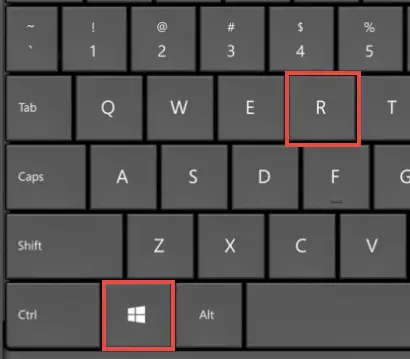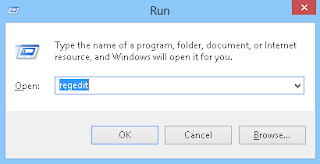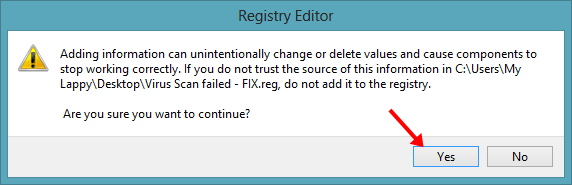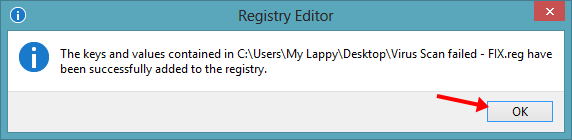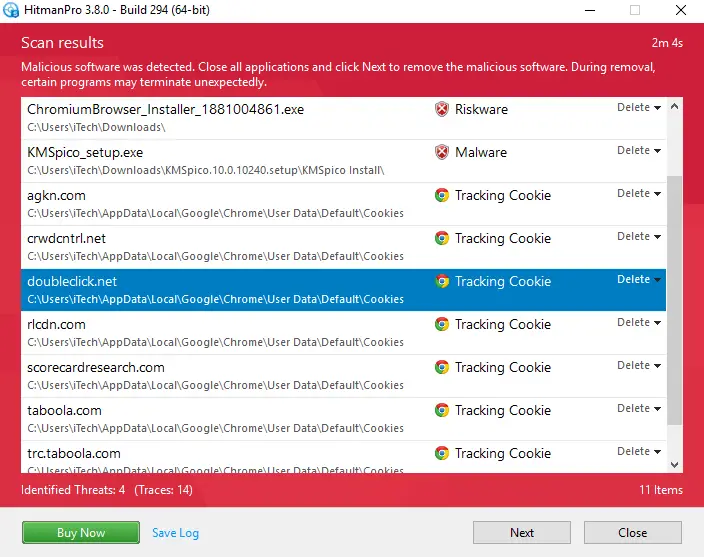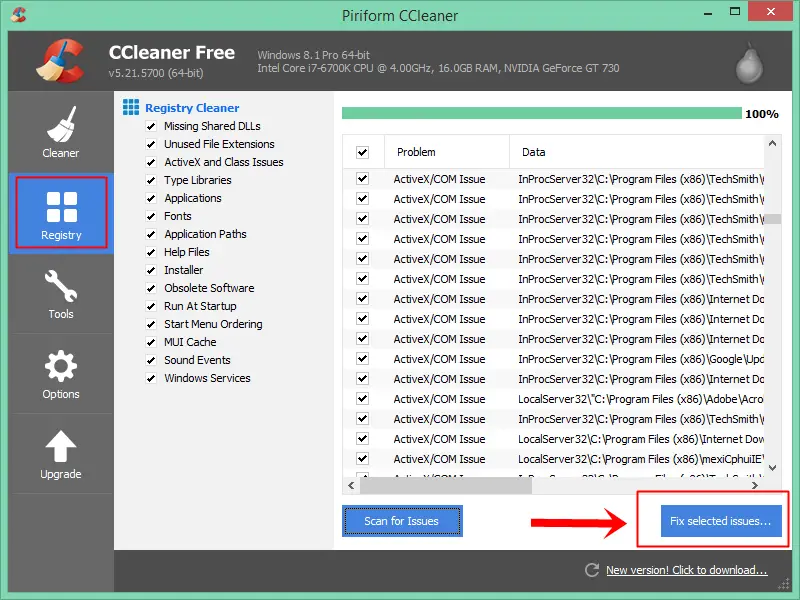Google Chrome is one of the fastest browsers to surf the internet and download stuff online; sometimes, you may get an error when you try to download anything from the web that is “Failed- Virus Scan Failed.”
This error occurs when Google chrome can’t check for the security certificate for any download from their publisher, and Chrome just can’t scan the program or file.
This happens due to malware in your computer, which may be a virus, adware, or browser hijacker. Or there may be some conflicting programs.
Sometimes when you uninstall a program, its registry entries remain active. If you uninstalled an antivirus like McAfee, there is a high chance of download fail error since antivirus overtakes Chrome to scan downloaded items.
This is annoying when you download any antivirus to scan your computer, but you can’t download the antivirus itself.
How to Fix Virus Scan Failed Error On Windows 10, 8.1 & 7
To fix the Virus Scan Failed error, we need to make some changes to the Windows registry. Since it says Chrome cannot scan the downloaded file for possible viruses or malware, we will trick the registry so that it won’t try to scan the downloaded files.
After that, we will fix the root cause and revert the changes. Follow the below steps –
Step 1. Press Windows + R keys at the same time
and you will get the “Run” dialog box.
Step 2. Type “regedit” and hit ok. Now you will get the registry editor window.
Step 3. Navigate to HKEY_LOCAL_MACHINE >SOFTWARE >Microsoft >Windows >CurrentVersion >Policies >Attachments by expanding the folder tree.
Step 4. Now double-click on the “ScanWithAntivirus” registry key and change its value to “1” which is by default “3“. Changing the key value to “1” actually, instruct the browser not to scan the downloaded program or files.
Watch This Video Tutorial For More Explanation
After doing the above steps, you will be able to download it from google Chrome. If you have the same issue on other browsers, then download and install a good antivirus on your computer and scan your computer.
Once the scan is completed, you will be able to download programs and files in all browsers. Now, change the registry key value to its original value which is 3 to avoid any malicious downloads.
Every Chrome user should check this:- Reduce High RAM usage by Chrome
Another Method to Fix Virus Scan Failed Error.
If the above method is difficult to perform or you are unable to locate the correct registry key, then here is a simple method available. All you have to do is download this patch and run it.
Download this file and extract it, now open the file “Virus Scan Fix,” and you will get a warning message, click on Yes.
After running this Registry patch, you will get a success message and click on OK.
In most cases above 2 solutions work pretty well, but if it is not working for you, then try to reset Google Chrome.
By any chance, if the above solution does not work, then you can try to scan your PC.
There may be malware on your PC. If you are getting this error, again and again, you can scan your PC with the Antivirus you may have.
But if your antivirus is unable to detect any possible malware, then you can download Hitman Pro for a quick scan that comes free for the first 30 days.
Download Hitman Pro and perform a quick scan.
Hitman Pro is best for the flash scan and a second opinion to your existing antivirus, but it is not that good for the real-time scan.
Delete all the found malware and restart your computer, do check all the found malware before deleting them; this antivirus may give you a false positive result like marking some DLL files as a virus; make sure you uncheck them.
Registry Scan to Fix Corrupt Entries
I am sure the above method will help you to fix the Google chrome download error, but if still, you are unable to fix it, then you can try to scan your registry and repair the corrupt entries; to do so, you need to install the registry cleaning tools like Ccleaner or IObit Advanced System Care.
Once you install it, just perform the registry optimization from the several options.
Restart the PC to make changes effective.
There may be another error on the screen while downloading a file “search failed an error occurred while chrome was searching for harmful software.”
Fix Search Failed Error
This error occurs when Chrome can’t search for malicious software on your computer. Google Chrome has an inbuilt malware scanner to remove software that violates Google’s unwanted software policy.
If Chrome can’t scan for malicious software automatically, it will through the above error, or sometimes Chrome won’t open.
To fix the Search Failed error, you must manually scan the PC using Chrome Virus Scanner.
- Open Google Chrome
- Go to Menu by clicking on the 3 little dots at the right top corner.
- Click on Settings.
- Scroll down to the bottom and click “Advanced.“
- Under “Reset and clean up,” click Clean up computer.
- Now click on Find.
- If it does ask to remove unwanted software, then click Remove.
- Reboot your computer.
Google Chrome will find harmful software and remove it from your computer.
That’s All; you are done now; your download will not have any errors like virus scan failed or search failed. Make sure your computer does not have any viruses. Install a good antivirus and remove the different types of malware such as a virus, adware, trojan, rootkit, etc, and any conflicting programs.
Or you can install a free antivirus but having a full version of an antivirus gives you peace of mind.
Don’t Miss-
- Make Chrome Faster By Fixing High RAM Memory Usage
- How to Fix Slow Running Windows 10 – 200% Faster PC
- Ultimate Tips to Make Windows 8/8.1 Faster than Ever
Download PC Repair Tool to quickly find & fix Windows errors automatically
In this post, we will show you how to fix Virus scan failed or virus detected, Download Blocked, No file, Forbidden, Disk Full, Network Failed errors on Google Chrome browser.
Errors during browsing are pretty common in all web browsers. However, we need to understand that behind every error there is a technical side or perhaps a glitch that is making it happen. We at TheWindowsClub have been making an effort to troubleshoot the most common errors associated with all the popular browsers. This time around we will explain how to fix the file download errors that crop up in Google Chrome.
The error is pretty irritating especially if you are in a hurry and intend to download an important attachment or any other file. This problem also persists when you try to download new apps, themes, extensions or even files with other extensions. Listed below is a list of errors that usually plague Chrome browsers and also a brief of how you can resolve the same,
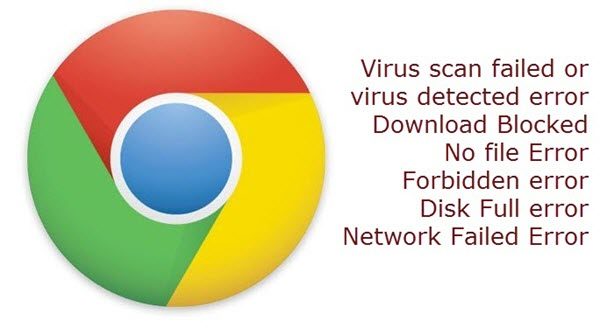
If you receive any of these Chrome browser download errors, then this post will show you how to unblock files and fix these download errors on a Windows PC:
- Virus scan failed or virus detected error
- Download Blocked
- No file Error
- Forbidden error
- Disk Full error
- Network Failed Error
Needless to say, nothing works if you are not connected to the internet, so the first step should always involve checking out your connection. Check that your Internet connection is working, clear your browser cache and try again. Also, try to force resume the file download by clicking on “Resume.” Another way is to try and resume the download after a time gap.
1] Virus scan failed or virus detected error
It’s crystal clear that your virus scanning software might have blocked the download and you can simply open the antivirus tool and check the details on why the file was blocked. Yet another possibility is that the Windows Attachment Manager has already removed the file that you tried to download. Check your Windows Internet security settings for download preferences.
Read: Download Failed – Virus detected message.
2] Download Blocked
This is yet another peculiar issue that is persistent with certain websites and file downloads. On Windows, this issue is usually caused when the Windows Attachment Manager has removed the file you had tried to download or perhaps your file was blocked by Windows Internet security settings.
Read: Disable Chrome virus scan if Downloads stuck on Scanning for viruses message.
3] No file Error
Well, this is a simple one, all it means is that you are trying to download content that is no more hosted on the website. Again, in this case, you can try to contact the website owner or try to find some alternative site.
Read: Download is in progress says Chrome; But nothing is downloading.
6] Network Failed Error
This error usually crops up when you are trying to save anything from Chrome Web Store and this is often caused by unwanted software that is blocking the installation. You can remove the unwanted software and try with the installation once again, alternatively, I would personally suggest you to check if your Firewall is the culprit.
Read: Chrome blocking downloads with Network failed error.
4] Forbidden error
Forbidden Error is a way of the system telling you that you don’t have enough permissions to download the file from the server. This is something that is very common on intranets and if you don’t have the access to the download. In case you have access to the download and are yet not able to access it make sure that your IP is not blocked by the website.
Read: Google Chrome browser downloads getting stuck at 100%.
5] Disk Full error
Again a straightforward error that directly suggests you either delete some items from your computer or simply clear the trash.
Hope this helps.
Related: Fix Failed – Blocked download error in Edge or Chrome.
Mahit Huilgol is a Windows enthusiast, a blogger & a keen follower of everything Microsoft. He loves to keep a track of the Windows ecosystem and enjoys covering Windows 10 features & freeware.
0 Пользователей и 1 Гость просматривают эту тему.
Уважаемые форумчане и модераторы,
у меня возникла следующая очень странная проблема изза недостаточной осведомленности о всех этих утилитах по восстановлению флэшек
Предыстория: Получил недавно в подарок флэшку Sony Microvault 2Gb, которая исправно работала, потом записал большой установочный файл Лингво 12 у коллеги, у к-рого ОС Виста (до этого флэшка использовалась тока на компах с ХР), через буквально несколько минут хотел у него же еще какой-то файл записать… и всё… флэшка не распознаеца, не читаеца и выходит окошко для форматирования. Пробовали форматировать, видите ли Виндовсу не удаеца завершить форматирование, такое же и на других компах.
Это еще полбеды. Начал искать решение проблемы в нете. Наткнулся на сообщение о такой эффективной проге как UT163 MPTool. Ну следовательно скачал (не имея никакого представления о контроллере, но наскока я понял, она форматирует флэшки и с не ЮСБест контр-ом) и попытался через нее форматнуть. Никакой реакции вначале. В порте 1 пусто. Через InfUpdate.exe прописал ВИД/ПИД пошел процесс UninstallDriver, затем ошибка что прога не совместима с какой то Виндовс Лого фигней, но я все таки продолжил. Короче безрезультатно… UT163 снова ничо не показывал. Пробуя различные варианты с этой прогой, подключая и отключая флэшку несколько раз я докатился до такого, что… каким-то образом у меня вместо родного драйвера установился этот Fabulk, название устройства переименовалось также Fabulk 

Как все вернуть на свои места не имею понятия. Не могли вы мне помочь в устранении этого недоразумения. Как переименовать устройство, вернуть родной драйвер и в конце концов оживить флэшку? Или я допустил непоправимую ошибку? 
Заранее благодарю и извиняюсь за столь длинное сообщение!
Записан
taurusix
запусти прогу эту и в верхнем меню поставь галочку анинстал драйвер он эксит.
Записан
Спасибо Keeper, твой способ помог, флэшка восстановила исходный драйвер и название
Но к сожалению, дальше никакие утилиты для форматирования не помогают. Далее подробная информация:
Провел через ЧекЮДиск, он выдал след.данные:
Name: USB2.0 FlashDisk (USB1.1)
Logic Driver: E:
VID&PID: Vid_2001&Pid_2008
Speed: full speed
VendorID: Generic
ProductID: Flash Disk 2.0
Product Revision: 2.20
Vendor Description: Ipgoal
Product Description: USB2.0 FlashDisk
Изначально пропускал через HPUSBFW_Special пишет «Failed to format the device»
Затем перепробовал все UDTools, описанные в этой темке http://www.flashboot.ru/forum/index.php?topic=278.0 там речь идет об идентичной флэшке с большой вероятностью с таким же контроллером (флэшку не решился вскрывать) Большинство утилит выдают след. сообщение в Progress Information: Error: Not find chip info! Chips=1 FlashID=2CD5943E затем при нажатии Star All Error: Download Scan code failed
Что посоветуете дальше делать, уважаемые специалисты? Ну очень хочецца ее восстановить
Записан
Спасибо огромное создателем и участникам данного форума!
После нескольких неудачных попыток, флэшка все таки форматнулась, ура
Также удалось восстановить старую неработающая Тошибу, пусть даже на 512 Мб.
Всем удачного решения проблем с накопителями!
Записан