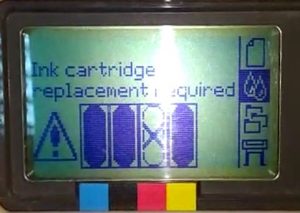В таблице приведены сообщения об ошибках для принтеров HP DesignJet серий 500 и 800. Даётся текст сообщения на английском, русская трактовка и действия необходимые для устранения неполадки.
Используемые сокращения:
- ПГ – печатающая голова
- ВВОД – клавиша Enter на панели управления
- ОТМЕНА – клавиша Cancel на панели управления
| Ошибка | Суть ошибки | Нужно сделать |
|---|---|---|
| Alignment error Press ENTER to continue | Ошибка при выравнивании ПГ. Остановка операции. | Нажать ВВОД для продолжения. |
| Alignment error due to printheads. Press ENTER to see faulty printheads | Ошибка при выравнивании ПГ из-за сбоя в работе одной из голов. Остановка операции. | Нажмите ВВОД для продолжения. |
| Cartridges will expire in days: nn | Срок службы одного или нескольких картриджей подойдёт к концу через nn (указывается конкретное число) дней. В нижней части дисплея будут указаны картриджи, чей срок службы подходит к концу. | |
| Color calibration error Press ENTER to continue | Сбой при калибровке цветовой системы устройства. | Нажмите ВВОД для продолжения. |
| Error Select Replace Printhead | Отсутствует или неисправна одна из ПГ. Значки на панели управления указывают на исправные и неисправные головы. | Заменить неисправную ПГ. |
| Error processing job. Flushing rest of job | Неверный формат файла. Принтер не может выполнить задание. | Проверить, что правильно выбран язык описания графики (пункт Graphic Language в меню Set-Up панели управления). Проверить правильность формата файлов. |
| HP is not responsible for damage from use of non-HP ink. Replace Continue | Обнаружены картриджи стороннего производителя. Компания HP снимает с себя ответственность за возможные повреждения оборудования. | Выберете замену на оригиналы (Replace) или продолжение использование неоригиналов (Continue). Нажмите ВВОД. |
| HP is not responsible for damage from use of non-HP printheads. Replace Continue | Обнаружены ПГ стороннего производителя. Компания HP снимает с себя ответственность за возможные повреждения оборудования. | Выберете замену на оригиналы (Replace) или продолжение использование неоригиналов (Continue). Нажмите ВВОД. |
| Ink cartridge replacement required | Часть картриджей вышла из строя и требует замены. Если вы используете ПЗК или СНПЧ: нет контакта с чипом (неровно установлен, испачкан, не до конца зафиксирован картридж) либо чип вышел из строя. | Замените один или несколько вышедших из строя картриджей или чипов. |
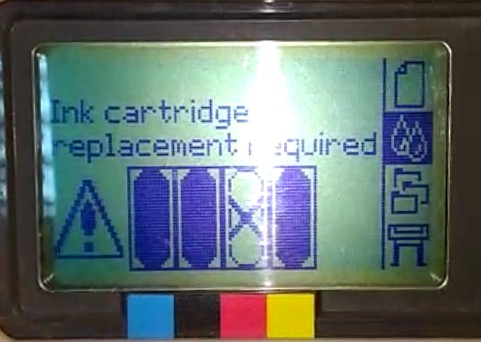  |
||
| Ink Cartriges need to be functional. Replace before replacing printheads | При попытке замены ПГ обнаружены неправильные картриджи. | Правильно переставьте (если перепутан порядок цветов) или установите новые (если установлены картриджи с неправильными номерами) картриджи, а потом замените ПГ. |
| Install missing cartridges and replace empty cartridges before replacing printheads | При попытке замены ПГ оказалось, что часть картриджей пуста или отсутствует. | Установите новые картриджи вместо пустых или отсутствующих, а потом замените ПГ. |
| Install missing cartridges before replacing printheads | При попытке замены ПГ оказалось, что часть картриджей отсутствует. | Установите отсутствующие картриджи, а потом замените ПГ. |
| Normal printheads found Open window and replace with SETUP printheads | В принтере установлены обычные ПГ вместо стартовых, хотя он ещё не использовался. | Установите стартовые ПГ, проведите процедуру инициализации, а затем верните обычные головы. |
| Open window and check printhead cover is properly closed | Открыта крышка узла ПГ (должна быть закрыта). Периодически данная ошибка возникает из-за замятия бумаги внутри. | Сначала откройте крышку принтера, а затем проверьте крышку узла (плотно ли прилегает, до конца ли защелкнута). Если проблема не в крышке — решайте вопрос с замятой бумагой (либо извлеките её, либо решайте проблему ложного замятия). |
| Open window and check proper installation of setup printheads | Стартовые (сервисные) ПГ отсутствуют или установлены некорректно. Проблема возникает при первом запуске устройства. | Поднимите крышку принтера и проверьте состояние стартовых ПГ. Установите их, если они отсутствуют. |
| Option not available now | Функция недоступна в данный момент. Ошибка появляется при попытке выбрать пункт меню (совершить действие) в настоящее время недоступную. Это может случиться из-за отсутствия/замятия бумаги, закончившихся чернил итп. | Устранить проблему, препятствующую выполнению действия. |
| Out of memory. Data was lost | Нехватка физической памяти. Ошибка возникает при попытке распечатать файл слишком большого размера. | Попытайтесь распечатать файл по частям или отправить задание с более низкими настройками качества (“быстро” или “нормально” вместо “наилучшее”). |
| Out of paper | Нет бумаги. | Загрузите хотя бы один листок или рулон размером не менее 65х50 см. |
| Paper advance calibration is recommended. Load paper and select Paper advance calibration. Press ENTER to finish | Рекомендуется калибровка подачи бумаги, для повышения качества печати. | Загрузите на подачу листовую или рулонную бумагу. Выберите “Продвинутая калибровка” (Advance calibration) в меню “Бумага” (Paper). Нажмите ВВОД. |
| Paper advance calibration is recommended. Press ENTER to calibrate | Для обеспечения максимального качества печати рекомендуется выполнить процедуру калибровки подачи бумаги. | Нажмите ВВОД для запуска калибровки. |
| Paper loaded with too much skew Press ENTER to retry Press CANCEL to abort | Бумага загружена неправильно (под углом). | Нажмите кнопку Enter для повторной загрузки бумаги, либо нажмите кнопку Cancel для прекращения загрузки бумаги. |
| Paper mispositioned | Бумага загружена неправильно. Либо края бумаги выступают за направляющие, либо бумага сдвинута со своей предыдущей позиции. | Достаньте бумагу, загрузите обратно (правильно). |
| Paper not found Press ENTER to retry Press CANCEL to abort | Принтеру не удалось загрузить бумагу. | Нажмите ВВОД, чтобы повторить загрузку бумаги / нажмите ОТМЕНА для прекращения загрузки бумаги. |
| Paper not present. Load paper to print calibration pattern | Процедура калибровки подачи бумаги была прервана из-за отсутствия бумаги. | Загрузите бумагу. |
| Paper too big Press ENTER to retry Press CANCEL to abort | Слишком большая бумага. Ошибка возникает при попытке загрузки слишком широкой (для рулона) или слишком длинной/широкой (для листа) бумаги. | Нажмите ВВОД, чтобы загрузить бумагу меньшего размера / нажмите ОТМЕНА для прекращения загрузки бумаги. |
| Paper too big to scan the pattern after printing it | Невозможно совершить калибровку принтера из-за неправильного размера используемой бумаги. | Загрузите бумагу размером около 65х50 см |
| Paper too small Press ENTER to retry Press CANCEL to abort | Слишком маленькая бумага. Ошибка возникает при попытке загрузки слишком узкой (для рулона) или слишком короткой/узкой (для листа) бумаги. | Нажмите ВВОД, чтобы загрузить бумагу большего размера / нажмите ОТМЕНА для прекращения загрузки бумаги. |
| Paper too small for a diagnostic print | Размер загруженной бумаги слишком мал для печати тестового изображения | Загрузите бумагу формата не менее А3 для печати. |
| Paper too small to align | Ширины бумаги недостаточно для проведения процедуры выравнивания ПГ. | Извлеките бумагу (выберите в меню Ink пункт Unload roll или Unload sheet) и загрузите бумагу подходящего размера (минимум формата A4/Letter в альбомной ориентации для выравнивания в режиме Standard и формата A3/B в альбомной ориентации для выравнивания в режиме Special). |
| Paper too small to print the pattern | Ширины бумаги недостаточно для проведения процедуры выравнивания бумаги. | Загрузите в принтер рулон или лист бумаги размерами минимум 65х50 см. |
| Pattern not found Reload it again, please | При попытке сканирования не найдено тестовое изображение. | Загрузите в принтер отпечаток тестового изображения, полученный с помощью команды Create pattern. |
| Possibly a paper jam 1.Open window 2.Switch power off 3.Clear paper path 4.Switch power on 5.Align printheads | Замятие бумаги. Принтер зафиксировал блокировку тракта подачи бумаги. Она могла произойти как из-за замятия, так и по многим другим причинам. | Откройте крышку принтера, после чего отключите питание. Аккуратно извлеките замятую бумагу, после чего снова включите устройство. Запустите процедуру выравнивания ПГ. |
| Printhead replacement not available now. Cancel print jobs before replacement | Замена ПГ в процессе печати невозможна. | Прервите печать клавишей нажав ОТМЕНА, либо дождитесь завершения выполнения задания. Далее выберите в меню “Чернила” (Ink) пункт “Замена ПГ” (Replace Printheads). |
| Printhead warning Poor print quality | Произошёл сбой в работе ПГ (не критический). Замена головы не требуется, но качество печати могло ухудшиться. |
Если качество печати действительно ухудшилось запустите процедуру сервисного обслуживания (Troubleshooting), либо замените печатающие головки. |
| PRINTHEADS not functional Replace printheads Cancel print | Одна или несколько ПГ вышли из строя. Требуется либо заменить неисправные головы, либо просто отменить печать. | Выбрать один из двух вариантов и нажать ВВОД. Если будет выбрана замена головок, появится информация об их наличии и исправности. |
| Printheads require alignment. Load paper and select Align printheads. Press ENTER to finish | Требуется выравнивание печатающих головок, но нет загруженной бумаги. | Нажмите ВВОД, чтобы убрать сообщение об ошибке. Загрузите в принтер листовую или рулонную бумагу и выберите в меню “Чернила” (Ink) пункт “Выравнивание ПГ” (Align printheads). |
| Printheads require alignment. Press ENTER to align | Требуется выравнивание печатающих головок. Бумага нужного размера уже загружена. | Для запуска процедуры выравнивания нажмите ВВОД. |
| Problem found during calibration | Критическая проблема во время калибровки подачи бумаги. | Проверить все возможные причины возникновения проблем (замятие бумаги, заполненность картриджей). Повторите процедуру калибровки, выбрав соответствующий пункт меню (Advance calibration). |
| Problems detected in INK CARTRIDGES. Press ENTER to continue | При подготовке печати были обнаружены проблемы с чернильными картриджами. | Нажмите ВВОД, далее следуйте инструкциям на панели управления для замены неисправного картриджа. |
| Reload paper | Проблемы с бумагой. | Извлеките бумагу и повторите стандартную процедуру загрузки. |
| Replace empty cartridges before replacing printheads | Это сообщение появляется при попытке заменить печатающие головки, в то время как в принтере имеются пустые картриджи. | Сначала замените пустые картриджи. Нажмите ВВОД и замените пустые картриджи. |
| Right edge of roll too far from load line Press ENTER to retry Press CANCEL to abort | Правый край рулона бумаги слишком сильно выступает за линию выравнивания. | Нажмите ВВОД, чтобы повторить загрузку / Нажмите ОТМЕНА для прекращения загрузки. |
| Right edge of sheet too far from load line Press ENTER to retry Press CANCEL to abort | Правый край листа бумаги слишком далеко от синей линии выравнивания. | Нажмите ВВОД, чтобы повторить загрузку / Нажмите ОТМЕНА для прекращения загрузки. |
| Roll edge not found Please check roll edges are non-clear Press ENTER to retry Press CANCEL to abort | Во время загрузки рулона не найдены края (проблема может возникнуть при загрузке в принтер прозрачной пленки, которая не поддерживается данными моделями). | Нажмите ВВОД, чтобы повторить загрузку / Нажмите ОТМЕНА для прекращения загрузки. |
| Roll right edge too far from load line Press ENTER to retry Press CANCEL to abort | Правый край рулона бумаги слишком далеко от синей линии, по которой необходимо выравнивать бумагу при загрузке. | Нажмите ВВОД, чтобы повторить загрузку / Нажмите ОТМЕНА для прекращения загрузки. |
| Sheet edge not found Please check sheet edges are non-clear Press ENTER to retry Press CANCEL to abort | Во время загрузки листа не найдены края (проблема может возникнуть при загрузке в принтер прозрачной пленки, которая не поддерживается данными моделями). | Нажмите ВВОД, чтобы повторить загрузку / Нажмите ОТМЕНА для прекращения загрузки. |
| Sheet not loaded Load sheet with printed pattern | При попытке сканирования не найдено тестовое изображение. | Загрузите в принтер отпечаток тестового изображения, полученный с помощью команды Create pattern. |
| Sheet too long Please check it is not a roll Press ENTER to retry Press CANCEL to abort | Загружен слишком длинный лист бумаги. Ошибка может возникнуть, если вставить рулон, используя при этом настройки для листа. | Нажмите ВВОД, чтобы повторить загрузку / Нажмите ОТМЕНА для прекращения загрузки. |
| Troubleshooting finished Resume normal printing If problem persists select Troubleshooting again Press ENTER to continue | Процедура устранения проблем окончена. Можно вернуться к нормальной печати. | Нажмите ВВОД, чтобы продолжить работу. Если проблемы остались, попробуйте еще раз выполнить процедуру Troubleshooting или замените неисправные ПГ. |
| Troubleshooting requires paper for a diagnostic print. | Процедура устранения проблем с качеством печати не может быть выполнена без загруженной в принтер бумаги. | Загрузите в принтер рулон бумаги. |
| Unable to initialize ink system. Call HP representative. | Принтер не может перейти в рабочий режим. | Обратитесь в сервисный центр |
| Unable to prepare ink system. Open window to check SETUP printheads | Не удалось очистить систему струйной печати во время запуска принтера. Убедитесь, что выполнены все подготовительные действия. | Проверьте правильность установки сервисных печатающих головок и ответьте на вопросы, появляющиеся на дисплее панели управления. |
| Unknown ink cartridges. Press ENTER to continue. | Принтер не может распознать картриджи (производство не HP), но может их использовать. | Нажмите ВВОД. |
| Unknown paper format Reload paper | Принтер не может определить формат загруженной бумаги (листа или рулона). | Попробуйте перезагрузить бумагу. |
| Unknown paper type Select paper type | Принтер не может определить тип загруженной бумаги. | Выберите поддерживаемый принтером тип бумаги в меню панели управления. |
| Unknown printheads. Press ENTER to continue. | Принтер не распознает установленные ПГ (производство/восстановление не HP), но может их использовать. | Нажмите ВВОД. |
| Warning: color calibration not done on this paper type | Для данного типа бумаги процедура цветокалибровки никогда не выполнялась.. | Для цветокалибровки под данный тип бумаги выберите меню Ink – Color calibration – Calibrate paper. |
| Warning! Machine calibrations need to be performed. Refer to guide for instructions. | Данные о калибровке принтера для бумаги данного типа были утеряны. | Для повторной цветокалибровки под данный тип бумаги выберите меню Ink – Color calibration – Calibrate paper. |
| Warning: printheads not aligned | Для установленных ПГ никогда не выполнялась процедура выравнивания. | Для выравнивания ПГ выберите в меню Ink пункт Align printheads. |
При решении проблем может также помочь статья по ошибке НЕТ ЧЕРНИЛ в принтерах HP DesignJet под картриджи 10, 82, 70, 72.
Alignment error due to
printheads.
Press ENTER to see faulty
printheads
The printer was aligning its printheads, but encountered an error
due to some printheads not printing properly. Alignment has
stopped.
Press the Enter key.
Alignment error
Press ENTER to continue
The printer was aligning its printheads, but encountered an error.
Alignment has stopped.
Press the Enter key.
Cartridges will expire in days:
nn
One or more of the cartridges are about to expire. nn is the number
of days until expiry date of the cartridge that will expire first. The
cartridges that are about to expire are indicated below this message.
Color calibration error
Press ENTER to continue
The printer was performing a calibration of its color system, but
encountered an error.
Press the Enter key.
Error
Select Replace Printheads
The printer has detected that one or more of the printheads is
missing or has an error, as indicated by flashing crosses. The four
icons refer from left to right to the Cyan 



HP is not responsible for
damage from use of non-HP
ink.
Replace
Continue
The printer has determined that one or more of the ink cartridges is
not an HP product. Your product warranty applies only when you
use HP ink. Any damage caused to your printer resulting from the
use of non-HP ink cartridges is not the responsibility of Hewlett-
Packard.
If you want to replace the non-HP ink cartridges, select Replace and
press the Enter key. Otherwise, select Continue and press Enter to
continue.
Ink cartridge replacement
required
The printer has detected that one or more of the ink cartridges is
missing or has an error, as indicated by flashing crosses. The four
icons refer from left to right to the Cyan 



INK CARTRIDGES need to be
functional.
Replace before replacing
printheads
You have attempted to replace printheads, but the printer has
detected that there are ink cartridges that are wrong. The ink
cartridges must be replaced before the printheads can be replaced.
First replace the faulty, empty or missing ink cartridges and then
replace the printheads.
Install missing cartridges and
replace empty cartridges
before replacing printheads
You are replacing printheads, but the printer has detected that some
cartridges are empty and some are missing. The empty cartridges
must be replaced and the missing ones inserted before the
printheads are replaced.
Follow the procedure for Ink cartridge replacement.
Press the Enter or
Cancel key to continue.
Install missing cartridges
before replacing printheads
You are replacing printheads, but the printer has detected that one
or more cartridges are missing. The missing cartridges must be
installed before the printheads are replaced.
Follow the procedure for Printhead replacement.
Press the Enter or
Cancel key to continue.
Open window and check
printhead cover is properly
closed
You have replaced one or more printheads and the printer’s check
has found that the printhead cover is not securely closed.
Open the window and check the printhead cover. The procedure is
described in the Printhead replacement procedure.
note:
This message may also appear following a paper jam, as the
printer cannot detect the exact reason for the problem. In this case
you may have to resort to powering off the printer or even removing
the power cable from the machine, in order to recover from the
problem.
Open window and check
proper installation of setup
printheads
During system start-up, which occurs when you first install the
printer, you need to install the setup printheads. These special
printheads cannot be used for printing, but must be used when the
printer has been powered off. The printer has detected that the
setup printheads have not been installed correctly.
Open the window and follow subsequent instructions to reinstall or
relocate the setup printheads. Contact HP for advice if the setup
printheads are missing or cannot be installed correctly.
Option not available now
You have selected an option in the menu that is not available at the
moment. (The printer may be busy, out of ink, out of paper, etc.)
Out of paper
The printer ran out of paper while printing the calibration pattern.
Load a sheet or roll that is at least 65 cm (25 in) long and 50 cm
(20 in) wide.
Paper advance calibration is
recommended.
Press ENTER to calibrate
You are recommended to perform the Advance calibration routine,
to ensure the optimum print quality.
Press the Enter key to create the calibration pattern.
Paper advance calibration is
recommended. Load paper
and select Paper advance
calibration.
Press ENTER to finish
You are recommended to perform the Advance calibration routine,
to ensure optimum print quality.
Load a sheet or roll of paper and then select Advance calibration
from the Paper menu.
Paper loaded with too much
skew
Press ENTER to retry
Press CANCEL to abort
During the loading of paper, the printer has detected that the paper
is skewed too much; that is, it has not been loaded straight enough.
(‘Skew’ is the angle between the actual paper edge and the correct
line.)
Either: Press the Enter key to restart the loading procedure;
Or: Press the Cancel key to cancel paper loading.
Paper mispositioned
The paper is not properly positioned in the printer. Either it is out of
the load line margins or it has moved too much from its previous
position.
Reload the paper following the normal procedure, to solve this
problem.
Paper not found
Press ENTER to retry
Press CANCEL to abort
During the loading of paper, the printer has detected that no paper
has been loaded.
Either: Press the Enter key to restart the loading procedure;
Or: Press the Cancel key to cancel paper loading.
Paper not present.
Load paper to print calibration
pattern
The paper axis calibration routine has been triggered without having
paper loaded.
Load paper.
Paper too big to scan the
pattern after printing it
During paper loading for the Calibration routine, the printer has
detected that it will not be able to load the paper when it will be
needed for scanning. The minimum size required for the print is
65 cm (25 in) long and 50 cm (20 in) wide.
Load a smaller sheet that satisfies this minimum requirement.
Paper too big
Press ENTER to retry
Press CANCEL to abort
While loading paper into the printer (roll or sheet), the printer has
found that it is either too wide or too long (sheet only) to be loaded
properly.
Press the Enter key to load smaller paper, or the Cancel key to stop
the load.
Paper too small for a
diagnostic print
The Troubleshooting utility has found that the single sheet loaded in
the printer is too small for a Diagnostic Print.
Load a roll of paper, or a sheet that is A3 size or larger.
Paper too small
to align printheads
Load bigger size to
align
Press ENTER to continue
The paper loaded is not big enough to contain the alignment pattern.
Unload the paper (select Unload roll or Unload sheet from the
Paper menu) and then load paper that is large enough — at least A4/
Letter-size in landscape mode for Standard alignment, or A3/B size
in landscape mode for Special alignment.
Paper too small to print the
pattern
The paper loaded is not big enough to contain the paper axis
calibration pattern.
Load a roll or sheet that is at least 65 cm (25 in) long and 50 cm
(20 in) wide.
Paper too small
Press ENTER to retry
Press CANCEL to abort
While loading paper into the printer (roll or sheet), the printer has
found that it is either too narrow or too short (sheet only) to be
loaded properly.
Press the Enter key to load larger paper, or the Cancel key to stop
the load process.
Paper type not valid
to align printheads
Change paper type to
align
Press ENTER to continue
You have requested the printer to align paper but it has detected
that the paper loaded is not the right type to use to align the
printheads. The paper loaded is not big enough to contain the
alignment pattern.
Unload the paper (select Unload roll or Unload sheet from the
Paper menu) and then load paper that is the right type for the
alignment.
Pattern not found
Reload it again, please
The printer is trying to perform a scan of the calibration pattern, but
the pattern was not found.
Reload the sheet that was printed by the Create pattern part of the
calibration routine.
Possibly a paper jam
- Open window
- Switch power off
- Clear paper path
- Switch power on
- Align printheads
There may be paper jammed in the printer. (The printer has
detected that a motor is blocked and the likely cause is a paper jam;
however, it may be due to some other cause.)
Follow these steps to check the paper path, as described in Clearing
a paper jam. When the jammed paper has been cleared, you are
strongly recommended to align the printheads, as they are quite
likely to have become misaligned as a result of the paper jam.
Printhead replacement not
available now. Cancel print
jobs before replacement
You have requested the printer to replace one or more printheads,
but the printer is busy printing a job and cannot honor the request
now.
Either: press the Cancel key to cancel the job that is currently
printing, and then again select Replace Printheads (from the Ink
system menu).
Or: wait until the job has finished printing (and there are no more
jobs in the print queue), and then again select Replace Printheads
(from the Ink system menu).
Printhead warning
Poor print quality
A problem has occurred with one or more printheads. The
printheads are still functional. The problem was detected either
during printhead alignment or during troubleshooting. If you have
completed the routine, the system was unable to clean the
printheads fully.
You should use the Troubleshooting procedure to correct any print
quality problems that may be apparent; alternatively, you should
replace the printheads
Printheads not aligned
Paper type not valid
to align printheads
Press ENTER to continue
You have replaced one or more printheads but the printer has
detected that you do not have the right type of paper loaded for the
alignment process.
Press the Enter key to load the correct type of paper, or the Cancel
key to stop the load process.
Printheads not aligned
Paper too small
to align printheads
Press ENTER to continue
You have replaced one or more printheads but the printer has
detected that you do not have wide enough paper loaded for the
alignment process.
Press the Enter key to load larger paper, or the Cancel key to stop
the load process.
PRINTHEADS not functional
Replace printheads
Cancel print
The printer is attempting to print a job, but finds that there is a
problem with the printheads. You may either replace the printheads
at this stage or cancel the print.
Select the required option and press the Enter key. If you decide to
replace them, you will be told which ones are failing or missing.
Printheads require alignment.
Load paper and select Align
printheads.
Press ENTER to finish
The printer has detected that the printheads need to be aligned.
Press the Enter key to continue. Load a sheet or roll of paper, and
select Align printheads from the Ink menu.
Printheads require alignment.
Press ENTER to align
The printer has detected that the printheads need to be aligned.
Press the Enter key to align them.
Problem found during
calibration
A general problem was found during the Advance calibration
routine.
Respond to any other messages that appear on the front panel,
indicating ink or paper problems, and then retry the Advance
calibration routine.
Problems detected in INK
CARTRIDGES.
Continue process and replace
them.
Press ENTER to continue
There is an error with the ink cartridges during the preparation of the
ink system.
Press the Enter key and then follow the instructions to replace the
faulty ink cartridges.
Reload paper
There is an error in the paper, as shown in another message.
Use the normal procedure to reload the paper.
Replace empty cartridges
before replacing printheads
You have requested the printer to permit printhead replacement, but
the printer has detected that one or more cartridges are empty. The
empty cartridges must be replaced before the printheads are
replaced.
Press the Enter key and follow the procedure for replacing empty
cartridges, described in Ink cartridge replacement.
Right edge of roll too far from
load line
Press ENTER to retry
Press CANCEL to abort
The paper is out of the load line margins — too far from the line
where it should be loaded.
Either: Press the Enter key to restart the loading procedure;
Or: Press the Cancel key to cancel paper loading.
Right edge of sheet too far
from load line
Press ENTER to retry
Press CANCEL to abort
During the loading of a sheet of paper, the printer has detected that
the paper is too far to the left; it should be aligned close to the blue
line painted on the right side of the platen.
Either: Press the Enter key to restart the loading procedure;
Or: Press the Cancel key to cancel paper loading.
Roll edge not found
Please check roll edges are
non-clear
Press ENTER to retry
Press CANCEL to abort
During the loading of a roll, the printer cannot detect the side edge
of the paper. A possible cause is that the paper is transparent
(clear); only opaque paper types are supported.
Either: Press the Enter key to restart the loading procedure;
Or: Press the Cancel key to cancel paper loading.
Roll right edge too far from
load line
Press ENTER to retry
Press CANCEL to abort
During the loading of a roll of paper, the printer has detected that the
paper is too far to the left; it should be aligned with the blue line
painted on the right side of the platen.
Either: Press the Enter key to restart the loading procedure;
Or: Press the Cancel key to cancel paper loading.
Sheet edge not found
Please check sheet edges are
non-clear
Press ENTER to retry
Press CANCEL to abort
During the loading of a sheet, the printer cannot detect the side
edge of the paper. A possible cause is that the paper is transparent
(clear); only opaque paper types are supported.
Either: Press the Enter key to restart the loading procedure;
Or: Press the Cancel key to cancel paper loading.
Sheet not loaded
Load sheet with printed
pattern
The printer is trying to perform a scan of the calibration pattern, but
no sheet was found.
Load the sheet that was printed by the Create pattern part of the
calibration routine.
Sheet too long
Please check it is not a roll
Press ENTER to retry
Press CANCEL to abort
You have requested the printer to load a sheet of paper, but the
sheet appears to be too long.
Check that the paper is not a roll.
Either: Press the Enter key to try to load the sheet again;
Or: Press the Cancel key to stop the process. If the paper is on a
roll, follow the instructions in Loading roll paper.
Troubleshooting finished
Resume normal printing
If problem persists select
Troubleshooting again
Press ENTER to continue
The printer has finished the Troubleshooting routine and will not at
this stage perform further cleaning on the printheads because this
could damage the other ones. However, according to the evaluation
you have given, the printheads require cleaning because there are
defects in the Diagnostic Print.
Press the Enter key. Then resume your normal printing activities. If
the problem recurs, try using the Troubleshooting routine again, or
select Replace Printheads from the front panel (in the Ink System
menu) to replace the printheads that are faulty.
Troubleshooting requires
paper for a diagnostic print.
The Troubleshooting utility has found that there is no paper loaded
in the printer.
Load a roll of paper.
Unable to initialize ink system.
Call HP representative.
The system cannot successfully complete ink system start-up.
Call HP for service.
Unable to prepare ink system.
Open window to check
SETUP printheads
During ink system start-up, the purge of the ink system has failed
and the system is asking you if the preparation has completed.
Check the setup printheads and then follow the instructions in the
front panel and respond to further questions.
Unknown ink cartridges.
Press ENTER to continue.
The ink cartridges are not recognized by the printer as HP-approved,
and there is at least one that is new.
Press the Enter key.
Unknown paper format
Reload paper
The format (roll or sheet) of the paper loaded in the printer is
unknown.
Reload the paper following the normal procedure, to solve this
problem. See Loading roll paper or Loading sheet paper.
Unknown paper type
Select paper type
The type of the paper loaded in the printer is unknown to the printer.
Select a known paper type from the printer menu.
Unknown printheads.
Press ENTER to continue.
The printheads are not recognized by the printer as HP-approved,
although the printer can still use them.
Press the Enter key.
Warning!
Machine calibrations need to
be performed. Refer to guide
for instructions.
The color calibrations for the paper that is loaded have been lost.
Follow the procedure described in Advance calibration.
Warning: color calibration not
done on this paper type
The printer has detected that this paper type has not been colorcalibrated,
and the system is configured to do it.
To calibrate color for the current paper type, select Ink menu ->
Color calibration -> Calibrate paper.
Warning: printheads not
aligned
The printer has detected that the printheads have not been aligned
since the last replacement.
You should align the printheads by selecting Align printheads from
the Ink menu.


Содержание
- Форум по СНПЧ: HP Designjet 510 – летят головы! — Форум по СНПЧ
- HP Designjet 510 – летят головы!
- | Сообщение #1 Отправлено 12 января 2017 — 07:36 RS86
- | Сообщение #2 Отправлено 12 января 2017 — 18:46 Roman Saw
- | Сообщение #3 Отправлено 12 января 2017 — 19:11 RS86
- | Сообщение #4 Отправлено 12 января 2017 — 19:50 Roman Saw
- | Сообщение #5 Отправлено 13 января 2017 — 07:55 RS86
- | Сообщение #6 Отправлено 13 января 2017 — 17:53 Roman Saw
- | Сообщение #7 Отправлено 13 января 2017 — 20:45 RS86
- | Сообщение #8 Отправлено 13 января 2017 — 22:26 Slava2
- | Сообщение #9 Отправлено 14 января 2017 — 11:33 __Радик__
- | Сообщение #10 Отправлено 14 января 2017 — 16:13 RS86
- | Сообщение #11 Отправлено 14 января 2017 — 16:58 Roman Saw
- | Сообщение #12 Отправлено 14 января 2017 — 17:01 Slava2
- | Сообщение #13 Отправлено 17 января 2017 — 18:03 RS86
- | Сообщение #14 Отправлено 18 января 2017 — 08:14 __Радик__
Форум по СНПЧ: HP Designjet 510 – летят головы! — Форум по СНПЧ
HP Designjet 510 – летят головы!
| Сообщение #1 Отправлено 12 января 2017 — 07:36 RS86
Добрый день! Прошу помочь разобраться в следующей проблеме: имеем плоттер HP 510, с самого начало эксплуатации был переведен на СНПЧ, установлены емкости, чернила с них поступают через родные оригинальные картриджи, на которые установлены переклеенные с ПЗК автообнуляемые чипы. Плоттер 4 года служил верой и правдой. И началось, выдал ошибку 21 10 System error. Осмотр ничего не выявил, каретка ходит, энкодерная ленту протерли. Через 5-7 перезапусков по питанию ошибка уходит, так повторялось несколько раз. Затем пропал черный цвет, очистка не помогает, ПГ (hp11 ) не может пройти тест, и выдает ошибку «Printhead warning. Poor print quality». Ресурс ПГ около 120%, решили что ей ничего не поможет и купили новую ПГ. Все стало хорошо как и раньше, но не надолго, через 2 недели опять все повторилось. Купили еще одну ПГ, ее хватило также на 2-3 недели. Если промакивать ПГ на бумаге, то чернила идут исправно. Решил я разобрать и промыть первые две ПГ по инструкции. При вскрытии ПГ были заполнены чернилами на процентов 70. Отмытые ПГ по феншую, заполненные чернилами, НЕ дали никакого результата. Перепрошивка плоттера, тоже не помогла. Чернила может быть не самые лучшие IncTec, но всегда льем только свежие, и с ними проблем не было на этом плоттере. Куда дальше копать? Сервисная станция?

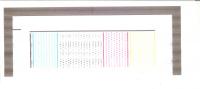
| Сообщение #2 Отправлено 12 января 2017 — 18:46 Roman Saw
| Сообщение #3 Отправлено 12 января 2017 — 19:11 RS86
| Сообщение #4 Отправлено 12 января 2017 — 19:50 Roman Saw

Номер чернил нужен.Дело все в штуцере картриджа,он со временем рассыхается и подсасывает воздух,при подкачке чернил идет подсос.Не один раз такое бывало,решается заменой банки(картриджа).А доноры здесь не причем,ты хоть канистру ставь там не принципиальны сосуды мариота.Возможно чернила бракованные кстати,слишком густые или свернулись.
Посмотри в камере где помпа ,воздух присутствует ? Если есть,он всему вина ))
| Сообщение #5 Отправлено 13 января 2017 — 07:55 RS86
Картридж оригинальный, визуально не увидеть воздух, я через штуцер с наклоном откачал с него чернила, воздух не идет, если нажимать на помпу, то чернила выходят в шприц. Я так и не понял, ПГ которые не печатают вышлши из строя, можно выкинуть?

| Сообщение #6 Отправлено 13 января 2017 — 17:53 Roman Saw
Я б не советовал эту серию в 510 лить,густеет и в осадок выпадает,по крайне мере у меня в практике было такое. Восстановить ПГ возможно,пару тройку циклов теплого ММ или КиллБилл от Робика и возможно будет работать ,если не погорели дюзы.
А стоит беспребойник ?
| Сообщение #7 Отправлено 13 января 2017 — 20:45 RS86
До этого лил H2040-01LB, те к концу срока годности загустели, кстати проблемы может быть действительно начались после смены серии чернил, перешел месяца 3-4 назад. А какая серия чернил сейчас хорошая? Заказал сегодня новую бочку 82, в понедельник промою тракт от картриджа до ПГ, буду пробовать на родных чернилах сначала.
К упсу скорее всего не подключен.
в этой ветке нашел много ответов на свои вопросы http://resetters.ru/. ndpost&p=141125
| Сообщение #8 Отправлено 13 января 2017 — 22:26 Slava2
| Сообщение #9 Отправлено 14 января 2017 — 11:33 __Радик__
| Сообщение #10 Отправлено 14 января 2017 — 16:13 RS86
Slava2, Терять уже нечего, хочется завести хотя бы одну из трех имеющихся голов, скоро станет известно. Третью ПГ мне просто так не дадут уже купить)) Когда купили плоттер, то я запускал переделанные картриджи, только после почти полного израсходования ориг. чернил, без промывки, в этот раз поступлю также. «Болтушка» — это что? Не нашел определения.
__Радик__, Точно не скажу, но порядка 2-2,5 литра точно, бумаги около 70 рулонов по 50,8 метра. Печатались исключительно автокад чертежи. Кстати на сервис листе видно, что черная ПГ отработала 254% (ресурс 16000 стр.), я так понимаю это итак много. Тут мне еще говорят, что доноры снпч со всеми шлангами на 2 года хватает и надо менять.
| Сообщение #11 Отправлено 14 января 2017 — 16:58 Roman Saw

| Сообщение #12 Отправлено 14 января 2017 — 17:01 Slava2
| Сообщение #13 Отправлено 17 января 2017 — 18:03 RS86

| Сообщение #14 Отправлено 18 января 2017 — 08:14 __Радик__
Закажи в китае дешевые пг на следующий такой раз.
Я вот купил комплект из 4голов за около 2000р. 2 из них уже прекрасно печатают, по цвету даже лучше чем оригинальные, ты можешь заказать комплект из 4 черных пг за те же деньги. И еще: я спрашивал сколько литров у тебя черной краски ушло, чтобы узнать объемы печати и сравнить со своим, так вот объемы у нас приблизительно одинаковые, но у меня нет снпч и обхоожусь двумя картриджами, причем один из них даже не для этого плоттера, он 10, а не 82, просто перекидываю площадку с чипом. Заправляю раз в неделю, а соответственно инспектирую визуально картриджи, их состояние, ту часть плоттера, куда они устанавливаются и т.п., т.е. обслуживаю плоттер и могу на раннем этапе заметить большую проблему, как например переполнение памперса, или же обрывки бумаги в механизме. Заправлять сложно только первые раз 5-7, потом руку набьешь и все ок. Пока сменный картридж росле заправки лежит неделю пузырьки вспененной краски, даже если они и появились при заправке исчезают. Вобщем к чему я тебе все это говорю: выкинь свою снпч, и переходи на обычные картриджи, или как slava2 советует на лонгпринт, но там тоже есть шанс столкнуться с подобной проблемой, т.к. залазить в плоттер будешь редко
Ты сказал: «у меня на прозапас лежат для других цветов, их можно задействовать вместо черного?» не в коем сдучае не делай этого, они не совместимы
Источник
Модераторы: KOT, Женька 116

Привезли аппарат
Product Number:CH336A
Description:HP DESIGNJET 510 24-IN PRINTER
Со слов клиента:выдает сообщение о необходимости заменить печатающие головки.
Расскажу по порядку, что я с ним делал и как пытался проблему решить.
Сразу скажу подкидывал в другой рабочий плоттер, головки живые(HP 11 серии).
При первом включении, свалился в ошибку следующую:
Error.Select replace printhead. Все 4 штуки крестиком помечены.
Вытащил печатающие головки, протер контактную площадку на выключенном плоттере, протер стеркой контакты на печатающей головке.
Высушил контакты, включил.
Не на что не ругался, отчет самопроверки распечатал с плоттера нормально. Печать с начал, он завис. Перезапустил, уходит в Error.Select replace printhead. Все 4 штуки крестиком помечены.
Передернул ПГ все. Ругается на синюю только, крест на ней, остальные норм.
Постоянно уходит в Error.Select replace printhead. Все 4 штуки крестиком помечены.
Пару раз уходил в ошибку 79:04(Ошибка прошивки).
Потом опять в Error.Select replace printhead.
Разобрал плоттер почистил внутри, передернул все шлейфа.
Включил опять Error.Select replace printhead. Все 4 штуки крестиком помечены.
Решил прошить.
Прошил через hp designjet firmware update utility, на последнюю прошивку firmware A.04.02.
После прошивки Error.Select replace printhead. Все 4 штуки крестиком помечены.
Решил прошить форматтер через hp designjet firmware update utility, firmware formatter, запустил прошивку, уже часа 2 стоит, на панели песочные часы, кнопка вкл. мигает.
Сначала вопросы к вам ребята:
1) Как долго прошивается форматтер плоттера и если завис что делать?
2) В чем может быть проблема в моем случае?
Мои предположения:
1) Дело в прошивке форматтера.
2) Возможно проблема в самом форматтере.
3) Проблема в контактной площадке и плате в каретке печатающих головок.
Посоветуйте как быть в моем случае.
Заранее спасибо.
-
limsterner
- Увидел тонер
-
- ICQ
- Персональный альбом
-
-
Прошивка чипа картриджа XEROX Xerox Docuprint 255
Малай в форуме Картриджи, их заправка и дефекты.
- 2
- 4330
SymbolJet
Пн дек 22, 2014 5:50 pm
-
Прошивка чипа картриджа XEROX Xerox Docuprint 255
-
-
Xerox 3315 «слетела» FIX прошивка
tekknik в форуме Принтеры, МФУ, факсы, копиры формата A4
- 7
- 6875
tekknik
Пн июн 10, 2019 4:22 am
-
Xerox 3315 «слетела» FIX прошивка
-
-
Kyocera 3051ci нужна новая прошивка, проблема с узлом подачи
mironosec в форуме Принтеры, МФУ, копиры формата A3
- 16
- 3218
aresson
Ср дек 15, 2021 1:25 pm
-
Kyocera 3051ci нужна новая прошивка, проблема с узлом подачи
-
-
SCX-3205W слетела фиксовая прошивка после сброса настроек
Sveterkom в форуме Все о прошивке принтеров
- 11
- 9300
kvg
Чт апр 03, 2014 8:19 am
-
SCX-3205W слетела фиксовая прошивка после сброса настроек
-
-
Play Smart Умный попугай утенок пингвин — прошивка
ivgenij в форуме Оргтехника — прочее оборудование
- 1
- 3282
Leonidos
Сб сен 05, 2020 2:45 am
-
Play Smart Умный попугай утенок пингвин — прошивка
Вернуться в Плоттеры
Кто сейчас на форуме
Сейчас этот форум просматривают: нет зарегистрированных пользователей и гости: 9