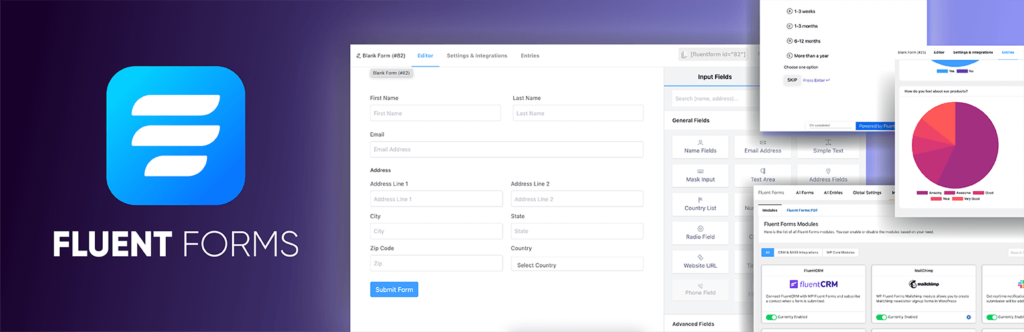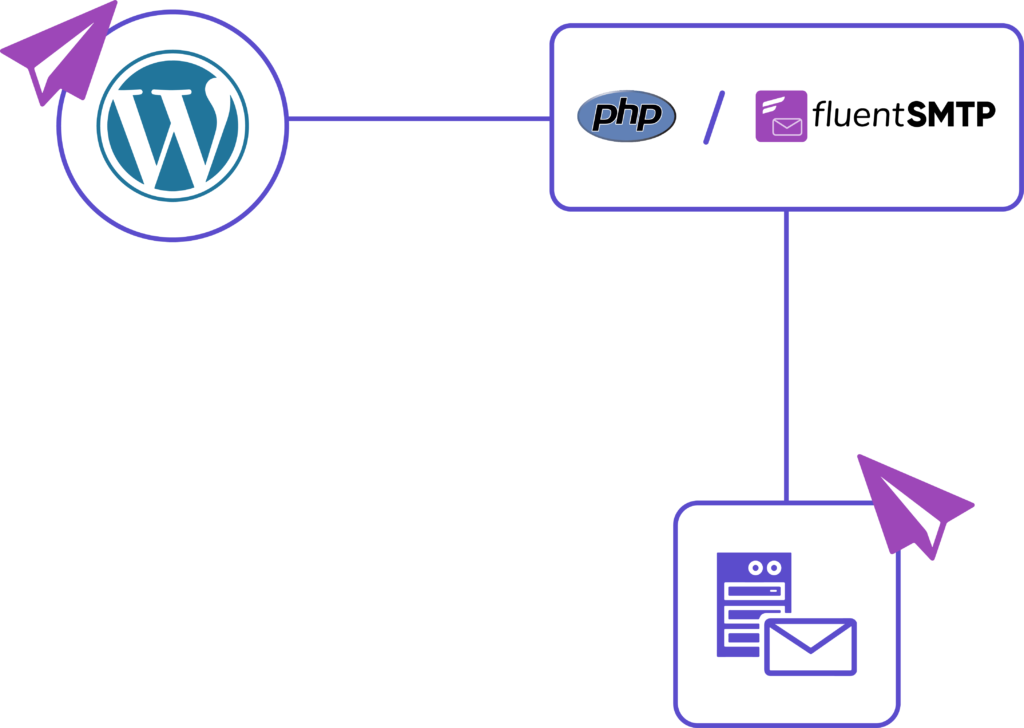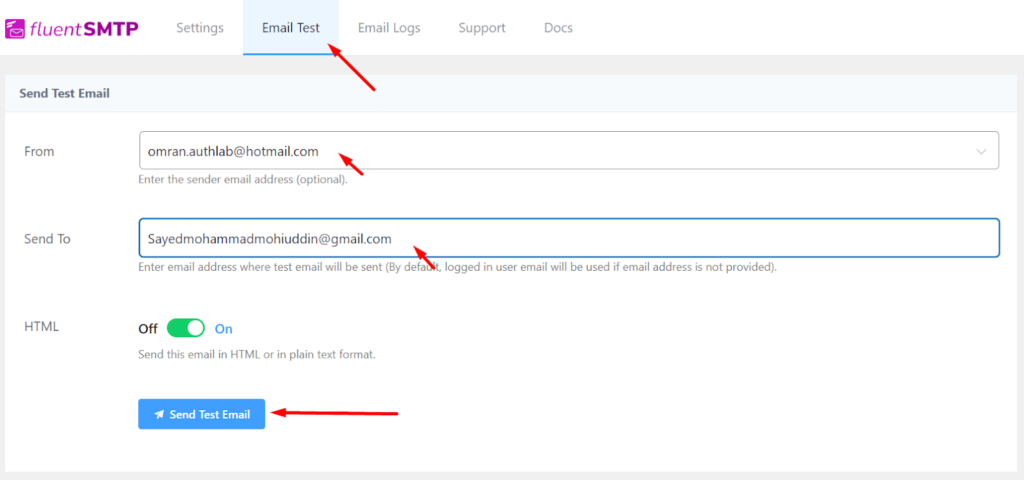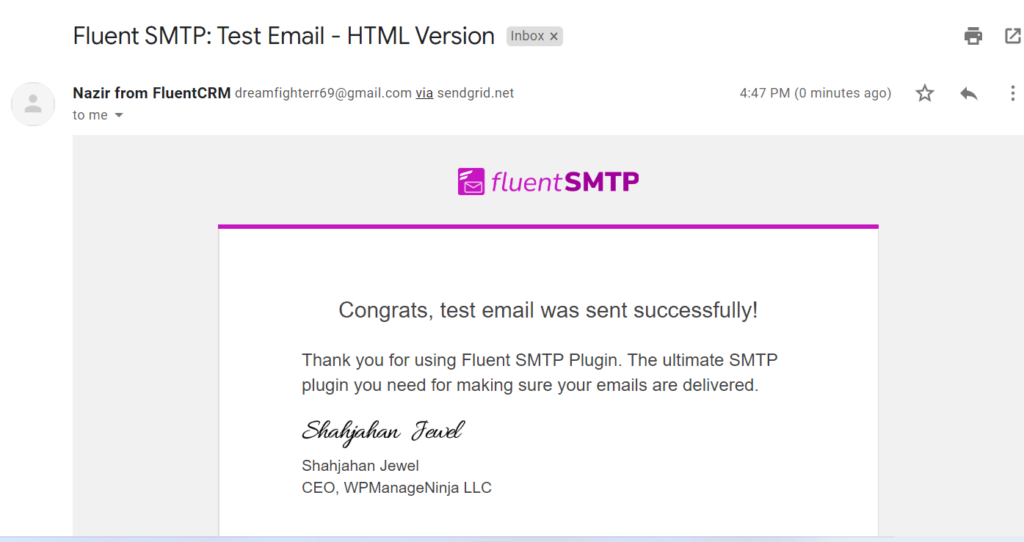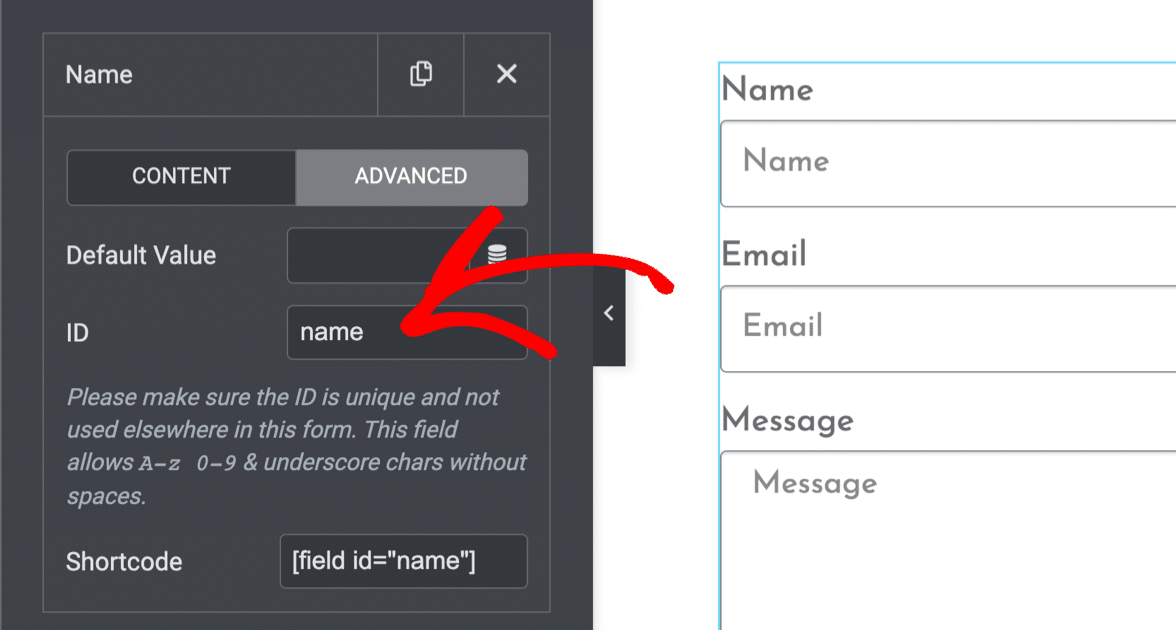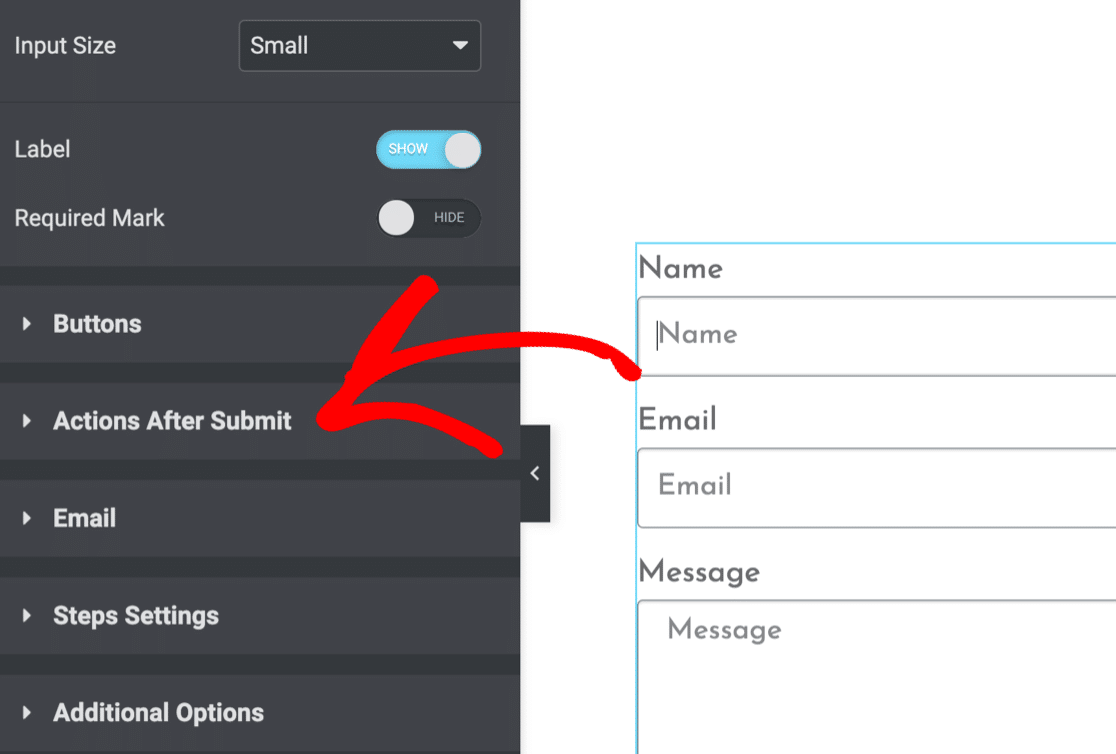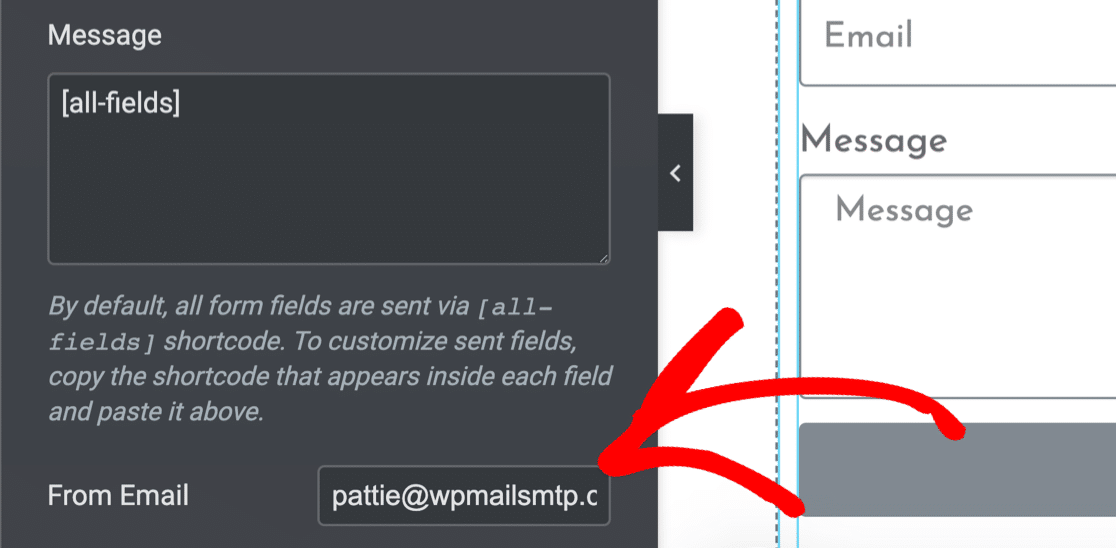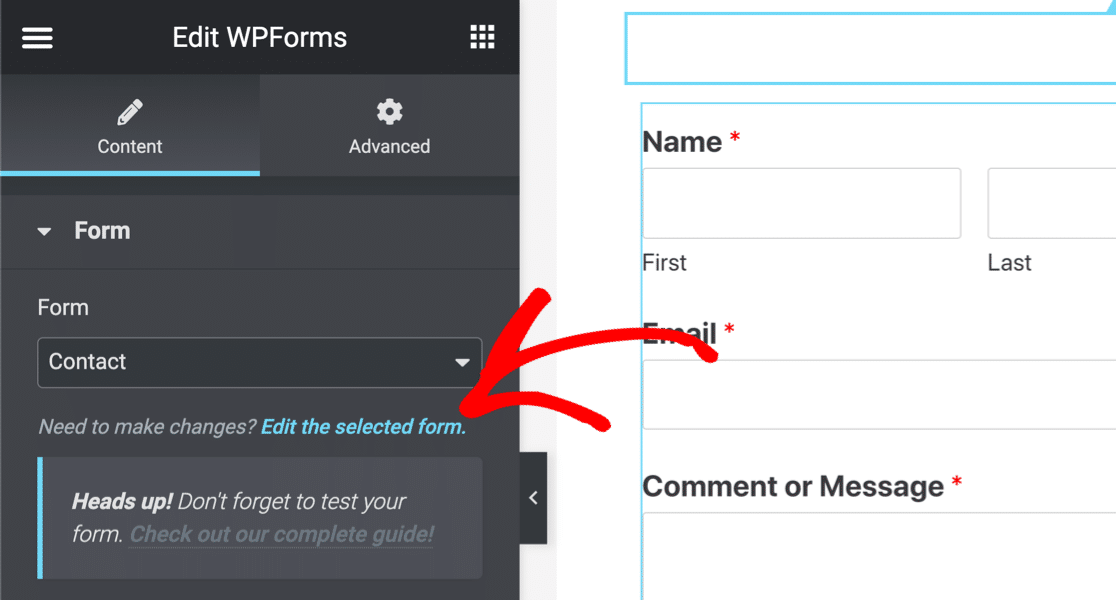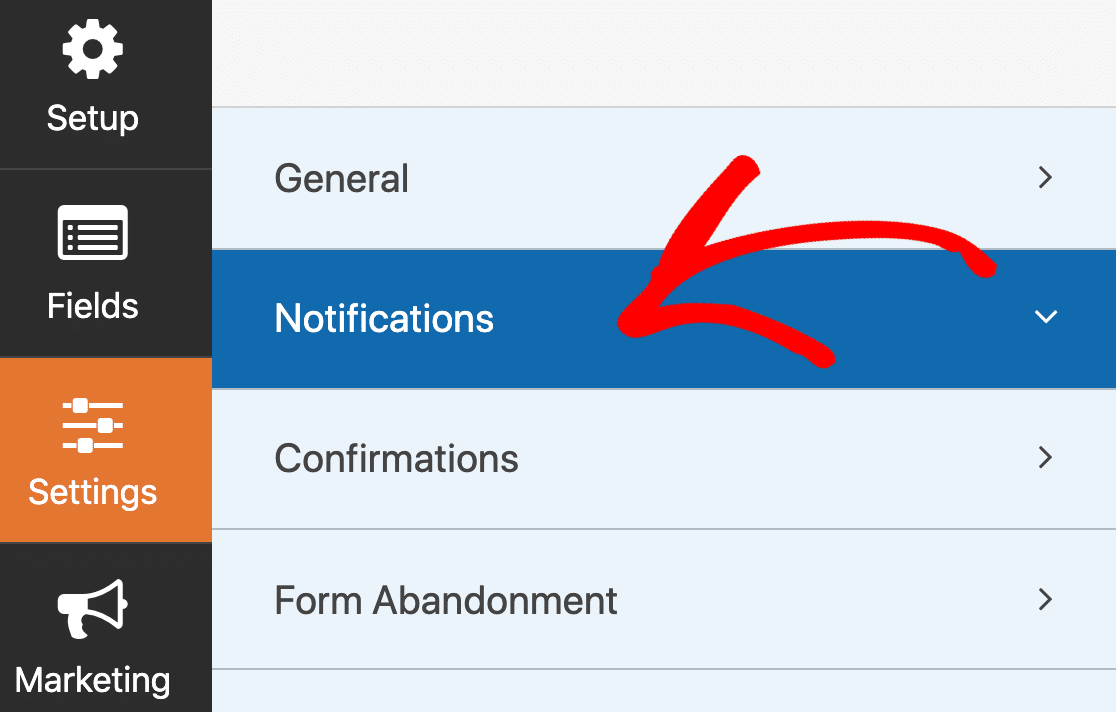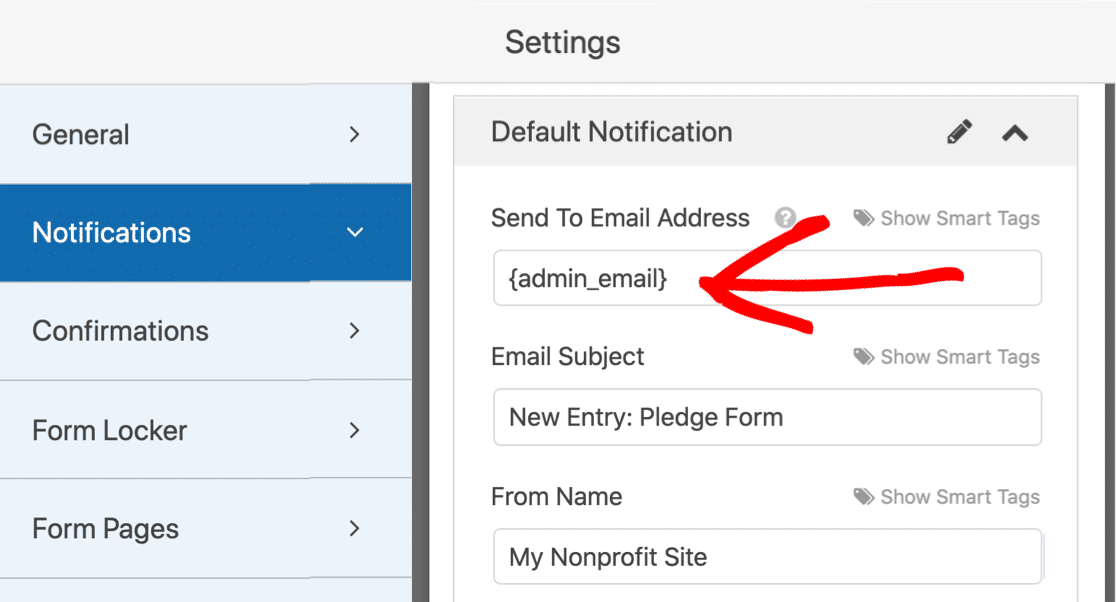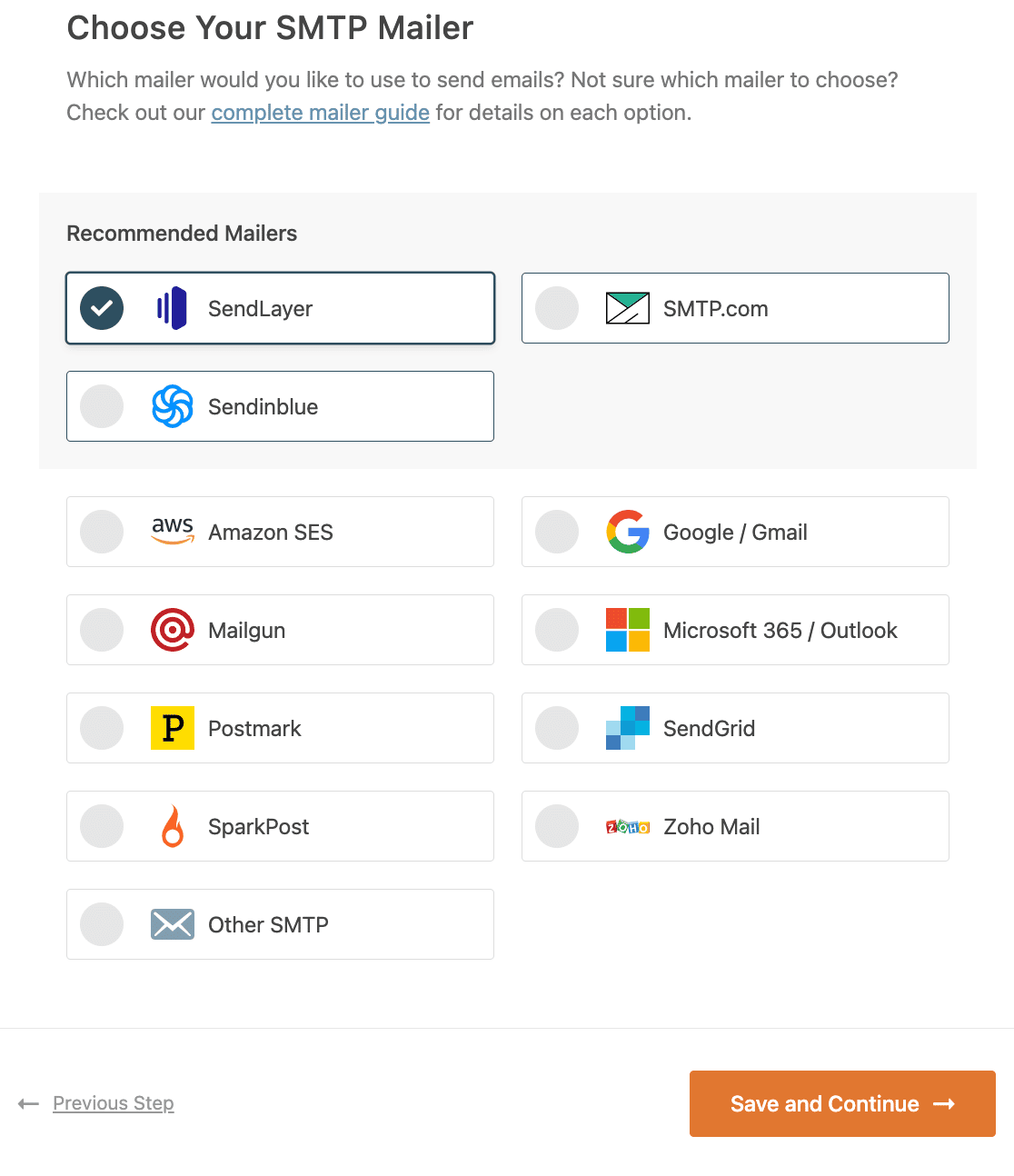Managing the customer accounts and provisioning orders via hosting platforms such as WHMCS, is a key task that we perform in our role as Outsourced hosting support specialists for web hosts.
WHMCS sends notifications to users and admins in the server, in many scenarios such as new order intimation, account creation, support tickets, invoices, etc.
See how we help web hosting companies
But there can be scenarios where these mails fail to deliver, and give error message while attempting emails. On the system activity log, you can see an error message like ‘Admin Email Notification Sending Failed’.
Here, we’ll see the different reasons and error messages related to ‘Admin Email Notification Sending Failed’ and how to fix it.
What causes the error ‘Admin Email Notification Sending Failed’ in WHMCS
The failure to send mails from WHMCS with the message ‘Admin Email Notification Sending Failed’ can manifest itself in different forms, which we’ll see one by one.
- ‘Admin Email Notification Sending Failed – You must provide at least one recipient email address.’ – This message shows that the recipient admin email address is not configured in WHMCS.
- ‘Admin Email Notification Sending Failed – You must provide at least one mailer is not supported.’ – The mail type chosen for the WHMCS can be PHPMailer or SMTP, which can affect email delivery functions, if not working fine.
- ‘Admin Email Notification Sending Failed – SMTP Error: Data not accepted. SMTP server error.’ – This variant of error message usually shows when the SMTP server is not working fine.
- ‘Admin Email Notification Sending Failed – The following From address failed: test@example.com : Called Mail() without being connected’ – If the ‘From’ address configured to send mails from WHMCS is not a valid account, it will throw this error.
- ‘Admin Email Notification Sending Failed – Language string failed to load: tls’ – This error is usually seen related to the SPF record settings or other configuration issues while using external mail server such as google.
- ‘Admin Email Notification Sending Failed – SMTP Error: The following recipients failed: mail@domain.com SMTP server error: 5.7.1 : Sender address rejected: not owned by user mail@domain.com’ – In case of invalid sender addresses or blocks, this error can show up.
- ‘Admin Email Notification Sending Failed – The following From address failed: test@mail.com : Called Mail() without being connected’ – When trying to attempt mail without properly establishing connection to SMTP server, this error occurs.
- ‘Admin Email Notification Sending Failed – PHPMailer Exception – SMTP Error: The following recipients failed’ – This error message occurs while using PHPMailer to send mails to invalid recipient addresses or if the mail function fails.
- ‘Admin Email Notification Sending Failed – PHPMailer Exception – Could not instantiate mail function’ – Yet again, when the PHP mail function fails due to any reason, this error shows up.
[ Take care of your customers, before your competitors do. Get world-class support specialists to delight your customers. ]
How to fix WHMCS error “Admin Email Notification Sending Failed”
Depending on the cause of the error, the fix for the error “Admin Email Notification Sending Failed” also varies. From the error logs, we pin-point the actual reason for the error and fix it in no time.
Here are some key aspects we check to prevent email errors in WHMCS:
- At least one ‘Administrator’ must be setup to receive notification emails. We confirm this by enabling ‘Support Tickets Notifications’ in ‘Setup > Administrators > Edit’ option in WHMCS.
- We ensure that the mail server is authorised to send email from the option in WHMCS ‘System Emails From Email’ address under ‘Setup > General Settings > Mail’ and the email address configured is a valid sender in the mail server.
- While using PHPMailer as the Mail type, the option to enable ‘nobody to send mails from the server’ should be checked, inorder for the php mail() function to work.
- WHMCS supports any of the two ‘Mail Types’ – PHP mail and SMTP mail. In servers where PHP mail() function is disabled due to security issues, we configure the SMTP server as the ‘Mail Type’ in WHMCS.
- In case of SMTP server as mailer, we check and confirm that the settings – Port, Username, Server, SSL, Password – are correct and the server is functional with the given credentials.
- We also check the DNS and SPF record of the domain and see if it works fine with the mail server configured, especially in the case of Google Apps.
While these are some basic checks to be done for WHMCS emails to work, an in-depth debugging may be required in more complicated scenarios, based on the error received.
[ Focus on your core business without interruptions. Our tech support experts are here to manage your customers 24/7. ]
At Bobcares, our 24/7 server specialists constantly monitor all the services in the server and proactively audit the server for any errors or corruption in them.
This enables us to prevent a service downtime for our customers who are web hosts. By following a systematic debugging approach for service or other errors, we have been able to minimize the customer complaints involved.
If you would like to know how to avoid downtime for your customers due to service failures, we would be happy to talk to you.
Elementor is one of the most popular page builder plugins for WordPress. Elementor Pro offers a form widget that helps create a diverse range of forms to collect email subscribers. It usually triggers an email to both the WordPress admin and the user when a form submission happens.
Although Elementor Form is very reliable, sometimes users can face problems when using this feature. One common issue is Elementor forms not sending emails or email notifications.
If you’ve run into the same problem, you’re in the right place. In this article, we’ll tell you why Elementor form is not sending emails and how to fix this issue.
Let’s get started!
Why is Elementor form not sending emails?
Elementor Form is designed to send email notifications to both the WordPress admin and the user when a form is submitted. If your Elementor contact form is not sending emails, there can be two reasons:
- The form isn’t configured properly
- Form submission emails are going to spam
Reason 1: The form isn’t configured properly
Elementor form automatically adapts to the default configuration set by WordPress itself. This is why it is important to recheck the form configuration if the Elementor form is not sending emails. The possible misconfigurations are mentioned below:
- Missing Field Id: If you notice a server_error or an error occurred message, it indicates that a field ID is missing in your Elementor form builder. In this case, you need to troubleshoot Elementor Form errors.
- Incorrect form notification setup: Another reason is incorrect email notification settings in your Elementor Form. This usually happens when the wrong From Email is set. So you need to check Elementor Form notification to solve the issue.
- Plugin conflict: Sometimes new themes or plugins can also break your forms. Notably, new caching plugins can cause issues with form submissions. In that case, you can troubleshoot Elementor Forms by removing plugins and themes you’ve installed recently.
Also, consider switching to a different form plugin. We recommend Fluent Forms, it’s a free yet extraordinary drag-n-drop form plugin with incredible features such as pre-built forms, conversational forms, visual reporting, conditional logic, spam protection, and many more!
The best part?
It works with Elementor!
Reason 2: Form submission emails are going to spam
While server errors and error messages indicate that form submissions aren’t going through, it’s also possible that your Elementor form submission emails are going to spam because of how WordPress handles email.
Maybe you know, or you don’t, WordPress doesn’t send emails to users. WordPress is a content management system, not an email server.
- WordPress emails are managed by the wp_mail() function, which is part of the core program of WordPress files. Plugins uses the wp_mail() function to send emails to WordPress.
- WordPress sends your hosting provider’s server this email request and processes the request using PHP email.
- Finally, PHP instructs the mail server at the hosting provider. Then your hosts’ email router pushes the emails to their correct recipients.
While many hosting providers do not have an email sending service, many block PHP emails by default. That’s why it’s ideal to install an SMTP plugin.
Elementor Form not sending email is a common yet frustrating issue for elementor users—but also one that you can also fix in three simple steps. Let’s get to it!
Step 1: Troubleshoot Elementor form errors
If you’re facing a Server_error or An error occurred issue, it’s probably because your form has a missing field ID. To troubleshoot if that’s causing the issue:
- Go to your WordPress dashboard and open the page containing your Elementor form.
- Then, click each form field and check the Advanced tab one by one. There must be an ID assigned to every form field.
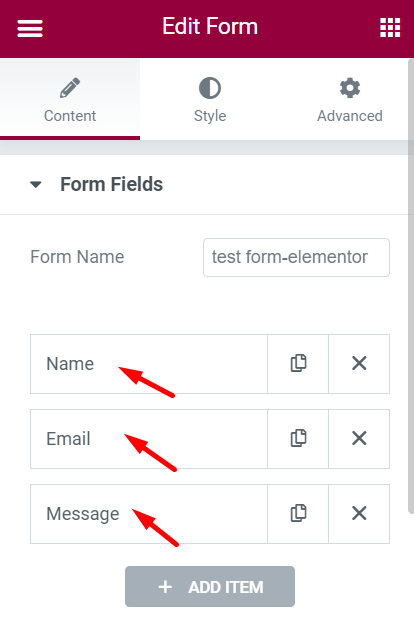
Check all the form fields and fix the ID issue if there are any.
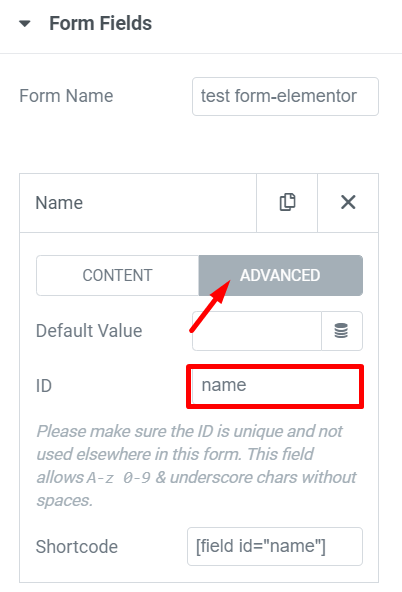
Step 2: Check Elementor form notifications
The second step is to check that your contact form is set up correctly for email notifications. These steps vary based on how you’ve created your form.
- Open up your page with elementor page builder.
- Click Actions After Submit from the left-hand bar and check the action tags. Make sure that there is an email tag assigned.
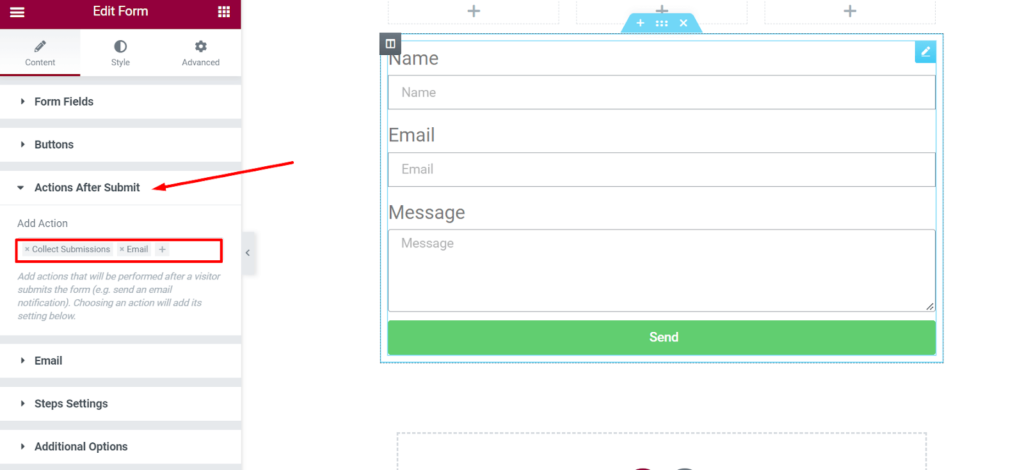
- Now scroll down once again to the Email tab to see the notification sent with each form submission.
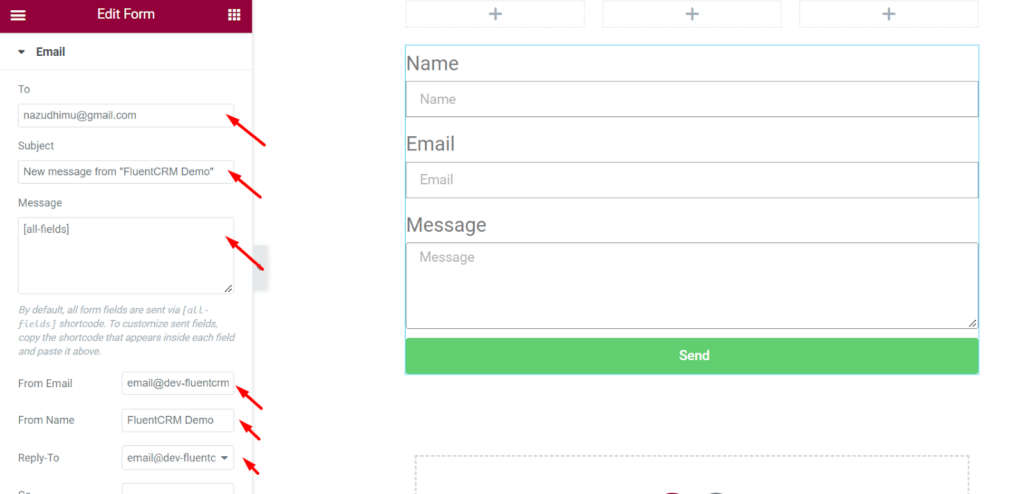
Here, check all the information and check that your form notification is set up correctly. Setting the From email to an email address that matches your domain may help to avoid email delivery problems.
If you haven’t created an email that matches your domain, you can always create a custom domain email.
Step 3: Install an SMTP plugin
One of the easiest ways to define the solution and fix the email deliverability issue is by replacing the PHP mailing system with an SMTP plugin.
Simple Mail Transfer Protocol(SMTP) is the international standard communication protocol used for sending and receiving emails over the internet.
If your hosting provider doesn’t provide a hosting email facility on the server, you can use an SMTP plugin for sending WordPress emails reliably. SMTP plugins are relatively easy to install and use.
We recommend FluentSMTP, a free and open-source SMTP plugin for your WordPress. It can be paired with more than ten email sending services, including Sendgrid, AmazonSES, Google Workspace, Microsoft 365, etc.
Setting up FluentSMTP in WordPress
Setting up FluentSMTP is a relatively easy task, even if you are a complete non-techy. You can easily set up FluentSMTP with these below steps.
Go to your WordPress dashboard, roll down to the plugin section and click Add New button. Now search for the FluentSMTP plugin in the search box. Install and activate the plugin like the picture below.
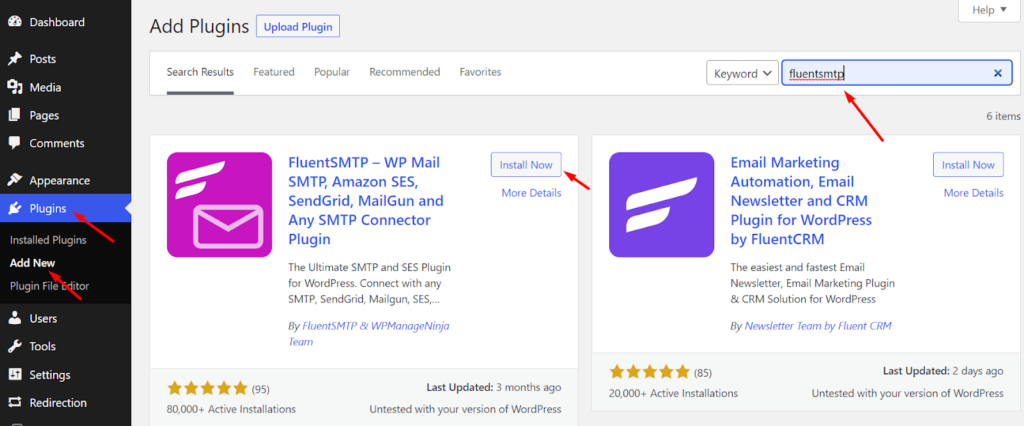
Configuring FluentSMTP
To start configuring FluentSMTP, Follow the steps below,
- Go to your WordPress dashboard. Click on Settings. Scroll down to FluentSMTP and click on it. Here you will be prompted to configure your email sending service.
If you haven’t signed up for an email sending service, you can check out some of the best transactional email sending services we recommend and sign up for one!
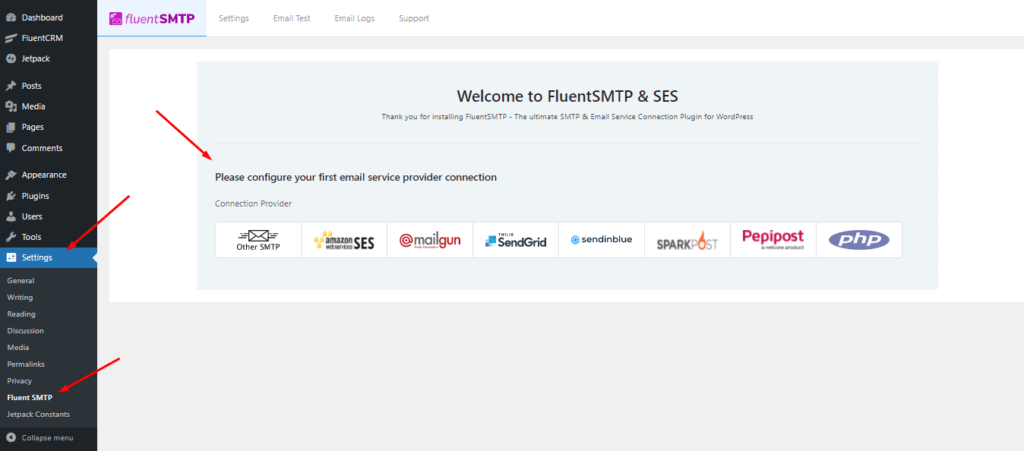
- Select your desired email service provider to configure it with FluentSMTP. Here, you’ll have to configure the sender details such as From Email and From Name.
The from name and from email have to be your verified email with your SMTP provider.
Also, don’t forget to check the box to set the return path to match the From email. The return path indicates where non-delivery receipts or bounce messages are sent. If unchecked, bounced emails will be lost.
After you’ve provided the credentials, click on Save Connection Settings!
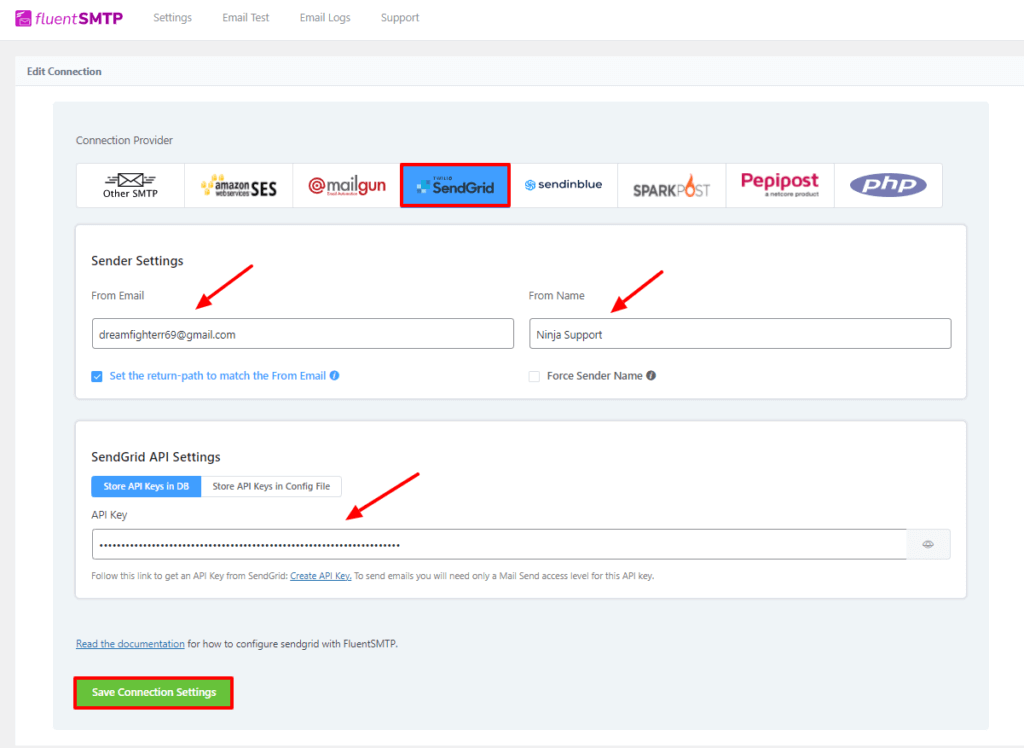
Check email deliverability
The second step is to confirm that your emails get delivered. The log feature of the FluentSMTP plugin is the simplest approach to ensure the Elementor form’s email deliverability. This tool allows you to instantly log and view all of the emails that WordPress has sent.
To test whether your Elementor form’s emails are working or not:
- Go to the Settings of your WordPress dashboard and scroll down to FluentSMTP.
- Click on Setting from the bar in the FluentSMTP dashboard.
- Check Log all Emails for Reporting.
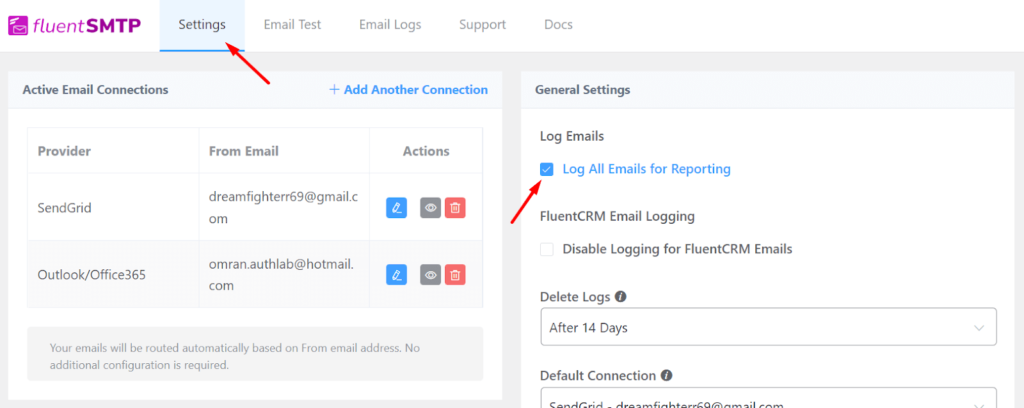
- Now click on the Email Test button on the upper bar. Select a From email, a To email, and send a test email to check email deliverability.
You can also check if the test email landed in your inbox successfully.
- Finally, click on Email Logs from the bar. Here you can see you sent emails with the email addresses. There are also resend, view, and delete buttons if needed.
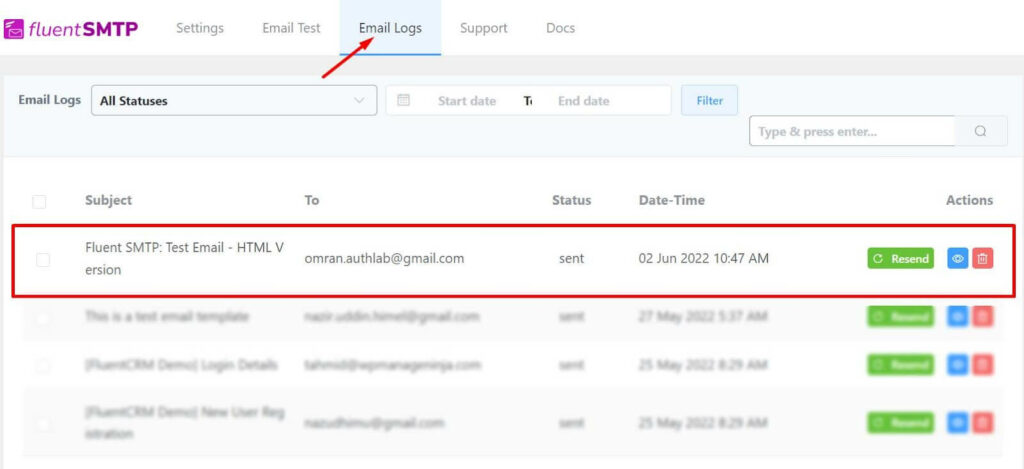
That’s how you can check your email deliverability from the FluentSMTP email log feature.
Wrapping up
Just in case you ever have any other issues with Elementor form not arriving in your inbox, you should have a backup. The last thing you want to do is miss out on business because you didn’t get the form submission.
Elementor does not come with database integration for its contact form submissions. WP Fluent Forms can be a good course of action here for storage, all kinds of form building, and plenty of integration.
Hopefully, this article helped you understand why you’re having problems with Elementor Form not sending emails and how you can fix things easily. If you have any queries about t, feel free to comment!
На чтение 5 мин. Просмотров 2.3k. Опубликовано 31.07.2019
Слишком часто сообщения об ошибках непонятны. Эта страница будет вашим руководством по кодовым почтовым серверам, если ваша электронная почта не отправляется. Если вы получили сообщение об ошибке типа «Не удалось отправить ваше сообщение. Ошибка 421», каков ваш следующий шаг? Пусть эта страница будет вашим руководством к тому, что делать дальше.
Содержание
- Коды ошибок SMTP: значение за цифрами
- Получил SMTP 550: постоянный сбой одного или нескольких получателей?
- Список кодов ошибок SMTP (с пояснениями)
Коды ошибок SMTP: значение за цифрами
Почтовый сервер ответит на каждый запрос клиента (например, вашей почтовой программы) кодом возврата. Этот код состоит из трех чисел.
Первый обычно указывает, принял ли сервер команду и может ли она ее обработать. Пять возможных значений:
- 1 . Сервер принял команду, но пока не предпринимает никаких действий. Требуется подтверждающее сообщение. В настоящее время это не используется.
- 2 . Сервер успешно выполнил задание.
- 3 . Сервер понял запрос, но для его завершения требуется дополнительная информация.
- 4 . На сервере произошла временная ошибка. Если команда повторяется без каких-либо изменений, она может быть выполнена. Почтовые серверы могут использовать такие временные сбои, чтобы держать ненадежных отправителей в страхе.
- 5 . На сервере обнаружена ошибка.
Второй номер дает больше информации. Это шесть возможных значений:
- 0 : произошла синтаксическая ошибка.
- 1 . Обозначает информационный ответ, например, на запрос HELP.
- 2 . Относится к статусу подключения.
- 3 и 4 не указаны.
- 5 . Относится к состоянию почтовой системы в целом и почтового сервера в частности.
Последний номер является еще более конкретным и показывает больше градаций статуса пересылки почты.
Получил SMTP 550: постоянный сбой одного или нескольких получателей?
Наиболее распространенный код ошибки SMTP при отправке электронной почты – 550.
Ошибка SMTP 550 – это общее сообщение об ошибке. Это означает, что письмо не может быть доставлено.
Ошибка доставки SMTP 550 происходит по разным причинам; хотя сам код ошибки 550 ничего не говорит о причине сбоя, многие SMTP-сервер содержат пояснительное сообщение с кодом ошибки.
Зачастую электронное письмо не может быть доставлено, поскольку оно было заблокировано как спам, либо путем анализа его содержимого, либо потому, что отправитель – или сеть отправителя – указан в качестве вероятного источника спама в черном списке DNS. Некоторые почтовые серверы также проверяют ссылки на вредоносные программы и возвращают ошибку 550. К SMTP-ошибкам 550 относятся следующие коды:
- 550 5.7.1 . Служба недоступна: клиент [###] заблокирован с помощью ### (Exchange Server)
- 550 5.7.1: сообщение отклонено как спам с помощью фильтрации содержимого (Exchange Server)
- 550 Это сообщение было классифицировано как СПАМ и может быть не доставлено
- 550 Высокая вероятность спама (Gmail)
- 550 5.2.1 почта от отказавшегося спам-сайта
- 550 Ваше сообщение было отклонено, так как было обнаружено, что вы отправляете спам (Отправка из Rackspace)
- 550 Сообщение содержало небезопасный контент
Что ты можешь сделать? Если возможно, попробуйте связаться с получателем другими способами . Если сообщение об ошибке указывает на определенный черный список или фильтр спама, попробуйте связаться с администратором списка или фильтра . В противном случае вы всегда можете объяснить неудачную ситуацию своему провайдеру электронной почты . Они могут связаться со своим коллегой на приемной стороне и разобраться в ситуации.
Список кодов ошибок SMTP (с пояснениями)
Три числа ошибки SMTP дают нам подробный список кодов ответов сервера ESMTP/SMTP, как указано в RFC 821 и последующих расширениях:
- 211 – сообщение о состоянии системы.
- 214 . Далее следует справочное сообщение для читателя.
- 220 – служба SMTP готова.
- 221 . Служба закрывается.
- 250 . Запрошенное действие выполнено и выполнено. Лучшее сообщение из всех них.
- 251 . Получатель не является локальным для сервера, но сервер примет и перенаправит сообщение.
- 252 . Получатель не может быть VRFYed, но сервер принимает сообщение и пытается доставить.
- 354 – начинайте ввод сообщения и заканчивайте на. Это означает, что сервер готов принять само сообщение (после того, как вы сообщили ему, откуда оно и куда вы хотите отправиться).
- 421 . Служба недоступна, и соединение будет закрыто.
- 450 . Запрошенная команда не выполнена, поскольку почтовый ящик пользователя был недоступен (например, потому что он был заблокирован). Попробуйте позже.
- 451 . Команда была прервана из-за ошибки сервера. Не твоя вина. Возможно, дайте знать администратору.
- 452 . Команда была прервана, поскольку на сервере недостаточно системного хранилища.
- 455 . Сервер не может обработать команду в данный момент.
Следующие сообщения об ошибках (500-504) обычно говорят вам, что ваш почтовый клиент неисправен или, чаще всего, что ваша электронная почта не может быть доставлена по той или иной причине.
- 500 . Сервер не смог распознать команду из-за синтаксической ошибки.
- 501 . В аргументах команды обнаружена синтаксическая ошибка.
- 502 . Эта команда не реализована.
- 503 . Сервер обнаружил неверную последовательность команд.
- 504 . Параметр команды не реализован.
- 521 . Этот хост никогда не принимает почту; ответ фиктивного сервера.
- 541 . Сообщение не может быть доставлено по политическим причинам – обычно это спам-фильтр. (Только некоторые SMTP-серверы возвращают этот код ошибки.)
- 550 . Запрошенная команда не выполнена, поскольку почтовый ящик пользователя был недоступен (например, потому что он не был найден или команда была отклонена по соображениям политики).
- 551 . Получатель не является локальным для сервера. Затем сервер выдает пробный адрес для переадресации.
- 552 . Действие было прервано из-за превышения объема памяти.
- 553 . Команда была прервана, поскольку имя почтового ящика неверно.
- 554 . Транзакция не удалась. Во всем виновата погода.
- 555 . Сервер не распознает формат адреса электронной почты, поэтому доставка невозможна.
- 556 . Сообщение необходимо переслать, но принимающий сервер отклонит его.
Sound like a familiar trauma? Well, you’re in good company, this issue is commonly raised by our users. This article will explain how to solve WordPress not sending emails through your form and “server error” issues.
Well, there is a short answer and a long answer.
First, run a test on your WordPress site and see if it can even send emails.
To confirm email deliverability, you can use any SMTP plugin and select different SMTP server like SendGrid to check if it delivers correctly. If it works correctly with other and shows error with default SMTP then this needs to be reported to hosting.
Why does this Server Error occur?
Elementor uses WordPress’ wp_mail function to send emails. Your web host takes the sent email, processes it, and sends it. This is where 90% of the issues happen.
Sometimes, hosting servers disable the PHP function used for sending emails. They basically block your emails.
This is done usually to make sure you don’t send spam through your site (your host doesn’t want you to use its server as a spam server).
Technically speaking – the wp_mail function uses the PHP send_mail function by default. But if it is disabled on that server, then email sending fails. To get around this, either contact your hosting service and request them to enable it, or use an SMTP server instead.
What the heck is SMTP anyhow?
SMTP stands for “Simple Mail Transfer Protocol”. SMTP is an email server that routes your email in forms into the inbox of your listed customers. It is an external email server (e.g. Gmail can be used as an SMTP server) that helps ensure your emails get delivered faster and helps prevent your email from ending up in users’ spam folders.
Try using any popular SMTP plugin ( https://wordpress.org/plugins/search/SMTP/).
If that doesn’t work…
More Troubleshooting Tips for Server Errors
Besides contacting your host provider, here are several steps you can try to solve this issue:
- The form’s From Email address usually needs to be from the same domain as your website. So if your site is example.com, then you would need to use a From Email address of [email protected] or [email protected], etc. You can use the Reply-To field to select the visitor’s email address for replying to the user’s request.
- You may use the Elementor Form Submissions feature to check that the form is functioning properly. To learn more about Form Submissions click here.
- Use another email address (it’s possible that your email is being registered as spam). To avoid being marked as spam try changing the length (shorter or longer) of your email subject line.
- If you are using any third-party integrations, try disabling them. For example, MailChimp or ActiveCampaign. If that did the trick, then read more in our integrations guide. Basically, you have to check the field mapping within your autoresponder account and within the Form widget. Make sure that you do not have the required fields set to “none” within the Form Widget. Also make sure also that you did not add an “address” field or a “birthday” field within your field mapping settings in your MailChimp account
- If the page refreshes after submitting a form, generally this is due to a plugin or a theme code conflict. In this case, deactivate all your plugins besides Elementor and Elementor Pro, and check if the emails are sent properly. If this didn’t work, switch to a default theme of WordPress and check if it solves the issue.
- Make sure that the form field’s ID (in the field’s Advanced tab) is populated; without a valid field ID, the form field value will not be seen in the email message sent to the receiver of the submissions if the “[all-fields]” shortcode is used.
- Make sure you use the correct shortcode as shown in the Advanced tab for each field within your email message box.
If the issue persists:
- Please send us your system info. You can find it under Elementor > System Info in your WP Dashboard.
- Send us also the web server and PHP error logs. You can find them in your hosting panel or you ask your hosting company to provide them for you.
@MaikMain
Начинающий backend — developer
Добрый день. Сижу уже второй день и не понимаю почему у меня ошибки лезут: » Expected response code 250 but got code «550», with message «550 not local sender over smtp».
Предоставляю код.
Котроллер — CallbackController:
spoiler
<?php
namespace frontendcontrollers;
use frontendmodelsCallbackForm;
use Yii;
class CallbackController extends AppController
{
public function actionIndex()
{
$model = new CallbackForm();
if ($model->load(Yii::$app->request->post()) && $model->callback(Yii::$app->params['emailto'])) {
Yii::$app->session->setFlash('callbackFormSubmitted');
return $this->redirect(Yii::$app->request->referrer);
} else {
return $this->renderAjax('callback', [
'model' => $model,
]);
}
}
}Форма:
spoiler
<?php
namespace frontendmodels;
use yiibaseModel;
use Yii;
class CallbackForm extends Model
{
public $name;
public $phone;
public function rules()
{
return [
[['name', 'phone'], 'required'],
[['name'], 'string', 'max' => 100],
[['phone'], 'integer'],
];
}
/**
* {@inheritdoc}
*/
public static function tableName()
{
return 'callback';
}
public function attributeLabels()
{
return [
'name' => 'Имя',
'phone' => 'Телефон',
];
}
public function callback($emailto)
{
/* Проверяем форму на валидацию */
if ($this->validate()) {
Yii::$app->mailer->compose('valli/callback', [
'name' => $this->name,
'phone' => $this->phone,
])
->setFrom([Yii::$app->params['adminEmail']]) /* от кого */
->setTo(Yii::$app->params['emailto']) /* куда */
->setSubject('Заявка обратного звонка') /* тема отправителя */
->send(); /* функция отправки письма */
return true;
} else {
return Yii::$app->session->setFlash('error', 'Ошибка при отправлении сообщения');
}
}
}View:
spoiler
<?php $form = yiibootstrapActiveForm::begin(['id' => 'contact-form', 'action' => ['callback/index'],]); ?>
<div class="popup-fos" ><span id="modal_close" class="close">ₓ</span>
<p class="popup-fos__text">На какой номер вам позвонить?</p>
<form action="" method="post" class="call_order_fos">
<input type="text" name="CallbackForm[name]" aria-required="true" aria-invalid="true" placeholder="Ваше имя" class="v-fld"/>
<input type="tel" name="CallbackForm[phone]" aria-required="true" aria-invalid="true" value="" placeholder="Ваш телефон" class="v-fld"/>
<?= yiihelpersHtml::submitButton('Заказать звонок <span class="werg">мне!</span>', ['class' => 'v-darkbtn', 'name' => 'callback-button', 'id' => 'refreshButton',]) ?>
<p>Нажимая, вы подтверждаете отправку персональных данных.</p>
</form>
</div>
<?php yiibootstrapActiveForm::end(); ?>common/config/main-local.php (Логин и пароль скрыл, но они на 100% правильные)
spoiler
'mailer' => [
'class' => 'yiiswiftmailerMailer',
'viewPath' => '@common/mail',
'useFileTransport' => false,
'transport' => [
'class' => 'Swift_SmtpTransport',
'host' => 'smtp.mail.ru',
'username' => 'email',
'password' => 'пароль',
'port' => '465',
'encryption' => 'SSL',
]
],common/config/params.php
spoiler
<?php
return [
'adminEmail' => 'емайл админа отправителя',
'emailto' => 'емайл кому посылаем',
'user.passwordResetTokenExpire' => 3600,
];Пароль для внешних приложений получил и в ставил в поле password. E-mail админа и e-mail подключения один и тот же.
Не понимаю почему вылетают ошибки, подскажите пожалуйста. За ранее большое спасибо.
-
Вопрос заданболее года назад
-
914 просмотров
Пригласить эксперта
Ну как бы ответ в вопросе — 550 not local sender over smtp Нет говорит такого пользователя для SMTP, ковыряйте
'transport' => [
'class' => 'Swift_SmtpTransport',
'host' => 'smtp.mail.ru',
'username' => 'email',
'password' => 'пароль',
'port' => '465',
'encryption' => 'SSL',
]username — полный указываете? с доменом? Незнаю как на mail.ru, для акка почты гуголь надо явно указать что можно по SMTP цепляться, это второй вектор где может быть проблема.
-
Показать ещё
Загружается…
09 февр. 2023, в 18:09
3500 руб./за проект
09 февр. 2023, в 18:08
5000 руб./за проект
09 февр. 2023, в 17:54
1000 руб./за проект
Минуточку внимания
Is your Elementor form not sending email?
Sometimes emails from Elementor forms can disappear or go to spam.
We’ll show you how to fix the problem and check for Elementor error messages.
Fix Your Elementor Form Emails Now
Why Is My Elementor Form Not Working?
If your Elementor contact form is not working, it’s probably because emails from your site are being treated as spam.
When your Elementor form sends an email, it uses the wp_mail() function. This sends emails through your hosting provider without authentication. So when that email gets passed from one server to the next, the email will get discarded or filed in the Junk Mail or the spam folder.
This is a super common problem with all WordPress websites and web hosts. It can happen with almost all contact form plugins. Thankfully, it’s pretty easy to fix and usually only requires configuring SMTP (Simple Mail Transfer Protocol) on your site.
In the steps below, we’ll show you exactly how to do that!
How to Fix Elementor Form Not Sending Email
Let’s check that your Elementor contact form is set up correctly first. After that, we’ll install a plugin that’ll solve your email delivery problem.
In This Article
- Step 1: Troubleshoot Elementor Contact Form Errors
- Step 2: Check Your Elementor Contact Form Notifications
- Step 3: Install the WP Mail SMTP Plugin
- Step 4: Set Up Your SMTP Service in WordPress
- FAQ on Elementor Contact Form Not Sending Email
Step 1: Troubleshoot Elementor Contact Form Errors
If your Elementor contact form is not sending email, the #1 thing to check is that the form is actually working on your site.
Sometimes new plugins or themes can break your forms. In particular, new caching plugins can cause problems with form submissions. Sometimes, the submit button won’t work at all.
The error messages you’ll see will be dependent on the form builder you’re using, so we’ll look at the most common ones.
Elementor Form Builder Troubleshooting
If you’re using the Elementor Pro form builder, you might see errors like:
- Server_error
- An error occurred
Both of these errors likely mean that a field ID is missing in the Elementor form builder.
To fix this, go to your WordPress dashboard. Open the page with the form, and then open the page in the Elementor page builder.
One by one, click each field and check the Advanced tab. There should be an ID assigned to every form field:
Fixing WPForms Errors
If you want a free form builder that works with Elementor, you can use WPForms. The Lite version is 100% free and works perfectly inside Elementor.
If WPForms isn’t sending notifications in Elementor, the problem is usually caused by a plugin conflict.
You might see errors like:
- Form token is invalid: This error is sometimes caused by caching plugins. You can fix this by excluding WPForms’ JavaScript in the cache plugin settings.
- WPForms has detected an issue with JavaScript on this page: This error means that you have an issue with JavaScript. This might be caused by a setting in your plugin or theme, and disabling minification should resolve this.
If you can submit your contact form without seeing any errors, it’s time to dive into the Elementor contact form email settings.
Step 2: Check Your Elementor Contact Form Notifications
The next step is to check that your contact form has the right email notifications set up.
Again, the steps here will be slightly different depending on the way you made your form.
Elementor Form Builder Notifications
If you made your form with the Elementor form builder, you’ll want to open up your page in Elementor now and click on the form you created.
In the left-hand sidebar, expand your notification settings for the form. Click Actions After Submit » Email to see the notification that’s sent with each form submission.
Now check that your form notification is set up correctly.
Setting the From Email to an email address that matches your domain may help to avoid email delivery problems.
WPForms Notifications
You can also use WPForms to make your Elementor contact form. There are tons of benefits to using WPForms with Elementor. For example, WPForms has much better spam protection compared to the form builder in Elementor Pro.
To check your WPForms notifications, open the form page in Elementor. Click on the embedded form.
Then click on the Edit the selected form link.
When the form builder opens up, click Settings » Notifications.
You’ll see the form notifications screen open up on the right.
Your notification here should be turned On. And your Send To Email Address is important. If it’s set to {admin_email}, that means your form is sending email notifications to the default administrator email in WordPress.
If the administrator email is wrong, you can either change the admin email in WordPress, or delete the {admin_email} tag and type in an email address manually.
If you’re sending a notification to multiple email addresses, check they’re separated with commas , in the Sent To Email Address field.
Click Save at the top of the form builder and click the X to close it. Now test the form again to see if the issue with Elementor not sending emails is fixed.
We’ve got more tips in this article on WPForms not sending email.
Other Form Builders
Are you having issues with a different form builder? If so, jump over to our guides to:
- Visual Form Builder
- Gravity Forms
- Essential Addons for Elementor
If all of your settings look correct, and your Elementor form still isn’t sending email, the next step is to install the WP Mail SMTP plugin.
Step 3: Install the WP Mail SMTP Plugin
WP Mail SMTP is a WordPress plugin that changes the way emails are sent from your WordPress site.
Instead of relying on your webserver to send emails, WP Mail SMTP re-routes all of your emails through an external email provider.
This will authenticate your emails so they don’t get lost or filed as spam.
Need a hand?
Our Elite license includes White Glove Setup for SendLayer, SMTP.com, or Sendinblue.
If you want to set up the plugin yourself, we’ll show you how.
First, download the WP Mail SMTP plugin from your account area. Click the Downloads tab, then click the orange button to grab the zip file.
Now you’ll want to upload the plugin to your WordPress site. If you need help with this, jump over to this guide to installing a WordPress plugin.
Be sure to Activate the plugin.
The WP Mail SMTP Setup Wizard will open up in your browser. If you want to start it manually, click WP Mail SMTP » Setup Wizard in the WordPress navigation menu.
Step 4: Set Up Your SMTP Service in WordPress
The WP Mail SMTP Wizard will guide you through setting up your new mailing service. This will fix your Elementor contact forms not sending email.
If you already have a mailer set up on your site, running the wizard again will remove your existing mailer.
To start, click the Let’s Get Started button.
On the next screen, choose the email provider you want to use from the list.
The provider you pick here will depend on a few factors, including:
- Volume of emails: Free email providers are best for small websites, while paid mailers give you more capacity.
- Type of emails: If you have an online store, look for a provider that specializes in transactional emails.
If you’re not sure which email provider to pick, we recommend SendLayer, SMTP.com, or Sendinblue.
Now it’s time to jump over to the setup instructions for your mailer. Click the link below to jump to the relevant page in our documentation:
| Mailers available in all versions | Mailers in WP Mail SMTP Pro |
|---|---|
| SendLayer | Amazon SES |
| SMTP.com | Microsoft 365 / Outlook.com |
| Sendinblue | Zoho Mail |
| Google Workspace / Gmail | |
| Mailgun | |
| Postmark | |
| SendGrid | |
| SparkPost | |
| Other SMTP |
Want to set up multiple mailers? You can do so in the Additional Connections settings once you’ve finished the Setup Wizard. Then you can select a Backup Connection and configure Smart Routing.
Switch back to this guide when you’re done.
In the next step, Improved Email Deliverability and Email Error Tracking will be enabled in the wizard for you. We recommend that you also enable Detailed Email Logs and the Weekly Email Summary.
The Detailed Email Logs setting will keep a basic record of each email sent from your site in Complete Email Reports, including:
- Email headers
- Subject line
- Date sent
- Status
And if you enable the Weekly Email Summary, you’ll get an email each week with full statistics about your WordPress emails.
Instant Email Alerts are also a recommended feature. They let you know if your site fails to send an email so that you can quickly diagnose and resolve the problem.
Once email logging is enabled, you can also:
- Save the full content of your emails
- Resend failed emails from your forms
- Store attachments uploaded through Elementor forms
- Track email opens and clicks for Elementor form notifications
Check out how to log your WordPress emails to find out more.
When you complete the Setup Wizard you’ll receive an automatic test email to confirm that everything’s fixed.
Finally, WP Mail SMTP also automatically enables an email error log for your WordPress site. You can use this log to diagnose any potential email problems you may encounter when using WP Mail SMTP with your mailer service.
And that’s it! Now you’ve fixed your Elementor form not sending email.
Fix Your Elementor Form Emails Now
FAQ on Elementor Contact Form Not Sending Email
Looking for more answers? Here are a few common questions regarding Elementor email sending issues.
What Does “Server Error. Form Not Sent” Mean?
If you’re getting a “Server error. Form not sent” error message when creating a form in Elementor, this is most likely a wp_mail() configuration issue. By default, wp_mail() uses PHP to send your emails. But most web hosts today keep PHPMail disabled for security purposes.
To fix this issue, you need to install WP Mail SMTP which reconfigures the wp_mail() to use SMTP instead of PHP to send emails. If you need help, see the steps given above and you should no longer see the server error on Elementor.
How Do I Send Confirmation Emails to Users After Form Submission in Elementor?
To customize confirmation emails Elementor Forms, add the form widget to your page and then go to Actions After Submit » Add Action. Then add Email.
This will open a menu where you can customize the email subject, email body content, From Name, From Email, and more.
However, if you’re facing email issues with Elementor, your confirmation emails will fail to send after user submission. To fix this issue, you’ll need to install WP Mail SMTP on your site as explained above.
Next, Make Awesome Landing Page Forms
Do you want an easy way to make distraction-free landing pages in WordPress? SeedProd is an awesome landing page builder that lets you add contact forms and create custom layouts.
Check out this comparison of Elementor vs Divi vs SeedProd to see it go head-to-head with Elementor.
Also, if you’re a Ninja Forms user and facing email delivery issues, see our troubleshooting guide on Ninja Forms not sending email.
Ready to fix your emails? Get started today with the best WordPress SMTP plugin. WP Mail SMTP Elite includes full White Glove Setup and offers a 14-day money-back guarantee.
If this article helped you out, please follow us on Facebook and Twitter for more WordPress tips and tutorials.
Ниже перечислены сообщения об ошибках и коды ошибок, которые вы можете встретить при работе с Gmail и Google Workspace. Эти сообщения и коды помогают найти и устранить проблему с электронной почтой.
Чтобы обозначить источник ошибки, Gmail добавляет в конец сообщения один или оба из следующих фрагментов:
- gsmtp (Google SMTP): добавляется во все сообщения об ошибках;
- gcdp (Google Custom Domain Policies): добавляется в сообщения об ошибках, связанных с правилами, которые созданы администратором.
Например, сообщение 550 5.7.1 This message violates example.com email policy. – gcdp <sessionid> – gsmtp (Это сообщение нарушает политику example.com в отношении электронной почты. – gcdp <sessionid> – gsmtp) указывает, что ошибка связана с персонализированным правилом, созданным администратором.
Подробнее о сообщениях об ошибках SMTP…
Примечание. Ошибка 2014 связана с расширением браузера Chrome. По очереди отключите расширения Chrome, чтобы определить, какое из них вызывает ошибку. Сообщение об ошибке 2014: В системе произошла ошибка (2014). Повторите попытку.
Сообщения об ошибках протокола SMTP
| 421, «4.3.0». Временные неполадки в системе. Повторите попытку позже |
| 421, «4.4.5», Server busy, try again later. (Сервер занят. Повторите попытку позже.) |
| 421, «4.7.0», IP not in whitelist for RCPT domain, closing connection. (Соединение прервано, так как IP-адрес отсутствует в белом списке домена RCPT.) |
| 421, «4.7.0», Our system has detected an unusual rate of unsolicited mail originating from your IP address. To protect our users from spam, mail sent from your IP address has been temporarily blocked. For more information, visit Prevent mail to Gmail users from being blocked or sent to spam. (С вашего IP-адреса с необычной частотой поступают незапрашиваемые сообщения. Почта, отправляемая с вашего IP-адреса, временно заблокирована для защиты пользователей от спама. Дополнительная информация приведена в статье Как предотвратить блокировку почты, предназначенной пользователям Gmail, или ее отправку в папку «Спам».) |
| 421, «4.7.0», Temporary System Problem. Try again later. (Временные неполадки в системе. Повторите попытку позже.) |
| 421, «4.7.0», TLS required for RCPT domain, closing connection. (Соединение прервано, так как для домена RCPT требуется протокол TLS.) |
| 421, «4.7.0», Try again later, closing connection. This usually indicates a Denial of Service (DoS) for the SMTP relay at the HELO stage. (Соединение прервано. Повторите попытку позже. Эта ошибка обычно указывает на атаку типа «отказ в обслуживании» (DoS) для ретрансляции SMTP на этапе HELO.) |
| 450, «4.2.1», The user you are trying to contact is receiving mail too quickly. Please resend your message at a later time. If the user is able to receive mail at that time, your message will be delivered. For more information, visit Limits for sending & getting mail. (Пользователь, которому вы пытаетесь отправить письмо, получает почту слишком часто. Отправьте сообщение позже. Если к тому времени пользователь сможет получать почту, ваше письмо будет доставлено. Дополнительная информация приведена в статье Ограничения на отправку и получение писем.) |
| 450, «4.2.1», The user you are trying to contact is receiving mail at a rate that prevents additional messages from being delivered. Please resend your message at a later time. If the user is able to receive mail at that time, your message will be delivered. For more information, visit Limits for sending & getting mail. (Пользователь, которому вы пытаетесь отправить письмо, получает почту со скоростью, которая не позволяет доставлять ему дополнительные сообщения. Отправьте сообщение позже. Если к тому времени пользователь сможет получать почту, ваше письмо будет доставлено. Дополнительная информация приведена в статье Ограничения на отправку и получение писем.) |
| 450, «4.2.1», Peak SMTP relay limit exceeded for customer. This is a temporary error. For more information on SMTP relay limits, please contact your administrator or visit SMTP relay service error messages. (Превышено пиковое ограничение на ретрансляцию для клиента. Это временная ошибка. Чтобы получить подробную информацию об ограничениях, ознакомьтесь с этой статьей или свяжитесь с администратором.) |
| 451, «4.3.0», Mail server temporarily rejected message. (Почтовый сервер временно отклонил сообщение.) |
| 451, «4.3.0», Multiple destination domains per transaction is unsupported. Please try again. (Использование нескольких целевых доменов для одной операции не поддерживается. Повторите попытку.) |
| 451, «4.4.2», Timeout — closing connection. (Время ожидания истекло – соединение прервано.) |
| 451, «4.5.0», SMTP protocol violation, visit RFC 2821. (Нарушение протокола SMTP, см. RFC 2821.) |
| 452, «4.2.2», The email account that you tried to reach is over quota. Please direct the recipient to Clear Google Drive space & increase storage. (В аккаунте получателя закончилось свободное место. Предложите получателю ознакомиться с этой статьей.) |
|
452, «4.5.3», Domain policy size per transaction exceeded, please try this recipient in a separate transaction. |
| 452, «4.5.3», Your message has too many recipients. For more information regarding Google’s sending limits, visit Limits for sending & getting mail. (У вашего сообщения слишком много получателей. Дополнительная информация приведена в статье Ограничения на отправку и получение писем.) |
| 454, «4.5.0», SMTP protocol violation, no commands allowed to pipeline after STARTTLS, visit RFC 3207. (Нарушение протокола SMTP, после STARTTLS для потока запрещены другие команды, см. RFC 3207.) |
| 454, «4.7.0», Cannot authenticate due to temporary system problem. Try again later. (Не удалось выполнить аутентификацию из-за временных неполадок в системе. Повторите попытку позже.) |
| 454, «5.5.1», STARTTLS may not be repeated. (Запрещено повторять команду STARTTLS.) |
| 501, «5.5.2», Cannot Decode response. (Не удалось расшифровать ответ.) |
| 501, «5.5.4», HELO/EHLO argument is invalid. For more information, visit HELO/EHLO email error. (Недопустимый аргумент HELO/EHLO. Дополнительная информация приведена в статье Ошибка HELO/EHLO.) |
| 502, «5.5.1», Too many unrecognized commands, goodbye. (Слишком много нераспознанных команд.) |
| 502, «5.5.1», Unimplemented command. (Незадействованная команда.) |
| 502, «5.5.1», Unrecognized command. (Нераспознанная команда.) |
| 503, «5.5.1», EHLO/HELO first. (Сначала команда EHLO/HELO.) |
| 503, «5.5.1», MAIL first. (Сначала команда MAIL.) |
| 503, «5.5.1», RCPT first. (Сначала команда RCPT.) |
| 503, «5.7.0», No identity changes permitted. (Запрещены изменения идентификационных данных.) |
| 504, «5.7.4», Unrecognized Authentication Type. (Нераспознанный тип аутентификации.) |
| 530, «5.5.1», Authentication Required. For more information, visit Can’t sign in to your Google Account. (Необходима аутентификация. Дополнительная информация приведена в статье Не удается войти в аккаунт Google.) |
| 530, «5.7.0», Must issue a STARTTLS command first. (Сначала необходима команда STARTTLS.) |
| 535, «5.5.4», Optional Argument not permitted for that AUTH mode. (Для этого режима AUTH запрещен необязательный аргумент.) |
| 535, «5.7.1», Application-specific password required. For more information, visit Sign in using App Passwords. (Требуется пароль приложения. Дополнительная информация приведена в статье Как войти в аккаунт с помощью паролей приложений.) |
| 535, «5.7.1», Please log in with your web browser and then try again. For more information, visit Check Gmail through other email platforms. (Войдите через браузер и повторите попытку. Дополнительная информация приведена в статье Как настроить доступ к Gmail в сторонних почтовых клиентах.) |
| 535, «5.7.1», Username and Password not accepted. For more information, visit Can’t sign in to your Google Account. (Имя пользователя и пароль не приняты. Дополнительная информация приведена в статье Не удается войти в аккаунт Google.) |
| 550, «5.1.1», The email account that you tried to reach does not exist. Please try double-checking the recipient’s email address for typos or unnecessary spaces. For more information, visit Fix bounced or rejected emails. (Аккаунт электронной почты получателя не существует. Проверьте ещё раз, правильно ли указан адрес электронной почты и нет ли в нем пробелов. Дополнительная информация приведена в статье Что делать, если письмо отклонено.) |
| 550, «5.2.1», The email account that you tried to reach is disabled. (Аккаунт электронной почты получателя отключен.) |
| 550, «5.2.1», The user you are trying to contact is receiving mail at a rate that prevents additional messages from being delivered. For more information, visit Limits for sending & getting mail. (Пользователь, которому вы пытаетесь отправить письмо, получает почту со скоростью, которая не позволяет доставлять ему дополнительные сообщения. Дополнительная информация приведена в статье Ограничения на отправку и получение писем.) |
| 550, «5.4.5», Daily sending quota exceeded. For more information, visit Email sending limits. (Исчерпан дневной лимит на отправку сообщений. Дополнительная информация приведена в статье Ограничения в Google Workspace на отправку электронных писем из Gmail.) |
| 550, «5.4.5», Daily SMTP relay limit exceeded for user. For more information on SMTP relay sending limits please contact your administrator or visit SMTP relay service error messages. (Превышено суточное ограничение на ретрансляцию для клиента. Чтобы получить подробную информацию об ограничениях, ознакомьтесь с этой статьей или свяжитесь с администратором.) |
| 550, «5.7.0», Mail relay denied. (Почтовый ретранслятор запрещен.) |
| 550, «5.7.0», Mail Sending denied. This error occurs if the sender account is disabled or not registered within your Google Workspace domain. (Отправка почты запрещена. Эта ошибка возникает, если аккаунт отправителя заблокирован или не зарегистрирован в домене Google Workspace.) |
| 550, «5.7.1», Email quota exceeded. (Превышена квота электронной почты.) |
| 550, «5.7.1», Invalid credentials for relay. (Неверные учетные данные ретранслятора.) |
| 550, «5.7.1», Our system has detected an unusual rate of unsolicited mail originating from your IP address. To protect our users from spam, mail sent from your IP address has been blocked. Review Prevent mail to Gmail users from being blocked or sent to spam. (C вашего IP-адреса с необычной частотой поступают незапрашиваемые сообщения. Почта, отправляемая с вашего IP-адреса, заблокирована для защиты пользователей от спама. Подробную информацию читайте в статье Как предотвратить блокировку почты, предназначенной пользователям Gmail, или ее отправку в папку «Спам».) |
| 550, «5.7.1», Our system has detected that this message is likely unsolicited mail. To reduce the amount of spam sent to Gmail, this message has been blocked. For more information, visit Why has Gmail blocked my messages? (Это сообщение было классифицировано системой как вероятный спам и заблокировано в целях уменьшения количества спама, отправляемого в Gmail. Дополнительная информация приведена в статье Почему мои письма в Gmail заблокированы.) |
| 550, «5.7.1», The IP you’re using to send mail is not authorized to send email directly to our servers. Please use the SMTP relay at your service provider instead. For more information, visit ‘The IP you’re using to send email is not authorized…’. (IP-адрес, который используется для отправки почты, не имеет разрешения на отправку сообщений непосредственно на наши серверы. Используйте для отправки ретранслятор SMTP своего поставщика услуг. Дополнительная информация приведена в этой статье.) |
| 550, «5.7.1», The user or domain that you are sending to (or from) has a policy that prohibited the mail that you sent. Please contact your domain administrator for further details. For more information, visit Sorry, a policy is in place that prevents your message from being sent. (Для пользователя или домена, от которого или которому отправляются сообщения, установлено правило, запрещающее отправленную вами почту. Для получения дополнительной информации ознакомьтесь с этой статьей и обратитесь к своему администратору домена.) |
| 550, «5.7.1», Unauthenticated email is not accepted from this domain. (Почта без аутентификации от этого домена не принимается.) |
| 550, «5.7.1», Daily SMTP relay limit exceeded for customer. For more information on SMTP relay sending limits please contact your administrator or visit SMTP relay service error messages. (Превышено суточное ограничение на ретрансляцию для клиента. Чтобы получить подробную информацию об ограничениях, ознакомьтесь со статьей Сообщения об ошибках службы ретрансляции SMTP или свяжитесь с администратором.) |
| 550, «5.7.26», Unauthenticated email from domain-name is not accepted due to domain’s DMARC policy. Please contact the administrator of domain-name domain. If this was a legitimate mail please visit Control unauthenticated mail from your domain to learn about the DMARC initiative. If the messages are valid and aren’t spam, contact the administrator of the receiving mail server to determine why your outgoing messages don’t pass authentication checks. (Электронное письмо от [доменное имя] не прошло аутентификацию и запрещено правилами DMARC домена. Обратитесь к администратору домена. Если письмо запрещено по ошибке, ознакомьтесь со сведениями об инициативе DMARC в статье «Проблемы с проверкой подлинности сообщений из вашего домена» и обратитесь к администратору почтового сервера получателя, чтобы определить, почему ваши исходящие письма не проходят аутентификацию.) |
|
550, «5.7.26», «This message does not have authentication information or fails to pass authentication checks (SPF or DKIM). To best protect our users from spam, the message has been blocked. Please visit Prevent mail to Gmail users from being blocked or sent to spam for more information.» (Для этого письма нет информации о прохождении аутентификации (SPF или DKIM), или оно ее не прошло. Оно заблокировано, чтобы защитить наших пользователей. Более подробная информация приведена в статье «Как предотвратить блокировку почты, предназначенной пользователям Gmail, или ее отправку в папку «Спам».) |
| 550, «5.7.26», «This message fails to pass SPF checks for an SPF record with a hard fail policy (-all). To best protect our users from spam and phishing, the message has been blocked. Please visit Prevent mail to Gmail users from being blocked or sent to spam for more information.» (Это письмо не прошло проверки SPF для записи со строгими правилами (-all). Оно заблокировано, чтобы защитить наших пользователей от спама и фишинга. Более подробная информация приведена в статье «Как предотвратить блокировку почты, предназначенной пользователям Gmail, или ее отправку в папку «Спам».) |
| 552, «5.2.2», The email account that you tried to reach is over quota. (Для аккаунта электронной почты получателя превышена квота.) |
| 552, «5.2.3», Your message exceeded Google’s message size limits. For more information, visit Send attachments with your Gmail message. (Превышен максимально допустимый размер сообщения. Дополнительная информация приведена в статье Прикрепление файлов к письмам в Gmail.) |
| 553, «5.1.2», We weren’t able to find the recipient domain. Please check for any spelling errors, and make sure you didn’t enter any spaces, periods, or other punctuation after the recipient’s email address. (Не удалось найти домен получателя. Проверьте правильность адреса электронной почты получателя и убедитесь, что после него нет пробелов, точек и других знаков пунктуации.) |
| 554, «5.6.0», Mail message is malformed. Not accepted. (Сообщение электронной почты не принято, так как имеет недопустимый формат.) |
| 554, «5.6.0», Message exceeded 50 hops, this may indicate a mail loop. (Сообщение пересылалось более 50 раз, что может указывать на наличие почтового цикла.) |
| 554, «5.7.0», Too Many Unauthenticated commands. (Слишком много команд без аутентификации.) |
| 555, «5.5.2», Syntax error. (Синтаксическая ошибка.) |
Эта информация оказалась полезной?
Как можно улучшить эту статью?