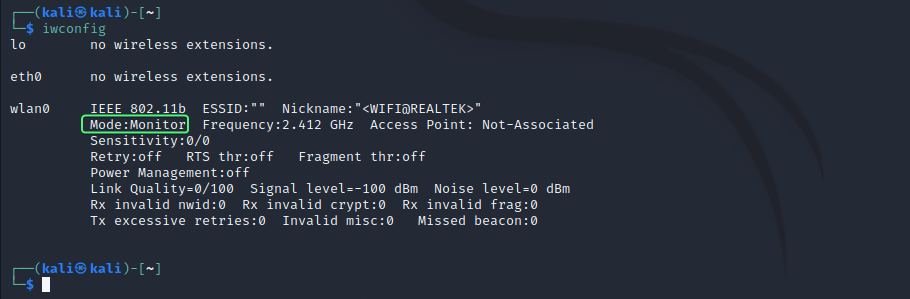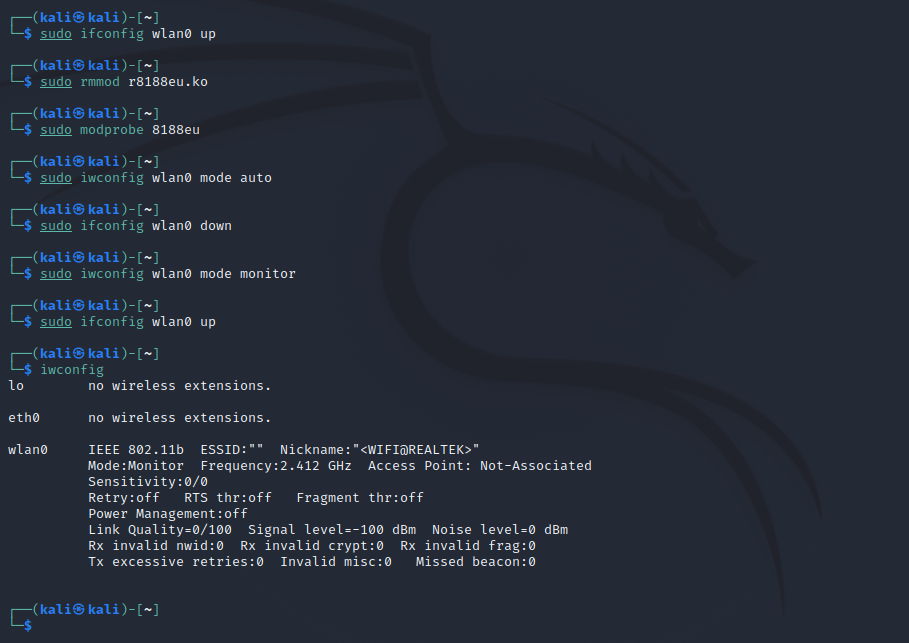Сын спрашивает отца-программиста:
— Папа, а почему солнце встает на востоке?
— Ты это проверял?
— Да.
— Работает?
— Да.
— Каждый день работает?
— Да.
— Тогда сынок, ради бога, ничего не трогай, ничего не меняй!
После обновлений Reaver t6_x и Aircrack-ng v1.2 RC2 в Kali Linux, появились жалобы на этот самый Reaver — t6x, можно посмотреть их в комментариях к соответствующей статье.
Само-собой, думалось, что проблема именно в Ривер. В нём бесконечно появлялись ошибки вроде «WARNING: Failed to associate with» даже без Pixiewps у меня он перестал что-либо подбирать. Но если присмотреться к работе других программ, например к Wifite, то там такая же проблема — атака на WPS не работает. Penetrator-WPS также не работает.
Ответ подсказал один из посетителей сайта с именем Владимир. Вот его сообщение:
«Замечал у себя проблему, что не всегда airmon переводит карту в режим монитора (название карты изменялось на wlan0mon, но режим оставался managed), в этот раз и penetrator не смог перевести карту в монитор. В итоге в режим монитора карту переводил вручную через iwconfig wlan0 mode monitor. После этого penetrator -i wlan0 -A начал работу»
Владимир, огромное Вам спасибо, что навели на верное решение!
Error for wireless request «Set Mode» (8B06) : SET failed on device wlan0 ; Device or resource busy.
В моём случае (думаю и у других, у кого схожая ситуация с Ривером) оказалось, что карта просто не переводилась в режим монитора.
Это можно сделать, как указал Владимир, следующей командой:
iwconfig wlan0 mode monitor
Правда команда у меня выдавала следующую ошибку:
Error for wireless request "Set Mode" (8B06) :
SET failed on device wlan0 ; Device or resource busy.
Побороть эту ошибку и перевести карту в режим монитора мне позволила следующая последовательность команд:
ifconfig wlan0 down iwconfig wlan0 mode monitor ifconfig wlan0 up
В результате карта была переведена в режим монитора и программы, использующие этот режим, заработали должным образом.
Сегодняшняя статья — отличный пример того, что наши собственные знания приумножаются, когда мы ими делимся с другими.
In this tutorial we’ll enable monitor mode on a TP-LINK TL-WN722N V2/V3 wireless adapter, on a Kali Linux machine running on VMware or VirtualBox.
Some sources may be confusing, and lead you to believe that you can only enable monitor mode on TP-LINK TL-WN722N v1 because it has one of the required chipsets for monitor mode, Atheros AR9271, and that you can’t enable it on V2/V3. You can, however.
To start off, if you’re using a virtual machine, first you’ll have to connect your wireless adapter to your Kali Linux virtual machine.
Set up the Adapter
Next, we’ll run some commands to set up the adapter.
First update and upgrade your package index.
sudo apt update && sudo apt upgrade
Reboot your machine.
sudo reboot
Install Linux headers for your Kali Linux.
sudo apt install linux-headers-$(uname -r)
Run the following commands to install the bc package and remote the r8188eu.ko module.
sudo apt install bc
sudo rmmod r8188eu.ko
Clone the Realtek driver from the aircrack-ng Github repository.
git clone https://github.com/aircrack-ng/rtl8188eus
Run the following commands.
cd rtl8188eus
sudo -i
echo "blacklist r8188eu" > "/etc/modprobe.d/realtek.conf"
exit
reboot
After the reboot run the following commands (we have to cd back into the rtl8188eus directory that we cloned earlier):
cd rtl8188eus
make
sudo make install
sudo modprobe 8188eu
To enable monitor mode, run the following commands:
sudo ifconfig wlan0 down
sudo airmon-ng check kill
sudo iwconfig wlan0 mode monitor
sudo ifconfig wlan0 up
sudo iwconfig
Here’s the output you should be seeing. You can see that the adapter is set to Mode: Monitor.
Troubleshooting When Enabling Monitor Mode
In some cases it doesn’t work right away. For example you may get the error Error for wireless request "Set Mode" (8B06) : SET failed on device wlan0 ; Operation not permitted.
The solution that has worked for me every time is the following (credit to this Github user’s comment).
Run the following commands in this order:
sudo ifconfig wlan0 up
sudo rmmod r8188eu.ko
sudo modprobe 8188eu
sudo iwconfig wlan0 mode auto
sudo ifconfig wlan0 down
sudo iwconfig wlan0 mode monitor
sudo ifconfig wlan0 upNow when you check iwconfig you should see the adapter is in monitor mode.
Conclusion
In this tutorial we set up a TP-LINK TL-WN722N V2/V3 adapter to run in monitor mode. If you have any issues or questions then please don’t hesitate to leave a comment. Hope this helped. Thank you.
Forum rules
Before you post please read how to get help. Topics in this forum are automatically closed 6 months after creation.
-
deathstroke
- Level 1
- Posts: 11
- Joined: Fri Jul 02, 2021 1:42 am
Monitor Mode Error
Error for wireless request «Set Mode» (8B06) :
SET failed on device wlan0 ; Operation not supported
Are there any solutions for this? Does this mean my wireless card doesnt support monitor mode? or Should I Install a different driver?
I’m a beginner in Linux, Somebody please help me out
Last edited by LockBot on Wed Dec 28, 2022 7:16 am, edited 1 time in total.
Reason: Topic automatically closed 6 months after creation. New replies are no longer allowed.
-
SMG
- Level 24
- Posts: 20858
- Joined: Sun Jul 26, 2020 6:15 pm
- Location: USA
Re: Monitor Mode Error
Post
by SMG » Sat Jul 03, 2021 12:33 pm
deathstroke wrote: ↑
Sat Jul 03, 2021 12:25 am
I need a solution
Someone please answer!
Welcome to the forum, deathstroke.
Had you read Section 5 of READ: How To Get Help! you would have known to supply information about your hardware in order for us to be able to help you.
I do not know exactly what you are trying to accomplish, but I ran a search on the command you ran and found this Three ways to set wireless interface to Monitor mode and Managed mode. Maybe that will help.
If not, please give us information about your install by entering this command in a terminal: inxi -Fxxxrz
Click </> from the mini toolbar above the textbox where you type your reply and then place your cursor between the code markers and paste the results of the command between the code markers [code]Results[/code]. This will let us know how Mint sees your hardware.
________________________________________
Edited to add:
3 Ways to put your Wi-Fi Interface in Monitor Mode in Linux which seems like it might be specific for Kali Linux, but it does list supported chipsets (hardware).
How to Put WiFi Interface into Monitor Mode in Linux? is dated for only a couple of months ago.
A woman typing on a laptop with LM20.3 Cinnamon.
-
deathstroke
- Level 1
- Posts: 11
- Joined: Fri Jul 02, 2021 1:42 am
Re: Monitor Mode Error
Post
by deathstroke » Sun Jul 04, 2021 2:48 am
Code: Select all
:~$ inxi -Fxxxrz
System:
Kernel: 5.4.0-77-generic x86_64 bits: 64 compiler: gcc v: 9.3.0
Desktop: Cinnamon 4.8.6 info: plank wm: muffin 4.8.1 dm: LightDM 1.30.0
Distro: Linux Mint 20.1 Ulyssa base: Ubuntu 20.04 focal
Machine:
Type: Portable System: Dell product: Vostro 2520 v: N/A serial: <filter>
Chassis: type: 8 serial: <filter>
Mobo: Dell model: 0V1NDP v: A11 serial: <filter> BIOS: Dell v: A11
date: 02/24/2014
CPU:
Topology: Dual Core model: Intel Core i3-2328M bits: 64 type: MT MCP
arch: Sandy Bridge rev: 7 L2 cache: 3072 KiB
flags: avx lm nx pae sse sse2 sse3 sse4_1 sse4_2 ssse3 vmx bogomips: 17560
Speed: 898 MHz min/max: 800/2200 MHz Core speeds (MHz): 1: 898 2: 898
3: 898 4: 898
Graphics:
Device-1: Intel 2nd Generation Core Processor Family Integrated Graphics
vendor: Dell driver: i915 v: kernel bus ID: 00:02.0 chip ID: 8086:0116
Display: x11 server: X.Org 1.20.9 driver: modesetting unloaded: fbdev,vesa
resolution: 1366x768~60Hz
OpenGL: renderer: Mesa DRI Intel HD Graphics 3000 (SNB GT2)
v: 3.3 Mesa 20.2.6 compat-v: 3.0 direct render: Yes
Audio:
Device-1: Intel 7 Series/C216 Family High Definition Audio vendor: Dell
driver: snd_hda_intel v: kernel bus ID: 00:1b.0 chip ID: 8086:1e20
Sound Server: ALSA v: k5.4.0-77-generic
Network:
Device-1: Broadcom and subsidiaries BCM43142 802.11b/g/n
vendor: Dell Wireless 1704 802.11n + BT 4.0 driver: wl v: kernel
port: f040 bus ID: 07:00.0 chip ID: 14e4:4365
IF: wlan0 state: dormant mac: <filter>
Device-2: Realtek RTL8111/8168/8411 PCI Express Gigabit Ethernet
vendor: Dell driver: r8169 v: kernel port: e000 bus ID: 09:00.0
chip ID: 10ec:8168
IF: eth0 state: up speed: 1000 Mbps duplex: full mac: <filter>
Drives:
Local Storage: total: 465.76 GiB used: 257.72 GiB (55.3%)
ID-1: /dev/sda vendor: Seagate model: ST500LM012 HN-M500MBB
size: 465.76 GiB speed: 3.0 Gb/s rotation: 5400 rpm serial: <filter>
rev: 0003 scheme: MBR
Partition:
ID-1: / size: 456.95 GiB used: 257.72 GiB (56.4%) fs: ext4 dev: /dev/sda5
Sensors:
System Temperatures: cpu: 76.0 C mobo: 60.0 C
Fan Speeds (RPM): cpu: 4769
Repos:
Active apt repos in: /etc/apt/sources.list.d/anydesk-stable.list
1: deb http://deb.anydesk.com/ all main
Active apt repos in: /etc/apt/sources.list.d/atareao-atareao-focal.list
1: deb http://ppa.launchpad.net/atareao/atareao/ubuntu focal main
Active apt repos in: /etc/apt/sources.list.d/brave-browser-release.list
1: deb [signed-by=/usr/share/keyrings/brave-browser-archive-keyring.gpg arch=amd64] https://brave-browser-apt-release.s3.brave.com/ stable main
Active apt repos in: /etc/apt/sources.list.d/chrome-remote-desktop.list
1: deb [arch=amd64] http://dl.google.com/linux/chrome-remote-desktop/deb/ stable main
Active apt repos in: /etc/apt/sources.list.d/deadsnakes-ppa-focal.list
1: deb http://ppa.launchpad.net/deadsnakes/ppa/ubuntu focal main
Active apt repos in: /etc/apt/sources.list.d/gezakovacs-ppa-focal.list
1: deb http://ppa.launchpad.net/gezakovacs/ppa/ubuntu focal main
Active apt repos in: /etc/apt/sources.list.d/google-chrome.list
1: deb [arch=amd64] http://dl.google.com/linux/chrome/deb/ stable main
No active apt repos in: /etc/apt/sources.list.d/metasploit-framework.list
Active apt repos in: /etc/apt/sources.list.d/official-package-repositories.list
1: deb http://packages.linuxmint.com ulyssa main upstream import backport
2: deb http://archive.ubuntu.com/ubuntu focal main restricted universe multiverse
3: deb http://archive.ubuntu.com/ubuntu focal-updates main restricted universe multiverse
4: deb http://archive.ubuntu.com/ubuntu focal-backports main restricted universe multiverse
5: deb http://security.ubuntu.com/ubuntu/ focal-security main restricted universe multiverse
6: deb http://archive.canonical.com/ubuntu/ focal partner
Active apt repos in: /etc/apt/sources.list.d/opera-stable.list
1: deb https://deb.opera.com/opera-stable/ stable non-free #Opera Browser (final releases)
Active apt repos in: /etc/apt/sources.list.d/protonvpn-stable.list
1: deb [signed-by=/usr/share/keyrings/protonvpn-stable-archive-keyring.gpg] https://repo.protonvpn.com/debian stable main
Active apt repos in: /etc/apt/sources.list.d/spotify.list
1: deb http://repository.spotify.com stable non-free
Info:
Processes: 261 Uptime: 19m Memory: 5.68 GiB used: 2.45 GiB (43.1%)
Init: systemd v: 247 runlevel: 5 Compilers: gcc: 9.3.0 alt: 9 Shell: bash
v: 5.1.4 running in: gnome-terminal inxi: 3.0.38 Here you go. I’ll refer the other links you attached and I’ll let you know.
-
deathstroke
- Level 1
- Posts: 11
- Joined: Fri Jul 02, 2021 1:42 am
Re: Monitor Mode Error
Post
by deathstroke » Sun Jul 04, 2021 3:02 am
Based on the links you sent I tried these and here are the results
Code: Select all
rithik@rithik:~$ sudo ip link set wlan0 down
rithik@rithik:~$ sudo iw wlan0 set monitor control
command failed: Operation not supported (-95)Code: Select all
rithik@rithik:~$ sudo airmon-ng
[sudo] password for rithik:
PHY Interface Driver Chipset
phy0 wlan0 wl Broadcom Inc. and subsidiaries BCM43142 802.11b/g/n (rev 01)
rithik@rithik:~$ sudo airmon-ng check kill
Killing these processes:
PID Name
1002 wpa_supplicant
8204 avahi-daemon
8208 avahi-daemon
rithik@rithik:~$ sudo airmon-ng start wlan0
Found 2 processes that could cause trouble.
Kill them using 'airmon-ng check kill' before putting
the card in monitor mode, they will interfere by changing channels
and sometimes putting the interface back in managed mode
PID Name
8221 avahi-daemon
8222 avahi-daemon
PHY Interface Driver Chipset
phy0 wlan0 wl Broadcom Inc. and subsidiaries BCM43142 802.11b/g/n (rev 01)
(experimental wl monitor mode vif enabled for [phy0]wlan0 on [phy0]prism0)
rithik@rithik:~$ sudo airmon-ng check kill
Killing these processes:
PID Name
8437 avahi-daemon
8444 avahi-daemon
rithik@rithik:~$ sudo airmon-ng start wlan0
Found 2 processes that could cause trouble.
Kill them using 'airmon-ng check kill' before putting
the card in monitor mode, they will interfere by changing channels
and sometimes putting the interface back in managed mode
PID Name
8458 avahi-daemon
8459 avahi-daemon
PHY Interface Driver Chipset
phy0 wlan0 wl Broadcom Inc. and subsidiaries BCM43142 802.11b/g/n (rev 01)
(experimental wl monitor mode vif already enabled for [phy0]wlan0 on [phy0]prism0)
rithik@rithik:~$ sudo kill 8458
rithik@rithik:~$ sudo kill 8459
kill: (8459): No such process
rithik@rithik:~$ sudo airmon-ng check kill
Killing these processes:
PID Name
8653 avahi-daemon
8660 avahi-daemon
rithik@rithik:~$ sudo airmon-ng start wlan0
Found 2 processes that could cause trouble.
Kill them using 'airmon-ng check kill' before putting
the card in monitor mode, they will interfere by changing channels
and sometimes putting the interface back in managed mode
PID Name
8673 avahi-daemon
8674 avahi-daemon
PHY Interface Driver Chipset
phy0 wlan0 wl Broadcom Inc. and subsidiaries BCM43142 802.11b/g/n (rev 01)
(experimental wl monitor mode vif already enabled for [phy0]wlan0 on [phy0]prism0)
rithik@rithik:~$ sudo iwconfig
eth0 no wireless extensions.
prism0 no wireless extensions.
lo no wireless extensions.
wlan0 IEEE 802.11 ESSID:off/any
Mode:Managed Access Point: Not-Associated Tx-Power=200 dBm
Retry short limit:7 RTS thr:off Fragment thr:off
Encryption key:off
Power Management:off
rithik@rithik:~$ sudo systemctl start NetworkManager
rithik@rithik:~$
Code: Select all
rithik@rithik:~$ sudo ifconfig wlan0 down
[sudo] password for rithik:
rithik@rithik:~$ sudo iwconfig wlan0 mode monitor
Error for wireless request "Set Mode" (8B06) :
SET failed on device wlan0 ; Operation not supportedCode: Select all
rithik@rithik:~$ sudo systemctl stop NetworkManager
[sudo] password for rithik:
rithik@rithik:~$ sudo iwconfig wlan0 mode monitor
Error for wireless request "Set Mode" (8B06) :
SET failed on device wlan0 ; Operation not supported.
rithik@rithik:~$ sudo iwconfig wlan0 mode monitor
Error for wireless request "Set Mode" (8B06) :
SET failed on device wlan0 ; Operation not supportedDoesn’t my wireless card support monitor mode?
-
SMG
- Level 24
- Posts: 20858
- Joined: Sun Jul 26, 2020 6:15 pm
- Location: USA
Re: Monitor Mode Error
Post
by SMG » Sun Jul 04, 2021 10:59 am
Your network info is showing the wireless as dormant. I am not familiar with that setting. Normally, the state is either up or down. Your Ethernet is showing as up.
Network:
Device-1: Broadcom and subsidiaries BCM43142 802.11b/g/n
vendor: Dell Wireless 1704 802.11n + BT 4.0 driver: wl v: kernel
port: f040 bus ID: 07:00.0 chip ID: 14e4:4365
IF: wlan0 state: dormant mac: <filter>
Device-2: Realtek RTL8111/8168/8411 PCI Express Gigabit Ethernet
vendor: Dell driver: r8169 v: kernel port: e000 bus ID: 09:00.0
chip ID: 10ec:8168
IF: eth0 state: up speed: 1000 Mbps duplex: full mac: <filter>
I did find this old thread BCM43142 monitor mode : operation not suported! which has the exact same wireless device. It seems to indicate the Linux drivers available for the card do not support monitor mode. I do not know if there is newer information or other information which might have a way for it to work.
A woman typing on a laptop with LM20.3 Cinnamon.
-
deathstroke
- Level 1
- Posts: 11
- Joined: Fri Jul 02, 2021 1:42 am
Re: Monitor Mode Error
Post
by deathstroke » Mon Jul 05, 2021 1:58 am
Code: Select all
sudo apt-get install b43-fwcutter firmware-b43-installer
[sudo] password for root:
Reading package lists... Done
Building dependency tree
Reading state information... Done
b43-fwcutter is already the newest version (1:019-4).
firmware-b43-installer is already the newest version (1:019-4).
0 upgraded, 0 newly installed, 0 to remove and 18 not upgraded
The threads suggest that I can work in a new interface called prism0 and not mon0
But how do set my card to that mode?
-
SMG
- Level 24
- Posts: 20858
- Joined: Sun Jul 26, 2020 6:15 pm
- Location: USA
Re: Monitor Mode Error
Post
by SMG » Mon Jul 05, 2021 11:34 am
deathstroke wrote: ↑
Mon Jul 05, 2021 1:58 am
The threads suggest that I can work in a new interface called prism0 and not mon0
But how do set my card to that mode?
What thread? I supplied quite a few links.
I do not have a computer with the same wireless card you have, so my ability to help you is limited.
I am going to return to my comment about your wireless connection being dormant. I found this explanation What does mean DORMANT mode in ip link show wlan0? which seems to indicate to me that you have to get the wireless in an up state before it is going to do anything for you.
A woman typing on a laptop with LM20.3 Cinnamon.
-
monrandria
- Posts: 2
- Joined: Fri Jan 15, 2016 10:16 pm
WiFi dongle with monitor mode?
I just assembled my Raspberry Pi, pretty cool. I’d like to watch the traffic to/from an Amazon dash button.
Like many others, I got the Edimax EW-7811Un. When I try to set it to monitor mode, I get:
Code: Select all
pi@rpi:~ $ sudo iwconfig wlan0 mode monitor
Error for wireless request "Set Mode" (8B06) :
SET failed on device wlan0 ; Invalid argument.
pi@rpi:~ $ sudo iw dev wlan0 interface add mon0 type monitor
command failed: Invalid argument (-22)
Some searches have led to a lot of people having similar problems. There are some suggestions that by compiling your own kernel modules, you may or may not get this to work. There are other suggestions that you compile the creepy-sounding aircrack. However, I wasn’t really looking to embark on Mr Toad’s Wild Ride unless necessary…
A) The dongle is still well within the return window. If I returned it, can anyone suggest a dongle for which monitor mode works well with Raspberry Pi «out of the box»?
B) If the Edimax is my best option, does anyone know how successful either kernel module tomfoolery or «aircrack» is likely to be?
Thanks!
-
alec801
- Posts: 4
- Joined: Wed Dec 30, 2015 1:45 am
Re: WiFi dongle with monitor mode?
Fri Apr 29, 2016 7:11 am
probably a bit late but for others this may help.
the edimax EW-7811Un supports monitor mode in the mainline linux kernel but in raspbian the driver was changed due to stability issues
TP-LINK WN727N and TP-LINK WN722N both support monitor mode out of the box with raspbian and they are pretty cheap, but they are a larger dongle than the edimax dongle.
Look at this webpage https://en.wikipedia.org/wiki/Compariso … ss_drivers
In the first table it lists the drivers. You want a driver that say «Yes» in the «Integration in mainline» column. This means the driver will be in the main linux kernel, and probably in the raspbian kernel too.
In the second table, it lists the abilities of the drivers. Out of the drivers that are in the mainline, you want to find a driver that says «Yes» in the «Monitor mode» column.
Once you have found the drivers that meet your requirements, in the top table next to the drivers is the «chipsets» supported by those drivers. Basically you want to do some research to find a wireless dongle that uses those chipsets.
Keep in mind this page might not be up to date and there is a chance that compatibility between the mainline kernel and the raspbian kernel may differ, so when you find a dongle, do some extra research to make sure that dongle works in your situation. But this is a general guide to find a dongle.
Good luck
-
nlandau
- Posts: 10
- Joined: Sat Jul 02, 2016 9:02 am
Re: WiFi dongle with monitor mode?
Sat Jul 02, 2016 5:12 pm
do you know if the stability issues with the old driver for EW-7811Un were solved in rasbian and monitor mode is now possible?
-
mark-bosco
- Posts: 4
- Joined: Mon Feb 15, 2016 11:37 am
Re: WiFi dongle with monitor mode?
Mon Jul 11, 2016 2:33 pm
Hi,
I’m looking for a dongle that support monitor mode in 5Ghz for the Pi.
Did anyone know a good one ?
Thanks !
-
thewoodcutter
- Posts: 6
- Joined: Wed Jan 25, 2017 2:16 pm
Re: WiFi dongle with monitor mode?
Wed Jan 25, 2017 2:50 pm
Hello
I too am trying to get monitor mode working on my pi. I have a couple of wifi dongles — the first is a Tontec wifi dongle which apparently uses the rtl8192cu chipset.
From examining https://wireless.wiki.kernel.org/en/users/drivers, this chipset should support monitor mode. When the dongle is added to my laptop running ubtunu 16.04, I am able to issue the following commands and successfully capture request packets:
Code: Select all
sudo ifconfig wlx0013ef650830 down
sudo iwconfig wlx0013ef650830 mode monitor
sudo ifconfig wlx0013ef650830 up
sudo tcpdump -i wlx0013ef650830 -e -s 256 type mgt subtype probe-req
where wlx0013ef650830 is the name of the device when added (the laptop already has a built in wireless card — hence the rename).
When I do the same with the dongle in a RPI 2 model B using jessie (lite I think!) I get a response indicating that operation is not supported.
Is this because the kernel used in jessie does not have the drivers supplied? Any way round this?
Thanks
BTW the other dongle is the official white raspberry pi dongle which does not support monitor mode even in my laptop. It uses the brcmfmac driver and when the aforementioned page is examined I can see that that driver does not support monitor mode. Sigh.
-
thewoodcutter
- Posts: 6
- Joined: Wed Jan 25, 2017 2:16 pm
Re: WiFi dongle with monitor mode?
Wed Jan 25, 2017 9:40 pm
Update:
Not sure whether it makes any difference, but I’m running it on an RPI model B, not RPI 2 model B.
The other thing I have noticed is that if I connect the wifi dongle whilst the RPI is on, it hangs. If I reboot the RPI comes up, but the eth0 is completely unresponsive as is my wireless keyboard plugged into a spare USB port.
Here’s some debug …
Code: Select all
$ ifconfig
eth0 Link encap:Ethernet HWaddr b8:27:eb:7f:47:55
inet addr:192.168.1.200 Bcast:192.168.1.255 Mask:255.255.255.0
inet6 addr: fde0:191d:9e45:a700:7046:4f31:94ca:3f14/64 Scope:Global
inet6 addr: fe80::3918:a322:b8ec:3f41/64 Scope:Link
UP BROADCAST RUNNING MULTICAST MTU:1500 Metric:1
RX packets:73 errors:0 dropped:0 overruns:0 frame:0
TX packets:100 errors:0 dropped:0 overruns:0 carrier:0
collisions:0 txqueuelen:1000
RX bytes:5455 (5.3 KiB) TX bytes:13105 (12.7 KiB)
lo Link encap:Local Loopback
inet addr:127.0.0.1 Mask:255.0.0.0
inet6 addr: ::1/128 Scope:Host
UP LOOPBACK RUNNING MTU:65536 Metric:1
RX packets:0 errors:0 dropped:0 overruns:0 frame:0
TX packets:0 errors:0 dropped:0 overruns:0 carrier:0
collisions:0 txqueuelen:1
RX bytes:0 (0.0 B) TX bytes:0 (0.0 B)
wlan0 Link encap:Ethernet HWaddr 00:13:ef:65:08:30
UP BROADCAST MULTICAST MTU:1500 Metric:1
RX packets:0 errors:0 dropped:0 overruns:0 frame:0
TX packets:0 errors:0 dropped:0 overruns:0 carrier:0
collisions:0 txqueuelen:1000
RX bytes:0 (0.0 B) TX bytes:0 (0.0 B)
$ lsusb
Bus 001 Device 005: ID 0bda:8176 Realtek Semiconductor Corp. RTL8188CUS 802.11n WLAN Adapter
Bus 001 Device 004: ID 05af:0630 Jing-Mold Enterprise Co., Ltd
Bus 001 Device 003: ID 0424:ec00 Standard Microsystems Corp. SMSC9512/9514 Fast Ethernet Adapter
Bus 001 Device 002: ID 0424:9512 Standard Microsystems Corp. LAN9500 Ethernet 10/100 Adapter / SMSC9512/9514 Hub
Bus 001 Device 001: ID 1d6b:0002 Linux Foundation 2.0 root hub
$ lshw
jasmine
description: Computer
product: Raspberry Pi Model B Rev 1
serial: 00000000a17f4755
width: 32 bits
*-core
description: Motherboard
physical id: 0
capabilities: brcm_bcm2708
*-cpu:0
description: CPU
physical id: 0
bus info: cpu@0
size: 700MHz
capacity: 700MHz
capabilities: cpufreq
*-cpu:1 DISABLED
description: CPU
physical id: 1
bus info: cpu@1
*-memory
description: System memory
physical id: 2
size: 181MiB
*-usbhost
product: DWC OTG Controller
vendor: Linux 4.4.44+ dwc_otg_hcd
physical id: 1
bus info: usb@1
logical name: usb1
version: 4.04
capabilities: usb-2.00
configuration: driver=hub slots=1 speed=480Mbit/s
*-usb
description: USB hub
product: LAN9500 Ethernet 10/100 Adapter / SMSC9512/9514 Hub
vendor: Standard Microsystems Corp.
physical id: 1
bus info: usb@1:1
version: 2.00
capabilities: usb-2.00
configuration: driver=hub maxpower=2mA slots=3 speed=480Mbit/s
*-usb:0
description: Generic USB device
product: SMSC9512/9514 Fast Ethernet Adapter
vendor: Standard Microsystems Corp.
physical id: 1
bus info: usb@1:1.1
version: 2.00
capabilities: usb-2.00
configuration: driver=smsc95xx maxpower=2mA speed=480Mbit/s
*-usb:1
description: Keyboard
product: Rx504B Ver:3.03
vendor: Jing-Mold Enterprise Co., Ltd
physical id: 2
bus info: usb@1:1.2
version: 3.10
capabilities: usb-2.00
configuration: driver=usbhid maxpower=98mA speed=2Mbit/s
*-usb:2
description: Wireless interface
product: 802.11n WLAN Adapter
vendor: Realtek
physical id: 3
bus info: usb@1:1.3
logical name: wlan0
version: 2.00
serial: 00e04c000001
capabilities: usb-2.00 ethernet physical wireless
configuration: broadcast=yes driver=rtl8192cu maxpower=500mA multicast=yes speed=480Mbit/s wireless=unassociated
*-network
description: Ethernet interface
physical id: 2
logical name: eth0
serial: b8:27:eb:7f:47:55
size: 100Mbit/s
capacity: 100Mbit/s
capabilities: ethernet physical tp mii 10bt 10bt-fd 100bt 100bt-fd autonegotiation
configuration: autonegotiation=on broadcast=yes driver=smsc95xx driverversion=22-Aug-2005 duplex=full firmware=smsc95xx USB 2.0 Ethernet ip=192.168.1.200 link=yes multicast=yes port=MII speed=100Mbit/s
$ uname -a
Linux jasmine 4.4.44+ #950 Sun Jan 22 16:15:51 GMT 2017 armv6l GNU/Linux
$ ifconfig wlan0 down
$ sudo iwconfig wlan0 mode monitor
Error for wireless request "Set Mode" (8B06) :
SET failed on device wlan0 ; Invalid argument.
$ iw wlan0 info
Interface wlan0
ifindex 3
wdev 0x1
addr 00:13:ef:65:08:30
type monitor
wiphy 0
I’ve read around (https://bugs.launchpad.net/ubuntu/+sour … ug/1577421) and there is talk of raspbian shipping with an «out of tree Realtek driver».
I’ve found this driver exists on my system:
/lib/modules/4.4.44+/kernel/drivers/net/wireless/realtek/rtl8192cu/8192cu.ko
Any clues anyone?
-
rodizio
- Posts: 43
- Joined: Sat May 07, 2016 2:40 am
Re: WiFi dongle with monitor mode?
Tue Apr 04, 2017 5:56 pm
The other thing I have noticed is that if I connect the wifi dongle whilst the RPI is on, it hangs. If I reboot the RPI comes up, but the eth0 is completely unresponsive as is my wireless keyboard plugged into a spare USB port
Yeah, USB on the Pi has always been and still is a mess. Simple things like plugging in a usb device make it crash. I have the same problems with Atheros and Ralink sticks (perfectly reproducable with Raspbian versions from the last two years), also reported it on Github, but nobody cares.
-
jthess
- Posts: 1
- Joined: Sun Dec 17, 2017 4:55 am
Re: WiFi dongle with monitor mode?
Sun Dec 17, 2017 4:56 am
Newer versions of the TP Link TL-WN722N (namely v2 and v2.1) do not support monitor mode out of the box.
-
Ronaldlees
- Posts: 294
- Joined: Sat Apr 16, 2016 4:28 pm
- Location: North Carolina, US
Re: WiFi dongle with monitor mode?
Mon Dec 18, 2017 2:29 pm
jthess wrote: ↑
Sun Dec 17, 2017 4:56 am
Newer versions of the TP Link TL-WN722N (namely v2 and v2.1) do not support monitor mode out of the box.
Right. I think that is because they switched from the Atheros chipset to something else (maybe RAlink or Realtek). But v1 has the Atheros AFAIK.
The WN822N v1 had the AR9170 chipset, but it’s the same deal so far as v1+ (later versions were changed to something else). I think some of the Zydas and Amtel chipset based adapters may allow for monitor mode. Of course it is not just a matter of chipset — but more a matter of what drivers are available for those chipsets and adapters. Some of the chipsets are better choices simply because drivers are available.
I am the Umbrella man
-
theMusicMan
- Posts: 170
- Joined: Tue May 23, 2017 8:41 pm
Re: WiFi dongle with monitor mode?
Tue Apr 24, 2018 8:21 am
Another year on…
Has anyone managed to resolve the issue with these drivers?
Also, does anyone have any recommendations for a dual band WiFi dongle that supports both monitor mode and packet injection that will work with kali linux?
-
raspmod
- Posts: 42
- Joined: Sun Nov 25, 2018 3:48 am
Re: WiFi dongle with monitor mode?
Tue Apr 23, 2019 9:52 pm
theMusicMan wrote: ↑
Tue Apr 24, 2018 8:21 am
Another year on…Has anyone managed to resolve the issue with these drivers?
Also, does anyone have any recommendations for a dual band WiFi dongle that supports both monitor mode and packet injection that will work with kali linux?
Well, FWIW, I can tell you this «The Panda 300Mbps Wireless 802.11n USB Adapter (PAU05)»:
https://www.amazon.com/gp/product/B00EQ … UTF8&psc=1
definitely is able to go into monitor mode. I used a 2.4 G wifi…It was auto detected by raspian. $13.
Packet injection appears to work:
Code: Select all
root@raspberrypi:~# aireplay-ng --test wlan1mon
14:51:04 Trying broadcast probe requests...
14:51:06 No Answer...
14:51:06 Found 3 APs
14:51:06 Trying directed probe requests...
14:51:06 C4:04:15:04:D7:41 - channel: 10 - 'Netgear 2.4GHz'
14:51:07 Ping (min/avg/max): 0.777ms/7.114ms/29.005ms Power: -70.00
14:51:07 24/30: 80%
14:51:07 Injection is working!
14:51:07 70:4F:57:EB:6E:46 - channel: 11 - 'Jinxy'
14:51:08 Ping (min/avg/max): 5.231ms/14.517ms/28.981ms Power: -53.40
14:51:08 30/30: 100%
14:51:08 AC:9E:17:80:83:E0 - channel: 10 - 'WaterArt'
14:51:09 Ping (min/avg/max): 0.770ms/3.112ms/20.807ms Power: -69.41
14:51:09 27/30: 90%
Not sure about Kali. I heard it works though…
I followed this doc:
https://sandilands.info/sgordon/capturi … de-with-iw
All worked great! HTH
Return to “General discussion”