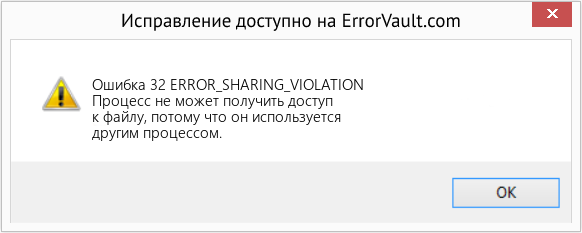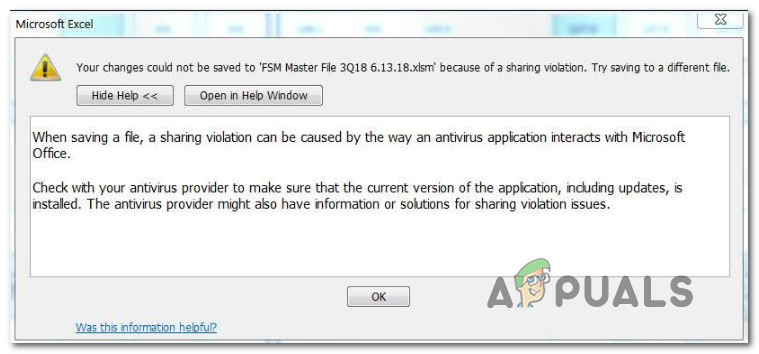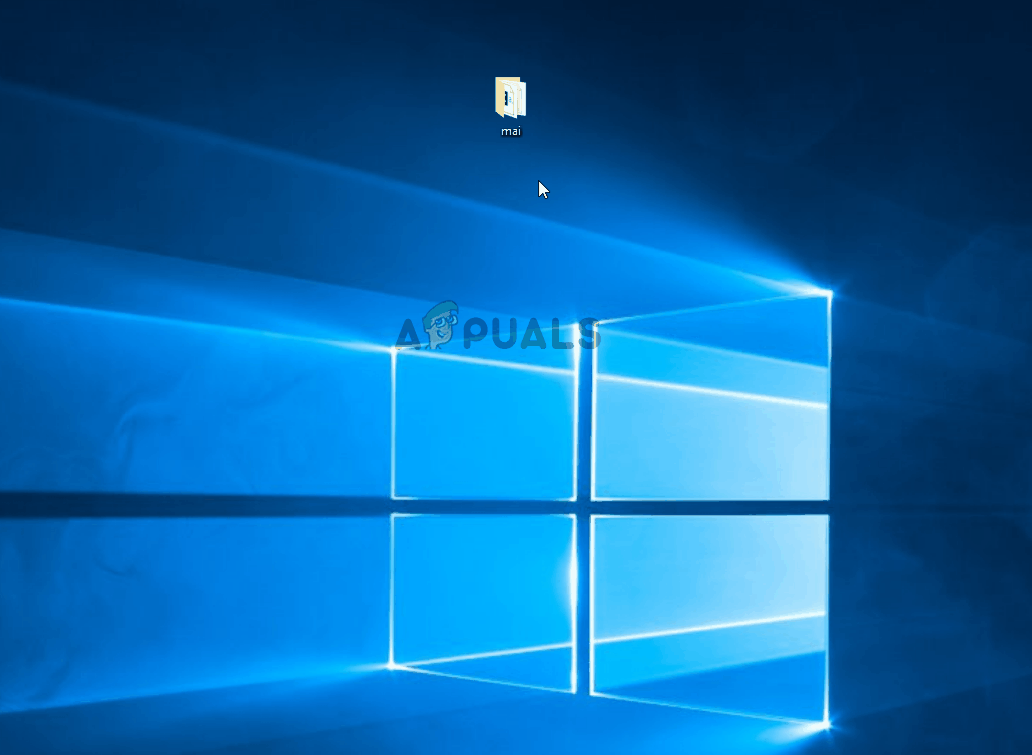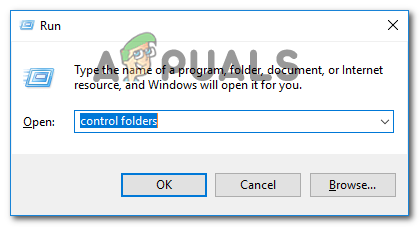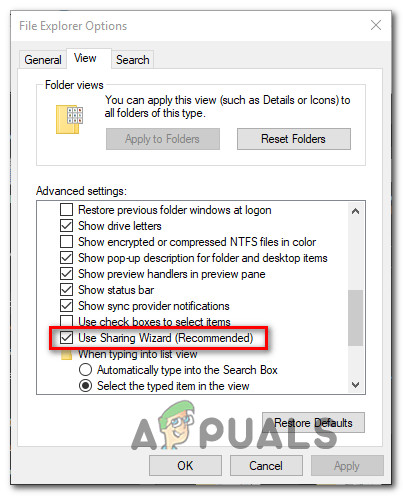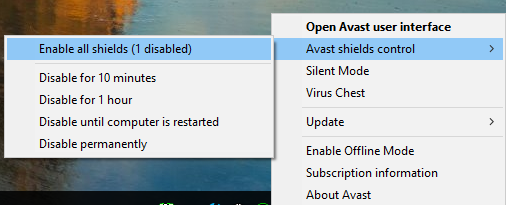Windows 7 Enterprise Windows 7 Professional Windows 7 Ultimate Windows Server 2008 R2 Datacenter Windows Server 2008 R2 Enterprise Windows Server 2008 R2 for Itanium-Based Systems Windows Server 2008 R2 Foundation Windows Server 2008 R2 Standard Windows Server 2008 R2 Web Edition More…Less
Symptoms
Consider the following scenario:
-
A file is hosted on a server that is running Windows 7 or Windows Server 2008 R2.
-
You use an application on a client computer that is running one of the following operating systems to open the file on the server:
-
Windows Vista
-
Windows Server 2008
-
Windows 7
-
Windows Server 2008 R2
-
-
The application opens the file by requesting read/write permission and DENY_WRITE share mode.
-
You close the file.
-
You try to use the same application on a client computer that is running Windows XP or Windows Server 2003 to open the same file.
In this scenario, you receive the following error message:
ERROR_SHARING_VIOLATION (32).
The process cannot access the file because it is being used by another process.
Notes
-
You receive this error message twenty to thirty seconds after you close the file on the first client computer.
-
This issue does not occur if all client computers in the network environment are running Windows XP or Windows Server 2003.
-
This issue does not occur if all client computers in the network environment are running one of the following operating systems:
-
Windows Vista
-
Windows Server 2008
-
Windows 7
-
Windows Server 2008 R2
-
Cause
This issue occurs because an SMB2 client does not send an SMB2 CLOSE request to the server within twenty to thirty seconds when an application on the SMB2 client closes a file. If the same application on an SMB1 client opens the same file during this period, the server cannot start the OpLock break behavior and returns an «NT STATUS_SHARING_VIOLATION» error to the SMB1 client. This behavior prevents the SMB1 client from opening the file until the SMB2 client sends an SMB2 CLOSE request.
Notes
-
The following operating systems use the SMB1 protocol:
-
Windows XP
-
Windows Server 2003
-
-
The following operating systems use the SMB2 protocol:
-
Windows Vista
-
Windows Server 2008
-
Windows 7
-
Windows Server 2008 R2
-
Resolution
To resolve this issue, install the hotfix on the server that is running Windows 7 or Windows Server 2008 R2.
Hotfix information
A supported hotfix is available from Microsoft. However, this hotfix is intended to correct only the problem that is described in this article. Apply this hotfix only to systems that are experiencing the problem described in this article. This hotfix might receive additional testing. Therefore, if you are not severely affected by this problem, we recommend that you wait for the next software update that contains this hotfix.
If the hotfix is available for download, there is a «Hotfix download available» section at the top of this Knowledge Base article. If this section does not appear, contact Microsoft Customer Service and Support to obtain the hotfix.
Note If additional issues occur or if any troubleshooting is required, you might have to create a separate service request. The usual support costs will apply to additional support questions and issues that do not qualify for this specific hotfix. For a complete list of Microsoft Customer Service and Support telephone numbers or to create a separate service request, visit the following Microsoft Web site:
http://support.microsoft.com/contactus/?ws=supportNote The «Hotfix download available» form displays the languages for which the hotfix is available. If you do not see your language, it is because a hotfix is not available for that language.
Prerequisites
To apply this hotfix, you must be running one of the following operating systems:
-
Windows 7
-
Windows 7 Service Pack 1 (SP1)
-
Windows Server 2008 R2
-
Windows Server 2008 R2 Service Pack 1 (SP1)
For more information about how to obtain a Windows 7 or Windows Server 2008 R2 service pack, click the following article number to view the article in the Microsoft Knowledge Base:
976932 Information about Service Pack 1 for Windows 7 and for Windows Server 2008 R2
Registry information
To apply the hotfix in this package, you do not have to make any changes to the registry.
Restart requirement
You must restart the computer after you apply this hotfix.
Hotfix replacement information
This hotfix does not replace a previously released hotfix.
File information
The global version of this hotfix installs files that have the attributes that are listed in the following tables. The dates and the times for these files are listed in Coordinated Universal Time (UTC). The dates and the times for these files on your local computer are displayed in your local time together with your current daylight saving time (DST) bias. Additionally, the dates and the times may change when you perform certain operations on the files.
Windows 7 and Windows Server 2008 R2 file information notes
-
The files that apply to a specific product, milestone (RTM, SPn), and service branch (LDR, GDR) can be identified by examining the file version numbers as shown in the following table:
Version
Product
Milestone
Service branch
6.1.760
0.21xxxWindows 7 and Windows Server 2008 R2
RTM
LDR
6.1.760
1.21xxxWindows 7 and Windows Server 2008 R2
SP1
LDR
-
The MANIFEST files (.manifest) and the MUM files (.mum) that are installed for each environment are listed separately in the «Additional file information for Windows Server 2008 R2 and for Windows 7» section. MUM and MANIFEST files, and the associated security catalog (.cat) files, are extremely important to maintain the state of the updated components. The security catalog files, for which the attributes are not listed, are signed with a Microsoft digital signature.
For all supported x86-based versions of Windows 7
|
File name |
File version |
File size |
Date |
Time |
Platform |
|---|---|---|---|---|---|
|
Srv.sys |
6.1.7600.21095 |
311,808 |
22-Nov-2011 |
03:33 |
x86 |
|
Srv.sys |
6.1.7601.21864 |
311,808 |
22-Nov-2011 |
03:23 |
x86 |
For all supported x64-based versions of Windows 7 and of Windows Server 2008 R2
|
File name |
File version |
File size |
Date |
Time |
Platform |
|---|---|---|---|---|---|
|
Srv.sys |
6.1.7600.21095 |
460,800 |
22-Nov-2011 |
04:06 |
x64 |
|
Srv.sys |
6.1.7601.21864 |
467,456 |
22-Nov-2011 |
03:43 |
x64 |
For all supported IA-64-based versions of Windows Server 2008 R2
|
File name |
File version |
File size |
Date |
Time |
Platform |
|---|---|---|---|---|---|
|
Srv.sys |
6.1.7600.21095 |
1,028,096 |
22-Nov-2011 |
03:18 |
IA-64 |
|
Srv.sys |
6.1.7601.21864 |
1,028,608 |
22-Nov-2011 |
03:01 |
IA-64 |
Workaround
To work around this issue, disable the SMB2 protocol on the server that is running Windows 7 or Windows Server 2008 R2.
Status
Microsoft has confirmed that this is a problem in the Microsoft products that are listed in the «Applies to» section.
More Information
For more information about software update terminology, click the following article number to view the article in the Microsoft Knowledge Base:
824684 Description of the standard terminology that is used to describe Microsoft software updates
Additional file information
Additional file information for Windows 7 and for Windows Server 2008 R2
Additional files for all supported x86-based versions of Windows 7
|
File name |
X86_47494d63d28764dc707760442b3a3dda_31bf3856ad364e35_6.1.7600.21095_none_8056e0e1d5b6aa92.manifest |
|
File version |
Not Applicable |
|
File size |
700 |
|
Date (UTC) |
22-Nov-2011 |
|
Time (UTC) |
14:36 |
|
Platform |
Not Applicable |
|
File name |
X86_d5461f721a60c68531e17dbc06e99d22_31bf3856ad364e35_6.1.7601.21864_none_b0579dfeb3ee1023.manifest |
|
File version |
Not Applicable |
|
File size |
700 |
|
Date (UTC) |
22-Nov-2011 |
|
Time (UTC) |
14:36 |
|
Platform |
Not Applicable |
|
File name |
X86_microsoft-windows-smbserver-v1_31bf3856ad364e35_6.1.7600.21095_none_da4c6dfd70ed0e06.manifest |
|
File version |
Not Applicable |
|
File size |
3,022 |
|
Date (UTC) |
22-Nov-2011 |
|
Time (UTC) |
06:22 |
|
Platform |
Not Applicable |
|
File name |
X86_microsoft-windows-smbserver-v1_31bf3856ad364e35_6.1.7601.21864_none_dc5264416dfbd6ad.manifest |
|
File version |
Not Applicable |
|
File size |
3,022 |
|
Date (UTC) |
22-Nov-2011 |
|
Time (UTC) |
06:09 |
|
Platform |
Not Applicable |
Additional files for all supported x64-based versions of Windows 7 and of Windows Server 2008 R2
|
File name |
Amd64_88dd7fc20418bf45dc0e461edc9a1d83_31bf3856ad364e35_6.1.7600.21095_none_150234bfd7e96723.manifest |
|
File version |
Not Applicable |
|
File size |
704 |
|
Date (UTC) |
22-Nov-2011 |
|
Time (UTC) |
14:36 |
|
Platform |
Not Applicable |
|
File name |
Amd64_eed97488ac2ed21f18c474ad6283f983_31bf3856ad364e35_6.1.7601.21864_none_417a8b07c30f6d1e.manifest |
|
File version |
Not Applicable |
|
File size |
704 |
|
Date (UTC) |
22-Nov-2011 |
|
Time (UTC) |
14:36 |
|
Platform |
Not Applicable |
|
File name |
Amd64_microsoft-windows-smbserver-v1_31bf3856ad364e35_6.1.7600.21095_none_366b0981294a7f3c.manifest |
|
File version |
Not Applicable |
|
File size |
3,026 |
|
Date (UTC) |
22-Nov-2011 |
|
Time (UTC) |
07:22 |
|
Platform |
Not Applicable |
|
File name |
Amd64_microsoft-windows-smbserver-v1_31bf3856ad364e35_6.1.7601.21864_none_3870ffc5265947e3.manifest |
|
File version |
Not Applicable |
|
File size |
3,026 |
|
Date (UTC) |
22-Nov-2011 |
|
Time (UTC) |
06:55 |
|
Platform |
Not Applicable |
Additional files for all supported IA-64-based versions of Windows Server 2008 R2
|
File name |
Ia64_06baf634fba8764e082162341e9a4ffc_31bf3856ad364e35_6.1.7601.21864_none_4a8b0d6ab5de5ea1.manifest |
|
File version |
Not Applicable |
|
File size |
702 |
|
Date (UTC) |
22-Nov-2011 |
|
Time (UTC) |
14:36 |
|
Platform |
Not Applicable |
|
File name |
Ia64_8ce03f8aff9d0df3ff7412e6674a2d15_31bf3856ad364e35_6.1.7600.21095_none_c6f3f8760b38d149.manifest |
|
File version |
Not Applicable |
|
File size |
702 |
|
Date (UTC) |
22-Nov-2011 |
|
Time (UTC) |
14:36 |
|
Platform |
Not Applicable |
|
File name |
Ia64_microsoft-windows-smbserver-v1_31bf3856ad364e35_6.1.7600.21095_none_da4e11f370eb1702.manifest |
|
File version |
Not Applicable |
|
File size |
3,024 |
|
Date (UTC) |
22-Nov-2011 |
|
Time (UTC) |
06:58 |
|
Platform |
Not Applicable |
|
File name |
Ia64_microsoft-windows-smbserver-v1_31bf3856ad364e35_6.1.7601.21864_none_dc5408376df9dfa9.manifest |
|
File version |
Not Applicable |
|
File size |
3,024 |
|
Date (UTC) |
22-Nov-2011 |
|
Time (UTC) |
06:43 |
|
Platform |
Not Applicable |
Need more help?
| Номер ошибки: | Ошибка 32 | |
| Название ошибки: | ERROR_SHARING_VIOLATION | |
| Описание ошибки: | Процесс не может получить доступ к файлу, так как этот файл занят другим процессом. | |
| Шестнадцатеричный код: | 0x20 | |
| Разработчик: | Microsoft Corporation | |
| Программное обеспечение: | Windows Operating System | |
| Относится к: | Windows XP, Vista, 7, 8, 10, 11 |
ERROR_SHARING_VIOLATION проблемы с Windows 10 чаще всего связаны с повреждением или отсутствием исполняемого файла, и зачастую возникают во время запуска 0x20. Обычно, установка новой версии файла ERROR_SHARING_VIOLATION позволяет устранить проблему, из-за которой возникает ошибка. Кроме того, некоторые ошибки Windows 10 могут возникать по причине наличия неправильных ссылок на реестр. По этой причине для очистки недействительных записей рекомендуется выполнить сканирование реестра.
Типичные ошибки Windows 10
Windows 10 Проблемы, связанные с 0x20:
- «Ошибка приложения Windows 10.»
- «Ошибка программного обеспечения Win32: Windows 10»
- «Windows 10 столкнулся с проблемой и закроется. «
- «К сожалению, мы не можем найти Windows 10. «
- «Windows 10 не найден.»
- «Ошибка запуска в приложении: Windows 10. «
- «Windows 10 не выполняется. «
- «Отказ Windows 10.»
- «Неверный путь к программе: Windows 10. «
Проблемы 0x20 Windows 10 возникают при установке, во время работы программного обеспечения, связанного с Windows 10, во время завершения работы или запуска или менее вероятно во время обновления операционной системы. Документирование проблем Windows 10 в 0x20 является ключевым для определения причины проблем с электронной Edge и сообщения о них в Microsoft Corporation.
Источник ошибок Windows 10
Проблемы Windows 10 вызваны поврежденным или отсутствующим Windows 10, недопустимыми ключами реестра, связанными с 0x20, или вредоносным ПО.
Более конкретно, данные ошибки Windows 10 могут быть вызваны следующими причинами:
- Недопустимая или поврежденная запись Windows 10.
- Файл Windows 10 поврежден от вирусной инфекции.
- Другая программа (не связанная с 0x20) удалила Windows 10 злонамеренно или по ошибке.
- Windows 10 конфликтует с другой программой (общим файлом).
- 0x20 (Windows 10) поврежден во время загрузки или установки.
Продукт Solvusoft
Загрузка
WinThruster 2022 — Проверьте свой компьютер на наличие ошибок.
Совместима с Windows 2000, XP, Vista, 7, 8, 10 и 11
Установить необязательные продукты — WinThruster (Solvusoft) | Лицензия | Политика защиты личных сведений | Условия | Удаление
Коды системных ошибок Windows в базе знаний
Идентификатор статьи:
120901
Автор статьи:
Последнее обновление:
Популярность:
star rating here
Загрузка (Исправление ошибки)
Error: Ошибка 32 — Процесс не может получить доступ к файлу, потому что он используется другим процессом.
В этой статье представлена ошибка с номером Ошибка 32, широко известная как ERROR_SHARING_VIOLATION, и ее описание Процесс не может получить доступ к файлу, потому что он используется другим процессом.
О системной ошибке Windows
Системные ошибки Windows возникают в разное время во время нормального использования операционной системы. Пользователи должны получить код ошибки, который они могут использовать для анализа и расследования того, что произошло с компьютером. Однако эти коды не всегда предоставляют подробную информацию. А поскольку такие коды может выдавать и несистемное программное обеспечение, при анализе ошибок пользователю потребуется понимание контекста программы и времени выполнения. Вот несколько способов понять симптомы, причины и общие решения.
Определения (Бета)
Здесь мы приводим некоторые определения слов, содержащихся в вашей ошибке, в попытке помочь вам понять вашу проблему. Эта работа продолжается, поэтому иногда мы можем неправильно определить слово, так что не стесняйтесь пропустить этот раздел!
- Access — НЕ ИСПОЛЬЗУЙТЕ этот тег для Microsoft Access, используйте вместо него [ms-access]
- File — блок произвольная информация или ресурс для хранения информации, доступный по строковому имени или пути.
- Process — этот тег относится к процессам операционной системы.
- Access — Microsoft Access, также известный как Microsoft Office Access, представляет собой систему управления базами данных от Microsoft, которая обычно сочетает в себе реляционное ядро СУБД Microsoft JetACE с графическим пользовательским интерфейсом и инструментами разработки программного обеспечения.
Симптомы Ошибка 32 — ERROR_SHARING_VIOLATION
Во время обработки Windows отправляет коды системных ошибок, чтобы сообщить пользователю о проблеме, возникшей с компьютером. Они появляются в неожиданное время, поэтому их трудно обнаружить, если не проанализировать сообщение об ошибке. Коды системных ошибок Windows являются симптомами других проблем, происходящих с компьютером, поэтому пользователям необходимо обратить внимание на сообщение об ошибке, время и процессы, запущенные во время ее возникновения.
(Только для примера)
Причины ERROR_SHARING_VIOLATION — Ошибка 32
Системные ошибки Windows могут быть вызваны программным или аппаратным сбоем. Иногда программное обеспечение не работает согласованно с аппаратным обеспечением из-за изменений или общих аппаратных сбоев. В некоторых случаях пользователи могли установить противоречивые драйверы или повредить ОС. Возможно, в каком-то компоненте произошел аномальный скачок напряжения, который может повредить детали и повлиять на его работу. Могли произойти различные факторы, которые привели к появлению ошибки System в определенные периоды использования компьютера. Проблемы с программным и аппаратным обеспечением, конечно, легко решаются, если пользователь может точно определить часть, которая вызывает сбой. Чтобы решить проблемы с ошибками такого рода, попробуйте следующие методы ремонта.
Методы ремонта
Если метод ремонта вам подошел, пожалуйста, нажмите кнопку upvote слева от ответа, это позволит другим пользователям узнать, какой метод ремонта на данный момент работает лучше всего.
Обратите внимание: ни ErrorVault.com, ни его авторы не несут ответственности за результаты действий, предпринятых при использовании любого из методов ремонта, перечисленных на этой странице — вы выполняете эти шаги на свой страх и риск.
Метод 1 — Восстановить поврежденные или отсутствующие системные файлы
Проверка системных файлов — этот инструмент работает почти так же, как программа проверки реестра, но помогает находить и восстанавливать поврежденные или отсутствующие системные файлы, поэтому его запуск занимает немного больше времени.
- Чтобы запустить команду, откройте командную строку с повышенными привилегиями, набрав ее в окне поиска, затем щелкните правой кнопкой мыши командную строку и выберите «Запуск от имени администратора».
- Введите в командной строке sfc / scannow и дождитесь успешного завершения процесса проверки.
Запустите Checkdisk — Chkdsk исправляет многие несоответствия с ОС. Системные ошибки также можно исправить с помощью этой утилиты. Чтобы запустить это,
- Откройте командную строку, введя ее в поле поиска, а затем, когда вы увидите результат в верхней части списка, щелкните его правой кнопкой мыши и выберите «Запуск от имени администратора».
- Ваша система может сказать, что вы не можете запустить ее в данный момент, потому что вы все еще обрабатываете данные, и спросит вас, хотите ли вы запустить ее перед следующим запуском, просто нажмите y для подтверждения, а затем выйдите с экрана и перезагрузите компьютер.
- После перезагрузки компьютера вы увидите, что checkdisk работает вне Windows, просто дайте ему закончить, пока он не даст вам отчет о том, что было найдено, исправлено или отмечено.
- Закройте окно и дайте компьютеру нормально перезагрузиться.
Метод 2 — Обновите или переустановите драйвер
Изменения, внесенные в ваш компьютер, могут испортить ваш драйвер. В этом случае вы можете переустановить драйвер или обновить его. Для этого вы можете сделать следующее.
- Если вы получили код ошибки диспетчера устройств, обратите внимание на описание, чтобы вы могли точно определить драйвер или компонент, вызывающий ошибку.
- Запустите диспетчер устройств, выполнив поиск Диспетчер устройств или запустив «devmgmt.msc»
- Найдите драйвер в списке и щелкните его правой кнопкой мыши.
- Нажмите Удалить , если вы хотите переустановить драйвер, или Обновить программное обеспечение драйвера , если пытаетесь его обновить.
- Появится окно подтверждения. Убедитесь, что флажок Удалить программное обеспечение драйвера снят.
- Нажмите «ОК» и перезагрузите компьютер.
Вы можете сделать это поочередно:
- Вы можете вручную загрузить драйвер от производителя.
- Запустите его, чтобы заменить текущий драйвер, который вы используете.
- После этого перезагрузите компьютер.
Метод 3 — Откатите свой драйвер
Вы также можете вернуться к исходному драйверу, установленному на вашем компьютере. Для этого:
- В диспетчере устройств найдите проблемный драйвер.
- Щелкните устройство правой кнопкой мыши и выберите «Свойства».
- Когда вы увидите окно «Свойства», щелкните вкладку «Драйвер».
- Вы увидите кнопку «Откатить драйвер», нажмите ее.
- Подтвердите откат, нажав «Да», когда появится вопрос «Вы уверены, что хотите вернуться к ранее установленному программному обеспечению драйвера?»
- После этого перезагрузите компьютер.
Метод 4 — Использовать восстановление системы
Для окна 7
- Нажмите «Пуск»> «Все программы»> «Стандартные»> «Системные инструменты».
- Нажмите «Восстановление системы», а затем нажмите «Далее».
- Выбирайте точку восстановления, когда знаете, что с вашим компьютером все в порядке.
- Продолжайте нажимать «Далее», а затем — «Готово».
- Это займет время, так что наберитесь терпения и дождитесь полной остановки операции.
Для Windows 8, 8.1 или 10
- Щелкните правой кнопкой мыши кнопку «Пуск», затем выберите «Система».
- В окне «Система» нажмите «Система и безопасность».
- Нажмите «Система» и слева нажмите «Защита системы».
- Нажмите «Восстановление системы», следуйте инструкциям, чтобы выбрать точку восстановления, а затем нажимайте «Далее», пока не увидите кнопку «Готово».
- Дождитесь завершения процесса восстановления.
Метод 5 — Восстановите переустановку с помощью компакт-диска с ОС или флэш-накопителя
- Лучший способ восстановить системное программное обеспечение — это переустановить его. Процесс восстановления и переустановки помогает сохранить файлы при восстановлении операционной системы. Тем не менее, вам нужно убедиться, что вы создали резервную копию своего файла, если вам действительно нужно переустановить компьютер. Вам нужно будет вставить установочный носитель и перезагрузить компьютер.
- Войдите в BIOS, процесс отличается от модели компьютера к модели, это может быть кнопка F1, F2 или Del.
- Оказавшись там, перейдите в раздел загрузки, установите загрузку с установочного диска и сохраните настройки.
- Для более ранней версии Windows вам может потребоваться нажать на клавиатуру, пока вы ждете, пока компьютер не получит доступ к установочному диску.
- Сначала выберите утилиту восстановления, а не чистую установку ОС. Это может сэкономить вам много хлопот. Однако, если проблема не исчезнет после перезагрузки компьютера, просто сделайте резервную копию файлов и выполните чистую переустановку.
Другие языки:
How to fix Error 32 (ERROR_SHARING_VIOLATION) — The process cannot access the file because it is being used by another process.
Wie beheben Fehler 32 (ERROR_SHARING_VIOLATION) — Der Prozess kann nicht auf die Datei zugreifen, da sie von einem anderen Prozess verwendet wird.
Come fissare Errore 32 (ERROR_SHARING_VIOLATION) — Il processo non può accedere al file perché è utilizzato da un altro processo.
Hoe maak je Fout 32 (ERROR_SHARING_VIOLATION) — Het proces heeft geen toegang tot het bestand omdat het door een ander proces wordt gebruikt.
Comment réparer Erreur 32 (ERROR_SHARING_VIOLATION) — Le processus ne peut pas accéder au fichier car il est utilisé par un autre processus.
어떻게 고치는 지 오류 32 (ERROR_SHARING_VIOLATION) — 다른 프로세스에서 사용 중이기 때문에 프로세스가 파일에 액세스할 수 없습니다.
Como corrigir o Erro 32 (ERROR_SHARING_VIOLATION) — O processo não pode acessar o arquivo porque ele está sendo usado por outro processo.
Hur man åtgärdar Fel 32 (ERROR_SHARING_VIOLATION) — Processen kan inte komma åt filen eftersom den används av en annan process.
Jak naprawić Błąd 32 (ERROR_SHARING_VIOLATION) — Proces nie może uzyskać dostępu do pliku, ponieważ jest używany przez inny proces.
Cómo arreglar Error 32 (ERROR_SHARING_VIOLATION) — El proceso no puede acceder al archivo porque lo está utilizando otro proceso.
Об авторе: Фил Харт является участником сообщества Microsoft с 2010 года. С текущим количеством баллов более 100 000 он внес более 3000 ответов на форумах Microsoft Support и создал почти 200 новых справочных статей в Technet Wiki.
Следуйте за нами:
Последнее обновление:
04/01/23 07:45 : Пользователь Android проголосовал за то, что метод восстановления 1 работает для него.
Этот инструмент восстановления может устранить такие распространенные проблемы компьютера, как синие экраны, сбои и замораживание, отсутствующие DLL-файлы, а также устранить повреждения от вредоносных программ/вирусов и многое другое путем замены поврежденных и отсутствующих системных файлов.
ШАГ 1:
Нажмите здесь, чтобы скачать и установите средство восстановления Windows.
ШАГ 2:
Нажмите на Start Scan и позвольте ему проанализировать ваше устройство.
ШАГ 3:
Нажмите на Repair All, чтобы устранить все обнаруженные проблемы.
СКАЧАТЬ СЕЙЧАС
Совместимость
Требования
1 Ghz CPU, 512 MB RAM, 40 GB HDD
Эта загрузка предлагает неограниченное бесплатное сканирование ПК с Windows. Полное восстановление системы начинается от $19,95.
ID статьи: ACX013962RU
Применяется к: Windows 10, Windows 8.1, Windows 7, Windows Vista, Windows XP, Windows 2000
Совет по увеличению скорости #92
Рассмотрите возможность использования Защитника Windows:
Защитник Windows — это надежное антивирусное программное обеспечение, созданное прямо на платформе Windows. И в большинстве случаев этого достаточно, чтобы защитить ваш компьютер от заражения. Просто не забудьте установить средство защиты от вредоносных программ поверх Защитника Windows. Учитывая это, лучше всего удалить любую стороннюю антивирусную программу, которую вы используете, чтобы восстановить эту скорость.
Нажмите здесь, чтобы узнать о другом способе ускорения работы ПК под управлением Windows
Ошибки в алфавитном порядке: A B C D E F G H I J K L M N O P Q R S T U V W X Y Z
Логотипы Microsoft и Windows® являются зарегистрированными торговыми марками Microsoft. Отказ от ответственности: ErrorVault.com не связан с Microsoft и не заявляет о такой связи. Эта страница может содержать определения из https://stackoverflow.com/tags по лицензии CC-BY-SA. Информация на этой странице представлена исключительно в информационных целях. © Copyright 2018
- Remove From My Forums
-
Question
-
// test.c
#include <stdio.h> #include <errno.h> #include <windows.h> int main() { FILE *fp; while(1) { SECURITY_ATTRIBUTES SecurityAttributes; HANDLE hFile = CreateFile((LPTSTR)"data.txt", GENERIC_READ | GENERIC_WRITE, FILE_SHARE_READ | FILE_SHARE_WRITE, // | FILE_SHARE_DELETE, &SecurityAttributes, OPEN_EXISTING, FILE_ATTRIBUTE_NORMAL, NULL); if(hFile == (HANDLE)-1) { DWORD err = GetLastError(); if(err == 2) continue; printf("Failed with %dn", err); exit(1); } CloseHandle(hFile); } }
//test1.c
#include <stdio.h> #include <errno.h> #include <windows.h> int main() { while(1) { BOOL bResult = MoveFileEx("data.txt","data.txt.lck", MOVEFILE_COPY_ALLOWED); if (!bResult) { DWORD err = GetLastError(); printf("Failed in moving data.txt->data.txt.lck with %dn", err); exit(1); } Sleep(1000); bResult = MoveFileEx("data.txt.lck","data.txt", MOVEFILE_COPY_ALLOWED); if (!bResult) { DWORD err = GetLastError(); printf("Failed in moving data.txt.lck->data.txt with %dn", err); exit(1); } Sleep(1000); } return 0; }
Hi,
I am attaching two test programs — test.c and test1.c. If you build this, create a dummy data.txt file in current directory and run the two programs in separate terminal, you will see test.c fail with
sharing violation error ( GetLastError() = 32 ). If you add FILE_SHARE_DELETE to share mode in test.c, the program will run fine. I understand this flag give necessary sharing permission for other process to delete or move the file. I would expect test.c fail
with ‘no such file or directory’ if test1.c start the move operation first. It is not clear why test.c fail with sharing violation error. On the other hand, test1.c failing with sharing violation errror is agreeable since test.c getting a handle first to the
file has not given necessary sharing permission for other process to open. Can anyone explain the background of the error in ‘test.c’? It looks like MoveFileEx is not somewhere atomic.NOTE: The environment I used is windows 7 while testing this code.
-Karthik
Karthik
Answers
-
-
Proposed as answer by
Monday, August 5, 2013 1:52 AM
-
Marked as answer by
May Wang — MSFT
Tuesday, August 6, 2013 9:22 AM
-
Proposed as answer by
-
Hi kartlee_05,
As to your description, I try to reproduce. The createfile function in test.c does not return valid file handle sucessfully whatever new a data.txt file or the existing file.
So after referring to document, we can know:It is not permitted to request a sharing mode that conflicts with the access mode that is specified in an existing request that has an open handle.
CreateFile would fail and the
GetLastError function would return ERROR_SHARING_VIOLATION.When a process uses
CreateFile to attempt to open a file that has already been opened in a sharing mode (dwShareMode set to a valid nonzero value), the system compares the requested access and sharing modes to those specified when the file was opened.
If you specify an access or sharing mode that conflicts with the modes specified in the previous call,
CreateFile fails.The following table illustrates the valid combinations of two calls to
CreateFile using various access modes and sharing modes (dwDesiredAccess,
dwShareMode respectively). It does not matter in which order the
CreateFile calls are made. However, any subsequent file I/O operations on each file handle will still be constrained by the current access and sharing modes associated with that particular file handle.More detailed information please refer to
http://msdn.microsoft.com/en-us/library/windows/desktop/aa363874(v=vs.85).aspx
First call to
CreateFileValid second calls to
CreateFileGENERIC_READ, FILE_SHARE_READ
- GENERIC_READ, FILE_SHARE_READ
- GENERIC_READ, FILE_SHARE_READ | FILE_SHARE_WRITE
GENERIC_READ, FILE_SHARE_WRITE
- GENERIC_WRITE, FILE_SHARE_READ
- GENERIC_WRITE, FILE_SHARE_READ | FILE_SHARE_WRITE
GENERIC_READ, FILE_SHARE_READ | FILE_SHARE_WRITE
- GENERIC_READ, FILE_SHARE_READ
- GENERIC_READ, FILE_SHARE_READ | FILE_SHARE_WRITE
- GENERIC_WRITE, FILE_SHARE_READ
- GENERIC_WRITE, FILE_SHARE_READ | FILE_SHARE_WRITE
- GENERIC_READ | GENERIC_WRITE, FILE_SHARE_READ
- GENERIC_READ | GENERIC_WRITE, FILE_SHARE_READ |
FILE_SHARE_WRITE
GENERIC_WRITE, FILE_SHARE_READ
- GENERIC_READ, FILE_SHARE_WRITE
- GENERIC_READ, FILE_SHARE_READ | FILE_SHARE_WRITE
GENERIC_WRITE, FILE_SHARE_WRITE
- GENERIC_WRITE, FILE_SHARE_WRITE
- GENERIC_WRITE, FILE_SHARE_READ | FILE_SHARE_WRITE
GENERIC_WRITE, FILE_SHARE_READ | FILE_SHARE_WRITE
- GENERIC_READ, FILE_SHARE_WRITE
- GENERIC_READ, FILE_SHARE_READ | FILE_SHARE_WRITE
- GENERIC_WRITE, FILE_SHARE_WRITE
- GENERIC_WRITE, FILE_SHARE_READ | FILE_SHARE_WRITE
- GENERIC_READ | GENERIC_WRITE, FILE_SHARE_WRITE
- GENERIC_READ | GENERIC_WRITE, FILE_SHARE_READ |
FILE_SHARE_WRITE
GENERIC_READ | GENERIC_WRITE, FILE_SHARE_READ
- GENERIC_READ, FILE_SHARE_READ | FILE_SHARE_WRITE
GENERIC_READ | GENERIC_WRITE, FILE_SHARE_WRITE
- GENERIC_WRITE, FILE_SHARE_READ | FILE_SHARE_WRITE
GENERIC_READ | GENERIC_WRITE, FILE_SHARE_READ |
FILE_SHARE_WRITE- GENERIC_READ, FILE_SHARE_READ | FILE_SHARE_WRITE
- GENERIC_WRITE, FILE_SHARE_READ | FILE_SHARE_WRITE
- GENERIC_READ | GENERIC_WRITE, FILE_SHARE_READ |
FILE_SHARE_WRITE
May Wang
MSDN Community Support | Feedback to us
Develop and promote your apps in Windows Store
Please remember to mark the replies as answers if they help and unmark them if they provide no help.-
Proposed as answer by
May Wang — MSFT
Monday, August 5, 2013 2:00 AM -
Marked as answer by
May Wang — MSFT
Tuesday, August 6, 2013 9:22 AM
Several Windows users have been reaching us with questions after being unable to save the modifications they make on an Excel table. As it turns out, every time they try to save something, they are stopped by an error message saying that there’s a ‘sharing violation’ involving the Excel file. The issue is not exclusive to a certain Windows version since it’s reported to occur on Windows 7, Windows 8.1 and Windows 10.
What is causing the Sharing violation error on Microsoft Excel?
We investigated this particular issue by analyzing various user reports and the fixes that most affected users have deployed in order to fix this problem. As it turns out, there are several different culprits that might end up producing this sharing violation error on Microsoft Excel.
- Excel file is not permitted to get indexed – In most cases, this particular issue occurs in situations where the Excel file is located inside a folder that isn’t configured to allow the files inside to get indexed. If this scenario is applicable, you will be able to resolve the issue by modifying the Advanced Attributes settings of that particular folder.
- Sharing Wizard is disabled – As it turns out, Excel and most of the other programs inside the Office suite require the Sharing Wizard to be enabled in order to work properly. Some users have reported that the issue was resolved after they re-enabled Sharing Wizard via the Folder Options menu.
- 3rd party AV is hogging the Excel file – Several 3rd party AV suites (including Comodo, AVG, AVAST, McAfee, and Malwarebytes) are also known to produce this error by keeping the file busy while Excel is trying to write over it. If this scenario is applicable, you should be able to resolve the issue by disabling the real-time protection of your AV or by moving towards the built-in security option (Windows Defender)
If you’re currently struggling with the same error, this article will provide you with a collection of troubleshooting guides. Down below, you’ll find a collection of methods that other users in a similar situation have successfully used to fix the sharing violation error on Microsoft Excel. Each of the potential fixes featured below is confirmed to be effective by at least one affected user.
For the best results, we advise you to follow the methods in the order that they are presented since we ordered them by efficiency and difficulty. One of the methods below should resolve the issue regardless of the culprit that ends up causing it
Let’s begin!
Method 1: Allowing the Excel file to get indexed
As it turns out, the number one reason why this error occurs is if the excel file is located inside a folder that is not configured to allow the files inside to have their content indexed. Newer versions of Excel don’t play well with folders that don’t have this advanced attribute enabled, so the sharing violation error is thrown as a result.
Several affected users have reported that they managed to get around this issue by modifying the Advanced Attributes of the folder responsible so that the files inside are allowed to get indexed. Here’s a quick guide on how to do this:
- Close Excel completely and make sure that no instances of Microsoft Office are running in the background by checking the tray-bar icon.
- Navigate to the folder that holds the file in question, right-click on it and choose Properties from the context menu.
- Inside the Properties screen, select the General tab, then go to the Attributes section and click on the Advanced button associated with it.
- Inside the Advanced Attributes window, go to the Archive and Index attributes and check the box associated with Allow files in this folder to have contents indexed in addition to file Properties.
- Click Ok and then Apply to save the changes, then start Excel once again and see if you’re still encountering the sharing violation error when trying to save changes to that file.
If the same error is still occurring, move down to the next method below.
Method 2: Enabling the Sharing Wizard
Another fairly common culprit that might be responsible for the sharing violation error is a disabled Sharing Wizard. As it turns out, Excel needs this feature enabled in order to function properly. Some affected users have reported that the issue was resolved after they re-enabled the Sharing Wizard via the Folder Options screen.
Here’s a quick guide on how to enable the Sharing Wizard feature via the Folder Options menu:
- Press Windows key + R to open up a Run dialog box. Then, type “control folders” and press Enter to open up the Folder Options menu.
Opening the File Explorer Options window via a Run box - Once you’re inside the File Explorer Options screen, select the View tab. Then scroll down inside the Advanced settings options until you locate Use Sharing Wizard (Recommended). When you see it, make sure that the box associated with Use Sharing Wizard (Recommended) is checked, then click Apply to save the configuration.
Activating the Sharing wizard - After this modification is made, restart your computer and see if the issue is resolved once the next startup sequence is complete.
If you’re still encountering this issue, move down to the next method below.
Method 3: Disabling 3rd Party AV Real-Time Protection
According to various user reports, this particular issue can also be caused by an overprotective Antivirus suite. Comodo Antivirus, AVG, Avast, McAfee and even the Premium version of Malwarebytes (there might be others) are known to hogg the excel file while Excel tries to write over it (during the saving sequence), which ends up producing this error. As it turns out, Windows Defender does not have this problem.
If you’re also encountering the issue with a 3rd party antivirus, try disabling the real-time protection and see if you’re able to save the Excel file without getting the sharing violation while the AV is disabled. With most 3rd party AV suites, you can disable the real-time protection via the tray bar icon.
In the event that you successfully prove that your AV is responsible for this error, you have two options moving forward – You either keep the AV disabled while you work in Excel, or you uninstall the AV completely and you switch to Windows Defender (the default antivirus).
If you decide to uninstall your current 3rd party AV suite, follow this guide (here) on uninstalling your current security scanner without leaving any remnant files.
Kevin Arrows
Kevin is a dynamic and self-motivated information technology professional, with a Thorough knowledge of all facets pertaining to network infrastructure design, implementation and administration. Superior record of delivering simultaneous large-scale mission critical projects on time and under budget.
Many times you may wonder why your Excel file cannot be saved and what is the cause for it. In this article, we will be discussing some common causes that conflict with your Excel file and the measures to resolve it. So, let’s get started.
Sharing Violation – Introduction
Generally, a sharing violation occurs when a particular file or document is being used by another program. In other words, a file being read by another user causes a sharing violation. This problem is not something new, as it dates back to earlier versions of Excel as well. The error statement clearly reads- Your changes could not be saved to ‘ FileName’ because of a sharing violation. In many cases due to such issues, saving Excel spreadsheet files can not be successful https://www.buymyhouse7.com.
The below image shows the error statement that appears when there is a sharing violation.

The primary cause for this error is when files are not saved with proper extensions that are specified by the file extension itself. This causes an error at the time of saving so when a file is saved as .xlsm instead of .xml a violation box pops up indicating an error.
There are various causes that would stall the enabling the option to save an Excel file. Below we discuss how to resolve these.
- Authorize Indexing for file folders
- Deactivate third party Antivirus program
- Permitting Sharing Wizard
- Save file to a different location
- Rename file
Let us discuss in detail the ways to resolve various causes of Sharing Violation:
1. Authorize Indexing for file folders:
Indexing is one of the common causes of sharing violations. This problem can be managed by modifying the Advanced Attributes of that particular folder so that the files are permitted to get indexed. The following are the steps to activate this option
Step 1: Click the folder containing error >> select Properties from the context menu.
(Note: Close all the Excel files and Microsoft Office running in the background).
Step 2: From Properties box >> select General tab >>go to Attributes section >> click on Advanced button
Step 3: Click OK, the Advanced Attributes box appears.
Step 4: In Advanced Attributes box >> go to the Archive and Index attributes >> check the box with Allow files in this folder to have contents indexed in addition to file Properties. Click Ok to save the changes.
2. Deactivating third-party antivirus program:
If the third-party antivirus is on the run it is important to deactivate them as it takes over the Excel file when trying to save it. It can also be caused by an overprotective antivirus suit. This issue is generally associated with Comodo AVG, Avast, McAfee, and also the Premium version of Malwarebytes. Deactivating the real-time protection might increase the chance of saving a file without error.
If the process becomes unsuccessful and the error is still displayed, deactivate the antivirus when working in Excel or uninstall the AV completely and you can enable Windows Defender.
The below image shows the Windows Defender’s home page after being installed.
Note: The following steps will guide you to uninstall any antivirus software.
Step 1: Press Windows key + R to open the Run box.
Step 2: Type ‘appwiz.cpl’ in the Open box, and open the Windows uninstaller.
3. Permit share wizard:
There are high chances of getting an error statement when share wizard option is not permitted. It is important to permit this feature in order to process efficiently without error.
The following steps will show how to enable the Sharing Wizard feature via the Folder Options menu.
Step 1:Press Windows +R key and type “control folders” in the Run open box >> Click Enter to open the Folder Options menu.
Step 2: Folder Option appears >>select View tab >> Advanced Settings >> scroll till you find Use Sharing Wizard (Recommended). Check Use Sharing Wizard (Recommended) >> click Apply to save the order.

Step 3: Reboot your systen and check if the issue is solved.
4. Save file to a different location:
You can also move the Excel file to a different folder or a new folder to avoid errors. Delete the original file after moving it to another location. Later, transfer the altered file in the original folder. To save a file in a different folder the following steps will guide you,
- Select File tab >> select Save As option >> select a different folder/a new folder >> click Save button.
In the below image you can see how the original file can be saved to a different location or folder.
5. Rename file:
This is a simple way to fix a sharing violation problem. Rename the error occurring file to something else and save it. For Example, if the legitimate file is named as ScannedDocument150 it can be renamed as ScannedDocument350. After some time, delete the legitimate file and rename the original to copy back. This process should resolve your issue.
We have discussed thus some of the reasons that cause sharing violations and how to resolve them. To know more on topics related to Excel
Subscribe to our YouTube channel for regular updates.
To learn more Excel Formulas Click Here.
Несколько пользователей Excel жалуются на ошибку, которая не позволяет им сохранить изменения в электронной таблице Excel. Ошибка появляется с сообщением: «Ваши изменения не могут быть сохранены в FileName из-за нарушения совместного доступа». Ошибка впервые начал появляться в Office Excel 2007 на компьютере под управлением Windows 7, и это не перестало беспокоить пользователей Microsoft Excel. Дата.
Однако в последней версии Windows частота появления ошибки снижается. Если вы пользователь Windows, который также сталкивается с ошибкой нарушения совместного доступа, то вы попали в нужное место. Мы собираемся обсудить несколько полезных методов, которые помогут вам устранить ошибку.
Оглавление
- 1 Что такое ошибка нарушения совместного доступа и что ее вызывает?
-
2 Способы исправить ошибку нарушения совместного доступа в Excel:
- 2.1 Метод 1: обновите Windows
- 2.2 Метод 2: разрешите индексирование файла Excel
- 2.3 Метод 3: включить мастер общего доступа
- 2.4 Метод 4: остановите стороннее антивирусное программное обеспечение
- 2.5 Метод 5: переименуйте файл
- 2.6 Метод 6: пакет исправлений
Что такое ошибка нарушения совместного доступа и что ее вызывает?
Когда вы вносите некоторые изменения в свою книгу Excel и пытаетесь сохранить ее, вы можете столкнуться с ошибкой нарушения совместного доступа. Иногда вы можете сохранить документ, но ошибка не позволяет Excel повторно открыть его. И вы также можете получить это сообщение об ошибке, в котором говорится, что более одного человека редактируют документ одновременно, что приводит к несогласованности при сохранении документа. Вам необходимо знать причину этой ошибки и действовать соответствующим образом.
Вот несколько распространенных причин, которые вызывают ошибку нарушения совместного доступа в Excel.
- Повторное сохранение книги через короткие промежутки времени.
- Файл Excel уже используется другим программным обеспечением.
- Не удается проиндексировать содержимое файла Excel.
- Функция мастера общего доступа отключена.
- Стороннее антивирусное программное обеспечение контролирует файл Excel.
Способы исправить ошибку нарушения совместного доступа в Excel:
Метод 1: обновите Windows
Ошибка нарушения совместного доступа возникала редко в последней версии Windows. Итак, первое, что вам нужно сделать, это проверить, есть ли у вас ожидающие обновления Windows. Следуй этим шагам.
- Нажмите Клавиша Windows + I.
- В Настройки вкладка откроется.
- Выбрать Обновление и безопасность вариант.
- Нажми на «Проверить обновления»Вариант.
- После обновления Windows проверьте наличие ошибки.
Метод 2: разрешите индексирование файла Excel
Если ваш файл Excel находится в папке, которая не позволяет проиндексировать его содержимое, вы столкнетесь с ошибкой нарушения совместного доступа. Вы можете легко решить эту проблему, включив расширенные атрибуты. Выполните следующие действия, чтобы исправить ошибку.
- Закройте окно Excel и все приложения Microsoft Office, работающие в фоновом режиме.
- Нажмите Клавиша Windows + E.
- Найдите папку, содержащую файл Excel, в котором отображается ошибка нарушения совместного доступа в Excel.
- Щелкните эту папку правой кнопкой мыши и выберите Свойства вариант.
- Нажми на Продвинутый кнопка.
- Установите флажок «Разрешить файлам в этой папке индексировать содержимое в дополнение к свойствам файла.”
- Нажмите в порядке в Расширенные атрибуты окно.
- Выбрать «Применять, «А затем нажмите»в порядке.”
- Перезапустите Excel и проверьте, можете ли вы снова найти ошибку.
Метод 3: включить мастер общего доступа
Для правильной работы приложений Microsoft Office необходим мастер общего доступа. Если мастер общего доступа отключен по ошибке, перейдите в меню «Параметры папки» и включите его. Вот вам краткое руководство.
- Перейти к Проводник.
- Выбрать Посмотреть таб.
- На вкладке «Просмотр» вы найдете Расширенные настройки вариант.
- Найдите Используйте мастер общего доступа (рекомендуется) вариант в дополнительных настройках.
- Установите флажок рядом с Используйте мастер общего доступа (рекомендуется)
- Нажмите «Применять,«Затем нажмите»в порядке», Чтобы сохранить изменения.
- Перезагрузите компьютер.
- Зайдите в Excel и посмотрите, сможете ли вы найти ошибку на этот раз.
Метод 4: остановите стороннее антивирусное программное обеспечение
Как оказалось, стороннее антивирусное программное обеспечение иногда может быть чрезмерно защитным. Они пишут поверх файла Excel, который вы пытаетесь сохранить. И это вмешательство внешнего AV-пакета приводит к ошибке Sharing Violation. Чтобы решить эту проблему, вы можете отключить сторонний антивирус или удалить его из своей системы. Если вы не знаете, как удалить антивирус, выполните следующие действия.
- Нажмите Клавиша Windows + R.
- Тип «appwiz.cpl»И нажмите Войти.
- Щелкните правой кнопкой мыши Антивирусное программное обеспечение и щелкните Удалить кнопка.
- Вы также можете перейти на официальный сайт вашей антивирусной программы, чтобы загрузить инструмент удаления.
- После удаления приложения проверьте, правильно ли работает Excel.
Метод 5: переименуйте файл
Чтобы избежать ошибки нарушения совместного доступа, вы можете сохранить файл Excel, присвоив ему другое имя. Это решение не решает проблему окончательно, но вы можете попробовать его, если торопитесь. Следуй этим шагам.
- В Excel щелкните значок «файл»Вариант.
- Выберите «Сохранить как“
- Напишите альтернативный заголовок для файла, который хотите сохранить.
- Нажмите «Сохранить“
Метод 6: пакет исправлений
Чтобы устранить ошибку нарушения совместного доступа, Microsoft запустила пакет исправлений для системы Office (Msoshext-x-none.msp). Следуйте инструкциям по установке пакета исправлений и посмотрите, поможет ли это исправить ошибку.
- Перейдите на официальный сайт Microsoft и загрузите Пакет исправлений для системы Office (Msoshext-x-none.msp).
- Закройте все запущенные приложения Microsoft Office, включая Excel, Outlook, Word, Access и Powerpoint.
- Затем дважды щелкните загруженный файл.
- Для его установки необходимо следовать инструкциям на экране.
- Перезагрузите компьютер и посмотрите, сможете ли вы снова найти ошибку.
Есть только одна проблема с исправлением. Исправление способно устранить ошибку, только если она вызвана файлом расширения оболочки Office (Msoshext.dll).
Ошибка нарушения совместного доступа — очень распространенная ошибка, обнаруживаемая в Microsoft Excel. Но ошибка может раздражать, так как не позволяет сохранить изменения, внесенные в файл Excel. И он будет возвращаться, пока вы не исправите это.
Чтобы избавить вас от напряжения, вызванного ошибкой нарушения совместного доступа, выше мы привели несколько эффективных методов. Шаги просты, и вам не потребуется профессиональная помощь для их выполнения. Мы надеемся, что эта статья смогла помочь вам научить всему, что вы хотели знать об ошибке оценки совместного доступа. Если у вас есть какие-либо вопросы или отзывы, напишите комментарий в поле для комментариев ниже.