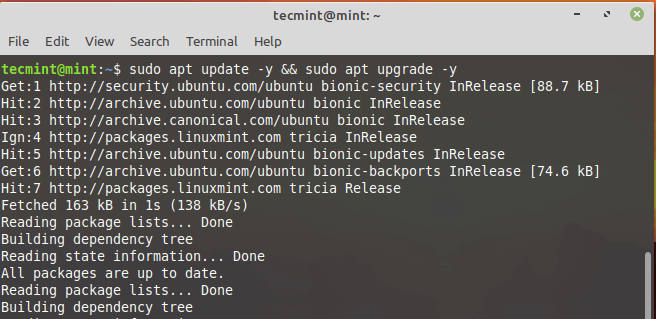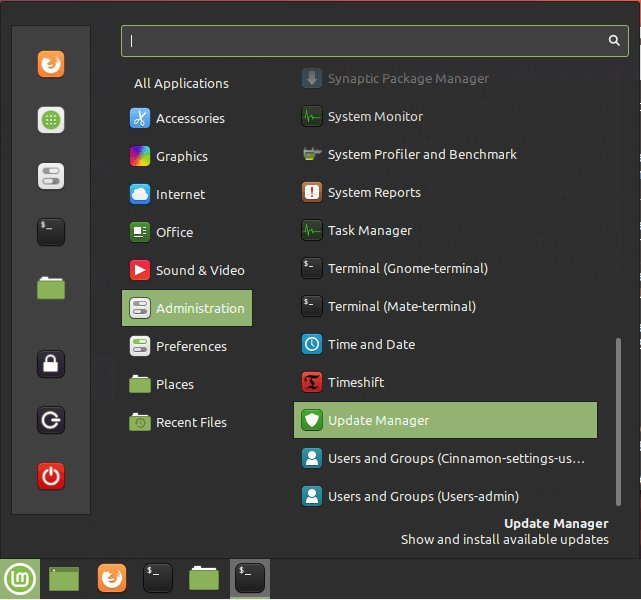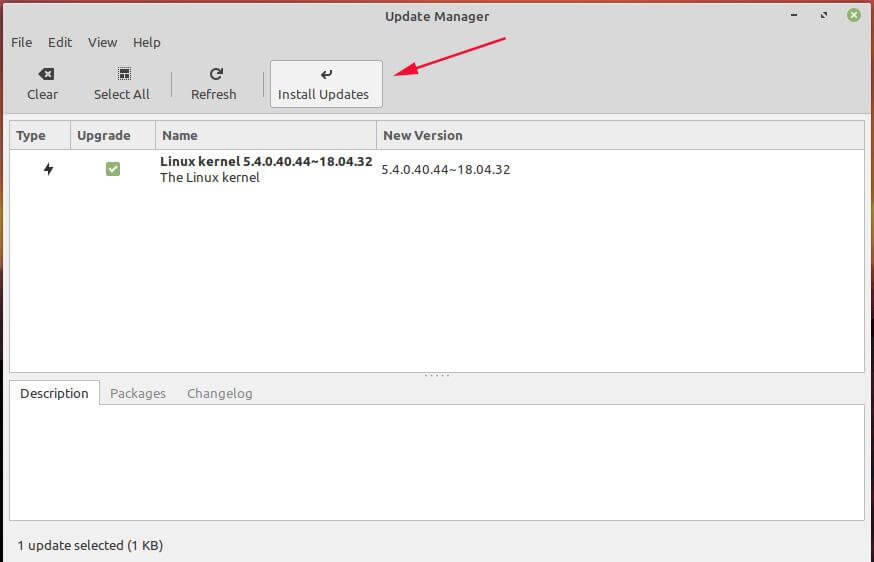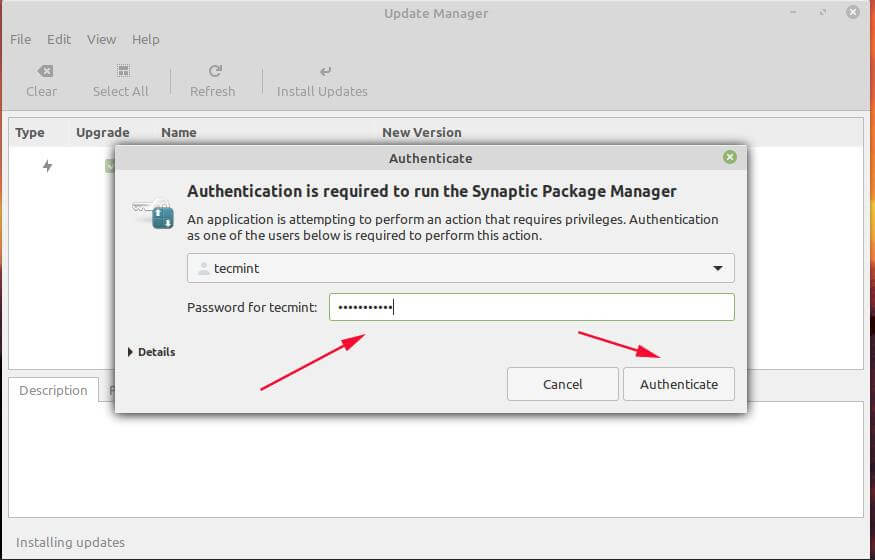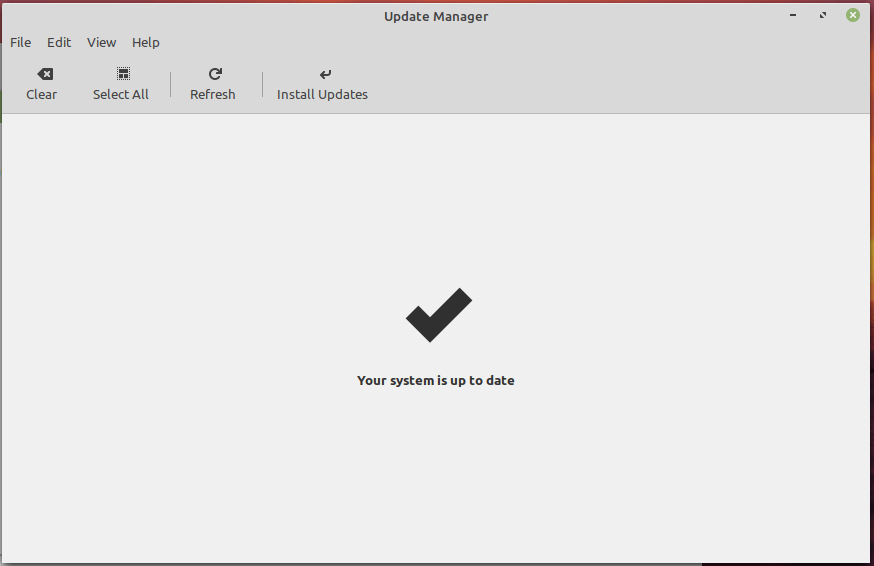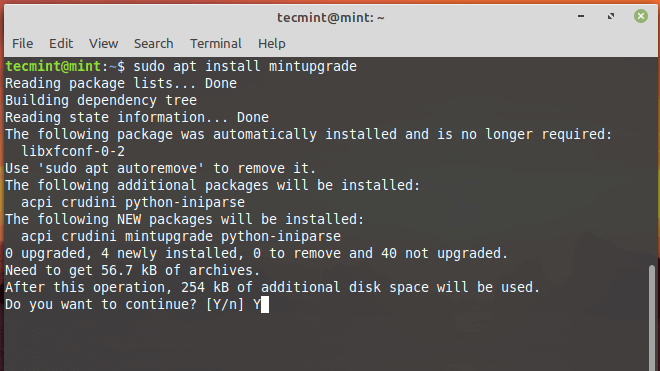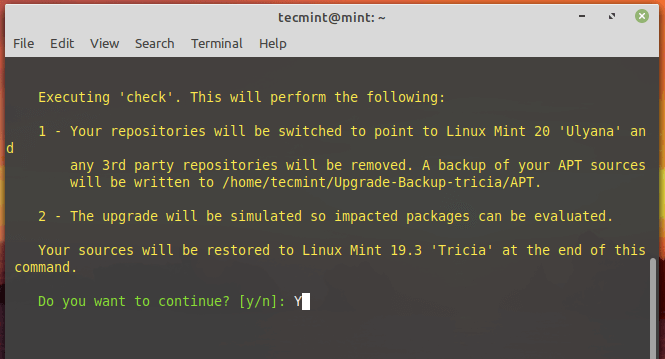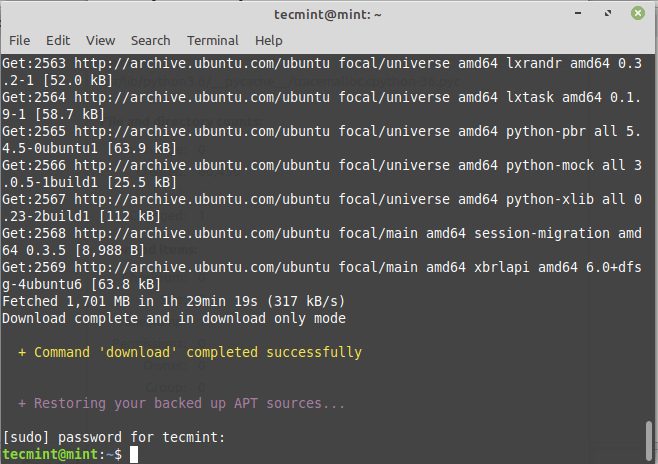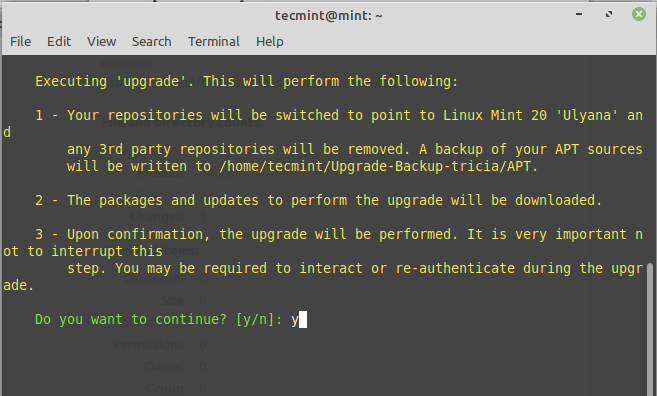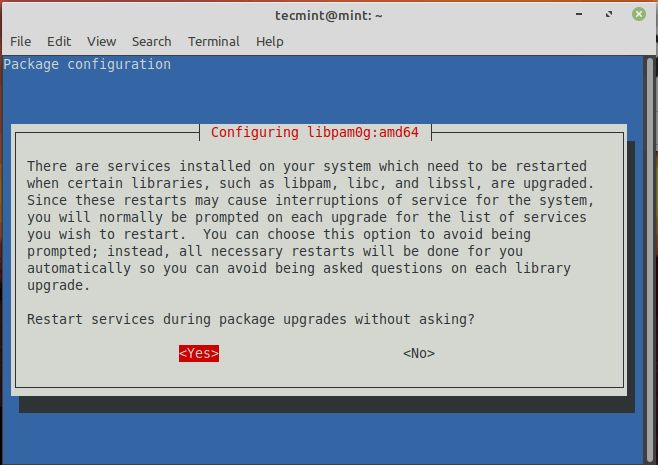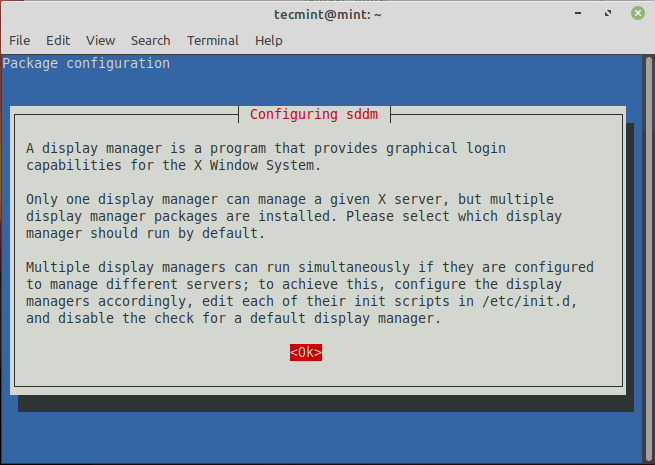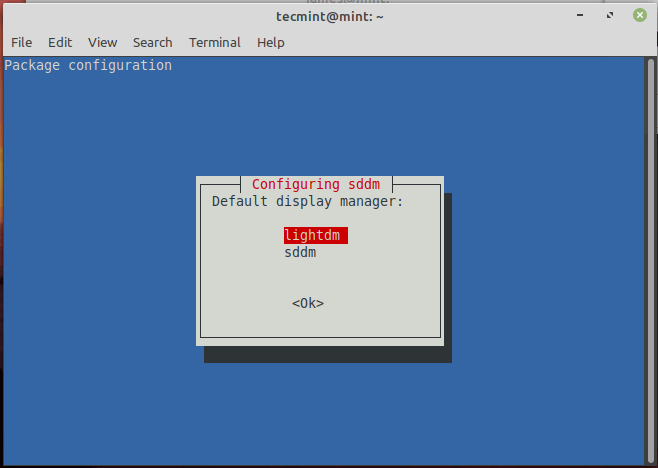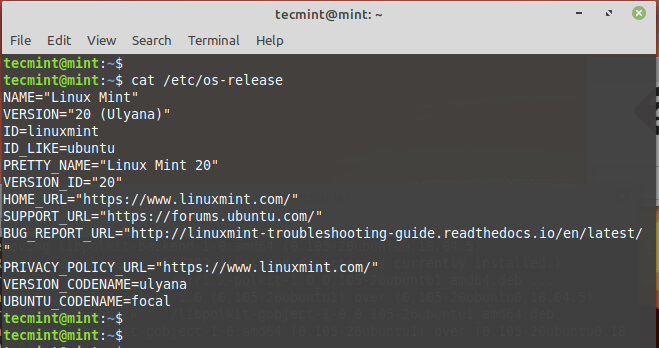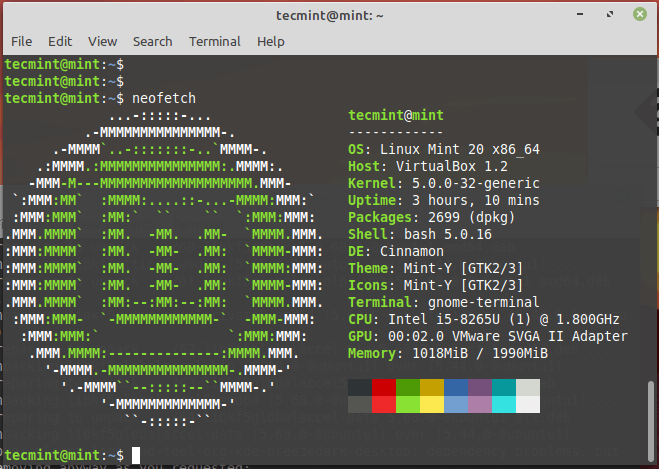Как правильно задавать вопросы
Правильно сформулированный вопрос и его грамотное оформление способствует высокой вероятности получения достаточно содержательного и по существу ответа. Общая рекомендация по составлению тем: 1. Для начала воспользуйтесь поиском форума. 2. Укажите версию ОС вместе с разрядностью. Пример: LM 19.3 x64, LM Sarah x32 3. DE. Если вопрос касается двух, то через запятую. (xfce, KDE, cinnamon, mate) 4. Какое железо. (достаточно вывод inxi -Fxz в спойлере (как пользоваться спойлером смотрим здесь)) или же дать ссылку на hw-probe 5. Суть. Желательно с выводом консоли, логами. 6. Скрин. Просьба указывать 2, 3 и 4 независимо от того, имеет ли это отношение к вопросу или нет. Так же не забываем об общих правилах Как пример вот
-
pro100sn
- Сообщения: 34
- Зарегистрирован: 01 июн 2019, 21:40
- Благодарил (а): 19 раз
- Контактная информация:
ERROR: The following 3rd party repositories were detected. Disable them and refresh your APT cache.
11 окт 2020, 17:24
Всем привет.
Хотел обновить систему с 19 до 20. Но, при команде, mintupgrade check выдает ошибку:
!! ERROR: The following 3rd party repositories were detected. Disable them and refresh your APT cache.
— New Python Versions (LP-PPA-deadsnakes) — ppa.launchpad.net
— WebUpd8 (LP-PPA-nilarimogard-webupd8) — ppa.launchpad.net
Первоначально ругалось на 4 репозитария. 2 из них нашел через меню «Дополнительные репозитарии», а остальные 2 не могу понять где находятся…
-
rogoznik
- Сообщения: 9443
- Зарегистрирован: 27 июн 2017, 13:36
- Решено: 119
- Откуда: Нижний Тагил
- Благодарил (а): 715 раз
- Поблагодарили: 1816 раз
- Контактная информация:
ERROR: The following 3rd party repositories were detected. Disable them and refresh your APT cache.
#4
11 окт 2020, 17:29
pro100sn, так инструкцию читай внимательно. Там для тех кто в танке написано — отключить дополнительные репозитории
-
pro100sn
- Сообщения: 34
- Зарегистрирован: 01 июн 2019, 21:40
- Благодарил (а): 19 раз
- Контактная информация:
ERROR: The following 3rd party repositories were detected. Disable them and refresh your APT cache.
#5
11 окт 2020, 17:32
Вопрос как их отключить. То что отключить это понятно. Я же написал выше, что 2 отключил, а остальные 2 не пойму где отключаются.
-
symon2014
- Сообщения: 5136
- Зарегистрирован: 16 дек 2017, 21:59
- Решено: 29
- Откуда: Феодосия
- Благодарил (а): 31 раз
- Поблагодарили: 646 раз
- Контактная информация:
ERROR: The following 3rd party repositories were detected. Disable them and refresh your APT cache.
#6
11 окт 2020, 17:33
pro100sn писал(а): ↑
11 окт 2020, 17:32
Я же написал выше, что 2 отключил,
какие?
-
pro100sn
- Сообщения: 34
- Зарегистрирован: 01 июн 2019, 21:40
- Благодарил (а): 19 раз
- Контактная информация:
ERROR: The following 3rd party repositories were detected. Disable them and refresh your APT cache.
#7
11 окт 2020, 17:35
mega nz и skype отключил
-
pro100sn
- Сообщения: 34
- Зарегистрирован: 01 июн 2019, 21:40
- Благодарил (а): 19 раз
- Контактная информация:
ERROR: The following 3rd party repositories were detected. Disable them and refresh your APT cache.
#10
11 окт 2020, 17:51
Спасибо. Теперь выдает другую ошибку:
!! ERROR: The packages above have incorrect versions. They can be downgraded using ‘Software Sources -> Maintenance -> Downgrade Foreign Packages’.
-
symon2014
- Сообщения: 5136
- Зарегистрирован: 16 дек 2017, 21:59
- Решено: 29
- Откуда: Феодосия
- Благодарил (а): 31 раз
- Поблагодарили: 646 раз
- Контактная информация:
ERROR: The following 3rd party repositories were detected. Disable them and refresh your APT cache.
#11
11 окт 2020, 17:52
Пакеты выше имеют неправильные версии. Их можно понизить с помощью «Источники программного обеспечения -> Обслуживание -> Понизить иностранные пакеты».
-
pro100sn
- Сообщения: 34
- Зарегистрирован: 01 июн 2019, 21:40
- Благодарил (а): 19 раз
- Контактная информация:
ERROR: The following 3rd party repositories were detected. Disable them and refresh your APT cache.
#12
11 окт 2020, 18:10
Нашел «Откат сторонних пакетов». Выделил все и понизил. Теперь ошибка:
!! ERROR: The following 3rd party repositories were detected. Disable them and refresh your APT cache.
— . stable (. stable) — repo.skype.com
-
symon2014
- Сообщения: 5136
- Зарегистрирован: 16 дек 2017, 21:59
- Решено: 29
- Откуда: Феодосия
- Благодарил (а): 31 раз
- Поблагодарили: 646 раз
- Контактная информация:
ERROR: The following 3rd party repositories were detected. Disable them and refresh your APT cache.
#13
11 окт 2020, 18:12
Были обнаружены следующие сторонние репозитории. Отключите их и обновите кеш APT.
В Гуглопереводчике забанили ?
-
pro100sn
- Сообщения: 34
- Зарегистрирован: 01 июн 2019, 21:40
- Благодарил (а): 19 раз
- Контактная информация:
ERROR: The following 3rd party repositories were detected. Disable them and refresh your APT cache.
#14
11 окт 2020, 18:27
Ничего не забанили… Просто скайп я уже отключал.
В общем, может кому будет полезно. Заново поставил галочку возле Скайп. Потом убрал ее. Понизил. Потом опять пришлось убрать галочку.
Теперь вроде как порядок.
Спасибо за помощь.
Forum rules
Before you post please read how to get help. Topics in this forum are automatically closed 6 months after creation.
-
Ekinox
- Level 2
- Posts: 65
- Joined: Mon Jun 08, 2020 7:59 am
[SOLVED] upgrade issue
hi, when I want to upgrade from 19.3 to 20, I see this warning..
Code: Select all
!! ERROR: The following 3rd party repositories were detected. Disable them and refresh your APT cache.
- . stable (. stable) - repo.skype.com
- Indicator Stickynotes (LP-PPA-umang-indicator-stickynotes) - ppa.launchpad.net
- Krita Lime PPA (LP-PPA-kritalime) - ppa.launchpad.net
- Spotify Public Repository (Spotify LTD) - repository.spotify.com
!! Exiting.
I have deleted indicator sticky notes, krita and spotfy. But I cant find .stable
What should I do?
Last edited by LockBot on Wed Dec 28, 2022 7:16 am, edited 2 times in total.
Reason: Topic automatically closed 6 months after creation. New replies are no longer allowed.
-
hydrurga
- Level 5
- Posts: 743
- Joined: Sun Nov 15, 2015 4:08 pm
Re: upgrade issue
Post
by hydrurga » Sun Aug 23, 2020 1:30 pm
Can you please provide the output from inxi -r in order to list your software sources files.
-
JoeFootball
- Level 13
- Posts: 4643
- Joined: Tue Nov 24, 2009 1:52 pm
- Location: /home/usa/mn/minneapolis/joe
Re: upgrade issue
Post
by JoeFootball » Sun Aug 23, 2020 1:33 pm
Ekinox wrote:
— . stable (. stable) — repo.skype.com
Looks like a Skype repo to me.
-
Ekinox
- Level 2
- Posts: 65
- Joined: Mon Jun 08, 2020 7:59 am
Re: upgrade issue
Post
by Ekinox » Sun Aug 23, 2020 1:34 pm
Code: Select all
jumaru@dellioglan:~$ inxi -r
Repos:
No active apt repos in: /etc/apt/sources.list
Active apt repos in: /etc/apt/sources.list.d/google-earth-pro.list
1: deb [arch=amd64] http://dl.google.com/linux/earth/deb/ stable main
Active apt repos in: /etc/apt/sources.list.d/kritalime-ppa-bionic.list
1: deb http://ppa.launchpad.net/kritalime/ppa/ubuntu bionic main
Active apt repos in: /etc/apt/sources.list.d/official-package-repositories.list
1: deb http://mirrors.evowise.com/linuxmint/packages tricia main upstream import backport
2: deb http://ftp.linux.org.tr/ubuntu bionic main restricted universe multiverse
3: deb http://ftp.linux.org.tr/ubuntu bionic-updates main restricted universe multiverse
4: deb http://ftp.linux.org.tr/ubuntu bionic-backports main restricted universe multiverse
5: deb http://security.ubuntu.com/ubuntu/ bionic-security main restricted universe multiverse
6: deb http://archive.canonical.com/ubuntu/ bionic partner
Active apt repos in: /etc/apt/sources.list.d/skype-stable.list
1: deb [arch=amd64] https://repo.skype.com/deb stable main
Active apt repos in: /etc/apt/sources.list.d/spotify.list
1: deb http://repository.spotify.com stable non-free
Active apt repos in: /etc/apt/sources.list.d/umang-indicator-stickynotes-bionic.list
1: deb http://ppa.launchpad.net/umang/indicator-stickynotes/ubuntu bionic main
jumaru@dellioglan:~$
-
hydrurga
- Level 5
- Posts: 743
- Joined: Sun Nov 15, 2015 4:08 pm
Re: upgrade issue
Post
by hydrurga » Sun Aug 23, 2020 1:38 pm
Thanks. What you have been doing so far, it appears, is deleting packages, not disabling the repositories where those packages come from.
Run Software Sources, select PPAs and then uncheck the Enabled field for all the PPAs listed there. Also do this for all the repositories listed in Additional Repositories. Then close Software Sources.
That should then allow you to proceed with the upgrade.
-
Ekinox
- Level 2
- Posts: 65
- Joined: Mon Jun 08, 2020 7:59 am
Re: upgrade issue
Post
by Ekinox » Sun Aug 23, 2020 1:48 pm
I have done it. But now, I see this warning
Code: Select all
- google-earth-pro-stable: 7.3.3.7721-r0, should be 7.3.3.7673-r0 (from tricia)
- krita-data: 3:4.3.0-1~bionic, should be 1:4.0.1+dfsg-0ubuntu1 (from bionic)
------------------------------------------------
!! ERROR: The packages above have incorrect versions. They can be downgraded using 'Software Sources -> Maintenance -> Downgrade Foreign Packages'.
!! Exiting.
-
hydrurga
- Level 5
- Posts: 743
- Joined: Sun Nov 15, 2015 4:08 pm
Re: upgrade issue
Post
by hydrurga » Sun Aug 23, 2020 1:58 pm
I would suggest that you remove those packages. Take a note and then you can reinstall Google Earth and Krita once you have upgraded.
Code: Select all
apt purge google-earth-pro-stable krita-data-
AndyMH
- Level 20
- Posts: 11043
- Joined: Fri Mar 04, 2016 5:23 pm
- Location: Wiltshire
Re: upgrade issue
Post
by AndyMH » Sun Aug 23, 2020 5:51 pm
While the upgrade will work, you have to remove all «foreign» repos and ppas. The upgrade has told you what to do:
Code: Select all
ERROR: The following 3rd party repositories were detected. Disable them and refresh your APT cache.You need to go into software sources and disable/remove the items identified in either additional repositories or ppas. This is why the upgrade is of limited value — have a lot of them and it is easier to do a clean install.
Homebrew i5-8400+GTX1080 Cinnamon 19.0, 4 x Thinkpad T430 Cinnamon 20.1, 2 x i7-3632 , i5-3320, i5-3210, Thinkpad T60 19.0 Mate
-
hydrurga
- Level 5
- Posts: 743
- Joined: Sun Nov 15, 2015 4:08 pm
Re: upgrade issue
Post
by hydrurga » Sun Aug 23, 2020 6:09 pm
AndyMH wrote: ↑
Sun Aug 23, 2020 5:51 pm
While the upgrade will work, you have to remove all «foreign» repos and ppas. The upgrade has told you what to do:Code: Select all
ERROR: The following 3rd party repositories were detected. Disable them and refresh your APT cache.You need to go into software sources and disable/remove the items identified in either additional repositories or ppas. This is why the upgrade is of limited value — have a lot of them and it is easier to do a clean install.
The OP has already done that, Andy — see the posts above.
-
AndyMH
- Level 20
- Posts: 11043
- Joined: Fri Mar 04, 2016 5:23 pm
- Location: Wiltshire
Re: upgrade issue
Post
by AndyMH » Sun Aug 23, 2020 6:20 pm
I stand corrected
Homebrew i5-8400+GTX1080 Cinnamon 19.0, 4 x Thinkpad T430 Cinnamon 20.1, 2 x i7-3632 , i5-3320, i5-3210, Thinkpad T60 19.0 Mate
-
Ekinox
- Level 2
- Posts: 65
- Joined: Mon Jun 08, 2020 7:59 am
[SOLVED] upgrade issue
Post
by Ekinox » Sun Aug 30, 2020 12:11 pm
I have figured out it. Thanks to all of you for your kind helps. I love Linux Mint
-
Ekinox
- Level 2
- Posts: 65
- Joined: Mon Jun 08, 2020 7:59 am
[SOLVED]upgrade issue
Post
by Ekinox » Sun Aug 30, 2020 12:22 pm
Ekinox wrote: ↑
Sun Aug 23, 2020 1:25 pm
hi, when I want to upgrade from 19.3 to 20, I see this warning..Code: Select all
!! ERROR: The following 3rd party repositories were detected. Disable them and refresh your APT cache. - . stable (. stable) - repo.skype.com - Indicator Stickynotes (LP-PPA-umang-indicator-stickynotes) - ppa.launchpad.net - Krita Lime PPA (LP-PPA-kritalime) - ppa.launchpad.net - Spotify Public Repository (Spotify LTD) - repository.spotify.com !! Exiting.I have deleted indicator sticky notes, krita and spotfy. But I cant find .stable
What should I do?
-
AndyMH
- Level 20
- Posts: 11043
- Joined: Fri Mar 04, 2016 5:23 pm
- Location: Wiltshire
Re: upgrade issue
Post
by AndyMH » Sun Aug 30, 2020 12:28 pm
Mint menu > admin > software sources and look in both additional repos and ppas and delete them. This is the major downside to upgrade — you have to delete all ‘foreign packages’. I have lots (>20). Did an upgrade as a trial and from now on will do what I’ve always done — a clean install (with a separate /home partition).
Homebrew i5-8400+GTX1080 Cinnamon 19.0, 4 x Thinkpad T430 Cinnamon 20.1, 2 x i7-3632 , i5-3320, i5-3210, Thinkpad T60 19.0 Mate
-
Ekinox
- Level 2
- Posts: 65
- Joined: Mon Jun 08, 2020 7:59 am
Re: upgrade issue
Post
by Ekinox » Sun Aug 30, 2020 12:31 pm
AndyMH wrote: ↑
Sun Aug 30, 2020 12:28 pm
Mint menu > admin > software sources and look in both additional repos and ppas and delete them. This is the major downside to upgrade — you have to delete all ‘foreign packages’. I have lots (>20). Did an upgrade as a trial and from now on will do what I’ve always done — a clean install (with a separate /home partition).
there isn’t any problem anymore. Thank you for your help
-
Larry78723
- Level 14
- Posts: 5481
- Joined: Wed Jan 09, 2019 7:01 pm
- Location: Jasper County, SC, USA
Re: upgrade issue
Post
by Larry78723 » Sun Aug 30, 2020 12:35 pm
I have a problem remembering what packages I’ve installed before doing a clean install so I use Backup Tool to create a list of installed software and put it on my backup drive so I can use it to reinstall software.
If you have found the solution to your initial post, please open your original post, click on the pencil, and add (Solved) to the Subject, it helps other users looking for help, and keeps the forum clean.
Linux Mint Forums
Welcome to the Linux Mint forums!
cannot upgrade to LM 20.2 due to repo.skype.com
cannot upgrade to LM 20.2 due to repo.skype.com
Post by isahk01 » Fri Jul 09, 2021 5:59 am
I tried to update from LM 19.3 to 20.2 but stuck with the repo.skype.com
I tried to add the repo filed by using
Below the source list
Re: cannot upgrade to LM 20.2 due to repo.skype.com
Post by isahk01 » Fri Jul 09, 2021 6:01 am
forgot to upload the error message when trying to mintupgrade:
————————————————
!! ERROR: The following 3rd party repositories were detected. Disable them and refresh your APT cache.
— . stable (. stable) — repo.skype.com
+ Restoring your backed up APT sources.
Re: cannot upgrade to LM 20.2 due to repo.skype.com
Post by karlchen » Fri Jul 09, 2021 6:05 am
Tried the first part of the command, curl https://repo.skype.com/data/SKYPE-GPG-KEY , here. Works without issues.
So what does «does not work» mean precisely. Thank you for sharing the complete screen output, which the commandline
displays, with us.
Anyway, may be irrelevant, when reading your statement
How did you try to upgrade from LM 19.3 to LM 20.2?
Did you try a fresh installation of LM 20.2? (do not thinks, because in this case Skype would not have been in your repo list)
There is on direct in-place upgrade path from LM 19.3 to LM 20.2.
You would have to upgrade in-place LM 19.3 to LM 20 using the appropriate mintupgrade tool first.
Only after this upgrade had been completed successfully, you would be able to upgrade in-place from LM 20 to LM 20.2 using Update Manager.
Источник
Linux Mint Forums
Welcome to the Linux Mint forums!
Upgrade 19.3->20 fails due to PPA problems
Upgrade 19.3->20 fails due to PPA problems
Post by jmr33 » Tue Jul 21, 2020 6:35 pm
Following upgrade instructions for 19.3->20, I first get this when running «mintupgrade check»:
!! ERROR: The following 3rd party repositories were detected. Disable them and refresh your APT cache.
— Dêpot MultiSystem liveusb.info (liveusb.info) — liveusb.info
— atareao-team (LP-PPA-atareao-atareao) — ppa.launchpad.net
OK, next I used SoftwareSources to remove them. Then «mintupgrade check» gives this:
+ Checking your APT repositories.
+ Checking your APT packages.
— nvidia-modprobe: 440.33.01-0ubuntu1, should be 384.111-2 (from bionic)
— software-properties-kde: 1.8.0, should be 0.96.24.32.13 (from bionic-updates)
!! ERROR: The packages above have incorrect versions. They can be downgraded using ‘Software Sources -> Maintenance -> Downgrade Foreign Packages’.
OK, per those instructions I used SoftwareSources again to downgrade the specified packages. Now «mintupgrade check» gives this:
Some packages could not be installed. This may mean that you have
requested an impossible situation or if you are using the unstable
distribution that some required packages have not yet been created
or been moved out of Incoming.
The following information may help to resolve the situation:
The following packages have unmet dependencies:
software-properties-kde : Depends: python3-software-properties (= 0.96.24.32.13) but 2.0.0.2 is to be installed
E: Unable to correct problems, you have held broken packages.
I am stuck. Suggestions on how to resolve this problem?
Источник
How to Upgrade to Linux Mint 20 Ulyana
Linux Mint 19.3 receives support until April 2023, but you may want to upgrade to the latest version of Mint – Linux Mint 20 – to enjoy the numerous enhancements and cool features.
In this guide, you will learn how to Upgrade Linux Mint 19.3, codenamed Tricia, to Linux Mint 20 which is based on Ubuntu 20.04.
NOTE: This guide applies ONLY to 64-bit systems.
On this page
Check Linux Mint Architecture
If you are running a 32-bit instance of Linux Mint 19.3, then a fresh installation of Linux Mint 20 is recommended, otherwise, this procedure won’t work.
To verify your system’s architecture, run the command:
If you are running a 64-bit system your output should give you ‘amd64’ as shown.

However, if you get ‘i386’ as the output, then you are running a 32-bit version on Linux Mint 19.3 and you cannot upgrade to Linux Mint 20. You should either stick to Linux 19.3 or perform a fresh installation of Linux Mint 20.
Upgrade all the Packages on Linux Mint
To start off, apply all the package updates by running the command:

Alternatively, you can use the Update Manager to apply all the system & package updates. Simply navigate to Menu > Administration then select ‘Update Manager’.

On the Update Manager Window, click on the ‘Install Updates’ button to upgrade the packages to their latest versions.

Provide your password and hit ENTER or click on the ‘Authenticate’ button to authenticate and proceed with the upgrade.

If it’s been a while since you last upgraded your packages, this might take quite a while to complete and some patience will do.

Backup Linux Mint Files
We cannot stress enough the importance of taking a backup copy of all your files. A backup will save you the agony of losing your crucial files in the event that something goes wrong during the system upgrade.
Additionally, you can create a snapshot of your system files and settings using the Timeshift tool. This will make a backup copy of all your system files and help you to restore your system using the latest snapshot in case anything goes wrong.
Be advised that this does not back up your user data such as movies, images, audio files, etc. This, therefore, informs the need to have a backup of your personal files.
Install the Mintupgrade Utility in Linux Mint
The next step will require you to install the mintupgrade utility. This is a command-line tool provided by Linux Mint solely for upgrading from one Mint release to another.
Therefore, run the following command:

Check Linux Mint Upgrade
With mintupgrade installed, you can simulate the upgrade to Linux Mint 20 Ulyana by running the command:
Since it’s a simulation, the command won’t upgrade your system, but will temporarily point your current system to Linux Mint 20 repositories and thereafter restore your repositories back to Linux Mint 19.3. It’s basically a dry run that gives you a peek on what will happen during the upgrade including the packages to be upgraded and installed or removed.

Download Linux Mint Upgrades
After the simulation is complete, initiate the download of packages required for the upgrade using the mintupgrade command shown:
Bear in mind that this command only downloads the packages meant for upgrading your system and doesn’t perform the upgrade itself. Once done, you should get the notification that ‘Command ‘download’ has completed successfully’.

Upgrade to Linux Mint 20
Finally to upgrade to Linux Mint 20, execute:
Before you proceed, kindly note that this process is irreversible and should not be interrupted. The only way to go back is to restore your system using the snapshot you created earlier on.

The upgrade is quite massive and intensive and will take roughly 2-3 hours. Also, during the upgrade process, you will be required to re-authenticate a couple of times and interact with any prompts on the terminal. For example, you will be required to choose between restarting services during the upgrade or not as shown.

If you have multiply display managers, you will come across this prompt. Simply hit ENTER to proceed.

Then select your preferred display manager. In my case, I chose ‘Lightdm’.

The entire upgrade took about 3 hours for my case. It may take longer or shorter for your case, but one thing’s for sure – it’s quite time-consuming.
After the upgrade, you can verify your system’s version by running the command:

Additionally, you can use the Neofetch command-line utility to display system information as shown.

NOTE: The upgrade will overwrite the default configuration files in the /etc directory. To restore the files, use the snapshot you created earlier before upgrading.
If you wish not to use the Timeshift tool, you can instruct the upgrader to ignore it by running the command.
Again, the upgrade takes a while. If you are busy elsewhere, It’s advisable to keep checking your terminal every now and then for any prompts that might require your intervention.
Tutorial Feedback.
If You Appreciate What We Do Here On TecMint, You Should Consider:
TecMint is the fastest growing and most trusted community site for any kind of Linux Articles, Guides and Books on the web. Millions of people visit TecMint! to search or browse the thousands of published articles available FREELY to all.
If you like what you are reading, please consider buying us a coffee ( or 2 ) as a token of appreciation.
We are thankful for your never ending support.
Источник
Linux Mint Forums
Welcome to the Linux Mint forums!
[Solved] How upgrading XFCE from 19.3 to 20 with slack
[Solved] How upgrading XFCE from 19.3 to 20 with slack
Post by Leloup » Wed May 25, 2022 9:01 am
I am upgrading Linux Mint XFCE from 19 to 20.X.
I started by upgrade from 19 to 19.3. That passed. OK. I update libraries. OK. (Not completely, computer is slower than before update)
Then, I had to upgrade 19.3 to 20.
1 dpkg —print-architecture —> amd64
2 apt install mintupgrade
3 mintupgrade check
————————————————
!! ERROR: The following 3rd party repositories were detected. Disable them and refresh your APT cache.
— slack (packagecloud.io/slacktechnologies/slack) — packagecloud.io
I don’t understand this error message. I must go on the slack site and remove my profile. Really?
I searched packages like packagecloud.io. I don’t find package in relation with slack.
How to proceed? Do you have any idea?
Regards,
Leloup
Re: How upgrading XFCE from 19.3 to 20 with slack
Post by andy_van_isle » Wed May 25, 2022 10:08 am
Re: How upgrading XFCE from 19.3 to 20 with slack
Post by Leloup » Sun May 29, 2022 3:52 am
That works.
XFCE from 19.3 to 20.3 upgrade is done.
Источник
Linux Mint Forums
Welcome to the Linux Mint forums!
Impossibile aggiornare da Linux Mint 19.3 a 20 causa repository di terze parti
Impossibile aggiornare da Linux Mint 19.3 a 20 causa repository di terze parti
Post by Danixele » Thu Jul 30, 2020 12:32 pm
non riesco su una postazione ad aggiornare da Linux Mint 19.3 a 20 seguendo la guida https://www.lffl.org/2020/07/guida-come . nt-20.html perchè alla seconda istruzione segnala questo errore
ERROR: The following 3rd party repositories were detected. Disable them and refresh your APT cache.
— PPA for Jeffrey Ratcliffe (LP-PPA-jeffreyratcliffe) — ppa.launchpad.net
Ho provato a disinstallare il programma associato a quel repository ovverosia g2scan2pdf ma senza successo, il problema persiste, come posso fare ad aggiornare Linux alla versione attuale?
Re: Impossibile aggiornare da Linux Mint 19.3 a 20 causa repository di terze parti
Post by hydrurga » Thu Jul 30, 2020 4:57 pm
Hello. I am sorry that this reply is in English. Please continue to write in Italian.
Please paste the output from the following command to list all the repositories in your software sources:
Re: Impossibile aggiornare da Linux Mint 19.3 a 20 causa repository di terze parti
Post by eternauta » Fri Jul 31, 2020 1:00 pm
@Danixele «Menu» —> «Amministrazione» —> «Sorgenti software» o «Origini software». Sulla colonna di sinistra scegli «Repository aggiuntivi» e togli il segno di spunta a tutte le voci. Se sulla colonna di sinistra hai anche la voce «PPA», fai la stessa cosa.
Re: Impossibile aggiornare da Linux Mint 19.3 a 20 causa repository di terze parti
Post by Taita » Fri Aug 07, 2020 7:20 am
Источник
Linux Mint 19.3 receives support until April 2023, but you may want to upgrade to the latest version of Mint – Linux Mint 20 – to enjoy the numerous enhancements and cool features.
In this guide, you will learn how to Upgrade Linux Mint 19.3, codenamed Tricia, to Linux Mint 20 which is based on Ubuntu 20.04.
NOTE: This guide applies ONLY to 64-bit systems.
On this page
- Check Linux Mint Architecture
- Upgrade all the Packages on Linux Mint
- Backup Linux Mint Files
- Install Mintupgrade Utility in Linux Mint
- Check Linux Mint Upgrade
- Download Linux Mint Upgrades
- Upgrade to Linux Mint 20
Check Linux Mint Architecture
If you are running a 32-bit instance of Linux Mint 19.3, then a fresh installation of Linux Mint 20 is recommended, otherwise, this procedure won’t work.
To verify your system’s architecture, run the command:
$ dpkg --print-architecture
If you are running a 64-bit system your output should give you 'amd64' as shown.
However, if you get 'i386' as the output, then you are running a 32-bit version on Linux Mint 19.3 and you cannot upgrade to Linux Mint 20. You should either stick to Linux 19.3 or perform a fresh installation of Linux Mint 20.
Upgrade all the Packages on Linux Mint
To start off, apply all the package updates by running the command:
$ sudo apt update -y && sudo apt upgrade -y
Alternatively, you can use the Update Manager to apply all the system & package updates. Simply navigate to Menu > Administration then select ‘Update Manager’.
On the Update Manager Window, click on the ‘Install Updates’ button to upgrade the packages to their latest versions.
Provide your password and hit ENTER or click on the ‘Authenticate’ button to authenticate and proceed with the upgrade.
If it’s been a while since you last upgraded your packages, this might take quite a while to complete and some patience will do.
Backup Linux Mint Files
We cannot stress enough the importance of taking a backup copy of all your files. A backup will save you the agony of losing your crucial files in the event that something goes wrong during the system upgrade.
Additionally, you can create a snapshot of your system files and settings using the Timeshift tool. This will make a backup copy of all your system files and help you to restore your system using the latest snapshot in case anything goes wrong.
Be advised that this does not back up your user data such as movies, images, audio files, etc. This, therefore, informs the need to have a backup of your personal files.
Install the Mintupgrade Utility in Linux Mint
The next step will require you to install the mintupgrade utility. This is a command-line tool provided by Linux Mint solely for upgrading from one Mint release to another.
Therefore, run the following command:
$ sudo apt install mintupgrade
Check Linux Mint Upgrade
With mintupgrade installed, you can simulate the upgrade to Linux Mint 20 Ulyana by running the command:
$ sudo mintupgrade check
Since it’s a simulation, the command won’t upgrade your system, but will temporarily point your current system to Linux Mint 20 repositories and thereafter restore your repositories back to Linux Mint 19.3. It’s basically a dry run that gives you a peek on what will happen during the upgrade including the packages to be upgraded and installed or removed.
Download Linux Mint Upgrades
After the simulation is complete, initiate the download of packages required for the upgrade using the mintupgrade command shown:
$ sudo mintupgrade download
Bear in mind that this command only downloads the packages meant for upgrading your system and doesn’t perform the upgrade itself. Once done, you should get the notification that ‘Command ‘download’ has completed successfully’.
Upgrade to Linux Mint 20
Finally to upgrade to Linux Mint 20, execute:
$ sudo mintupgrade upgrade
Before you proceed, kindly note that this process is irreversible and should not be interrupted. The only way to go back is to restore your system using the snapshot you created earlier on.
The upgrade is quite massive and intensive and will take roughly 2-3 hours. Also, during the upgrade process, you will be required to re-authenticate a couple of times and interact with any prompts on the terminal. For example, you will be required to choose between restarting services during the upgrade or not as shown.
If you have multiply display managers, you will come across this prompt. Simply hit ENTER to proceed.
Then select your preferred display manager. In my case, I chose ‘Lightdm’.
The entire upgrade took about 3 hours for my case. It may take longer or shorter for your case, but one thing’s for sure – it’s quite time-consuming.
After the upgrade, you can verify your system’s version by running the command:
$ cat /etc/os-release
Additionally, you can use the Neofetch command-line utility to display system information as shown.
$ neofetch
NOTE: The upgrade will overwrite the default configuration files in the /etc directory. To restore the files, use the snapshot you created earlier before upgrading.
If you wish not to use the Timeshift tool, you can instruct the upgrader to ignore it by running the command.
$ sudo touch /etc/timeshift.json
Again, the upgrade takes a while. If you are busy elsewhere, It’s advisable to keep checking your terminal every now and then for any prompts that might require your intervention.
If You Appreciate What We Do Here On TecMint, You Should Consider:
TecMint is the fastest growing and most trusted community site for any kind of Linux Articles, Guides and Books on the web. Millions of people visit TecMint! to search or browse the thousands of published articles available FREELY to all.
If you like what you are reading, please consider buying us a coffee ( or 2 ) as a token of appreciation.
We are thankful for your never ending support.
Before I upgrade Linux Mint from 19.3 to 20 does anyone know of any problems using Fldigi.
73, Ron NY3J
Glenn Jensen, WA6BJQ
I have made that move, and have had zero issues.
In fact, I did the simple Linux Mint Upgrade (using their tool), and didn’t even bother to recompile the Fldigi (CW and all digital modes work).
73’s,
Glenn
p.s. — your mileage may vary — back-up anything you consider valuable.
toggle quoted message
Show quoted text
On 7/19/20 8:42 AM, Ron via groups.io wrote:
Before I upgrade Linux Mint from 19.3 to 20 does anyone know of any problems using Fldigi.
73, Ron NY3J
Mark Gregory, AB9ZA <mgregory7605@…>
Ron,
I upgraded from Linux Mint 19.3 to 20 a week or so ago. I also
upgraded from LMDE 3 to 4 recently (last month?), which was very
similar. I followed the Linux Mint User Guide instructions: I had
no PPAs, so didn’t have to remove them / It didn’t show any
packages on the «Downgrade Foreign Packages» step, so I didn’t do
anything there either (It did show a list of packages in the LMDE
upgrade, which I downgraded). However, there were a lot of
packages listed in the «Remove Foreign Packages» window, so I
tried to remove them (as I had in the LMDE 3 to 4 upgrade), but I
got a message I could not remove two packages. The names it gave
for the packages that couldn’t be removed did not appear on the
list, so I whittled the list down a few lines at a time until I
ended up with three packages that could not be removed. The three
packages were: libnih1, libplymouth4 and libpng12-0. The rest of
the upgrade went without incident.
However, after the upgrade when I tried to start fldigi, it
didn’t. After trying a few things, I ended up reinstalling fltk
(if I remember right, that was okay, so didn’t change anything),
then libxft-dev. I don’t remember what pointed me to libxft-dev,
but that solved the problem. I think I might have come across
that package as a result of a warning I got when trying to start
fldigi from a terminal window.
It seems to be working fine now, though I will say I am liking
LMDE better than Cinnamon Mint of late. But both versions are
great.
Good luck. 73,
On 7/19/20 11:42 AM, Ron via groups.io
wrote:
toggle quoted message
Show quoted text
Before
I upgrade Linux Mint from 19.3 to 20 does anyone know of any
problems using Fldigi.73, Ron NY3J
Hey Ron
I have upgraded to Mint 20 and have experienced no problems. Bear in mind you may have to install hamlib if you use it and have not done so before. But that is as simple as installing NBEMS from source
on Mint.
I really like Mint 20. Since divorcing Redmond and switching to Mint some years ago I have not regretted a minute of it.
Thanks to the group for the suggestions. It looks like it’s a go except for JAVA support. So I may have trouble with Chirp and D-Rats but it looks like the Fldigi suite will be okay.
73, Ron NY3J
Have you tried installing Java? It may not be installed by default. Worst case, go to jdk.java.net and download the package manually.
Andrew, KA2DDO
toggle quoted message
Show quoted text
——— Original message ———
From: «Ron via groups.io» <rwenig@…>
Date: 7/20/20 11:55 (GMT-05:00)
To: linuxham@groups.io
Subject: Re: [linuxham] Upgrading Linux Mint 20
Thanks to the group for the suggestions. It looks like it’s a go except for JAVA support. So I may have trouble with Chirp and D-Rats but it looks like the Fldigi suite will be okay.
73, Ron NY3J
Neither Drats or Chirp use Java but they DO use
Python2, GTK2, etc. which might not be included with this new
distro version.
—David
KI6ZHD
On 07/20/2020 08:55 AM, Ron via
groups.io wrote:
toggle quoted message
Show quoted text
Thanks to the group for the suggestions. It looks like
it’s a go except for JAVA support. So I may have trouble with
Chirp and D-Rats but it looks like the Fldigi suite will be okay.73, Ron NY3J
Oops, I meant Python. Thanks David. So far it looks like it has both
Python2 and Python3.
73, Ron NY3J
On 7/20/20 2:05 PM, David Ranch, KI6ZHD
wrote:
toggle quoted message
Show quoted text
Neither Drats or Chirp use Java but they DO use
Python2, GTK2, etc. which might not be included with this new
distro version.—David
KI6ZHDOn 07/20/2020 08:55 AM, Ron via
groups.io wrote:Thanks to the group for the suggestions. It looks
like it’s a go except for JAVA support. So I may have trouble
with Chirp and D-Rats but it looks like the Fldigi suite will be
okay.73, Ron NY3J
So I ran the above simple upgrade and get this:
!! ERROR: The following 3rd party repositories were detected. Disable them and refresh your APT cache.
— Anbox Support (LP-PPA-morphis-anbox-support) — ppa.launchpad.net
— CQRLOG (LP-PPA-ok2cqr) — ppa.launchpad.net
— Google (Google LLC) — dl.google.com
— The Opera web browser (Opera Software AS) — deb.opera.com
— WSJTX-Development (LP-PPA-ki7mt-wsjtx-next) — ppa.launchpad.net
— fldigi (LP-PPA-kamalmostafa-fldigi) — ppa.launchpad.net
1 How do I disable them
2 Will I lose log and settings?
3 What will I do to enable them?
Really Love 19.3 and have everything working great so don’t need to upgrade and break it, just feels like I should upgrade….???
Tnx 73
Jon
Terry L. Morris, KB8AMZ
I see from the other comments that mine will be in the minority. I tend to wait until the current version is nearing its, sort of, End Of Life before upgrading to the newest version. That’s been my policy since the single digit days. I will let others experiment and read about negative stuff in the forums. Glad to hear for you Ron that the comments are positive to inquiry.
73, Terry KB8AMZ
Yes, I think generally wise to wait, but if you have more than
one Linux box, it might be tempting to try the latest. What do you
get? Latest libraries, apps and fixes, as well as some surprises.
I’ve kept one box as Mint 19.3 and upgraded another to 20. Both
were loaded with a collection of trusted versions of CQRLOG,
Fldigi, Js8call, wsjt-x, QSSTV, Gqrx, and so on….
I try to keep all recent installation packages, so when I
upgrade, and download URLs for replacements after the upgrade.
Result: a fresh Mint 20 did not harm any of my saved data, logs or
anything, but…
My trusty CQRLOG wouldn’t fire up! It turns out that the latest
Mint uses mySQL-server 8.0, which introduces incompatible
libraries -see CQRLOG web page. The cure is simple: remove mySQL
8.0 and install mariadb instead which does work with CQRLOG.
CQRLOG loads the contacts from ADIF files perfectly. It says that
it also loads your saved preferences, but doesn’t. Petr is aware,
and there is an easy work-around on the CQRLOG web page. Then you
have your old logs and prefs back again.
Mint 20 now includes js8call, but has dropped NBEMS. No big issue
as most of the components are still there and the rest can always
be added as needed. Older Mints had NoMachine remote desktop VPN
with sound -useful for remote operation, but now it needs to
added, but works well.
On the whole, I think I’m happy with Mint 20. Everything works
now. 19.3 is still good too.
Anything bad? Not really, but with 19.3, I could install RS-BA1v2
remote software under wine, but Mint 20 wine so far doesn’t want
me to install the «utility «part. I’m still looking into a fix. I
was hoping that the Alsa / Pulse sound would be more robust with
the upgrade but it seems essentially the same. A few minor tweaks
were found on the forums, but none of any great importance so far.
73, John KX4QC
On 7/24/20 8:20 PM, Terry L. Morris,
KB8AMZ wrote:
toggle quoted message
Show quoted text
I see from the other comments that mine will be in the minority. I
tend to wait until the current version is nearing its, sort of,
End Of Life before upgrading to the newest version. That’s been my
policy since the single digit days. I will let others experiment
and read about negative stuff in the forums. Glad to hear for you
Ron that the comments are positive to inquiry.73, Terry KB8AMZ
Mark Gregory, AB9ZA <mgregory7605@…>
Jon,
I have been watching the responses to your post, and the two I
saw didn’t really address your questions. I upgraded to Linux
Mint 20 on this laptop a couple weeks ago, and while I didn’t have
any PPAs, I think I know the answers to your questions, which I
will give my 2-cents worth in the order you ask them.
1a) «How do I disable them (the PPAs)» — In the
Synaptic Package Manager, which is under Administration in the
Menu, click on Settings, then Repositories. On the left side
there is a line for PPAs, click on it. THIS IS IMPORTANT — IF YOU
WANT TO RE-INSTALL THEM AFTER THE UPGRADE, COPY AND SAVE THEM TO A
TEXT DOCUMENT FOR LATER REINSTALLATION. Then select a PPA and
click on the Delete button at the bottom of the window — do this
for each PPA. Refresh the cache after deleting the PPAs by
closing the window («Software Sources») and clicking on the Reload
button in Synaptic.
1b) «How do I disable them» — A few lines below the PPAs line you
clicked on above there is a Maintenance line, click on it. At the
bottom of that window there is a line to Downgrade Foreign
Packages, click on it, and after the list populates, select all
and click on Downgrade. Close that window when it finishes, if it
doesn’t close itself. Select the Remove Foreign Packages line,
select all, and click on Remove. NOTE: I had a problem on my
upgrade at this step — it refused to remove two packages. If you
run into this, let me know and I will ID the package I had to
keep.
2) «Will I lose log and settings?» — I doubt it, but since I
didn’t have PPAs I can’t say for sure. I didn’t lose settings on
anything else I had during the upgrade.
3) «What will I do to enable them?» — After you have successfully
upgraded, copy and paste the PPA info you saved in the first step
back into the PPA list in Synaptic / Software Sources.
Good luck on your upgrade!
73
On 7/24/20 7:55 PM, Jon Greenwood,
N8MUS via groups.io wrote:
toggle quoted message
Show quoted text
So I ran the above simple upgrade and get this:
!! ERROR: The following 3rd party repositories were
detected. Disable them and refresh your APT cache.— Anbox Support (LP-PPA-morphis-anbox-support) —
ppa.launchpad.net— CQRLOG (LP-PPA-ok2cqr) — ppa.launchpad.net
— Google (Google LLC) — dl.google.com
— The Opera web browser (Opera Software AS) —
deb.opera.com— WSJTX-Development (LP-PPA-ki7mt-wsjtx-next) —
ppa.launchpad.net— fldigi (LP-PPA-kamalmostafa-fldigi) — ppa.launchpad.net
1 How do I disable them
2 Will I lose log and settings?
3 What will I do to enable them?
Really Love 19.3 and have everything working great so don’t need
to upgrade and break it, just feels like I should upgrade….???Tnx 73
Jon
Я не могу отключить сторонние репозитории для обновления.
Я перепробовал все, включая «программное обеспечение и обновления» [другое программное обеспечение]. Также пытался apt-get install -f, как предполагает терминал. также пытался sudo software-properties-gtk
Это то, что продолжает появляться независимо от того, что я пытаюсь.
Errors were encountered while processing:
/var/cache/apt/archives/linux-image-3.16.0-33-generic_3.16.0-33.44_amd64.deb
/var/cache/apt/archives/linux-image-3.16.0-34-generic_3.16.0-34.47_amd64.deb
/var/cache/apt/archives/linux-image-3.16.0-36-generic_3.16.0-36.48_amd64.deb
/var/cache/apt/archives/linux-image-3.16.0-37-generic_3.16.0-37.51_amd64.deb
/var/cache/apt/archives/linux-image-3.16.0-38-generic_3.16.0-38.52_amd64.deb
E: Sub-process /usr/bin/dpkg returned an error code (1)
The following packages have unmet dependencies:
linux-signed-image-3.16.0-33-generic : Depends: linux-image-3.16.0-33-generic (= 3.16.0-33.44) but 3.16.0-33.44~14.04.1 is installed
linux-signed-image-3.16.0-34-generic : Depends: linux-image-3.16.0-34-generic (= 3.16.0-34.47) but 3.16.0-34.47~14.04.1 is installed
linux-signed-image-3.16.0-36-generic : Depends: linux-image-3.16.0-36-generic (= 3.16.0-36.48) but 3.16.0-36.48~14.04.1 is installed
linux-signed-image-3.16.0-37-generic : Depends: linux-image-3.16.0-37-generic (= 3.16.0-37.51) but 3.16.0-37.51~14.04.1 is installed
linux-signed-image-3.16.0-38-generic : Depends: linux-image-3.16.0-38-generic (= 3.16.0-38.52) but 3.16.0-38.52~14.04.1 is installed
E: Unmet dependencies. Try using -f.
The package system is broken
Check if you are using third-party repositories. If so, disable them, because they are a common source of problems.
Furthermore, run the following command in a Terminal: apt-get install -f
The following packages have unmet dependencies:
linux-signed-image-3.16.0-33-generic: Depends: linux-image-3.16.0-33-generic (= 3.16.0-33.44) but 3.16.0-33.44~14.04.1 is installed
Depends: linux-image-extra-3.16.0-33-generic (= 3.16.0-33.44) but 3.16.0-33.44 is installed
linux-signed-image-3.16.0-34-generic: Depends: linux-image-3.16.0-34-generic (= 3.16.0-34.47) but 3.16.0-34.47~14.04.1 is installed
Depends: linux-image-extra-3.16.0-34-generic (= 3.16.0-34.47) but 3.16.0-34.47 is installed
linux-signed-image-3.16.0-36-generic: Depends: linux-image-3.16.0-36-generic (= 3.16.0-36.48) but 3.16.0-36.48~14.04.1 is installed
Depends: linux-image-extra-3.16.0-36-generic (= 3.16.0-36.48) but 3.16.0-36.48 is installed
linux-signed-image-3.16.0-37-generic: Depends: linux-image-3.16.0-37-generic (= 3.16.0-37.51) but 3.16.0-37.51~14.04.1 is installed
Depends: linux-image-extra-3.16.0-37-generic (= 3.16.0-37.51) but 3.16.0-37.51 is installed
linux-signed-image-3.16.0-38-generic: Depends: linux-image-3.16.0-38-generic (= 3.16.0-38.52) but 3.16.0-38.52~14.04.1 is installed
Depends: linux-image-extra-3.16.0-38-generic (= 3.16.0-38.52) but 3.16.0-38.52 is installed
Пожалуйста, помогите.
задан
15 May 2015 в 05:47
поделиться