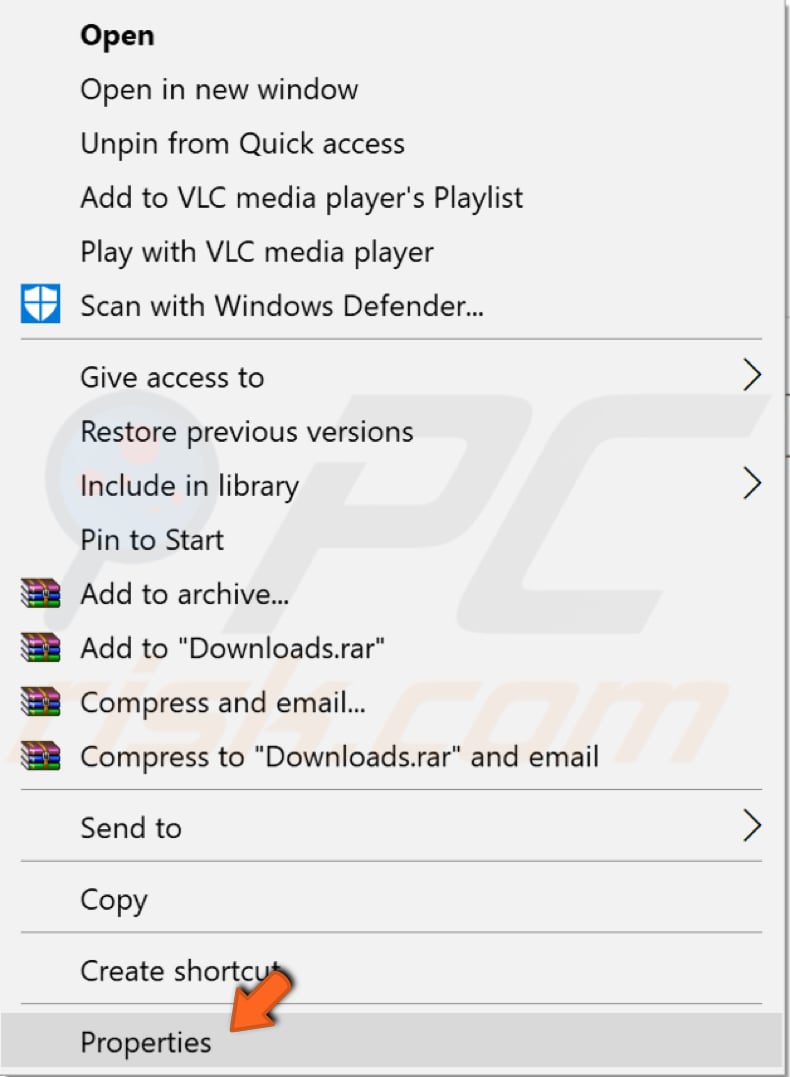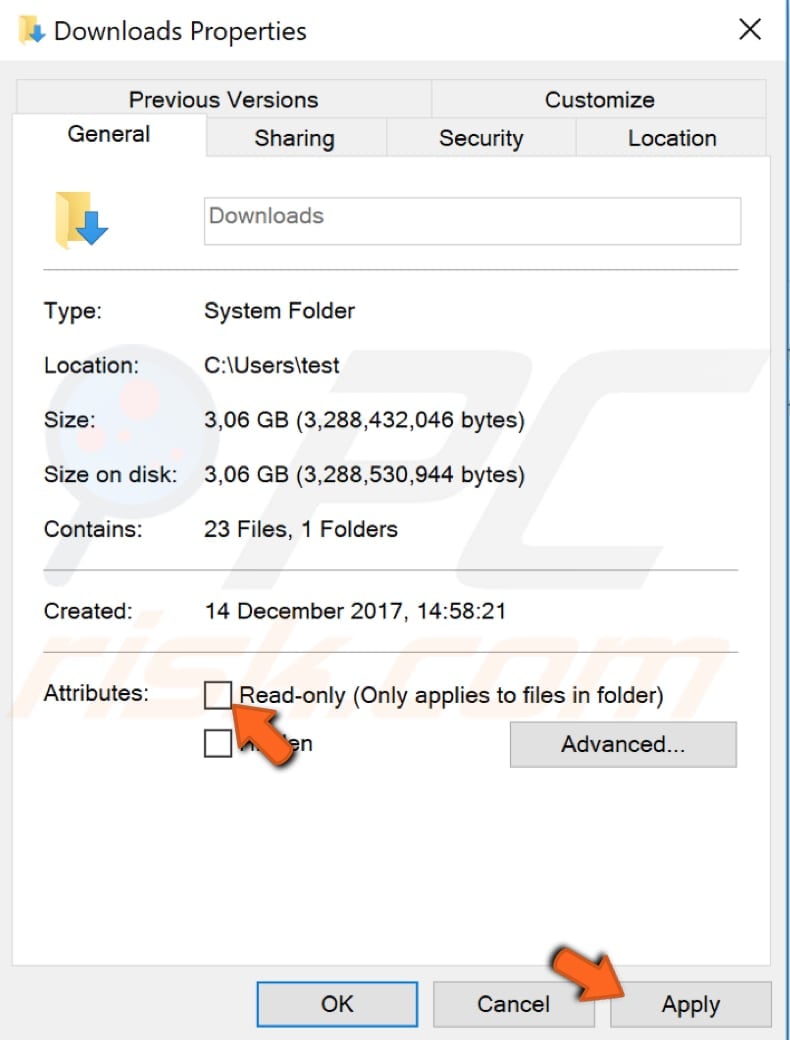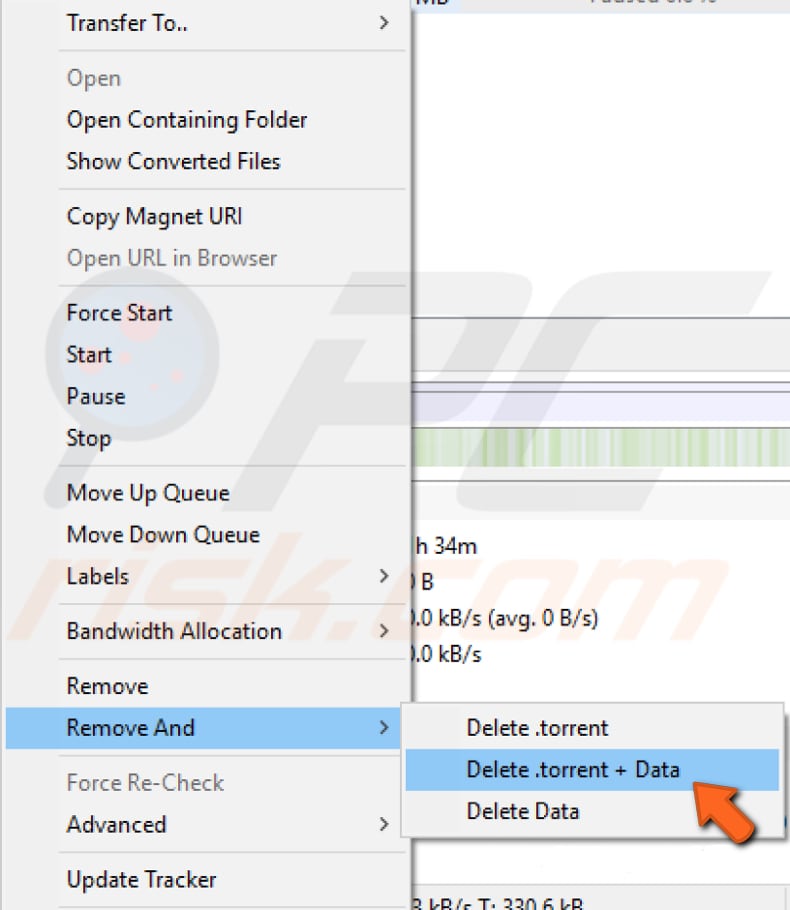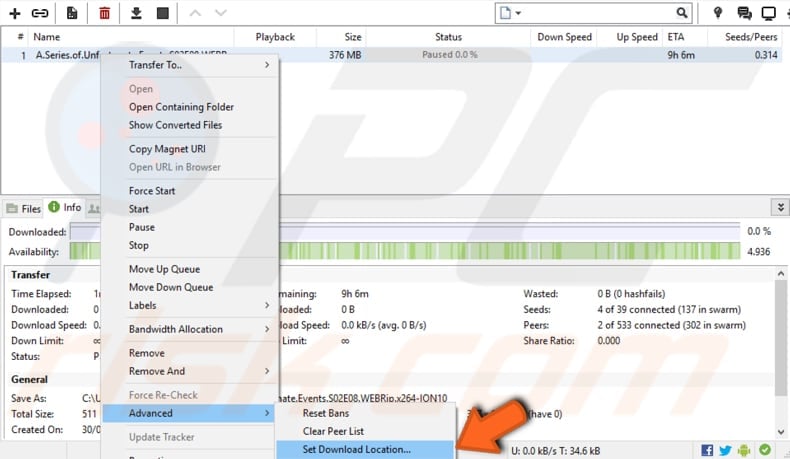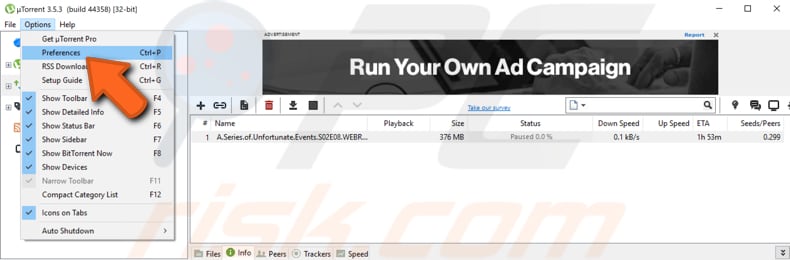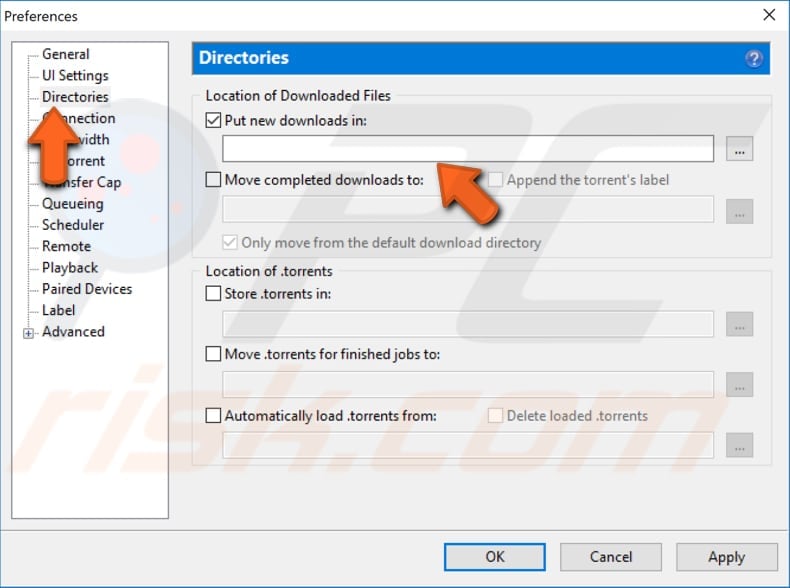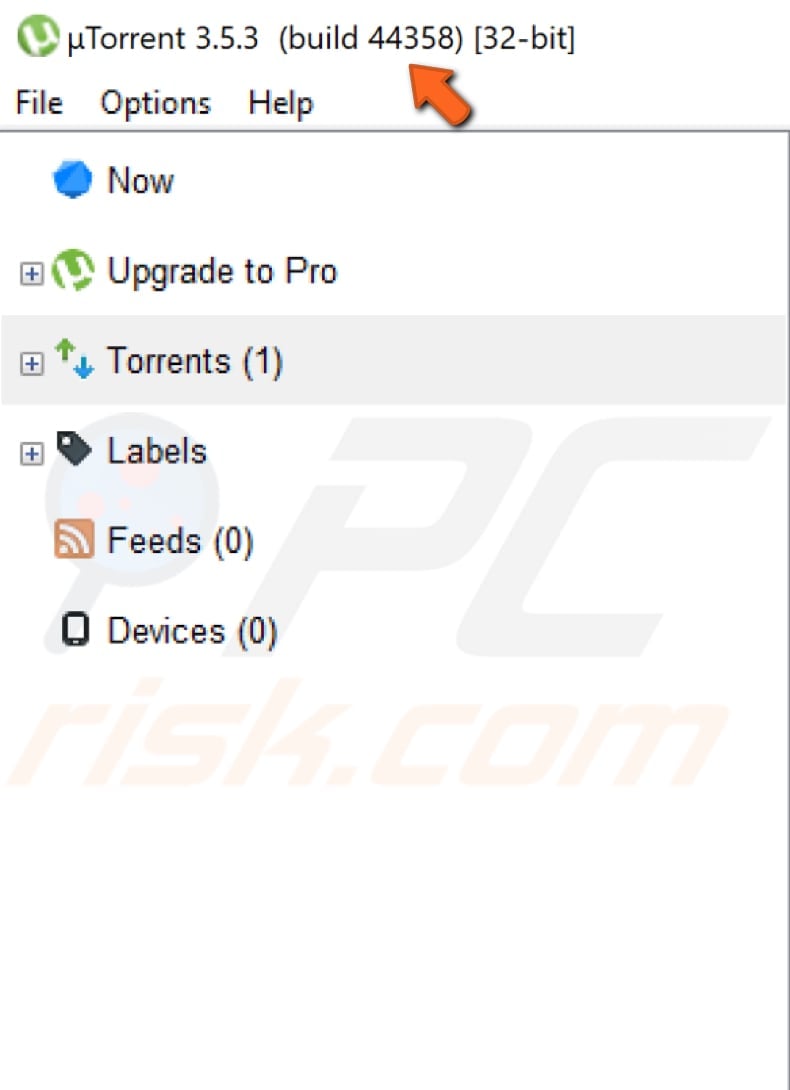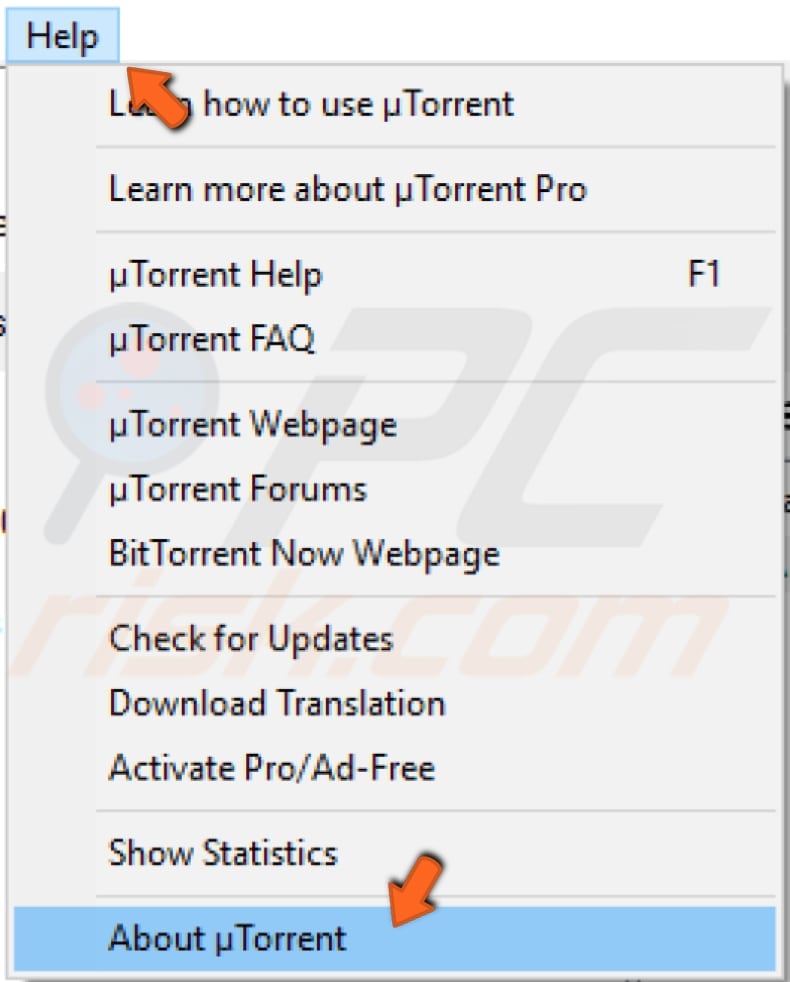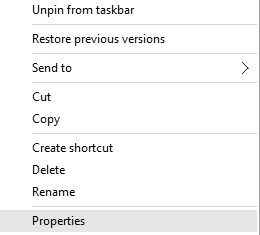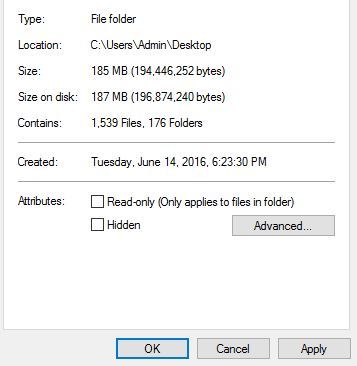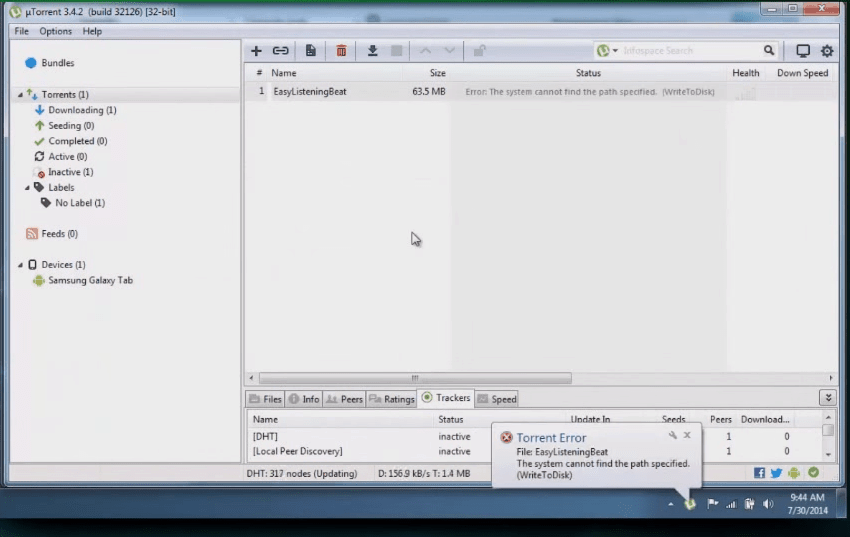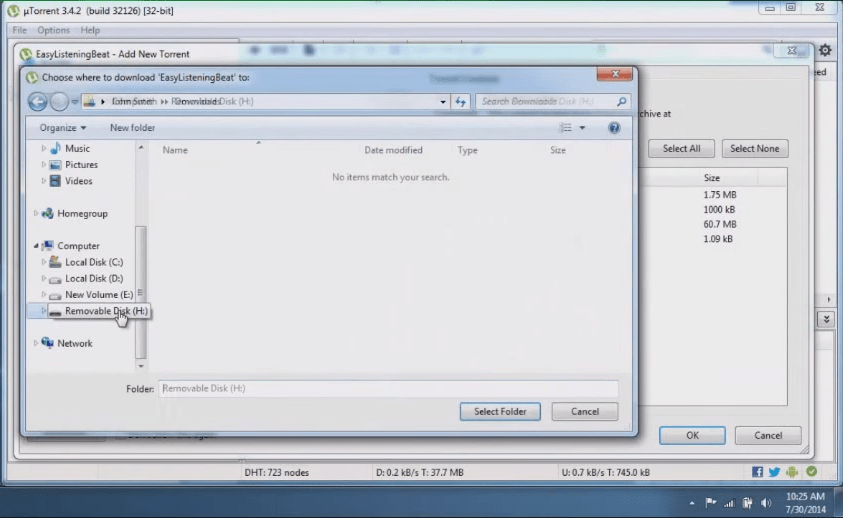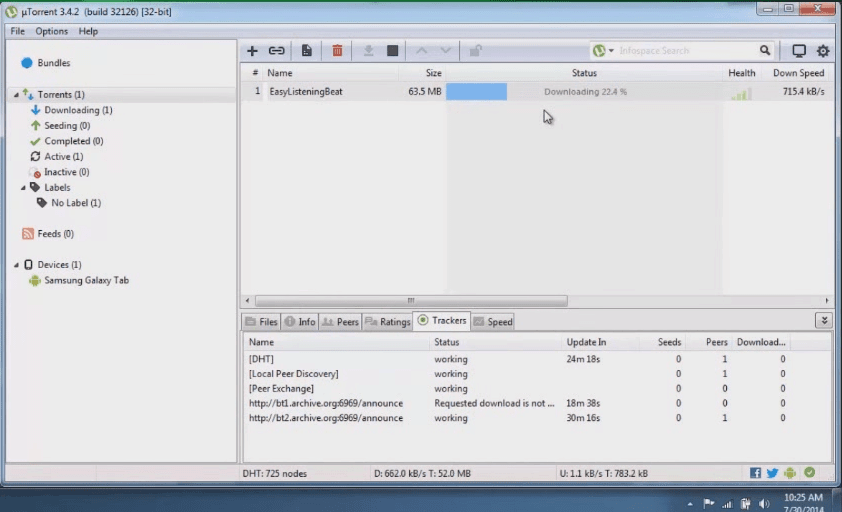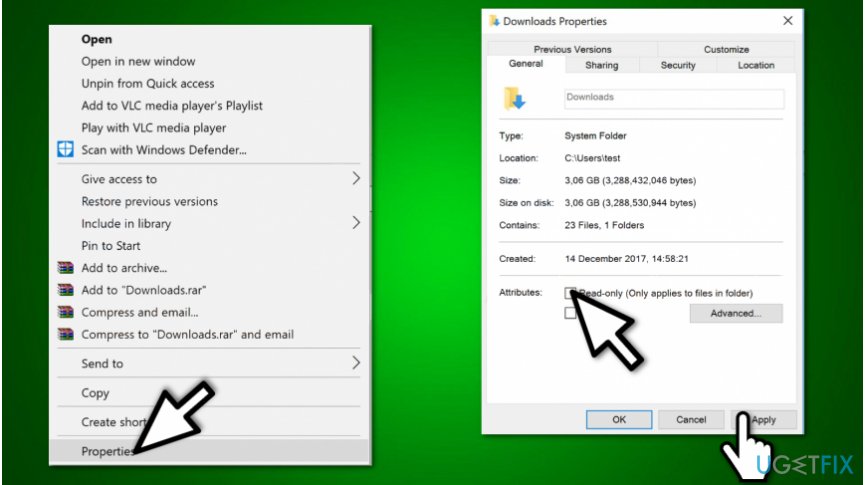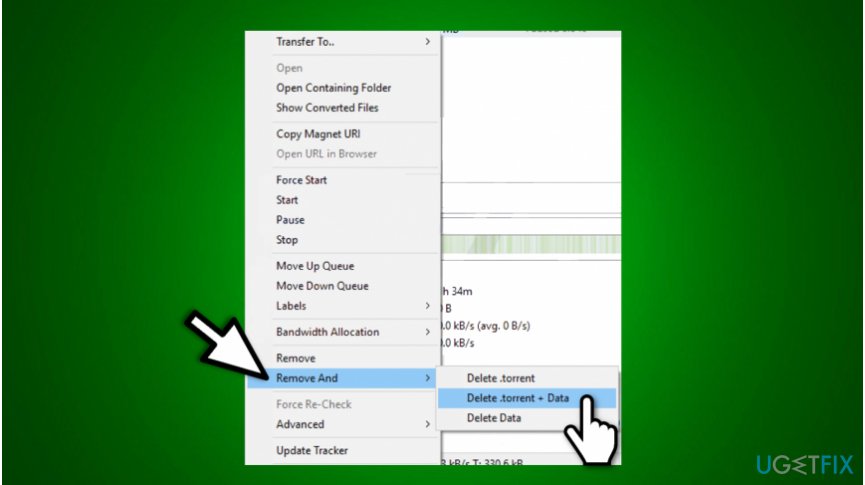How to Fix the «System cannot find the path specified» uTorrent Error on Windows 10
uTorrent is the most popular BitTorrent client that provides peer-to-peer (or P2P) file sharing for distributing large amounts of data. If you get the «System cannot find the path specified» when downloading files, read this article to fix it.
uTorrent is a convenient way to share and download files across the world. However, the peer-to-peer sharing process is sometimes interrupted by an error stating, «System cannot find the path specified».
This is one of the most common errors when using a uTorrent client. The error usually occurs when an invalid download location is entered (i.e. when the file path is incorrect). Fortunately, it is possible to fix this error so that you can continue to download files.
To solve this problem, you might need to check the file path length and download folder name, restart the client, check the destination folder settings, etc.
Read the guide below and try out the methods to fix the «System cannot find the path specified» error.
Video Showing How to Fix «System cannot find the path specified» Error:
Table of Contents:
- Introduction
- Restart uTorrent
- Check for Dots and Spaces
- Check the Destination Folder Properties
- Check the Path Length
- Delete the Torrent
- Set the Download Path Manually
- Download an Older uTorrent Version
- Video Showing How to Fix «System cannot find the path specified» Error
Restart uTorrent
One of the most straightforward solutions is to restart the uTorrent client. If you have not already tried this, simply close uTorrent completely and then re-launch it.
See if this fixes the «System cannot find the path specified» error. Some users have reported that this simple solution solved the problem. Bear in mind, however, that this solution might only be temporary.
[Back to Table of Contents]
Check for Dots and Spaces
One possible reason for the «System cannot find the path specified» problem is a dot or space in the download path. Sometimes uTorrent changes the download path of torrents by adding a dot or space at the beginning or the end, which makes the path unreadable (and why the client reports that the system cannot find the path).
If this is the case, check the path of the torrent file for dots or spaces before or after the folder name. Remove them and check if you still receive the «System cannot find the path specified» error.
[Back to Table of Contents]
Check the Destination Folder Properties
If the destination folder is set to Read-only, Windows prevents you from making any changes to it. A read-only attribute means that the folder can be opened or read but not deleted, changed, or renamed (and this also applies to files within the folder).
To see if your destination folder is set to read-only, right-click it and select «Properties» from the contextual menu.
Then, find «Attributes» and ensure that the «Read-only» attribute is unchecked. Click «Apply» to save the changes and start downloading your torrent again to see if this fixes the «System cannot find the path specified» error.
[Back to Table of Contents]
Check the Path Length
This «System cannot find the path specified» error can be caused by exceeding the path length limit. Windows limits file paths to 256 characters. If this limit is exceeded, you will receive this type of error.
To fix the problem with the file path, ensure that the download location and associated attributes contain less than 256 characters. For example, the filename, drive letter, directory name where the files are located, and torrent filename.
[Back to Table of Contents]
Delete the Torrent
This solution involves deleting the torrent file and all other files associated with it. This error can sometimes be caused by incorrectly-downloaded torrent files. Delete all files: the torrent file itself, the partly-downloaded file, and the torrent file registry from the uTorrent client itself.
This can usually be done by right-clicking the problematic torrent file and selecting «Remove And», and «Delete .torrent + Data». Then, try to download the torrent file again and add it to uTorrent. Start the download again and see if this fixes the «System cannot find the path specified» error. This simple solution often fixes the problem.
[Back to Table of Contents]
Set the Download Path Manually
Some users have reported that this solution fixed the problem. However, you might need to apply this method to each torrent individually.
To change the download path manually, open the uTorrent client and right-click the torrent that gives the «System cannot find the path specified» error. Select «Advanced» and then «Set Download Location…».
Select the folder into which you want to download the torrent and click «OK». Repeat the steps with all problematic torrents.
Alternatively, set the new download location for all torrents by clicking «Options» and then «Preferences».
In the Preferences window, go to the «Directories» section and tick the checkbox under «Location of Downloaded Files» stating «Put new downloads in:» and select the new location by clicking the three dots beside the whitened bar.
Start the torrent again and see if this fixes the «System cannot find the path specified» error.
[Back to Table of Contents]
Download an Older uTorrent Version
Using the latest version of uTorrent might contain bugs or other errors that could cause the «System cannot find the path specified» error. Inspect the uTorrent version in the top-left corner — in our example, it is «uTorrent 3.5.3 (build 44358)».
Go to Google and search for earlier versions by typing «uTorrent 3.5.1», etc., download the version, and see if this fixes the «System cannot find the path specified» error.
If you cannot see the uTorrent version for some reason, click «Help» and select «About uTorrent». A window will pop up displaying the version of the uTorrent client.
We hope that one of these solutions fixes the «System cannot find the path specified» error. If you know of other methods to solve the problem, please share them by commenting below.
[Back to Top]
A great many users encounter the “uTorrent error the system cannot find the path” issue while downloading a file. What causes the uTorrent system cannot find the path error? How to fix it? Now, let’s explore the answers together with MiniTool.
uTorrent is a proprietary adware BitTorrent client and it is very popular among users. It can help users download and share large files like movies, games, videos, and so on within a few clicks. However, this client may run into some issues like uTorrent disk overloaded, uTorrent not downloading, and the one discussed here.
According to user reports, the “uTorrent error the system cannot find the path” message often occurs while downloading a file or sharing files with peers. The error can be caused by different reasons, including overlength file path, dots, and spaces, incorrectly downloaded torrent files, read-only destination folder, drive letter changes, and even uTorrent versions.
Torrent starts downloading for a few sec. then I get this error «Error: The system cannot find the path specified. (WriteToDisk)». I use Windows 10, uTorrent 3.3. Tried running as administrator, changing download directories, changing folder security properties. Nothing helped. Can anybody suggest a solution?https://forum.utorrent.com/topic/83634-error-the-system-can-not-find-the-path-specified-writetodisk/
Fix 1. Restart uTorrent
The most straightforward fix is to restart your uTorrent client. To do so, you can close the uTorrent process in Task Manager completely and relaunch it.
Step 1. Press Ctrl + Shift + Esc keys at the same time to open the Task Manager window.
Step 2. In the Processes tab, right-click the uTorrent process and select End task. After that, you can relaunch the client and re-downloading the torrent file to see if the “uTorrent error system cannot find path” message still appears.
Fix 2. Check the File Path
One of the most common reasons behind the uTorrent the system cannot find the path specified error is the overlength file path. Windows has a limitation of 256 characters for the file path. So, make sure that the file name and the download location of your torrent file don’t exceed 256 characters. Here you can download the torrent file to a root directory on your hard drive or use a shorter name for the file.
Note: The file path includes both the name of the torrent file and the location of the download folder.
Fix 3. Check for Dot Characters and Spaces
Some users reported that the program puts a dot or a space at the end or beginning of a folder of a torrent file every time they add a torrent. To fix the system cannot find the file specified uTorrent error, check if there are any dots or spaces before or after the folder or file name. Then remove them and see if the error gets fixed
Note: The space characters can be added to the end of the destination folder as well. So, make sure that you check the file path for any unexpected dots and space characters.
Fix 4. Check the Destination Folder
If the destination folder you store the torrent file in is set to read-only, you may encounter the “uTorrent error the system cannot find the path” issue when making some changes. So, we recommend you check the destination folder’s properties.
Step 1. Press Ctrl + E keys to open the File Explorer window, and then navigate to the destination folder, right-click it, and select Properties.
Step 2. In the pop-up window, navigate to the Attributes section and untick the checkbox for Read-only.
Step 3. Click on Apply and OK to save the change.
It has been proven that deleting all files associated with that torrent can fix the uTorrent the system cannot find the path specified error. This is because the error can be caused by incorrectly downloaded torrent files.
Here you should delete these files: the torrent file itself, the torrent file registry from uTorrent, and the partly-downloaded file. Open your uTorrent client, and then right-click the affected torrent file and select Remove And > Delete .torrent + Data. After you delete all these files, you can start the download again and check if the “uTorrent system cannot find path” error is fixed.
Fix 6. Set the Download Path Manually
Some users reported that they fixed the “uTorrent cannot find the path specified write to disk” error by setting the download path for each individual torrent file manually. Let’s have a try.
Step 1. Open the uTorrent client again.
Step 2. Right-click the affected torrent file and select Advanced > Set Download Location.
Step 3. Select the folder into which you want to download the torrent file and click on OK. Then repeat this process for all other affected torrents.
Alternatively, you can set a new download location for all torrents by following the steps below:
Step 1. In the main interface of uTorrent, select Options > Preferences from the upper left corner.
Step 2. In the pop-up window, go to the Directories tab from the left panel, tick the checkbox for Put new downloads in. Then click on the Three-dot icon to select your desired directory.
Step 3. Click on Apply and OK to save the changes.
Fix 7. Check for the Derive Letter Changes
Sometimes the drive letter could change in the destination path. If the drive letter is changed to a nonexistent drive letter, you won’t be able to save the torrent to that location. To avoid the uTorrent error system cannot find the path, make sure the destination path is located in an existent drive letter.
Fix 8. Revert to the Earlier uTorrent Version
If none of the above methods fix the uTorrent system cannot find the path error, you can try reverting to the earlier version of uTorrent. For example, if you are using uTorrent 3.5.5, you can go to Google and search for uTorrent 3.5.1 or 3.5.3, and install the version. Then you can download the torrent again and see if the error gets fixed.
A great many users encounter the “uTorrent error the system cannot find the path” issue while downloading a file. What causes the uTorrent system cannot find the path error? How to fix it? Now, let’s explore the answers together with MiniTool.
uTorrent is a proprietary adware BitTorrent client and it is very popular among users. It can help users download and share large files like movies, games, videos, and so on within a few clicks. However, this client may run into some issues like uTorrent disk overloaded, uTorrent not downloading, and the one discussed here.
According to user reports, the “uTorrent error the system cannot find the path” message often occurs while downloading a file or sharing files with peers. The error can be caused by different reasons, including overlength file path, dots, and spaces, incorrectly downloaded torrent files, read-only destination folder, drive letter changes, and even uTorrent versions.
Torrent starts downloading for a few sec. then I get this error «Error: The system cannot find the path specified. (WriteToDisk)». I use Windows 10, uTorrent 3.3. Tried running as administrator, changing download directories, changing folder security properties. Nothing helped. Can anybody suggest a solution?https://forum.utorrent.com/topic/83634-error-the-system-can-not-find-the-path-specified-writetodisk/
Fix 1. Restart uTorrent
The most straightforward fix is to restart your uTorrent client. To do so, you can close the uTorrent process in Task Manager completely and relaunch it.
Step 1. Press Ctrl + Shift + Esc keys at the same time to open the Task Manager window.
Step 2. In the Processes tab, right-click the uTorrent process and select End task. After that, you can relaunch the client and re-downloading the torrent file to see if the “uTorrent error system cannot find path” message still appears.
Fix 2. Check the File Path
One of the most common reasons behind the uTorrent the system cannot find the path specified error is the overlength file path. Windows has a limitation of 256 characters for the file path. So, make sure that the file name and the download location of your torrent file don’t exceed 256 characters. Here you can download the torrent file to a root directory on your hard drive or use a shorter name for the file.
Note: The file path includes both the name of the torrent file and the location of the download folder.
Fix 3. Check for Dot Characters and Spaces
Some users reported that the program puts a dot or a space at the end or beginning of a folder of a torrent file every time they add a torrent. To fix the system cannot find the file specified uTorrent error, check if there are any dots or spaces before or after the folder or file name. Then remove them and see if the error gets fixed
Note: The space characters can be added to the end of the destination folder as well. So, make sure that you check the file path for any unexpected dots and space characters.
Fix 4. Check the Destination Folder
If the destination folder you store the torrent file in is set to read-only, you may encounter the “uTorrent error the system cannot find the path” issue when making some changes. So, we recommend you check the destination folder’s properties.
Step 1. Press Ctrl + E keys to open the File Explorer window, and then navigate to the destination folder, right-click it, and select Properties.
Step 2. In the pop-up window, navigate to the Attributes section and untick the checkbox for Read-only.
Step 3. Click on Apply and OK to save the change.
It has been proven that deleting all files associated with that torrent can fix the uTorrent the system cannot find the path specified error. This is because the error can be caused by incorrectly downloaded torrent files.
Here you should delete these files: the torrent file itself, the torrent file registry from uTorrent, and the partly-downloaded file. Open your uTorrent client, and then right-click the affected torrent file and select Remove And > Delete .torrent + Data. After you delete all these files, you can start the download again and check if the “uTorrent system cannot find path” error is fixed.
Fix 6. Set the Download Path Manually
Some users reported that they fixed the “uTorrent cannot find the path specified write to disk” error by setting the download path for each individual torrent file manually. Let’s have a try.
Step 1. Open the uTorrent client again.
Step 2. Right-click the affected torrent file and select Advanced > Set Download Location.
Step 3. Select the folder into which you want to download the torrent file and click on OK. Then repeat this process for all other affected torrents.
Alternatively, you can set a new download location for all torrents by following the steps below:
Step 1. In the main interface of uTorrent, select Options > Preferences from the upper left corner.
Step 2. In the pop-up window, go to the Directories tab from the left panel, tick the checkbox for Put new downloads in. Then click on the Three-dot icon to select your desired directory.
Step 3. Click on Apply and OK to save the changes.
Fix 7. Check for the Derive Letter Changes
Sometimes the drive letter could change in the destination path. If the drive letter is changed to a nonexistent drive letter, you won’t be able to save the torrent to that location. To avoid the uTorrent error system cannot find the path, make sure the destination path is located in an existent drive letter.
Fix 8. Revert to the Earlier uTorrent Version
If none of the above methods fix the uTorrent system cannot find the path error, you can try reverting to the earlier version of uTorrent. For example, if you are using uTorrent 3.5.5, you can go to Google and search for uTorrent 3.5.1 or 3.5.3, and install the version. Then you can download the torrent again and see if the error gets fixed.
Learn to solve this error in a few minutes
by Milan Stanojevic
Milan has been enthusiastic about technology ever since his childhood days, and this led him to take interest in all PC-related technologies. He’s a PC enthusiast and he… read more
Updated on January 26, 2023
Reviewed by
Alex Serban
After moving away from the corporate work-style, Alex has found rewards in a lifestyle of constant analysis, team coordination and pestering his colleagues. Holding an MCSA Windows Server… read more
- The «the System cannot find the path specified» error is typically caused by an issue with the location of downloaded files.
- The specified path refers to the location where the torrent file is trying to save the downloaded file, but the location does not exist or cannot be accessed.
- To fix this issue, ensure the file path is less than 256 characters, delete the torrent file, restart the app, or try other fixes below.
XINSTALL BY CLICKING THE DOWNLOAD FILE
This software will repair common computer errors, protect you from file loss, malware, hardware failure and optimize your PC for maximum performance. Fix PC issues and remove viruses now in 3 easy steps:
- Download Restoro PC Repair Tool that comes with Patented Technologies (patent available here).
- Click Start Scan to find Windows issues that could be causing PC problems.
- Click Repair All to fix issues affecting your computer’s security and performance
- Restoro has been downloaded by 0 readers this month.
uTorrent is one of the most popular applications for downloading torrents on Windows 10.
Despite its massive popularity, many users complained about the “System cannot find path” error message while using uTorrent.
How can I fix the System cannot find the path specified uTorrent error?
- How can I fix the System cannot find the path specified uTorrent error?
- 1. Make sure that the file path is less than 256 characters
- 2. Check for space or dot characters
- 3. Delete the torrent file and all files associated with it
- 4. Restart uTorrent
- 5. Make sure that the destination folder isn’t set to Read-only
- 6. Manually set the download path
- 7. Revert to the older version
- 8. Check for drive letter changes
1. Make sure that the file path is less than 256 characters
Windows has a limitation for file paths of 256 characters, and if you exceed this limit you’ll usually get a “System cannot find path” error. To fix this problem, be sure that a file name and download location of your torrent don’t exceed 256 characters. Bear in mind that file path includes both the location of the download folder and the name of the torrent file, so be sure that path doesn’t exceed 256 character limit.
If you’re having this problem, we suggest that you download your torrents to a root directory on your hard drive such as D: for example, or use shorter names for torrent files.
2. Check for space or dot characters
Sometimes uTorrent can change the download path of your torrents by adding a dot or an empty space. Usually the dot character will be added at the beginning or at the end of a folder or a torrent file thus making it unreadable. To fix this error be sure that the path to your torrent file doesn’t contain any dots before or after the folder or file name.
Sometimes space character can be added at the end of the destination folder as well, so be sure to check the file path for any unexpected space characters.
- Read also: Fix Blue Screen of Death errors with these 4 software solutions
3. Delete the torrent file and all files associated with it
Sometimes in order to fix “System cannot find path” error on uTorrent you have to delete all files associated with that torrent. After deleting all the files, be sure to download the same torrent again and check if the problem is fixed. According to users, this error occurs due to incorrectly downloaded torrent file, so deleting the torrent and downloading it again usually fixes this issue.
4. Restart uTorrent
Some PC issues are hard to tackle, especially when it comes to corrupted repositories or missing Windows files. If you are having troubles fixing an error, your system may be partially broken.
We recommend installing Restoro, a tool that will scan your machine and identify what the fault is.
Click here to download and start repairing.
Sometimes the simplest solution is usually the best, and users reported that they managed to fix “System cannot find path” error on uTorrent simply by turning off the application and staring it again. This might not be the permanent solution, but it’s worth checking out.
5. Make sure that the destination folder isn’t set to Read-only
If your destination folder is set to Read-only you won’t be able to make any changes and create any new files in it, so we strongly suggest that you check the folder’s properties. To do that, do the following:
- Find your download folder, right click it and choose Properties from the menu.
- Once the Properties window opens, go to the Attributes section and make sure that Read-only option isn’t checked.
- Click Apply and OK to save changes.
6. Manually set the download path
According to users, you can easily fix this problem by setting the download location for each individual torrent. To do that follow these simple steps:
- In uTorrent find the torrent that is giving you this error.
- Right-click the problematic torrent and choose Advanced > Set Download Location. Select the download folder.
- Repeat these steps for all problematic torrents.
Alternatively, you can just set a global download folder for all torrents by following these steps:
- Select Options > Preferences.
- Go to Directories tab and check Put new downloads in and select the desired directory.
7. Revert to the older version
Few users reported that this issue only occurs in the latest version of uTorrent, and according to them, after switching to the older version the issue was permanently fixed. This is one of the simplest solutions, so be sure to try it first.
- Play Age of Mythology on Windows 10 With These Simple Steps
- Fix: BitLocker Password Prompt Screen Problem on Windows 10
- Fix: The Local Device Name is Already in Use in Windows 10
8. Check for drive letter changes
According to users, sometimes the drive letter can change in the destination path in uTorrent so before starting the download be sure to double check it. If the letter is changed to nonexistent drive letter you won’t be able to store your torrent to that location.
“System cannot find path” error message in uTorrent can be quite frustrating, but as you can see this problem can be easily fixed by using one of our solutions.
Newsletter
Torrents are one of the best way to download movies, software, TV shows and anything you want to download for free. People those who are not favorable of purchasing stuffs trusts services like torrents for downloading the same for free. We don’t recommend using torrent because, its bad habit to download someone else contents and products without giving them any single penny.
Today I am going to share my own experience on downloading a file from torrent using utorrent. I am a daily user of utorrent and I haven’t met with this kind of error message before. But last day while downloading EasyLighteningBeat, I got error message “System cannot find the path specified (WritetoDisk)“. I had searched Google for a solution and figure out many solutions but none of them worked for me. Finally I had tried my own methods and worked for me. Please take a look on it.
What all information I gathered about utorrent error “system cannot find the path specified (WritetoDisk)” from internet
[xyz-ihs snippet=”middle”]
These are my finding for the above error while searching Internet for the reason. Anyway I am not sure whether these are the actual reason behind this error prompt.
- Long File Name of torrent:- This is one of the reason that is mentioned my almost all website while you search for this error. A file is allowed to be within 256 characters and if your torent file contains more than 256 characters, this error may occur. So cut off some characters or rename it and then try to download.
- Your Destination Download folder or drive is invalid:- This is what the error points. The destination place you are trying to save the download contents is invalid or not exist. There is another chance that the path you are choosing is on read only mode. That means you can only read contents from that folder or path but can’t write anything to it. So your next option is to change the download path.
- A dot character at the end of torrent file:- This is another problem that I figured out while searching Internet. Check whether your torrent file have a dot (.) at the end and if so retry by removing it.
Check: Download torrent using IDM
For me what solved “system cannot find the path specified (WritetoDisk)” bittorrent error?
Here’s how I solved this issue. I was trying to download EasyLighteningBeat which was actually a music file. by Default utorrent download it to the music folder of windows 7. But after 1-2 seconds the error started seeing. I also try changing the path to downloads folder and making new folders in other drives. But that doesn’t work for me.
Below is the screenshot of the file that I tried to download and the Error I received.
Solution 1: Insert a USB into your USB port and then change the download location inside USB port. Below Image shows it.
By changing the download location to USB mass storage, There were no problem to download the file. Here’s the downloading screenshot of the same file without any problem.
Solution 2: Change the download location to a Hard Disk Drive directly. That means without including a folder just give C: or D: or E: as download location. This method also get succeed in my case.
I don’t know whether the above trick works in all computer. However I am sharing this because this worked for me without any other issues. I also don’t know why this error message is happening like this. If you have any other idea regarding this issue and if you know any other solution, kindly comment here. We are happy to add your valuable finding here.
Question
Issue: How to fix “The system cannot find the path specified?”
Unfortunately, I am unable to use uTorrent. Every time I tried to download a Torrent file, I receive “The system cannot find the path specified” error. I have already attempted to re-launch the program, but it doesn’t help. Do you have any solutions?
Solved Answer
“The system cannot find the path specified” error is a commonly reported issue that people complain about online.[1] It is possible that file you trying to download got moved to another place or deleted. Specifying the location you want to save the file to may solve the issue, but we provide more in-depth reasons and solutions in this article. You may need to try a few methods to fix the error permanently.
uTorrent is a file which contains metadata about folders and files which are distributed on peer-to-peer (P2P)[2] file-sharing BitTorrent system. One person may create a torrent file with the metadata and the tracker. If another user wants to download the shared folder, he/she must get the torrent file first.
Later, the tracker[3] included in the torrent file identifies from which person it should download the remaining components of the shared file. Similar to “The system cannot find the file specified” bug, users can encounter “The system cannot find the path specified” error on Windows 10.
Usually, Error: The system cannot find the path specified can occur once the invalid download location is entered. In some cases, the path might include random dots or other characters included by mistake. Thus, users are advised to check it very carefully.
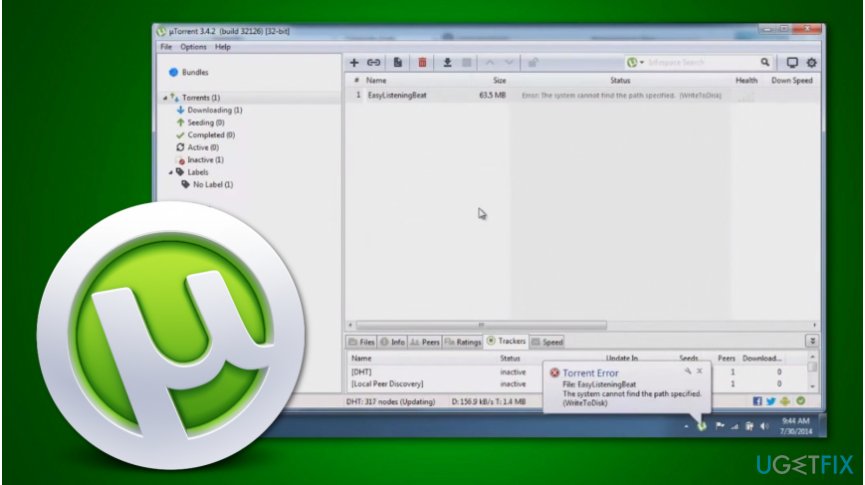
In other cases, The system cannot find the path specified uTorrent error may be caused because other programs are interfering with the file-sharing system. Likewise, you should scan your computer with a trustworthy system optimization software to check for bugs. We recommend using ReimageMac Washing Machine X9.
Furthermore, if the problem persists, you can learn how to fix “The system cannot find the path specified” error on Windows 10 by following the instructions below. There are multiple ways which might be helpful with uTorrent-related problems. Make sure to try them all as some may be more useful than the others.
Fix “The system cannot find the path specified” uTorrent error on Windows 10
Fix it now!
Fix it now!
To repair damaged system, you have to purchase the licensed version of Reimage Reimage.
The simplest way to fix “The system cannot find the path specified” error is to restart the uTorrent client. You can close the application completely and then re-launch it after a few seconds. Even though this solution does not require advanced IT knowledge, it might be helpful.
Additionally, sometimes there might occur unnecessary dots or spaces in the download path which causes The system cannot find the path specified uTorrent error. Thus, make sure to eliminate all unrelated characters that are disrupting the download process.
If none of the solutions mentioned above helped to fix “The system cannot find the path specified” bug on Windows 10, read the guidelines below. They will guide you through a more advanced procedure which should eliminate all problems related to uTorrent[4] download process.
In this video you will find different methods for fixing this error:
Examine the destination folder properties
Fix it now!
Fix it now!
To repair damaged system, you have to purchase the licensed version of Reimage Reimage.
- Right-click on the destination folder;
- Select Properties;
Change download properties to fix «The system cannot find the path specified» error.
- Navigate to the General tab, and search for Attributes;
- If the Read-only box is selected, de-select it and click Apply.
Delete the incorrectly downloaded torrent file
Fix it now!
Fix it now!
To repair damaged system, you have to purchase the licensed version of Reimage Reimage.
- Right-click on the compromised torrent file;
- Find Remove And;
Delete affected torrent file and get rid of «The system cannot find the path specified» bug.
- Select Delete .torrent + Data.
Fix “The system cannot find the path specified” error by examing issues with uTorrent
Fix it now!
Fix it now!
To repair damaged system, you have to purchase the licensed version of Reimage Reimage.
- You can try restarting the uTorrent client first. Re-launch the program and see if that does anything to fix “The system cannot find the path specified” error.
- Also, there might be a dot or space in the path that causes issues and makes the path unreadable. Check the path of the torrent file for any dots or spaces before or after the folder name.
- You can also check the length of the path. Windows limits file paths to 256 characters. You may receive the error if the limit is exceeded. Ensure that the location and attributes contain less than 256 characters.
Download the older uTorrent version
Fix it now!
Fix it now!
To repair damaged system, you have to purchase the licensed version of Reimage Reimage.
“The system cannot find the path specified” error can be caused by the bug in the latest version of the program.
- Examine which version you are using at the time and search for an older variant in Google.
- To see the uTorrent version you can click Help, select About uTorrent.
- Then you should see the particular version.
Change download location manually
Fix it now!
Fix it now!
To repair damaged system, you have to purchase the licensed version of Reimage Reimage.
Repair your Errors automatically
ugetfix.com team is trying to do its best to help users find the best solutions for eliminating their errors. If you don’t want to struggle with manual repair techniques, please use the automatic software. All recommended products have been tested and approved by our professionals. Tools that you can use to fix your error are listed bellow:
do it now!
Download Fix
Happiness
Guarantee
do it now!
Download Fix
Happiness
Guarantee
Compatible with Microsoft Windows
Compatible with OS X
Still having problems?
If you failed to fix your error using Reimage, reach our support team for help. Please, let us know all details that you think we should know about your problem.
Reimage — a patented specialized Windows repair program. It will diagnose your damaged PC. It will scan all System Files, DLLs and Registry Keys that have been damaged by security threats.Reimage — a patented specialized Mac OS X repair program. It will diagnose your damaged computer. It will scan all System Files and Registry Keys that have been damaged by security threats.
This patented repair process uses a database of 25 million components that can replace any damaged or missing file on user’s computer.
To repair damaged system, you have to purchase the licensed version of Reimage malware removal tool.
To stay completely anonymous and prevent the ISP and the government from spying on you, you should employ Private Internet Access VPN. It will allow you to connect to the internet while being completely anonymous by encrypting all information, prevent trackers, ads, as well as malicious content. Most importantly, you will stop the illegal surveillance activities that NSA and other governmental institutions are performing behind your back.
Unforeseen circumstances can happen at any time while using the computer: it can turn off due to a power cut, a Blue Screen of Death (BSoD) can occur, or random Windows updates can the machine when you went away for a few minutes. As a result, your schoolwork, important documents, and other data might be lost. To recover lost files, you can use Data Recovery Pro – it searches through copies of files that are still available on your hard drive and retrieves them quickly.
О программе uTorrent, равно как и о её значении в жизни современного юзера нынче вообще рассказывать не нужно. Потому сразу с делу. Значит, что можно сделать, когда «Системе не удается найти указанный путь» (она же System cannot find path), и нормально uTorrent не работает.
Итак, когда скачать торрент получилось, а открыть — нет, то пробуем следующее:
вариант #1 — меряем имя файла
В ОС Windows, как известно, существует древнее ограничение: в названиях папок, подпапок и файлов не могут быть более 256 символов. Точнее, может, но к таким объектам «Системе не удается найти указанный путь».
Таким образом, устранить проблему можно просто сокращением название и/или пути «торрента» до положенного размера. Потому опытные пользователи часто скачивают файлы прямо в корневую папку любого из несистемных дисков или используют короткие названия.
вариант #2 — ищем пробелы и точки
Не часто, но бывает и так, что uTorrent добавляет в путь к файлу пробел или точку.Точка, как правило, добавляется в самом начале или в конце названия папки либо файла, что автоматом делает путь нечитаемым с точки зрения операционной системы.
В таких случаях надо просто перепроверить название и путь к файлу, найти и убрать точку, это просто. Заметить лишний пробел сложнее, но с учетом того, что он если и «возникает», то в конце, то найти и удалить его тоже не трудно.
вариант #3 — удаляем торрент и сопутствующие файлы
… после чего качает нужный торрент еще раз и пробуем заново его открыть. Ошибка «Системе не удается найти указанный путь» иногда возникает потому, что файл скачался «криво».
вариант #4 — перезапускаем приложение uTorrent
Решение простое, однако весьма эффективное, и позволяет устранить не только указанную проблемку, но и уйму прочих сбоев программного характера. Правда, надо также понимать, что зачастую оно является решением временным, но тем не менее.
вариант #5 — проверяем атрибуты папки с файлом
Если в «Свойствах» папки, в которую скачан или скопирован файл, стоит «Только для чтения«, то в ней не всегда можно создавать новые файлы или что-то менять в имеющихся.
Потому, если торрент в папке не обнаруживается, находим эту папку, кликаем по ней правой кнопкой мыши, в меню выбираем «Свойства» (в самом низу), потом отключаем атрибут «Только для чтения» (снимаем галочку) и жмем «ОК«.
вариант #6 — если «Системе не удается найти указанный путь», то указываем путь к файл вручную
Делается это следующим образом:
- в uTorrent находим файл, который выдает ошибку «Системе не удается найти указанный путь«;
- кликаем по нему правой кнопкой мыши, в появившемся меню жмем «Дополнительно» и затем — «Установить папку назначения» (если файлов несколько, повторяем с каждым).
В качестве альтернативы можно просто в настройках uTorrent заранее задать папку, куда все торренты приложение будет сохранять по умолчанию («Настройки» -> «Конфигурация» -> «Папки» -> «Помещать загружаемые файлы в…»).
вариант #7 — откатываем приложение до предыдущей версии
Это уже для сложных случаев, когда все перечисленные выше меры должного эффекта не возымели и/или когда указанная проблема начала возникать после дежурного апдейта приложения. Подробнее о том, где скачать предыдущие версии uTorrent.
вариант #8 — проверяем «букву» диска
Вариант из категории экзотических, но реальных. Есть мнение, что uTorrent в ряде случаев каким-то образом умудряется изменить название диска и, соответственно, путь к скачанному файлу потом отображает некорректно.
Такая себе «уличная магия», но на всякий случай не помешает обратить внимание еще и на «букву» в начале пути. Если она есть, а дисков с таким названием в вашем компе не числится, то вот вам и объяснение, почему «Системе не удается найти указанный путь«.
- Prev
- 1
- 2
- Next
- Page 1 of 2
Recommended Posts
-
- Report
- Share
Torrent starts downloading for a few sec. then I get this error «Error: The system can not find the path specified. (WriteToDisk)» . I use Windows 8, uTorrent 3.3. Tried running as administrator, changing download directories, changing folder security properties. Nothing helped.
Can anybody suggest a solution????
Link to comment
Share on other sites
-
- Report
- Share
Shorten the path length to the file.
Windows has a 256 character limit for file paths.
Link to comment
Share on other sites
- Author
-
- Report
- Share
file path is under 256 limit
Link to comment
Share on other sites
- Author
-
- Report
- Share
Yes including the filename.
Link to comment
Share on other sites
-
- Report
- Share
Ok so another thing to heck for are directory or file names starting or ending with a dot character ‘.’
EDIT
Crappu spellnig nad typnig currected
Link to comment
Share on other sites
- Author
-
- Report
- Share
Respect!! The program every time I added a torrent put a dot at the end of the name. That’s what caused all the problems. Thanks for your help!
Link to comment
Share on other sites
- 3 months later…
-
- Report
- Share
I am getting the same error. Your reply seemed to help kijurgas, but I didn’t understand it. You say the file length can’t be over 256. That makes sense but I don’t know where or how to change it, or even check the file length.
Link to comment
Share on other sites
-
- Report
- Share
path length is:
The drive letter, plus your download location name plus the directory/folder name the files are in PLUS the file names in the torrent, PLUS the path delimiters ». And if anyone of those files names exceed 256 characters, Windows will throw an error as that piece is written to disc.
the only thing that YOU could change easily is your download location for that job (Context menu -> Set Download location) and put it in a root directory (X:) or in a directory with a single character name.
By default I use X:- for download and X:d for completed jobs to avoid such problems.
Link to comment
Share on other sites
-
- Report
- Share
i got this same problem but it never happen before i put the torrent file under one folder with everything else but this was first time it happen then i changed torrent to other folder it work then when do it again same thing happen
Link to comment
Share on other sites
-
- Report
- Share
then i changed torrent to other folder it work then when do it again same thing happen
And was the overall path significantly shorter?
Link to comment
Share on other sites
- 1 month later…
-
- Report
- Share
ok this is not a name character issue, it cant be! im running v.3.3 on win7
my destionation is «C:UsersUserDownloads» my file name is «Star Trek Armada II»
how is that gonna equal 250 characters?!?!
edited:
i dont know what this does: but i whent to advnce and clicked ‘clear peer list’ and ‘reset bans’
and it worked so…thx for offereing retardedly complicated solutions, my way worked just fine… thx anyways…
Link to comment
Share on other sites
-
- Report
- Share
retardedly complicated solutions,
Choose one. Because both cannot the true.
And there are more things than path length that can create the problem.
Link to comment
Share on other sites
- 4 months later…
-
- Report
- Share
i have this same error
none of above solution helped.
Link to comment
Share on other sites
-
- Report
- Share
i have this same error
none of above solution helped.
So have you determined what IS causing the error? HINT: check the logger tab for the file name that is causing the error.
Link to comment
Share on other sites
-
- Report
- Share
dont know what was causing it but right now suddenly problem is resolved
Link to comment
Share on other sites
-
- Report
- Share
I got the same problem. The clue was that it was space symbol at the end of destination folder’s name. Folder was created without this ending » » and utorrent couldn’t find path to save files
Link to comment
Share on other sites
- 1 month later…
-
- Report
- Share
I’ve been getting the same error for a couple of months now, and I found out the problem.
Here’s the thing: usually when you format your hard drive, you only erase the partition that has your system installed, and the other(s) partition(s) stay the same.
But, when the operational system is recently installed, you gotta open your folders and «give access» to it. When you have lots and lots of folders like me, you simply don’t even access them. If you try to download a torrent to an specified path, and you haven’t yet opened it (or copied something into it, I don’t remember now. Maybe you have to try to copy something too), It’s give this error.
The 256 characters thing is true, but as kijurgas said, It won’t solve the problem if your folders were not yet given access!
Hope it helps.
Link to comment
Share on other sites
-
- Report
- Share
yh I have this problem too, except I d/l many files, and still am, but one file which got up to 92% and then ive been getting this message, its very big file (70gb), and whenever i press start it will go for 20sec and display msg again
Link to comment
Share on other sites
-
- Report
- Share
bk1991, have you read every suggestion on this page? If none of them work, then I’m sorry
— Files path must be under 256 characters. Including the name.
— You must have access to the folder you’re trying to download it to. Sometimes when you format your computer and leave a partition untouched, you have to manually open the folder and give access to it. Or change the Security properties of the partition you’re trying to use. Right click on partition > Properties > Security > Group or user names: > Edit > [select the user/group you’re using] check the FULL CONTROL box > Apply
Link to comment
Share on other sites
- 2 weeks later…
-
- Report
- Share
Im having the same problem and none of these solutions are working for me.
The problem just started a few days ago, and only effects some torrents. I have not been able to determine which ones work and which don’t. It seems to be arbitrary.
I know its not the file name length, because I’ve downloaded longer file names and they worked fine, but also, i have changed the directory to root, and changed the «download name» to a single letter.
I have also clicked on the torrent and cleared the ban list, and peer list. Still no luck.
Its not a new windows install, and I have access to the drive.
At this point I’m not sure what to do next…
Link to comment
Share on other sites
- 3 months later…
-
- Report
- Share
I discovered that it was trying to save the file to some backwoods folder. When going to save the file, make sure it’s somewhere simple, like your downloads folder. Worked fine for me.
Link to comment
Share on other sites
-
- Report
- Share
Im having the same problem and none of these solutions are working for me.
The problem just started a few days ago, and only effects some torrents. I have not been able to determine which ones work and which don’t. It seems to be arbitrary.
I know its not the file name length, because I’ve downloaded longer file names and they worked fine, but also, i have changed the directory to root, and changed the «download name» to a single letter.
I have also clicked on the torrent and cleared the ban list, and peer list. Still no luck.
Its not a new windows install, and I have access to the drive.
At this point I’m not sure what to do next…
This is exactly my issue too. No settings were changed and it started doing this. Anybody got anymore suggestions? It doesn’t make any sense.
Link to comment
Share on other sites
- 2 weeks later…
-
- Report
- Share
likewise, same issue, and it is just coming up on ALL files for one particular program, all file sizes, only , which is a few days old..none of the uploads work, they start well for a few seconds, then fail with this same message.
likewise with ‘newbie» I have no idea what this thing is about a dot on the end, how to check for that, or how to counter it.
it is going in to the same folder as all other Torrent downloads do..
please, no brief techie-speak only solutions.I’m sure they are well-intentioned, but they add to the exasperation.
Link to comment
Share on other sites
-
- Report
- Share
for some reason, this one download DOES seem to have created some odd folder path…but why would it do it for just the one download, when all other torrents including current ones are defaulted to a set folder and working ok?
http://thepiratebay.se/search/mistresses%20us%20s02e01/0/99/0
how do I change the destination for this one download on the list?
Link to comment
Share on other sites
- Prev
- 1
- 2
- Next
- Page 1 of 2
Archived
This topic is now archived and is closed to further replies.