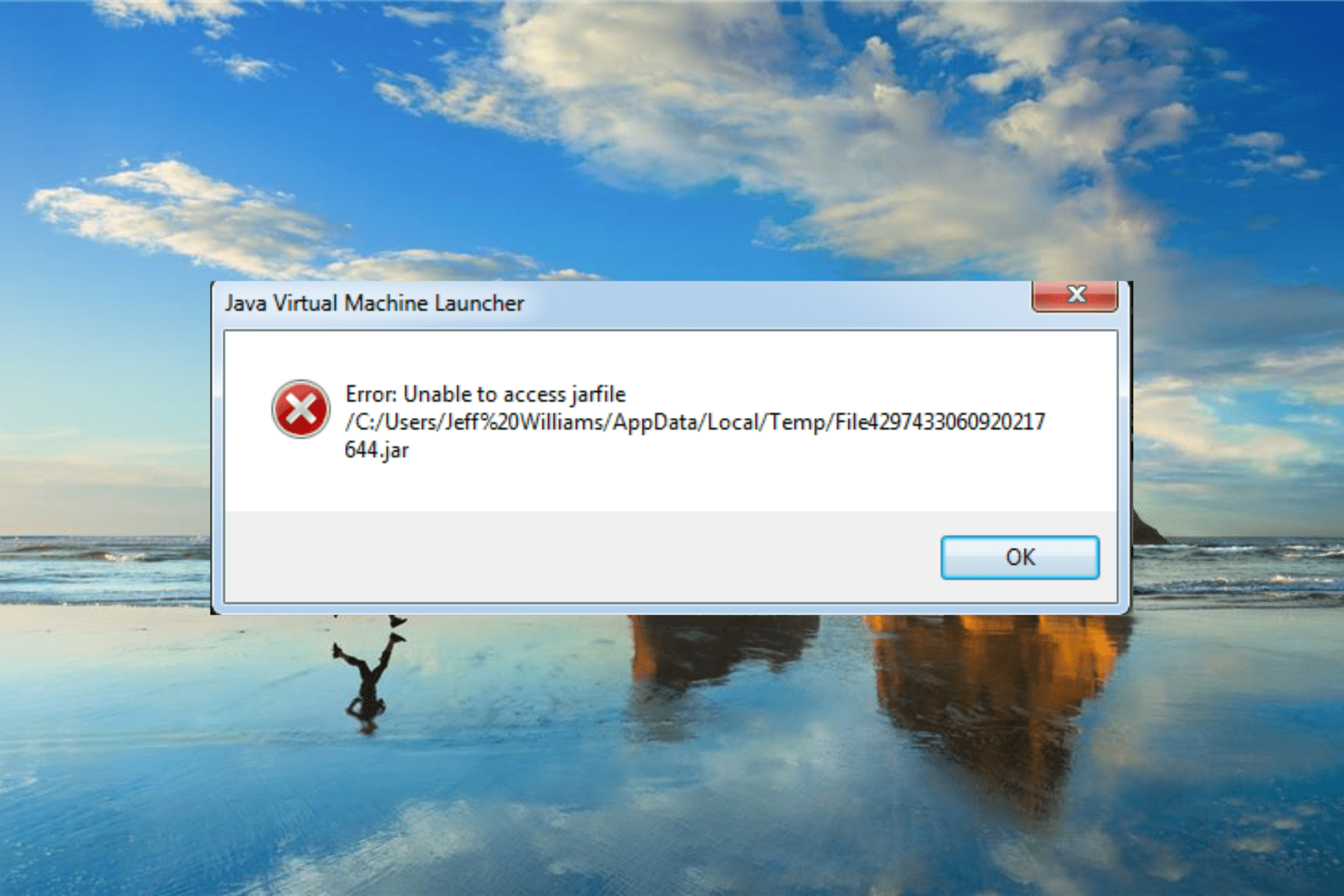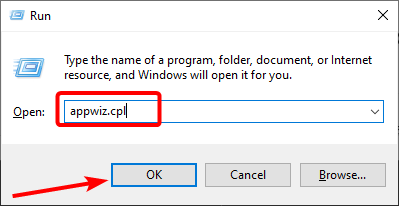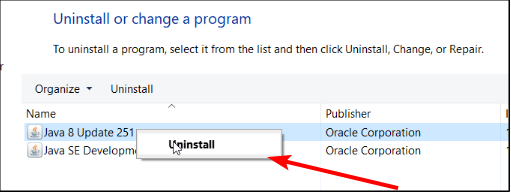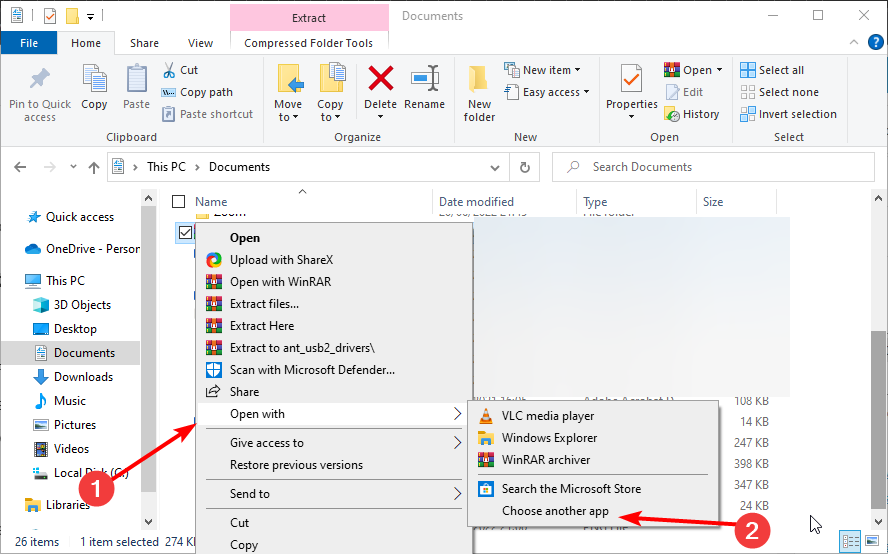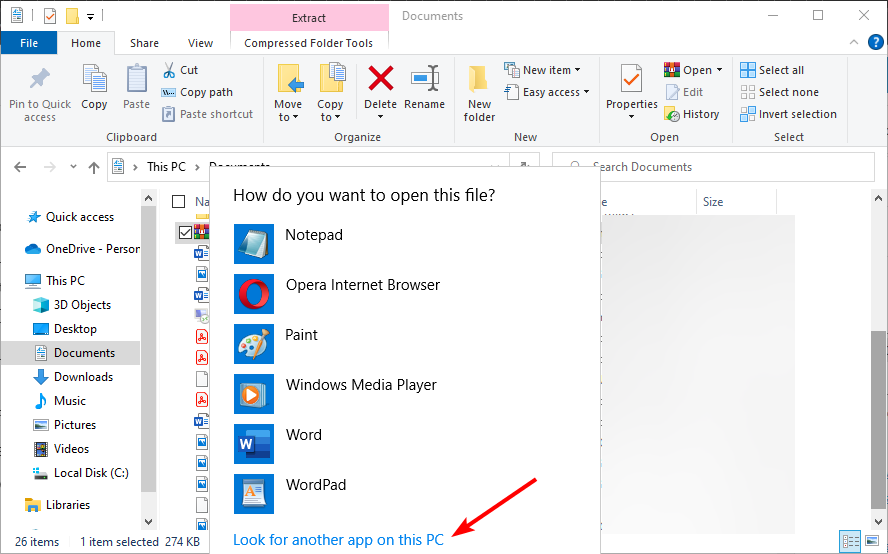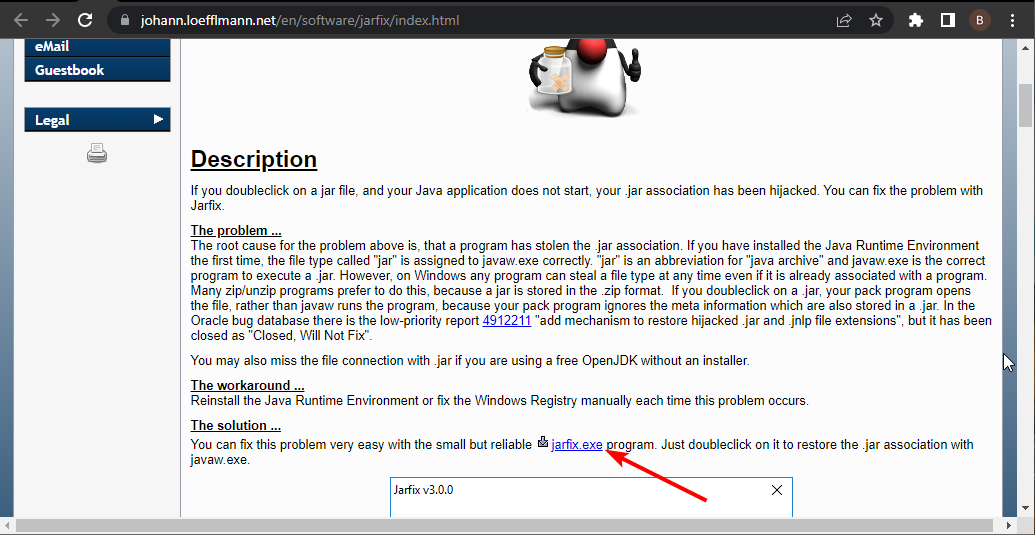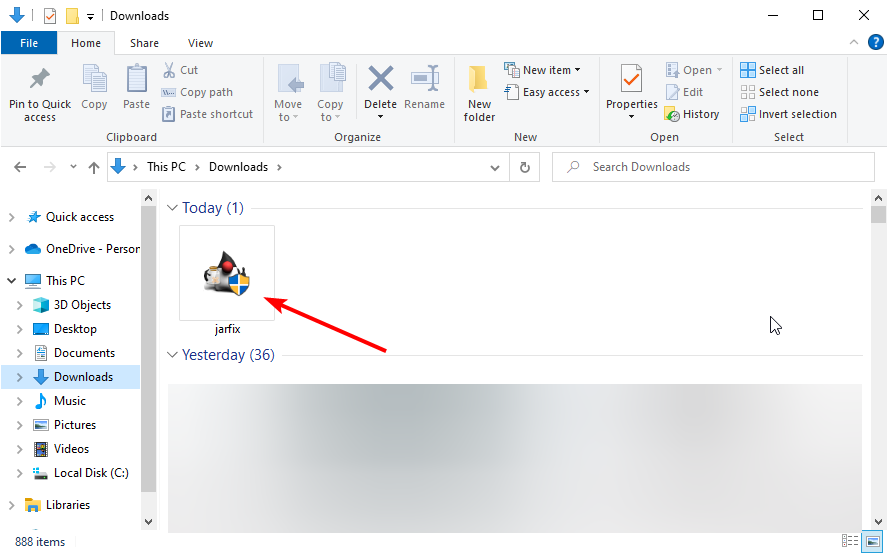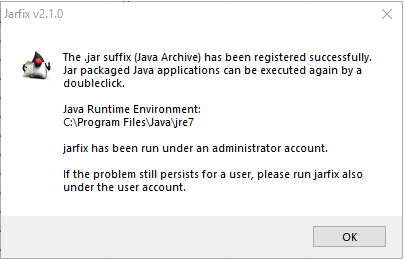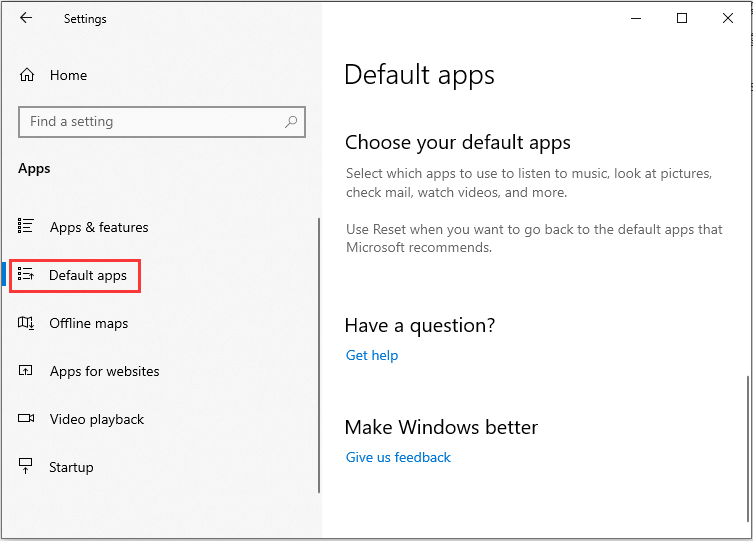Last modified on Feb 14, 2022 in
server errors
By ApexHosting
-
Facebook
-
Twitter
-
Youtube
Overview
Encountering the “Unable to access jarfile /jar/minecraft_server.jar” error occurs when the server panel is unable to locate the designated JAR File that has been set. This can occur if the file has an incorrect name or if the original file was deleted for any reason. This often occurs when attempting to set a custom server version on the panel using a custom JAR file. In order to fix this issue, renaming the JAR file or adjusting the server settings will be required to allow it to start properly. Rectifying this issue can be confusing for unfamiliar players, so we have created this Apex Hosting guide to ease you through the troubleshooting process.
Fixing Through FTP
- Navigate to the Apex Server Panel, then stop the server.
- Scroll down to the
Game Filesection, then confirm the file name. - Proceed to the
FTP File Accesson the left, then log in. - Locate and enter the
Jarfolder. - Select and rename the .jar file to match the file name from earlier.
- Submit the change once complete, then restart the server to try again.
- Navigate to the Apex Server Panel, then stop the server.
- Proceed to the
FTP File Accesson the left-hand side. - Locate and enter the
Jarfolder. - Check the name of the jar file you wish to use.
- Return to the main panel page, then scroll down to the
Game Filesection. - Enter a new file name to match the FTP file, then save and reset.
- Navigate to the Apex Server Panel, then stop the server.
- In the left-hand menu, locate and press the
Reset Server Filesbutton. - When prompted, check the
Game Fileoption. - Type in
resetwhen prompted, then restart the server.
Fixing With Server Settings
Repairing Server Installation
If this issue occurs on a normal Minecraft version such as a modpack, it may be an issue with an update or if the file was deleted.
This will redownload the base files for the mod, including the jar file and any mods for the required version.
Conclusion
With that, you should now know how to adjust or repair the server settings in order to fix the “Unable to access jarfile” server error. This error may occur any time the used jar file is modified or deleted, so ensure that the above steps are taken in order to prevent the server from entering an error-loop. If you find that issues are still occuring after following the above troubleshooting solutions, feel free to visit our support page to receive additional help 24/7.
If you have recently tried to open a JAR package file, only to receive the error, “unable to access Jarfile,” this simply means that your computer either doesn’t have the right software to open the file, or you have the wrong file path. Other common reasons for getting this error is if you have an outdated version of Java, your computer is infected with malware, or the default program for opening your JAR files isn’t set correctly. Before we jump into the solutions for this, let’s take a look at what JAR is.

Understanding JAR Package Files
Java Archive or JAR is a package file format based on ZIP architecture. It is used to group together multiple Java class files, their metadata, and any resources these files need to run into one single package. The purpose of doing this is to then distribute the grouped files as needed for the running of applications and programs. In order to run the executable file in a JAR package, you must have the latest Java Run-Time Environment installed.
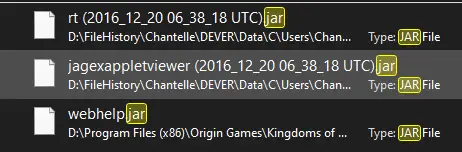
If you are getting the error, “unable to access Jarfile” it means that you are encountering one of the following problems:
- Your system has malware that is either preventing the Jarfile package to open.
- The Jarfile package is corrupted from malware.
- You do not have the latest Java Run-Time Environment installed.
- The default program for accessing JAR files isn’t set.
- The file path for the executable Jarfile package is incorrect.
The “unable to access Jarfile” error is quite a common one since there are many popular programs that use Java as their programming language. For instance, Netflix uses it along with Python for applications in its back-end, while Spotify uses it to stabilize data transfer, and Minecraft uses it for its launcher. Other popular programs and services that use Java include: Uber, Amazon, LinkedIn, Google, and Android OS.
1. Update Your Java to the Latest Version
The most likely reason that you are getting the, “unable to access Jarfile” error is due to an outdated version of Java. Unfortunately, outdated versions of Java Run-Time Environment are prone to security risks and loopholes, so keeping it updated is highly recommended regardless of whether you are getting the above error.
- In your computer’s search menu, type in “Control Panel”.
- In the control panel window, choose “uninstall a program” under programs.
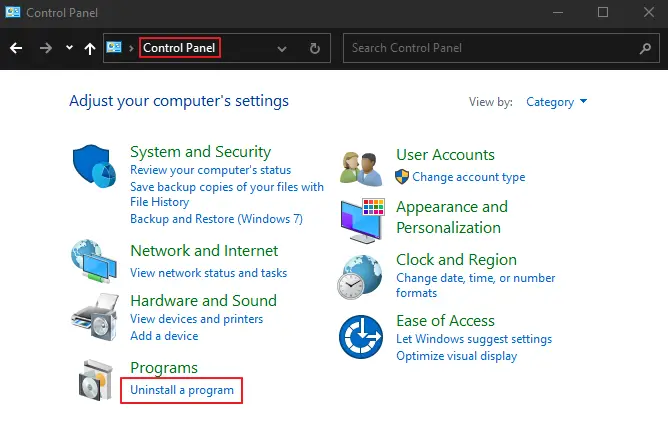
- In the list of programs, scroll until you see Java. Or use the search program box in the top right-hand corner of the window.
- Take a look at the version number and see if it matches the latest release.
- If it doesn’t, uninstall the program by right-clicking on it.
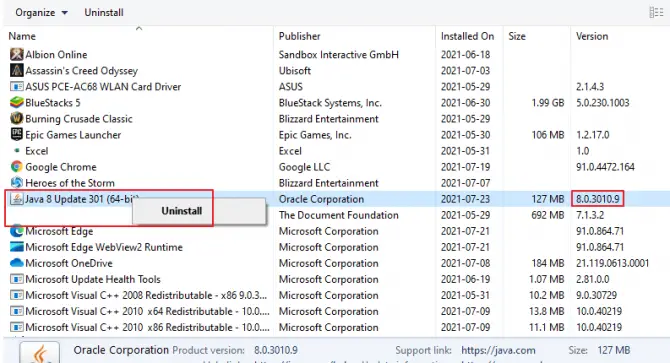
- Choose “yes” when prompted.
- From the official Java website, download the latest version.
- Once downloaded, use the setup wizard to install Java.
Now, re-try opening your JAR package to see if the problem is fixed.
2. Make Java the Default Program for Opening JAR Packages
If you are still getting the “unable to access Jarfile” error after updating your Java Run-Time Environment to the latest version, then you may not have Java set as the default program to use for opening JAR packages.
- In your computer’s taskbar, open File Explorer.
- Find the folder that contains your JAR package.
- Right-click on the folder and choose “open,” and then Java.
- If Java is not listed, select “choose another app”.
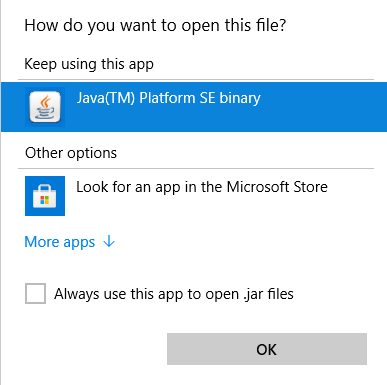
- In the window that pops up, choose Java from the list. If it is not there, choose the “look for another app on this PC” option.
- Browse your computer for Java and find the program. Select it and hit the “open” option.
- A prompt window may open. If it does, choose “okay” and “open”.
- Double-click on your JAR package executable to open.
When browsing for Java on your computer in step 6, the most common place for it to be is in Program Files (x86)/Java/Java <Version>/Bin/Java.exe. Keep in mind that Java is usually installed to the default hard drive disk where your operating system is, unless you do a custom installation path. So, keep this in mind when trying to find Java on your computer.
3. Set Java as a Default Association Permanently
If you use a lot of programs or applications that use the Java Run-Time Environment, it is recommended that you set Java as a default association permanently in your computer, so that any JAR packages or files are automatically opened by Java.
- Press the Windows key and “I” on your keyboard to open Settings. Alternatively, type “settings” into your computer’s search menu.
- Click into the “apps” option in the Settings window.
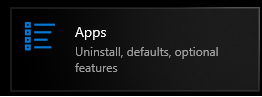
- Choose “default apps” in the left-hand sidebar.
- Scroll until you see, “choose default apps by file type” and click it.
- Now, look for .jar in the list and click on “Choose a default” next to it.
- Find the Java Platform Program (Java Run-Time Environment) on your computer.
- Save the changes and exit.
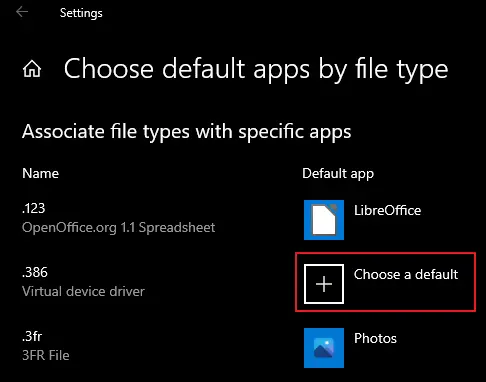
Now restart your computer for the changes to take effect and see if you can open your JAR package without the, “unable to access Jarfile” error.
4. Check for Malware to Eliminate Infections Causing Trouble
If you are still getting the “unable to access Jarfile” error, it may be from malicious malware. A virus can easily exploit your registry and modify it to make JAR packages unusable. It is highly recommended that you run a thorough scan of your entire computer to look for malware. If you find some, remove it and uninstall Java. Repeat fix 1 in this list to reinstall.
5. Configure Hidden Files/Folders/Drives to Show
While not as common, sometimes hidden files, folders, and drives can cause the “unable to access Jarfile” error.
- In your computer’s taskbar, open File Explorer.
- At the top of the window, click on the “View tab”.
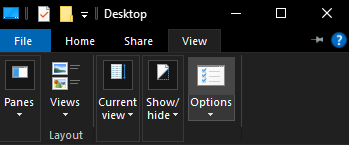
- Now click on the “Options” button to the far right.
- In the new window that opens, click on the “View tab” again.
- In the list, choose the “Show hidden files, folders, and drives” option.
- Hit Apply and then hit OK.
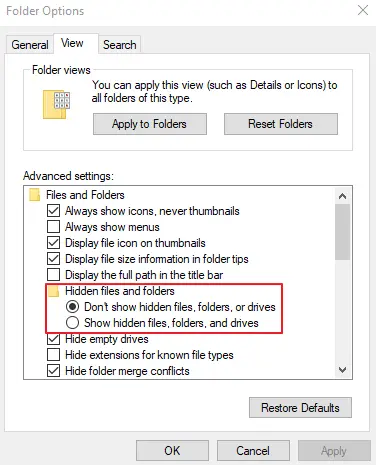
6. Repair Your Java Programs with Jarfix.
If you are using programs that launch with Java and they are not responding to you, no matter how many times you try to open the application, then it may be time to repair your JAR associations. To do this, simply download Jarfix, a lightweight program that fixes hijacked JAR associations, and run it.
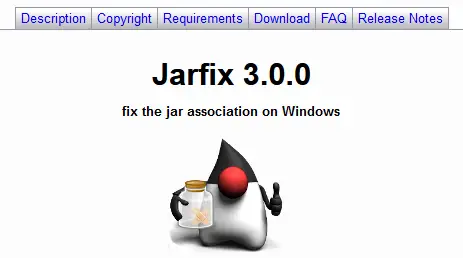
7. Check the Documentation If You Are a Developer
If you are working in Java as a developer and come across the “unable to access Jarfile” error, it is likely that there is a minor mistake within the coding. It is recommended that you go back through and re-read to make sure that you have the right file path and the correct parameters for the code to work. Depending on what utility you are using to open and run your JAR packages, you may need to go back through and re-read the documentation on how to get it functioning properly.
Wrapping It Up
In most cases, the “unable to access Jarfile ” error will be solved by updating your Java Run-Time Environment to the latest version, but if it doesn’t solve the problem, please do try out the other methods on this list. Let us know in the comments below if we were able to help you!
Changing the default app for JAR files should fix this issue
by Matthew Adams
Matthew is a freelancer who has produced a variety of articles on various topics related to technology. His main focus is the Windows OS and all the things… read more
Updated on November 17, 2022
Reviewed by
Alex Serban
After moving away from the corporate work-style, Alex has found rewards in a lifestyle of constant analysis, team coordination and pestering his colleagues. Holding an MCSA Windows Server… read more
- The Unable to access the JAR file is a standard error when you don’t have compatible software to open it.
- Some users reported that using stable file openers fixed the issue for them.
- You can also fix this issue by uninstalling and downloading the latest version of Java.
XINSTALL BY CLICKING THE DOWNLOAD FILE
This software will repair common computer errors, protect you from file loss, malware, hardware failure and optimize your PC for maximum performance. Fix PC issues and remove viruses now in 3 easy steps:
- Download Restoro PC Repair Tool that comes with Patented Technologies (patent available here).
- Click Start Scan to find Windows issues that could be causing PC problems.
- Click Repair All to fix issues affecting your computer’s security and performance
- Restoro has been downloaded by 0 readers this month.
Java browser plug-ins might have gone out of fashion, but many programs run off Java. For example, you can open Java programs with JarFiles, among other software for opening JAR files.
However, some Java software users can’t always open JAR programs with the Unable to access JarFile error message popping up. This guide will show you some practical ways to get past this error message.
Why does it say unable to access jar?
The inability to access JarFile on Minecraft or Forge can be caused by mistakes on your path or issues with the software. Below are some of the prevalent causes:
- Outdated Java version: If your Java version is obsolete, you cannot access JarFile using the docker container. You need to update Java to the latest version.
- Wrong default program: Sometimes, this issue might be because you have not set the default program to open the JarFiles. Choosing Java as the default app for opening JAR files should fix this.
- Issues with the JAR file path: If the path to your jar file is incorrect, you can get this error. The solution here is to ensure the path is correct.
How can I fix the unable to access JarFile error?
Before proceeding to the fixes in this guide, try the preliminary troubleshooting steps below:
- Add .jar extension to the JAR file name
- Beware of spaces in the JAR file path
- Add quotes to the JAR file path if it contains space
- Move the JAR file to another folder
- Use a file opener software
If the fixes above fail to solve the issue, you can now move to the fixes below:
1. Update your Java version
- Press the Windows key + R, type appwiz.cpl, and click OK.
- Right-click the Java app and select the Uninstall option.
- Now, go to the official website to download the latest version of the Java app.
A broken or outdated app can cause the unable to access the JarFile issue. Downloading the latest version of the app should fix the problem.
2. Select Java as the default program for JarFiles
- Open File Explorer and the folder that includes your JAR file.
- Right-click the file and select Open with, and then Choose another app.
- Select Java if it’s listed among the default programs.
- If Java isn’t listed among the programs, select the Look for another app on this PC option.
- Then browse to the Java bin folder, select Java and press the Open button.
JAR file error messages usually pop up when Java isn’t configured as the default software for a JAR file. This can be the cause of the unable to access JarFile.
Setting Java as the default program should fix the issue here.
- Circular Kernel Context Logger 0xc0000035: 6 Easy Fixes
- Second GPU not Detected: 3 Methods to get it Working
- How to Change Boot Logo on Windows 10
3. Open the Jarfix Software
- Click jarfix.exe on this webpage to save the software to a folder.
- Now, open the folder and double-click the jarfix.exe option.
- The tool will start and fix issues with your jar file extension.
In some cases, the unable to access JarFile issue on IntelliJ can be because of problems with the file type associations. This Jarfix.exe software will help you fix this issue and restore normalcy on your PC.
Those are a few resolutions that might fix the unable to access JarFile error and kick-start your Java software. After that, you only need to follow the instructions carefully, and the issue should be resolved.
For further details on installing a JAR file in Windows 10, check our guide to make the process easy.
If you have any other questions, please leave them in the comments section below.
Still having issues? Fix them with this tool:
SPONSORED
If the advices above haven’t solved your issue, your PC may experience deeper Windows problems. We recommend downloading this PC Repair tool (rated Great on TrustPilot.com) to easily address them. After installation, simply click the Start Scan button and then press on Repair All.
Newsletter
Возможно, плагины для браузера Java вышли из моды, но есть еще много программ, работающих на Java . Вы можете открывать программы Java с файлами JAR.
Однако некоторые пользователи программного обеспечения Java не всегда могут открывать программы JAR, когда появляется сообщение об ошибке « Ошибка: невозможно получить доступ к jarfile ». Вот несколько решений для сообщения об ошибке jarfile.
Как я могу избавиться от Unable to access jarfile error на Windows 10?
- Добавить самую последнюю версию Java в Windows
- Выберите Java в качестве программы по умолчанию для файлов JAR
- Выберите «Показать скрытые файлы, папки и диски».
- Откройте программное обеспечение Jarfix
1. Добавьте самую последнюю версию Java в Windows
Сначала убедитесь, что у вас установлена самая последняя версия Java. Самая последняя версия на данный момент — Java 8 161. Таким образом вы можете обновить Java в Windows 10.
- Сначала нажмите сочетание клавиш Win + R, чтобы открыть команду «Выполнить».
- Введите appwiz.cpl в текстовом поле «Выполнить» и нажмите кнопку « ОК» .
- Введите «Java» в поле поиска программ поиска, как показано на снимке ниже.

- Затем выберите Java, чтобы проверить, какая у вас версия. Версия отображается в нижней части окна и отображается в столбце Версия.
- Если у вас не установлена самая последняя версия Java, нажмите кнопку « Удалить» .
- Нажмите кнопку Да , чтобы подтвердить.
- Откройте эту веб-страницу в вашем браузере.

- Нажмите кнопку Free Java Download , чтобы сохранить мастер установки JRE.
- После этого может открыться диалоговое окно, из которого можно нажать кнопку « Выполнить» , чтобы запустить установщик JRE. Если нет, откройте папку, в которой вы сохранили мастер установки, щелкните правой кнопкой мыши мастер установки Java и выберите Запуск от имени администратора .
- Нажмите кнопку Install в окне мастера установки, чтобы установить Java.
Ничего не происходит, когда вы нажимаете на Запуск от имени администратора? Не волнуйтесь, у нас есть правильное решение для вас.
Если вы хотите исправить устаревшие сообщения Java в Windows 10, выполните простые шаги из этого руководства.
2. Выберите Java в качестве программы по умолчанию для файлов JAR.
Сообщения об ошибках Jarfile обычно появляются, когда Java не настроена в качестве программного обеспечения по умолчанию для файла JAR . Вместо этого утилита архивирования может быть связанной программой по умолчанию для JAR.
Таким образом, выбор Java в качестве программы по умолчанию для файла JAR может запустить его программу. Вот как вы можете настроить программное обеспечение по умолчанию для формата JAR.
- Откройте проводник и папку, в которой находится файл JAR.
- Щелкните правой кнопкой мыши файл JAR и выберите « Открыть с помощью» > « Выбрать программу по умолчанию» > « Выбрать другое приложение», чтобы открыть окно на снимке непосредственно ниже.

- Выберите Java, если он указан среди программ по умолчанию.
- Если Java отсутствует в списке программ, выберите « Искать другое приложение на этом ПК» .
- Затем перейдите в папку Java, выберите « Java» и нажмите кнопку « Открыть» .
- Нажмите кнопку ОК в окне Открыть с помощью.
- Нажмите на JAR, чтобы запустить его программу.
Не можете изменить стандартные приложения в Windows 10? Взгляните на это руководство и научитесь делать это с легкостью.
3. Выберите параметр Показать скрытые файлы, папки и диски.
- Сообщение об ошибке « невозможно получить доступ к jarfile » также может появиться, если не выбран параметр « Показать скрытые файлы, папки и диски» . Чтобы выбрать эту опцию, откройте проводник.
- Откройте вкладку «Вид» и нажмите кнопку « Параметры» , чтобы открыть окно, расположенное ниже.

- Выберите вкладку Вид, показанный непосредственно ниже.

- Выберите параметр « Показывать скрытые файлы, папки и файлы и папки дисков» .
- Нажмите кнопку Применить .
- Нажмите кнопку ОК , чтобы закрыть окно.
Если вам нужна дополнительная информация о том, как открыть скрытые файлы в Windows 10, ознакомьтесь с этим удобным руководством.
4. Откройте программное обеспечение Jarfix
Jarfix — это легковесная программа, предназначенная для исправления не запускающихся программ Java. Программа исправляет ассоциации типов файлов JAR.
Нажмите jarfix.exe на этой веб-странице, чтобы сохранить программное обеспечение в папке. Затем вы можете щелкнуть jarfix.exe, чтобы открыть окно ниже и исправить сопоставление JAR. Это все, что нужно сделать, и в окне Jarfix больше нет вариантов для выбора.

Это несколько решений, которые могут исправить ошибку « невозможность доступа к jarfile » и запустить программное обеспечение JAR. Для получения дополнительной информации о том, как запустить файлы JAR в Windows, ознакомьтесь с этой статьей .
Если у вас есть другие вопросы, не стесняйтесь оставлять их в разделе комментариев ниже.
СВЯЗАННЫЕ ИСТОРИИ, ЧТОБЫ ПРОВЕРИТЬ:
- JAR-файлы не открываются в Windows 10 [FIX]
- Как установить .Jar файлы на Windows 10
- Как открыть файлы EMZ на ПК с Windows 10
-
Search
-
Search all Forums
-
Search this Forum
-
Search this Thread
-
-
Tools
-
Jump to Forum
-
-
#1
Apr 21, 2019
Following the steps of the wiki article on how to make the server it says to run cmd in start and type the following command «java -Xmx1024M -Xms1024M -jar minecraft_server.1.13.2.jar nogui» but when i do cmd says «Error: Unable to access jarfile minecraft_server.1.13.2.jar» and idk why or what to do please help.
-
#3
Apr 21, 2019
it was called server.jar and im not sure waht the .bat file is
-
#4
Apr 21, 2019
but i changed it to minecraft_server.1.13.2.jar and tried to run it with that and it didnt work
-
#6
Apr 21, 2019
What do u mean by bat file what i did was type cmd in start and typed «java -Xmx1024M -Xms1024M -jar minecraft_server.1.13.2.jar nogui» into it and it gave me that error idk what bat file is
-
#8
Apr 21, 2019
i tried the command «java -Xmx1024M -Xms1024M -jar server.jar nogui» instead but it didnt work
ATTACHMENTS
-
Screenshot (93)
-
-
#10
Apr 21, 2019
I read that part but idk how to create a bat file it says to creat one but how
-
#11
Apr 21, 2019
I think i made a bat file with the command «@ECHO OFF
java -Xms1024M -Xmx2048M -jar minecraft_server.jar nogui
pause» and then ran it and go this errorATTACHMENTS
-
Screenshot (94)
-
-
#12
Apr 21, 2019
Tails1-
View User Profile
-
View Posts
-
Send Message
- Enderdragon Slayer
- Join Date:
11/20/2012
- Posts:
14,806
- Member Details
You’re still calling the wrong jar file, you’ve said your jar file is called server.jar, why are you still calling for minecraft_server.jar?
-
-
#13
Apr 21, 2019
I changed it so the command would call server.jar and it still gave me the same error just instead of saying unable to access jarfile minecraft_server.jar it says unable to access jarfile server.jar
-
#15
Apr 21, 2019
This is a picture of the folder and the batfile text and the message i get when i run the bat file
ATTACHMENTS
-
Capture
-
-
#16
Apr 21, 2019
Post a screenshot of the folder you have the bat file and server jar file in
omg thats actually crazy bc i didnt see ur post but i uploaded the pic of the folder in case u guys needed it lol
-
#17
Apr 21, 2019
Post a screenshot of the folder you have the bat file and server jar file in
i also wanted to know how can a friend join my server i read the connecting part of the wiki but it said i needed to create a port forward but how do i do that
-
#18
Apr 21, 2019
Tails1-
View User Profile
-
View Posts
-
Send Message
- Enderdragon Slayer
- Join Date:
11/20/2012
- Posts:
14,806
- Member Details
This is a picture of the folder and the batfile text and the message i get when i run the bat file
Install 64-bit Java.
i also wanted to know how can a friend join my server i read the connecting part of the wiki but it said i needed to create a port forward but how do i do that
Read the portforwarding section of the tutorial.
-
-
#19
Apr 21, 2019
Install 64-bit Java.
Read the portforwarding section of the tutorial.
ok thank you i was able to make a port forward but now how do i invite my friends i know i have to give them an ip and then :25565 but that ip address do i use and how do i find it
-
#21
Apr 21, 2019
You connect through localhost. Your friends connect through your public IP, you can literally Google it.
I googled whats my public ip and i got this, i told my friend to try all of them and add :25565 at the end and none of them work what am i doing wrong or why is it not working please help.
ATTACHMENTS
-
Screenshot
-
-
#23
Apr 23, 2019
Thanks for all your help i got it running and i fixed the joining issue by closing and restarting the server and trying all of them one by one i had one more question sorry but i wanted to know if i could change the world or make a new one with this server or is it set and not changeable and i would have to make a new server to get a new world thanks for everything and your patience.
the 108.89.113.217 is your public ip, if they can’t connect its either you didn’t port forward properly, your firewall if blocking him, or the server isn’t running
https://www.canyouseeme.org/ can check if the ports open while the servers running
forgot to quote my bad
- To post a comment, please login.
Posts Quoted:
Reply
Clear All Quotes
-
Search
-
Search all Forums
-
Search this Forum
-
Search this Thread
-
-
Tools
-
Jump to Forum
-
-
#1
Apr 21, 2019
Following the steps of the wiki article on how to make the server it says to run cmd in start and type the following command «java -Xmx1024M -Xms1024M -jar minecraft_server.1.13.2.jar nogui» but when i do cmd says «Error: Unable to access jarfile minecraft_server.1.13.2.jar» and idk why or what to do please help.
-
#3
Apr 21, 2019
it was called server.jar and im not sure waht the .bat file is
-
#4
Apr 21, 2019
but i changed it to minecraft_server.1.13.2.jar and tried to run it with that and it didnt work
-
#6
Apr 21, 2019
What do u mean by bat file what i did was type cmd in start and typed «java -Xmx1024M -Xms1024M -jar minecraft_server.1.13.2.jar nogui» into it and it gave me that error idk what bat file is
-
#8
Apr 21, 2019
i tried the command «java -Xmx1024M -Xms1024M -jar server.jar nogui» instead but it didnt work
ATTACHMENTS
-
Screenshot (93)
-
-
#10
Apr 21, 2019
I read that part but idk how to create a bat file it says to creat one but how
-
#11
Apr 21, 2019
I think i made a bat file with the command «@ECHO OFF
java -Xms1024M -Xmx2048M -jar minecraft_server.jar nogui
pause» and then ran it and go this errorATTACHMENTS
-
Screenshot (94)
-
-
#12
Apr 21, 2019
Tails1-
View User Profile
-
View Posts
-
Send Message
- Enderdragon Slayer
- Join Date:
11/20/2012
- Posts:
14,806
- Member Details
You’re still calling the wrong jar file, you’ve said your jar file is called server.jar, why are you still calling for minecraft_server.jar?
-
-
#13
Apr 21, 2019
I changed it so the command would call server.jar and it still gave me the same error just instead of saying unable to access jarfile minecraft_server.jar it says unable to access jarfile server.jar
-
#15
Apr 21, 2019
This is a picture of the folder and the batfile text and the message i get when i run the bat file
ATTACHMENTS
-
Capture
-
-
#16
Apr 21, 2019
Post a screenshot of the folder you have the bat file and server jar file in
omg thats actually crazy bc i didnt see ur post but i uploaded the pic of the folder in case u guys needed it lol
-
#17
Apr 21, 2019
Post a screenshot of the folder you have the bat file and server jar file in
i also wanted to know how can a friend join my server i read the connecting part of the wiki but it said i needed to create a port forward but how do i do that
-
#18
Apr 21, 2019
Tails1-
View User Profile
-
View Posts
-
Send Message
- Enderdragon Slayer
- Join Date:
11/20/2012
- Posts:
14,806
- Member Details
This is a picture of the folder and the batfile text and the message i get when i run the bat file
Install 64-bit Java.
i also wanted to know how can a friend join my server i read the connecting part of the wiki but it said i needed to create a port forward but how do i do that
Read the portforwarding section of the tutorial.
-
-
#19
Apr 21, 2019
Install 64-bit Java.
Read the portforwarding section of the tutorial.
ok thank you i was able to make a port forward but now how do i invite my friends i know i have to give them an ip and then :25565 but that ip address do i use and how do i find it
-
#21
Apr 21, 2019
You connect through localhost. Your friends connect through your public IP, you can literally Google it.
I googled whats my public ip and i got this, i told my friend to try all of them and add :25565 at the end and none of them work what am i doing wrong or why is it not working please help.
ATTACHMENTS
-
Screenshot
-
-
#23
Apr 23, 2019
Thanks for all your help i got it running and i fixed the joining issue by closing and restarting the server and trying all of them one by one i had one more question sorry but i wanted to know if i could change the world or make a new one with this server or is it set and not changeable and i would have to make a new server to get a new world thanks for everything and your patience.
the 108.89.113.217 is your public ip, if they can’t connect its either you didn’t port forward properly, your firewall if blocking him, or the server isn’t running
https://www.canyouseeme.org/ can check if the ports open while the servers running
forgot to quote my bad
- To post a comment, please login.
Posts Quoted:
Reply
Clear All Quotes
-
MiniTool
-
MiniTool News Center
- 4 Useful Methods to Fix the “Unable to Access Jarfile” Error
By Daisy | Follow |
Last Updated March 05, 2021
A JAR is a package file format which is used by many Java class files with the associated metadata and resources to get packed in a single package for distribution. Sometimes, the “unable to access jarfile” error will occur when you open it. You can read this post from MiniTool to fix this error.
What Causes the “Unable to Access Jarfile” Error
There are several different reasons for the “Java unable to Access Jarfile” issue. Most of them are related to the handling of JAR files on your computer.
1. The latest Java version has not been installed on your computer.
2. The file path set for the Java executable is incorrect and points to the wrong location.
3. The default program for opening JAR files is not set.
4. Malware is on your computer.
Tip: You should ensure that you have an active internet connection and administrator account privileges before you move on to the methods.
How to Fix the “Unable to Access Jarfile” Error
- Install the Latest Java Version
- Set the Default File Association
- Check for Malware
- Check for Documentation (for Developers)
How to Fix the “Unable to Access Jarfile” Error
Method 1: Install the Latest Java Version
You need to install the proper architecture i.e. Java on your computer for programs to run JAR files. Furthermore, it should be the latest version released. Here is the tutorial.
Step 1: Press the Windows + R keys at the same time to open the Run dialogue box, then type appwiz.cpl and click OK to open the Programs and Features window.
Step 2: Then navigate to the entry of Java and right-click it, then click Uninstall.
Step 3: Then go to the official Java website and download the latest version. Run it to install the latest version of Java after you download the executable.
Restart your computer and check if the “Unable to Access Jarfile” error message has been resolved.
Method 2: Set the Default File Association
If you are still unable to access jarfile Minecraft, you can try changing the file association. Here are the steps.
Step 1: Navigate to the JAR file’s directory. Right-click it and select Open with and select the Java program.
Tip: If you do not get the option right away to open as Java, you can click Choose another app and select Java.
Step 2: Then press the Windows + I keys to launch the Settings application. Now navigate to Apps and select Default apps from the left navigation bar.
Step 3: Now click Choose default apps by file type present at the near bottom. Now locate the entry .jar file and make sure it is selected to be opened by Java.
Step 4: Then you should save changes and exit.
Restart your computer and check if the “unable to access jarfile” error message is resolved.
Method 3: Check for Malware
You should check if there is any virus or malware on your computer if you are still receiving the error when you start your operating system or any program.
You should run a thorough check on your computer and then follow method 1 to ensure all the entries and file associations are deleted and then remade when you reinstall Java. Here is how to remove malware after you check, read this post — How To Remove Malware From A Windows Laptop.
Method 4: Check for Documentation (for Developers)
If you are a developer coding with Java or other languages, you also encounter this error message when you try to start a JAR file. This can be really troublesome and will probably halt your task at hand.
It is recommended that you read the documentation for the function or utility that opens or runs the JAR file to diagnose and solve the error. You may have mistaken the file path, or you may have passed the wrong parameter to the function.
Final Words
You can know the reasons for the “Java unable to Access Jarfile” issue and 4 useful methods that can fix the error from this post. I really hope that this post can help you.
About The Author
Position: Columnist
She was graduated from the major in English. She has been the MiniTool editor since she was graduated from university. She specializes in writing articles about backing up data & systems, cloning disks, and syncing files, etc. She is also good at writing articles about computer knowledge and computer issues. In daily life, she likes running and going to the amusement park with friends to play some exciting items.