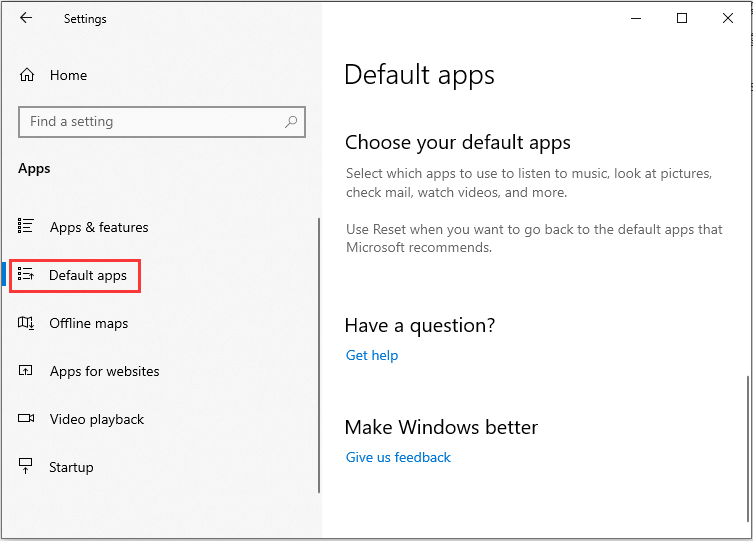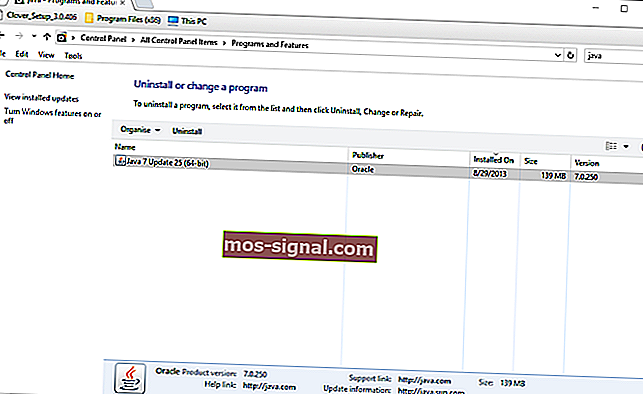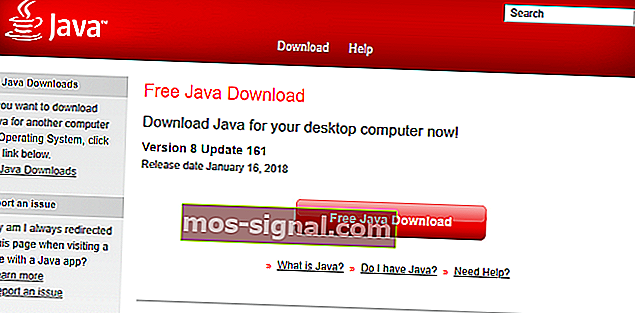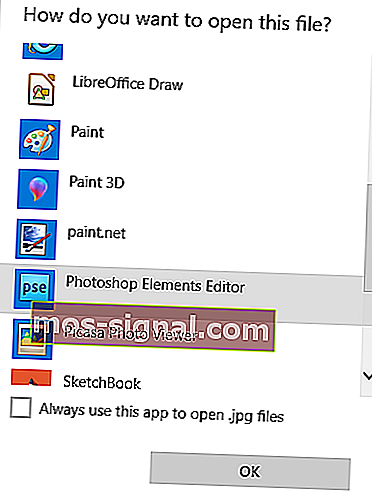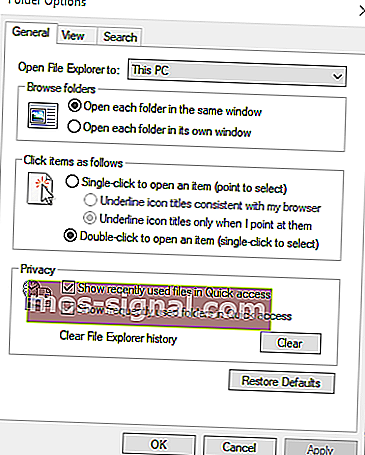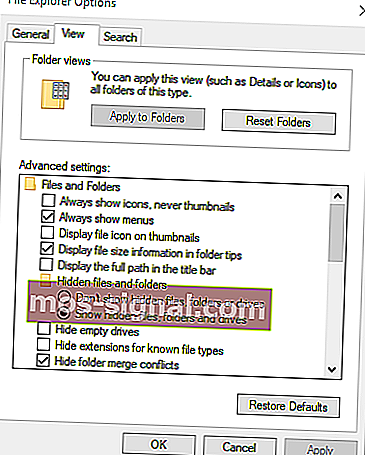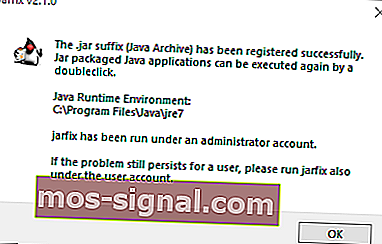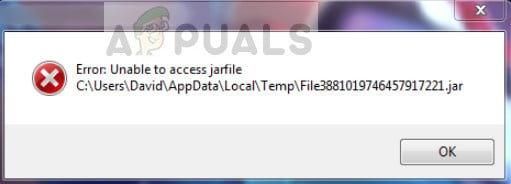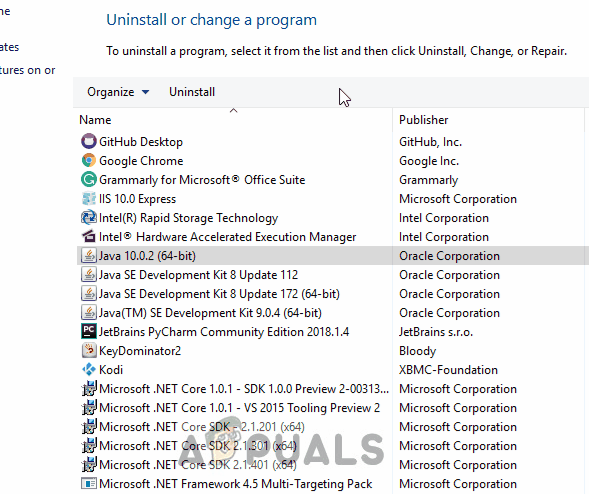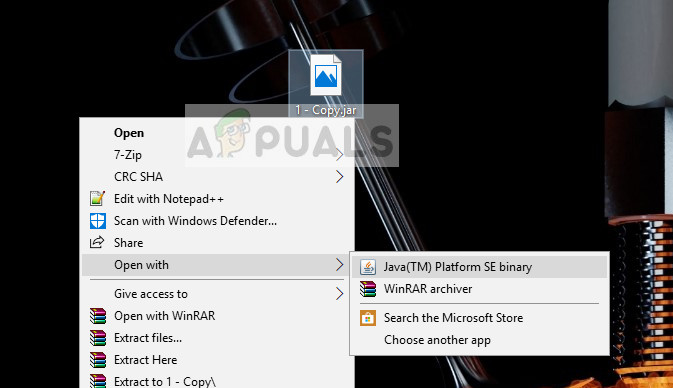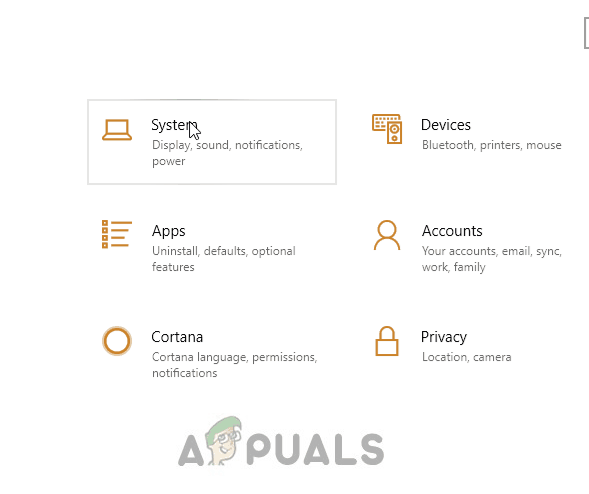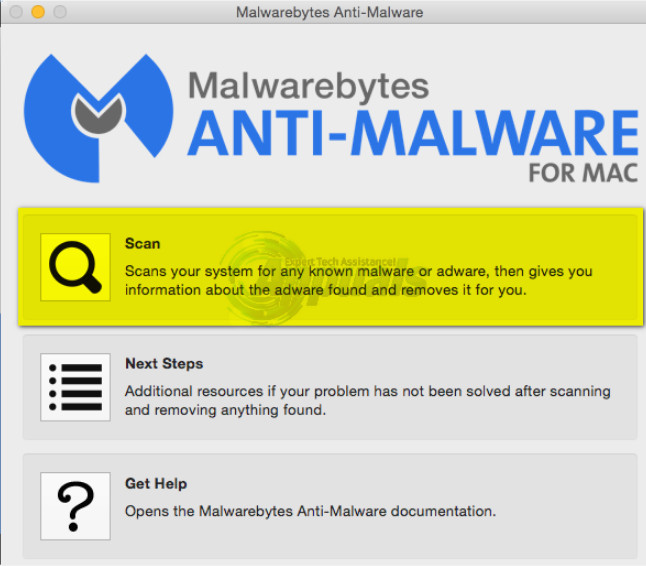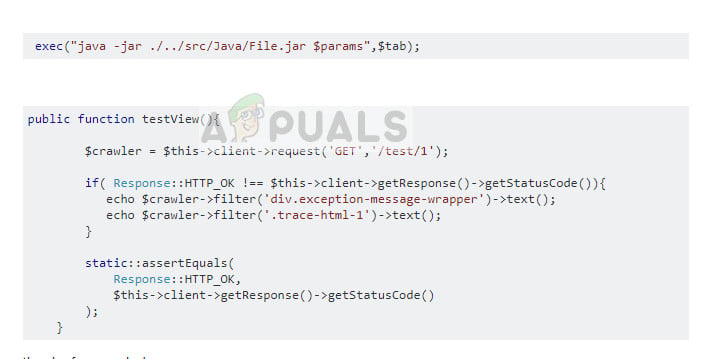If you have recently tried to open a JAR package file, only to receive the error, “unable to access Jarfile,” this simply means that your computer either doesn’t have the right software to open the file, or you have the wrong file path. Other common reasons for getting this error is if you have an outdated version of Java, your computer is infected with malware, or the default program for opening your JAR files isn’t set correctly. Before we jump into the solutions for this, let’s take a look at what JAR is.

Understanding JAR Package Files
Java Archive or JAR is a package file format based on ZIP architecture. It is used to group together multiple Java class files, their metadata, and any resources these files need to run into one single package. The purpose of doing this is to then distribute the grouped files as needed for the running of applications and programs. In order to run the executable file in a JAR package, you must have the latest Java Run-Time Environment installed.
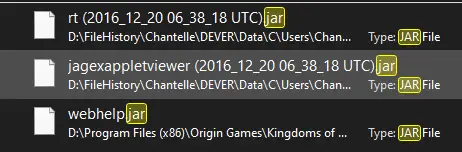
If you are getting the error, “unable to access Jarfile” it means that you are encountering one of the following problems:
- Your system has malware that is either preventing the Jarfile package to open.
- The Jarfile package is corrupted from malware.
- You do not have the latest Java Run-Time Environment installed.
- The default program for accessing JAR files isn’t set.
- The file path for the executable Jarfile package is incorrect.
The “unable to access Jarfile” error is quite a common one since there are many popular programs that use Java as their programming language. For instance, Netflix uses it along with Python for applications in its back-end, while Spotify uses it to stabilize data transfer, and Minecraft uses it for its launcher. Other popular programs and services that use Java include: Uber, Amazon, LinkedIn, Google, and Android OS.
1. Update Your Java to the Latest Version
The most likely reason that you are getting the, “unable to access Jarfile” error is due to an outdated version of Java. Unfortunately, outdated versions of Java Run-Time Environment are prone to security risks and loopholes, so keeping it updated is highly recommended regardless of whether you are getting the above error.
- In your computer’s search menu, type in “Control Panel”.
- In the control panel window, choose “uninstall a program” under programs.
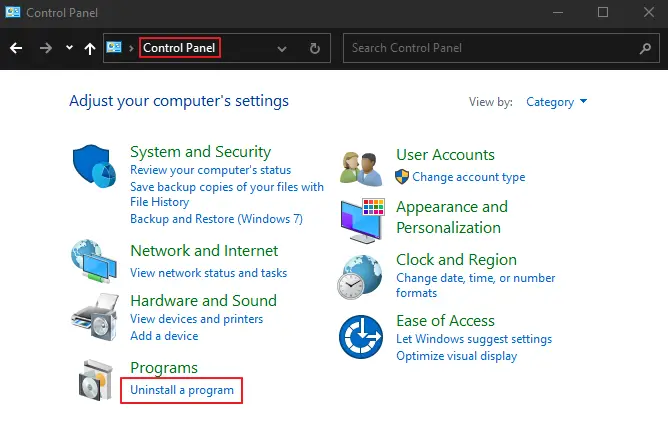
- In the list of programs, scroll until you see Java. Or use the search program box in the top right-hand corner of the window.
- Take a look at the version number and see if it matches the latest release.
- If it doesn’t, uninstall the program by right-clicking on it.
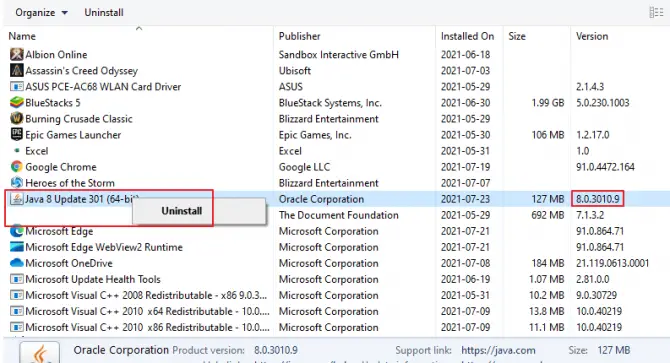
- Choose “yes” when prompted.
- From the official Java website, download the latest version.
- Once downloaded, use the setup wizard to install Java.
Now, re-try opening your JAR package to see if the problem is fixed.
2. Make Java the Default Program for Opening JAR Packages
If you are still getting the “unable to access Jarfile” error after updating your Java Run-Time Environment to the latest version, then you may not have Java set as the default program to use for opening JAR packages.
- In your computer’s taskbar, open File Explorer.
- Find the folder that contains your JAR package.
- Right-click on the folder and choose “open,” and then Java.
- If Java is not listed, select “choose another app”.
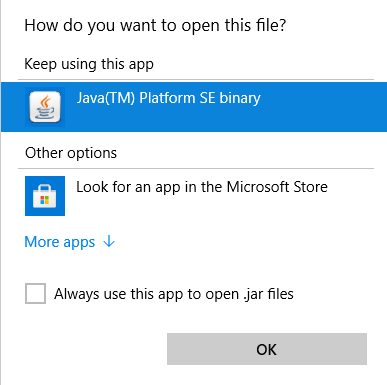
- In the window that pops up, choose Java from the list. If it is not there, choose the “look for another app on this PC” option.
- Browse your computer for Java and find the program. Select it and hit the “open” option.
- A prompt window may open. If it does, choose “okay” and “open”.
- Double-click on your JAR package executable to open.
When browsing for Java on your computer in step 6, the most common place for it to be is in Program Files (x86)/Java/Java <Version>/Bin/Java.exe. Keep in mind that Java is usually installed to the default hard drive disk where your operating system is, unless you do a custom installation path. So, keep this in mind when trying to find Java on your computer.
3. Set Java as a Default Association Permanently
If you use a lot of programs or applications that use the Java Run-Time Environment, it is recommended that you set Java as a default association permanently in your computer, so that any JAR packages or files are automatically opened by Java.
- Press the Windows key and “I” on your keyboard to open Settings. Alternatively, type “settings” into your computer’s search menu.
- Click into the “apps” option in the Settings window.
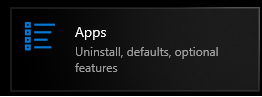
- Choose “default apps” in the left-hand sidebar.
- Scroll until you see, “choose default apps by file type” and click it.
- Now, look for .jar in the list and click on “Choose a default” next to it.
- Find the Java Platform Program (Java Run-Time Environment) on your computer.
- Save the changes and exit.
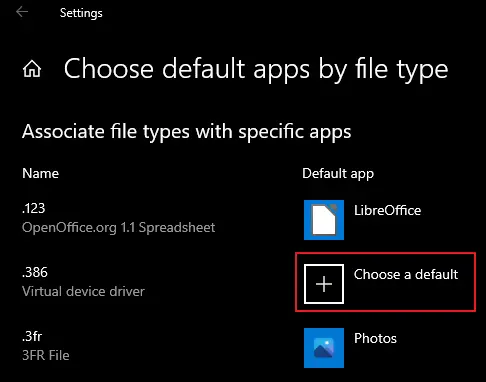
Now restart your computer for the changes to take effect and see if you can open your JAR package without the, “unable to access Jarfile” error.
4. Check for Malware to Eliminate Infections Causing Trouble
If you are still getting the “unable to access Jarfile” error, it may be from malicious malware. A virus can easily exploit your registry and modify it to make JAR packages unusable. It is highly recommended that you run a thorough scan of your entire computer to look for malware. If you find some, remove it and uninstall Java. Repeat fix 1 in this list to reinstall.
5. Configure Hidden Files/Folders/Drives to Show
While not as common, sometimes hidden files, folders, and drives can cause the “unable to access Jarfile” error.
- In your computer’s taskbar, open File Explorer.
- At the top of the window, click on the “View tab”.
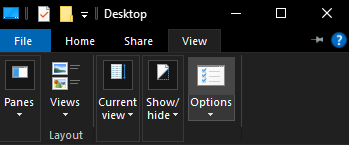
- Now click on the “Options” button to the far right.
- In the new window that opens, click on the “View tab” again.
- In the list, choose the “Show hidden files, folders, and drives” option.
- Hit Apply and then hit OK.
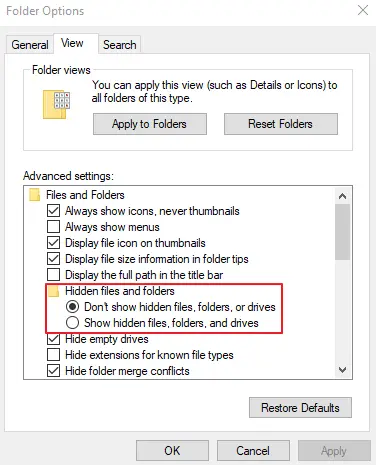
6. Repair Your Java Programs with Jarfix.
If you are using programs that launch with Java and they are not responding to you, no matter how many times you try to open the application, then it may be time to repair your JAR associations. To do this, simply download Jarfix, a lightweight program that fixes hijacked JAR associations, and run it.
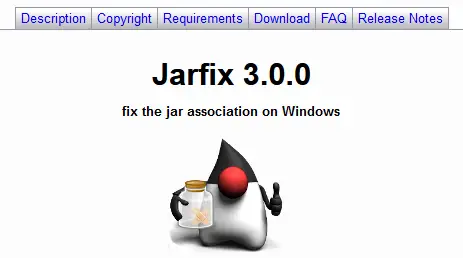
7. Check the Documentation If You Are a Developer
If you are working in Java as a developer and come across the “unable to access Jarfile” error, it is likely that there is a minor mistake within the coding. It is recommended that you go back through and re-read to make sure that you have the right file path and the correct parameters for the code to work. Depending on what utility you are using to open and run your JAR packages, you may need to go back through and re-read the documentation on how to get it functioning properly.
Wrapping It Up
In most cases, the “unable to access Jarfile ” error will be solved by updating your Java Run-Time Environment to the latest version, but if it doesn’t solve the problem, please do try out the other methods on this list. Let us know in the comments below if we were able to help you!
Возможно, плагины для браузера Java вышли из моды, но есть еще много программ, работающих на Java . Вы можете открывать программы Java с файлами JAR.
Однако некоторые пользователи программного обеспечения Java не всегда могут открывать программы JAR, когда появляется сообщение об ошибке « Ошибка: невозможно получить доступ к jarfile ». Вот несколько решений для сообщения об ошибке jarfile.
Как я могу избавиться от Unable to access jarfile error на Windows 10?
- Добавить самую последнюю версию Java в Windows
- Выберите Java в качестве программы по умолчанию для файлов JAR
- Выберите «Показать скрытые файлы, папки и диски».
- Откройте программное обеспечение Jarfix
1. Добавьте самую последнюю версию Java в Windows
Сначала убедитесь, что у вас установлена самая последняя версия Java. Самая последняя версия на данный момент — Java 8 161. Таким образом вы можете обновить Java в Windows 10.
- Сначала нажмите сочетание клавиш Win + R, чтобы открыть команду «Выполнить».
- Введите appwiz.cpl в текстовом поле «Выполнить» и нажмите кнопку « ОК» .
- Введите «Java» в поле поиска программ поиска, как показано на снимке ниже.

- Затем выберите Java, чтобы проверить, какая у вас версия. Версия отображается в нижней части окна и отображается в столбце Версия.
- Если у вас не установлена самая последняя версия Java, нажмите кнопку « Удалить» .
- Нажмите кнопку Да , чтобы подтвердить.
- Откройте эту веб-страницу в вашем браузере.

- Нажмите кнопку Free Java Download , чтобы сохранить мастер установки JRE.
- После этого может открыться диалоговое окно, из которого можно нажать кнопку « Выполнить» , чтобы запустить установщик JRE. Если нет, откройте папку, в которой вы сохранили мастер установки, щелкните правой кнопкой мыши мастер установки Java и выберите Запуск от имени администратора .
- Нажмите кнопку Install в окне мастера установки, чтобы установить Java.
Ничего не происходит, когда вы нажимаете на Запуск от имени администратора? Не волнуйтесь, у нас есть правильное решение для вас.
Если вы хотите исправить устаревшие сообщения Java в Windows 10, выполните простые шаги из этого руководства.
2. Выберите Java в качестве программы по умолчанию для файлов JAR.
Сообщения об ошибках Jarfile обычно появляются, когда Java не настроена в качестве программного обеспечения по умолчанию для файла JAR . Вместо этого утилита архивирования может быть связанной программой по умолчанию для JAR.
Таким образом, выбор Java в качестве программы по умолчанию для файла JAR может запустить его программу. Вот как вы можете настроить программное обеспечение по умолчанию для формата JAR.
- Откройте проводник и папку, в которой находится файл JAR.
- Щелкните правой кнопкой мыши файл JAR и выберите « Открыть с помощью» > « Выбрать программу по умолчанию» > « Выбрать другое приложение», чтобы открыть окно на снимке непосредственно ниже.

- Выберите Java, если он указан среди программ по умолчанию.
- Если Java отсутствует в списке программ, выберите « Искать другое приложение на этом ПК» .
- Затем перейдите в папку Java, выберите « Java» и нажмите кнопку « Открыть» .
- Нажмите кнопку ОК в окне Открыть с помощью.
- Нажмите на JAR, чтобы запустить его программу.
Не можете изменить стандартные приложения в Windows 10? Взгляните на это руководство и научитесь делать это с легкостью.
3. Выберите параметр Показать скрытые файлы, папки и диски.
- Сообщение об ошибке « невозможно получить доступ к jarfile » также может появиться, если не выбран параметр « Показать скрытые файлы, папки и диски» . Чтобы выбрать эту опцию, откройте проводник.
- Откройте вкладку «Вид» и нажмите кнопку « Параметры» , чтобы открыть окно, расположенное ниже.

- Выберите вкладку Вид, показанный непосредственно ниже.

- Выберите параметр « Показывать скрытые файлы, папки и файлы и папки дисков» .
- Нажмите кнопку Применить .
- Нажмите кнопку ОК , чтобы закрыть окно.
Если вам нужна дополнительная информация о том, как открыть скрытые файлы в Windows 10, ознакомьтесь с этим удобным руководством.
4. Откройте программное обеспечение Jarfix
Jarfix — это легковесная программа, предназначенная для исправления не запускающихся программ Java. Программа исправляет ассоциации типов файлов JAR.
Нажмите jarfix.exe на этой веб-странице, чтобы сохранить программное обеспечение в папке. Затем вы можете щелкнуть jarfix.exe, чтобы открыть окно ниже и исправить сопоставление JAR. Это все, что нужно сделать, и в окне Jarfix больше нет вариантов для выбора.

Это несколько решений, которые могут исправить ошибку « невозможность доступа к jarfile » и запустить программное обеспечение JAR. Для получения дополнительной информации о том, как запустить файлы JAR в Windows, ознакомьтесь с этой статьей .
Если у вас есть другие вопросы, не стесняйтесь оставлять их в разделе комментариев ниже.
СВЯЗАННЫЕ ИСТОРИИ, ЧТОБЫ ПРОВЕРИТЬ:
- JAR-файлы не открываются в Windows 10 [FIX]
- Как установить .Jar файлы на Windows 10
- Как открыть файлы EMZ на ПК с Windows 10
Changing the default app for JAR files should fix this issue
by Matthew Adams
Matthew is a freelancer who has produced a variety of articles on various topics related to technology. His main focus is the Windows OS and all the things… read more
Updated on November 17, 2022
Reviewed by
Alex Serban
After moving away from the corporate work-style, Alex has found rewards in a lifestyle of constant analysis, team coordination and pestering his colleagues. Holding an MCSA Windows Server… read more
- The Unable to access the JAR file is a standard error when you don’t have compatible software to open it.
- Some users reported that using stable file openers fixed the issue for them.
- You can also fix this issue by uninstalling and downloading the latest version of Java.
XINSTALL BY CLICKING THE DOWNLOAD FILE
This software will repair common computer errors, protect you from file loss, malware, hardware failure and optimize your PC for maximum performance. Fix PC issues and remove viruses now in 3 easy steps:
- Download Restoro PC Repair Tool that comes with Patented Technologies (patent available here).
- Click Start Scan to find Windows issues that could be causing PC problems.
- Click Repair All to fix issues affecting your computer’s security and performance
- Restoro has been downloaded by 0 readers this month.
Java browser plug-ins might have gone out of fashion, but many programs run off Java. For example, you can open Java programs with JarFiles, among other software for opening JAR files.
However, some Java software users can’t always open JAR programs with the Unable to access JarFile error message popping up. This guide will show you some practical ways to get past this error message.
Why does it say unable to access jar?
The inability to access JarFile on Minecraft or Forge can be caused by mistakes on your path or issues with the software. Below are some of the prevalent causes:
- Outdated Java version: If your Java version is obsolete, you cannot access JarFile using the docker container. You need to update Java to the latest version.
- Wrong default program: Sometimes, this issue might be because you have not set the default program to open the JarFiles. Choosing Java as the default app for opening JAR files should fix this.
- Issues with the JAR file path: If the path to your jar file is incorrect, you can get this error. The solution here is to ensure the path is correct.
How can I fix the unable to access JarFile error?
Before proceeding to the fixes in this guide, try the preliminary troubleshooting steps below:
- Add .jar extension to the JAR file name
- Beware of spaces in the JAR file path
- Add quotes to the JAR file path if it contains space
- Move the JAR file to another folder
- Use a file opener software
If the fixes above fail to solve the issue, you can now move to the fixes below:
1. Update your Java version
- Press the Windows key + R, type appwiz.cpl, and click OK.
- Right-click the Java app and select the Uninstall option.
- Now, go to the official website to download the latest version of the Java app.
A broken or outdated app can cause the unable to access the JarFile issue. Downloading the latest version of the app should fix the problem.
2. Select Java as the default program for JarFiles
- Open File Explorer and the folder that includes your JAR file.
- Right-click the file and select Open with, and then Choose another app.
- Select Java if it’s listed among the default programs.
- If Java isn’t listed among the programs, select the Look for another app on this PC option.
- Then browse to the Java bin folder, select Java and press the Open button.
JAR file error messages usually pop up when Java isn’t configured as the default software for a JAR file. This can be the cause of the unable to access JarFile.
Setting Java as the default program should fix the issue here.
- Circular Kernel Context Logger 0xc0000035: 6 Easy Fixes
- Second GPU not Detected: 3 Methods to get it Working
- How to Change Boot Logo on Windows 10
3. Open the Jarfix Software
- Click jarfix.exe on this webpage to save the software to a folder.
- Now, open the folder and double-click the jarfix.exe option.
- The tool will start and fix issues with your jar file extension.
In some cases, the unable to access JarFile issue on IntelliJ can be because of problems with the file type associations. This Jarfix.exe software will help you fix this issue and restore normalcy on your PC.
Those are a few resolutions that might fix the unable to access JarFile error and kick-start your Java software. After that, you only need to follow the instructions carefully, and the issue should be resolved.
For further details on installing a JAR file in Windows 10, check our guide to make the process easy.
If you have any other questions, please leave them in the comments section below.
Still having issues? Fix them with this tool:
SPONSORED
If the advices above haven’t solved your issue, your PC may experience deeper Windows problems. We recommend downloading this PC Repair tool (rated Great on TrustPilot.com) to easily address them. After installation, simply click the Start Scan button and then press on Repair All.
Newsletter
Содержание
- Java virtual machine launcher ошибка как исправить на windows 10 unable to access jarfile
- Сообщение об ошибке #1: не удалось создать виртуальную машину java.
- Сообщение об ошибке #2: ошибка при открытии раздела реестра.
- Сообщение об ошибке #3: Виртуальная машина java лаунчер не может найти основной класс: программа завершает работу
- Сообщение об ошибке #4: не удалось открыть jarфайл.
- Как исправить ошибку «Невозможно получить доступ к jarfile» в Windows 10
- Как исправить ошибку «Невозможно получить доступ к jarfile» в Windows 10
- Как я могу избавиться от Unable to access jarfile error на Windows 10?
- 1. Добавьте самую последнюю версию Java в Windows
- 2. Выберите Java в качестве программы по умолчанию для файлов JAR.
- 3. Выберите параметр Показать скрытые файлы, папки и диски.
- 4. Откройте программное обеспечение Jarfix
- Исправлено: Невозможно получить доступ к Jarfile —
- Что вызывает ошибку «Невозможно получить доступ к Jarfile»?
- Решение 1. Установка последнего обновления Java
- Решение 2. Настройка файловой ассоциации по умолчанию
- Решение 3. Проверка на наличие вредоносных программ
- Решение 4. Проверка документации (для разработчиков)
- Fix Java Virtual Machine Launcher Error on Windows 11/10
- What is Java in simple words?
- What is a Java virtual machine error?
- How to fix Java Virtual Machine Launcher Error
- 1] Add a new system variable for Java
- 2] Run the program as an administrator
- FIX: Unable to access JarFile error on Windows 10
- How can I get rid of Unable to access JarFile error?
- 1. Use the File Viewer Plus 4 tool
- File Viewer Plus 4
- 2. Update your Java version
- 3. Select Java as the default program for JarFiles
- 4. Select the Show Hidden Files, Folders, and Drives option
- 5. Open the Jarfix Software
Java virtual machine launcher ошибка как исправить на windows 10 unable to access jarfile
Если ваша система частенько выдает сообщения об ошибках запуска Java Virtual Machine «виртуальной машины Java», вам не нужно беспокоиться, эти ошибки очень легко устранить.
Функции JVM (Java Virtual Machine)
Виртуальная машина java отвечает за выделение памяти и сбор мусора, наряду с интерпретацией байт-кода в машинный код.
Могут быть случаи, когда вы можете получить сообщения об ошибках при запуске jvm, в таких ситуациях, как загрузка в компьютер, игра в игры, такие как minecraft, или открытие определенных Java-приложений. В этой статье я собрал несколько решений, которые могут помочь вам исправить ошибки запуска виртуальной машины Java для Windows.
Сообщение об ошибке #1: не удалось создать виртуальную машину java.
Это сообщение об ошибке обычно возникает при попытке запуска Java-игр, таких как minecraft.
➦Откройте панель управления.
➦Перейти к расширенным свойствам системы.
➦Нажмите кнопку ‘переменные среды’.
➦В системных переменных, нажмите кнопку ‘новый’.
➦Поставьте новое имя переменной: _JAVA_OPTIONS
-Xmx/S-это параметр конфигурации, который управляет количеством памяти которое использует java.
Сообщение об ошибке #2: ошибка при открытии раздела реестра.
Эта ошибка может возникнуть при работе с Java в командной строке.
➦Открываем папку WINDOWSsystem32.
➦Удаляем исполняемый файл java файлов, в том числе java.exe, javaw.exe и javaws.exe.
➦Далее переустанавливаем среду JRE.
 Сообщение об ошибке #3: Виртуальная машина java лаунчер не может найти основной класс: программа завершает работу
Сообщение об ошибке #3: Виртуальная машина java лаунчер не может найти основной класс: программа завершает работу
➦Нажмите кнопку «Пуск» в главном меню.
➦В окне поиска введите «mrt» и нажмите клавишу Enter. Будет запущена утилита Windows под названием ‘Средство удаления вредоносных программ Microsoft Windows ‘.
➦Нажмите кнопку «Далее» и выберите «полное сканирование».
➦Перезагрузите компьютер после завершения сканирования.
➦Нажмите кнопку «Пуск» и запустить программу настройки системы, набрав команду «msconfig» в поле поиска.
➦ Перейдите на вкладку «запуска» и снимите галочку рядом с ‘WJView.exe’ и ‘javaw.exe’.
➦Перезагрузитесь при запросе.
Сообщение об ошибке #4: не удалось открыть jarфайл.
Эта ошибка может возникнуть при попытке открыть приложение.
➦Нажмите кнопку ‘Пуск’ и перейдите к ‘программам по умолчанию’.
➦Выберите «сопоставление типа файла или протокола программе’.
➦Нажмите на расширения (.jar) для просмотра программы, которая открывает его по умолчанию.
➦Нажмите кнопку «изменить программу» и выбрите программу по умолчанию «виртуальная машина java лаунчер».
➦Нажмите кнопку «закрыть» и проверьте, устранена ли проблема.
➦Если нет, попробуйте удалить и переустановить Java.
➦Если проблема не устранена, обратитесь в техническую поддержку приложения, которое дает вам ошибку.
Если вы столкнулись с еще какими-либо ошибками Java Virtual Machine напишите о них в комментариях, постараюсь помочь.
Источник
Как исправить ошибку «Невозможно получить доступ к jarfile» в Windows 10
Как исправить ошибку «Невозможно получить доступ к jarfile» в Windows 10
Однако некоторые пользователи программного обеспечения Java не всегда могут открывать программы JAR, когда появляется сообщение об ошибке « Ошибка: невозможно получить доступ к jarfile ». Вот несколько решений для сообщения об ошибке jarfile.
Как я могу избавиться от Unable to access jarfile error на Windows 10?
1. Добавьте самую последнюю версию Java в Windows
Сначала убедитесь, что у вас установлена самая последняя версия Java. Самая последняя версия на данный момент — Java 8 161. Таким образом вы можете обновить Java в Windows 10.


Ничего не происходит, когда вы нажимаете на Запуск от имени администратора? Не волнуйтесь, у нас есть правильное решение для вас.
2. Выберите Java в качестве программы по умолчанию для файлов JAR.
Таким образом, выбор Java в качестве программы по умолчанию для файла JAR может запустить его программу. Вот как вы можете настроить программное обеспечение по умолчанию для формата JAR.

3. Выберите параметр Показать скрытые файлы, папки и диски.


4. Откройте программное обеспечение Jarfix
Jarfix — это легковесная программа, предназначенная для исправления не запускающихся программ Java. Программа исправляет ассоциации типов файлов JAR.
Нажмите jarfix.exe на этой веб-странице, чтобы сохранить программное обеспечение в папке. Затем вы можете щелкнуть jarfix.exe, чтобы открыть окно ниже и исправить сопоставление JAR. Это все, что нужно сделать, и в окне Jarfix больше нет вариантов для выбора.

Если у вас есть другие вопросы, не стесняйтесь оставлять их в разделе комментариев ниже.
СВЯЗАННЫЕ ИСТОРИИ, ЧТОБЫ ПРОВЕРИТЬ:
Источник
Исправлено: Невозможно получить доступ к Jarfile —

Что вызывает ошибку «Невозможно получить доступ к Jarfile»?
Прежде чем переходить к решениям, убедитесь, что у вас есть активное подключение к Интернету и привилегии учетной записи администратора.
Решение 1. Установка последнего обновления Java
Как упоминалось ранее, для программ, запускающих файлы JAR, на вашем компьютере должна быть установлена правильная архитектура, т. Е. Java. Кроме того, это должна быть последняя версия, выпущенная для пользователей. Если у вас не установлена Java, вы можете напрямую загрузить и установить ее. Если у вас более старая версия, мы сначала удалим ее, а затем установим последнюю с официального сайта.

Решение 2. Настройка файловой ассоциации по умолчанию
Также может появиться сообщение об ошибке: Java не установлен в качестве обработчика по умолчанию для файлов JAR на вашем компьютере. Программа архивации может быть выбрана в качестве средства открытия JAR-файлов по умолчанию, что может не дать ожидаемого результата. Мы можем попробовать изменить сопоставление файлов и проверить, устраняет ли это проблему.

Нажмите Windows + I, чтобы запустить настройки. Теперь перейдите к Программы и выберите Приложения по умолчанию с левой панели навигации.

Решение 3. Проверка на наличие вредоносных программ
Если вы по-прежнему получаете сообщение об ошибке при запуске операционной системы или любой другой программы, вам следует проверить, нет ли на вашем компьютере вирусов или вредоносных программ. Эти объекты используют ваш реестр и после изменения нескольких ключей делают JAR-файл непригодным для использования.

Вы должны выполнить тщательную проверку на своем компьютере, а затем выполнить Решение 1, чтобы убедиться, что все записи и ассоциации файлов удалены, а затем переделаны при переустановке Java. Вы проверяете нашу статью о том, как удалить вредоносное ПО, используя Malwarebytes.
Решение 4. Проверка документации (для разработчиков)
Разработчики также испытывают это сообщение об ошибке, когда они пытаются запустить файлы JAR, когда они кодируют с Java или другим языком. Это может быть очень хлопотно и, вероятно, остановит вашу задачу под рукой.

Для диагностики и устранения ошибки рекомендуется прочитайте документацию по функции или утилиту, которую вы используете для открытия или запуска файлов JAR. Возможно, вы неправильно указали путь к файлу или, возможно, передали неверные параметры в функцию. Вы можете легко получить демонстрации функций, которые вы пытаетесь реализовать на популярных веб-сайтах по кодированию, таких как Stack Overflow. Определите свою ошибку и исправьте ее, прежде чем снова запустить программу / функцию.
Источник
Fix Java Virtual Machine Launcher Error on Windows 11/10
A programming language like Java is more than just a way to write programs; game and app developers use it too. However, it’s very common to experience Java crashes. If you are having trouble when trying to launch an application that is built around Java then this guide will help you fix the problem.
Not all Java virtual machine errors are the same. They can occur for many different reasons. In this article, we will explain what the most common causes of Java virtual machine launcher error and how to fix them.
What is Java in simple words?
Java is a popular programming language that can run on a variety of different operating systems and devices. It has many different uses, including in web development, mobile applications, desktop applications, and server-side programming. Java generates a virtual machine (VM) that executes the code written in Java. A Java virtual machine launcher error can occur if something goes wrong with the data or code that’s being processed by the Java virtual machine.
What is a Java virtual machine error?
A Java virtual machine error, also known as a JVM error, is classified as an error generated by the Java Virtual Machine. When this type of error occurs, it usually means that the computer cannot read or understand the code. This can happen for a number of reasons such as when the computer isn’t updated with required patches or if it’s not compatible with Java. If you come across a JVM error while using your computer, it’s important to know how to recover from this problem. Here, are some steps to take in order to fix this issue and continue using your computer.
How to fix Java Virtual Machine Launcher Error
Now let’s take a closer look at them:
1] Add a new system variable for Java
To fix this error, you must add a new variable to Java’s system and see if it solves the error. Please follow the steps below to resolve this issue:
Below you can find a detailed explanation of the above steps:
To get it started, open the System Properties window first. This can either be done through the Run dialog box or the File Explorer.
So, press the Windows + R keyboard shortcut to launch the Run command. Then type sysdm.cpl in the search box and click the OK button.
Alternatively, open the File Explorer using Windows + E keyboard shortcut. Then right-click on This PC and select the Properties option from the context menu.
Inside the System Properties window, select Environment Variables at the bottom of the Advanced tab.
Then click on the New button in the System variables section.
You will now need to type _JAVA_OPTIONS in the Variable name field. To set a variable, you will need to enter –Xmx512M in the Variable value text box. By doing this, the RAM allocation will increase to 512 megabytes.
Once you have made your changes, click OK to save them. Also, click OK on the Environmental window.
2] Run the program as an administrator
When you have finished all the steps above, restart your computer and see if the problem has been resolved now.
That’s it. Hopefully, one of these solutions will work for you!
Источник
FIX: Unable to access JarFile error on Windows 10
Java browser plug-ins might have gone out of fashion, but there are still many programs that run off Java. You can open Java programs with JarFiles.
However, some Java software users can’t always open JAR programs when the Error: Unable to access JarFile error message pops up. These are a few resolutions for the JarFile error message.
How can I get rid of Unable to access JarFile error?
1. Use the File Viewer Plus 4 tool
Usually, file types are associated with a certain program so you can use them. For instance, pdf files are associated with Adobe Acrobat Reader, so you can open and manage them.
File Viewer can open files of different content types. Moreover, it is capable of opening files of over 400 formats, including audio, video, images, text, and source code.
File Viewer Plus 4
Browser, open, view and edit any file format. This software can open even your JarFiles.
2. Update your Java version
3. Select Java as the default program for JarFiles
Note: Jar file error messages usually pop up when Java isn’t configured as the default software for a Jar file. So selecting Java as the default program for a Jar file might kick-start its program.
4. Select the Show Hidden Files, Folders, and Drives option
Note: The unable to access jar file error message can also pop up when the Show Hidden Files, Folders, and Drives option isn’t selected.
5. Open the Jarfix Software
Jarfix is a lightweight program designed to fix Java programs that aren’t starting. The program fixes Jar filetype associations.
Click jarfix.exe on this webpage to save the software to a folder. Then you can click the jarfix.exe to open the window below and fix the Jar association. That’s all there is to it, and there are no further options to select on the Jarfix window.
Those are a few resolutions that might fix the unable to access JarFile error and kick-start your Jar software. For further details on how to launch Jar files in Windows, check out this article.
If you have any other questions, don’t hesitate to leave them in the comments section below.
Restoro has been downloaded by 0 readers this month.
Источник
Содержание
- Как исправить ошибку «Невозможно получить доступ к jarfile» в Windows 10
- Как исправить ошибку «Невозможно получить доступ к jarfile» в Windows 10
- Как я могу избавиться от Unable to access jarfile error на Windows 10?
- 1. Добавьте самую последнюю версию Java в Windows
- 2. Выберите Java в качестве программы по умолчанию для файлов JAR.
- 3. Выберите параметр Показать скрытые файлы, папки и диски.
- 4. Откройте программное обеспечение Jarfix
- Unable to Access JarFile: 3 Ways to Run JAR Files
- Changing the default app for JAR files should fix this issue
- Why does it say unable to access jar?
- How can I fix the unable to access JarFile error?
- 1. Update your Java version
- 2. Select Java as the default program for JarFiles
- 3. Open the Jarfix Software
- Как исправить ошибку Windows 10 & # 8220; невозможно получить доступ к jarfile & # 8221;
- Ошибка: невозможно получить доступ к jarfile
- 1. Добавьте самую последнюю версию Java в Windows
- 2. Выберите Java в качестве программы по умолчанию для файлов JAR.
- 3. Выберите параметр Показать скрытые файлы, папки и диски.
- 4. Откройте программное обеспечение Jarfix
Как исправить ошибку «Невозможно получить доступ к jarfile» в Windows 10
Как исправить ошибку «Невозможно получить доступ к jarfile» в Windows 10
Возможно, плагины для браузера Java вышли из моды, но есть еще много программ, работающих на Java . Вы можете открывать программы Java с файлами JAR.
Однако некоторые пользователи программного обеспечения Java не всегда могут открывать программы JAR, когда появляется сообщение об ошибке « Ошибка: невозможно получить доступ к jarfile ». Вот несколько решений для сообщения об ошибке jarfile.
Как я могу избавиться от Unable to access jarfile error на Windows 10?
1. Добавьте самую последнюю версию Java в Windows
Сначала убедитесь, что у вас установлена самая последняя версия Java. Самая последняя версия на данный момент — Java 8 161. Таким образом вы можете обновить Java в Windows 10.
- Сначала нажмите сочетание клавиш Win + R, чтобы открыть команду «Выполнить».
- Введите appwiz.cpl в текстовом поле «Выполнить» и нажмите кнопку « ОК» .
- Введите «Java» в поле поиска программ поиска, как показано на снимке ниже.

- Затем выберите Java, чтобы проверить, какая у вас версия. Версия отображается в нижней части окна и отображается в столбце Версия.
- Если у вас не установлена самая последняя версия Java, нажмите кнопку « Удалить» .
- Нажмите кнопку Да , чтобы подтвердить.
- Откройте эту веб-страницу в вашем браузере.

- Нажмите кнопку Free Java Download , чтобы сохранить мастер установки JRE.
- После этого может открыться диалоговое окно, из которого можно нажать кнопку « Выполнить» , чтобы запустить установщик JRE. Если нет, откройте папку, в которой вы сохранили мастер установки, щелкните правой кнопкой мыши мастер установки Java и выберите Запуск от имени администратора .
- Нажмите кнопку Install в окне мастера установки, чтобы установить Java.
Ничего не происходит, когда вы нажимаете на Запуск от имени администратора? Не волнуйтесь, у нас есть правильное решение для вас.
2. Выберите Java в качестве программы по умолчанию для файлов JAR.
Сообщения об ошибках Jarfile обычно появляются, когда Java не настроена в качестве программного обеспечения по умолчанию для файла JAR . Вместо этого утилита архивирования может быть связанной программой по умолчанию для JAR.
Таким образом, выбор Java в качестве программы по умолчанию для файла JAR может запустить его программу. Вот как вы можете настроить программное обеспечение по умолчанию для формата JAR.
- Откройте проводник и папку, в которой находится файл JAR.
- Щелкните правой кнопкой мыши файл JAR и выберите « Открыть с помощью» > « Выбрать программу по умолчанию» > « Выбрать другое приложение», чтобы открыть окно на снимке непосредственно ниже.

- Выберите Java, если он указан среди программ по умолчанию.
- Если Java отсутствует в списке программ, выберите « Искать другое приложение на этом ПК» .
- Затем перейдите в папку Java, выберите « Java» и нажмите кнопку « Открыть» .
- Нажмите кнопку ОК в окне Открыть с помощью.
- Нажмите на JAR, чтобы запустить его программу.
3. Выберите параметр Показать скрытые файлы, папки и диски.
- Сообщение об ошибке « невозможно получить доступ к jarfile » также может появиться, если не выбран параметр « Показать скрытые файлы, папки и диски» . Чтобы выбрать эту опцию, откройте проводник.
- Откройте вкладку «Вид» и нажмите кнопку « Параметры» , чтобы открыть окно, расположенное ниже.

- Выберите вкладку Вид, показанный непосредственно ниже.

- Выберите параметр « Показывать скрытые файлы, папки и файлы и папки дисков» .
- Нажмите кнопку Применить .
- Нажмите кнопку ОК , чтобы закрыть окно.
4. Откройте программное обеспечение Jarfix
Jarfix — это легковесная программа, предназначенная для исправления не запускающихся программ Java. Программа исправляет ассоциации типов файлов JAR.
Нажмите jarfix.exe на этой веб-странице, чтобы сохранить программное обеспечение в папке. Затем вы можете щелкнуть jarfix.exe, чтобы открыть окно ниже и исправить сопоставление JAR. Это все, что нужно сделать, и в окне Jarfix больше нет вариантов для выбора.

Это несколько решений, которые могут исправить ошибку « невозможность доступа к jarfile » и запустить программное обеспечение JAR. Для получения дополнительной информации о том, как запустить файлы JAR в Windows, ознакомьтесь с этой статьей .
Если у вас есть другие вопросы, не стесняйтесь оставлять их в разделе комментариев ниже.
СВЯЗАННЫЕ ИСТОРИИ, ЧТОБЫ ПРОВЕРИТЬ:
Источник
Unable to Access JarFile: 3 Ways to Run JAR Files
Changing the default app for JAR files should fix this issue
- The Unable to access the JAR file is a standard error when you don’t have compatible software to open it.
- Some users reported that using stable file openers fixed the issue for them.
- You can also fix this issue by uninstalling and downloading the latest version of Java.
- Download Restoro PC Repair Tool that comes with Patented Technologies (patent available here) .
- Click Start Scan to find Windows issues that could be causing PC problems.
- Click Repair All to fix issues affecting your computer’s security and performance
- Restoro has been downloaded by 0 readers this month.
Java browser plug-ins might have gone out of fashion, but many programs run off Java. For example, you can open Java programs with JarFiles, among other software for opening JAR files.
However, some Java software users can’t always open JAR programs with the Unable to access JarFile error message popping up. This guide will show you some practical ways to get past this error message.
Why does it say unable to access jar?
The inability to access JarFile on Minecraft or Forge can be caused by mistakes on your path or issues with the software. Below are some of the prevalent causes:
- Outdated Java version: If your Java version is obsolete, you cannot access JarFile using the docker container. You need to update Java to the latest version.
- Wrong default program: Sometimes, this issue might be because you have not set the default program to open the JarFiles. Choosing Java as the default app for opening JAR files should fix this.
- Issues with the JAR file path: If the path to your jar file is incorrect, you can get this error. The solution here is to ensure the path is correct.
How can I fix the unable to access JarFile error?
Before proceeding to the fixes in this guide, try the preliminary troubleshooting steps below:
- Add .jar extension to the JAR file name
- Beware of spaces in the JAR file path
- Add quotes to the JAR file path if it contains space
- Move the JAR file to another folder
- Use a file opener software
If the fixes above fail to solve the issue, you can now move to the fixes below:
1. Update your Java version
- Press the Windows key + R , type appwiz.cpl, and click OK.
- Right-click the Java app and select the Uninstall option.
- Now, go to the official website to download the latest version of the Java app.
A broken or outdated app can cause the unable to access the JarFile issue. Downloading the latest version of the app should fix the problem.
2. Select Java as the default program for JarFiles
- Open File Explorer and the folder that includes your JAR file.
- Right-click the file and select Open with, and then Choose another app.
- Select Java if it’s listed among the default programs.
- If Java isn’t listed among the programs, select the Look for another app on this PC option.
- Then browse to the Java bin folder, select Java and press the Open button.
JAR file error messages usually pop up when Java isn’t configured as the default software for a JAR file. This can be the cause of the unable to access JarFile.
Setting Java as the default program should fix the issue here.
Read more about this topic
3. Open the Jarfix Software
- Click jarfix.exe on this webpage to save the software to a folder.
- Now, open the folder and double-click the jarfix.exe option.
- The tool will start and fix issues with your jar file extension.
In some cases, the unable to access JarFile issue on IntelliJ can be because of problems with the file type associations. This Jarfix.exe software will help you fix this issue and restore normalcy on your PC.
Those are a few resolutions that might fix the unable to access JarFile error and kick-start your Java software. After that, you only need to follow the instructions carefully, and the issue should be resolved.
For further details on installing a JAR file in Windows 10, check our guide to make the process easy.
If you have any other questions, please leave them in the comments section below.
Still having issues? Fix them with this tool:
Источник
Как исправить ошибку Windows 10 & # 8220; невозможно получить доступ к jarfile & # 8221;
Возможно, плагины для браузера Java вышли из моды, но есть еще много программ, работающих на Java. Вы можете открывать программы Java с файлами JAR. Однако некоторые пользователи программного обеспечения Java не всегда могут открывать JAR-программы, когда появляется сообщение об ошибке « Ошибка: невозможно получить доступ к jarfile ». Вот несколько решений для сообщения об ошибке jarfile.
Ошибка: невозможно получить доступ к jarfile
- Добавить самую последнюю версию Java в Windows
- Выберите Java в качестве программы по умолчанию для файлов JAR
- Выберите «Показать скрытые файлы, папки и диски».
- Откройте программное обеспечение Jarfix
1. Добавьте самую последнюю версию Java в Windows
Во-первых, убедитесь, что у вас установлена самая последняя версия Java. Самая последняя версия – это Java 8 161. Таким образом, вы можете обновить Java в Windows 10.
- Сначала нажмите сочетание клавиш Win + R, чтобы открыть команду «Выполнить».
- Введите «appwiz.cpl» в текстовое поле «Выполнить» и нажмите кнопку ОК .
- Введите «Java» в поле поиска «Поиск программ», как показано на снимке ниже.
- Затем выберите Java, чтобы проверить, какая у вас версия. Версия отображается в нижней части окна и отображается в столбце Версия.
- Если у вас не установлена самая последняя версия Java, нажмите кнопку Удалить .
- Нажмите кнопку Да , чтобы подтвердить.
- Откройте эту веб-страницу в вашем браузере.
- Нажмите кнопку Бесплатная загрузка Java , чтобы сохранить мастер установки JRE.
- После этого может открыться диалоговое окно, из которого можно нажать кнопку Выполнить , чтобы запустить установщик JRE. Если нет, откройте папку, в которой вы сохранили мастер установки, щелкните правой кнопкой мыши мастер установки Java и выберите Запуск от имени администратора .
- Нажмите кнопку Установить в окне мастера установки, чтобы установить Java.
2. Выберите Java в качестве программы по умолчанию для файлов JAR.
Сообщения об ошибках Jarfile обычно появляются, когда Java не настроена в качестве программного обеспечения по умолчанию для файла JAR. Вместо этого утилита архивирования может быть связанной программой по умолчанию для JAR. Таким образом, выбор Java в качестве программы по умолчанию для файла JAR может запустить его программу. Вот как вы можете настроить программное обеспечение по умолчанию для формата JAR.
- Откройте проводник и папку, в которой находится файл JAR.
- Нажмите правой кнопкой мыши файл JAR и выберите Открыть с помощью >Выберите программу по умолчанию >Выберите другое приложение , чтобы открыть окно на снимке прямо ниже.
- Выберите Java, если он указан среди программ по умолчанию.
- Если в списке программ нет Java, выберите параметр Искать другое приложение на этом ПК .
- Затем перейдите в папку Java, выберите Java и нажмите кнопку Открыть .
- Нажмите кнопку ОК в окне Открыть с помощью.
- Нажмите на JAR, чтобы запустить его программу.
ТАКЖЕ ЧИТАЙТЕ: я не могу открыть Steam в Windows 10: как я могу решить эту проблему?
3. Выберите параметр Показать скрытые файлы, папки и диски.
- Сообщение об ошибке « невозможно получить доступ к jarfile » также может появиться, если не выбран параметр Показать скрытые файлы, папки и диски . Чтобы выбрать эту опцию, откройте проводник.
- Перейдите на вкладку “Вид” и нажмите кнопку Параметры , чтобы открыть окно, расположенное ниже.
- Выберите вкладку «Вид», показанную ниже.
- Выберите Показать скрытые файлы, папки и диски Файлы и папки.
- Нажмите кнопку Применить .
- Нажмите кнопку ОК , чтобы закрыть окно.
4. Откройте программное обеспечение Jarfix
Jarfix – это легковесная программа, предназначенная для исправления не запускающихся Java-программ. Программа исправляет ассоциации типов файлов JAR. Нажмите jarfix.exe на этой веб-странице, чтобы сохранить программное обеспечение в папке. Затем вы можете щелкнуть jarfix.exe, чтобы открыть окно ниже и исправить сопоставление JAR. Это все, что нужно сделать, и в окне Jarfix больше нет вариантов для выбора.
Это несколько решений, которые могут исправить ошибку « невозможность доступа к jarfile » и запустить программное обеспечение JAR. Для получения дополнительной информации о том, как запустить файлы JAR в Windows, ознакомьтесь с этой статьей.
Источник
Location Offline
Senior Member
Reputation:
316
Thanks Given: 198
Thanks Received: 1055 (316 Posts)
Posts:
740
Threads:
34
Joined: Oct 2016
10
03-19-2020, 11:24 PM
(03-19-2020, 11:15 PM)malandro Wrote:
(03-19-2020, 07:27 AM)Sparky001 Wrote: Hi,
No need crack/hack/crack for hacking hack or meds to use??Cheers
Do you think MB would release a version of Xentry that won’t need medicine? Of course it needs «tricks» to get it functional.
(03-19-2020, 11:12 PM)Domelec Wrote: what about dice will this work ?
or would it be best to use vas5054a ?
vas5054 original is a very old device, while vas5054 clones are pure garbage. You need a modern, good J2534 device. Taxtrix, Cardaq Plus 2 or 3, or even Nexiq USB Link 2 ORIGINAL.
I’m using Scanmatik with XENTRY, works perfect 
Domelec
Location Offline
V.I.P
Reputation:
1,702
Thanks Given: 5596
Thanks Received: 6070 (2400 Posts)
Posts:
4,159
Threads:
16
Joined: Mar 2014
11
03-19-2020, 11:25 PM
(This post was last modified: 03-19-2020, 11:42 PM by Domelec.)
ill not bother then, i only wanted to use it on a sprinter van to try and reset the sam module
cheers for the advice
edit: just read (on another forum) that dice works ok so will give it a go, not sure if it will help in reseting the sam module tho
Please be polite and click THANKS if my post is helpful…
Thanks given by:
savazi
Location Offline
Junior Member
Reputation:
82
Thanks Given: 44
Thanks Received: 117 (6 Posts)
Posts:
28
Threads:
5
Joined: Dec 2019
12
03-23-2020, 09:47 PM
(03-16-2020, 07:38 PM)justdiag Wrote:
Xentry Passthru 2020.03
Official Download link without password
his work whith star C4 china?
Thanks given by:
Reputation:
4
Thanks Given: 138
Thanks Received: 42 (25 Posts)
Posts:
89
Threads:
9
Joined: Jan 2015
13
03-23-2020, 09:55 PM
(03-23-2020, 09:47 PM)savazi Wrote:
(03-16-2020, 07:38 PM)justdiag Wrote:
Xentry Passthru 2020.03
Official Download link without password
his work whith star C4 china?
With Star c4 you Need no paasthru.. this Is for j2534 devices
aer87
Location Offline
Junior Member
Reputation:
7
Thanks Given: 96
Thanks Received: 22 (13 Posts)
Posts:
125
Threads:
34
Joined: Apr 2015
14
03-27-2020, 04:19 PM
(This post was last modified: 03-27-2020, 06:46 PM by aer87.)
(03-16-2020, 07:38 PM)justdiag Wrote:
Xentry Passthru 2020.03
Official Download link without password
xentry initialisation process error «unable to access jarfile zenzefi.jar» . what is it?
Thanks given by:
ryniu75
Location Offline
Junior Member
Reputation:
0
Thanks Given: 31
Thanks Received: 6 (6 Posts)
Posts:
68
Threads:
15
Joined: Jan 2013
15
03-31-2020, 04:01 AM
Hi
i’m actually get the same error «unable to access jarfile zenzefi.jar»
how can i get the smart key?
Thanks given by:
malandro
Location Offline
Posting Freak
Reputation:
812
Thanks Given: 265
Thanks Received: 2719 (826 Posts)
Posts:
1,854
Threads:
55
Joined: Oct 2016
16
03-31-2020, 04:02 AM
Your zenzefi service isn’t starting upon windows startup. You need to format hard drive, do a clean windows install and then install xentry before any other software install.
Thanks given by:
Kazan
Location Offline
Junior Member
Reputation:
3
Thanks Given: 76
Thanks Received: 18 (13 Posts)
Posts:
107
Threads:
11
Joined: Nov 2014
17
04-03-2020, 09:58 PM
Hello! I have add-ons installed and now at startup the message appears «The Data are faulty». And Xentry does not work. Before installing the add-ons, everything worked.
Xentry PT 03.2020
Thanks given by:
malandro
Location Offline
Posting Freak
Reputation:
812
Thanks Given: 265
Thanks Received: 2719 (826 Posts)
Posts:
1,854
Threads:
55
Joined: Oct 2016
18
04-03-2020, 10:42 PM
(04-03-2020, 09:58 PM)Kazan Wrote: Hello! I have add-ons installed and now at startup the message appears «The Data are faulty». And Xentry does not work. Before installing the add-ons, everything worked.
Xentry PT 03.2020
Pm me your TeamViewer
Thanks given by:
-
MiniTool
-
MiniTool News Center
- 4 Useful Methods to Fix the “Unable to Access Jarfile” Error
By Daisy | Follow |
Last Updated March 05, 2021
A JAR is a package file format which is used by many Java class files with the associated metadata and resources to get packed in a single package for distribution. Sometimes, the “unable to access jarfile” error will occur when you open it. You can read this post from MiniTool to fix this error.
What Causes the “Unable to Access Jarfile” Error
There are several different reasons for the “Java unable to Access Jarfile” issue. Most of them are related to the handling of JAR files on your computer.
1. The latest Java version has not been installed on your computer.
2. The file path set for the Java executable is incorrect and points to the wrong location.
3. The default program for opening JAR files is not set.
4. Malware is on your computer.
Tip: You should ensure that you have an active internet connection and administrator account privileges before you move on to the methods.
How to Fix the “Unable to Access Jarfile” Error
- Install the Latest Java Version
- Set the Default File Association
- Check for Malware
- Check for Documentation (for Developers)
How to Fix the “Unable to Access Jarfile” Error
Method 1: Install the Latest Java Version
You need to install the proper architecture i.e. Java on your computer for programs to run JAR files. Furthermore, it should be the latest version released. Here is the tutorial.
Step 1: Press the Windows + R keys at the same time to open the Run dialogue box, then type appwiz.cpl and click OK to open the Programs and Features window.
Step 2: Then navigate to the entry of Java and right-click it, then click Uninstall.
Step 3: Then go to the official Java website and download the latest version. Run it to install the latest version of Java after you download the executable.
Restart your computer and check if the “Unable to Access Jarfile” error message has been resolved.
Method 2: Set the Default File Association
If you are still unable to access jarfile Minecraft, you can try changing the file association. Here are the steps.
Step 1: Navigate to the JAR file’s directory. Right-click it and select Open with and select the Java program.
Tip: If you do not get the option right away to open as Java, you can click Choose another app and select Java.
Step 2: Then press the Windows + I keys to launch the Settings application. Now navigate to Apps and select Default apps from the left navigation bar.
Step 3: Now click Choose default apps by file type present at the near bottom. Now locate the entry .jar file and make sure it is selected to be opened by Java.
Step 4: Then you should save changes and exit.
Restart your computer and check if the “unable to access jarfile” error message is resolved.
Method 3: Check for Malware
You should check if there is any virus or malware on your computer if you are still receiving the error when you start your operating system or any program.
You should run a thorough check on your computer and then follow method 1 to ensure all the entries and file associations are deleted and then remade when you reinstall Java. Here is how to remove malware after you check, read this post — How To Remove Malware From A Windows Laptop.
Method 4: Check for Documentation (for Developers)
If you are a developer coding with Java or other languages, you also encounter this error message when you try to start a JAR file. This can be really troublesome and will probably halt your task at hand.
It is recommended that you read the documentation for the function or utility that opens or runs the JAR file to diagnose and solve the error. You may have mistaken the file path, or you may have passed the wrong parameter to the function.
Final Words
You can know the reasons for the “Java unable to Access Jarfile” issue and 4 useful methods that can fix the error from this post. I really hope that this post can help you.
About The Author
Position: Columnist
She was graduated from the major in English. She has been the MiniTool editor since she was graduated from university. She specializes in writing articles about backing up data & systems, cloning disks, and syncing files, etc. She is also good at writing articles about computer knowledge and computer issues. In daily life, she likes running and going to the amusement park with friends to play some exciting items.
Плагины Java-браузера, возможно, вышли из моды, но все еще есть много программ, работающих на Java. Вы можете открывать программы Java с файлами JAR.
Однако некоторые пользователи программного обеспечения Java не всегда могут открывать программы JAR, когда появляется сообщение об ошибке « Ошибка: невозможно получить доступ к файлу jarfile ». Это несколько решений для сообщения об ошибке jarfile.
- Добавить самую обновленную версию Java в Windows
- Выберите Java в качестве программы по умолчанию для файлов JAR
- Выберите параметр Показать скрытые файлы, папки и диски.
- Откройте программное обеспечение Jarfix
1. Добавьте самую последнюю версию Java в Windows
Сначала убедитесь, что у вас установлена самая последняя версия Java. Самая последняя версия на данный момент — Java 8 161. Таким образом вы можете обновить Java в Windows 10.
- Сначала нажмите сочетание клавиш Win + R, чтобы открыть команду «Выполнить».
- Введите «appwiz.cpl» в текстовое поле «Выполнить» и нажмите кнопку « ОК» .
- Введите «Java» в поле поиска «Программы поиска», как показано на снимке ниже.
- Затем выберите Java, чтобы проверить, какая у вас версия. Версия отображается в нижней части окна и указывается в столбце Версия.
- Если у вас нет самой последней версии Java, нажмите кнопку « Удалить» .
- Нажмите кнопку Да для подтверждения.
- Откройте эту веб-страницу в своем браузере.
- Нажмите кнопку « Бесплатная загрузка Java» , чтобы сохранить мастер установки JRE.
- После этого может открыться диалоговое окно, в котором вы можете нажать кнопку « Выполнить» , чтобы запустить установщик JRE. Если нет, откройте папку, в которой вы сохранили мастер установки, щелкните правой кнопкой мыши мастер установки Java и выберите Запуск от имени администратора .
- Нажмите кнопку « Установить» в окне мастера установки, чтобы установить Java.
При нажатии на Запуск от имени администратора ничего не происходит? Не волнуйтесь, у нас есть подходящее решение для вас.
Если вы хотите исправить устаревшие сообщения Java в Windows 10, следуйте простым шагам из этого руководства.
2. Выберите Java в качестве программы по умолчанию для файлов JAR.
Сообщения об ошибках Jarfile обычно появляются, когда Java не настроена как программное обеспечение по умолчанию для файла JAR. Вместо этого утилита архивирования может быть связанной программой по умолчанию для JAR.
Поэтому выбор Java в качестве программы по умолчанию для файла JAR может запустить его программу. Вот как вы можете настроить программное обеспечение по умолчанию для формата JAR.
- Откройте проводник и папку, в которой находится ваш JAR-файл.
- Щелкните правой кнопкой мыши файл JAR и выберите Открыть с помощью > Выбрать программу по умолчанию > Выбрать другое приложение, чтобы открыть окно на снимке ниже.
- Выберите Java, если она указана среди программ по умолчанию.
- Если Java отсутствует в списке программ, выберите вариант Искать другое приложение на этом ПК .
- Затем перейдите в папку Java, выберите Java и нажмите кнопку « Открыть» .
- Нажмите кнопку ОК в окне Открыть с помощью.
- Щелкните JAR, чтобы запустить его программу.
Не можете изменить приложения по умолчанию в Windows 10? Взгляните на это руководство и узнайте, как это легко сделать.
3. Выберите параметр «Показать скрытые файлы, папки и диски».
- Сообщение об ошибке « Невозможно получить доступ к файлу jarfile » также может появиться, если не выбран параметр « Показать скрытые файлы, папки и диски» . Чтобы выбрать этот вариант, откройте проводник.
- Щелкните вкладку «Просмотр» и нажмите кнопку « Параметры» , чтобы открыть окно прямо ниже.
- Выберите вкладку «Просмотр», показанную непосредственно ниже.
- Выберите параметр « Показать скрытые файлы, папки и файлы и папки дисков» .
- Нажмите кнопку Применить .
- Нажмите кнопку ОК , чтобы закрыть окно.
Если вам нужна дополнительная информация о том, как открывать скрытые файлы в Windows 10, ознакомьтесь с этим удобным руководством.
4. Откройте программное обеспечение Jarfix.
Jarfix — это легкая программа, предназначенная для исправления программ Java, которые не запускаются. Программа исправляет ассоциации типов файлов JAR.
Щелкните jarfix.exe на этой веб-странице, чтобы сохранить программное обеспечение в папке. Затем вы можете щелкнуть jarfix.exe, чтобы открыть окно ниже и исправить ассоциацию JAR. Это все, что нужно сделать, и в окне Jarfix нет дополнительных опций для выбора.
Это несколько решений, которые могут исправить ошибку « невозможно получить доступ к jarfile » и запустить ваше программное обеспечение JAR. Для получения дополнительных сведений о том, как запускать файлы JAR в Windows, ознакомьтесь с этой статьей.
Если у вас есть другие вопросы, не стесняйтесь оставлять их в разделе комментариев ниже.
СВЯЗАННЫЕ ИСТОРИИ, ЧТО НУЖНО ПРОВЕРИТЬ:
- Jar-файлы не открываются в Windows 10 [FIX]
- Как установить файлы .Jar в Windows 10
- Как открыть файлы EMZ на ПК с Windows 10
A JAR is a package file format which is used by many Java class files with the associated metadata and resources to get packed in a single package for distribution. They are built on the ZIP architecture and have a .jar extension.
Users experience the error “Unable to access Jarfile” when they either try to open a .JAR package or an application prompts them when it fails to launch. This error message is very common and signifies that you do not have handlers for .JAR set correctly.
What causes the error ‘Unable to access Jarfile’?
There are several different reasons why you might experience this error message but most of them are related to the handling of .JAR files on your computer. The reasons for this error are but not limited to:
- You do not have the latest JAVA version installed on your computer. For the efficient running of JAR files, it is necessary that you have the required latest framework installed on your computer.
- The default program for opening JAR files is not set.
- Malware is present on your computer which might be interfering with the entire process.
- The file path set for the Java executable is not correct and points to a wrong location. This might cause the error message whenever you boot your computer.
Before moving on with the solutions, make sure that you have an active internet connection and administrator account privileges.
Solution 1: Installing Latest Java Update
Like mentioned before, for programs to run JAR files, the proper architecture i.e. Java needs to be installed on your computer. Furthermore, it should be the latest version released for the users. If you don’t have Java installed, you can directly download and install it. If you have an older version, we will first uninstall it and then install the latest one from the official website.
- Press Windows + R, type “appwiz.cpl” in the dialogue box and press Enter.
- Once in the application manager, search for the entry of Java. Right-click it and select Uninstall.
- Once the application is uninstalled, navigate to the official Java website and download the latest one. After downloading the executable, run it to install the latest version of Java.
- Restart your computer and check if the error message has been resolved.
Solution 2: Setting the default file association
You might also experience the error message is Java is not set as the default handler for JAR files on your computer. An archiving program might be selected as the default opener of JAR files which might not produce the result which you were expecting. We can try changing the file association and check if this fixes the problem.
- Navigate to the directory where the JAR file is located. Right-click it and select Open with and select the Java program.
- If you do not get the option right away to open as Java, you can click Choose another app and from the list, select Java.
- If you want to set the default association permanently in your computer for JAR files to be opened by Java, we can do that in the settings.
Press Windows + I to launch the settings. Now navigate to Apps and select Default apps from the left navigation bar.
- Now click Choose default apps by file type present at the near bottom. Now locate the entry .jar files and make sure it is selected to be opened by Java.
- Save changes and exit. Restart your computer and check if the error message is resolved.
Solution 3: Checking for malware
If you are still getting the error when you start your operating system or any program, you should check if your computer contains any virus or malware. These entities exploit your registry and after modifying several keys, makes jar file unusable.
You should run a thorough check on your computer and then follow Solution 1 to make sure all the entries and file associations are deleted and then remade when we reinstall Java. You check our article on How to remove malware using Malwarebytes.
Solution 4: Checking for documentation (for Developers)
Developers also experience this error message when they try to launch JAR files when they are coding with Java or some other language. This can be really troublesome and will probably halt your task at hand.
To diagnose and solve the error, it is recommended that you read the documentation of the function or utility which you are using to open or run JAR files. You might have gotten the file path wrong or maybe passing incorrect parameters to the function. You can easily get demos of the functionality which you are trying to implement in popular coding websites such as Stack Overflow. Identify your mistake and fix it before running the program/function again.
If none of the methods shown above have fixed your problem it’s possible that you are trying to open is corrupted or it needs to be repaired. There are some programs that you can use to repair this file. However, we personally recommend you to use JarFix as it is freeware and you won’t have to pay anything.
Kevin Arrows
Kevin is a dynamic and self-motivated information technology professional, with a Thorough knowledge of all facets pertaining to network infrastructure design, implementation and administration. Superior record of delivering simultaneous large-scale mission critical projects on time and under budget.


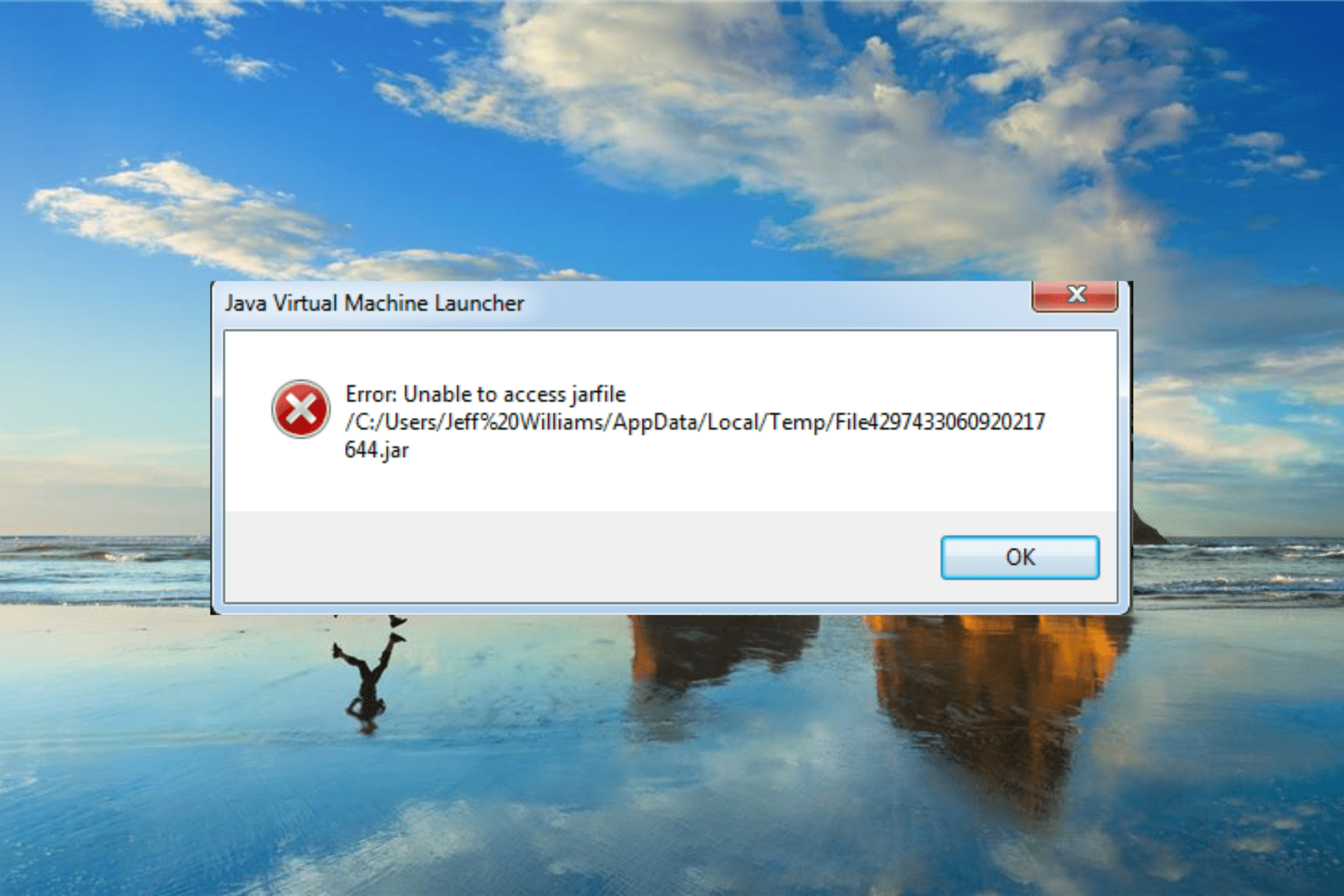
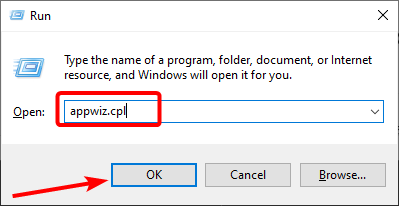
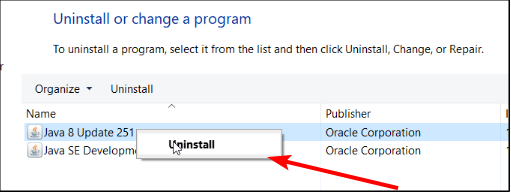
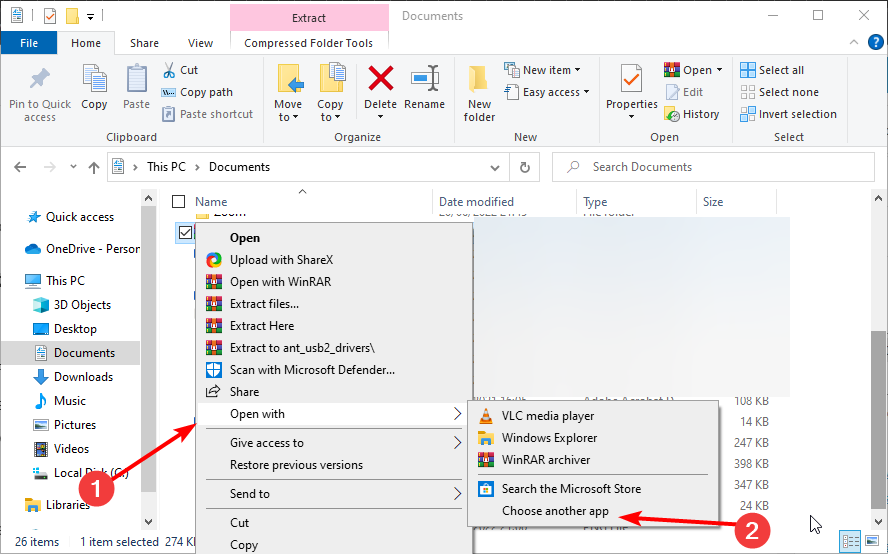
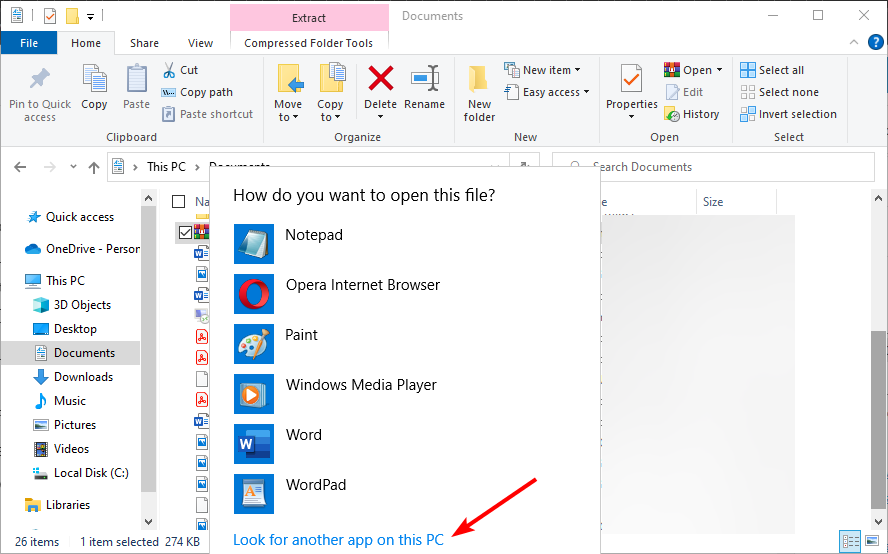
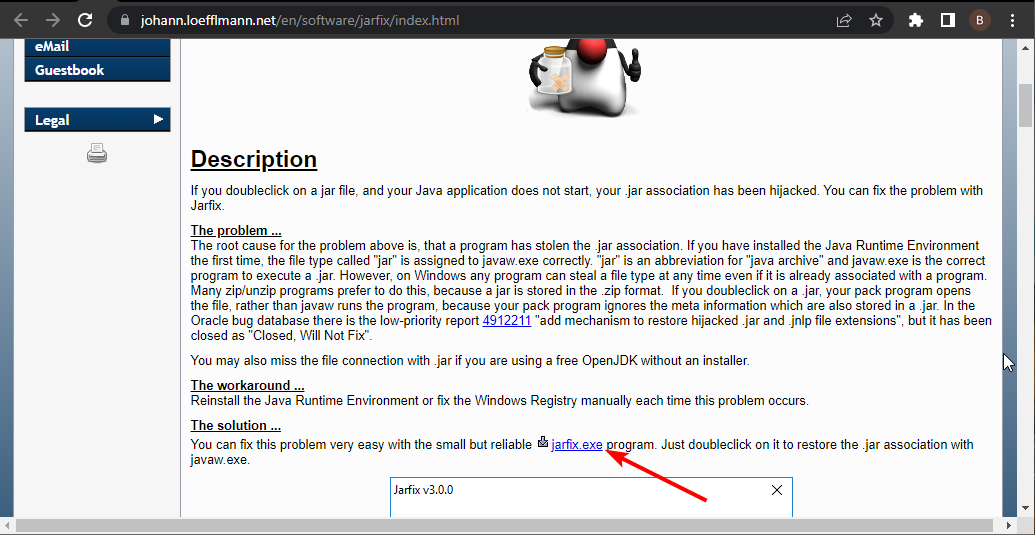
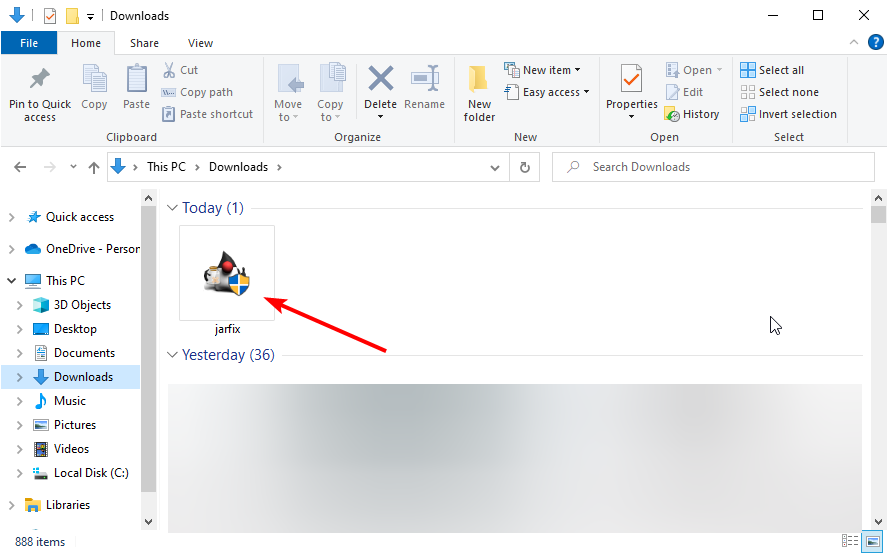
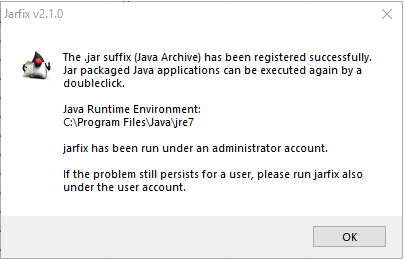














![[Image: XPT1.jpg]](https://i.postimg.cc/jSK7ttxj/XPT1.jpg)