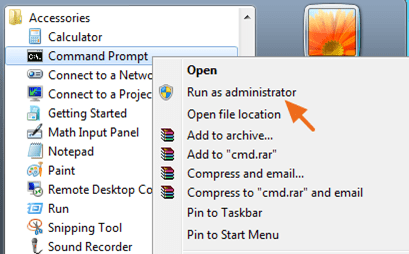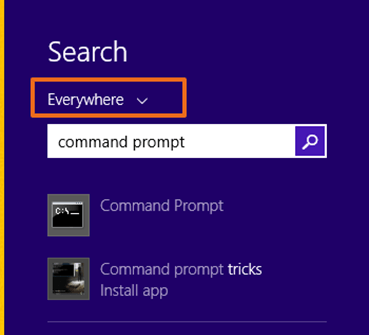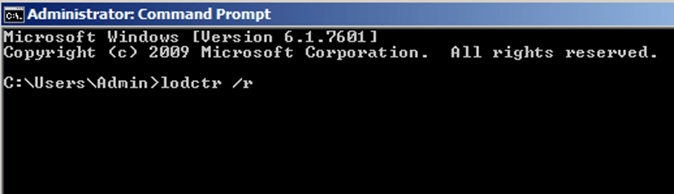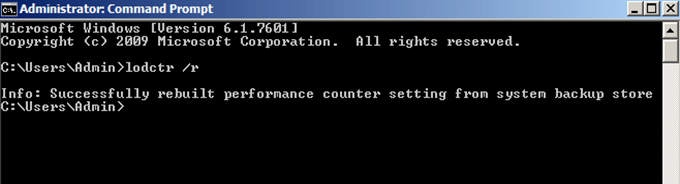- Remove From My Forums
-
Общие обсуждения
-
Hello, I am trying to rebuild the list of available counters as one of the technet articles is suggesting — but I am getting a message that says «Error: Unable to rebuild performance counter setting from system backup store, error code is 2».
Reason to why I am doing it is because I got 2 errors in my event viewer: Event ID 3009 and 3017.
Can anyone help with this? Thanks in advance!
Все ответы
-
Hi ,
It is better to provide more detail information about the Event errors for us to analyse this issue.
In addition, regarding the errors, you can refer to Event ID 3009 to check the result.
Regards,
Vincent Wang
TechNet Community Support
-
Hello,
I’ve resolved with the following steps:
PS C:Windowssystem32> cmd
Microsoft Windows [Version 6.2.9200]
(c) 2012 Microsoft Corporation. All rights reserved.C:Windowssystem32>lodctr /R
Error: Unable to rebuild performance counter setting from system
backup store, error code is 2
C:Windowssystem32>cd ..C:Windows>cd syswow64
C:WindowsSysWOW64>lodctr /R
Info: Successfully rebuilt performance counter setting from system backup store
C:WindowsSysWOW64>winmgmt.exe /RESYNCPERFC:WindowsSysWOW64>
Regards-
Matteo
Matteo D’Andrea
-
I had the error:
Error: Unable to rebuild performance counter setting from system backup store, error code is 2PS
I closed the (PowerShell) window, then ran cmd as Administrator and repeated the lodctr /R and got :
Info: Successfully rebuilt performance counter setting from system backup store
Sometimes banging your head against the wall twice fixes the problem.
-
I followed these steps and successfully rebuilt performance counters to remove 2004, but now I get 1008 for .net perf mon. Oy!
-
Just tried it out myself it failed first time — did it again and it worked! Thanks
-
The solution for me was to open the command prompt in Administrator mode.
-
Exactly as you mentioned. Good job !
-
I got the same error using admin mode
I:>lodctr /r
Error: Unable to rebuild performance counter setting from system backup store, e
rror code is 2
I:>c:C:>cd windows
C:Windows>cd syswow64
C:WindowsSysWOW64>lodctr /r
Error: Unable to rebuild performance counter setting from system backup store, e
rror code is 2
C:WindowsSysWOW64>lodctr /rError: Unable to rebuild performance counter setting from system backup store, e
rror code is 2
C:WindowsSysWOW64> -
lodctr /r will give the error
lodctr /R will not
The R must be capital R.
-
Thanks guys ! Horrible error , renders gaming pretty much useless
-
Right R must be the capital R worked for me
-
Изменено
20 июля 2015 г. 15:43
-
Изменено
-
Follow above steps from «Matteo» fixed the issue for me.
Thanks,
Anirudh
-
You are either smart or you are a Microsoft agent assigned to help us
You are a great example…
thx
-
I got the same error using admin mode
I:>lodctr /r
Error: Unable to rebuild performance counter setting from system backup store, e
rror code is 2
I:>c:C:>cd windows
C:Windows>cd syswow64
C:WindowsSysWOW64>lodctr /r
Error: Unable to rebuild performance counter setting from system backup store, e
rror code is 2
C:WindowsSysWOW64>lodctr /rError: Unable to rebuild performance counter setting from system backup store, e
rror code is 2
C:WindowsSysWOW64>this solution worked great after getting perflib errors in the event viewer (2003 and 1023) and when getting an error code 2 from running lodctr /r. only difference is I ran lodctr from system32, not syswow64. but it still worked.
Windows 10 Pro 1511 (build 10586.318) x64
-
Yes Thanks, Running it again Worked for me also.
-
Thanks — this worked for me, and I used a lower case r:
c:WindowsSysWOW64>lodctr /r
Info: Successfully rebuilt performance counter setting from system backup store
c:WindowsSysWOW64> -
Thanks MATEO.
Your sulution Worked for me too
Thanks alot.
Best regards.
Jorge Sanchez Cruz
-
Excellent! That did it. Just had to do an iisreset after the resync.
Thanks heaps.
-
Works! Great!
Dario de Judicibus
-
Thanks Matteo. Worked for me.
-
Matteo’s suggestion worked for me,
-
Thank you for posting this. It fixed my problem! See https://answers.microsoft.com/en-us/windows/forum/windows_10-update/windows-update-failure-0x800f0922-and-stuck-at/40038f3a-599b-4083-ac72-24d0fb7a5a8b?auth=1
-
What actually worked for me is just re-run the same command without changing ANYTHING at all, including the current directory. (Of course have to run cmd as Admin first)
-
This right here fixed the issue.
Qlik Sense Repository service will log performance counters, and set them up on startup. Unfortunately sometimes the base counters are corrupt so the start can’t proceed.
The error in the logs:
fatal exception during startup Cannot load Counter Name data because an invalid index » was read from the registry. at System.Diagnostics.PerformanceCounterLib.GetStringTable(Boolean isHelp)?? ? at System.Threading.ExecutionContext.Run(ExecutionContext executionContext, ContextCallback callback, Object state)?? […] at System.Threading.ThreadHelper.ThreadStart() 3facc7ff-8275-4847-b3b7-338d32c4d1c5 its the repo checking the counter which doesn’t exist
Qlik Sense April 2019 will log information including instructions to resolve the issue. See the related Release Notes for ID QLIK-92800:
«Failed to initialize usage of Windows Performance Counters. Make sure that performance counters are enabled or try rebuilding them with «lodctr /R»
Resolution
Option 1
A workaround is provided in repairing the Windows Performance Counters:
- Open an elevated command prompt (run as administrator)
- Rebuild the counters with the following commands: cd c:windowssystem32
lodctr /R
cd c:windowssysWOW64
lodctr /RIf you get the response Error: Unable to rebuild performance counter setting from system backup store, error code is 2, run the same command once more.A successful run will say:
Info: Successfully rebuilt performance counter setting from system backup store
Pitfalls:
If you get as a return:
Error: Unable to rebuild performance counter setting from system backup store, error code is 5
then your prompt was not elevated. Elevate the command prompt with administrator permissions.
If the commands are successful yet symptoms persist, perform Option 2.Option 2
Ensure that the counters are not disabled in the registry
The counters may be disabled via registry settings. Please check the following registry locations to ensure that the counters have not been disabled.
HKLMSystemCurrentControlSetServices%servicename%Performance
%servicename% represents any service with a performance counter. For example: PerfDisk, PerfOS, etc.
There may be registry keys for «DisablePerformanceCounters» in any of these locations. As per the following TechNet article, this value should be set to 0. If the value is anything other than 0 the counter may be disabled.
Disable Performance Counters
http://technet.microsoft.com/en-us/library/cc784382.aspx
- A value of 1 means the counter is disabled.
- A value of 2 means the 32-bit counter is disabled.
- A value of 4 means the 64-bit counter is disabled.
- Please make sure that none of the Perfxxxxx are have a key within them called «DisablePerformanceCounters». If they do, please make sure that the value is set to 0.
Environment:
Qlik Sense Enterprise on Windows
In a Windows 7 based computer the performance counter strings tables are corrupted and the following errors appear in Windows Event viewer: LoadPerf Error 3011 – «Unloading the performance counter strings for service WmiApRpl (WmiApRpl) failed. The Error code is the first DWORD in Data section.» &
LoadPerf Error 3012 – «The performance strings in the Performance registry value is corrupted when process Performance extension counter provider. BaseIndex value from Performance registry is the first DWORD in Data section, LastCounter value is the second DWORD in Data section, and LastHelp value is the third DWORD in Data section».
When performance counter strings tables are corrupted Windows services cannot collect the data, system performance is decreased and responses times are slower than normal. To resolve these problems you have to rebuild performance counter strings tables.
In order to solve LoadPerf errors 3012 & 3011 you have to rebuilt performance counters by following the instructions bellow:
How to fix 3012 & 3011 LoadPerf Event viewer errors. (Windows 8, 7, Vista or XP)
- Open an elevated command prompt. to do this:
- In Windows 7, Vista or XP:
- Go to Start > All Programs > Accessories.
- Right-click at Command Prompt and choose «Run as Administrator«
- In Windows 7, Vista or XP:
-
- In Windows 8 or 8.1:
- Simultaneously press the Windows
+ F keys to open Search.
- At search select Everywhere and at the searchbox type command prompt
- Simultaneously press the Windows
- In Windows 8 or 8.1:
-
-
- Right-click at Command Prompt & choose Run as Administrator
-
- At Command prompt type lodctr /r & press Enter. *
* Note: If you receive the error «Unable to rebuild performance counter setting from system backup store, error code is 2«, then type the «/r» switch with a capital letter: lodctr /R
- When performance counter setting rebuilt is completed you ‘re done!
That’s all folks! Did it work for you?
Please leave a comment in the comment section below or even better: like and share this blog post in the social networks to help spread the word about this problem.
If this article was useful for you, please consider supporting us by making a donation. Even $1 can a make a huge difference for us.

I was troubleshooting why my SQL Sentry instance was not pickuping anything from my last SQL Server crashed.
While trying to open up Performance Monitor on that box, I got the following error prompt:
Base Index: 0x00000737 (1847)
Last Counter Text ID: 0x00004350 (17232)
Last Help Text ID: 0x00004351 (17233)
[.NET CLR Data] Performance Counters (Enabled)
DLL Name: %systemroot%system32netfxperf.dll
Open Procedure: OpenPerformanceData
Collect Procedure: CollectPerformanceData
Close Procedure: ClosePerformanceData
First Counter ID: 0x00001900 (6400)
Last Counter ID: 0x0000190C (6412)
First Help ID: 0x00001901 (6401)
Last Help ID: 0x0000190D (6413)
[.NET CLR Networking] Performance Counters (Enabled)
DLL Name: %systemroot%system32netfxperf.dll
Open Procedure: OpenPerformanceData
Collect Procedure: CollectPerformanceData
Close Procedure: ClosePerformanceData
First Counter ID: 0x0000191E (6430)
Last Counter ID: 0x00001928 (6440)
First Help ID: 0x0000191F (6431)
Last Help ID: 0x00001929 (6441)
[.NET CLR Networking 4.0.0.0] Performance Counters (Enabled)
DLL Name: %systemroot%system32netfxperf.dll
Open Procedure: OpenPerformanceData
Collect Procedure: CollectPerformanceData
Close Procedure: ClosePerformanceData
First Counter ID: 0x0000192A (6442)
Last Counter ID: 0x00001944 (6468)
First Help ID: 0x0000192B (6443)
Last Help ID: 0x00001945 (6469)
[.NET CSM Apps] Performance Counters (Enabled)
DLL Name: netfxperf.dll
Open Procedure: OpenPerformanceData
Collect Procedure: CollectPerformanceData
Close Procedure: ClosePerformanceData
First Counter ID: 0x0000253E (9534)
Last Counter ID: 0x00002550 (9552)
First Help ID: 0x0000253F (9535)
Last Help ID: 0x00002551 (9553)
[.NET CSM Collector] Performance Counters (Enabled)
DLL Name: netfxperf.dll
Open Procedure: OpenPerformanceData
Collect Procedure: CollectPerformanceData
Close Procedure: ClosePerformanceData
First Counter ID: 0x00002566 (9574)
Last Counter ID: 0x00002574 (9588)
First Help ID: 0x00002567 (9575)
Last Help ID: 0x00002575 (9589)
[.NET CSM Statistic] Performance Counters (Enabled)
DLL Name: netfxperf.dll
Open Procedure: OpenPerformanceData
Collect Procedure: CollectPerformanceData
Close Procedure: ClosePerformanceData
First Counter ID: 0x00002552 (9554)
Last Counter ID: 0x00002564 (9572)
First Help ID: 0x00002553 (9555)
Last Help ID: 0x00002565 (9573)
[.NET Data Provider for Oracle] Performance Counters (Enabled)
DLL Name: %systemroot%system32netfxperf.dll
Open Procedure: OpenPerformanceData
Collect Procedure: CollectPerformanceData
Close Procedure: ClosePerformanceData
First Counter ID: 0x0000151E (5406)
Last Counter ID: 0x0000153A (5434)
First Help ID: 0x0000151F (5407)
Last Help ID: 0x0000153B (5435)
[.NET Data Provider for SqlServer] Performance Counters (Enabled)
DLL Name: %systemroot%system32netfxperf.dll
Open Procedure: OpenPerformanceData
Collect Procedure: CollectPerformanceData
Close Procedure: ClosePerformanceData
First Counter ID: 0x000018E2 (6370)
Last Counter ID: 0x000018FE (6398)
First Help ID: 0x000018E3 (6371)
Last Help ID: 0x000018FF (6399)
[.NET Memory Cache 4.0] Performance Counters (Enabled)
DLL Name: %systemroot%system32netfxperf.dll
Open Procedure: OpenPerformanceData
Collect Procedure: CollectPerformanceData
Close Procedure: ClosePerformanceData
[.NET Statistic] Performance Counters (Enabled)
DLL Name: netfxperf.dll
Open Procedure: OpenPerformanceData
Collect Procedure: CollectPerformanceData
Close Procedure: ClosePerformanceData
First Counter ID: 0x0000252A (9514)
Last Counter ID: 0x0000253C (9532)
First Help ID: 0x0000252B (9515)
Last Help ID: 0x0000253D (9533)
[.NETFramework] Performance Counters (Enabled)
DLL Name: %systemroot%system32mscoree.dll
Open Procedure: OpenCtrs
Collect Procedure: CollectCtrs
Close Procedure: CloseCtrs
First Counter ID: 0x0000153C (5436)
Last Counter ID: 0x000015EA (5610)
First Help ID: 0x0000153D (5437)
Last Help ID: 0x000015EB (5611)
[BITS] Performance Counters (Enabled)
DLL Name: C:WindowsSystem32bitsperf.dll
Open Procedure: PerfMon_Open
Collect Procedure: PerfMon_Collect
Close Procedure: PerfMon_Close
First Counter ID: 0x00001276 (4726)
Last Counter ID: 0x00001286 (4742)
First Help ID: 0x00001277 (4727)
Last Help ID: 0x00001287 (4743)
[CcmFramework] Performance Counters (Enabled)
DLL Name: FrameworkPerf.dll
Open Procedure: CcmFramework_OpenPerformanceData
Collect Procedure: CcmFramework_CollectPerformanceData
Close Procedure: CcmFramework_ClosePerformanceData
First Counter ID: 0x0000322A (12842)
Last Counter ID: 0x00003240 (12864)
First Help ID: 0x0000322B (12843)
Last Help ID: 0x00003241 (12865)
[DTSPipeline110] Performance Counters (Enabled)
DLL Name: DTSPipelinePerf110.dll
Open Procedure: PrfData_Open
Collect Procedure: PrfData_Collect
Close Procedure: PrfData_Close
First Counter ID: 0x00001BF2 (7154)
Last Counter ID: 0x00001C0A (7178)
First Help ID: 0x00001BF3 (7155)
Last Help ID: 0x00001C0B (7179)
[ESENT] Performance Counters (Enabled)
DLL Name: %systemroot%system32esentprf.dll
Open Procedure: OpenPerformanceData
Collect Procedure: CollectPerformanceData
Close Procedure: ClosePerformanceData
First Counter ID: 0x000009A4 (2468)
Last Counter ID: 0x00001068 (4200)
First Help ID: 0x000009A5 (2469)
Last Help ID: 0x00001069 (4201)
[HealthService] Performance Counters (Enabled)
DLL Name: C:Program FilesMicrosoft Monitoring AgentAgentHealthServicePerformance.dll
Open Procedure: OpenPerformanceData
Collect Procedure: CollectPerformanceData
Close Procedure: ClosePerformanceData
First Counter ID: 0x0000245C (9308)
Last Counter ID: 0x000024BE (9406)
First Help ID: 0x0000245D (9309)
Last Help ID: 0x000024BF (9407)
[Intercept CSM Filters] Performance Counters (Enabled)
DLL Name: netfxperf.dll
Open Procedure: OpenPerformanceData
Collect Procedure: CollectPerformanceData
Close Procedure: ClosePerformanceData
First Counter ID: 0x00002596 (9622)
Last Counter ID: 0x00002598 (9624)
First Help ID: 0x00002597 (9623)
Last Help ID: 0x00002599 (9625)
[Intercept Injector] Performance Counters (Enabled)
DLL Name: netfxperf.dll
Open Procedure: OpenPerformanceData
Collect Procedure: CollectPerformanceData
Close Procedure: ClosePerformanceData
First Counter ID: 0x00002576 (9590)
Last Counter ID: 0x0000258C (9612)
First Help ID: 0x00002577 (9591)
Last Help ID: 0x0000258D (9613)
[Intercept SyncAction Processing] Performance Counters (Enabled)
DLL Name: netfxperf.dll
Open Procedure: OpenPerformanceData
Collect Procedure: CollectPerformanceData
Close Procedure: ClosePerformanceData
First Counter ID: 0x0000258E (9614)
Last Counter ID: 0x00002594 (9620)
First Help ID: 0x0000258F (9615)
Last Help ID: 0x00002595 (9621)
[InterceptCountersManager] Performance Counters (Enabled)
DLL Name: C:Windowssystem32InterceptCounters.dll
Open Procedure: OpenPerfMon
Collect Procedure: CollectPerfMon
Close Procedure: ClosePerfMon
First Counter ID: 0x000024E2 (9442)
Last Counter ID: 0x00002528 (9512)
First Help ID: 0x000024E3 (9443)
Last Help ID: 0x00002529 (9513)
[Lsa] Performance Counters (Enabled)
DLL Name: C:WindowsSystem32Secur32.dll
Open Procedure: OpenLsaPerformanceData
Collect Procedure: CollectLsaPerformanceData
Close Procedure: CloseLsaPerformanceData
[MOMConnector] Performance Counters (Enabled)
DLL Name: C:Program FilesMicrosoft Monitoring AgentAgentMOMConnectorPerformance.dll
Open Procedure: OpenPerformanceData
Collect Procedure: CollectPerformanceData
Close Procedure: ClosePerformanceData
First Counter ID: 0x000024C0 (9408)
Last Counter ID: 0x000024E0 (9440)
First Help ID: 0x000024C1 (9409)
Last Help ID: 0x000024E1 (9441)
[MSDTC] Performance Counters (Enabled)
DLL Name: %systemroot%system32msdtcuiu.DLL
Open Procedure: DtcPerfOpen
Collect Procedure: DtcPerfCollect
Close Procedure: DtcPerfClose
First Counter ID: 0x00001388 (5000)
Last Counter ID: 0x000013A2 (5026)
First Help ID: 0x00001389 (5001)
Last Help ID: 0x000013A3 (5027)
[MSDTC Bridge 3.0.0.0] Performance Counters (Enabled)
DLL Name: %systemroot%system32netfxperf.dll
Open Procedure: OpenPerformanceData
Collect Procedure: CollectPerformanceData
Close Procedure: ClosePerformanceData
First Counter ID: 0x00001BAE (7086)
Last Counter ID: 0x00001BC4 (7108)
First Help ID: 0x00001BAF (7087)
Last Help ID: 0x00001BC5 (7109)
[MSDTC Bridge 4.0.0.0] Performance Counters (Enabled)
DLL Name: %systemroot%system32NETFXPerf.dll
Open Procedure: OpenPerformanceData
Collect Procedure: CollectPerformanceData
Close Procedure: ClosePerformanceData
First Counter ID: 0x000017A2 (6050)
Last Counter ID: 0x000017B8 (6072)
First Help ID: 0x000017A3 (6051)
Last Help ID: 0x000017B9 (6073)
[MsDtsServer110] Performance Counters (Enabled)
DLL Name: netfxperf.dll
Open Procedure: OpenPerformanceData
Collect Procedure: CollectPerformanceData
Close Procedure: ClosePerformanceData
First Counter ID: 0x00001BEE (7150)
Last Counter ID: 0x00001BF0 (7152)
First Help ID: 0x00001BEF (7151)
Last Help ID: 0x00001BF1 (7153)
[MSSQLSERVER] Performance Counters (Enabled)
DLL Name: perf-MSSQLSERVER-sqlctr11.3.6020.0.dll
Open Procedure: OpenSQLPerformanceData
Collect Procedure: CollectSQLPerformanceData
Close Procedure: CloseSQLPerformanceData
First Counter ID: 0x00002CE6 (11494)
Last Counter ID: 0x0000315E (12638)
First Help ID: 0x00002CE7 (11495)
Last Help ID: 0x0000315F (12639)
[PerfDisk] Performance Counters (Enabled)
DLL Name: %SystemRoot%System32perfdisk.dll
Open Procedure: OpenDiskObject
Collect Procedure: CollectDiskObjectData
Close Procedure: CloseDiskObject
[PerfNet] Performance Counters (Enabled)
DLL Name: %SystemRoot%System32perfnet.dll
Open Procedure: OpenNetSvcsObject
Collect Procedure: CollectNetSvcsObjectData
Close Procedure: CloseNetSvcsObject
[PerfOS] Performance Counters (Enabled)
DLL Name: %SystemRoot%System32perfos.dll
Open Procedure: OpenOSObject
Collect Procedure: CollectOSObjectData
Close Procedure: CloseOSObject
[PerfProc] Performance Counters (Enabled)
DLL Name: %SystemRoot%System32perfproc.dll
Open Procedure: OpenSysProcessObject
Collect Procedure: CollectSysProcessObjectData
Close Procedure: CloseSysProcessObject
[RemoteAccess] Performance Counters (Enabled)
DLL Name: C:WindowsSystem32rasctrs.dll
Open Procedure: OpenRasPerformanceData
Collect Procedure: CollectRasPerformanceData
Close Procedure: CloseRasPerformanceData
First Counter ID: 0x00001288 (4744)
Last Counter ID: 0x000012AE (4782)
First Help ID: 0x00001289 (4745)
Last Help ID: 0x000012AF (4783)
[ServiceModelEndpoint 3.0.0.0] Performance Counters (Enabled)
DLL Name: %systemroot%system32netfxperf.dll
Open Procedure: OpenPerformanceData
Collect Procedure: CollectPerformanceData
Close Procedure: ClosePerformanceData
First Counter ID: 0x00001BC6 (7110)
Last Counter ID: 0x00001BEC (7148)
First Help ID: 0x00001BC7 (7111)
Last Help ID: 0x00001BED (7149)
[ServiceModelOperation 3.0.0.0] Performance Counters (Enabled)
DLL Name: %systemroot%system32netfxperf.dll
Open Procedure: OpenPerformanceData
Collect Procedure: CollectPerformanceData
Close Procedure: ClosePerformanceData
First Counter ID: 0x00001B8E (7054)
Last Counter ID: 0x00001BAC (7084)
First Help ID: 0x00001B8F (7055)
Last Help ID: 0x00001BAD (7085)
[ServiceModelService 3.0.0.0] Performance Counters (Enabled)
DLL Name: %systemroot%system32netfxperf.dll
Open Procedure: OpenPerformanceData
Collect Procedure: CollectPerformanceData
Close Procedure: ClosePerformanceData
First Counter ID: 0x00001B4A (6986)
Last Counter ID: 0x00001B8C (7052)
First Help ID: 0x00001B4B (6987)
Last Help ID: 0x00001B8D (7053)
[SMSvcHost 3.0.0.0] Performance Counters (Enabled)
DLL Name: %systemroot%system32netfxperf.dll
Open Procedure: OpenPerformanceData
Collect Procedure: CollectPerformanceData
Close Procedure: ClosePerformanceData
First Counter ID: 0x00001B2C (6956)
Last Counter ID: 0x00001B48 (6984)
First Help ID: 0x00001B2D (6957)
Last Help ID: 0x00001B49 (6985)
[SMSvcHost 4.0.0.0] Performance Counters (Enabled)
DLL Name: %systemroot%system32NETFXPerf.dll
Open Procedure: OpenPerformanceData
Collect Procedure: CollectPerformanceData
Close Procedure: ClosePerformanceData
First Counter ID: 0x000018C4 (6340)
Last Counter ID: 0x000018E0 (6368)
First Help ID: 0x000018C5 (6341)
Last Help ID: 0x000018E1 (6369)
[Spooler] Performance Counters (Enabled)
DLL Name: C:WindowsSystem32winspool.drv
Open Procedure: PerfOpen
Collect Procedure: PerfCollect
Close Procedure: PerfClose
[SQLSERVERAGENT] Performance Counters (Enabled)
DLL Name: perf-MSSQL11.MSSQLSERVER-sqlagtctr.dll
Open Procedure: OpenSQLPerformanceData
Collect Procedure: CollectSQLPerformanceData
Close Procedure: CloseSQLPerformanceData
First Counter ID: 0x00003160 (12640)
Last Counter ID: 0x00003180 (12672)
First Help ID: 0x00003161 (12641)
Last Help ID: 0x00003181 (12673)
[TapiSrv] Performance Counters (Enabled)
DLL Name: %SystemRoot%System32tapiperf.dll
Open Procedure: OpenTapiPerformanceData
Collect Procedure: CollectTapiPerformanceData
Close Procedure: CloseTapiPerformanceData
First Counter ID: 0x00000988 (2440)
Last Counter ID: 0x0000099A (2458)
First Help ID: 0x00000989 (2441)
Last Help ID: 0x0000099B (2459)
[Tcpip] Performance Counters (Enabled)
DLL Name: %SystemRoot%System32Perfctrs.dll
Open Procedure: OpenTcpIpPerformanceData
Collect Procedure: CollectTcpIpPerformanceData
Close Procedure: CloseTcpIpPerformanceData
[TermService] Performance Counters (Enabled)
DLL Name: C:WindowsSystem32perfts.dll
Open Procedure: OpenTSObject
Collect Procedure: CollectTSObjectData
Close Procedure: CloseTSObject
First Counter ID: 0x00001112 (4370)
Last Counter ID: 0x00001112 (4370)
First Help ID: 0x00001113 (4371)
Last Help ID: 0x00001113 (4371)
[usbhub] Performance Counters (Enabled)
DLL Name: %SystemRoot%system32usbperf.dll
Open Procedure: OpenUsbPerformanceData
Collect Procedure: CollectUsbPerformanceData
Close Procedure: CloseUsbPerformanceData
First Counter ID: 0x000013A4 (5028)
Last Counter ID: 0x000013C6 (5062)
First Help ID: 0x000013A5 (5029)
Last Help ID: 0x000013C7 (5063)
[Windows Workflow Foundation 3.0.0.0] Performance Counters (Enabled)
DLL Name: %systemroot%system32netfxperf.dll
Open Procedure: OpenPerformanceData
Collect Procedure: CollectPerformanceData
Close Procedure: ClosePerformanceData
First Counter ID: 0x00001B00 (6912)
Last Counter ID: 0x00001B2A (6954)
First Help ID: 0x00001B01 (6913)
Last Help ID: 0x00001B2B (6955)
[Windows Workflow Foundation 4.0.0.0] Performance Counters (Enabled)
DLL Name: %systemroot%system32NETFXPerf.dll
Open Procedure: OpenPerformanceData
Collect Procedure: CollectPerformanceData
Close Procedure: ClosePerformanceData
First Counter ID: 0x000014B0 (5296)
Last Counter ID: 0x000014DA (5338)
First Help ID: 0x000014B1 (5297)
Last Help ID: 0x000014DB (5339)
[WmiApRpl] Performance Counters (Enabled)
DLL Name: %systemroot%system32wbemwmiaprpl.dll
Open Procedure: WmiOpenPerfData
Collect Procedure: WmiCollectPerfData
Close Procedure: WmiClosePerfData
First Counter ID: 0x000042AA (17066)
Last Counter ID: 0x00004350 (17232)
First Help ID: 0x000042AB (17067)
Last Help ID: 0x00004351 (17233)
** If you are not sure if there are some missing, you can validate with another servers that is running fine.
If your results is like mine, you can jump to Step2, if you have some Services disabled go down to the (Optional) section, I’ll go quickly over how to enable them.
You should get something like this as result:
Info: Successfully rebuilt performance counter setting from system backup store
To make them available, you will also need to use Command Prompt (cmd.exe) run as administrator.
Then, you will use the following command
If you want to get some syntax or switch information you can also use this command