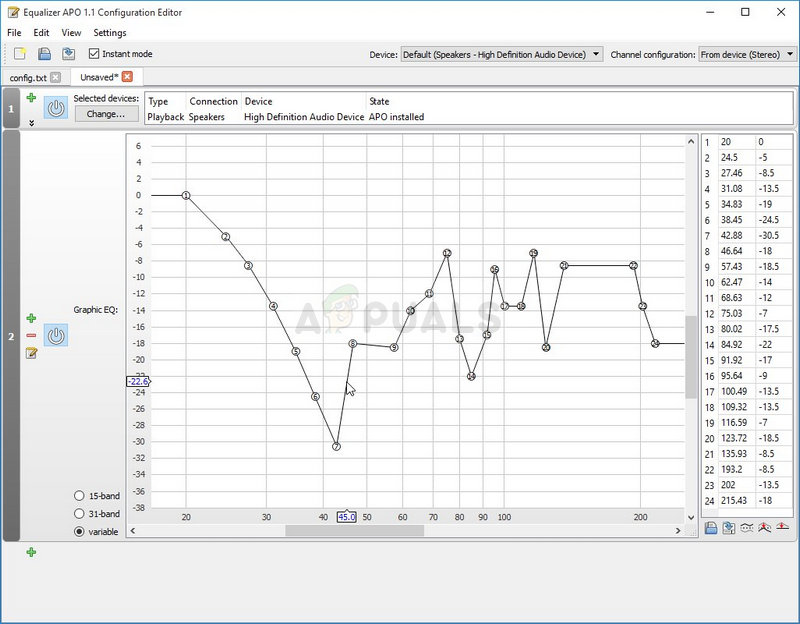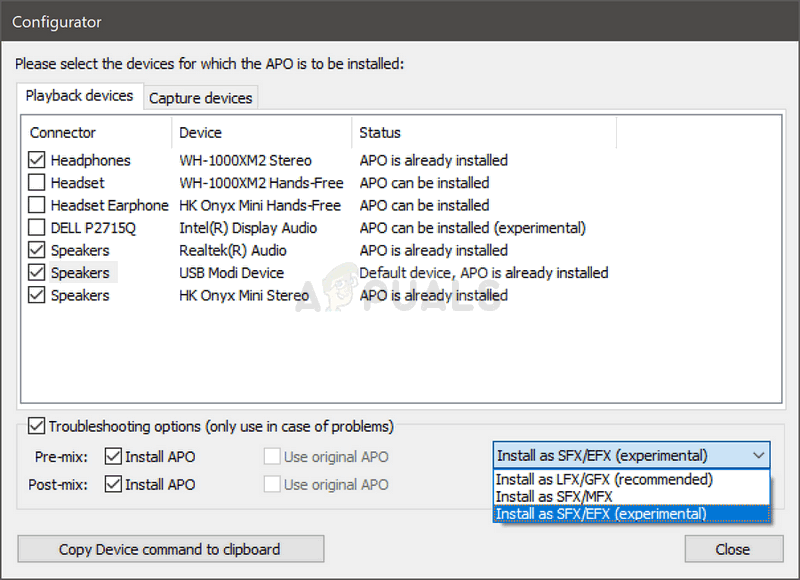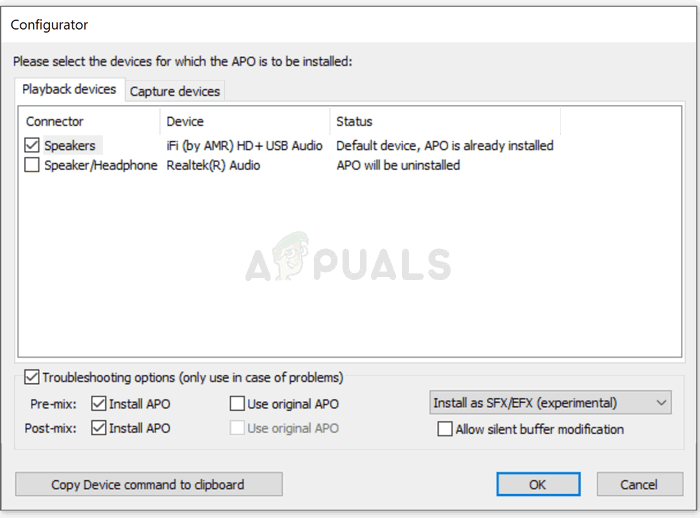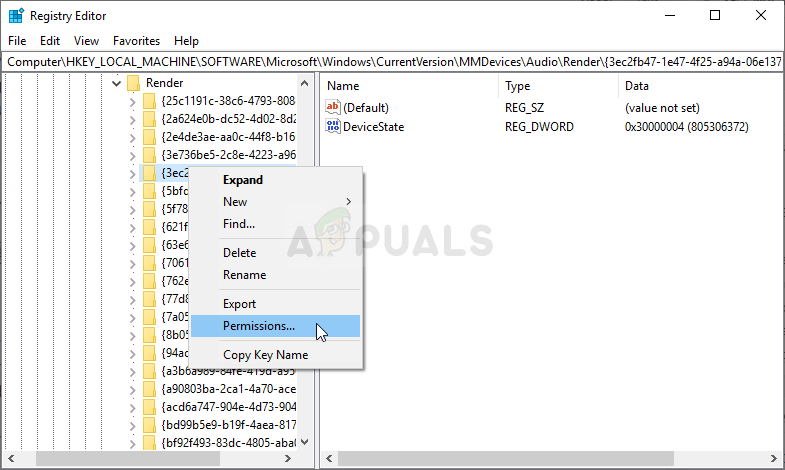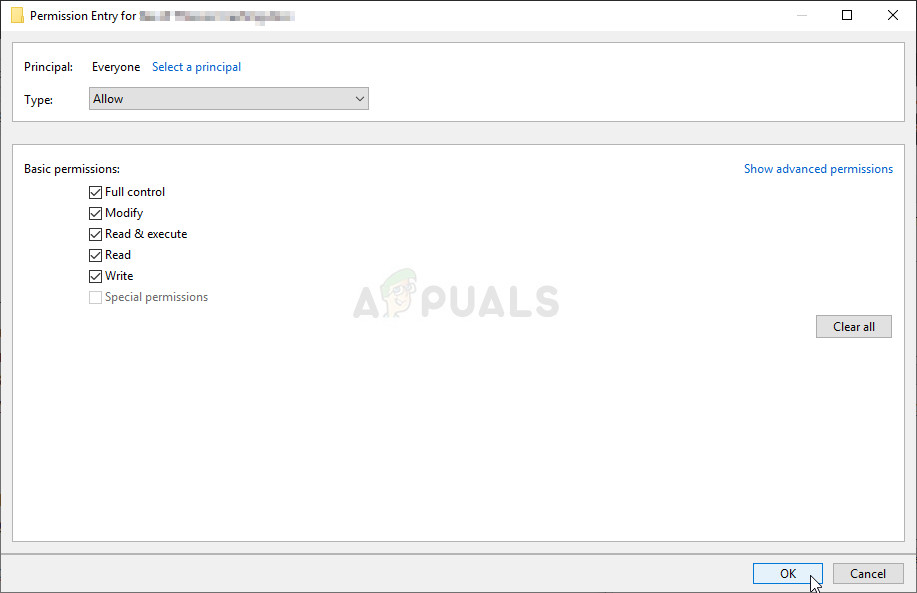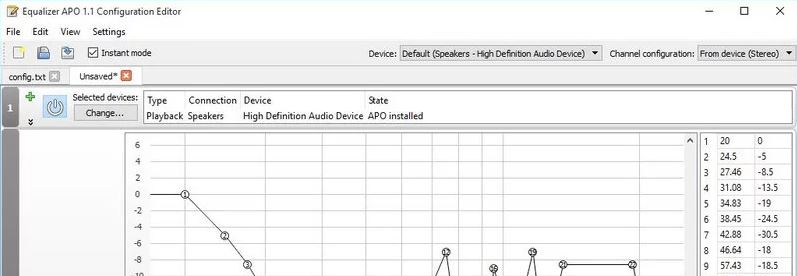Содержание
- 11 Best Ways to Fix Equalizer APO Not Working on Windows
- What are the Causes of Equalizer APO Not Working on Windows 10?
- Solutions To Fix Equalizer APO Not Working Issue on Microsoft Windows
- 1. Install the Program as SFX/EFX on Your Computer
- 2. Make Sure Enhancements Are Not Disabled in System Sound Settings
- 3. Disable Hardware Acceleration of Audio
- 4. Delete the Equalizer APO Registry Key from Windows Registry
- 5. Update Your Realtek Audio Drivers to Fix the Problem
- Update Your Audio Device Drivers from Windows Update
- 6. Reset All Global Preferences on Equalizer APO Editor
- Reset Equalizer APO Configuration Extension (Peace) Settings
- 7. Change Advanced Playback Properties
- 8. Reinstall Your Audio Devices on Windows
- 9. Allow Equalizer APO Through Firewall
- 10. Make Sure Your Antivirus Hasn’t Blocked It
- 11. Uninstall the Equalizer APO and its Peace GUI Software and Install it Again
- Conclusion
11 Best Ways to Fix Equalizer APO Not Working on Windows
Equalizer APO is a free application for Microsoft Windows that provides advanced audio controls for people who like more control over their computer’s sound. But many users have reported that when they make changes to the audio from Equalizer APO, they don’t find any of its effects on their computer’s audio. If you are also experiencing Equalizer APO not working on your Windows, find solutions for it in this guide.
Equalizer APO has a third-party GUI application, Peace. These solutions may also work for the Peace Equalizer not working problem. But it’s recommended to uninstall Peace, fix Equalizer APO, and when Equalizer APO begins working, install Peace. (Installation of Peace GUI is not essential for the working of Equalizer APO.)
What are the Causes of Equalizer APO Not Working on Windows 10?
- Incorrect Equalizer APO settings
- Hardware acceleration for the audio device is enabled
- Audio device enhancements are disabled
- Antivirus is blocking Equalizer APO
- Corrupted registry file of Equalizer APO
- No permission for Equalizer APO to take control of the audio device
- Corrupted audio drivers
Solutions To Fix Equalizer APO Not Working Issue on Microsoft Windows
Before applying the fixes, restart your computer and reopen Equalizer APO to check if it’s working. If not, apply these fixes one by one:
- Install the Program as SFX/EFX on Your Computer
- Make Sure Enhancements Are Not Disabled in System Sound Settings
- Disable Hardware Acceleration of Audio
- Delete the Equalizer APO Registry Key from Windows Registry
- Update Your Realtek Audio Drivers to Fix the Problem
- Reset All Global Preferences on Equalizer APO Editor
- Change Advanced Playback Properties
- Reinstall Your Audio Devices on Windows
- Allow Equalizer APO Through Firewall
- Make Sure Your Antivirus Hasn’t Blocked It
- Uninstall the Equalizer APO and its Peace GUI Software and Install it Again
1. Install the Program as SFX/EFX on Your Computer
We’ll start with tweaking the settings of Equalizer APO for your audio device. The application normally uses LFG/GFX. You can simply change it to SFX/EFX for Windows 7, 8.1, 10, and 11.
But what is SFX/EFX? This is an APO (Audio Processing Object) setting that Equalizer APO uses to signal your audio device about what to do. If the wrong APO is selected, your device won’t know the settings to change the audio.
So, you won’t find any effects of your recently changed audio configuration on your computer’s audio. We need to select the correct APO so Windows can detect when you make changes using Equalizer APO or the Peace GUI for Equalizer APO.
Follow these steps to select SFX/EFX APO:
- Click Start, type ‘Configurator’, and select the app. You can also open it by going to C:Program FilesEqualizerAPO and opening ‘Configurator.exe’.
- When the Configurator is open, select your audio by clicking and checkmarking it.
- Checkmark the box next to ‘Troubleshooting Options’.
- Click the drop-down menu that has ‘Install as LFX/GFX’ selected. It will open a small menu. Select ‘Install as SFX/EFX (experimental)’.
- Click OK.
- Restart your computer and try again.
If you have the Peace GUI, you can also open ‘Configurator’ by opening Peace. Click ‘Settings’, go to the ‘Debugging and Testing’ tab, and click ‘Equalizer APO’s Configurator’.
This setting is not final, but most users do find this to be helpful. However, some Windows 11 users reported that their Equalizer APO worked when they selected ‘Install as LFX/GFX’. So, try all the options one by one to see which one fits with your Windows version.
Note: Sometimes, Windows changes audio settings in updates. So, it is plausible that the ‘Install as LFX/GFX’ option may be working for you, but after the update, it stops working.
Our advice is whenever you find that Equalizer APO not working or its configurations are not detectable on your computer’s audio, change the settings with the above steps and try all the ‘Install as…’ options.
2. Make Sure Enhancements Are Not Disabled in System Sound Settings
The Windows system settings of your sound device have a feature known as enhancements that is available on all Windows versions (7 and above). If enhancements are disabled, Equalizer APO won’t be able to apply audio enhancements on your audio device and as a result, you will notice that the changes on Equalizer APO are not showing on your PC’s audio. For your E-APO to work, audio enhancements should be enabled.
- Right-click the audio icon on your taskbar and select ‘Sound’.
- It will open the Windows sound settings. Go to the ‘Playback’ tab.
- Right-click your audio device and choose ‘Properties’.
- Navigate to the ‘Enhancements’ tab.
- Make sure that the box next to ‘Disable all enhancements’ is not checked. If it is, uncheck it, and click Apply and OK.
- Restart your computer.
- Open EQ-APO and see if it’s working.
Keeping Enhancements enabled can deteriorate audio quality for some sound devices and computers. If you notice any deterioration, disable it again.
I can’t find the Enhancements tab in my audio device’s properties? Some users might not find Enhancements. Perhaps their sound card doesn’t support it. However, a software bug could also be the reason. Update your audio drivers and Windows. Moreover, try enabling the audio service from Windows Services.
- Press Windows key + R and type services.msc.
- Find ‘Windows Audio’ services file on Services.
- Right-click ‘Windows Audio’ and choose ‘Properties’.
- Navigate to the ‘General’ tab.
- Click the drop-down menu of ‘Startup type’ and select ‘Automatic’.
- Click OK and restart your PC.
3. Disable Hardware Acceleration of Audio
When hardware acceleration for your audio device is enabled, it shifts audio tasks from the CPU to the sound card. This reduces the load on the CPU and it can play games or perform other tasks more easily.
It’s possible that due to hardware acceleration, your audio device is not detecting the sound changes made by Equalizer APO.
Now to check if that’s true or not, we will disable the hardware acceleration of audio for your sound card.
- Go to the Windows Sound settings by right-clicking the audio icon on the taskbar and clicking ‘Sounds’.
- Click the ‘Playback’ tab.
- Right-click your sound device and choose ‘Properties’.
- Navigate to the ‘Advanced’ tab.
- Uncheck ‘Allow hardware acceleration of audio with this device’.
- Click Apply and OK.
- Restart your laptop/PC.
In case the option was already disabled (unchecked), try enabling it. But the recommended settings for Equalizer APO is disabled hardware acceleration.
If you don’t find a hardware acceleration option, your sound card may not support it. You can also try to update your audio drivers and Windows to check if the option appears.
4. Delete the Equalizer APO Registry Key from Windows Registry
Windows Registry Keys keep critical information on programs. The registry key of Equalizer APO may be corrupt or incorrect due to which equalizer APO not working on your Windows PC. We will delete the registry key of Equalizer APO to fix the problem.
For this, we will first take the registry key from Equalizer APO, then find the registry key, take ownership of it, and then delete it. This method is a bit long so follow all the steps carefully:
- Firstly, open the Equalizer APO Configurator. You can access it by clicking the Start menu, typing ‘Configurator’, and clicking it.
- Checkmark and select the audio device you want to configure.
- Click the checkmark box for ‘Troubleshooting options’ below the list of audio devices.
- Click the button ‘Copy Device command to clipboard’.
- Open Notepad and paste it there. It would look like this: Device: Speakers High Definition Audio Device .
- Now, open Windows Registry Editor. Press CTRL + R, type redgedit, and hit enter. Or click Start, type redgedit, and click ‘Run as administrator’.
- Click the address bar below the menu bar and paste this location to find the required registry: HKEY_LOCAL_MACHINESOFTWAREMicrosoftWindowsCurrentVersionMMDevicesAudioRender
- It will have the folder of your audio device’s registry. Look at the text you copied from Equalizer APO and go to the folder with the same name. In this case, it is .
- We have found the folder. Now, we will change the ownership of the folder so we can delete it. Right-click the folder and select ‘Permissions’.
- You will see the window for folder security settings. Click ‘Advanced’.
- At the upper part of the window, click ‘Change’ next to ‘Owner’.
- Type the name ‘Everyone’ and hit enter (If this doesn’t work, type the name of the Windows user account you’re signed in to.).
- This will give you access to the account. We still require access to all the subfolders and files in that folder. For this, on the window you’re on, checkmark the ‘Replace ownership on subcontainers and objects’.
- Click Apply and OK.
- We need full control of the folder. So, click ‘Advanced’ again from the folder security window.
- Click ‘Add’ to open another window. Click ‘Select a principal’ on it.
- It will again ask you to enter the name of the user account. Type in the same account you entered in the previous step. So, type ‘Everyone’ and click OK.
- Checkmark ‘Full Control’ that you’ll see under ‘Basic information’ and click OK.
- Click Apply and OK on the previous folder security window.
- Now, you’ll be back to the registry editor.
- Right-click the same registry, choose ‘Delete’, and confirm. If it doesn’t delete, close the registry editor and open it again.
5. Update Your Realtek Audio Drivers to Fix the Problem
Old drivers that haven’t been updated since the first Windows installation face compatibility issues. They are prone to become corrupted as well. If you’re facing the Equalizer APO not working Realtek or for any other audio device, you can try updating the audio driver.
- Open Start, type ‘Device Manager’, and click it.
- Find ‘Audio inputs and outputs’ and double click on it.
- Right-click your audio device to select ‘Update driver’.
- A driver update wizard will open. Choose ‘Search automatically for drivers’. (Make sure you’re connected to the internet as this will check for drivers online.)
- If an update is available, you’ll see it update to the latest driver. If not, it’ll say that the best drivers for your device are already installed.
Update Your Audio Device Drivers from Windows Update
The Windows update program on 8.1, 10, and 11 can also detect driver updates and download and install directly from the updates window.
- Open Start, type ‘Windows Update’, and click the app.
- Click ‘Check for updates.
- Once it’s done checking for updates, select ‘View all optional updates’ below the listed updates.
- Click ‘Driver updates’. You’ll find a list of driver updates available for your computer’s devices. Find audio drivers and checkmark them. Then press the ‘Download and install’ button.
6. Reset All Global Preferences on Equalizer APO Editor
Any incorrect Equalizer APO settings can lead it to stop working or not work in the first place. You can completely reset the Equalizer APO settings to check if this fixes the issue.
You will lose all the saved configurations and audio settings on Equalizer APO. To save your configuration files, go to C:Program FilesEqualizerAPOconfig and copy-paste the text files to another folder.
Here’s how to reset your Equalizer APO settings.
- Open Start, scroll down the installed programs to find the Equalizer APO folder. Click it and select ‘Configuration Editor’.
- On the editor, click ‘Settings’ on the menu bar and choose ‘Reset all global preferences’.
- Confirm the action by clicking ‘Yes’.
- Restart your computer.
Reset Equalizer APO Configuration Extension (Peace) Settings
- If you want to reset Peace, open Peace from the Start menu.
- Click ‘Settings’ at the bottom right.
7. Change Advanced Playback Properties
For fixing the Equalizer APO issue, we have to play around a bit with the advanced playback settings of your audio device on Windows sound settings.
- Right-click the sound icon near the date and time on the taskbar and choose ‘Sounds’.
- Navigate to the ‘Playback’ tab.
- Right-click your preferred audio device and select ‘Properties’.
- Go to the ‘Advanced’ tab.
- You’ll find two checkboxes under ‘Exclusive Mode’ about exclusive control of the device. Checkmark them if unchecked and vice versa.
- Click Apply and OK on this window.
- Then, click Apply and OK again on the Sound window.
- Restart your computer.
8. Reinstall Your Audio Devices on Windows
Updating your audio driver can fix the Equalizer APO not working issue, but if you don’t find any updates or Equalizer APO is not working even after the update, reinstall the audio devices of your Windows PC.
But you don’t need to go through a complicated process for this because Windows keeps the driver files of the installed devices. Once you uninstall the device, Windows will install it back in a few seconds. Follow these steps:
- Click Start, type ‘Device Manager’, and click the app.
- Look for ‘Audio Inputs and outputs’ and double-click it.
- Right-click your audio device and select ‘Uninstall device’.
- This will uninstall the audio device and it will disappear.
- Click the computer with a magnifier icon below the menu bar. The device will be reinstalled and will appear again on the list.
9. Allow Equalizer APO Through Firewall
Firewall blocks unnecessary and unknown programs from accessing the internet to make your PC secure. Equalizer APO doesn’t use the internet for its main operation of configuring your computer’s audio so the probability of it getting blocked by a Firewall is less.
But you should try it nonetheless. We will show the method to allow Equalizer APO through Windows Firewall.
- Click the notification area button on the taskbar and open Windows Security by clicking the shield icon.
- On Windows Security, choose ‘Firewall & network protection’.
- Click ‘Change Settings’ and then select ‘Choose another app’.
- It will open a small box where you can browse a file. Go to C:Program FilesEqualizerAPO and select the Editor.exe file of Equalizer APO. Make sure that it’s checkmarked and click OK.
- Perform the same steps for the Configurator.exe file in the Equalizer APO folder.
If you have any other Firewall program, open its settings to find an option for allowing a new program.
10. Make Sure Your Antivirus Hasn’t Blocked It
Equalizer APO is a harmless program and most antiviruses consider it a safe program. But if you can’t open the Equalizer APO Configuration Editor (Editor.exe) or Configurator (Configurator.exe), your antivirus may have blocked it or the program wasn’t installed correctly. To fix this we need to exclude Equalizer APO from Windows Defender.
- Open the notification icons area on the taskbar and click the shield icon.
- It will open Windows Security. Select ‘Virus & threat protection.
- Under ‘Virus & threat protection settings, choose ‘Manage Settings.
- Scroll down to find the ‘Exclusions’ section. Click ‘Add or remove exclusions.
- Press the ‘Add an exclusion’ button, select ‘Folder’, and browser and choose the folder of Equalizer APO.
For Peace GUI, follow the same steps and allow the Peace programs one by one. Its location is mostly this: C:Program FilesEqualizerAPOconfig. However, if you excluded the whole Equalizer APO folder, you have automatically excluded all the programs of Equalizer APO and Peace.
The method to exclude a program or folder from an antivirus is different for every security program. If you have any third-party antivirus, open its settings and find the exclusion or any similar section. If you can’t find it, open Google and search ‘How to exclude files on [antivirus name]’.
11. Uninstall the Equalizer APO and its Peace GUI Software and Install it Again
If you can’t open the open Equalizer APO files (Configurator and Editor) or Peace files and you have unblocked them from the antivirus, try reinstalling it. A reinstall is also recommended if you’ve tried the above methods and the changes on Equalizer APO don’t affect the computer’s audio.
We will uninstall it from Windows, download Equalizer APO and Peace from Sourceforge, and install it again. Follow these steps:
- Click Start and go to Settings.
- Choose ‘Apps’.
- If you have the Peace GUI for Equalizer APO installed, uninstall it first. Click ‘Peace’ in the apps, and select the ‘Uninstall’ option. Its settings will open, uninstall it from there.
- Go back to ‘Apps’. Scroll down to find ‘Equalizer APO’. Click it and press the ‘Uninstall’ button.
- It will open the uninstallation wizard of Equalizer APO. Follow the onscreen instructions.
- After the uninstall, restart your computer.
- To download Equalizer APO, open your web browser, and search ‘Equalizer APO free download’.
- Download and install it on your computer. When installing it for the audio device, use Method 1.
- Now, open your web browser and search on Google ‘Peace GUI for Equalizer APO’. Download and install it.
Conclusion
Applying different methods to fix the Equalizer APO and Peace Equalizer not working problem may take from a few minutes to an hour. Apply every method because you never know which one may work for you.
Источник
Thread InformationUsers Browsing this ThreadThere are currently 1 users browsing this thread. (0 members and 1 guests)
Forum Rules |
|
На чтение 9 мин. Просмотров 3.3k. Опубликовано 27.04.2021
Полный контроль над звуком, исходящим из вашего ПК, – это то, чего жаждут многие пользователи, но, похоже, они не удовлетворены возможностями, предоставляемыми Microsoft. Вместо этого многие пользователи используют для этой цели эквалайзеры сторонних производителей. Эквалайзер APO является ярким примером этого, но пользователи сообщают, что он просто не будет работать.
Эквалайзер APO открывается и, похоже, работает правильно, но это просто не влияет на звук, исходящий из вашего компьютера. Есть несколько методов, которые использовали другие люди для решения этой проблемы, поэтому обязательно ознакомьтесь с ними!
Содержание
- Что заставляет Equalizer APO не работать в Windows 10?
- Решение 1. Установите как SFX/EFX
- Решение 2. Убедитесь, что улучшения не отключены
- Решение 3. Отключите аппаратное ускорение звука
- Решение 4. Сделайте для него исключение в своем антивирусе
- Решение 5. Удалите ключ реестра
- Решение 6. Выполните чистую установку
Что заставляет Equalizer APO не работать в Windows 10?
Вот список из нескольких причин, по которым Equalizer APO не работает в Windows 10. Определение правильной причины для проблема – один из самых важных шагов в ее решении. Ознакомьтесь с кратким списком ниже!
- Улучшения устройства отключены – если улучшения отключены для проблемного устройства в его свойствах, Эквалайзер APO может некорректно работать с устройством. Обязательно исправьте это, чтобы решить проблему!
- Аппаратное ускорение звука . Если в свойствах устройства включено аппаратное ускорение звука, могут возникнуть определенные проблемы и Эквалайзер APO может не работать с устройством. Отключите аппаратное ускорение и проверьте, сохраняется ли проблема.
- Заблокировано антивирусом – антивирусные инструменты могут распознавать Equalizer APO как вредоносный, и некоторые из его функций могут быть заблокированы без вашего ведома. Убедитесь, что вы добавили исключение для его основного исполняемого файла.
Решение 1. Установите как SFX/EFX
Несмотря на то, что эта функция указана как экспериментальная в окне Конфигуратора, установка как SFX/EFX смогла полностью решить проблему для многих пользователей, и мы надеемся, что это принесет вам пользу. Это очень легко выполнить, и попробовать ничего не стоит. Проверьте это ниже!
- Откройте программу Configurator для Equalizer APO, выполнив поиск в меню «Пуск». Нажмите кнопку меню «Пуск» и начните вводить текст. Щелкните первый доступный результат.
- На вкладке Устройства воспроизведения выберите все устройства, которые вы хотите использовать с эквалайзером, установив флажки рядом с ними.
- Убедитесь, что оба поля «Использовать исходный APO» не отмечено.
- Установите флажок рядом с Параметры устранения неполадок (используйте только в случае проблем) , щелкните стрелку, чтобы открыть раскрывающееся меню, и выберите Установить как SFX/EFX (экспериментально) в меню.
- Примените изменения, закройте конфигуратор и снова откройте Equalizer APO, чтобы убедиться, что он работает сейчас!
Примечание : Если это не сработает, убедитесь, что вы пытаетесь снять флажки рядом с двумя записями Использовать исходный APO в параметрах устранения неполадок. Это помогло другим пользователям, поэтому обязательно попробуйте!
Решение 2. Убедитесь, что улучшения не отключены
Это можно отключить все улучшения для конкретного устройства воспроизведения. Это не позволяет вам использовать Equalizer APO для улучшения звука для устройства, и вы можете видеть, что независимо от того, что вы делаете, со звуком на вашем компьютере ничего не происходит. Убедитесь, что вы включили улучшения в окне свойств вашего устройства!
- Щелкните правой кнопкой мыши значок громкости, расположенный в правом нижнем углу экрана, и выберите Звуки вариант. Альтернативный способ – открыть панель управления на вашем компьютере и установить для параметра «Просмотр по» значение Большие значки . После этого найдите и щелкните параметр Sounds , чтобы открыть то же окно.
- Перейдите на вкладку Воспроизведение на вкладке Окно Звуки , которое только что открылось.
- Щелкните левой кнопкой мыши по устройство и нажмите кнопку Свойства . Перейдите на вкладку «Улучшения» в окне «Свойства» и снимите флажок рядом с параметром Отключить все улучшения . Нажмите кнопку ОК и проверьте, работает ли сейчас Equalizer APO!
Решение 3. Отключите аппаратное ускорение звука
Этот вариант доступен не всем. Людям, у которых он указан в свойствах устройства вывода звука, следует рассмотреть возможность его отключения, чтобы снова заработал Equalizer APO. Некоторые пользователи утверждают, что это все, что им потребовалось для решения проблемы, поэтому обязательно проверьте это!
- Щелкните правой кнопкой мыши значок громкости, расположенный в правой нижней части экрана и выберите Звуки . Альтернативным способом было бы открыть панель управления на вашем компьютере и установить для параметра «Просмотр по» значение Крупные значки . После этого найдите и щелкните параметр Sounds , чтобы открыть то же окно.
- Перейдите на вкладку Воспроизведение на вкладке Окно Звуки , которое только что открылось.
- Щелкните левой кнопкой мыши на гарнитуры и нажмите Свойства . Перейдите на вкладку Advanced в окне свойств микрофона и проверьте раздел Аппаратное ускорение .
- Снимите флажок рядом с Разрешить аппаратное ускорение звука на этом устройстве вариант. Проверьте, правильно ли работает Equalizer APO!
Решение 4. Сделайте для него исключение в своем антивирусе
Многие программы не работают должным образом, если они признаны угрозой для вашей антивирусной программы. Создание исключения для Equalizer APO – правильный шаг при устранении этой проблемы, поэтому обязательно следуйте инструкциям, описанным в решении 5.
Однако убедитесь, что вы добавили Equalizer APO исполняемый в появившемся окне с предложением перейти в папку установки. Он должен находиться в той же папке, в которую вы решили установить Equalizer APO. По умолчанию это:
C: Program Files (x86) Equalizer APO
Проверить чтобы узнать, можете ли вы теперь правильно использовать Equalizer APO. Если по-прежнему не работает, попробуйте перезагрузить компьютер и повторите попытку. Последним шагом было бы удалить антивирус и попробовать другой, если проблема не исчезнет.
Решение 5. Удалите ключ реестра
Это, вероятно, наиболее продвинутый метод, который вы можете использовать для решения проблем с Equalizer APO. Это включает в себя владение и удаление ключа реестра. Этот метод был предложен пользователем на интернет-форуме, и с тех пор он помог бесчисленному количеству пользователей справиться с этой проблемой. Проверьте это ниже!
Пожалуйста, сделайте резервную копию ваших ключей реестра, прежде чем продолжить этот метод, используя эти (шаги).
- Во-первых, вам нужно узнать имя значения реестра, которое нужно удалить. Это можно сделать с помощью Конфигуратора. Откройте Конфигуратор , выполнив поиск в меню «Пуск». Нажмите кнопку меню «Пуск» и начните вводить текст. Щелкните первый доступный результат.
- На вкладке Устройства воспроизведения выберите устройство, которое вы хотите использовать с эквалайзером, и нажмите кнопку Копировать устройство команда в буфер обмена , кнопка внизу.
- Вставьте команду куда-нибудь. Скопированный текст должен выглядеть примерно так:
Устройство: наушники для аудиоустройства высокой четкости {64e620cf-acc0-4d70-ac8f-c569b893ff4d}
- Часть, выделенная жирным шрифтом, очень важна, поэтому обратите внимание на нее, поскольку она представляет имена тех, которые вам нужно будет удалить.
- Поскольку вы являетесь собираясь редактировать раздел реестра, мы рекомендуем вам ознакомиться с этой статьей, которую мы опубликовали, чтобы вы могли безопасно сделать резервную копию реестра и предотвратить другие проблемы. Тем не менее, ничего плохого не произойдет, если вы будете внимательно и правильно следовать инструкциям.
- Откройте окно Редактор реестра , набрав «regedit» в строке поиска, в строке «Пуск». меню или диалоговое окно “Выполнить”, к которому можно получить доступ с помощью комбинации клавиш Windows + R .. Перейдите к следующему разделу в реестре на левой панели:
HKEY_LOCAL_MACHINE SOFTWARE Microsoft Windows CurrentVersion MMDevices Audio Render
- Разверните последний ключ, найдите ключ с именем, аналогичным выделенному выше полужирному шрифту, щелкните его правой кнопкой мыши и выберите параметр Разрешения в появившемся контекстном меню.
- Нажмите Advanced . Откроется окно «Дополнительные параметры безопасности». появляться. Здесь вам нужно изменить владельца ключа.
- Щелкните ссылку Изменить рядом с меткой «Владелец:» Появится окно выбора пользователя или группы.
- Выберите учетную запись пользователя с помощью кнопки Advanced или просто введите свою учетную запись в области с надписью «Введите имя объекта для выбора» и нажмите OK. Добавьте »в окне« Дополнительные параметры безопасности ».
- Нажмите кнопку Добавить , расположенную ниже, а затем нажмите кнопку« Выбрать принципала »вверху. Выберите учетную запись пользователя с помощью кнопки Advanced или просто введите свою учетную запись в области с надписью « Введите имя объекта для выбора » и нажмите ОК . Добавьте
- В разделе Основные разрешения убедитесь, что вы выбрали Полный контроль перед применением внесенных вами изменений.
- Применить все , щелкните ключ правой кнопкой мыши и выберите параметр «Удалить» в появившемся контекстном меню. Перезагрузите компьютер и переустановите APO с помощью Конфигуратора. Проверьте, правильно ли работает Equalizer APO!
Решение 6. Выполните чистую установку
Выполнение Чистая установка – это удобный способ начать с Equalizer APO, и мы настоятельно рекомендуем вам попробовать его, если все вышеперечисленное не даст результатов. Удаление его из панели управления может быть недостаточно, и вам придется поискать в реестре оставшиеся ключи и значения. Выполните следующие действия, чтобы выполнить чистую установку Equalizer APO!
- Щелкните меню Пуск и откройте Панель управления путем поиска, просто набрав в открытом окне меню «Пуск». Кроме того, вы можете щелкнуть значок cog в нижнем левом углу меню «Пуск», чтобы открыть приложение Настройки , если вы используете Windows 10.
- В панели управления выберите параметр Просмотреть как: Категория в правом верхнем углу панели управления. и нажмите Удалить программу в разделе Программы .
- Если вы используете Настройки , при нажатии на Приложения должен немедленно открыться список всех установленных программ на вашем компьютере, поэтому подождите некоторое время, пока оно загрузится
- Найдите Equalizer APO на панели управления или в настройках и нажмите Удалить/восстановить . Следуйте инструкциям, которые появятся после этого, чтобы полностью удалить его.
- Поскольку вы собираетесь редактировать раздел реестра, мы рекомендуем вам ознакомиться с этой статьей, которую мы опубликовали, чтобы вы могли безопасно создать резервную копию реестра. предотвратить другие проблемы. Тем не менее, ничего плохого не произойдет, если вы будете внимательно и правильно следовать инструкциям.
- Откройте Редактор реестра , набрав «regedit» в строке поиска, в меню «Пуск» или в диалоговом окне «Выполнить», к которому можно получить доступ с помощью комбинации клавиш Windows + R . Нажмите кнопку Изменить в строке меню вверху окна и нажмите Найти . Вы также можете использовать комбинацию клавиш Ctrl + F.
- В появившемся окне поиска сделайте обязательно введите APO эквалайзера в поле Найти и после этого нажмите кнопку Найти далее . Появится значение результата или ключ. Обязательно щелкните его правой кнопкой мыши и выберите в появившемся контекстном меню параметр Удалить .
- Нажмите Изменить >> Найти далее или используйте кнопку F3 для поиска других записей и убедитесь, что вы удалили их все. Убедитесь, что вы также ищете Equalizer ! Вы также можете использовать CCleaner для автоматизации этого процесса
- Загрузите последнюю версию Equalizer APO, посетив по этой ссылке . Загрузите его установочный файл, запустите его из папки Downloads, следуйте инструкциям на экране и проверьте, сохраняется ли проблема после переустановки!
1. Закрываем порт 135 (Disabling Distributed COM (DCOM)).
2. Закрываем порт 445 TCP/UDP (NetBT).
О закрытии порта 135 на Windows 2003 Server можно прочитать тут :
http://support.microsoft.com/default.aspx?kbid=826382
Следующие службы будут остановлены:
DHCP-клиент Это надо иметь ввиду.
При закрытии порта программой http://www.firewallleaktester.com/wwdc.htm этого не происходит
Вот эта программа делает подобное без лишних телодвижений : http://www.firewallleaktester.com/wwdc.htm
Спасибо за ссылку!;) Все закрылось и без ошибок.
Хотелось бы услышать мнение хелперов по следующим утилям :
Harden-It™ (http://www.sniff-em.com/harden-it.shtml)
Network Hardening Feature Set (Only NT,2000,XP,2003) :
· Harden your server’s TCP and IP stack (Netbios, ICMP, SYN, SYN-ACK..)
· Protect your servers from Denial of Service and other network based attacks
· Enable SYN flood protection when an attack is detected
· Set the threshold values that are used to determine what constitutes an attack
· Various other protections. Secure-It™ (http://www.sniff-em.com/secureit.shtml)
Secure-It™ is a local Windows security hardening tool developed by Thierry Zoller, it proactively secures your PC by either disabling the intrusion and propagation vectors proactively or reduce the attack surface by disabling underlying functionality malware uses to execure itself.
это нетбиос порты. если их закрыть, то если у вас есть локалка и была связь с ней, то выхода в локалку больше не будет. так же как и локалки к вам. так же не будет вывода на принтеры.
Данные порты и службы, их использующие, имеют не так много общего с NetBios.
См., например, здесь:
1.) http://www.hsc.fr/ressources/breves/min_srv_res_win.en.html.fr
Before Windows 2000, the CIFS protocol was typically transported in NetBIOS over TCP/IP (NetBT), using TCP port 139.
Starting with Windows 2000, CIFS can be transported directly in TCP/IP, without an intermediary NetBT layer. In that case, TCP port 445 is used (see http://www.ubiqx.org/cifs/SMB.html#SMB.1.2 (http://www.ubiqx.org/cifs/SMB.html#SMB.1.2)for more information).
To disable listening on TCP port 445, two methods are possible:
1. disable the NetBT driver
2. add a value in the registry to disable transport of CIFS in TCP.
2.) Подробнее об RPC:
How RPC Works:
http://technet.microsoft.com/en-us/library/cc738291.aspx
RPC Dependency:
http://msdn.microsoft.com/en-us/library/bb736277(VS.85).aspx (http://msdn.microsoft.com/en-us/library/bb736277%28VS.85%29.aspx)
Настройка брандмауэра Windows в Windows XP с пакетом обновления 2 (SP2) для работы со средствами удаленного администрирования, использующими инструментарий WMI, RPC или DCOM:
http://support.microsoft.com/kb/840634
Службы и сетевые порты в серверных системах Microsoft Windows (Kb832017):
http://support.microsoft.com/kb/832017
Не совсем понял, если у меня выход в сеть идёт через АДСЛ-роутер, то, закрыв порты RPC и DCOM на машине соответственно потеряю связь с роутером? Он- то у меня компьютером видится как локалка.
Вы потеряете связь с сетью Windows. TCP/IP как работал, так и будет работать.
Добавлено через 33 секунды
Еще вопрос вдогонку- если установлен фаерволл Аутпост- так не лучше ли закрыть порты через него, поскольку встроенный виндос-фаер я отключил?:censored:
Что работает, тем и отключайте.
Как в висте закрыть 135 порт?даже наверное не закрыть а вообще убрать чтобы он вообще исчез?такое возможно сделать или нет?в xp это делает программа Windows Worms Doors Cleaner,она как то убирает вообще этот порт но служба Запуск серверных процессов DCOM продолжает работать
В Vistе нет возможности ‘закрыть’ как на XP. MS-RPC (135) открыт по умолчанию.
почитайте для информации, очень интересно http://www.xakep.ru/magazine/xs/072/058/1.asp
Если владеете английским http://www.symantec.com/avcenter/reference/ATR-VistaAttackSurface.pdf
Закрытие портов, небольшое обсуждение:
Windows Registry Editor Version 5.00
; BEZOPASTNOSTВ помощь файерволамwwdc.exe
[HKEY_LOCAL_MACHINESOFTWAREMicrosoftOle]
«EnableDCOM»=»N»
[HKEY_LOCAL_MACHINESOFTWAREMicrosoftRpc]
«DCOM Protocols»=hex(7):20,00,00,00
[HKEY_LOCAL_MACHINESOFTWAREMicrosoftRpcInternet]
«UseInternetPorts»=»N»
[HKEY_LOCAL_MACHINESYSTEMCurrentControlSetServic esNetBT]
«Start»=dword:00000003
[HKEY_LOCAL_MACHINESYSTEMCurrentControlSetServic esNetBTParameters]
«SmbDeviceEnabled»=dword:00000000
Дайте эту программу плиз. Ссылка уже работает.
Источник
Windows Worms Doors Cleaner 1.3
traviscn
Advertisements
Richard Steven Hack
Note the following from the jugesoftware site above:
Richard Steven Hack
Just installed it on my W2K system.
You have to run this as administrator, of course, otherwise you get
error messages.
On doubleclicking the program (in administrator mode), I get the error
message:
Value in registry can’t be
opened(SYSTEMCurrentControlSetServicesMessenger).
Probably because IIRC I have Microsoft Messenger disabled already.
I click OK and the Windows Worm app comes up. I clicked on each
button (except for «UPNP and SSDP Services» which are apparently not
available on Windows 2000). It tells me the button will take effect
on reboot.
Doubleclick the app again, get the same error message as above, click
OK, the app comes up, shows all the buttons are checked Green EXCEPT
the Messenger one which shows still enabled.
Windows Worms says that RPC Locator port 445 is disabled; it does not
show on the netstat report nor on Kerio as listening, so perhaps it
is.
NetBIOS ports 137, 138 and 139 show as disabled on Windows Worms, as
not listening on netstat (except for 139 which is still listening) and
Kerio shows all of them listening.
So I don’t know if I’ve done something wrong, but it does not look
like this is working as advertised.
Clicking on the «Close Messenger» button in Windows Worms gives me the
same error message as above.
I don’t think this thing works. OTOH, it hasn’t given me any Kerio
error messages (yet) as mentioned on the guy’s home page. Doesn’t
appear to be doing any damage to anything.
I find it strange that Kerio is showing the NetBIOS ports open when I
do not even have NetBIOS bound to any of the NICs. Very odd. I must
be missing something here.
Richard Steven Hack
Ah, I see on the Wilder Security forum this statement:
However, DCOM even when disabled, does not close port 135 but simply
stop listening on it.
So that explains port 135.
Doesn’t explain why netstat and Kerio show it listening, however.
Richard Steven Hack
This thing has thoroughly broken my Windows 2000. I can’t even get
the Control Panel to display properly and the Administrative Tools
functions will not show Properties or anything.
The system is seriously ****ed up.
Don’t touch this thing with a ten foot pole.
«Deep tested» on Windows 2000, my ass!
Advertisements
Richard Steven Hack
You wouldn’t believe how badly hosed my system is. I had to go into
the Recovery Console, restore my Registry from back when the system
was first installed, which forced me to reinstall my drivers, and I
still can’t access the Add/Remove Programs for some reason. Most
likely I will have to do a complete reinstall of the OS to get rid of
this mess.
Don’t touch this crap software with a ten-foot pole.
You wouldn’t believe how badly hosed my system is. I had to go into
the Recovery Console, restore my Registry from back when the system
was first installed, which forced me to reinstall my drivers, and I
still can’t access the Add/Remove Programs for some reason. Most
likely I will have to do a complete reinstall of the OS to get rid of
this mess.
Don’t touch this crap software with a ten-foot pole.
I’m really sorry to hear that
Richard Steven Hack
So I had to do a complete reinstall.
THEN Keriod Personal Firewall 2.1.5 refused to function. I couldn’t
get out to the Net without getting this error message repeatedly:
Kerio Personal Firewall Driver: MacTransferData: Invalid buffer tag.
The last time I saw that from Kerio was on my Windows 98 when both the
NIC chip on the motherboard and my DSL NIC card were installed with
drivers. Kerio couldn’t handle two NICs at once apparently. I got
rid of the problem on 98, but apparently when I reinstalled 2000 last
night, something got changed so Kerio thinks both NICs are operating.
I uninstalled both NIC drivers, I uninstalled Kerio and reinstalled,
and I uninstalled and reinstalled the SBC DSL Efficient Networks
Enternet 300 DSL client, and nothing solved the problem.
I could ping out to the SBC DNS servers, but as soon as I tried an app
like email or Opera, Kerio would start popping up that message
repeatedly.
Fortunately I had a copy of ZoneAlarm on the system, so I installed
that, which seems to be working okay so far (I had problems with it on
98 which is why I stuck with Kerio for so long).
With the Sasser worm running around, I damn sure didn’t want to be
without a firewall!
Источник
Fatal: Could not open registry key: SOFTWAREBethesda SoftworksSkyrim #74
Comments
GoogleCodeExporter commented May 13, 2015
Original issue reported on code.google.com by Allann. @gmail.com on 24 Oct 2012 at 10:22
The text was updated successfully, but these errors were encountered:
GoogleCodeExporter commented May 13, 2015
Original comment by Allann. @gmail.com on 24 Oct 2012 at 10:32
GoogleCodeExporter commented May 13, 2015
Original comment by zila. @gmail.com on 25 Oct 2012 at 5:47
adkins2010 commented Nov 17, 2018
THAT SOLUTION DOESN’T WORK.
I ran the Skyrim Launcher so many times, and started the game and ended, and did this repeatedly. At least provide a more detailed explanation or how-to-fix. Because, I am doing exactly as you said, and it doesn’t fix it.
Sharlikran commented Nov 18, 2018 •
There isn’t a more detailed explanation. You don’t do this and do that and edit this file and check that box.
The docs explain what to do. This is a three year old issue and it wasn’t broken then either. As you can see nothing has changed. There are no bugs in game detection in any way.
You can try installing it as mentioned in 2.2.1 and you can look at what I explain in 2.2.6 because people are known to move their install and that can lead to this issue.
Make sure you download the latest version from releases. Go to where you have TES5Edit.exe and delete the log file. Then run xEdit again. Post the first 10 lines of the log file.
Don’t post past the line that says, [00:00] Background Loader: starting. as I don’t need the entire log, just the top part.
adkins2010 commented Nov 18, 2018
@Sharlikran
I got it. I think that TES5Edit doesn’t work with Skyrim Special Edition. I found SSEEdit and I think that works with my version. Thanks, anyways.
Sharlikran commented Nov 18, 2018 •
Yes, that can also be a factor. Once you download the version in releases that I linked. Open the readme.
This program is like anything else that exists. It is hard to know what people will ask and what initial issues they will have. Running the program for the first time user may need to know certain things.
So for the readme it lists all the names the exe can have and explains that if you need it to work with Skyrim, which is just that, Skyrim, then its TES5Edit. Since Skyrim Special Edition has a different folder name for everything we can’t have the same exe for it but to eliminate the need for different code you just rename the file.
So for Skyrim Special Edition you use SSEEdit. For Fallout 4 it is FO4Edit and all that is in the readme that comes with xedit.
But there is no forward support. So the download on the nexus may not work with newer games. So we have the official version renamed already. We do that to eliminate some of the confusion. That way if someone renames the Nexus version to TES6Edit which doesn’t exist, it’s going to error. Since some people don’t update often they could have a version that is simply too old to work a game and need to update. 3.2.1 on the nexus had Skyrim Special Edition support.
TjGRiM commented Dec 2, 2019
So my Skyrim SE updated automatically and since I’m happy with my current mod list I decided to roll it back to the previous version but now my SSEEdit is giving me the same «fatal» error and I just would like to know; is there any way to fix this without running the skyrim launcher? Because if I do that my skyrim will once again be updated which I do not want, but I have activated a few mods (that I had sitting in my list inactive) which LOOT is telling me I should have cleaned.
Any suggestions would be greatly appreciated.
Rrhyon commented Dec 3, 2019
I am having a similar issue, receiving the «Fatal» error from TES5Edit, stating my Skyrim registry cannot be found. However I was able to locate it in the «Software/WOW6432node/Bethesda Softworks/Skyrim Special Edition». Presently I am trying to figure out how to make the application see the current location of Skyrim in the registry or move the folder in the registry without breaking anything.
ElminsterAU commented Dec 3, 2019
If you are trying to use TES5Edit instead of SSEEdit for SSE you shouldn’t expect it to work.
Sharlikran commented Dec 3, 2019 •
@TjGRiM @Rrhyon If you know of the Marvel Universe and Dr. Strange, «Read the entire spell the Warnings come at the end!» So read everything and the warning at the end.
We do not have a way to force things to work. Meaning there are no special command line programs, product keys like you have for Windows, and no configuration files. The procedure is very simple and doesn’t require anyone to ask for clarification about how to make our program recognize your install.
I have documentation and when this happens there is a popup that tells you what to do. We have made this that way because people ask it so many times it is difficult for us to keep some kind of communication open to the public. As you notice our comments section is closed. That is for a more serious reason but it would be unfortunate if we had to close our issue tracker. It is for issues only, it is not a forum. This question is not an issue at all as previously mentioned and I even gave the answer already.
If you read above adkins2010 was saying that he tried to use the launcher as was suggested and it did not work. That is either because of system and permissions issues you configured or you have an illegal copy of the game.
So that all users looking for this issue have something to go over instead of asking our team for an issue we can’t really help you with, here is more information. This has already come with the download or displayed on your screen. The only thing you have not seen already is the online documentation.
Readme file
The first place we provide information is the README.txt
As shown we give you information on which file name works for each game. If you have Classic Skyrim then that is TES5Edit. If you have Skyrim Special Edition then that is SSEEdit. So first you have to be using the properly named EXE with the corresponding game.
Game Launcher
You have to run the launcher. Some people have Windows permissions set to prevent Steam from updating their game. I am sorry if you have to do that but that is not our issue. You must run the launcher to have Steam configure windows. It is required.
For Skyrim it would look like this:
For Skyrim Special Edition it would look like this:
Solution
Run the launcher and verify you have the proper name of the xEdit EXE for the game you are using it with.
Other resources that tell you what the solution is:
The documentation
In section 2.2.6, the overview there is a section for startup issues.
The popup window
Notice how it says to run the games launcher.
Warning!
If you have configured Steam to only update when you launch the game to prevent auto updates of the game, then your game will update! We are not responsible for reverting your game or updating SKSE/SKSE64 Plugins for the script extender such as HDT and SMP.
Sharlikran commented Dec 20, 2019 •
@TjGRiM I understand that you feel you have seen many videos and read many guides but the error is explained to you in the popup as I mentioned. You didn’t have to read any guides or watch videos but they are there for those that need more information or are unclear as to what the game’s launcher is. Furthermore as I mentioned all that information is there for future readers so they know what to do to address this issue. It’s not specifically for you.
I understand that some people need older versions for certain Script Extender plugins however, your argument isn’t really valid. It doesn’t take very long before the Script Extender and its plugins are updated. If Script Extender plugins prevent you from using the current version of the game then take that up with the community. It’s not our issue and doesn’t have anything to do with xEdit functionality.
To your comments on how robust the program is in regards to how your install is located, xedit will find your game once you have run the games launcher. All tools such as FNIS, Wrye Bash, and LOOT to name a few find your install the same way. Which makes all of them intuitive to anyone such that any new user doesn’t have to read anything to get started. Our program uses the Steam configuration that Bethesda’s own routines sets up for even its own game to use. Which has been done since Oblivion.
Lastly as the popup mentions we are aware of the two situations that cause the Steam configuration to be removed by Steam. Either the game updated or the user ran the verify integrity of game cache routine to restore system files. That has nothing to do with xEdit functionality and if it makes it inconvenient for you take that up with Steam or Bethesda to address.
Your comments are respectfully noted but deleted. As mentioned in the readme our bug tracker is open for issues with the program. However, it is not a forum. You report the issue, you get an answer, in this case it’s not a bug, and you respectfully move on.
Источник
Ошибка подключения к базе
Установил Oracle 10g Express Edition на Windows Server 2008 R2 и не могу подключиться к базе.
Устанавливаю прогу, которой нужно соединение с Oracle и появляется вот такая ошибка:
Службы OracleServiceXE и OracleXETNSListener успешно работают, база тоже успешно запускается. В чем может быть проблема?
Ну и еще не могу подключиться к базе по ссылке localhost:8080/apex
Ошибка подключения к базе Oracle DB Express 11g через Oracle Data Integrator
Приветствую. На работе дали задание: установить Oracle Data Integrator и создать стенд с.

Помогите написать запрос. В таблицу записана информация, об удачных и неудачных попытках.

Здравствуйте. Пробую подключить БД. Но получаю вот такую вот ошибку. Может кто сталкивался с такой.
пытаюсь войти sqlplus sys@XE
ERROR:
ORA-01034: ORACLE not available
ORA-27101: shared memory realm does not exist
если
SQL> conn /as sysdba
то
ERROR:
ORA-01031: insufficient privileges
проблема появилась после переустановки оракла
Добавлено через 1 минуту
tnsnames
Источник
Equalizer APO
A system-wide equalizer for Windows 7 / 8 / 8.1 / 10
Brought to you by: jthedering
Forums
How do I stop getting the install error? Error while opening registry key the system cannot find the file specified
I am having trouble installing Equalizer APO. I successfully use this software in the past but then uninstall it when I got better headphones which did not require that much equalization, but now want to reinstall it and try it with the new headphones. The trouble is it doesn’t install completely right it gives me the error
Error while opening registry key
Hkey_local_machinesoftwareequalizerAPOchild APOS:
the system cannot find the file specified.
It also seems to leave one of those old DOS terminal windows open when installing. It appears in my program list as a program I can run, but whenever you open up the configure file which I know from past experience is where you added text file (which specifies how you want to equalize whatever speakers, headphones, etc. you want to equalize)this text file doesn’t open up and you get a error.
So if there is anyone here who could help me solve this problem I will surely appreciate it greatly! I HAVE already tried uninstalling and reinstalling this software several times and it doesn’t help.
What you can try first is to manually create the registry key HKEY_LOCAL_MACHINESOFTWAREEqualizerAPOChild APOs using regedit.exe.
Windows Registry Editor Version 5.00
[HKEY_LOCAL_MACHINESOFTWAREEqualizerAPO]
«InstallPath»=»C:Program FilesEqualizerAPO»
«ConfigPath»=»C:Program FilesEqualizerAPOconfig»
«EnableTrace»=»false»
«Start Menu Folder»=»Equalizer APO 0.8.1»
also if you give me a attached file I am not sure overwrite the registry with your attached file. It appears to me what I am been reading that you use file >import. while highlighting the relevant «EqualizerAPO» in regedit under HKEY_LOCAL_MACHINESOFTWAREEqualizerAPO and in the file menu of regedit you select import you might overwrite what’s there are ready but I’m not sure. I been reading about regedit but it is still not totally clear to me how you use it. So of course I would very much appreciate some help.
To attach a reg file to this thread, you can click «Add attachments» at the bottom of this page at the right of the «Post» button.
Hello Jonas,
I have the same problem. I also get the error message:
Error while opening registry key
Hkey_local_machinesoftwareequalizerAPOchild APOS:
the system cannot find the file specified.
Manually creating the registry key HKEY_LOCAL_MACHINESOFTWAREEqualizerAPOChild APOs using regedit.exe did’t help.
Could you please check my reg file of.
registry path HKEY_LOCAL_MACHINESOFTWAREMicrosoftWindowsCurrentVersionMMDevicesAudioRender
From your reg file I can only read that E-APO is installed to one of your devices. When that is the case, E-APO expects that that the registry key HKEY_LOCAL_MACHINESOFTWAREEqualizerAPOChild APOs is present, which is somehow not the case.
Creating this registry key manually should help in getting the Configurator to work. You might just have mistyped the name or something. However, I think, there is a better way for you to get into a working state:
First, see if there is a backup file in C:Program FilesEqualizerAPO for your audio device. It should be named backup_Realtek High Definition Audio_Lautsprecher.reg. If it is there, double click on it to apply it. This should fix your problem.
If there is no backup file, go to HKEY_LOCAL_MACHINESOFTWAREMicrosoftWindowsCurrentVersionMMDevicesAudioRender<3781ff5a-9045-4325-bd89-3302d6bd3356>FxProperties and delete the values ,1 and ,2 to remove Equalizer APO from the device. Then the Configurator should work again and you can reinstall E-APO for the device, just the original APO from the sound driver will not be available (which means that some functionality in the Realtek configuration panel might not work). The only way to fix that would be to reinstall the device driver by removing the device in the Device Manager and clicking the «Scan for hardware changes» («Nach geänderter Hardware suchen» in german) button in the toolbar.
Hey Jonas,
thanks very much for your fast help!
There was no backup file but the second way you described worked.
I have two new questions:
1) I have exported the optimized EQ-settings from REW and imported them in your equalizer. They work for all output channels I adjust in your configurator.
But for the inputs they don’t work. I have checked this by changing the amplification and it has no effect to the input channels I activated in your configurator. I have a RME Fireface 800 as soundcard and use the asio driver of the fireface. Why does it only work for the output channels?
2) I wanted to make a measurement in REW with the corrected EQ-settings to compare the new result to the one without EQ. But the EQ also has no effect in REW although I chose a channel as output where I configured your equalizer to work. Do I do something wrong?
Kind regards and once more thank you!
ASIO bypasses Equalizer APO. It is meant as a low latency interface and therefore does not use the audio processing and mixing that Windows applies to normal audio streams. You need to select «Java» as the audio output in Room EQ Wizard instead of ASIO if you want to see the effect of E-APO in your measurements.
I guess that is also the reason why you don’t see any changes on your input channels, you are using ASIO for recording.
Yes, you’re right! Again. 🙂 Very good. Now I can compare. Interesting. 🙂
So for low latency use the only way to go as an EQ for all audio streams is a hardware EQ?
Источник
Содержание
- Что заставляет Equalizer APO не работать в Windows 10?
Полный контроль над звуком, исходящим из вашего ПК, — это то, чего жаждут многие пользователи, но они, похоже, не удовлетворены возможностями, предоставляемыми Microsoft. Вместо этого многие пользователи используют для этой цели эквалайзеры сторонних производителей. Эквалайзер APO является ярким примером этого, но пользователи сообщают, что он просто не работает.
Equalizer APO открывается и, похоже, работает правильно, но это просто не влияет на звук, исходящий из вашего компьютера. Есть несколько методов, которые использовали другие люди для решения этой проблемы, поэтому обязательно ознакомьтесь с ними!
Вот список нескольких причин, по которым Equalizer APO может не работать в Windows 10. Определение правильной причины проблемы — один из наиболее важных шагов в ее решении. Ознакомьтесь с коротким списком ниже!
- Улучшения устройства отключены — Если улучшения для проблемного устройства отключены в его свойствах, Equalizer APO может некорректно работать с устройством. Убедитесь, что вы исправили это, чтобы решить проблему!
- Аппаратное ускорение звука — Если в свойствах устройства включено аппаратное ускорение звука, могут возникнуть определенные проблемы, и Equalizer APO может не работать с устройством. Отключите аппаратное ускорение и проверьте, сохраняется ли проблема.
- Заблокировано антивирусом — Антивирусные инструменты могут распознавать Equalizer APO как вредоносные, и некоторые его функции могут быть заблокированы без вашего ведома. Убедитесь, что вы добавили исключение для его основного исполняемого файла.
Решение 1. Установите как SFX / EFX
Несмотря на то, что эта функция указана как экспериментальная в окне конфигуратора, установка как SFX / EFX смогла полностью решить проблему для многих пользователей, и мы надеемся, что она также пойдет вам на пользу. Это очень легко выполнить, и попробовать ничего не стоит. Посмотрите это ниже!
- Открой Конфигуратор для Equalizer APO, выполнив поиск в меню Пуск. Щелкните значок Кнопка меню Пуск и начните печатать. Щелкните первый доступный результат.
- Под Устройства воспроизведения На вкладке выберите все устройства, которые вы хотите использовать с эквалайзером, установив флажки рядом с ними.
- Убедитесь, что оба поля «Использовать исходный APO» не отмечены.
- Установите флажок рядом с Варианты устранения неполадок (используйте только в случае проблем)щелкните стрелку, чтобы открыть раскрывающееся меню, и выберите Установить как SFX / EFX (экспериментально) вариант из меню.
- Примените изменения, закройте конфигуратор и снова откройте Equalizer APO, чтобы убедиться, что теперь он работает!
Заметка: Если это не сработает, попробуйте снять флажки рядом с двумя Использовать оригинальный APO записи в параметрах устранения неполадок. Это помогло другим пользователям, поэтому обязательно попробуйте!
Решение 2. Убедитесь, что улучшения не отключены
Можно отключить все улучшения для определенного устройства воспроизведения. Это не позволяет вам использовать Equalizer APO для улучшения звука на устройстве, и вы можете видеть, что независимо от того, что вы делаете, со звуком на вашем компьютере ничего не происходит. Убедитесь, что вы включили улучшения в окне свойств вашего устройства!
- Щелкните правой кнопкой мыши значок громкости в правом нижнем углу экрана и выберите Звуки вариант. Альтернативный способ — открыть панель управления на вашем ПК и установить для параметра Просмотр по значение Большие иконки. После этого найдите и нажмите Звуки возможность открыть то же окно.
- Перейдите к Воспроизведение вкладка Звуки окно, которое только что открылось.
- Щелкните левой кнопкой мыши свое устройство и щелкните значок Свойства кнопка. Перейдите на вкладку «Улучшения» в окне «Свойства» и снимите флажок рядом с Отключить все улучшения вариант. Нажмите кнопку ОК и проверьте, работает ли сейчас Equalizer APO!
Решение 3. Отключите аппаратное ускорение звука
Этот вариант доступен не всем. Людям, у которых он есть в свойствах устройства вывода звука, следует подумать об отключении его, чтобы снова заработал Equalizer APO. Некоторые пользователи утверждают, что это все, что им потребовалось для решения проблемы, поэтому обязательно проверьте это!
- Щелкните правой кнопкой мыши значок громкости в правом нижнем углу экрана и выберите Звуки Альтернативный способ — открыть панель управления на вашем ПК и установить для параметра Просмотр по значение Большие иконки. После этого найдите и нажмите Звуки возможность открыть то же окно.
- Перейдите к Воспроизведение вкладка Звуки окно, которое только что открылось.
- Щелкните левой кнопкой мыши на гарнитуре и щелкните значок Свойства Перейдите к Продвинутый в окне свойств микрофона и проверьте Аппаратное ускорение раздел.
- Снимите флажок рядом с Разрешить аппаратное ускорение звука на этом устройстве вариант. Проверьте, правильно ли работает Equalizer APO!
Решение 4. Сделайте для него исключение в своем антивирусе
Многие программы не работают должным образом, если они признаны угрозой для вашей антивирусной программы. Создание исключения для Equalizer APO — это правильный шаг при устранении этой проблемы, поэтому обязательно следуйте инструкциям, описанным в Решении 5.
Однако не забудьте добавить эквалайзер APO исполняемый файл в появившемся окне с предложением перейти в папку установки. Он должен находиться в той же папке, в которую вы решили установить Equalizer APO. По умолчанию это:
C: Program Files (x86) Эквалайзер APO
Проверьте, можете ли вы теперь правильно использовать Equalizer APO. Если по-прежнему не работает, попробуйте перезагрузить компьютер и повторите попытку. Последний шаг — удалить антивирус и попробовать другой, если проблема не исчезнет.
Решение 5.Удалите ключ реестра
Это, вероятно, самый продвинутый метод, который вы можете использовать для решения проблем с Equalizer APO. Это включает в себя владение и удаление ключа реестра. Этот метод был предложен пользователем на интернет-форуме, и с тех пор он помог бесчисленному количеству пользователей справиться с этой проблемой. Посмотрите это ниже!
- Во-первых, вам нужно узнать имя значения реестра, которое нужно удалить. Это можно сделать с помощью Конфигуратора. открыто Конфигуратор выполнив поиск в меню «Пуск». Щелкните значок Кнопка меню Пуск и начните печатать. Щелкните первый доступный результат.
- Под Устройства воспроизведения выберите устройство, которое хотите использовать с эквалайзером, и щелкните значок Копировать команду устройства в буфер обмена кнопку внизу.
- Вставьте команду куда-нибудь. Скопированный текст должен выглядеть примерно так:
Устройство: Наушники для аудиоустройств высокой четкости {64e620cf-acc0-4d70-ac8f-c569b893ff4d}
- Часть, выделенная жирным шрифтом, очень важна, поэтому обратите на нее внимание, поскольку она представляет собой имя, которое вам нужно будет удалить.
- Поскольку вы собираетесь редактировать раздел реестра, мы рекомендуем вам ознакомиться с этой статьей, которую мы опубликовали для вас, чтобы сделать резервную копию реестра и предотвратить другие проблемы. Тем не менее, ничего плохого не произойдет, если вы будете внимательно и правильно следовать инструкциям.
- Открой Редактор реестра в окне поиска, набрав «regedit» в строке поиска, в меню «Пуск» или в диалоговом окне «Выполнить», к которому можно получить доступ с помощью Клавиша Windows + R комбинация клавиш. Перейдите к следующему разделу в вашем реестре, перейдя на левую панель:
HKEY_LOCAL_MACHINE SOFTWARE Microsoft Windows CurrentVersion MMDevices Audio Render
- Разверните последний ключ, найдите ключ с именем, выделенным жирным шрифтом выше, щелкните его правой кнопкой мыши и выберите Разрешения в появившемся контекстном меню.
- Щелкните значок Продвинутый Откроется окно «Дополнительные параметры безопасности». Здесь вам нужно изменить Владелец ключа.
- Щелкните значок + Изменить ссылка рядом с меткой «Владелец:». Появится окно выбора пользователя или группы.
- Выберите учетную запись пользователя через Продвинутый или просто введите свою учетную запись в области с надписью «Введите имя объекта для выбора» и нажмите OK. Добавить Все
- При желании, чтобы изменить владельца всех вложенных папок и файлов внутри папки, установите флажок «Заменить владельца подконтейнеров и объектов» в «Расширенные настройки безопасности» окно.
- Щелкните значок Добавить ниже и нажмите кнопку Выбрать принципала вверху. Выберите учетную запись пользователя через Продвинутый или просто введите свою учетную запись пользователя в области с надписью «Введите имя объекта для выбора‘И щелкните хорошо. Добавить Все
- Под Основные разрешения раздел, убедитесь, что вы выбрали Полный контроль перед применением внесенных вами изменений.
- Примените все, щелкните правой кнопкой мыши по ключу и выберите опцию «Удалить» в появившемся контекстном меню. Перезагрузите компьютер и переустановите APO с помощью Конфигуратора. Проверьте, правильно ли работает эквалайзер APO!
Решение 6. Выполните чистую установку
Выполнение чистой установки — это отличный способ начать с Equalizer APO, и мы настоятельно рекомендуем вам попробовать его, если все вышеперечисленное не дает результатов. Удаление его в Панели управления может быть недостаточно, и вам придется поискать в реестре оставшиеся ключи и значения. Выполните следующие действия, чтобы выполнить чистую установку Equalizer APO!
- Щелкните значок Стартовое меню и открыть Панель управления путем поиска, просто набрав в открытом окне меню «Пуск». Или вы можете щелкнуть винтик в нижней левой части меню Пуск, чтобы открыть Настройки app, если вы используете Windows 10.
- В Панель управления, выберите Просмотр как: Категория в правом верхнем углу окна панели управления и нажмите Удалить программу под Программы раздел.
- Если вы используете Настройки приложение, нажав на Программы должен немедленно открыть список всех установленных программ на вашем ПК, поэтому подождите, пока он загрузится
- Найдите Эквалайзер APO в Панели управления или в настройках и нажмите Удалить / Восстановить. Следуйте инструкциям, которые появляются после, чтобы полностью удалить его.
- Поскольку вы собираетесь редактировать раздел реестра, мы рекомендуем вам ознакомиться с этой статьей, которую мы опубликовали для вас, чтобы сделать резервную копию реестра и предотвратить другие проблемы. Тем не менее, ничего плохого не произойдет, если вы будете внимательно и правильно следовать инструкциям.
- Открой Редактор реестра в окне поиска, набрав «regedit» в строке поиска, в меню «Пуск» или в диалоговом окне «Выполнить», к которому можно получить доступ с помощью Клавиша Windows + R комбинация клавиш. Щелкните значок редактировать в строке меню в верхней части окна и щелкните найти. Вы также можете использовать комбинацию клавиш Ctrl + F.
- В появившемся окне поиска убедитесь, что вы вводите Эквалайзер APO в Найти то, что поле и щелкните Найти следующий кнопку после. Появится значение результата или ключ. Обязательно щелкните его правой кнопкой мыши и выберите Удалить в появившемся контекстном меню.
- Нажмите Редактировать >> Найти далее или используйте F3 кнопку для поиска других записей и убедитесь, что вы удалили их все. Убедитесь, что вы ищете Эквалайзер также! Вы также можете использовать CCleaner для автоматизации этого процесса.
- Загрузите последнюю версию Equalizer APO, посетив эта ссылка. Загрузите установочный файл, запустите его из папки «Загрузки», следуйте инструкциям на экране и проверьте, сохраняется ли проблема после переустановки!
Having complete control over sound coming out of your PC is something plenty of users crave for but they don’t seem to be satisfied with options provided by Microsoft. Instead, many users use third-party equalizers for the purpose. Equalizer APO is a prime example of this but users have reported that it simply won’t work.
Equalizer APO opens and appears to be working properly but it simply doesn’t affect the audio coming out of your computer. There are several methods other people used to resolve this problem so make sure you check them out!
What Causes Equalizer APO not to Work on Windows 10?
Here is a list of a couple of causes which can make Equalizer APO not work on Windows 10. Determining the correct cause to the problem is one of the most important steps in resolving it. Check out the shortlist below!
- Device enhancements disabled – If enhancements are disabled for the problematic device in its properties, Equalizer APO might not work properly with the device. Make sure you fix this to resolve the problem!
- Hardware acceleration of audio – If hardware acceleration of audio is enabled in the device’s properties, certain issues may appear and Equalizer APO might not work with the device. Disable hardware acceleration and check to see if the problem persists.
- Blocked by antivirus – Antivirus tools may recognize Equalizer APO as malicious and some of its features may be blocked without you being aware of it. Make sure you add an exception for its main executable.
Solution 1: Install as SFX/EFX
Even though this is listed as an experimental feature in the Configurator window, installing as SFX/EFX managed to resolve the problem completely for many users and we hope it will do you good as well. It’s very easy to perform and it costs nothing to try. Check it out below!
- Open the Configurator program for Equalizer APO by searching for it in the Start menu. Click the Start menu button and start typing. Click the first available result.
- Under the Playback devices tab, select all devices you want to use with the equalizer by checking the boxes right next to them.
- Make sure that both the “Use Original APO” boxes are unchecked.
- Check the box next to the Troubleshooting options (only use in case of problems), click the arrow to open the dropdown menu and choose the Install as SFX/EFX (experimental) option from the menu.
- Apply the changes, close the Configurator, and reopen Equalizer APO to see it it works now!
Note: If that doesn’t work, make sure you try to uncheck the boxes next to two Use original APO entries in Troubleshooting options. This has helped other users so make sure you try it out!
Solution 2: Make Sure Enhancements are not Disabled
It’s possible to disable all enhancements for the specific playback device. This prevents you from using Equalizer APO to enhance the audio for the device and you can see that no matter what you do, nothing happens with the audio on your computer. Make sure you enable enhancements in your device’s properties window!
- Right-click on the Volume icon located at the bottom right part of your screen and choose Sounds option. An alternative way would be to open the Control Panel on your PC and set the View by option to Large icons. After that, locate and click on the Sounds option to open the same window.
- Navigate to the Playback tab of the Sounds window which just opened up.
Playback devices - Left-click your device and click the Properties button. Navigate to the Enhancements tab in the Properties window and uncheck the box next to the Disable all enhancements option. Click the OK button and check to see if Equalizer APO works now!
Solution 3: Disable Hardware Acceleration of Audio
This option is not available to everyone. The people who have it in their audio output device’s properties should consider disabling it for the sake of Equalizer APO working again. Several users claim that this is all it took for them to resolve the problem so make sure you check it out!
- Right-click on the Volume icon located at the bottom right part of your screen and choose Sounds An alternative way would be to open the Control Panel on your PC and set the View by option to Large icons. After that, locate and click on the Sounds option to open the same window.
- Navigate to the Playback tab of the Sounds window which just opened up.
Playback devices - Left-click on your headset and click the Properties Navigate to the Advanced tab in the Microphone Properties window and check the Hardware acceleration section.
Disabling audio hardware acceleration - Uncheck the box next to the Allow hardware acceleration of audio with this device option. Check to see if Equalizer APO works properly now!
Solution 4: Make an Exception for it in Your Antivirus
Many programs fail to work properly if they are recognized as a threat to your antivirus program. Creating an exception for Equalizer APO is the right thing to do when troubleshooting this issue so make sure you follow the steps explained in Solution 5.
However, make sure you add the Equalizer APO executable in the box which will appear prompting you to navigate to the installation folder. It should be in the same folder where you decided to install Equalizer APO in. By default it’s:
C:Program Files (x86)Equalizer APO
Check to see if you are now able to use Equalizer APO properly. If it still won’t work, try restarting your computer and try again. The last step would be to uninstall the antivirus and try a different one if the same issue persists.
Solution 5: Delete a Registry Key
This is probably the most advanced method you can use to resolve issues with Equalizer APO. It involves taking ownership and deleting a registry key. This method was suggested by a user on an internet forum and it has since helped countless users deal with this problem. Check it out below!
Please back up your registry keys before proceeding with this method using these (steps).
- First, you need to find out the name of the registry value you need to delete. This can be done using the Configurator. Open Configurator by searching for it in the Start menu. Click the Start menu button and start typing. Click the first available result.
- Under the Playback devices tab, select the device you want to use with the equalizer and click the Copy Device command to clipboard button at the bottom.
- Paste the command somewhere. The text you copied should look something like this:
Device: High Definition Audio Device Headphones {64e620cf-acc0-4d70-ac8f-c569b893ff4d}
- The bolded part is very important so take note of it as it represents the name of they you will need to delete.
- Since you are going to edit a registry key, we recommend you check out this article we have published for you to safely backup your registry to prevent other problems. Still, nothing wrong will occur if you follow the steps carefully and correctly.
- Open the Registry Editor window by typing “regedit” in the search bar, the Start menu, or the Run dialog box which can be accessed with the Windows Key + R key combination. Navigate to the following key in your registry by navigating at the left pane:
HKEY_LOCAL_MACHINESOFTWAREMicrosoftWindowsCurrentVersionMMDevicesAudioRender
- Expand the last key, locate a key named like the bolded part above, right-click on it, and choose the Permissions option from the context menu which will appear.
- Click the Advanced The “Advanced Security Settings” window will appear. Here you need to change the Owner of the key.
- Click the Change link next to the “Owner:” label The Select User or Group window will appear.
- Select the user account via the Advanced button or just type your user account in the area which says ‘Enter the object name to select’ and click OK. Add the Everyone
- Optionally, to change the owner of all subfolders and files inside the folder, select the checkbox “Replace owner on subcontainers and objects” in the “Advanced Security Settings” window.
- Click the Add button below and follow it up by clicking the Select a principal button at the top. Select the user account via the Advanced button or just type your user account in the area which says ‘Enter the object name to select‘ and click OK. Add the Everyone
- Under the Basic permissions section, make sure you choose Full control before applying the changes you have made.
- Apply everything, right-click the key, and choose the Delete option from the context menu which will appear. Restart the computer and reinstall APO using the Configurator. Check to see if Equalizer APO now works properly!
Solution 6: Perform a Clean Install
Performing a clean install is a neat way of starting over with Equalizer APO and we highly recommend you try it out if everything above fails to provide results. Uninstalling it in Control Panel may not be enough and you will have search through the registry for remaining keys and values. Follow the steps below to perform a clean install of Equalizer APO!
- Click the Start menu and open Control Panel by searching for it simply by typing with the Start menu window open. Alternatively, you can click the cog icon in the lower-left part of the Start menu to open the Settings app if you are using Windows 10.
Opening Settings from the Start menu - In Control Panel, select the View as: Category option at the top right corner of the Control Panel window and click on Uninstall a Program under the Programs section.
- If you are using the Settings app, clicking on Apps should immediately open a list of all installed programs on your PC so wait for a while for it to load
Uninstall a program in Control Panel - Locate Equalizer APO in Control Panel or Settings and click on Uninstall/Repair. Follow any instructions which appear afterward to uninstall it completely.
- Since you are going to edit a registry key, we recommend you check out this article we have published for you to safely backup your registry to prevent other problems. Still, nothing wrong will occur if you follow the steps carefully and correctly.
- Open the Registry Editor window by typing “regedit” in the search bar, the Start menu, or the Run dialog box which can be accessed with the Windows Key + R key combination. Click the Edit button at the menu bar at the top of the window and click Find. You can also use the Ctrl + F key combination.
Finding all Equalizer APO related entries in the registry - In the Find window which will appear, make sure you type Equalizer APO in the Find what box and click the Find Next button afterward. A result value or key will appear. Make sure you right-click it and choose the Delete option from the context menu which will appear.
- Click Edit >> Find Next or use the F3 button to search for other entries and make sure you delete them all. Make sure you search for Equalizer as well! You can also use CCleaner to automate this process
Find Next in the registry - Download the latest version of Equalizer APO by visiting this link. Download its setup file, run it from the Downloads folder, follow the instructions on screen, and check to see if the problem persists after reinstalling it!
Kevin Arrows
Kevin is a dynamic and self-motivated information technology professional, with a Thorough knowledge of all facets pertaining to network infrastructure design, implementation and administration. Superior record of delivering simultaneous large-scale mission critical projects on time and under budget.
Эквалайзер APO — отличный инструмент с открытым исходным кодом, который дает пользователю возможность контролировать звук, исходящий от его компьютера. Это полезно не только для музыкальных продюсеров, но и для обычных пользователей, которые ищут идеальный звук. Однако было отмечено, что Equalizer APO не работает на многих компьютерах. Это может быть связано с разными причинами, поэтому существуют различные способы решения проблемы, о которой мы поговорим в этой статье.
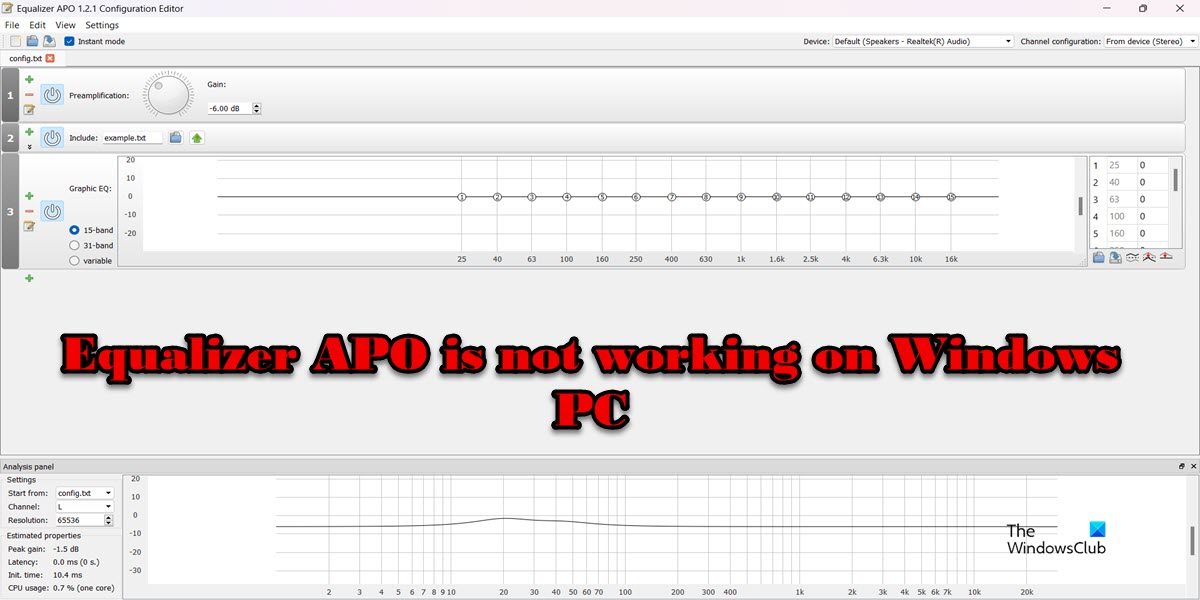
Fix Equalizer APO не работает на ПК с Windows
Если Equalizer APO не работает на вашем компьютере, следуйте решениям, упомянутым в этом посте, чтобы решить проблему.
- Сбросить все глобальные настройки
- Убедитесь, что ваше устройство вывода выбрано
- Установить как SFX/EFX
- Проверьте, отключены ли улучшения
- Устранение неполадок в чистой загрузке
- Удалить раздел реестра
- Переустановите приложение
Поговорим о них подробно.
1]Сбросить все глобальные настройки
Если Equalizer APO не работает на вашем компьютере, самое первое, что вы должны сделать, это сбросить все глобальные настройки. Это поможет вам, если проблема связана с неправильной настройкой, что происходит в большинстве случаев. Чтобы сделать то же самое, выполните предписанные шаги.
- Откройте приложение Equalizer APO.
В случае, если вы не можете найти его, перейдите в место, где вы установили приложение. Место обычно такое C:Program FilesEqualizerAPO а затем откройте Editor.exe. - Нажмите на Настройки > Сбросить все глобальные настройки.
- Избегайте всех предупреждений и подтвердите свои действия.
Наконец, проверьте, решена ли проблема.
2]Убедитесь, что ваше устройство вывода выбрано
Вы должны убедиться, что выбрано устройство вывода, которое вы хотите использовать, иначе эквалайзер не будет работать на нем. Многие пользователи, как правило, выбирают динамик по умолчанию в качестве устройства вывода, и когда они добавляют новый наушник, они забывают добавить его в приложение. Чтобы сделать то же самое, выполните предписанные шаги.
- Откройте Конфигуратор из меню «Пуск».
- Установите флажок, связанный с устройством, которое вы хотите использовать.
- Нажмите «ОК».
Вы заметите, что проблема решена.
3]Установить как SFX/EFX
Одна из экспериментальных функций SFX/EFX — лучший вариант, чем рекомендованный LFX/GFX для пользователей Windows. Эквалайзер APO не работает на некоторых компьютерах с настройками по умолчанию, но включение SFX/EFX делает приложение совместимым. Чтобы сделать то же самое, выполните следующие шаги.
- Разыскивать «Конфигуратор» из меню «Пуск».
- Выберите устройство, которое хотите настроить.
- Убедитесь, что Варианты устранения неполадок стоит только галочка.
- Выбирать Установить как SFX/EFX (экспериментально) вариант.
- Наконец, примените изменения и закройте Конфигуратор.
Надеюсь, это поможет вам.
4]Проверьте, отключены ли улучшения
В случае, если улучшения используемого вами устройства отключены, Эквалайзер не сможет внести какие-либо изменения. Обычно улучшения не отключаются, и пользователи склонны отключать их вручную, в любом случае мы покажем вам, как проверить, отключена ли функция. Выполните предписанные шаги, чтобы сделать то же самое.
- Открытым Панель управления.
- Изменять Просмотр по к Большие иконки и нажмите на кнопку Звук.
- Выберите устройство вывода и нажмите «Свойства».
- Перейдите на вкладку «Дополнительно» и щелкните поле, связанное с Включить улучшения звука.
- Нажмите «ОК» и закройте окно.
Наконец, перезагрузите компьютер и проверьте, решена ли проблема.
5]Устранение неполадок в чистой загрузке
Возможно, есть стороннее приложение, которое мешает Equalizer APO и мешает ему выполнять свою работу. Однако, поскольку мы не знаем, какое это приложение, вам следует выполнить чистую загрузку, не отключая службы Equalizer APO, и посмотреть, работает ли приложение в этом состоянии. В случае, если проблема решена в состоянии «Чистая загрузка», включите процессы вручную, чтобы выяснить виновника. Затем удалите приложение или остановите его обслуживание, и все будет хорошо.
6]Удалить раздел реестра
Возможно, один из реестров конфигуратора поврежден на вашем устройстве, самое простое решение в этом случае — стать владельцем этого ключа, а затем удалить его. Это позволит приложению создать новое и решить вашу проблему. Однако, прежде чем что-либо делать, создайте резервную копию реестра. Это будет использовано, если что-то пойдет не так.
После создания резервной копии откройте конфигуратор, выберите устройство, на котором вы хотите использовать эквалайзер, и нажмите команду «Копировать устройство в буфер обмена». Скопированная команда будет выглядеть примерно так.
Устройство: Гарнитура Airdopes 121v2 Hands-Free {0d849e6e-6557-4bdf-8e36-0875d738c212}
Обратите внимание на команду в фигурных скобках, так как это имя ключа, который мы будем удалять.
Теперь откройте редактор реестра и перейдите в следующее место.
HKEY_LOCAL_MACHINESOFTWAREMicrosoftWindowsCurrentVersionMMDevicesAudioRender
Ищи ключ, я просил тебя взять на заметку. Щелкните по нему правой кнопкой мыши и выберите Разрешения. Теперь нажмите кнопку «Дополнительно», затем нажмите кнопку «Изменить», расположенную рядом с «Владелец», введите «Каждый» в указанном поле и нажмите «Проверить имена». Затем нажмите Ok, поставьте галочку «Заменить владельца на подконтейнерах и объектах», и нажмите Применить > ОК. Вы возвращаетесь обратно в окно «Разрешения», там нажмите кнопку «Добавить», введите «Каждый» и щелкните Проверить имена. Выберите только что добавленного пользователя, установите флажок «Полный доступ» и нажмите «Применить» > «ОК». Наконец, щелкните правой кнопкой мыши ключ и выберите «Удалить». Теперь вы должны перезагрузить компьютер и проверить, работает ли приложение.
Надеюсь, это поможет вам.
7]Переустановите приложение
Если ничего не помогает, последним средством является переустановка приложения, так как высока вероятность того, что Equalizer APO, установленный в вашей системе, поврежден. Чтобы сделать то же самое, сначала удалите приложение, затем откройте редактор реестра, нажмите Ctrl + F, введите «Эквалайзер АПО» и удалите все связанные записи реестра. Наконец, выполните новую установку приложений. Чтобы сделать то же самое, зайдите на сайт equalizerapo.com и загрузите ZIP-файл, затем распакуйте его и запустите установочный файл. Следуйте инструкциям на экране, и все будет хорошо.
Мы надеемся, что вы сможете решить проблему, используя решения, упомянутые в этом посте.
Работает ли Equalizer APO в Windows 11?
Да, Equalizer APO отлично работает на Windows 11, приложение достаточно хорошо оптимизировано для всех версий Windows после XP. Путаница возникает из-за того, что Windows 11 не упоминается на странице загрузки Equalizer APO, однако последняя лучшая ОС от Microsoft поддерживает это приложение с открытым исходным кодом.
Читайте также: Как изменить настройки звука в Windows 11, чтобы улучшить звук
Как исправить сбой APO эквалайзера?
Если Equalizer APO не работает на вашем компьютере, вы должны следовать решениям, упомянутым в этом посте. Мы рекомендуем вам начать с первого решения, а затем двигаться вниз. Если приложение вообще не запускается в вашей системе, переустановите его. Это поможет вам.
Читайте: Лучшее бесплатное программное обеспечение для эквалайзера звука и звука для ПК с Windows 11/10
Работает ли Equalizer APO с Realtek?
Да, Equalizer APO работает с аудиодрайверами Realtek. Однако он не перезаписывает изменения, сделанные в консоли Realtek Audio, вместо этого он перенаправляет аудиопоток вашего устройства. Итак, если у вас есть устройство Realtek и вы хотите использовать Equalizer APO, вам не о чем беспокоиться.
Читать . Исправление объемного звука канала, не работающего в Windows 11.
- Most Windows 10 users have found that they can’t use APO Qualizer on their devices.
- There are some reasons why APO Equalizer may not work in Windows 10.
- Determining the correct cause of the problem is one of the most important steps in solving it.
- If you are facing the same problem, then you are in the right place to solve it.
You don’t have to work in the music industry to use an Equalizer. It is one of the basic tools to modify the audio played through your headphones or speakers. Windows Operating System doesn’t have a built-in Audio Equalizer. Hence, people usually rely on the equalizer in the audio player or a third-party software. The Equalizer APO is one such tool. It is a very popular software among audiophiles, who like to tweak their sound settings. However, there are some users who report about Equalizer APO not working on their system.
If I’m playing a game and the sound volume is too low, I could enable Bass in equalizer and it would make a huge difference in how I heard it. I’d also try using best equalizer settings on cheap headphones to improve their performance, like using a filter.
The most common reason users of Windows 10 cannot use Equalizer on their devices is because they are music lovers or audiophiles. It is important to note that you may encounter some shortcomings when using APO Qualizer on your Windows 10 computer. You are in the right place if you are experiencing the same issue.
Adding more highs to my last one was a way of trying to convince the naysayers. As I listened for a bit, I noticed I stopped enjoying it as much. I also found some vocal sibilance in songs I hadn’t used in the past. With the graphic EQ on top of the manual EQ, I found the problem area: 5 kHz+. Stay tuned.
Some users are obsessed with having complete control over the sound on their computers. The primary reason is that they prefer to be able to adjust the sound in accordance with their needs. As a result of Microsoft’s limited features, the situation becomes more complicated, as the features are not as functional as we would like. This is why the majority of people use third-party software, since it offers them interesting features.
We’re going to dive into 10 fixes for Equalizer APO that fix the problems.
This article will also provide some solutions to help you fix APO Equalizer that won’t work on Microsoft Windows.
Why is APO Equalizer not working in Windows 10?
In order to resolve this problem, it is essential to determine the root cause so that the correct fix can be applied.
Here are some of my favorites!
Disabled Device Extensions – If the problematic device extensions are disabled in their properties, APO Equalizer may not work properly with the device.
You must resolve this issue to make it go away!
Equalizer Apo Windows 11
Installing Realtek HD Audio Driver will allow you to control the sound equalizer settings in Windows 11, since the operating system does not include a built-in sound equalizer.
Is Equalizer Apo Safe
Equalizer APO is a harmless program that is considered safe by most antivirus programs. It is possible that your antivirus blocked the Equalizer APO Configuration Editor (Editor.exe) or the Configurator (Configurator.exe) or that it was not properly installed.
Hardware Audio Acceleration – If hardware audio acceleration is enabled in the device properties, some problems may occur and the equalizer’s APO may not work with the device. Disable hardware acceleration and check if the problem persists.
Blocked by antivirus programs – Antivirus programs may recognize Equalizer’s APO as malicious and some of its functions may be blocked without your knowledge. Be sure to add an exception to the main executable file.
How do I repair an APO Equalizer
Install as SFX/EFX
- The configurator can be found by pressing the Windows key.
- The APO equalizer configurator can be found here.
- EQ can be used with the following devices by selecting them on the Playback Devices tab.
- Select Pre-mix and Post-mix from the drop-down menu.
- To troubleshoot problems, select Troubleshooting Options (only when there is a problem).
- From the drop-down menu, choose SFX/EFX (Experimental).
- You can exit the configurator by saving the settings.
NOTE: If you apply these settings and still experience problems with the APO and Realtek EQ sound drivers, go back to the steps, uncheck the boxes next to Pre-mix and Post-mix and try again.
Disable hardware acceleration for audio devices
- The Hardware and Sound section can be found under the Control Panel.
- Click Sounds.
- Select Playback.
- The audio device’s properties can be accessed by right-clicking it.
- The Advanced tab will appear.
- This device does not support hardware sound acceleration. Uncheck it.
- Once you have made the changes, click OK to save them.
All extensions should be enabled
- The Hardware and Sound section can be found under the Control Panel.
- Select Sounds.
- Select Playback.
- The sound device’s properties can be accessed by right-clicking it.
- The Extensions tab can be found by clicking it.
- Disable all extensions by unchecking the box.
- You can now click OK.
Use the Windows registry
- The configurator can be found under the Start menu.
- EQ can be used with any device you select on the Playback Devices tab.
- Use CTRL + V to copy the device to the clipboard when you have clicked the Copy device to clipboard command
- The command should be pasted.
Note: Notice the part of the command that is enclosed in brackets. This is the registry key that you are about to change. - Please follow these steps to ensure that your registry is saved correctly.
- Navigate to the Regedit program by pressing the Windows key.
- Choosing Run as administrator from the right-click menu will enable you to run the registry editor.
Correctly calculate
- The Windows registry contains the following folders:
MMDevicesAudioRender in HKEY_LOCAL_MACHINESOFTWAREMicrosoftWindowsCurrentVersionMM. - In order to enlarge the last key, click on the arrow.
- Step 4 above tells us where to find the key’s name.
Give this key a different set of permissions
- Select Permissions from the right-click menu.
- “Advanced” will appear.
- Select “Edit”.
- Click on Find Name once you have filled out all the information in the appropriate fields.
- You can now click OK. Under Advanced Security Options, select the Replace owners on sub-containers and
- Checkbox for objects.
- Once you have clicked Add, click Select Owner.
- Click OK after entering “All” and a name.
- The Full Control permission should be selected under Basic Permissions.
- Click ‘Apply’ to apply the changes.
- Click on the right-click menu in the registry editor.
- The key needs to be deleted, then the computer needs to be restarted.
- The configuration tool can be used to reinstall APO.
Whether you are having problems with the APO equalizer, Realtek sound drivers, or both, you must resolve these problems.
Most Frequently Asked Questions
Hardware Accelerated Audio — If hardware-accelerated audio is enabled in the device properties, some problems may occur and APO Equalizer may not work with the device. Disable hardware acceleration and see if the problem persists.
- APO EQ settings screen. Open APO Equalizer 1.2 / Configuration-Editor on the Windows start menu.
- Equalizer with APO. The equalizer can be applied in the arrow area of the screen below.
- Changing the volume with the APO equalizer. You can adjust the gain using the arrows on the screen below.
- Use VST with the APO equalizer.
If you are not sure, you can open Start -> Control Panel -> Sound and find the default output device. If you need to install APO on other audio devices later, you can run the program again from C:Program FilesEqualizerAPOConfigurator.exe.
Peace Qualifier is the Windows computer interface for APO Qualizer http://sourceforge.net/projects/equalizerapo. In short, Peace is an equalizer and audio mixer for all your PC software on any version of Windows from Vista to 10.

Mark Ginter
Mark Ginter is a tech blogger with a passion for all things gadgets and gizmos. A self-proclaimed «geek», Mark has been blogging about technology for over 15 years. His blog, techquack.com, covers a wide range of topics including new product releases, industry news, and tips and tricks for getting the most out of your devices. If you’re looking for someone who can keep you up-to-date with all the latest tech news and developments, then be sure to follow him over at Microsoft.
Skip to content
- ТВикинариум
- Форум
- Поддержка
- PRO
- Войти
Новый ноут, не работает equalizer apo + ещё вопрос [Решено]

Цитата: Олесь от 25.11.2022, 21:08Все привет!
На новом ноуте не желает заводиться эквалайзер APO. На ноуте предустановлен какой-то аудиодрайвер Senary Audio, я его вроде удалил (из меню «удаление программ»), но устройства в меню устройств определяются всё равно с приставкой senary. Понятия не имею, как с этим бороться и что вообще делать. Вин11.И ещё: подсказки сочетаний клавиш на русском языке, это просто дичь какая-то. Есть ли возможность вернуть нормальные подсказки?
[MNotice]Используйте прямые ссылки на изображение. Никому не интересно переходить куда-то по неведомым ссылкам.
Как это делать показано тут — Как делать крутые скриншоты[/MNotice]
Все привет!
На новом ноуте не желает заводиться эквалайзер APO. На ноуте предустановлен какой-то аудиодрайвер Senary Audio, я его вроде удалил (из меню «удаление программ»), но устройства в меню устройств определяются всё равно с приставкой senary. Понятия не имею, как с этим бороться и что вообще делать. Вин11.
И ещё: подсказки сочетаний клавиш на русском языке, это просто дичь какая-то. Есть ли возможность вернуть нормальные подсказки?
Комментарий модератора:
Используйте прямые ссылки на изображение. Никому не интересно переходить куда-то по неведомым ссылкам.
Как это делать показано тут — Как делать крутые скриншоты

Цитата: Олесь от 25.11.2022, 21:22Короче, за полдня меня вин11 уже так достала, что я просто залью на ноут чистую десятку. Модератор, удали, пожалуйста, тему.
Короче, за полдня меня вин11 уже так достала, что я просто залью на ноут чистую десятку. Модератор, удали, пожалуйста, тему.

Цитата: Сергей от 25.11.2022, 21:22Олесь, приветствую 🖐
Это нормально, так как у Вас звуковая карта от Senary Audio. Удалять его не нужно, иначе не будет звука, скорее всего, из-за этого и проблема.
Что Вы указываете в окне, когда Equalizer APO спрашивает Вас, на каком устройстве будет работать эквалайзер?
Напишите, Вы хотите использовать Equalizer APO для микрофона, или для колонок / наушников?
Цитата: Олесь от 25.11.2022, 21:22Короче, за полдня меня вин11 уже так достала, что я просто залью на ноут чистую десятку. Модератор, удали, пожалуйста, тему.
Олесь, приветствую 🖐
Это нормально, так как у Вас звуковая карта от Senary Audio. Удалять его не нужно, иначе не будет звука, скорее всего, из-за этого и проблема.
Что Вы указываете в окне, когда Equalizer APO спрашивает Вас, на каком устройстве будет работать эквалайзер?
Напишите, Вы хотите использовать Equalizer APO для микрофона, или для колонок / наушников?
Цитата: Олесь от 25.11.2022, 21:22Короче, за полдня меня вин11 уже так достала, что я просто залью на ноут чистую десятку. Модератор, удали, пожалуйста, тему.
Цитата: Adler от 25.11.2022, 21:43Приветствую.
А ноутбук часом не Huawei? Вообще, из быстро нагугленного, то Senary Audio это и есть звуковая и драйвер потому так и называется. Он и в паке драйвером Microsoft есть.
Что это вообще такое не знаю, ранее не встречал никогда. Возможно это какое-то мод устройство, как Azurewave.
Приветствую.
А ноутбук часом не Huawei? Вообще, из быстро нагугленного, то Senary Audio это и есть звуковая и драйвер потому так и называется. Он и в паке драйвером Microsoft есть.
Что это вообще такое не знаю, ранее не встречал никогда. Возможно это какое-то мод устройство, как Azurewave.

Цитата: Олесь от 26.11.2022, 00:30Цитата: Adler от 25.11.2022, 21:43Приветствую.
А ноутбук часом не Huawei? Вообще, из быстро нагугленного, то Senary Audio это и есть звуковая и драйвер потому так и называется. Он и в паке драйвером Microsoft есть.
Что это вообще такое не знаю, ранее не встречал никогда. Возможно это какое-то мод устройство, как Azurewave.Да, он самый, Хуавей. Причём прежний ноут у меня был тоже Хуавей, та же линейка, только модель поплоше. И там не было никакой Сенары, стоял классический Realtek.
Цитата: Adler от 25.11.2022, 21:43Приветствую.
А ноутбук часом не Huawei? Вообще, из быстро нагугленного, то Senary Audio это и есть звуковая и драйвер потому так и называется. Он и в паке драйвером Microsoft есть.
Что это вообще такое не знаю, ранее не встречал никогда. Возможно это какое-то мод устройство, как Azurewave.
Да, он самый, Хуавей. Причём прежний ноут у меня был тоже Хуавей, та же линейка, только модель поплоше. И там не было никакой Сенары, стоял классический Realtek.

Цитата: Олесь от 26.11.2022, 00:46Цитата: Сергей от 25.11.2022, 21:22Олесь, приветствую
Это нормально, так как у Вас звуковая карта от Senary Audio. Удалять его не нужно, иначе не будет звука, скорее всего, из-за этого и проблема.
Что Вы указываете в окне, когда Equalizer APO спрашивает Вас, на каком устройстве будет работать эквалайзер?
Напишите, Вы хотите использовать Equalizer APO для микрофона, или для колонок / наушников?И для микрофона, и для наушников.
Сейчас опишу, что делаю. Когда после установки программа спрашивает, какие устройства она должна поддерживать, я ставлю все галочки (две — во вкладке playback devices, две — во вкладке capture devices). Галочку на траблшутинге не ставлю. После этого эквалайзер требует перезагрузки. Я перезагружаю. По идее после этого он должен работать, но не работает — я включаю музыку, открываю эдитор, двигаю ползунки — но звук не меняется. галочка на инстант моде стоит.
Цитата: Сергей от 25.11.2022, 21:22Олесь, приветствую
Это нормально, так как у Вас звуковая карта от Senary Audio. Удалять его не нужно, иначе не будет звука, скорее всего, из-за этого и проблема.
Что Вы указываете в окне, когда Equalizer APO спрашивает Вас, на каком устройстве будет работать эквалайзер?
Напишите, Вы хотите использовать Equalizer APO для микрофона, или для колонок / наушников?
И для микрофона, и для наушников.
Сейчас опишу, что делаю. Когда после установки программа спрашивает, какие устройства она должна поддерживать, я ставлю все галочки (две — во вкладке playback devices, две — во вкладке capture devices). Галочку на траблшутинге не ставлю. После этого эквалайзер требует перезагрузки. Я перезагружаю. По идее после этого он должен работать, но не работает — я включаю музыку, открываю эдитор, двигаю ползунки — но звук не меняется. галочка на инстант моде стоит.

Цитата: Олесь от 26.11.2022, 03:13В общем, перепробовал я штук шесть эквалайзеров — и ни один из них не работает с этой senary. Какой-то китайский пиздец. Видимо, буду возвращать ноут.
В общем, перепробовал я штук шесть эквалайзеров — и ни один из них не работает с этой senary. Какой-то китайский пиздец. Видимо, буду возвращать ноут.

Цитата: Олесь от 26.11.2022, 05:02В общем, решив пойти на последнюю меру, я таки одолел китайца. Сперва я удалил всё, что касалось звука, из категории «звуковые, игровые и видеоустройства», не забыв поставить галочку «удалить вместе с файлами драйверов». После этого ноут перестал воспринимать проводные наушники, звук выводил только через динамики, а устройства стали определяться как «Intel(R) Reference Codec). Я скачал драйвер с соответствующим названием, но он не включил наушники. После этого я прибег к DriverPack Solution, и о чудо — эта программа оживила наушники, но не поставила обратно Senary Audio. И после установки APO он отлично заработал.
По итогу: получается, что Senary Audio — это всё-таки не драйвер, а какая-то хрен знает зачем прикрученная китайцами надстройка.
Теперь я запрещу винде скачивать в обновлениях драйвера для всего, что касается звука, и проблему можно, кажется, считать решённой. Хоть и костыльно и хоть она отняла у меня целую ночь, в плане — поспать не удалось.
Кстати говоря, некоторым образом пострадавшим остался Христ)) Если бы я вернул ноут, то взял бы взамен другой, а вот второй активации твикера у меня бы уже не было и я бы купил новую лицензию. А так — я остался при своих 680 рублях))
В общем, решив пойти на последнюю меру, я таки одолел китайца. Сперва я удалил всё, что касалось звука, из категории «звуковые, игровые и видеоустройства», не забыв поставить галочку «удалить вместе с файлами драйверов». После этого ноут перестал воспринимать проводные наушники, звук выводил только через динамики, а устройства стали определяться как «Intel(R) Reference Codec). Я скачал драйвер с соответствующим названием, но он не включил наушники. После этого я прибег к DriverPack Solution, и о чудо — эта программа оживила наушники, но не поставила обратно Senary Audio. И после установки APO он отлично заработал.
По итогу: получается, что Senary Audio — это всё-таки не драйвер, а какая-то хрен знает зачем прикрученная китайцами надстройка.
Теперь я запрещу винде скачивать в обновлениях драйвера для всего, что касается звука, и проблему можно, кажется, считать решённой. Хоть и костыльно и хоть она отняла у меня целую ночь, в плане — поспать не удалось.