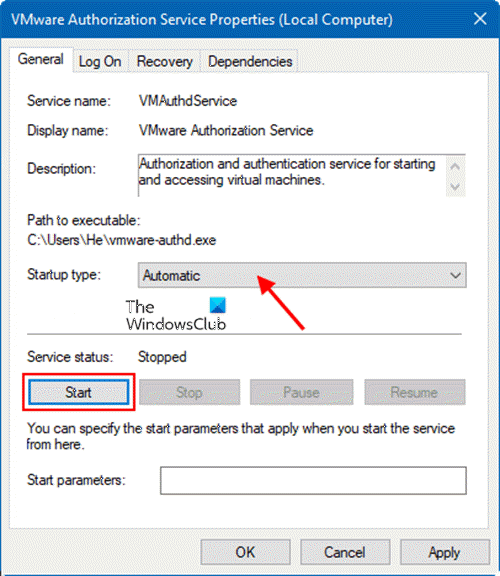Problem
Today something weird happened on my VMware Workstation 12 Player. I was unable
to run any of my virtual machines(VMs) stored on my computer. When I tried to
run a VM, an error message pop up, saying:
VMware Player cannot connect to the virtual machine.
Make sure you have rights to run the program, access all directories the program
uses, and access all directories for temporary files.
Failed to connect pipe to virtual machine. The
system cannot find the path specified.
If start VMware Workstation Player in administrator mode, the second part of the
error message became:
The vmx process exited prematurely.
Cause
Lots of attempts were performed based on the solutions found on Internet,
including disabling anti-virus software, re-installing VMware Workstation. But
none of the methods worked.
I then checked the Windows event log to see if I could find some useful information
there. Run the Event Viewer, go to Windows Logs — Application. Then I found an
application error record with the following message:
Faulting application name: vmware-vmx.exe, version: 12.5.6.19378, time stamp: 0x591415b1
Faulting module name: gameudp.dll_unloaded, version: 6.0.7.73, time stamp: 0x5917a9d7
Exception code: 0xc0000005
Fault offset: 0x000000000001129b
Faulting process id: 0x1af4
Faulting application start time: 0x01d2dcc9362379ba
Faulting application path: E:Program Files (x86)VMwareVMware Playerx64vmware-vmx.exe
Faulting module path: gameudp.dll
Report Id: 0e182361-bbb6-48d2-90f0-59e7256321c2
Faulting package full name:
Faulting package-relative application ID:
Combined with the previous error message displayed by VMware Workstation, I was
able to determine that the vmware-vmx.exe encountered some errors brought by
gameudp.dll while starting and was terminated.
Solution
Further research about this gameudp.dll indicates that it is not a part of the
original Windows system file and is safe to be removed. So I backed up this file,
then deleted it from C:WindowsSystem32. After that, I restarted VMware Workstation.
This time, the VM successfully started and the problem was solved.
Interestingly, later I restore the gameudp.dll back to its original location. The
VMware Workstation still functioned normally. The actual cause of the problem is
yet to be found and the role of gameudp.dll is still not clear.
Hope this article may help someone who has the same problem as I did!
If when you attempt to power on a VMware virtual machine on your Windows 11 or Windows 10 host machine, and the action fails with the error message The VMware Authorization Service is not running, then this post is intended to help you with the most suitable solutions to the issue.
VMware Workstation cannot connect to the virtual machine
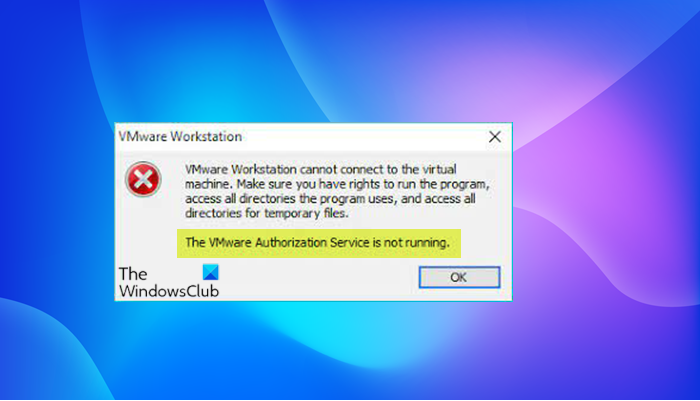
When you encounter this issue, you’ll receive the full error message along the following lines;
VMware Workstation
VMware Workstation cannot connect to the virtual machine. Make sure you have rights to run the program, access all directories the program uses, and access all directories for temporary files.
The VMware Authorization Service is not running.
You’ll encounter this issue mainly due to either of the following reasons;
- The VMware Authorization service is not running.
- The service does not have Administrator rights.
If The VMware Authorization Service is not running on your Windows 11/10 PC, you can try our recommended solutions below in no particular order and see if that helps to resolve the issue.
- Restart PC
- Start the VMware Authorization Service
- Provide Administrator Rights to the VMware Authorization Service
- Repair VMware Workstation
- Contact VMware Support
Let’s take a look at the description of the process involved concerning each of the listed solutions.
1] Restart PC
You can begin troubleshooting to fix The VMware Authorization Service is not running on your Windows 11/10 PC by simply restarting your host machine. This action usually resolves minor issues like this. However, if the issue persists after performing the PC restart you can proceed with the next solution.
2] Start the VMware Authorization Service
To start the VMware Authorization Service or to check whether it is running on your system, do the following:
- Press Windows key + R to invoke the Run dialog.
- In the Run dialog box, type services.msc and hit Enter to open Services.
- In the Services window, scroll and locate the VMware Authorization Service.
- Double-click on the entry to edit its properties.
- In the properties window, click the drop-down on the Startup type and select Automatic.
- Next, click Start button to start the service if the service is already not showing a status of Started.
Note: The VMware Authorization service depends on the Windows Management Instrumentation service. This service must be running as well. If the VMware Authorization service does not start, or starts and then stops, locate and start the Windows Management Instrumentation service.
- Click Apply > OK to save changes.
- Restart PC.
But if the VMware Authorization service is already showing a status of Started and the issue in hand isn’t resolved, then the service does not have Administrator rights. Try the next solution.
3] Provide Administrator Rights to the VMware Authorization Service
To provide Administrator Rights to the VMware Authorization Service on your system, do the following:
- Disable User Account Control (UAC).
- Next, assign administrator rights to the user account that runs the VMware Authorization service on the Windows system.
- Next, uninstall VMware Workstation
- Reboot the host machine.
- On boot, log in as a local administrator (not as a domain administrator).
- Finally, download and reinstall the latest version of VMware Workstation on your PC.
The issue in view should be resolved now. Otherwise try the next solution.
4] Repair VMware Workstation
This solution requires you to perform a repair upgrade to fix the problem. A repair upgrade is a process of installing VMware Workstation over the existing one on your hard disk, using your installation package file. The procedure if successful can repair broken operating system files while preserving your personal files, settings and installed applications.
To perform a repair using the original VMware Workstation installer, do the following:
- Download the VMware Workstation installer.
- Once the installation package file is downloaded, you can start the repair immediately by simply double-clicking the file to mount it.
- In VMware Workstation Setup window, click on Next to continue repairing.
- Click Repair option and wait while the wizard performs the repairing process.
- Once the repair operation is completed, you can click Restart Now to initiate a reboot, or Restart Later if you plan to restart your system later.
On boot, the issue should be resolved. If not, try the next solution.
5] Contact VMware Support
If none of the solutions presented in this post worked for you, you can contact VMware Support at vmware.com/support/services and see what assistance they can provide to resolve the issue.
Hope this helps!
Related post: How to fix VMware Internal Error while powering on.
Why is my VMware not working?
If VMware is not working on your Windows 11/10 host machine, it could be due to a number of reasons. Generally, to fix the issue, you can shut down the virtual machine, then restart your Host Machine. After your host machine reboots, reopen the Workstation. Download and reinstall VMware Workstation. This ensures that you have the most recent version and that any missing or corrupted virtual network settings are replaced/repaired.
Will VMware run on Windows 11/10?
VMware Workstation runs on standard x86-based hardware with 64-bit Intel and AMD processors and on 64-bit Windows or Linux host operating systems. VMware Workstation Pro and Player run on most 64-bit Windows or Linux host operating systems.
Posted by harjeet_matharu 2017-04-30T09:30:30Z
Hello there,
I am getting error — Failed to connect pipe to virtual machine. The system cannot find the path specified, while powering on virtual machine.
I have already tried restarting VMware Authorization service. Running VMware as Admin didn’t help either.
It was working all fine until yesterday and suddenly stopped working.I am using VMware Workstation 12 Pro on Windows 10 Pro machine with full local admin privileges.
I would appreciate a quick fix on this issue.
check
Best Answer
Edit: I have multiple VMware machines and the error appears while running any of them so I believed that its not an issue with the VMware machines but the VMware Workstation and I was right.
So I did a complete uninstall of VMware Workstation from Programs and then registry as well. Restarted the computer and reinstalled VMware Workstation.
Added the machine to VMware again and all of them opened flawlessly. 
The issue is now RESOLVED.
0 of 1 found this helpful
thumb_up
thumb_down
View Best Answer in replies below
40 Replies
-
pure capsaicin
VMware Expert
-
check
360
Best Answers -
thumb_up
999
Helpful Votes
Screenshot?
Was this post helpful?
thumb_up
thumb_down
-
check
-
Here it is. Sorry, forgot to attach the screenshot earlier. (Running as Admin)
Here, without right-click and Run as Admin.
Was this post helpful?
thumb_up
thumb_down
-
pure capsaicin
VMware Expert
-
check
360
Best Answers -
thumb_up
999
Helpful Votes
Make sure the VMware Workstation server service has started (on your machine)
Was this post helpful?
thumb_up
thumb_down
-
check
-
All the required VMware services are currently running. I have also restarted all the VMware services but no go.
Was this post helpful?
thumb_up
thumb_down
-
pure capsaicin
VMware Expert
-
check
360
Best Answers -
thumb_up
999
Helpful Votes
-
check
-
pure capsaicin
VMware Expert
-
check
360
Best Answers -
thumb_up
999
Helpful Votes
Did you move the machine, can you look in the folder where you saved it, is it still there? Is it in the recycle bin, did you rename it in the folder?
Something has changed since it says ‘cannot find’
Was this post helpful?
thumb_up
thumb_down
-
check
-
I just saw this video 5 mins prior to posting this question here. Services are already running. Moreover, My error at the bottom seems to be different than in this video.
Was this post helpful?
thumb_up
thumb_down
-
No, nothing has changed. All the folders are exactly at the same location where they were originally created. I have not copied, moved, deleted or made any kind of changes to these folders.
Was this post helpful?
thumb_up
thumb_down
-
pure capsaicin
VMware Expert
-
check
360
Best Answers -
thumb_up
999
Helpful Votes
Can you re-import the VMX file in to the browser and try that then
Was this post helpful?
thumb_up
thumb_down
-
check
-
Unfortunately, no luck!
Was this post helpful?
thumb_up
thumb_down
-
pure capsaicin
VMware Expert
-
check
360
Best Answers -
thumb_up
999
Helpful Votes
All the files needed are in the same folder?
Can you edit the VMX file?
Was this post helpful?
thumb_up
thumb_down
-
check
-
Yes, all the needed files are in the same folder. Yes, what needs to be edited?
Was this post helpful?
thumb_up
thumb_down
-
pure capsaicin
VMware Expert
-
check
360
Best Answers -
thumb_up
999
Helpful Votes
I wanted to see if it would let you edit it.
Can you show me the folder contents and what the edit screen looks like, be sure to highlight the disk for the second screenshot
Was this post helpful?
thumb_up
thumb_down
-
check
-
pure capsaicin
VMware Expert
-
check
360
Best Answers -
thumb_up
999
Helpful Votes
It sounds like you already have VMware running and the file is locked, can you confirm all VMware applications are closed and any processes terminated, then try again.
You should also avoid suspending DCs, either power them off or leave them running
Was this post helpful?
thumb_up
thumb_down
-
check
-
The contents in the folder look like this:
Sorry, VMware won’t let me edit the virtual machine as its in ‘Suspended’ state:
Was this post helpful?
thumb_up
thumb_down
-
pure capsaicin
VMware Expert
-
check
360
Best Answers -
thumb_up
999
Helpful Votes
I’m more interested in the hard drive page on the settings
Was this post helpful?
thumb_up
thumb_down
-
check
-
pure capsaicin
VMware Expert
-
check
360
Best Answers -
thumb_up
999
Helpful Votes
I don’t want you to make edits, I wanted to see if you can open the edit page.
See above about suspending DCs
Was this post helpful?
thumb_up
thumb_down
-
check
-
The VMware was running but the file seems to be locked because of Suspended state of virtual machine. I tried closing the app and stopped all the processes and then re-running the VMware Workstation and again the same error.
You’re right. I would refrain from suspending DCs in future.
Was this post helpful?
thumb_up
thumb_down
-
pure capsaicin
VMware Expert
-
check
360
Best Answers -
thumb_up
999
Helpful Votes
What does it show on edit settings if you highlight the disk?
Was this post helpful?
thumb_up
thumb_down
-
check
-
The hard drive page while edit:
Was this post helpful?
thumb_up
thumb_down
-
Try this
Remove the Server from the Inventory. Shutdown VMware, open Task Manager and make all VMware service and processes are stopped. Create a new older within the folder where the VM is and then copy all the files or that particular VM into it.
Restart your PC, then add the system back into Workstation. I it asks just say you moved the VM
Was this post helpful?
thumb_up
thumb_down
-
I removed the VM from Workstation, Shut down the VMware, closed all the processes and services from Task manager, copied all the VM machine folder contents to a new folder. Restarted the computer, added the VM to Workstation from newly created folder and got the same error.
Was this post helpful?
thumb_up
thumb_down
-
Sorry I should have create a new folder OUTSIDE of the folder, did you create a new folder completely?
Was this post helpful?
thumb_up
thumb_down
-
Yes. I already tried with creating a completely new folder OUTSIDE of the actual folder but that didn’t work.
Was this post helpful?
thumb_up
thumb_down
-
You have to get rid of a few things to unlock it.
Create a folder and copy all the unnecessary files to it. Call it whatever you like once your VM is running properly you can delete it.
The files you need to keep are
.vmdk
.nvram
.vmsd
.vmx
.vmxf
now when you open VMware «Resume this virtual machine» should be gone. You should be able to run it now.
Was this post helpful?
thumb_up
thumb_down
-
I did exactly as you said:
-Created a new folder and moved all the files to it except the files you have mentioned above and then removed the old VM from VMware, re-added it and it gives me exactly the same error.
Was this post helpful?
thumb_up
thumb_down
-
Edit: I have multiple VMware machines and the error appears while running any of them so I believed that its not an issue with the VMware machines but the VMware Workstation and I was right.
So I did a complete uninstall of VMware Workstation from Programs and then registry as well. Restarted the computer and reinstalled VMware Workstation.
Added the machine to VMware again and all of them opened flawlessly.
Was this post helpful?
thumb_up
thumb_down
-
Edit: I have multiple VMware machines and the error appears while running any of them so I believed that its not an issue with the VMware machines but the VMware Workstation and I was right.
So I did a complete uninstall of VMware Workstation from Programs and then registry as well. Restarted the computer and reinstalled VMware Workstation.
Added the machine to VMware again and all of them opened flawlessly.
The issue is now RESOLVED.
0 of 1 found this helpful
thumb_up
thumb_down
-
harjeet_matharu wrote:
Edit: I have multiple VMware machines and the error appears while running any of them so I believed that its not an issue with the VMware machines but the VMware Workstation and I was right.
So I did a complete uninstall of VMware Workstation from Programs and then registry as well. Restarted the computer and reinstalled VMware Workstation.
Added the machine to VMware again and all of them opened flawlessly.
The issue is now RESOLVED.
That would of been my next step too..Glad to see it’s resolved
I use VMware with Windows 10 and just about every major update breaks VMware.
Was this post helpful?
thumb_up
thumb_down
-
I faced the same issue this morning, running vmware workstation 12, out of no where, the vm stopped (hanged) and all trial to get it to start were failed, i removed the .lck files and folders from the VM sub folder, checked all services are running and forced stop all vmware running processes using task manager. i could have restart it the host computer instead .. any way, i started my VM again and it works fine
apparently, one vmware running process was locking the start of any VM
Was this post helpful?
thumb_up
thumb_down
-
Haha Have you tried turning it off and on again?
Sorry I couldn’t resist. I had the same issue and after a power-cycle everything worked great.
This should be the best answer. Unless you WANT to reinstall everything/
Was this post helpful?
thumb_up
thumb_down
-
I have the same exact issue since few weeks: «vmware workstation cannot connect to the virtual machine» and below «failed to connect pipe to virtual machine». The only solution is to restart the whole system (Win 8.1 in my case), but then it appears again after few days of usage.The need to restart the system every few days is ridiculous. I tried all the suggested solutions, reinstalled the whole thing, no luck. The only thing that changed in the pass few weeks was me installing GPG 4 Win and I started using smart cards for SSH logins. I will disable GPG agent from starting to see if it helps, but I guess it is a long shot. Have no idea what to do with the bloody thing.
Was this post helpful?
thumb_up
thumb_down
-
I got the same error in vm14 after updating windows 10. I uninstalled vm14 and installed vmware player 15. And then all things worked well.
Was this post helpful?
thumb_up
thumb_down
-
Problem getting VMware to work in Windows 10. Messages such
as ‘Failed to connect pipe to virtual machine…’. I encountered this and when I did get it to work, it
froze up after a few minutes. I solved it.Switch the computer off
Leave for a few minutes
Switch the computer on
Before you back into VM, go into the root directory where VM
files are stored, and delete any ‘.vmem’ or ‘.lck’ files.Go into Virtual Machine. Once the VM is working, go into the Virtual Machine files and delete any new ‘.vmem’ or ‘.lck’ files. If you can’t delete them, type ‘old’ at the end of the file extension. You should find that the Virtual Machine continues to work.
Was this post helpful?
thumb_up
thumb_down
-
This is due to unkillable zombie process on windows.
— Turn off auto start of shared vm if you’ve got some. Stop all VM you can access to.
— Do a full shutdown of windows (cmd in administrator mode, command : shutdown /s /f /t 0). Note, this will shutdown immediately, be sure you do it once your work is saved
— Start your computer
— Before starting any VM, delete the vmem file of the incriminated VM
— Start your guest
(Note : If your incriminated VM is a linux, you will likely get a fsck during boot).
1 found this helpful
thumb_up
thumb_down
-
I am using VMWare version 11 and found it locked up with messages including ‘failed to connect pipe’, ‘cannot connect to the virtual machine’. The system dumped a .vmem file in the directory and it was difficult to delete. I discovered the reason was because I didn’t close down my XP programme before switching off the computer. At the bottom left of my Windows XP screen, I just have click ‘Start’ and shut down properly.
Previously, the .vmem file could often not be deleted straight away, but after switching off and on a few times, it was possible to delete.
But exiting the programme properly has solved the problem.
Was this post helpful?
thumb_up
thumb_down
-
I had the same issue on W10 Pro x64 on VMware-workstation 15.5.5 After upgrade from 15.5.0 to 15.5.0 had error message on all virtual machines (existing and freshly created):
«VMware Workstation cannot connect to the virtual machine. Make sure you have rights to run the program, access all directories the program uses, and access all directories for temporary files. Failed to connect pipe to virtual machine
«
This error message was when started VMWare on normal user account (non admin). The reinstall/repair/uninstall/install did not fixed the issue.
During troubleshooting I’ve tried to run VMWare as W10 Admin and suddenly had another error message (!!! WTF !!!):
«The program can’t start because VCRUNTIME140.dll is missing from your computer»
So I’ve reinstalled the «Microsoft Visual C Redistributable for Visual Studio 2015, 2017 and 2019» and this was ultimate fix to the problem !!!
1 found this helpful
thumb_up
thumb_down
-
Can remove all folders with «.lck» and restart the computer. For me solved!
Was this post helpful?
thumb_up
thumb_down
-
This same issue happened to me on a W10 Pro & Home (Desktop & Laptop) while using VMware Workstation version 15.5.1 on both machines. It first happened on my desktop, but rather than look up a solution for it, I just uninstalled, re-installed, and created a new VM. This time was on my laptop, but I decided to look it up which is what brought me to this thread. I read the top «Resolved» post (and more), but that would have been one step short of what I did on my desktop. So, instead I went to Control Panel/Programs and Features, right click VMware and selected «Change» which then gave me the option to «Repair», and I repaired it. This worked for me, and I am currently writing this post on my desktop while logged into my Kali Linux VM on my laptop.
Was this post helpful?
thumb_up
thumb_down
-
got the same issue. I ended all vmware related tasks. And restarted VMware NAT Service. VMUSBArbService and VMnetDHCP services. Issue resolved .
Was this post helpful?
thumb_up
thumb_down
Read these next…
Roku TV being used as Wallboard Issues
Hardware
Helping someone out at their shop. They have 4 large Roku screens and 2 laptops with dual HDMI ports for video. They are viewing static website business dashboards and PowerPoint. At first all 4 screens connected to wireless, worked for a while but with a…
Charging for SSO
Security
We have SSO set up with around 5 or 6 solution providers via our M365. Not one of them charges for this, they just sent us the documentation.I identified another online service in use by one of our departments which would benefit from using SSO for staff …
Spark! Pro series — 9th February 2023
Spiceworks Originals
Today in History: America meets the Beatles on “The Ed Sullivan Show”
At approximately 8:12 p.m. Eastern time, Sunday, February 9, 1964, The Ed Sullivan Show returned from a commercial (for Anacin pain reliever), and there was Ed Sullivan standing …
Green Brand Rep Wrap-Up: January 2023
Spiceworks Originals
Hi, y’all — Chad here. A while back, we used to feature the top posts from our brand reps (aka “Green Gals/Guys/et. al.) in a weekly or monthly wrap-up post. I can’t specifically recall which, as that was approximately eleven timelines ago. Luckily, our t…
Help with domain controller setup
Windows
I just got a new job as the only IT person for a business with around 270 employees (I would say probably less than half use computers) They don’t have any policies or procedures when it comes to IT, as they have never had an IT person. My background cons…