This chapter covers troubleshooting procedures with this module. While we don’t expect you to have trouble,
there are some cases where you might not have everything working right. We’ve tried to provide an easy reference
for diagnosing and fixing those issues here.
Connection and configuration issues¶
Although setup and configuration is pretty simple, if you do have something not quite right, it
may be hard to figure out what’s wrong. That’s when you come to this chapter.
We’ve added quite a bit of self diagnostics and error messages for many of the likely issues that can
happen trying to start up a connection to SAS. Each access method has its own set of usual suspects. With a
little help and explaination here, you can probably diagnose and correct any issue you might have.
Problems in this category will be when using the saspy.SASsession() method to connect to a SAS session.
The very first thing to look at is your sascfg_personal.py file (based off the examples in sascfg.py in
the installation directory). This is where the configurations definition are. The sample file itself has
documentation and so does Installation.
Common diagnostics¶
Although each access method has its own ways something can go wrong, there are some common diagnostics
you will get and can use to track down the issue.
The first is that if the SASsession() method fails, it will return any erros it can, as well as the
actual command it was trying to run to connect to SAS. That will vary with access method, but in each
case, you can cut-n-paste that command into a shell on the machine where Python is running
and that may provide more diagnostics and error messages then may have been displayed from SASsession().
For instance, here’s a very simple case using the STDIO access method on a local linux machine. The
Configuration Definition is nothing but a valid path which should work.
default = {'saspath': '/opt/sasinside/SASHome/SASFoundation/9.4/bin/sas_u8'}
When I try to run I get the following:
Linux-1> python3.5 >>> import saspy >>> sas = saspy.SASsession() SAS Connection failed. No connection established. Double check your settings in sascfg_personal.py file. Attempted to run program /opt/sasinside/SASHome/SASFoundation/9.4/bin/sas_u8 with the following parameters: ['/opt/sasinside/SASHome/SASFoundation/9.4/bin/sas_u8', '-nodms', '-stdio', '-terminal', '-nosyntaxcheck', '-pagesize', 'MAX', ''] Try running the following command (where SASPy is running) manually to see if you can get more information on what went wrong: /opt/sasinside/SASHome/SASFoundation/9.4/bin/sas_u8 -nodms -stdio -terminal -nosyntaxcheck -pagesize MAX No SAS process attached. SAS process has terminated unexpectedly.
I can see from that error it didn’t work, but it didn’t really tell me why or what to do about it. Well,
it did say I should try running that command to see if I could get better diagnostics. What the heck, let’s try:
Linux-1> /opt/sasinside/SASHome/SASFoundation/9.4/bin/sas_u8 -nodms -stdio -terminal -nosyntaxcheck -pagesize MAX ERROR: The current date of Tuesday, March 14, 2017 is past the final ERROR: expiration date for your SAS system, which is Monday, January 2, 2017. ERROR: Please contact your SAS Installation Representative to obtain your ERROR: updated SAS Installation Data (SID) file, which includes SETINIT ERROR: information. To locate the name of your SAS Installation Representative go to http://support.sas.com/repfinder and provide your site number 70068118 and company name as Linux for x64 All Compatible Non-Planning Products. On the SAS REP list provided, locate the REP for operating system LIN X64. ERROR: Initialization of setinit information from SASHELP failed. NOTE: Unable to initialize the options subsystem. ERROR: (SASXKINI): PHASE 3 KERNEL INITIALIZATION FAILED. ERROR: Unable to initialize the SAS kernel.
Well go figure. My SAS license has expired.
The same process can be used with other access methods. Now we’ll look at what can be misconfigured for the
various connection methods, see what the errors look like, and how you can determine what the problem is.
STDIO¶
There are only a couple of things that can go wrong here. First, this only works on Unix, not Windows,
so if you’re having problems getting to to work from Windows, well there you go.
Second, the only thing you really need to have right is the path to the SAS startup script in your SAS
installation. The ‘saspath’ value in your configuration definition needs to be correct and accessible.
If, for instance, you just installed SASPy on your PC and then tried to use it, without configuring it,
you will see the following error, since the example config only has one configuration definition which
can’t work on Windows.
>>> import saspy >>> sas = saspy.SASsession() Using SAS Config named: default Traceback (most recent call last): File "<stdin>", line 1, in <module> File "C:UserssastpwAppDataLocalProgramsPythonPython311Libsite-packagessaspysasbase.py", line 556, in __init__ raise SASIONotSupportedError(self.sascfg.mode, alts=['IOM']) saspy.sasexceptions.SASIONotSupportedError: Cannot use STDIO I/O module on Windows. Try the following: IOM >>>
If you see that error, go read the configuration doc here: Configuration
STDIO over SSH¶
The same issues in STDIO above are true here, with one extra component: ssh. The ‘saspath’ value has to be right, and
it has to be right on the remote Linux machine that you are ssh’ing to. That might not be the same path
as might be on your local SAS deployment.
Secondly, this requires that you have passwordless SSH configured and working for each user that will be connecting
between the local and remote machines, or or you can use sshpass. That can be diagnosed independant of this module and
Python. If the connection cannot be made, you should see that error message with the command that was
trying to be executed, and you can run it to get better diagnostic error messages that can tell you if its
a problem with your SSH credentials, the machine you’re trying to reach isn’t listening, or any other
problem there might be.
>>> import saspy >>> sas = saspy.SASsession(cfgname='ssh') SAS Connection failed. No connection established. Double check your settings in sascfg_personal.py file. Attempted to run program /usr/bin/ssh with the following parameters:['/usr/bin/ssh', '-t', 'tom64-2', '/opt/sasinside/SASHome/SASFoundation/9.4/bin/sas_en', '-fullstimer', '-nodms', '-stdio', '-terminal', '-nosyntaxcheck', '-pagesize', 'MAX', ''] Try running the following command (where saspy is running) manually to see if you can get more information on what went wrong: /usr/bin/ssh -t tom64-2 /opt/sasinside/SASHome/SASFoundation/9.4/bin/sas_en -fullstimer -nodms -stdio -terminal -nosyntaxcheck -pagesize MAX No SAS process attached. SAS process has terminated unexpectedly.
So, running that command can tell me what the problem is.
Linux-1> /usr/bin/ssh -t Linux-2 /opt/sasinside/SASHome/SASFoundation/9.4/bin/sas_en -fullstimer -nodms -stdio -terminal -nosyntaxcheck -pagesize MAX ssh: Could not resolve hostname Linux-2: Name or service not known or maybe another problem: Linux-1> /usr/bin/ssh -t Linux-2 /opt/sasinside/SASHome/SASFoundation/9.4/bin/sas_en -fullstimer -nodms -stdio -terminal -nosyntaxcheck -pagesize MAX ssh: connect to host Linux-2 port 22: Connection refused or if it is that you do not have passwordless ssh set up, even though you can connect to that machine, you might see this (prompting you for pw) Linux-1> /usr/bin/ssh -t Linux-2 /opt/sasinside/SASHome/SASFoundation/9.4/bin/sas_en -fullstimer -nodms -stdio -terminal -nosyntaxcheck -pagesize MAX user@Linux-2's password: Permission denied, please try again. user@Linux-2's password: Permission denied, please try again. user@Linux-2's password: Permission denied (publickey,gssapi-keyex,gssapi-with-mic,password).
To diagnose ssh further, you can ad -v (-vv, -vvv) to the command line to see more diagnostic information.
For instance, everything seems set up correctly but after running ssh it just says ‘Connection closed by 10.17.12.14’
Linux-1> /usr/bin/ssh -t Linux-2 /opt/sasinside/SASHome/SASFoundation/9.4/bin/sas_en -fullstimer -nodms -stdio -terminal -nosyntaxcheck -pagesize MAX Connection closed by 10.17.12.14 adding in -v[v[v]] can show that in this case, I just didn't have permission to get to this host via any authentication method Linux-1> /usr/bin/ssh -vvv -t Linux-2 /opt/sasinside/SASHome/SASFoundation/9.4/bin/sas_en -fullstimer -nodms -stdio -terminal -nosyntaxcheck -pagesize MAX [lot's of output removed. just showing some of it here] debug1: Host 'Linux-2' is known and matches the RSA host key. debug1: Found key in /usr/home/.ssh/known_hosts:480 debug1: ssh_rsa_verify: signature correct debug1: SSH2_MSG_NEWKEYS sent debug1: expecting SSH2_MSG_NEWKEYS debug1: SSH2_MSG_NEWKEYS received debug1: SSH2_MSG_SERVICE_REQUEST sent debug1: SSH2_MSG_SERVICE_ACCEPT received debug1: Authentications that can continue: publickey,gssapi-keyex,gssapi-with-mic,password debug1: Next authentication method: gssapi-keyex debug1: No valid Key exchange context debug1: Next authentication method: gssapi-with-mic debug1: Unspecified GSS failure. Minor code may provide more information Credentials cache file '/tmp/krb5cc_894' not found debug1: Unspecified GSS failure. Minor code may provide more information Credentials cache file '/tmp/krb5cc_894' not found debug1: Next authentication method: publickey debug1: Trying private key: /usr/home/.ssh/identity debug1: Offering public key: /usr/home/.ssh/id_rsa debug1: Server accepts key: pkalg ssh-rsa blen 277 debug1: read PEM private key done: type RSA Connection closed by 10.17.12.14 As you can see, it tried multiple authentication methods, and although I have keys set up and the host is known, I just don't have a valid key for that system.
IOM¶
This access method has the most possibilities of having something misconfigured, because it has more
components that all have to connect together. But, it also has the most diagnostics to help you out.
There are basically two possibilities where something can go wrong: Java or IOM. Let’s look at Java first.
There are three things that are likely to be the problem.
Java isn’t installed or configured right, or you don’t have the right Java command for ‘java’ in your configuration definition.
You don’t have your classpath right, or don’t have the right JAR files.
An IOM specific issue like host/port aren’t right, user/pw or Windows path issues
Java problems¶
This error is descibed below:
-
The system cannot find the file specified
Java startup problems will be caught and whatever system error(s) there were will be returned. And, like in the cases above,
you will still get the exact command trying to be run, so you can always run it too and see if there are any more diagnostics
and error messages.
Here an example of the first case, a bad path to the Java command. This example is from Jupyter Notebook on Windows.
sas = saspy.SASsession(cfgname='winlocal', results='HTML', java='c:java')
The OS Error was: The system cannot find the file specified SAS Connection failed. No connection established. Double check your settings in sascfg_personal.py file. Attempted to run program c:java with the following parameters:['c:java', '-classpath', 'C:javasas.svc.connection.jar;C:javalog4j.jar; C:jarssas.security.sspi.jar;C:jarssaspyiom.jar', 'pyiom.saspy2j', '-host', 'localhost', '-stdinport', '59110', '-stdoutport', '59111', '-stderrport', '59112', '-zero', ''] If no OS Error above, try running the command (where saspy is running) manually to see what is wrong: c:java -classpath "C:javasas.svc.connection.jar;C:javalog4j.ja;C:jarssas.security.sspi.jar;C:jarssaspyiom.jar" pyiom.saspy2j -host localhost -stdinport 59107 -stdoutport 59108 -stderrport 59109 -zero No SAS process attached. SAS process has terminated unexpectedly.
And if we submit that command, we get a slightly different error message than SASPy received, but it shows the same problem:
there is no c:java command to execute.
C:> c:java -classpath "C:jarssas.svc.connection.jar;C:jarslog4j.jar;C:jarssas.security.sspi.jar;C:jarsas.core.jar;C:jarssaspyiom.jar" pyiom.saspy2j -host localhost -stdinport 52061 -stdoutport 52062 -stderrport 52063 -zero 'c:java' is not recognized as an internal or external command, operable program or batch file.
Classpath problems¶
So what about CLASSPATH problems? Here are three cases. The first is just the wrong path, so Java won’t be able to find the main class to run.
The second case has a valid classpath, but is missing one of the IOM jars. The third is a case with EG versions of the jars, not from a SAS 9 install.
These errors are descibed below:
-
Error: Could not find or load main class pyiom.saspy2j
-
Error: Unable to initialize main class pyiom.saspy2j
Caused by: java.lang.NoClassDefFoundError: org/omg/CORBA/UserException -
Java Error:
java.lang.NoClassDefFoundError: com/sas/services/connection/ConnectionFactoryException -
The ‘correct’ error when your classpath is ok
-
Just what a bad classpath might look like:
sas = saspy.SASsession(cfgname='winlocal', results='HTML', classpath='.')
Java Error: Error: Could not find or load main class pyiom.saspy2j Subprocess failed to start. Double check your settings in sascfg_personal.py file. Attempted to run program java with the following parameters:['java', '-classpath', '.', 'pyiom.saspy2j', '-host', 'localhost', '-stdinport', '59102', '-stdoutport', '59103', '-stderrport', '59104', '-zero', ''] If no Java Error above, try running the following command (where saspy is running) manually to see if it's a problem starting Java: java -classpath "." pyiom.saspy2j -host localhost -stdinport 59102 -stdoutport 59103 -stderrport 59104 -zero No SAS process attached. SAS process has terminated unexpectedly.
And if we submit that command, we see the same error that was reported.
C:>java -classpath "." pyiom.saspy2j -host localhost -stdinport 59102 -stdoutport 59103 -stderrport 59104 -zero Error: Could not find or load main class pyiom.saspy2j
To demonstate the error for a missing JAR file, let’s comment out one of the IOM JAR files:
cp = "C:jarssas.svc.connection.jar" cp += ";C:jarslog4j.jar" cp += ";C:jarssas.security.sspi.jar" #cp += ";C:jarssas.core.jar" cp += ";C:jarssaspyiom.jar" sas = saspy.SASsession(cfgname='winlocal', classpath=cp) Java Error: java.lang.NoClassDefFoundError: com/sas/util/ChainedExceptionInterface at java.lang.ClassLoader.defineClass1(Native Method) at java.lang.ClassLoader.defineClass(Unknown Source) at java.security.SecureClassLoader.defineClass(Unknown Source) at java.net.URLClassLoader.defineClass(Unknown Source) at java.net.URLClassLoader.access$100(Unknown Source) at java.net.URLClassLoader$1.run(Unknown Source) at java.net.URLClassLoader$1.run(Unknown Source) at java.security.AccessController.doPrivileged(Native Method) at java.net.URLClassLoader.findClass(Unknown Source) at java.lang.ClassLoader.loadClass(Unknown Source) at sun.misc.Launcher$AppClassLoader.loadClass(Unknown Source) at java.lang.ClassLoader.loadClass(Unknown Source) at java.lang.Class.getDeclaredMethods0(Native Method) at java.lang.Class.privateGetDeclaredMethods(Unknown Source) at java.lang.Class.privateGetMethodRecursive(Unknown Source) at java.lang.Class.getMethod0(Unknown Source) at java.lang.Class.getMethod(Unknown Source) at sun.launcher.LauncherHelper.validateMainClass(Unknown Source) at sun.launcher.LauncherHelper.checkAndLoadMain(Unknown Source) Caused by: java.lang.ClassNotFoundException: com.sas.util.ChainedExceptionInterface at java.net.URLClassLoader.findClass(Unknown Source) at java.lang.ClassLoader.loadClass(Unknown Source) at sun.misc.Launcher$AppClassLoader.loadClass(Unknown Source) at java.lang.ClassLoader.loadClass(Unknown Source) ... 19 more Error: A JNI error has occurred, please check your installation and try again Exception in thread "main" Subprocess failed to start. Double check your settings in sascfg_personal.py file. Attempted to run program java with the following parameters:['java', '-classpath', 'C:\java\sas.svc.connection.jar;C:\java\log4j.jar;C:\jars\sas.security.sspi.jar;C:\jars\saspyiom.jar', 'pyiom.saspy2j', '-host', 'localhost', '-stdinport', '59110', '-stdoutport', '59111', '-stderrport', '59112', '-zero', ''] If no Java Error above, try running the following command (where saspy is running) manually to see if it's a problem starting Java: java -classpath "C:javasas.svc.connection.jar;C:javalog4j.jar;C:jarssas.security.sspi.jar;C:jarssaspyiom.jar" pyiom.saspy2j -host localhost -stdinport 59110 -stdoutport 59111 -stderrport 59112 -zero No SAS process attached. SAS process has terminated unexpectedly.
And if we run that command ourselves… Same error as was reported.
C:> java -classpath "C:javasas.svc.connection.jar;C:javalog4j.jar;C:jarssas.security.sspi.jar;C:jarssaspyiom.jar" pyiom.saspy2j -host localhost -stdinport 59110 -stdoutport 59111 -stderrport 59112 -zero Error: A JNI error has occurred, please check your installation and try again Exception in thread "main" java.lang.NoClassDefFoundError: com/sas/util/ChainedExceptionInterface at java.lang.ClassLoader.defineClass1(Native Method) at java.lang.ClassLoader.defineClass(Unknown Source) at java.security.SecureClassLoader.defineClass(Unknown Source) at java.net.URLClassLoader.defineClass(Unknown Source) at java.net.URLClassLoader.access$100(Unknown Source) at java.net.URLClassLoader$1.run(Unknown Source) at java.net.URLClassLoader$1.run(Unknown Source) at java.security.AccessController.doPrivileged(Native Method) at java.net.URLClassLoader.findClass(Unknown Source) at java.lang.ClassLoader.loadClass(Unknown Source) at sun.misc.Launcher$AppClassLoader.loadClass(Unknown Source) at java.lang.ClassLoader.loadClass(Unknown Source) at java.lang.Class.getDeclaredMethods0(Native Method) at java.lang.Class.privateGetDeclaredMethods(Unknown Source) at java.lang.Class.privateGetMethodRecursive(Unknown Source) at java.lang.Class.getMethod0(Unknown Source) at java.lang.Class.getMethod(Unknown Source) at sun.launcher.LauncherHelper.validateMainClass(Unknown Source) at sun.launcher.LauncherHelper.checkAndLoadMain(Unknown Source) Caused by: java.lang.ClassNotFoundException: com.sas.util.ChainedExceptionInterface at java.net.URLClassLoader.findClass(Unknown Source) at java.lang.ClassLoader.loadClass(Unknown Source) at sun.misc.Launcher$AppClassLoader.loadClass(Unknown Source) at java.lang.ClassLoader.loadClass(Unknown Source) ... 19 more
-
The problem with versions 9 Java, not having CORBA available.
This problem has now been solved in a different way. I’ll leave the original below for reference, but here is the
solution to this problem, along with Java 10, 11 … which was not able to be solved that way as they no longer
even had CORBA available. As of version 3.1.1, saspy now includes the following 5 jars in the java/thirdparty directory.
Just add these jars into your classpath (as shown in the onfiguration doc for IOM) and this will work for any Java
version.
glassfish-corba-internal-api.jar
glassfish-corba-omgapi.jar
glassfish-corba-orb.jar
NOTICE.md
pfl-basic.jar
pfl-tf.jar
Old answer, no longer the solution:
A new issue has been reported when using Java9. The java IOM client is dependant on CORBA, which is in Java9 but no longer in its default search path.
This can be resolved by adding it back in, using the ‘javaparms’ key of your configuration definition as shown below.
Version 11 Java doesn’t even ship CORBA, so the Java IOM client won’t yet work with that version. The IOM group is currently investigating a solution to this.
If you see an error like this:
Using SAS Config named: winiomwin Java Error: Error: Unable to initialize main class pyiom.saspy2j Caused by: java.lang.NoClassDefFoundError: org/omg/CORBA/UserException
Then you can add CORBA back into the search path via the ‘javaparms’ key (there may be other ways you can do this, but this has been reported to work):
winiomwin = {"java" : "java", "encoding" : "windows-1252", "classpath": cpW, "javaparms": ["--add-modules=java.corba"], }
-
There can be an issue using some versions of these jars that aren’t from a SAS9 instalation. Some EG client jars don’t have all the necessary classes in them.
Although I don’t have any of those jars to run an actual test for this, I’ve copied the following traceback from one of the issues where this was reported.
The NoClassDefFounfError is the clue here, referring to a com/sas/… class that isn’t defined.
Java Error: java.lang.NoClassDefFoundError: com/sas/services/connection/ConnectionFactoryException at java.lang.Class.getDeclaredMethods0(Native Method) at java.lang.Class.privateGetDeclaredMethods(Unknown Source) at java.lang.Class.privateGetMethodRecursive(Unknown Source) at java.lang.Class.getMethod0(Unknown Source) at java.lang.Class.getMethod(Unknown Source) at sun.launcher.LauncherHelper.validateMainClass(Unknown Source) at sun.launcher.LauncherHelper.checkAndLoadMain(Unknown Source) Caused by: java.lang.ClassNotFoundException: com.sas.services.connection.ConnectionFactoryException at java.net.URLClassLoader.findClass(Unknown Source) at java.lang.ClassLoader.loadClass(Unknown Source) at sun.misc.Launcher$AppClassLoader.loadClass(Unknown Source) at java.lang.ClassLoader.loadClass(Unknown Source) ... 7 more Error: A JNI error has occurred, please check your installation and try again Exception in thread "main"
-
When you run the java command yourself and the classpath is ok, you still get an error.
If you run the Java command and you see an error similar to the following, about a socket connection failure, that suggests that your CLASSPATH is correct
and that the problem might be connecting to the IOM server. That error shows that java came up and is running code from saspyiom.jar. It is trying to connect
back to the python process, which isn’t running, thus the connection error. But it means, at least, saspyiom.jar was found and the other SAS jars too.
java.net.ConnectException: Connection refused at java.net.PlainSocketImpl.socketConnect(Native Method) at java.net.AbstractPlainSocketImpl.doConnect(AbstractPlainSocketImpl.java:350) at java.net.AbstractPlainSocketImpl.connectToAddress(AbstractPlainSocketImpl.java:206) at java.net.AbstractPlainSocketImpl.connect(AbstractPlainSocketImpl.java:188) at java.net.SocksSocketImpl.connect(SocksSocketImpl.java:392) at java.net.Socket.connect(Socket.java:589) at java.net.Socket.connect(Socket.java:538) at java.net.Socket.<init>(Socket.java:434) at java.net.Socket.<init>(Socket.java:211) at pyiom.saspy2j.main(saspy2j.java:109) Exception in thread "main" java.lang.NullPointerException at pyiom.saspy2j.main(saspy2j.java:116)
IOM specific errors¶
So if Java is coming up, but you still fail to connect, then it is a problem connecting to IOM.
The IOM Error message will be reported, followed by the command that was trying to be run. Below
are the usual IOM errors and what to do about them.
There are a few obvious misconfigurations that can happen here, and these are the likely error you may see.
Scroll down based upon the number to see an example of that error and help on why that may occur and what to do about it.
-
The application could not log on to the server “host:port”. No server is available at that port on that machine.
-
The application could not log on to the server “host:port”. The user ID “wrong_user” or the password is incorrect.
-
The native implementation module for the security package could not be found in the path.
-
The application could not find a command to launch a SAS Workspace Server.
-
The application could not log on to the server. The server process did not start.
-
The application could not log on to the server “localhost:0”. Integrated Windows authentication failed. OR
The security package failed while authenticating a user.
-
The application could not create a tunnel to the server “127.0.0.1:55517”.
-
None of the requested encryption algorithms are supported by both peers: xxx.
-
An exception was thrown during the encryption key exchange.
Here are examples of each of the above problems:
-
The application could not log on to the server “Linux-1:333”. No server is available at that port on that machine.
For this error, either the ‘iomhost’ or ‘iomport’ you’ve specified aren’t right, or the server isn’t up and available to be connected to.
You may have specified the host or port for the metadata server instead of the host of the object spawner and
port for theworkspace server.
>>> sas = saspy.SASsession(iomport=333) # clearly the wrong port The application could not log on to the server "Linux-1:333". No server is available at that port on that machine. SAS process has terminated unexpectedly. Pid State= (11195, 64000) SAS Connection failed. No connection established. Double check your settings in sascfg_personal.py file. Attempted to run program /usr/bin/java with the following parameters:['/usr/bin/java', '-classpath', '/jars/sas.svc.connection.jar:/jars/log4j.jar:/jars/sas.security.sspi.jar:/jars/sas.core,jar: /jars/saspyiom.jar', 'pyiom.saspy2j', '-host', 'localhost', '-stdinport', '45757', '-stdoutport', '57809', '-stderrport', '33153', '-iomhost', 'Linux-1', '-iomport', '333', '-user', 'user', ''] No SAS process attached. SAS process has terminated unexpectedly.
-
The application could not log on to the server “Linux-1:8591”. The user ID “wrong_user” or the password is incorrect.
Your credentials were specifed wrong, or you don’t have permission to connect. This can also happen when there are more than one
App Server and you didn’t specify which one to connect to. The object spawner will only try the first one in its list, so it might
be trying to connect you to the wrong App Serever.
>>> sas = saspy.SASsession(omruser='wrong_user') The application could not log on to the server "Linux-1:8591". The user ID "wrong_user" or the password is incorrect. SAS process has terminated unexpectedly. Pid State= (11449, 64000) SAS Connection failed. No connection established. Double check your settings in sascfg_personal.py file. Attempted to run program /usr/bin/java with the following parameters:['/usr/bin/java', '-classpath', '/jars/sas.svc.connection.jar:/jars/log4j.jar:/jars/sas.security.sspi.jar:/jars/sas.core,jar: /jars/saspyiom.jar', 'pyiom.saspy2j', '-host', 'localhost', '-stdinport', '49660', '-stdoutport', '46794', '-stderrport', '51907', '-iomhost', 'Linux-1', '-iomport', '8591', '-user', 'wrong_user', ''] No SAS process attached. SAS process has terminated unexpectedly.
-
The native implementation module for the security package could not be found in the path.
For Windows Local connection (and remote connections using IWA via {‘sspi’ : True}), you don’t have the path to the sspiauth.dll in yout System Path variable. See the configuration doc
to see how to specify this: https://sassoftware.github.io/saspy/install.html#local
>>> import saspy >>> sas = saspy.SASsession() The native implementation module for the security package could not be found in the path. SAS process has terminated unexpectedly. RC from wait was: 4294967290 SAS Connection failed. No connection established. Double check your settings in sascfg_personal.py file. Attempted to run program java with the following parameters:['java', '-classpath', 'C:\java\sas.svc.connection.jar;C:\java\log4j.jar;C:\jars\sas.security.sspi.jar;C:\jars\saspyiom.jar', 'pyiom.saspy2j', '-host', 'localhost', '-stdinport', '59110', '-stdoutport', '59111', '-stderrport', '59112', '-zero', ''] Be sure the path to sspiauth.dll is in your System PATH No SAS process attached. SAS process has terminated unexpectedly.
-
The application could not find a command to launch a SAS Workspace Server.
For Windows Local connection, the registry doesn’t have the right path to the SAS start up command.
>>> sas = saspy.SASsession() The application could not find a command to launch a SAS Workspace Server. SAS process has terminated unexpectedly. RC from wait was: 4294967290 SAS Connection failed. No connection established. Double check your settings in sascfg_personal.py file. Attempted to run program java with the following parameters:['java', '-classpath', 'C:\java\sas.svc.connection.jar;C:\java\log4j.jar;C:\jars\sas.security.sspi.jar;C:\jars\saspyiom.jar', 'pyiom.saspy2j', '-host', 'localhost', '-stdinport', '59110', '-stdoutport', '59111', '-stderrport', '59112', '-zero', ''] Be sure the path to sspiauth.dll is in your System PATH No SAS process attached. SAS process has terminated unexpectedly.
If you get this error: The application could not find a command to launch a SAS Workspace Server.
There is a workaround you can use. Oh course, having a clean SAS install should keep this from happening, but this error has been reported a couple times.
The work around for this is to use the ‘javaparms’ option on the configuration definition to specify the command manually as follows (use the right path on your system, of course):
'javaparms' : ['-Dcom.sas.iom.orb.brg.zeroConfigWorkspaceServer.sascmd="C:PROGRA~1SASHomeSASFOU~19.4SAS.EXE"']
-
The application could not log on to the server. The server process did not start.
For Windows Local connection, the start up command in the registry isn’t formated just right. Blanks, quotes, other.
>>> sas = saspy.SASsession() The application could not log on to the server. The server process did not start. SAS process has terminated unexpectedly. RC from wait was: 4294967290 SAS Connection failed. No connection established. Double check your settings in sascfg_personal.py file. Attempted to run program java with the following parameters:['java', '-Dcom.sas.iom.orb.brg.zeroConfigWorkspaceServer.sascmd=C:\PROGRA~1\SASHome\SASFOU~1\9.4\SAS.EXE -config C:\PROGRA~1\SASHome\SASFOU~1\9.4\sasv9.cfg -objectserver -nologo -noinal -noprngetlist', '-classpath', 'C:\Program Files\SASHome\SASDeploymentManager\9.4\products\deploywiz__94485__prt__xx__sp0__1\deploywiz\sas.svc.connection.jar; C:\Program Files\SASHome\SASDeploymentManager\9.4\products\deploywiz__94485___xx__sp0__1\deploywiz\log4j.jar; C:\Program Files\SASHome\SASDeploymentManager\9.4\products\deploywiz__94485__prt__xx__sp0__1\deploywiz\sas.security.sspi.jar; C:\Program Files\SASHome\SASDeploymentManager\9.4\products\deploywiz__94485__pxx__sp0__1\deploywiz\sas.core.jar; C:\ProgramData\Anaconda3\Lib\site-packages\saspy\java\saspyiom.jar', 'pyiom.saspy2j', '-host', 'localhost', '-stdinport', '57425', '-stdoutport', '57426', '-stderrport', '57427', '-zero', ''] Be sure the path to sspiauth.dll is in your System PATH No SAS process attached. SAS process has terminated unexpectedly.
If you get this error: The application could not log on to the server. The server process did not start.
And you have what seems to be the correct start up command in your registry; key=HKEY_CLASSES_ROOTCLSID{440196D4-90F0-11D0-9F41-00A024BB830C}LocalServer32.
It may still not be formatted exactly right regaring quoted paths, or blanks in the paths, or the char8 ‘~’ parts.
There is a easy way to have SAS re-register this in the Windows Registry that should clean this up and make it correct.
Run your sas.exe (you can do this from a CMD Prompt; may need fully qualified path for sas.exe) with the following option: /regserver
[C:...]sas.exe /regserver
If this doesn’t fix the issue, you can try the same workaround as #4 above, using the javaparms to specify the command.
The best option is to quote all paths in that command. In the error message above, you can see that javaparms was used to specify the command,
which failed. If I quote both of the paths in that parameter, then it works.
'-Dcom.sas.iom.orb.brg.zeroConfigWorkspaceServer.sascmd="C:\PROGRA~1\SASHome\SASFOU~1\9.4\SAS.EXE" -config "C:\PROGRA~1\SASHome\SASFOU~1\9.4\sasv9.cfg" -objectserver -nologo -noinal -noprngetlist'
-
The application could not log on to the server “localhost:0”. Integrated Windows authentication failed. OR
The security package failed while authenticating a user.
These errors imply that your hosts file doesn’t have ‘localhost’ set as an alias for ip 127.0.0.1. Tech Support note
55227 (http://support.sas.com/kb/55/227.html) identifies this issue.
>>> sas = saspy.SASsession(cfgname='winlocal') We failed in getConnection The application could not log on to the server "localhost:0". Integrated Windows authentication failed. SAS process has terminated unexpectedly. RC from wait was: 4294967290 SAS Connection failed. No connection established. Double check your settings in sascfg_personal.py file. Attempted to run program java with the following parameters:['java', '-classpath', 'C:\Program Files\SASHome\SASDeploymentManager\9.4\products\deploywiz__94508__prt__xx__sp0__1\deploywiz\sas.svc.connection.jar; C:\Program Files\SASHome\SASDepentManager\9.4\products\deploywiz__94508__prt__xx__sp0__1\deploywiz\log4j.jar; C:\Program Files\SASHome\SASDeploymentManager\9.4\products\deploywiz__94508__prt__xx__sp0__1\deploywiz\sas.security.sspi.jar; C:\Program Files\SASHome\SASDeplotManager\9.4\products\deploywiz__94508__prt__xx__sp0__1\deploywiz\sas.core.jar; C:\ProgramData\Anaconda3\Lib\site-packages\saspy\java\saspyiom.jar; C:\Program Files\SASHome\SASVersionedJarRepository\eclipse\plugins\sas.rutil_904500.0.0.0816190000_v940m5\sas.rutil.jar; C:\Program Files\SASHome\SASVersionedJarRepository\eclipse\plugins\sas.rutil.nls_904500.0.0.20170816190000_v940m5\sas.rutil.nls.jar; C:\Program Files\SASHome\SASVersionedJarRepository\eclipse\plugins\sastpj.l_6.1.0.0_SAS_20121211183517\sastpj.rutil.jar', 'pyiom.saspy2j', '-host', '127.0.0.1', '-stdinport', '49207', '-stdoutport', '49208', '-stderrport', '49209', '-zero', '-lrecl', '1048576', ''] Be sure the path to sspiauth.dll is in your System PATH No SAS process attached. SAS process has terminated unexpectedly.
-
The application could not create a tunnel to the server “127.0.0.1:55517” (the port number will vary)
This is an error that can occur trying to make a Local IOM connection to local SAS on your Windows machine.
This one was recently reported in issue 354. Turns out it’s a problem with having the SAS_IOM_PROXYLIST environment variable set.
This is needed sometimes for connecting to remote IOM servers when there are firewalls in the way, or something about that. Either
way, it’s not needed and can cause a failure trying to use a local SAS install over IOM Local saspy connection. Luckilly it’s easy
to resolve. You can simply unset that variable in your Python session before trying to get your SASsession. You can do this inline
if you need this set for remote IOM connections from saspy, or put it in your sascfg_personal.py file if you only connect to local
SAS from saspy but need the variable set for other applications that need it.
>>> import os >>> os.environ['SAS_IOM_PROXYLIST']='https://www.sas.com' >>> os.environ['SAS_IOM_PROXYLIST'] 'https://www.sas.com' >>> >>> import saspy; sas = saspy.SASsession(cfgname='winlocal'); sas We failed in getConnection The application could not create a tunnel to the server "127.0.0.1:54243". SAS process has terminated unexpectedly. RC from wait was: 4294967290 >>> # unset the variable here now. You can do this in your config file it you need it all the time >>> del(os.environ['SAS_IOM_PROXYLIST']) >>> os.environ['SAS_IOM_PROXYLIST'] Traceback (most recent call last): File "<stdin>", line 1, in <module> File "C:ProgramDataAnaconda3libos.py", line 669, in __getitem__ raise KeyError(key) from None KeyError: 'SAS_IOM_PROXYLIST' >>> # it's been unset now >>> >>> import saspy; sas = saspy.SASsession(cfgname='winlocal'); sas SAS Connection established. Subprocess id is 37100 Access Method = IOM SAS Config name = winlocal SAS Config file = C:ProgramDataAnaconda3libsite-packagessaspysascfg_personal.py WORK Path = C:UserssastpwAppDataLocalTempSAS Temporary Files_TD17980_d10a626_Prc2 SAS Version = 9.04.01M5P09132017 SASPy Version = 3.6.2 Teach me SAS = False Batch = False Results = Pandas SAS Session Encoding = wlatin1 Python Encoding value = cp1252 SAS process Pid value = 17980 >>>
-
None of the requested encryption algorithms are supported by both peers: xxx. (xxx is the method; AES)
This error identifies that your Workspace server is configured to use encryption. The specific method may
show up at the end of the message; for instance AES. This means that you don’t have the 3 encryption jars
in the iomclient directory of the saspy install. See the configuration section for IOM regarding this:
https://sassoftware.github.io/saspy/configuration.html#attn-as-of-saspy-version-3-3-3-the-classpath-is-no-longer-requiredIf this error is for AES, then there’s another solution than having to get those 3 jars and add them to the deployment,
but only for SAS versions prior to M7. M7 requires the encryption jars.
Java 8 (release greater than 151), has the needed support for this in it. So you just need to install the current Java 8
or higher to solve this without needing the jars. -
An exception was thrown during the encryption key exchange.
This is another possible error having to do with encryption, and is addressed by adding the 3 encryption jars to your
saspy deployment, as identified in number 8 just above.
So, hopefully this has shown you how to diagnose connection and configuration problems. When you have things set up right, you shouldn’t
have any problems, it should just work!
Problems running code¶
My model didn’t run¶
When you run an analytical method there are a number of things that occur.
The goal is to have informative messages when things go wrong and in this section we’ll explain what his happening
and how to check the various stages
-
Are the required parameters included?
Each analytical method has a set of required parameters (there are a few that have an empty set but
all the methods must have this specified).The simplest way to find the required and optional parameters is to use the ‘?’ functionality.
Here are two examples for the forest and hplogistic methods respectively:
?ml.forest() ?stat.hplogistic()
The next best option is to use the API Reference for the given method
Both ways will show you the set of required parameters and then the list of optional parameters. The requred set
and optional make up the complete set of parameters the method will take.If you are missing required parameters you will receive a SyntaxError and processing will stop.
SyntaxError: You are missing 1 required statements: {'model'}
Missing optional parameter will produce no warning.
Note
The data parameter does not appear in the required set but it is required for all modeling methods.
-
Do you have extra parameters?
If you include parameters that are neither required or optional then will be removed but as a best practice
don’t test the system. -
Are the parameter the correct type?
Parameters must be specified with the correct type. If you provided an invalid type you should recieve a
SyntaxWarning or SyntaxError and processing will stop.Here are a few of the most common parametes and their valid types
-
The data parameter must be a
SASdataobject. -
The model parameter is a str.
-
The target and inputs can be str, list, or dict types.
-
The nominals must be a list type.
Making the parameters handle more types is a great way to get involved. Enter an issue and we can help you.
-
-
Were errors generated during execution?
If you make it this far, the error is probably in the running of the genereated SAS code.
To investigate, you can display the ERROR_LOG attribute on yourSASresultsobject.The resulting output will the SAS log for that generated code. You will be able to see the SAS syntax and then
and error or warning messages in context.If the ERROR_LOG doesn’t give you enough information to resolve your issue you can execute the
following code (assuming your session object is named sas).This will output the SAS log for then entire session (since you last restarted the kernel or your initial connection).
When a SAS program is executed, SAS generates a log. The log echoes program statements,
provides information about computer resources and provides diagnostic
information.
Understanding the log enables you to identify and
correct errors in your program. The log contains three types of messages: Notes,
Warnings and Errors. Although notes and warnings will not cause the program
to terminate, they are worthy of your attention, since they may alert you to potential
problems. An error message is more serious, since it indicates
that the program has failed and stopped execution.
Most of the errors can be easily corrected and this page discusses how some common
errors occur and how to correct them.
Strategies in finding and correcting errors
1. Start at the beginning
Do not become alarmed if your program has several errors in it. Sometimes there is a
single error in the beginning of the program that causes the others. Correcting this error
may eliminate all those that follow. Start at the beginning of your program and work down.
2. Debug your programs one step at a time
SAS executes programs in steps, so even if you have an error in a step written in the
beginning of your program, SAS will try to execute all subsequent steps, which wastes not
only your time, but computer resources as well. Simplify your work. Correct your programs
one step at a time, before proceeding to the next step. As mentioned above, often a single
error in the beginning of the program can create a cascading error effect. Correcting an
error in a previous step may eliminate other errors.
Look at the statements immediately above and immediately
following the line with the error. SAS will underline the error where it detects it,
but sometimes the actual error is in a different place in your program, typically the
preceding line.
3. Look for common errors first
Most errors are caused by a few very common mistakes.
Common errors
1. Missing semicolon
This is by far the most common error. A missing semicolon will cause SAS to misinterpret
not only the statement where the semicolon is missing, but possibly several statements
that follow. Consider the following program, which is correct, except for the missing
semicolon:
proc print data = auto
var make mpg;
run;
The missing semicolon causes SAS to
read the two statements as a single statement. As a result, the var
statement is read as an option to the procedure. Since there is no var option in
proc
print, the program fails.
proc print data = auto
44 var make mpg;
------------
202 202 202
45 run;
ERROR 202-322: The option or parameter is not recognized.
NOTE: The SAS System stopped processing this step because of errors.
The syntax for the following program is absolutely
correct, except for the missing semicolon on the comment:
* Build a file named auto2
data auto2;
set auto;
ratio=mpg/weight;
run;
34 * Build a file named auto2
35
36 data auto2;
37 set auto;
-------
180
ERROR 180-322: Statement is not valid or it is used out of proper order.
38 ratio=mpg/weight;
-------
180
ERROR 180-322: Statement is not valid or it is used out of proper order.
39 run;
Taken out of the context of the
program, both statements are correct.
set auto; ratio=mpg/weight;
However, SAS flags them as errors
because it fails to read the data statement correctly. Instead, it reads this
statement as part of the comment.
* Build a file named auto2 data auto2;
Why? Because the first semicolon it encounters is
after the word auto2. Consequently the two correct statements are now errors.
2. Misspellings
Sometimes SAS will correct your spelling mistakes for
you by making its best guess at what you meant to do. When this happens, SAS will continue
execution and issue a warning explaining the assumption it has made. Consider for
example, the following program:
DAT auto ; INPUT make $ mpg rep78 weight foreign ; CARDS; AMC 22 3 2930 0 AMC 17 3 3350 0 AMC 22 . 2640 0 ; run;
Note that the word «DATA» is misspelled. If we
were to run this program, SAS would correct the spelling and run the program but issue a
warning.
68 DAT auto ;
----
14 69 INPUT make $ mpg rep78 weight foreign ;
70 CARDS; WARNING 14-169: Assuming the symbol DATA was misspelled as DAT.
NOTE: The data set WORK.AUTO has 26 observations and 5 variables.
Sometimes SAS identifies a spelling error in a note,
which does not cause the program to fail. Never assume that a program that has run without
errors is correct! Always review the SAS log for notes and warning as well as errors.
The following program runs successfully, but is it
correct?
data auto2; set auto; ratio = mpg/wieght; run;
A careful review of the SAS log reveals that it is not.
75 data auto2;
76 set auto;
77 ratio = mpg/wieght;
78 run;
NOTE: Variable WIEGHT is uninitialized.
NOTE: Missing values were generated as a result of performing an
operation on missing values.
Each place is given by:
(Number of times) at (Line):(Column). 6 at 77:15
NOTE: The data set WORK.AUTO2 has 26 observations and 7 variables.
Sometimes missing values are legitimate. However, when a
variable is missing for every record in the file, there may be a problem with the
program, as illustrated above. More often, when your program contains spelling errors, the
step will terminate and SAS will issue an error statement or a note underlining the word,
or words, it does not recognize.
65 proc print
66 var make mpg weight;
----
76
67 run;
ERROR 76-322: Syntax error, statement will be ignored.
NOTE: The SAS System stopped processing this step because of errors.
In this example, there is nothing wrong with the var statement.
Adding a semicolon to the proc print solves the
problem.
proc print; var make mpg weight; run;
The following code will successfully create a new dataset auto2.
data auto2; set uato; ratio = mpg/weight; run;
However, because we misspelled the dataset name in the set statement, the new
dataset contains 0 observations.
2 data auto2;
3 set uato;
ERROR: File WORK.UATO.DATA does not exist.
4 ratio = mpg/weight;
5 run;
NOTE: The SAS System stopped processing this step because of errors.
WARNING: The data set WORK.AUTO2 may be incomplete. When this step was stopped there were 0
observations and 7 variables.
The error message indicates that no dataset exists with the name uato
and the warning message hints that the new dataset may be problematic.
Correcting the spelling solves the problem.
3. Wrong data type
Consider the following data step. It runs without an error message. But does
it give us the intended result?
data test; input a b; cards; john 1 megan 2 ; run;proc print data = test; run;Obs a b 1 . 1 2 . 2
Obviously, variable «a» has not been created as desired. This is
because that «a» should be created as a character variable using the
dollar sign specification for character variables. Instead, since the dollar
sign is missing, SAS assumes that «a» is of numeric type, such as an
integer or a real number and SAS expects to encounter a numeric value whenever
it is ready to read in something for «a«. Now, let’s take a look at the
log and see how SAS reacts to not seeing a number for «a«:
2308 data test; 2309 input a b; 2310 cards; NOTE: Invalid data for a in line 2311 1-4. RULE: ----+----1----+----2----+----3----+----4----+----5----+----6----+----7----+----8----+- 2311 john 1 a=. b=1 _ERROR_=1 _N_=1 NOTE: Invalid data for a in line 2312 1-5. 2312 megan 2 a=. b=2 _ERROR_=1 _N_=2 NOTE: The data set WORK.TEST has 2 observations and 2 variables. NOTE: DATA statement used (Total process time): real time 0.01 seconds cpu time 0.01 seconds 2313 ; 2314 run; 2315 proc print data = test; 2316 run; NOTE: There were 2 observations read from the data set WORK.TEST. NOTE: PROCEDURE PRINT used (Total process time): real time 0.00 seconds cpu time 0.00 seconds
Indeed, there are no error messages in red. But each NOTE offers some
detailed information. The first NOTE says that the data for variable «a»
is invalid in line 2311 position 1-4. Since line 2310 is the line
corresponding to the statement «cards;«, line 2311 corresponds to the
first line of data which starts with input john. So the NOTE is basically
saying that «john» is not a valid numeric value. Once we understand the message,
correcting our code is usually simple enough and in this case, we just need to
add a dollar sign after variable «a» in the input statement
as shown below.
data test; input a $ b; cards; john 1 megan 2 ; run;
4. Unmatched quotes/comments
Unclosed quotes and unclosed comments will result in a
variety of errors because SAS will fail to read subsequent statements correctly. If you
are running interactively, your program may appear to be doing nothing, because SAS is
waiting for the end of the quoted string or comment before continuing. For
example, if we were to run the following program,
proc print data = hsb2 (obs=10); var write math; title "printing first ten observations'; run;
SAS would not execute the run statement.
Instead it reads it as part of the title statement, because the title statement is missing
the closing double quotes. When this block of code is run, the program would appear to be doing nothing. System
messages would indicate that it is running, which in fact it is. However, SAS
is reading the rest of the program, waiting the double quote that will end the step
it is currently stuck on.
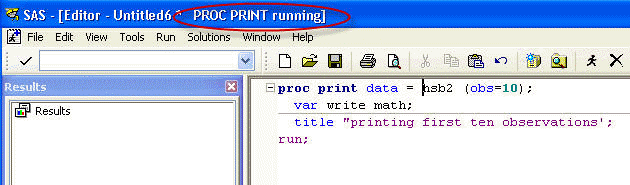
Nothing appears in the output window (not shown).
If we check the log, it does not have any blue notes indicating that the code
has been executed.
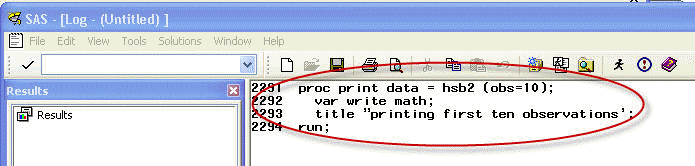
In the program editor window, the font color offers a hint that something is
amiss. Everything appearing after the opening double quote of the title
appears in purple. If we correct the program by replacing the single quote with a double
quote, as follows,
proc print data = hsb2 (obs=10); var write math; title "printing first ten observations"; run;
the program will now run successfully and here is what we should see in the
output:
printing first ten observations Obs write math 1 31 44 2 40 43 3 65 48 4 44 49 5 57 50 6 41 43 7 52 41 8 49 43 9 59 63 10 37 42
5. Mixing proc and data statements
Since the data and proc steps perform very different
functions in SAS, statements that are valid for one will probably cause an error when used
in the other. Although a program may include several steps, these steps are processed
separately.
A step ends in one of three ways:
1. SAS encounters a keyword that begins a new step (either proc or
data)
2. SAS encounters the run statement, which instructs it to run the previous step(s)
3. SAS encounters the end of the program.
Each data, proc and run statement causes the previous
step to execute. Consequently, once a new step has begun, you may not go back and add
statements to an earlier step. Consider this program, for example.
data auto2; set auto; proc sort; by make; ratio = mpg/weight; run;
SAS creates the new file auto2 when it reaches the end of the data
step. This occurs when it encounters the beginning of a new step (in this
example proc sort). Consequently, the assignment statement (ratio = mpg/weight;) is
invalid because the data step has been terminated, and an assignment statement cannot be
used in a procedure.
40 data auto2;
41 set auto;
NOTE: The data set WORK.AUTO2 has 26 observations and 5 variables.
NOTE: The DATA statement used 0.12 seconds.
42 proc sort; by make;
43 ratio = mpg/weight;
------
180
44 run;
ERROR 180-322: Statement is not valid or it is used out of proper order.
NOTE: The SAS System stopped processing this step because of errors.
Simply moving the assignment statement solves the problem.
data auto2; set auto; ratio = mpg/weight; proc sort; by make; run;
7. Using options with the wrong proc
Similarly, although many options work with a variety of
procedures, some are only valid when used with a particular procedure. Remember to
evaluate all errors in context. A perfectly correct statement or option may cause an error
not because it is written incorrectly, but because it is being used in the wrong place.
88 proc freq data = auto2;
89 var make;
---
180
90 run;
ERROR 180-322: Statement is not valid or it is used out of proper order.
NOTE: The SAS System stopped processing this step because of errors.
The var statement is not valid when used
with proc freq. Change the statement to tables and the program
runs successfully.
proc freq data = auto2; tables make; run;
Conversely, the tables statement may not
work with other procedures.
92 proc means data = auto2;
93 tables make;
------
180
94 run;
ERROR 180-322: Statement is not valid or it is used out of proper order.
NOTE: The SAS System stopped processing this step because of errors.
In this example, the var statement is
correct:
proc means data = auto2; var make; run;
8. Logic errors
Consider the log generated when the following program is run:
106 data auto2; 107 set auto; 108 if tons > .5; 109 tons = weight/2000; 110 run; NOTE: The data set WORK.AUTO2 has 0 observations
Although the program ran with no errors, the new
data set has no observations in it. Since we would expect most cars to weigh more than
half a ton, there is probably an error in the program logic. In this case, we are
subsetting on a variable that has not yet been defined.
Changing the order of the programming statements yields a different
result:
118 data auto2; 119 set auto; 120 tons = weight/2000; 121 if tons > .5; 122 run; NOTE: The data set WORK.AUTO2 has 26 observations.
9. Missing options when dealing with missing data
Consider
following data stored in a text file called test.txt and the data step for
reading the data.
john 11 megan 22 4data test; infile 'd:temptest.txt'; input a $ age y; run; proc print data = test; run;
Here is the output from proc print:
Obs a age y 1 john 11 .
This is obviously not what we have intended. There should be two observations
and there is only one. Most likely this is due to missing data and this is the
case for this example. The value for the variable «y» is missing from row
1. In this case, we need to use the option «missover» of the infile
statement to instruct SAS not to go a new input line if it does not find
valid values in the current input line. Here is corrected version of the
code together with the output.
data test; infile 'd:temptest.txt' missover; input a $ age y; run; proc print data = test; run;Obs a age y 1 john 11 . 2 megan 22 4
10. Not sorting data before using statements that require sort
Although
steps are executed independent of each other, some steps require a previous step
in order to be carried out properly. A common example is the use of a
by statement in a data step. This requires that the data has either
been sorted by the variable(s) in the by statement or that the data was read in
already sorted. If the code below is run without a previous sort on type,
data auto2; set auto; by type; retain types 0; if first.type then types = types + 1; run;
the log indicates the omission of this step and prints the first line in the
dataset that suggests non-sorted order of the variable(s).
70 data auto2; set auto;
71 by type;
72 retain types 0;
73 if first.type then types = types + 1;
74 run;
ERROR: BY variables are not properly sorted on data set WORK.AUTO.
Make=Acura Model=NSX coupe 2dr manual S Type=Sports Origin=Asia DriveTrain=Rear MSRP=$89,765
Invoice=$79,978 EngineSize=3.2 Cylinders=6 Horsepower=290 MPG_City=17 MPG_Highway=24 Weight=3153
Wheelbase=100 Length=174 FIRST.Type=0 LAST.Type=1 types=2 _ERROR_=1 _N_=7
NOTE: The SAS System stopped processing this step because of errors.
NOTE: There were 8 observations read from the data set WORK.AUTO.
WARNING: The data set WORK.AUTO2 may be incomplete. When this step was stopped there were 6
observations and 16 variables.
WARNING: Data set WORK.AUTO2 was not replaced because this step was stopped.
Adding a proc sort before this data step corrects this problem.
Sorry, been pulled in too many other directions, but I’ve investigated this:
So, I’m glad this has solved all of your cases, that is great. I have investigated my other two access methods and they are at either end of the spectrum. So, they won’t all behave the same, like I would prefer. Here’s a rundown, so it’s document here (for me if nothing else 
HTTP — all API, so it doesn’t hang in either proc printto or %abort case.
- %abort Cancel; works ok, though I did need to make one tweak to handle an odd case. Not a problem anymore
- proc printto: doesn’t hang; it’s an API only call, so it comes back w/ no log. still a problem in general for the rest of the saspy session though. Would have to submit proc printto;run; to work correctly again though.
IOM — Hybrid of API and my own interface
- %abort Cancel; — I have a fix I’m ok with for this, second iom submit w/ my wrapper code. works fine.
- proc printto: If I always add proc printto;run; in my second iom submit, this works. But, this is a hack, really. Don’t like this, really.
STDIO — no API at all; completely my own interface
- %abort Cancel; — This doesn’t work as documented. It never processes any more code, but doesn’t terminate until you terminate it; which is alkl you can do because it’s DOA in all respects, other than not being D.
- proc printto: This will hang, unless I always submit proc printto;run; after everything ever submitted in saspy, in case the user redirected the log, so same as IOM.
So, %abort CANCEL is ok for HTTP and IOM (with my fix, which is fine), but won’t be able to work in STDIO due to the SAS implementation of the feature.
using proc printto in saspy is a problem in all cases, other than it doesn’t cause a hang in HTTP; still breaks saspy though, in general, if you submit anything other than only submit().
I have 2 thoughts on how to proceed. As for proc printto, I don’t like having to submit the undo (proc printto;run;) on every submission of code ever sent to SAS, just so that in the rare case a user redirected the log in code they submitted, I would undo that and give it back to saspy. I feel that’s like carrying a sledge hammer around with you everywhere you go, every day, in case you came across a finishing nail sticking out some, so you can tap it back in all the way.
You can’t use printto to redirect the log out from saspy, beyond the scope of one submit(). No matter the access method. So, the fact is you CAN use that in a submit(), but then you need to add the undo yourself at the end of the code you submit. Then it works fine in all access methods, and you aren’t surprised on your next submit that the log isn’t still redirected because I undid it out from under you, behind the scenes, like I don’t like having to do. Hope that sentence makes sense. I know I haven’t documented this, but that seems like the best way to go; document these, and any other limitations and how to work around them?
Since you can now submit an entire program, assuming your reading it in and submitting it? Can you do the following and have that solve the pritto issue?
for file in list_of_code_files:
fd = open(file); code = fd.read(); fd.close()
sas.submit(code+"nproc printto;run;")
For the %abort CANCEL;, that is fixed and works in IOM and HTTP, so you don’t have to do anything about that. STDIO just won’t support that, since SAS doesn’t support that, even though the dac says it should. I can’t fix that. But I can document it.
The second thought would be to create a new method for this; submitBATCH(sasfile=) which would be used for this kind of thing, and could take a file and run it, and that method would add the proc printto;run;, and any other extra things that we might find in the future that can’t be supported quite right, to that one method so it can be used specifically for this kind of thing, leaving the existing code paths unchanged.
What are your thoughts on either of these two? Guess they really boil down to the printto issue really, since abort is fixed for HTTP and IOM and nothing can be done for STDIO.
Thanks!
Tom
