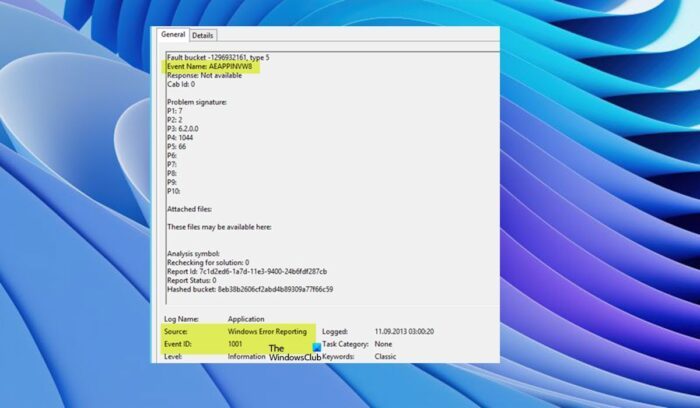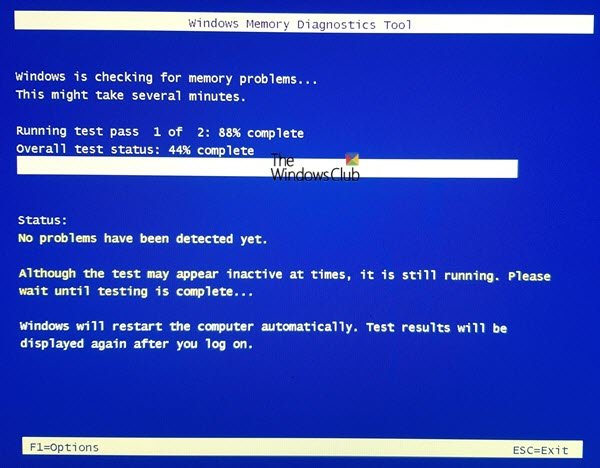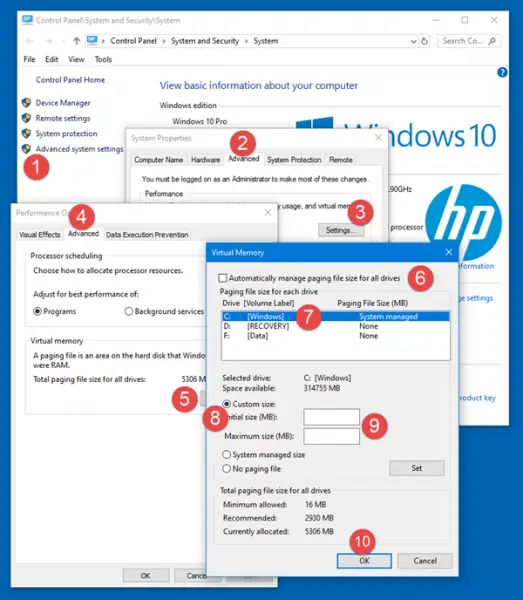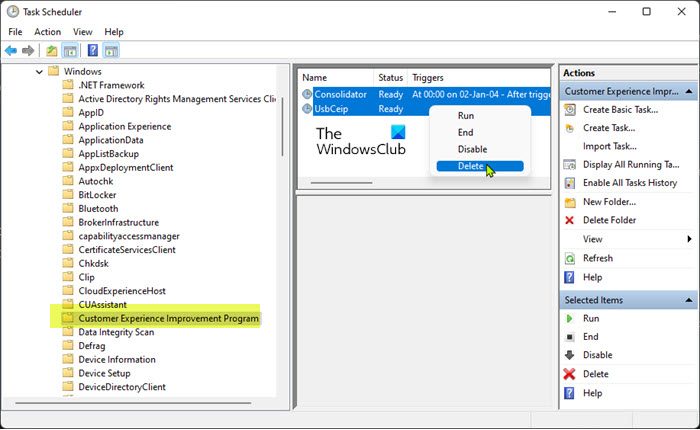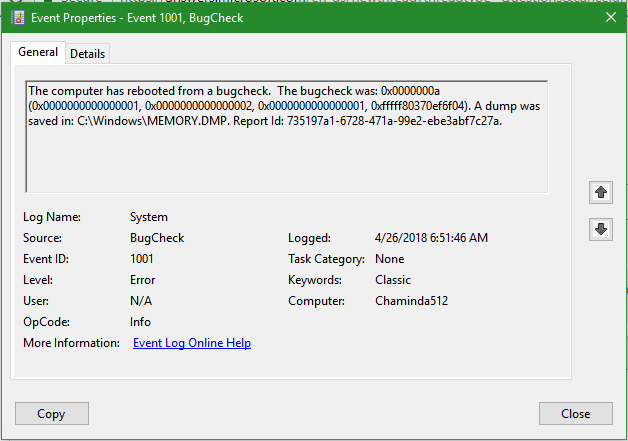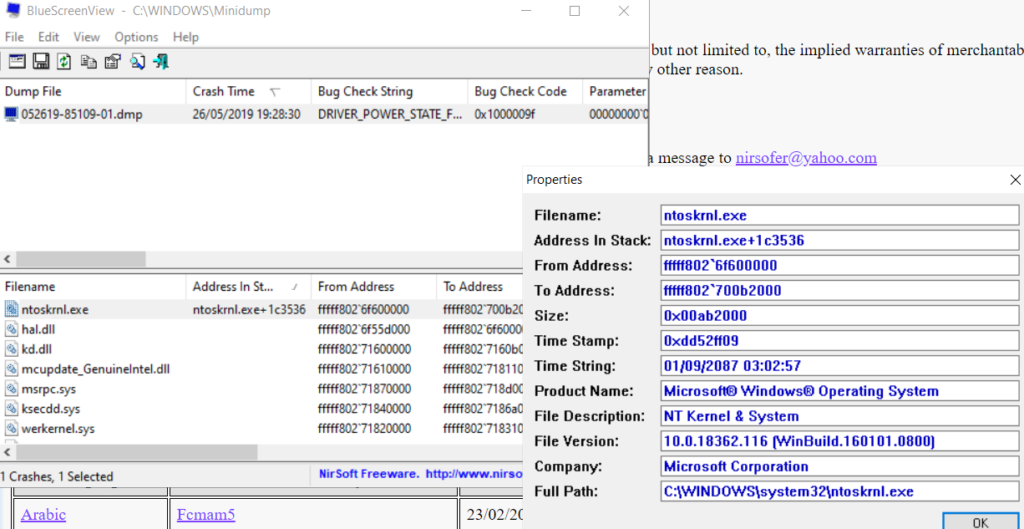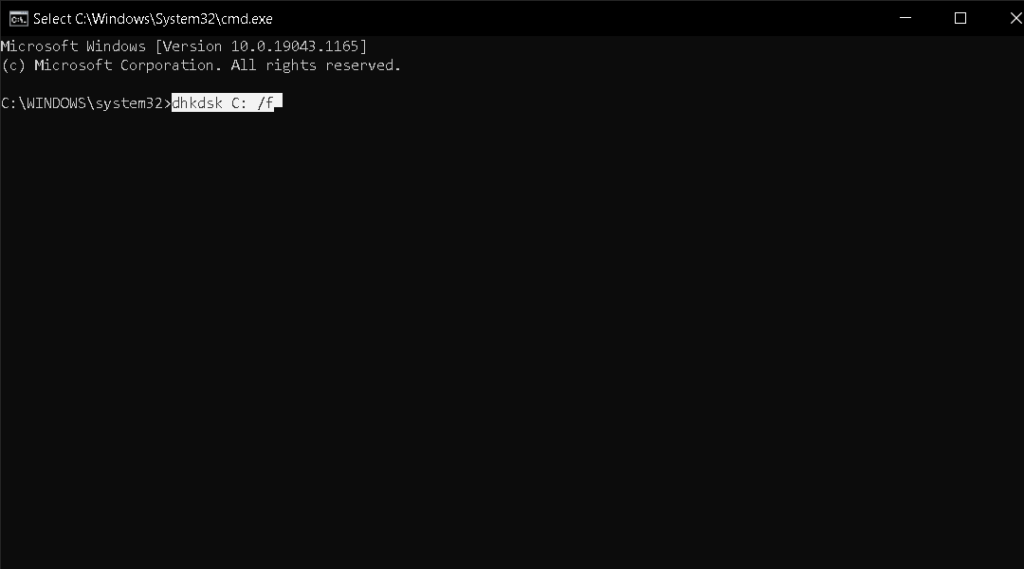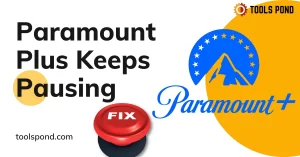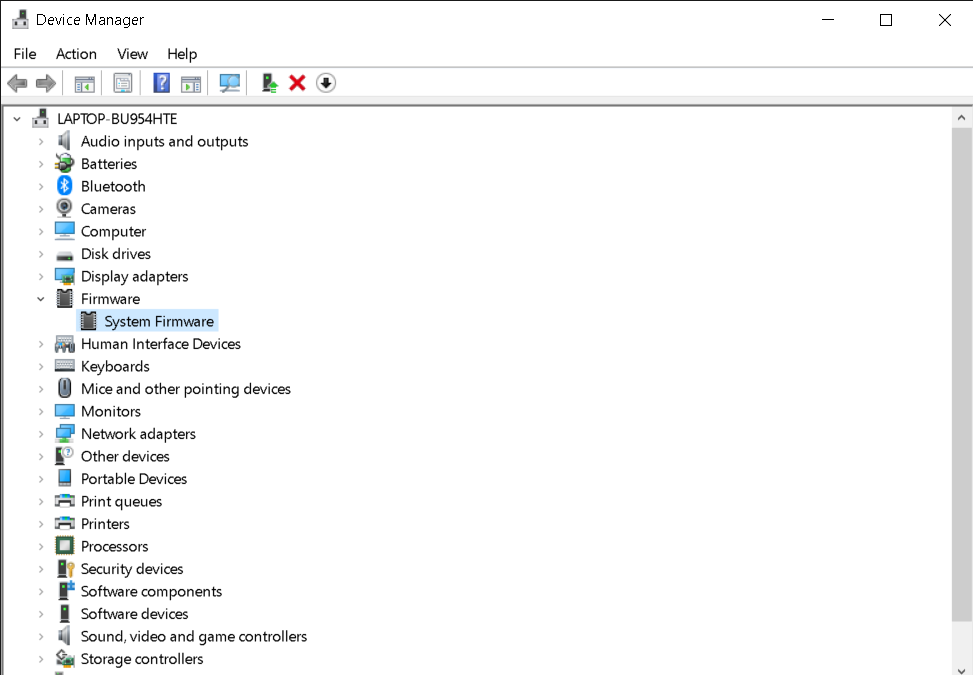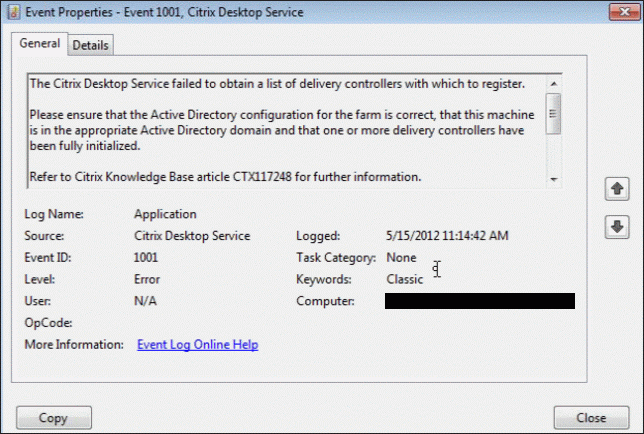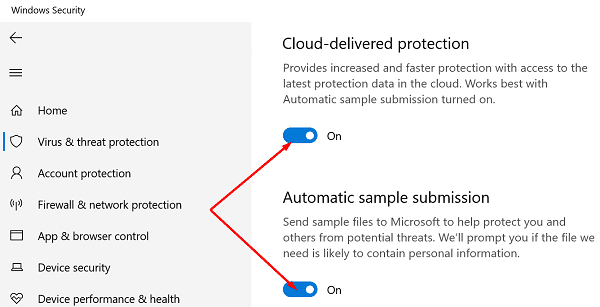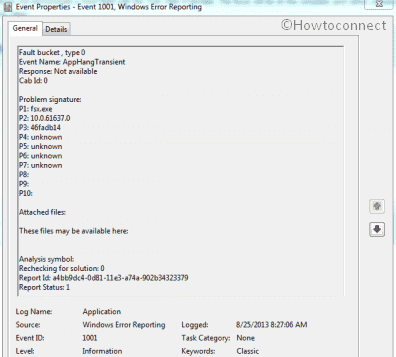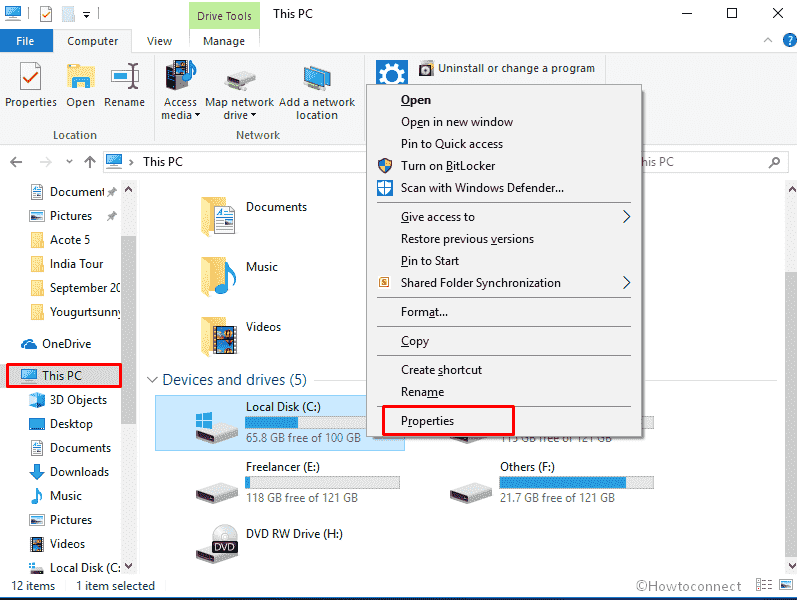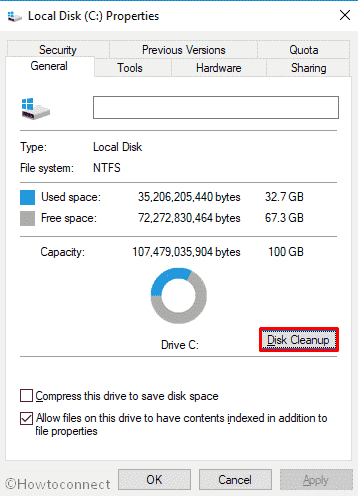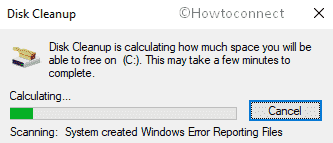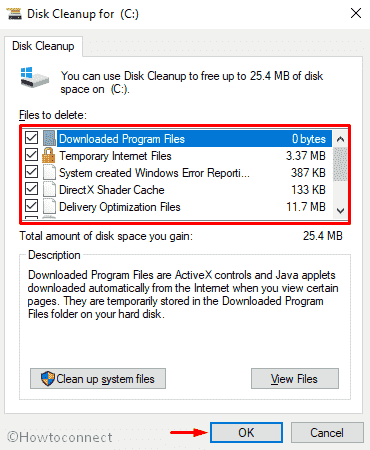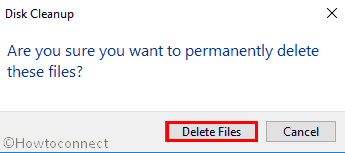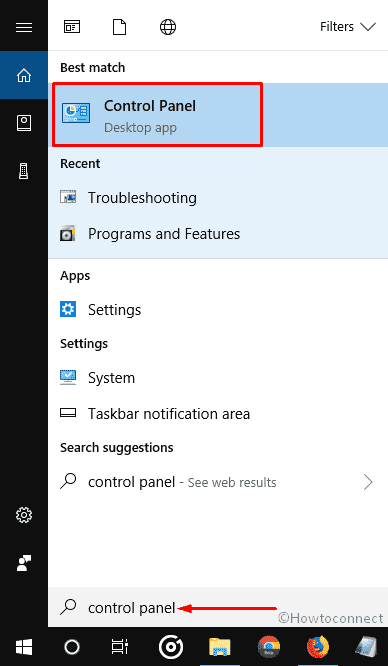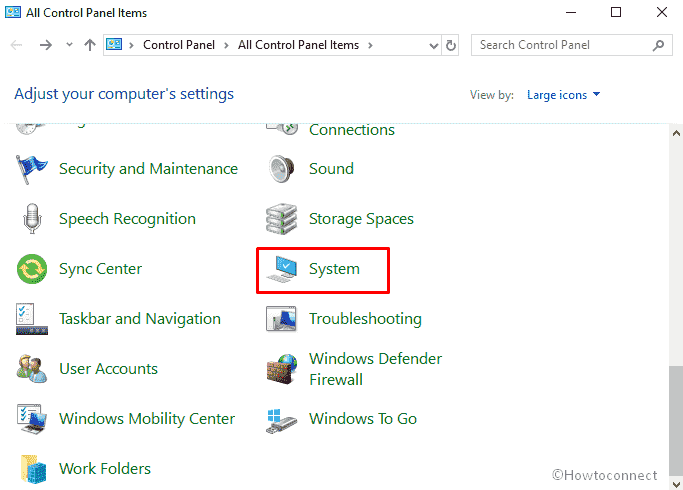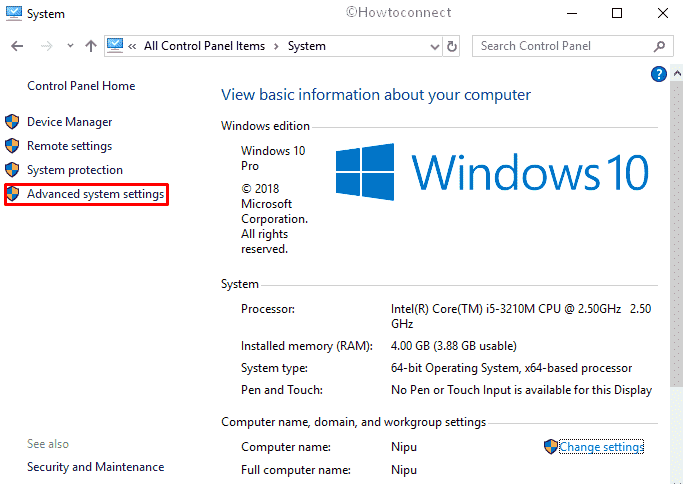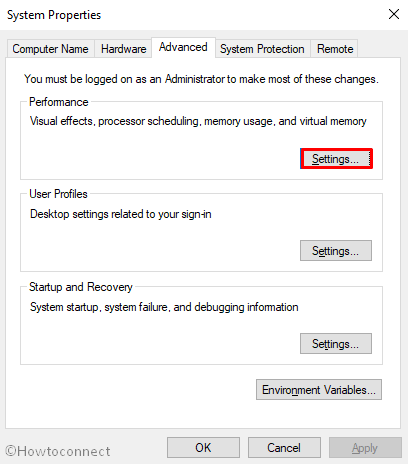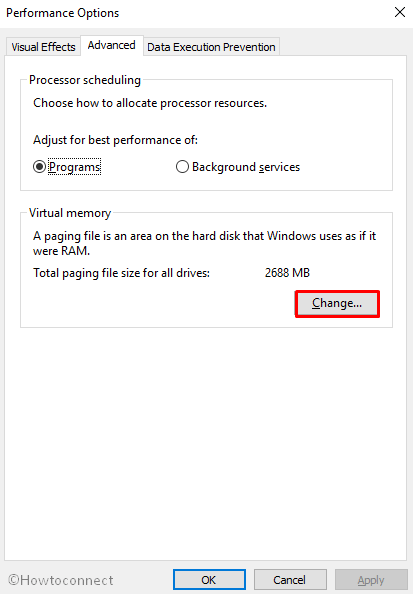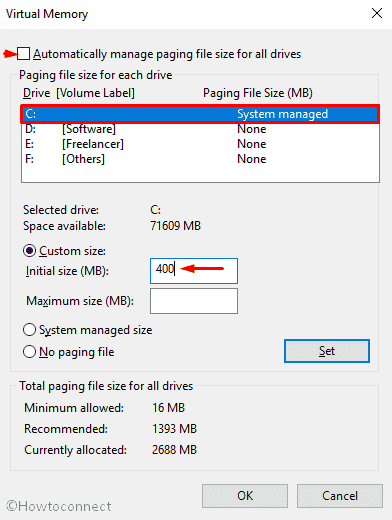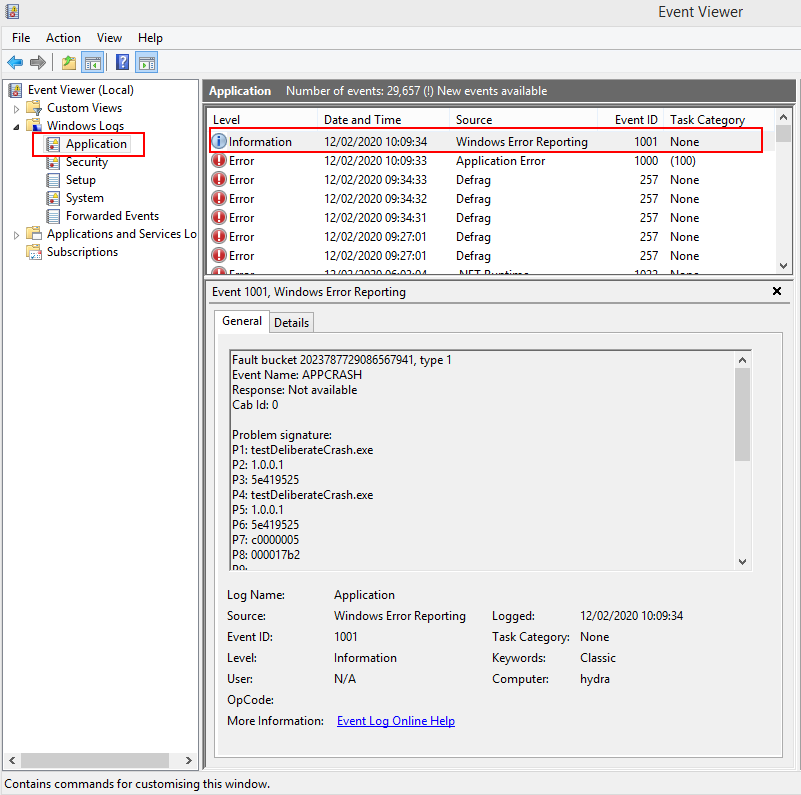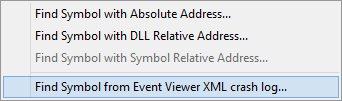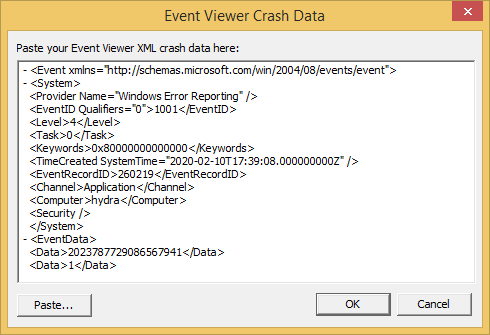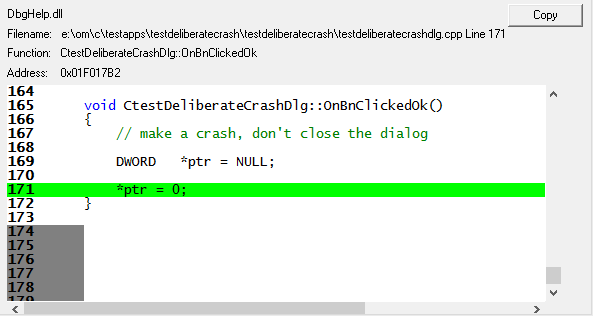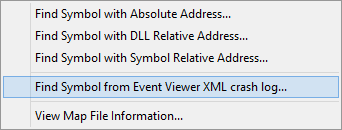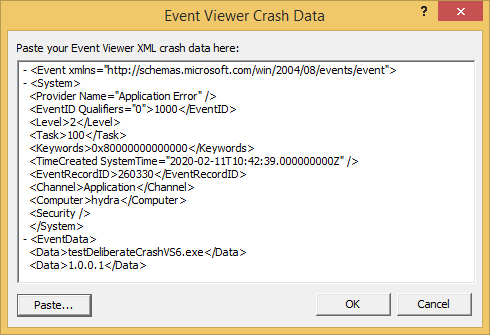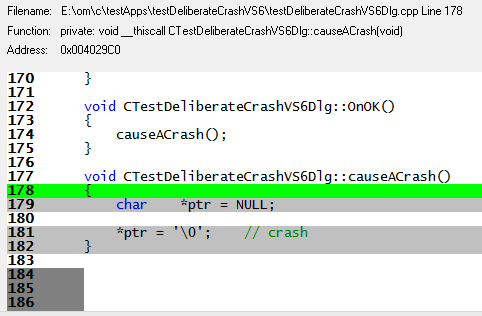Table of Contents
- Applies To
- Details
- Report status bitmap
- Additional Resources
Applies To
Windows Server 2008, Windows Server 2008 R2, Windows 7
Details
|
Product: |
Windows Operating System |
|
Event ID: |
1001 |
|
Source: |
Windows Error Reporting |
|
Version: |
6.1 |
|
Symbolic Name: |
WER_EL_BUCKET_LOG |
|
Message: |
Fault bucket %1, type %2%nEvent Name: %3%nResponse: %4%nCab Id: %5%n%nProblem signature:%nP1: %6%nP2: %7%nP3: %8%nP4: %9%nP5: %10%nP6: %11%nP7: %12%nP8: %13%nP9: %14%nP10: %15%n%nAttached files:%16%n%nThese |
The 1001 event is logged by the Windows Error Reporting infrastructure
for all
reports (for example, application crashes, hangs, and generic reports).
The event contains a summary of the report’s signatures, Windows Error Reporting
bucket information, and other fields that describe the state of the report. This event
is logged in the Application event log.
Event 1001 is logged at any time the report transitions state (that is, goes tothe queue and comes out of the queue). Thus, it is possible to see multiple
1001 events for the same report.
The following table explains the event message contents.
|
Field Position |
Field Name |
Field Value Type |
Notes |
|
1 |
Fault bucket |
String |
The Windows Error Reporting bucket number (32-bit integer) or an OCA bucket string. If there was an error submitting the event, the Windows Error Reportingservers will return a phony bucket value from the following list: Bucket=3: S2_SelectBucket returned blank/null iBucket (all tables) Bucket=4: S2_SelectBucket has nonzero return code (all tables) Bucket=5: S2_SelectBucket err’ed twice (all tables) Bucket=6: Can’t open SQL; connection failure (all tables) Bucket=7: BucketGeneric, unregistered EventType (generic only)Bucket=8: BucketGeneric, no parms (P1 is missing) (generic only) Bucket=9: fNoSQL=1 (all tables) Bucket=10: Generic bucket NetworkDiagnosticsFramework/aspnet (generic only) The bucket table (that is, the Fault bucket type) for phony error bucket numbers is 5. |
|
2 |
type |
Integer, as a decimal string |
The Windows Error Reporting bucket table that houses the bucket. The bucket table mappings are: 1:Crash32 buckets 2: Setup buckets 3: Crash64 buckets 4: Generic reports |
|
3 |
Event Name |
String |
Report’s event name. This is not localized. |
|
4 |
Response |
String |
Response string from the Windows Error Reporting server, or the string «Not available» if no response was received. The «Not available» string is localized. |
|
5 |
Cab Id |
32-bit integer, as a decimal string |
Windows Error Reporting back-end iCab field number. This is 0 if the server did not ask for a cabinet (.cab) file or did not return a .cab file number, or if the .cab file was not uploaded |
|
6 to 15 |
Problem signature |
Ten strings |
Report signature strings (that is, bucketing parameters). The message can report up to ten strings. The content of these strings depends on the report. |
|
16, 17 |
Attached files |
String, full file paths |
Field 16: List of full paths to all files that are attached to the report. Field 17: Path to the directory (somewhere in WER’s report store) potentially housing these files. |
|
18 |
Analysis symbol |
String |
OCA BUCKET response string. It only exists for blue-screen and live kernel reports (they go to OCA, not to Windows Error Reporting). This should be the same as Field 1 (fault bucket) for kernel |
|
19 |
Rechecking for solution |
Integer, as a string |
If the report is being resubmitted from the archive (it was submitted before and the user is resubmitting it to check for a response or solution), then this value is 1. Otherwise, it is 0. |
|
20 |
Report Id |
String, GUID or timestamp |
The unique ID of the report. For application crashes, you can use this value to correlate the 1001 event with the 1000 event or the 1002 event. For kernel reports, this is a minidump-style time stamp. Otherwise, this is usually a GUID. |
|
21 |
Report Status |
32-bit integer bitmap, as a decimal string |
New in Windows 7. The bitmap is broken down in the following section. |
Report status bitmap
The report status bitmap is Field 21 in the 1001 event, and it is written
as a decimal string. It flags significant events and states relevant to
troubleshooting
Windows Error Reporting reports.
The following table breaks down all possible flags.
|
Flag Name |
Bit Position |
Hexadecimal Mask |
Decimal Mask |
Notes |
|
REPORT_CANCELLED |
0 |
0x01 |
1 |
The report was cancelled by |
|
REPORT_NO_NETWORK |
1 |
0x02 |
2 |
No network connectivity was detected according to the SENS API IsNetworkAlive (NETWORK_ALIVE_LAN | NETWORK_ALIVE_WAN). |
|
REPORT_QUEUED |
2 |
0x04 |
4 |
The report was queued for whatever reason, for example, for policy settings, lack of network connectivity, report submission flags. This flag is not set if the report was in the queue |
|
REPORT_SERVER_REQUEST |
3 |
0x08 |
8 |
Set whenever the server requests data to be collected. |
|
REPORT_IN_RAC_SAMPLE |
4 |
0x10 |
16 |
Set whenever the computer is in the rights account certificate (RAC) sample for data collection. This is True if the current computer time is before the time that is recorded in HKLMSOFTWAREMicrosoftReliabilityAnalysisRACRacWerSampleTime. |
|
REPORT_STAGE1_FAILED |
5 |
0x20 |
32 |
Set whenever the stage 1 exchange with Windows Error Reporting fails: The HTTP exchange succeeded, but the server returned a response other than 200 or 404. For example, if the server returned 500, stage 1 is considered a failure. Network connectivity was detected according to System Event Notification Services (SENS), but the actual exchange failed for whatever reason (for example, it could not resolve the DNS name, Any other failure in the Windows HTTP (WinHTTP) network stack. |
|
REPORT_STAGE2_FAILED |
6 |
0x40 |
64 |
Set whenever the stage 2 exchange with Windows Error Reporting fails: The HTTP exchange succeeded, but the server returned a response other than 200. Network connectivity was detected according to System Event Notification Services (SENS), but the actual exchange failed for whatever reason (for example, it could not resolve the DNS name, Any other failure in the Windows HTTP (WinHTTP) network stack. |
|
REPORT_STAGE3_FAILED |
7 |
0x80 |
128 |
Set whenever the stage 3 exchange with Windows Error Reporting fails: The HTTP exchange succeeded, but the server returned a response other than 200 or 201 (object created). Network connectivity was detected according to System Event Notification Services (SENS), but the actual exchange failed for whatever reason (for example, it could not resolve the DNS name, Any other failure in the Windows HTTP (WinHTTP) network stack. |
|
REPORT_STAGE4_FAILED |
8 |
0x100 |
256 |
Set whenever the stage 4 exchange with Windows Error Reporting fails: The HTTP exchange succeeded, but the server returned a response other than 200. Network connectivity was detected according to System Event Notification Services (SENS), but the actual exchange failed for whatever reason (for example, it could not resolve the DNS name, Any other failure in the Windows HTTP (WinHTTP) network stack. |
|
REPORT_STAGE5_FAILED |
9 |
0x200 |
512 |
Set whenever the stage 5 exchange with Windows Error Reporting fails: HTTP status codes are not looked at for failure. Network connectivity was detected according to System Event Notification Services (SENS), but the actual exchange failed for whatever reason (for example, it could not resolve the DNS name, Any other failure in the Windows HTTP (WinHTTP) network stack. |
|
REPORT_CABBING_FAILED |
10 |
0x400 |
1024 |
Set whenever cabbing fails. A .cab file is created by using the FCI Cabinet APIs. If the AppRecorder false discovery rate (FDR) plug-ins are active and deem that no .cab file should be generated (by setting an internal WER_INTERNAL_NO_CAB report flag), then no .cab file |
|
INITIAL_CONSENT_DECLINED |
11 |
0x800 |
2048 |
Set whenever an initial consent dialog is shown and cancelled. For kernel-mode reports, setting the DontSendAdditionalData registry setting will automatically decline the initial consent dialog, and set this flag. A non-interactive report that is submitted with a consent status WerConsentDenied, will also automatically decline the initial consent, and set this flag. |
Additional Resources
-
Windows Error Reporting:
http://technet.microsoft.com/en-us/library/cc754364.aspx -
Microsoft
Online Crash Analysis: http://oca.microsoft.com/en/dcp20.asp
Check for malware and corrupt system files
by Matthew Adams
Matthew is a freelancer who has produced a variety of articles on various topics related to technology. His main focus is the Windows OS and all the things… read more
Updated on January 4, 2023
Reviewed by
Vlad Turiceanu
Passionate about technology, Windows, and everything that has a power button, he spent most of his time developing new skills and learning more about the tech world. Coming… read more
- The Windows Error Reporting Event ID 1001 error can occur because of high system resource usage, conflicting antivirus software, system file corruption, and more.
- Try expanding virtual memory allocation if you’re wondering how to fix the Event ID 1001 error.
- Disabling certain Windows Security features might also resolve Event ID 1001 if you’ve installed third-party antivirus software.
- Running antivirus and system file scans are also recommended troubleshooting methods for Event ID 1001.
XINSTALL BY CLICKING THE DOWNLOAD FILE
This software will repair common computer errors, protect you from file loss, malware, hardware failure and optimize your PC for maximum performance. Fix PC issues and remove viruses now in 3 easy steps:
- Download Restoro PC Repair Tool that comes with Patented Technologies (patent available here).
- Click Start Scan to find Windows issues that could be causing PC problems.
- Click Repair All to fix issues affecting your computer’s security and performance
- Restoro has been downloaded by 0 readers this month.
Several users have posted about Windows Error Reporting Event ID 1001. When that error arises in Windows, the PC locks up (freezes).
A user described the issue on the MS forum as follows:
Event ID 1001: I’ve been wrestling with an issue for over a year now, it’s scarce, hard to replicate and harder to diagnose without replacing parts. The whole system will lock up. No audio looping, no stuttering, no precursor just instantly locked. It almost always requires a force restart…
Log Name: Application
Source: Windows Error Reporting
Date: 3/23/2018 11:08:08 PM
Event ID: 1001
Event ID 1001 Windows Error Reporting coupled with a Blue Screen often arises when users run specific applications. Thus, this issue can often be an application crash that causes Windows 11/10 PCs to lock up (freeze). Consequently, users usually have to force restart their systems because of it.
This error doesn’t have any pop-up message. However, the quoted user above shows the Event Viewer details for it. That error might have different event names (such as AppHang Transient), but it always has a 1001 ID and Windows Error Reporting source.
What causes the Event ID 1001 error?
The causes for error 1001 can be varied. It can often occur when PCs don’t have sufficient system resources to run specific software—the applications crash when there isn’t enough free RAM available for them.
In other cases, this error can be due to third-party antivirus software conflicting with Windows Security. For example, McAfee has confirmed conflicting McAfee antivirus utilities can cause this error on Windows platforms. Disabling certain Windows Security features can resolve the issue.
Error 1001 can also feasibly occur because of corrupted system files, incorrectly installed software, and malware. Therefore, there are quite a few potential resolutions for it. These are some of the recommended Windows 11/10 troubleshooting methods for error 1001.
How do I fix the Windows error reporting 1001?
- What causes the Event ID 1001 error?
- How do I fix the Windows error reporting 1001?
- 1. Run an SFC scan
- 2. Scan for malware
- 3. Close superfluous background apps
- 4. Free up hard drive space
- 5. Turn off Cloud-delivered protection
- 6. Extend virtual memory allocation
- 7. Reinstall software that throws Error 1001
- How do I fix Event ID 1001 on Windows 11?
- How can I check if error 1001 occurred on my PC in Event Viewer?
1. Run an SFC scan
- Press Windows + S to open the Search menu, type Command Prompt in the text field, and click on Run as administrator for the search result.
- Click Yes in the UAC prompt.
- Input this command and press Enter:
DISM.exe /Online /Cleanup-image /Restorehealth - To scan system files, paste this command and press Enter:
sfc /scannow - Wait until the Command Prompt displays a scan outcome.
If that did not solve the Event ID 1001 Windows Error Reporting LiveKernelEvent problem, we recommend using a specialized tool that will scan your PC and fix any errors related to missing DLL files or faulty registry entries.

Restoro is a reliable third-party DLL fixer which uses a built-in automated system and an online library full of functional DLLs to replace and repair any files that might be corrupted or damaged on your PC.
All you need to do to resolve your PC’s problems is to launch it, and simply follow the on-screen instructions to start the process, as everything else is covered by the software’s automated processes.
This is how you can fix registry errors using Restoro:
- Download and install Restoro.
- Launch the software.
- Wait for it to scan your PC for any stability issues and possible malware.
- Press Start Repair.
- Restart your PC for all the changes to take effect.
After this process is completed your PC will be as good as new, and you will no longer have to deal with BSoD errors, slow response times, or other similar issues.
⇒ Get Restoro
Disclaimer: This program needs to be upgraded from the free version in order to perform some specific actions.
2. Scan for malware
- First, double-click the Windows Security icon in your system tray.
- Select Virus & threat protection to open the scan tab.
- Click Scan options to view more settings.
- Select the Full scan option, and then click on Scan now.
Windows Security should be able to fix the Event ID 1001 Windows Error Reporting CbsPackageServicingFailure2 if it was caused by malware. However, if it can’t locate any problems, try using an effective third-party antivirus.
3. Close superfluous background apps
- Press the Ctrl + Alt + Delete hotkey, and select the Task Manager option.
- Select all the programs listed under the Apps section individually, and click the End task button.
- Similarly, terminate all superfluous background apps and services listed under Background processes.
- Next, navigate to the Startup tab, select the programs configured to launch when you turn on the computer individually and click Disable.
After making these changes, you shouldn’t see The computer has rebooted from a bugcheck Event ID 1001 in the Event Viewer anymore. But, in case you do, head to the following method.
4. Free up hard drive space
- Press Windows + S to open the Search menu, enter Disk Cleanup in the text field, and click on the relevant search result.
- Choose the drive you want to clean from the dropdown menu, and click OK.
- Select all the checkboxes under Files to delete, and click on OK.
- Click Delete Files in the prompt to confirm.
There are also many other ways to free up disk space in Windows. Once you are done with these, verify that the Event ID 1001 bugcheck doesn’t reappear in Windows 10.
Tip
You might be able to free up more hard drive space with a third-party uninstaller utility. For example, CCleaner is a popular app because it includes more junk file erasure options than most disk cleaners.
5. Turn off Cloud-delivered protection
- Press Windows + S, type Windows Security in the text field, and click on the relevant search result.
- Click Virus & threat protection tab within the utility’s window.
- Then click the Manage settings option.
- Turn off the Cloud-delivered protection option.
- Disable the Automatic sample submission setting.
6. Extend virtual memory allocation
- Press Windows + S, search for Adjust the appearance and performance of Windows, and click on the relevant result.
- Click the Advanced tab in the Performance Options window.
- Press the Change button on that tab.
- Uncheck the Automatically manage paging file size for all drives checkbox in the Virtual Memory window.
- Click the Custom size radio button to select it.
- Enter values in the Initial Size and Maximum Size boxes to increase virtual memory allocation on your PC. Then, look at the details provided under Total paging file size for all drives to check current values.
- Press the OK button to save the changes.
Some PC issues are hard to tackle, especially when it comes to corrupted repositories or missing Windows files. If you are having troubles fixing an error, your system may be partially broken.
We recommend installing Restoro, a tool that will scan your machine and identify what the fault is.
Click here to download and start repairing.
Virtual Memory is a part of the storage drive used as RAM to store inactive programs. Increasing the virtual memory should do the trick if you encounter Error Reporting Event ID 1001 due to memory issues.
7. Reinstall software that throws Error 1001
- Press Windows + R to open the Run command, type appwiz.cpl in the text field, and click OK.
- Now, select the app leading to the error, and click the Uninstall button.
- Follow the on-screen instructions to complete the uninstall process.
- Once done, restart the computer for the changes to come into effect.
After that, reinstall the software you just uninstalled. Again, you should download the latest version from the publisher’s website.
NOTE
You can also remove software with third-party uninstallers, such as IOBit Uninstaller, incorporating better options and features than Windows’ default uninstaller. For example, IOBit Uninstaller includes additional options for erasing residual files left behind by uninstalled software.
How do I fix Event ID 1001 on Windows 11?
The solutions for Windows Error Reporting Event ID 1001 (StoreAgentScanForUpdatesFailure0) remain the same for Windows 11 as they were for the previous iterations.
In addition to the ones listed earlier, you may try running the app as an administrator or in compatibility mode with an older iteration of the OS.
Also, in some cases, you may have to keep the problematic application uninstalled if a newer version with a patch for the bug is unavailable.
And as with any error or issue, there’s always the option to perform a system restore, or factory reset Windows 11.
- Windows 10 Undoing Changes Made to Your Computer [Fix]
- Windows 11 Xbox App Not Downloading Games [Fix]
- Circular Kernel Context Logger 0xc0000035: 6 Easy Fixes
- Second GPU not Detected: 3 Methods to get it Working
How can I check if error 1001 occurred on my PC in Event Viewer?
If you suspect error 1001 has occurred on your PC, but haven’t checked, look through the events log. Event Viewer is a Windows utility that includes records to help users identify and troubleshoot issues.
You can check for an error 1001 log with that utility as follows:
- Press Windows + S to open the Search menu, enter Event Viewer in the text field, and click on the relevant search result.
- Double-click Windows logs in the left pane.
- Then select Application.
- Look for and double-click recent error logs to view them. All those logs include the event IDs; the one you’re looking for is 1001.
- Alternatively, click Find on the right of Event Viewer.
- Input 1001 in the Find what box.
- Then click Find next to find error 1001 with the search tool.
If you find an error 1001 log, have a look through the details for it on the General tab. Look for a faulting application path specified there, which can help you identify the software the issue occurs for.
There isn’t any specific guaranteed resolution for error 1001. However, applying all the potential solutions above could feasibly resolve that issue on your PC.
If those fixes aren’t enough, consider contacting Microsoft’s Windows support service via the Contact Microsoft Page for further fixes. Enter an error description, click Get help, and select Contact Support from there. You can then discuss the error in live chat with a support agent.
Also, find out how to effectively check error logs in Windows 11 to identify what’s causing the problem.
You can also chat about the Event ID 1001 error in the comments below. Have you discovered any other way to fix this issue? If so, let us know about it below.
Newsletter
The Event Viewer logs events that lead to errors. The event logs can help you understand what triggered or where exactly the issue is coming from so you can be apply the relevant troubleshooting steps. In this post, we provide the most applicable solutions to Windows Error Reporting Event ID 1001 on Windows 11/10.
Windows Error Reporting Event ID 1001 is generic, which means it can occur on your Windows 11/10 computer due to several reasons; and to successfully resolve the issue, we have to identify the event name referenced in Event Viewer. This event indicates that an application has crashed the system. The instance of this error will differ to a large extent depending on several factors, including information contained in the log file. The solutions provided in this post apply to the instance of the Windows Error Reporting Event ID 1001 with the following Event Name:
- AEAPPINVW8
- RADAR_PRE_LEAK_64
- MemDiagV1
The symbolic name for this Event ID is WER_EL_BUCKET_LOG. Code 1001 is like a universal code in case of a Windows error. It represents almost all the main errors like application crashes, lagging systems, generic reports, etc.
Read: Windows Errors, System Error Messages and Codes: Complete List and Meaning
There is no known adverse effect of this error on the system in terms of performance, security compromise, or general health of the system other than the event log getting flooded with the error. However, if you are looking to stop the Windows Error Reporting Event ID 1001 from occurring and getting logged, you can try our recommended suggestions below in no particular order and see if that helps you accomplish this task. Remember that almost all errors in the Event Viewer log are unimportant – the errors issued are just informative and a report has been sent to Microsoft. We suggest the following course of action:
- Run Memory Test
- Change Virtual Memory/Page File
- Delete/Disable all tasks in the Customer Experience Improvement Program folder in Task Scheduler
- Disable Automatic Updates
- Perform System Restore or Uninstall update
Let’s take a look at the description of the process involved concerning each of the listed solutions.
1] Run Memory Test
The Event Name RADAR_PRE_LEAK_64 or MemDiagV1 are memory issues. RADAR is Microsoft’s Memory Leak Detector that indicates an app or program is not properly handling memory. Some games, such as BlackOps are known to frequently cause the report to be written, and it’s nothing to worry about. However, in this case of Windows Error Reporting Event ID 1001, you can use Task Manager and/or use Process Explorer from SysInternals to identify the app or game that’s having Memory leak issues – it’s imperative to note that some errant memory “tweaking” could cause some memory to become unusable.
Related: The computer has rebooted from a bugcheck
In addition, you can also test for defective physical memory on your PC with the inbuilt Windows Memory Diagnostic Tool or the advanced MemTest86+. Although this is a software issue, where an app or program is not properly managing its memory, rather than a hardware issue, you can run Hardware and Devices Troubleshooter to rule out faulty hardware, which could be due to either physical damage or corrupt driver/software linked to the hardware.
Read: Memory leak issue in Remote Registry Service causes Windows to hang
2] Change Virtual Memory/ Page File
What these errors are is memory errors. The Windows operating system ships with factory default virtual memory. If you have more RAM than factory settings, you need to change your virtual memory to match the physical RAM installed on your computer.
To change the Page File size or Virtual Memory on your Windows 11/10 PC, do the following:
- In the Taskbar Search, type Advanced System.
- In the search result, click on View Advanced System Settings. Alternatively, press Windows key + R, then type sysdm. cpl in the Run dialog box and hit Enter to open System Properties.
- In System Properties, click the Advanced tab.
- In the Performance section, click the Settings button.
- In the Performance Options sheet, click the Advanced tab.
- In the Advanced tab, under Virtual memory, select Change.
- Now, uncheck Automatically manage paging file size for all drives option.
- Next, highlight or select your Windows system drive.
- Select the radio button for the Custom size option.
- Change the Initial size value and the Maximum size value to a higher value.
- Click Set.
- Click Apply to save changes.
- Click OK all the way to exit.
Read: How to reset Virtual Memory or Page File in Windows
3] Delete/Disable all tasks in the Customer Experience Improvement Program folder in Task Scheduler
As reported by some affected users, the Event Name AEAPPINVW8 is triggered by Windows Automatic Maintenance because they notice the error appears at the time task is scheduled to run. Also, this issue was confirmed or reproduced by manually triggering Windows Automatic Maintenance as the error message promptly appeared in the event log. The scheduled task that triggers the error is called Program Data Update, which is part of the Customer Experience Improvement Program – a task that collects information about software installations, uninstalls, and such.
In this case, you can run System Maintenance Troubleshooter to automatically detect and fix common maintenance problems on your Windows 11/10 computer. Also, in Task Scheduler, delete/disable all scheduled tasks in the Customer Experience Improvement Program folder that runs or is triggered at the specified time the error appears and is logged in Event Viewer. – here’s how:
- Press the Windows key + R keys to invoke the Run dialog.
- In the Run dialog box, type taskschd.msc and hit Enter to open Task Scheduler.
- Navigate to the directory path below:
Task Scheduler Library > Microsoft > Windows > Customer Experience Program Improvement Program
- At the location, in the middle pane of the opened folder, select one or more task(s) you want to delete.
Note: If you want to delete or disable more than one task, you can press and hold the Ctrl key while clicking on the tasks one after the other to highlight all.
- Once you have selected all the tasks you want to delete/disable, do either of the following:
- Click on Delete or Disable under Selected Items in the right Actions pane.
- Click on Action (Alt+A) on the toolbar and click Delete or Disable (Alt+D).
- Right-click on the selected task(s) and click Delete or Disable on the context menu.
- Click Yes on the prompt that pops up to confirm.
- Exit Task Scheduler when done.
Read: How to Import or Export Tasks from Task Scheduler in Windows
4] Disable Automatic Updates
These errors as logged in Event Viewer might also report WindowsUpdateFailure2 or StoreAgentScanForUpdatesFailure0. In this case, what worked is to disable Automatic Updates for Windows and Microsoft Store apps. In addition, you can run the Windows Update Troubleshooter and the Windows Store Apps Troubleshooter to resolve any underlying issues causing both the Windows update and Microsoft Store apps update failures.
Read: Recommended Windows Update policies Admins should be using
5] Perform System Restore or Uninstall update
Some PC users reported they started seeing this error entry in event logs after successfully installing a new Windows update on their system. If you’re in a similar situation, then the applicable solution here is to either perform System Restore or uninstall the ‘problematic’ update. If the update installed is a Windows optional update for the driver of particular hardware on your computer, like the graphics card, you can roll back the driver updates in Device Manager.
Read: Bad GPU Driver Update causing problems in Windows
I hope you find this post informative and helpful!
These Event IDs-related error posts might interest you:
- DistributedCOM error 10001, Unable to start a DCOM Server
- How to fix DCOM Event ID 10016 error on Windows
- Event ID 10010, Server did not register with DCOM within timeout
- How to fix Event ID 642 ESENT error on Windows
What is a Fault Bucket error in Windows 10?
On a Windows 11/10 computer, a Fault Bucket identification number is a number assigned by the system to identify specific types of errors. This number is used by Microsoft to identify a particular program error when you send an error report.
Read: How to read Windows Defender Event Log using WinDefLogView
What is CbsPackageServicingFailure2?
One of those is the Windows Event Error CbsPackageServicingFailure2. The only way users find out about this error is by going to their Windows logs. It is thought to be a system problem potentially caused by the Windows update cache that initiates repeated downloads and installations. Affected users reported that the error did not affect the regular use of Windows on their devices.
How do I view Windows log files?
To view the Windows Setup event logs on your device, follow these steps:
- Start the Event Viewer.
- Expand the Windows Logs node.
- Click System.
- In the Actions pane, click Open Saved Log.
- Locate the Setup.etl file. By default, this file is available in the %WINDIR%Panther directory. The log file contents appear in the Event Viewer.
Read: What or Where is CBS.log? How to read CBS.log file in Windows
Does Windows have a crash log?
When your hardware or software of the system crashes, hangs, or freezes then the operating system generates and maintains a crash log record to identify the causes of the crashes. Windows operating system maintains this log in Event Viewer. At any time, you can review and as well clear the Event Log in Windows 11/10.
Tired of seeing this error of EVENT ID 1001? Don’t worry, we got you covered.
Imagine if you could use your Windows without any kind of error lifetime? Almost like an impossible wish. Well, Windows being Windows, keeps on giving us issues that we are tired of solving. Today we are going to discuss an error with the component Event Id 1001. This error is not very new but not very old as well. So without any delay, let’s get started.
Contents
- 1 What is Event Id 1001
- 2 What causes Event Id 1001 error?
- 3 Fix for applications not opening or crashing- Event ID 1001
- 4 FIX BugCheck error with Event Id 1001
- 4.1 Solution 1- Run CHKDSK
- 4.2 Solution 2- Update your drivers.
- 4.2.1 Fix for Event Id 1001 error- CCM Client Support, DNS Error, DHCP error, Ace Client Error, Etc.
- 4.3 Solution 3- Disable Windows Defender Sample Submission
- 5 FAQs Related to Event Id 1001
- 5.1 Can I use a third-party tool for cleaning up my files?
- 5.2 Does troubleshooting from the Advanced options menu help in the event id 1001 error?
- 5.3 Is it necessary to restart after all the solutions?
- 6 Winding up
- 7 Trending Right Now
What is Event Id 1001
Now, most people experience errors of Black Screen of death (BSOD), eventual crashes, driver failures, etc. But many people notice a mysterious error named Event Id 1001, probably next to the cause of the error. Now, this may not be treated as a very fatal error but if not treated soon, this may turn out to be fatal.
The symbolic name for this even id is WER_EL_BUCKET_LOG. The code 1001 is like a universal code in case of a windows error. It represents almost all the main errors like application crashes, lagging systems, generic reports, etc. Now these errors, are always logged into the application event log. You can always check the activity there.
Now, let’s look at the main causes for this error.
What causes Event Id 1001 error?
Now to determine the exact and specific error for this problem to occur on your system, it is no less than doing an education under technology for 3 years. Basically, it is extremely brainy to determine the exact cause of the problem. However, the following are the few causes that cause this error under certain components:
- Hardware failure- When your main drives are corrupted or filled with malware, this error is very likely to occur.
- Application errors- Many times the new applications that are installed, are not installed correctly, and along with them some malware is also installed, resulting in this issue.
- Blue screen death errors, popularly known as BSOD is also a major reason for this event id. Now there are many different problems under this component for example, errors in registry editor, BIOS screen errors, driver failures, etc.
- Common root causes like over heating, over CPU usage. over RAM usage, running high end programs in low end system configuration etc.
- You are trying to run an application along with too many other applications running
Now, there may be many other issues but these are the most common ones.
Fix for applications not opening or crashing- Event ID 1001
Now many times what happens is when you try to open a heavy application that does not support your system specifications, an error with the code Event ID 1001 occurs. Now, this usually happens, because your system configuration does not support the requirements of the application or the application was not installed correctly.
There are only two ways actually, for this problem to be fixed.
Solution 1:
Perform an antivirus scan in the directory where you have saved your application. Also, perform a scan in the directories where you have kept these files. Resolve the issues if found any. If you find any suspicious files, delete them and see if the problem still persists.
Solution 2:
Uninstall the application and delete all the directories and files. Now reinstall the application and this time make sure you scan it before installing with your antivirus. Now see if the problem still persists.
If the problem still persists, then surely, the application is not supported in your low-end system or due to some other configurations.
FIX BugCheck error with Event Id 1001
Now, many times, the computer just freezes and it asks you to hard reboot it. It sometimes freezes again after logging in into windows and reboots itself. I know, very annoying right? When you check the event viewer you find this error of Even Id 1001. Thus follow the following steps to fix it.
Solution 1- Run CHKDSK
- In the search bar, near the start button, type cmd and oprn thr command prompt.
- Now in there type this command- chkdsk C: /f
Here you can replace ‘C’ with the drive name you have Windows stored in. Suppose it is stored in drive d then you can replace the letter. Also, the code /f stands for a fix. This code will fix the issue and delete the files if involved any.
This tool will also fix any other errors if found. Furthermore, Reboot your PC for the results. This fixes the error of Event Id 1001 most of the time. If not, move on further.
Solution 2- Update your drivers.
Now, this error may also be caused by driver failure or outdated drivers. This is one of the most annoying reasons for this issue to occur. To fix this, follow the steps below.
- In the search bar, near the start button, type device manager and open the application.
- Now in there you will find a huge list of devices.
Now we don’t know which device actually has an error, or which device is causing the error. So to fix it you have to do the following steps for all the devices present in this list. It may be a very long and boring procedure, but it is good for the system’s health and will increase the performance of the system even more.
- Right click on the selected device,
- Choose the option to Update Driver
- Now choose the option for Automatically scan for updated drivers
- Install the updated driver
Repeat the above process for all the devices, and this will surely fix your problem.
Fix for Event Id 1001 error- CCM Client Support, DNS Error, DHCP error, Ace Client Error, Etc.
Now there can be many different reasons and causes for this error. Some types of errors include DNS not responding, CCM Client support error, DHCP error, etc. Now all these errors regarding the Event Id 1001 have probably the same fix.
Thus try the above solutions, and if they don’t work you can try out these.
Solution 3- Disable Windows Defender Sample Submission
Now, this may be the ultimate fix for this solution. You may be facing this error due to many security solutions running together on your device. Follow the steps below for the fix.
- Before installing the new programs, go to settings.
- Then head over to Windows and Security.
- After that, go to Windows Security portal.
- In there go to the Virus and threat protection tab from the left panel
- Now turn off the Cloud Delivered Protection and Automatic Sample Submission before installing
You can enable them back after installation.
Can I use a third-party tool for cleaning up my files?
Yes, absolutely. But make sure they are trusted and safe.
Yes, it helps but not every time. The above solutions can help you every time.
Is it necessary to restart after all the solutions?
No, it is not mandatory, but it makes you a step to surety
Winding up
Event Id 1001 can occur due to a long list of errors and their codes. However, the solutions provided above work out most of the time. If still, they don’t turn out to be useful for you, then you can try to run applications in compatibility mode. Do let us know your thoughts. Adios!
Trending Right Now
-
Resolve Error Code E4301 Using These 4 Exciting Methods
-
15 Incredible Ways to Fix Paramount Plus Keeps Pausing Error
-
5 Strategies to Fix Adobe Short Media Token Validation Error Invalid Signature
-
Fix the Apple TV 4K Turns off by Itself with 7 Wonderful Ways
You get ApphangTransient Event 1001 error is in Event viewer when an application crashes. An Unresponsive app is a major issue in Windows 10 and unfortunately reset or other solutions don’t work in this concern. When you go to Event Viewer you see Fault bucket: type 0, Event name: AppHangTransient under Event 1001 Windows Error Reporting.
Event 1001 Windows Error Reporting usually occurs when your computer doesn’t have enough memory to run the application correctly. When it comes into the view, you may think to reset the specific program, but in this case, this will not be effective. Performing Disk Cleanup works as it arranges the data stored in a disk and create extra space in memory by deleting unnecessary. Furthermore, an increment in Paging file size may also fix app hanging as it enhances the virtual memory space for Hard Drive.
AppHangTransient Event 1001 Windows Error Reporting in Windows 10 Solutions
Here is how to fix AppHangTransient Event 1001 in Windows 10 –
Perform Disk Cleanup
Step-1: Press Win+E to open File Explorer. You can also click on the icon from the Taskbar to do the same.
Step-2: Do a click on This PC from the left column. Thereafter, right click on C: drive and select Properties.
Step-3: On the following wizard, perform a click on Disk Cleanup.
Step-4: A pop up will appear that shows the scanning process.
Step-5: Within a few seconds, it will be done and you will view Disk Cleanup for (C:) Wizard. Check the boxes for each and every item located under Files to delete section. Click Ok.
Step-6: One last prompt-up will be visible in the display for final confirmation. Click on Delete files to give consent.
Windows 10 – How to Open and Use Disk Cleanup
Increase paging size
Low memory allocation of paging can also cause the ApphangTransient Error on your Windows 10 PC. Thus increasing the size of virtual memory might be the perfect solution to encounter the Event 1001 Windows Error from your computer.
- Click on Taskbar search just adjacent to the “Start button” and type Control Panel. When the result shows up, hit Enter on your keyboard.
- Next, locate System from the visible options and click on it.
- On the subsequent page, Select Advanced system settings in the left column.
- By default you are under the Advanced tab, click on the Settings button in the Performance segment.
- A new Wizard named Performance Options will turn up now. Here, navigate to the “Advanced” tab and click on Change located in the Virtual memory field.
- On the Next wizard, uncheck the box of Automatically manage paging file size for all drives under Virtual Memory dialog box which shows the total paging file size.
- Now, select C:. Select the radio button ahead of “Custom size” and manually put the paging size based on your memory. You can take help from this article for the same – How to Tweak Paging File for better Windows 10 Performance.
- Once you are done, click on OK to save the changes.
Hope the above context helped you to fix ApphangTransient Event 1001 Windows Error Reporting.
That’s all!
Repair any Windows problems such as Blue/Black Screen, DLL, Exe, application, Regisrty error and quickly recover system from issues using Reimage.
Содержание
- Как исправить ошибку Windows 1001
- Обзор «Windows Error 1001»
- Что вызывает ошибку времени выполнения 1001?
- Распространенные проблемы Windows Error 1001
- Истоки проблем Windows Error 1001
- Event id 1001 windows error reporting
- Asked by:
- Question
- Event viewer Windows Error Reporting error #1001 re:MpTelemetry, MSE
- Event id 1001 windows error reporting
- Asked by:
- Question
- All replies
- Event id 1001 windows error reporting
- Вопрос
Как исправить ошибку Windows 1001
| Номер ошибки: | Ошибка 1001 | |
| Название ошибки: | Windows Error 1001 | |
| Описание ошибки: | Ошибка 1001: Возникла ошибка в приложении Windows. Приложение будет закрыто. Приносим извинения за неудобства. | |
| Разработчик: | Microsoft Corporation | |
| Программное обеспечение: | Windows | |
| Относится к: | Windows XP, Vista, 7, 8, 10, 11 |
Обзор «Windows Error 1001»
Это наиболее распространенное условие «Windows Error 1001», известное как ошибка времени выполнения (ошибка). Разработчики программного обеспечения, такие как Microsoft Corporation, обычно принимают Windows через несколько уровней отладки, чтобы сорвать эти ошибки перед выпуском для общественности. Поскольку разработчики программного обеспечения пытаются предотвратить это, некоторые незначительные ошибки, такие как ошибка 1001, возможно, не были найдены на этом этапе.
После первоначального выпуска пользователи Windows могут столкнуться с сообщением «Windows Error 1001» во время запуска программы. В случае обнаруженной ошибки 1001 клиенты могут сообщить о наличии проблемы Microsoft Corporation по электронной почте или сообщать об ошибках. Microsoft Corporation может устранить обнаруженные проблемы, а затем загрузить измененный файл исходного кода, позволяя пользователям обновлять свою версию. Таким образом, в этих случаях разработчик выпустит обновление программы Windows, чтобы исправить отображаемое сообщение об ошибке (и другие сообщенные проблемы).
Что вызывает ошибку времени выполнения 1001?
Сбой во время запуска Windows или во время выполнения, как правило, когда вы столкнетесь с «Windows Error 1001». Это три основных триггера для ошибок во время выполнения, таких как ошибка 1001:
Microsoft Corporation проблемы файла Windows Error 1001 в большинстве случаев связаны с повреждением, отсутствием или заражением файлов Windows. В большинстве случаев скачивание и замена файла Microsoft Corporation позволяет решить проблему. В качестве дополнительного шага по устранению неполадок мы настоятельно рекомендуем очистить все пути к неверным файлам и ссылки на расширения файлов Microsoft Corporation, которые могут способствовать возникновению такого рода ошибок, связанных с Windows Error 1001.
Распространенные проблемы Windows Error 1001
Усложнения Windows с Windows Error 1001 состоят из:
Ошибки Windows Error 1001 EXE возникают во время установки Windows, при запуске приложений, связанных с Windows Error 1001 (Windows), во время запуска или завершения работы или во время установки ОС Windows. Документирование проблем Windows Error 1001 в Windows является ключевым для определения причины проблем с электронной Windows и сообщения о них в Microsoft Corporation.
Истоки проблем Windows Error 1001
Заражение вредоносными программами, недопустимые записи реестра Windows или отсутствующие или поврежденные файлы Windows Error 1001 могут создать эти ошибки Windows Error 1001.
Более конкретно, данные ошибки Windows Error 1001 могут быть вызваны следующими причинами:
Совместима с Windows 2000, XP, Vista, 7, 8, 10 и 11
Источник
Event id 1001 windows error reporting
This forum has migrated to Microsoft Q&A. Visit Microsoft Q&A to post new questions.
Asked by:
Question
I’m running Server 2016 with S2D in a cluster to host Hyper-V VMs. I get a ton of the following «Information» messages on my host servers running failover cluster, S2D, and Hyper-V. It seems like the failover cluster has an error, but these are reported in the Application log as «Information» messages. Anyone else seeing these or have any thoughts on them? Are these just information or actually something to fix?
Problem signature:
P1: Virtual Machine Configuration
P2: ONLINERESOURCE
P3: 5018
P4: 3
P5: 5225058576
P6:
P7:
P8:
P9:
P10:
These files may be available here:
C:ProgramDataMicrosoftWindowsWERReportQueueCritical_Virtual Machine _4db33d5edd278a1b167eb14fd7a1f12b9c1d97e_00000000_165aa85f
Analysis symbol:
Rechecking for solution : 0
Report Id: d26a0fc4-2873-11e8-bf8c-a0369fa5248b
Report Status: 524384
Hashed bucket:
Источник
Event viewer Windows Error Reporting error #1001 re:MpTelemetry, MSE
Также уточните у Вас случайно 1C не установлен на данном сервере, либо роль его только как база-данных?
Вот анализ дампа согласно выложенной Вами ссылки:
Для полной картины могли бы настроить полный дамп и выложить анализ его (Memory.dmp)
Согласно анализу подозрение на железо:
Probably caused by : hardware
Для полной картины могли бы настроить создание полного дампа (обычно это MEMORY.DMP) и выложить анализ его.
Полного дампа пока нет (настройку сделала, как появится, выложу), выкладываю анализ автоматического дампа:
WHEA_UNCORRECTABLE_ERROR (124)
A fatal hardware error has occurred. Parameter 1 identifies the type of error
source that reported the error. Parameter 2 holds the address of the
WHEA_ERROR_RECORD structure that describes the error conditon.
Arguments:
Arg1: 0000000000000000, Machine Check Exception
Arg2: ffffe0003f592028, Address of the WHEA_ERROR_RECORD structure.
Arg3: 00000000b2000000, High order 32-bits of the MCi_STATUS value.
Arg4: 0000000000010019, Low order 32-bits of the MCi_STATUS value.
ANALYSIS_VERSION: 6.3.9600.16384 (debuggers(dbg).130821-1623) amd64fre
STACK_TEXT:
ffffd001`003adff8 fffff800`4d852213 : 00000000`00000124 00000000`00000000 ffffe000`3f592028 00000000`b2000000 : nt!KeBugCheckEx
ffffd001`003ae000 fffff800`4da51699 : 00000000`00000001 ffffe000`3e2e08f0 ffffe000`3e2e08f0 ffffe000`3f592028 : hal!HalBugCheckSystem+0xcf
ffffd001`003ae040 fffff800`4d8526a0 : 00000000`00000728 00000000`00000024 ffffd001`003ae430 00000000`00000000 : nt!WheaReportHwError+0x22d
ffffd001`003ae0a0 fffff800`4d852a0d : ffffe000`00000010 ffffe000`3e2e08f0 ffffd001`003ae248 ffffe000`3e2e08f0 : hal!HalpMcaReportError+0x50
ffffd001`003ae1f0 fffff800`4d8528f8 : ffffe000`3e2e38c0 00000000`00000001 00000000`00000024 00000000`00000000 : hal!HalpMceHandlerCore+0xe1
ffffd001`003ae240 fffff800`4d852b42 : 00000000`00000050 00000000`00000001 00000000`00000000 00000000`00000000 : hal!HalpMceHandler+0xe4
ffffd001`003ae280 fffff800`4d852ccf : ffffe000`3e2e38c0 ffffd001`003ae4b0 00000000`00000000 00000000`00000000 : hal!HalpMceHandlerWithRendezvous+0xce
ffffd001`003ae2b0 fffff800`4d9e65bb : 00000000`00000000 00000000`00000000 00000000`00000000 00000000`00000000 : hal!HalHandleMcheck+0x40
ffffd001`003ae2e0 fffff800`4d9e6371 : 00000000`00000000 00000000`00000000 00000000`00000000 00000000`00000000 : nt!KxMcheckAbort+0x7b
ffffd001`003ae420 00000000`002f4488 : 00000000`00000000 00000000`00000000 00000000`00000000 00000000`00000000 : nt!KiMcheckAbort+0x171
00000000`5492dec0 00000000`00000000 : 00000000`00000000 00000000`00000000 00000000`00000000 00000000`00000000 : 0x2f4488
Вы можете попробовать в качестве TSHOOT, установить Intel Management Driver, далее понаблюдайте если что-то поменяется.
К сожалению нет уверенности что должны быть, я предположил из-за процессора что должны быть драйвера.
Если получиться получить полный дамп, возможно можно будет более точно определить причину. Либо провести стресс тесты на процессор и проверку памяти memtest, при этом требуется отключить все критические службы/приложения (таких как базы-данных).
Также более подробное описание по коду ошибки: 0x00000124-whea-uncorrectable-error
получается аппаратная ошибка, но неясно процессор, контроллер, чипсет или память.
P.S. при загрузке сервера в post- запросах bios появляется какой-то алерт?
в том то и дело, что в Integrated Management Log после замены материнки и процов нет ошибок, появился один caution ( POST Error: 1792-Drive Array Reports Valid Data Found in Array Accelerator ), хотя в пиковых нагрузках поведение сервера не изменилось после ремонта, за день перегружается 1-3 раза.
Вся собранная информация указывает на аппаратные проблемы, но, хочу акцентировать вопрос на работе сиквела 2008 R2 на базе Windows Server 2012 R2, работает ли кто-то в производственной среде? Возникают ли проблемы подобного рода?
Получается, что данная ошибка:
может происходить во время Bsod/внезапного выключения питания, но после нормальной перегрузки сервера не должно ее появляться. Но если появляется то нужно посмотреть что с батарейкой BBWC, также проверьте, что утилита hpacucli показывает.
Работаю с сиквелом в разных областях таких, как реселлерский хостинг (на базе ASP.NET + SQL Server 2012) и в процессинг центрах мобильной связи, таких проблем с базой-данных не наблюдал, хоть давно перешли на MS SQL Server 2012 и MS SQL Server 2014. Возможно кто-то из участников форума сможет по этому поводу высказать.
Добрый день, сегодня получили полный дамп. Коллеги, посмотрите, пожалуйста:
WHEA_UNCORRECTABLE_ERROR (124)
A fatal hardware error has occurred. Parameter 1 identifies the type of error
source that reported the error. Parameter 2 holds the address of the
WHEA_ERROR_RECORD structure that describes the error conditon.
Arguments:
Arg1: 0000000000000000, Machine Check Exception
Arg2: ffffe00035a00028, Address of the WHEA_ERROR_RECORD structure.
Arg3: 00000000b2000000, High order 32-bits of the MCi_STATUS value.
Arg4: 0000000000010019, Low order 32-bits of the MCi_STATUS value.
ANALYSIS_VERSION: 6.3.9600.16384 (debuggers(dbg).130821-1623) amd64fre
STACK_TEXT:
ffffd000`b03edff8 fffff803`383e1213 : 00000000`00000124 00000000`00000000 ffffe000`35a00028 00000000`b2000000 : nt!KeBugCheckEx
ffffd000`b03ee000 fffff803`37ddc699 : 00000000`00000001 ffffe000`346dea60 ffffe000`346dea60 ffffe000`35a00028 : hal!HalBugCheckSystem+0xcf
ffffd000`b03ee040 fffff803`383e16a0 : 00000000`00000728 00000000`00000025 ffffd000`b03ee430 00000000`00000000 : nt!WheaReportHwError+0x22d
ffffd000`b03ee0a0 fffff803`383e1a0d : ffffe000`00000010 ffffe000`346dea60 ffffd000`b03ee248 ffffe000`346dea60 : hal!HalpMcaReportError+0x50
ffffd000`b03ee1f0 fffff803`383e18f8 : ffffe000`346e1970 00000000`00000001 00000000`00000025 00000000`00000000 : hal!HalpMceHandlerCore+0xe1
ffffd000`b03ee240 fffff803`383e1b42 : 00000000`00000050 00000000`00000001 00000000`00000000 00000000`00000000 : hal!HalpMceHandler+0xe4
ffffd000`b03ee280 fffff803`383e1ccf : ffffe000`346e1970 ffffd000`b03ee4b0 00000000`00000000 00000000`00000000 : hal!HalpMceHandlerWithRendezvous+0xce
ffffd000`b03ee2b0 fffff803`37d715bb : 00000000`00000000 00000000`00000000 00000000`00000000 00000000`00000000 : hal!HalHandleMcheck+0x40
ffffd000`b03ee2e0 fffff803`37d71371 : 00000000`00000000 00000000`00000000 00000000`00000000 00000000`00000000 : nt!KxMcheckAbort+0x7b
ffffd000`b03ee420 00000000`00586d46 : 00000100`000632af 00000000`00000001 0000000b`00004e20 0000000b`a5df2cf0 : nt!KiMcheckAbort+0x171
00000000`29a6beb0 00000000`0059a0f2 : 0000000b`a5df25c8 0000000b`a5df2cf0 0000000b`a5df2958 0000000b`a5df2a10 : sqlservr+0x26d46
00000000`29a6c4c0 00000000`00599d55 : 0000000b`a5df2540 00000000`00000000 00000000`00000000 0000000b`a5df2f70 : sqlservr+0x3a0f2
00000000`29a6c5e0 00000000`00599b42 : 00000000`00000000 00000000`00000160 00000000`00001fa0 00000000`67b0cba4 : sqlservr+0x39d55
00000000`29a6c9e0 00000000`005a52f4 : 0000000a`fb8fcf50 00000004`dc2e5410 0000000a`fb8fc790 00000000`005a02e7 : sqlservr+0x39b42
00000000`29a6cb20 00000000`0059b49c : 0000000a`fb8fcee0 0000000a`fb8fc790 00000000`29a6cba0 00000000`00000001 : sqlservr+0x452f4
00000000`29a6cba0 00000000`005a5347 : 0000000a`fb8fcc80 0000000a`fb8fc790 0000000a`fb8fc790 00000000`00000000 : sqlservr+0x3b49c
00000000`29a6cc50 00000000`0060b085 : 0000000a`fb8fc140 0000000a`fb8fc800 00000000`00000000 00000000`00000000 : sqlservr+0x45347
00000000`29a6cca0 00000000`005ae46b : 00000000`00000000 00000000`00000000 00000000`00000000 00000000`00000000 : sqlservr+0xab085
00000000`29a6ccd0 00000000`005b4600 : 0000000a`fb8fc140 0000000b`dad953d0 0000000a`fb8fc100 0000000b`a8e02140 : sqlservr+0x4e46b
00000000`29a6ce60 00000000`006265dd : 00000000`00000000 0000000a`fb8fc100 0000000b`dad953d0 00000000`29a6d670 : sqlservr+0x54600
00000000`29a6cf30 00000000`006298f7 : 00000000`00000007 0000000b`582a2a50 00000000`29a6d670 00000000`00000000 : sqlservr+0xc65dd
00000000`29a6d040 00000000`006291ac : 0000000b`a8e02140 0000000b`dad953d0 00000003`00000000 0000000b`582a2a50 : sqlservr+0xc98f7
00000000`29a6d1c0 00000000`01a33af6 : 00000000`29a6d500 00000000`00000000 00000000`00000000 00000000`00000000 : sqlservr+0xc91ac
00000000`29a6d2f0 00000000`01a39ff5 : 00000000`036de540 0000000a`387e2601 0000000a`387e2601 0000000a`387e26e0 : sqlservr!_____SQL______Process______Available+0x6b104e
00000000`29a6dd70 00000000`01a391cf : 0000000b`dad953d0 0000000b`582a2a50 00000000`00000000 0000000b`582a2a50 : sqlservr!_____SQL______Process______Available+0x6b754d
00000000`29a6deb0 00000000`00bd22dc : 0000000b`582a2600 0000000b`582a2650 0000000b`582a2650 0000000b`582a2650 : sqlservr!_____SQL______Process______Available+0x6b6727
00000000`29a6e2d0 0000000b`582a2600 : 0000000b`582a2650 0000000b`582a2650 0000000b`582a2650 0000000b`582a25a0 : sqlservr+0x6722dc
00000000`29a6e2d8 0000000b`582a2650 : 0000000b`582a2650 0000000b`582a2650 0000000b`582a25a0 00000000`01a608c2 : 0x0000000b`582a2600
00000000`29a6e2e0 0000000b`582a2650 : 0000000b`582a2650 0000000b`582a25a0 00000000`01a608c2 0000000b`ac7d83b0 : 0x0000000b`582a2650
00000000`29a6e2e8 0000000b`582a2650 : 0000000b`582a25a0 00000000`01a608c2 0000000b`ac7d83b0 00000000`00000000 : 0x0000000b`582a2650
00000000`29a6e2f0 0000000b`582a25a0 : 00000000`01a608c2 0000000b`ac7d83b0 00000000`00000000 00000000`00000000 : 0x0000000b`582a2650
00000000`29a6e2f8 00000000`01a608c2 : 0000000b`ac7d83b0 00000000`00000000 00000000`00000000 0000000b`ac7d9060 : 0x0000000b`582a25a0
00000000`29a6e300 00000000`01a6207c : 0000000b`582a2600 00000000`00000000 0000000b`582a2650 00000000`00000000 : sqlservr!_____SQL______Process______Available+0x6dde1a
00000000`29a6e400 00000000`01a619d6 : 0000000b`582a2650 0000000b`582a2650 0000000b`ac7d83b0 0000000b`582a2d90 : sqlservr!_____SQL______Process______Available+0x6df5d4
00000000`29a6e470 00000000`01a5f9e5 : 0000000b`dad95438 00000000`00692811 ffffffff`fffffffe 00000008`115c2ac0 : sqlservr!_____SQL______Process______Available+0x6def2e
00000000`29a6eb20 00000000`006265dd : 0000000b`582a2140 0000000b`dad953d0 0000000b`582a2140 00000000`00597c04 : sqlservr!_____SQL______Process______Available+0x6dcf3d
00000000`29a6eb60 00000000`006298f7 : 00000000`00000000 00000000`006938c2 00000005`604246c0 00000000`00000000 : sqlservr+0xc65dd
00000000`29a6ec70 00000000`006291ac : 0000000b`582a2140 0000000b`dad953d0 00000003`00000000 00000000`00000000 : sqlservr+0xc98f7
00000000`29a6edf0 00000000`0062c581 : 00000000`00000000 00000005`60424100 00000000`00000000 0000000b`00000000 : sqlservr+0xc91ac
00000000`29a6ef20 00000000`005c017e : 0000000b`dad94fa0 0000000b`a8841a20 00000005`00000000 00000000`00000000 : sqlservr+0xcc581
00000000`29a6f580 00000000`0056ef4c : 00000000`0c746080 00000000`0c746080 00000005`604241a0 00000000`00000000 : sqlservr+0x6017e
00000000`29a6f790 00000000`0056ed26 : ffffffff`00000000 00000000`0056f0af 00000000`00000000 00000005`604241a0 : sqlservr+0xef4c
00000000`29a6f8a0 00000000`0056eb6b : 00000000`0c746080 0000000a`1c134748 00000000`0c746080 00000005`604241a0 : sqlservr+0xed26
00000000`29a6f900 00000000`006ce216 : 00000005`604241a0 00000005`604241a0 00007ff5`ff9b3508 00000000`00000000 : sqlservr+0xeb6b
00000000`29a6f970 00000000`006ce445 : 00000005`604241a0 00000097`8871a4f9 00007ff5`ff9b3508 00007ff5`ff9b3508 : sqlservr+0x16e216
00000000`29a6fa50 00000000`006cdb79 : 00000000`04422250 00000000`04422250 00000000`04422268 00000000`05250080 : sqlservr+0x16e445
00000000`29a6fa90 00000000`006cef8a : 00000000`00000001 00007ff5`ff9b3508 00000000`04422198 00000000`00000000 : sqlservr+0x16db79
00000000`29a6fb40 00000000`67a837d7 : 00000020`bec2ba10 00007ff5`ff9b3508 00000020`bec2ba10 00000000`00000000 : sqlservr+0x16ef8a
00000000`29a6fbe0 00000000`67a83894 : 00000000`67b395c0 00000020`bec2ba10 00000000`00000000 00000000`00000000 : MSVCR80!_callthreadstartex+0x17 [f:ddvctoolscrt_bldself_64_amd64crtsrcthreadex.c @ 348]
00000000`29a6fc10 00007ffc`8dbb13d2 : 00000000`00000000 00000000`00000000 00000000`00000000 00000000`00000000 : MSVCR80!_threadstartex+0x84 [f:ddvctoolscrt_bldself_64_amd64crtsrcthreadex.c @ 326]
00000000`29a6fc40 00007ffc`903703c4 : 00007ffc`8dbb13b0 00000000`00000000 00000000`00000000 00000000`00000000 : KERNEL32!BaseThreadInitThunk+0x22
00000000`29a6fc70 00000000`00000000 : 00000000`00000000 00000000`00000000 00000000`00000000 00000000`00000000 : ntdll!RtlUserThreadStart+0x34
Источник
Event id 1001 windows error reporting
This forum has migrated to Microsoft Q&A. Visit Microsoft Q&A to post new questions.
Asked by:
Question
In one of the server am getting «Windows error reporting» event (mostly 4 alerts per hour). Can anyone confirm, these alerts are good to ignore or any way to suppress/resolve these alerts?
Please find the details information about the event.
Problem signature:
P1: 7.9.9600.18970
P2: 80072ef3
P3: 00000000-0000-0000-0000-000000000000
P4: Scan
P5: 0
P6: 1
P7: 0
P8: AutomaticUpdates
P9:
P10: 0
Attached files:
C:WindowsWindowsUpdate.log
C:WindowsSoftwareDistributionReportingEvents.log
These files may be available here:
Analysis symbol:
Rechecking for solution: 0
Before moving on, I want to confirm that the server is in your client side. And what version is this server?
Based on the Windows error reporting, we can go to edit it in services.
For detailed steps:
1.Open Services from the Run dialog box.
2.Enter services.msc to open Services.
3.Find Windows Error Reporting Service and then right-click or tap-and-hold on that entry from the list.
4.Choose the Properties option from the context menu.
5.Next to Startup type, select Disabled from the drop down menu.
6.Click or tap OK or Apply to save the changes.
In addition, you can check the log to see some issues to cause this problem.
Hope my answer could help you and look forward to you feedback.
Источник
Event id 1001 windows error reporting
Вопрос
I keep Windows Updates disabled via Group Policy and only enable them when i want updates to run. In the meantime, i notice these errors on all my servers. What does it mean?
Problem signature:
P1: 10.0.14393.2395
P2: 80246008
P3: CED09239-ACD2-45D5-ADC9-508D60D5A611
P4: Download
P5: 201
P6: 0
P7: 80040154
P8: UpdateOrchestrator
P9: <7971f918-a847-4430-9279-4a52d1efe18d>
P10: 0
These files may be available here:
C:ProgramDataMicrosoftWindowsWERReportQueueNonCritical_10.0.14393.2395_cdc0ecd07d5b49fd2eb79bcf5610dab112457ebd_00000000_13d03c2e
Analysis symbol:
Rechecking for solution: 0
Report Id: f6a69e6f-c4c4-11e8-a824-005056875c2d
Report Status: 96
Hashed bucket:
Here is another one
Problem signature:
P1: 10.0.14393.2395
P2: 80072efe
P3: 00000000-0000-0000-0000-000000000000
P4: Scan
P5: 0
P6: 1
P7: 8024500b
P8: Device Driver Retrieval Client
P9: <9482f4b4-e343-43b6-b170-9a65bc822c77>
P10: 0
These files may be available here:
C:ProgramDataMicrosoftWindowsWERReportQueueNonCritical_10.0.14393.2395_b8112fe83da53e4c933af28bf4e176c08cbde376_00000000_1c55eefb
Analysis symbol:
Rechecking for solution: 0
Report Id: d54d2b2a-c4c5-11e8-a824-005056875c2d
Report Status: 96
Hashed bucket:
Источник
-
#1
Добрый день! Есть сервер MS SQL 2016 + 1С. Там очень много таких ошибок с кодом 1001 от Windows Error Reporting
Контейнер ошибки , тип 0
Имя события: CLR20r3
Отклик: Нет данных
Идентификатор CAB: 0Сигнатура проблемы:
P1: IAStorIcon.exe
P2: 4.5.0.2072
P3: 567aba03
P4: System.Windows.Forms
P5: 4.7.3701.0
P6: 5f4ff256
P7: 2d1d
P8: 3d
P9: System.ArgumentOutOfRange
P10:Вложенные файлы:
Эти файлы можно найти здесь:
C:ProgramDataMicrosoftWindowsWERReportQueueAppCrash_IAStorIcon.exe_29e28d84e5d842d35164f28d5053d514e5e3a4_5c4805df_2bddf295Символ анализа:
Повторный поиск решения: 0
Идентификатор отчета: aa1b31df-4b08-4b35-8be8-1dc0e8f313d1
Состояние отчета: 524384
Хэшированный контейнер:
Как понять из за чего это событие генерируется ?
Последнее редактирование: 11.03.2021
-
#2
IAStorIcon.exe — драйвер SATA контроллера от Intel. Попробуйте обновить его.
По event id 1001
-
#3
Попробуйте обновить компонент .Net Framework
-
#4
Попробуйте обновить компонент .Net Framework
Попробую, а можно где то еще детальный лог посмотреть? Пока не могу установить так как скорее всего потребуется перезагрузка а с этим проблематично
Ivan
Случайный прохожий
-
#5
С чего решили что это ошибка? Игнорировать..
-
#6
мы так и поступили — решили забить.
It’s an unfortunate and inevitable fact that while developing software sometimes your software will crash. This also happens, sometimes, hopefully very infrequently, in production code. Each time this happens Windows stores some information about each crash in the Windows Event Log, along with a multitude of other event information in the windows crash log. You can inspect these using the Windows Event Viewer, but you’ll be wading through lots of other data to find them.
There is a better way.
In this article I’m going to explain two event log entry types which encode crashes, and how to read them. Then I’ll also introduce some tools that take the drudgery out of converting this information into symbol, filename and line number.
The Event Log Services
The Windows error reporting service and Windows event collector work together to collect and store information about application crashes, successful events and failed events in the Windows event log.
Three services work together to provide the Windows Event Log. These are the event log service names:
- Windows Error Reporting Service
- Windows Event Collector
- Windows Event Log
The Windows Event Log
The Windows event log can be viewed using Microsoft’s Event Viewer. Just type “Event Viewer” in the start menu search box and press return. That should start it.
Crash information is stored in the sub category “Application” under “Windows Logs”. The two event sources that describe crashes are Windows Error Reporting and Application Error. These are event id 1000 and 1001.
The image above shows a Windows Error Reporting event has been selected. The human readable form is shown below in the General tab. Although I say human readable, it really is unintelligible gibberish. None of the fields are identified and you have nothing to work with. The details tab isn’t any better – the raw data is present in text or XML form. Here’s the XML for the crash shown above.
<Event xmlns="http://schemas.microsoft.com/win/2004/08/events/event">
<System>
<Provider Name="Windows Error Reporting" />
<EventID Qualifiers="0">1001</EventID>
<Level>4</Level>
<Task>0</Task>
<Keywords>0x80000000000000</Keywords>
<TimeCreated SystemTime="2020-02-12T10:09:34.000000000Z" />
<EventRecordID>260507</EventRecordID>
<Channel>Application</Channel>
<Computer>hydra</Computer>
<Security />
</System>
<EventData>
<Data>2023787729086567941</Data>
<Data>1</Data>
<Data>APPCRASH</Data>
<Data>Not available</Data>
<Data>0</Data>
<Data>testDeliberateCrash.exe</Data>
<Data>1.0.0.1</Data>
<Data>5e419525</Data>
<Data>testDeliberateCrash.exe</Data>
<Data>1.0.0.1</Data>
<Data>5e419525</Data>
<Data>c0000005</Data>
<Data>000017b2</Data>
<Data />
<Data />
<Data>C:UsersstephenAppDataLocalTempWERC24C.tmp.WERInternalMetadata.xml</Data>
<Data>C:UsersstephenAppDataLocalMicrosoftWindowsWERReportArchiveAppCrash_testDeliberateCr_c31b903842d94a84d4621dceaac377462674f7a_eb589596_139ec4bd</Data>
<Data />
<Data>0</Data>
<Data>c3d360b2-4d7f-11ea-83d3-001e4fdb3956</Data>
<Data>0</Data>
<Data>54756af49aec84f97c15f03794ffd605</Data>
</EventData>
</Event>
There’s quite a bit of data in here, the purpose of each field implied, not stated. Towards the end is some information related to minidumps, but if you go searching for it, the minidump will no longer be present.
The format for Application Error crashes is different.
Windows Error Reporting
The event log data for a Windows Error Reporting event contains many fields that we don’t need if we’re just investigating a crash address. Each event starts with an <Event> tag and ends with an </Event> tag.
We need to correctly identify the event. Inside the event is a <System> tag which contains a tag with an attribute “Provider Name” set to “Windows Error Reporting” and “Event ID” set to 1001.
Once the event is identified we need to find the <EventData> tag inside the event. The <EventData> contains 14 <Data> tags. These tags are present:
- 1. Timestamp.
- 2. Number of data items.
- 3. Information Type.
- 4. Information Status.
- 5. Unknown.
- 6. Crashing executable.
- 7. Executable version.
- 8. Executable timestamp.
- 9. Crashing DLL. This will be the same as 6 if the crash is in the .exe.
- 10. DLL version. This will be the same as 7 if the crash is in the .exe.
- 11. DLL timestamp. This will be the same as 8 if the crash is in the .exe.
- 12. Exception code.
- 13. Fault offset.
- 14. Class. This may or may not be present
Information Type is normally “APPCRASH”. In this case we’re interested in tags 9, 12 and 13.
If Information Type is “BEX”, the data is different:
- 1. Timestamp.
- 2. Number of data items.
- 3. Information Type.
- 4. Information Status.
- 5. Unknown.
- 6. Crashing executable.
- 7. Executable version.
- 8. Executable timestamp.
- 9. Crashing DLL. This will be the same as 6 if the crash is in the .exe.
- 10. DLL version. This will be the same as 7 if the crash is in the .exe.
- 11. DLL timestamp. This will be the same as 8 if the crash is in the .exe.
- 12. Fault offset.
- 13. Exception code.
- 14. Class. This may or may not be present
Note that the order of the fault offset and exception code has been reversed compared to APPCRASH.
Of these tags we’re interested in tags 9, 12 and 13.
If we want to version the crashing DLL we also need tags 10 and 11.
Application Error
The event log data for an Application Error event contains many fields that we don’t need if we’re just investigating a crash address. Each event starts with an <Event> tag and ends with an </Event> tag.
We need to correctly identify the event. Inside the event is a <System> tag which contains a tag with an attribute “Provider Name” set to “Application Error” and and “Event ID” set to 1000.
Once the event is identified we need to find the <EventData> tag inside the event. The <EventData> contains at least 12 <Data> tags, some of which may not be present, or which may be empty. These tags are present:
- 1. Crashing executable.
- 2. Executable version.
- 3. Executable timestamp.
- 4. Crashing DLL. This will be the same as 1 if the crash is in the .exe.
- 5. DLL version. This will be the same as 2 if the crash is in the .exe.
- 6. DLL timestamp. This will be the same as 3 if the crash is in the .exe.
- 7. Exception code.
- 8. Fault offset.
- 9. Process id.
- 10. Application start timestamp.
- 11. Application path.
- 12. Module path.
Of these tags we’re interested in tags 7, 8 and 12.
If we want to version the crashing DLL we also need tags 5 and 6. If 12 isn’t available, use 4.
Removing the drudgery
The previous two sections have described which fields to extract data from. If you’re doing this manually this is tedious and error prone:
- You have to search for the event id or event name. In most Windows event logs there will be multiple items to examine.
- For each item that matches your event id search you need to select the correct values from the correct fields and then use another application to turn them into a symbol, filename and line number.
- Our tools DbgHelpBrowser and MapFileBrowser are designed to take a crash offset inside a DLL and turn it into a human readable symbol, filename and line number. But that still requires you to do the hard work of fishing the correct data out of the XML dump.
Now there is a better way, we’ve added an extra option to these tools that allows you to paste the entire XML data from a crash event and the tool then extracts the data it needs to show you the symbol, filename and line number.
DbgHelpBrowser
Load the crashing exe (or DLL) into DbgHelpBrowser. This will cause the symbols to be loaded for the DLL (assuming symbols have been created and can be found). We’re not covering versioning the DLL as most likely you will have your own methods for this.
Choose the option Find Symbol from Event Viewer XML crash log… on the Query menu. The Event Viewer Crash Data dialog is displayed.
Paste the XML data into the dialog and click OK.
The main display will select the appropriate symbol in the main grid and display the relevant symbol, filename, line number and source code in the source code viewer below.
MapFileBrowser
Load the MAP file for the crashing exe (or DLL) into MapFileBrowser. We’re not covering versioning the DLL as most likely you will have your own methods for this.
Choose the option Find Symbol from Event Viewer XML crash log… on the Query menu. The Event Viewer Crash Data dialog is displayed.
Paste the XML data into the dialog and click OK.
The main display will select the appropriate symbol in the main grid and display the relevant symbol, filename, line number and source code in the source code viewer below.
Conclusion
Windows Event Logs can be hard to read and error prone to use.
However when paired with suitable tools you can quickly and easily turn event log crashes into useful symbol, filename and line number information to inform your debugging efforts.
Discover crash information in your event log today.