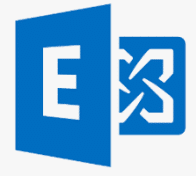Summary: HTTP ERROR 500 in Exchange is displayed when the server rejects the request to establish a connection with the Exchange Server. The error prevents Exchange administrators and users from accessing the Exchange Admin Center and managing the Exchange Server. In this blog, we have discussed reasons and solutions to fix the HTTP ERROR 500 in Exchange and get access to the EAC/ECP.

Contents
- Reason for HTTP ERROR 500 in Exchange ECP/EAC
- Solutions to Fix HTTP ERROR 500 in Exchange Server
- Conclusion
Exchange Management Console (EMC) and Exchange Control Panel (ECP) were two different interfaces used in Exchange 2010 and earlier versions to manage the Exchange Servers. With Exchange 2013, Exchange Administrative Center (EAC) — a web-based management console optimized for on-premises, hybrid, and online Exchange Server deployments—replaced EMC and ECP.
And since EAC is web-based, you need to use a web browser and require the OWA/ECP virtual directory URL to access the management console. By default, you can access the ECP/EAC console using the following URLs,
Internal URL— https://<CASServerName>/ecp
It allows users to access the EAC within the organization’s firewall.
External URL— https://mail.abc.com/ecp
It provides access to users from outside of your organization’s firewall.
Administrators and users with permission can access the EAC/ECP panel by signing in using valid credentials.
However, many users have reported an HTTP ERROR 500 after they sign in to EAC/ECP.

Reason for HTTP ERROR 500 in Exchange ECP/EAC
The HTTP ERROR 500 is usually reported after upgrading or updating the Exchange Server without an elevated command prompt.
However, it may also occur due to many other reasons, such as,
- Exchange Services stopped or not working
- Damaged OWA virtual directories
- Damaged Exchange Server
- Improper configuration
- Low Resource allocation
- Corrupt or incomplete .NET framework installation
Solutions to Fix HTTP ERROR 500 in Exchange Server
Follow these solutions in the given sequence to troubleshoot and fix the HTTP 500 error in Exchange Server EAC/ECP after login.
Solution 1: Use a Different Browser
Sometimes browser cache and cookies can cause issues while accessing the Exchange Admin Center. You can reset either the web browser or use a different browser to fix the error and access the EAC/ECP.
If you still encounter the HTTP ERROR 500, proceed to the next solution.
Solution 2: Install Pending Server Updates
On your Windows Server, open the Windows Updates section and install any pending updates as they may stop certain Exchange Services resulting in HTTP ERROR 500 after EAC login.

After the update, restart the server and then try to log in to the EAC. You may disable automatic Windows Updates to prevent HTTP ERROR 500. However, it is highly recommended to install the updates to stay protected.
If there are no pending updates but the error persists, follow the next solution.
Solution 3: Reinstall Updates
If the HTTP ERROR 500 occurred after installing the Exchange Server security updates, reinstall those using the elevated command prompt. The steps are as follows,
- Open Command Prompt as administrator
- Navigate to the location where Security updates are downloaded (.msp files) using ‘cd’ command. For instance,
cd “C:UsersUserNameDownloadsUpdates”
- Then execute the following command in the Command Prompt window,
.UpdateName.msp
- Follow the update wizard and complete the installation process.
- Restart the server and check if you can now access the EAC/ECP.
Solution 4: Check Resource Allocation
Some users have reported that the HTTP ERROR 500 occurred simply because their Exchange VM doesn’t allocate enough CPU cores. To fix this, shut down the server VM and review the allocated resources.

Add or allocate more CPU cores and RAM, if available. Restart the server and check if EAC is accessible.
Similarly, for physical servers, upgrading the hardware may fix the error. However, we recommend you follow all the troubleshooting solutions discussed in this blog before upgrading the hardware to resolve the HTTP 500 error.
Solution 5: Update Server Configurations
Improper or outdated server configuration after the server upgrade or update can also render EAC or ECP inaccessible, causing HTTP ERROR 500 after login.
In such a case, you can run UpdateConfigFiles.ps1 and UpdateCAS.ps1 PowerShell scripts located in the Exchange Server ‘Bin’ directory (C:Program FilesMicrosoftExchange ServerV15Bin) to resolve the error.

To execute these PowerShell scripts, follow these steps,
- Open PowerShell as administrator and use the ‘cd’ command to navigate the Exchange ‘Bin’ directory. For instance,
cd “C:Program FilesMicrosoftExchange ServerV15Bin.”

Then execute the following commands to run the PowerShell scripts to fix the configuration issues.
.UpdateConfigFiles.ps1
.UpdateCAS.ps1

This may take a while to finish. Once done, restart the server and check if the HTTP 500 error is resolved and ECP/EAC is accessible.
Solution 6: Recreate Virtual Directories
As a last resort, you can remove the existing OWA and ECP virtual directories and create new ones to fix the HTTP 500 error in Exchange. The steps are as follows,
- Open Exchange Management Shell (EMS) as administrator and run the following commands to remove the current OWA and ECP virtual directory
Remove-OwaVirtualDirectory –Identity “ExchangeServerNameowa (Default Web Site)”
- Press ‘a’ or ‘y’ and then press the ‘Enter’ key.

- Now execute the following command in the same EMS window to rebuild OWA virtual directory,
New-OwaVirtualDirectory –WebsiteName “Default Web Site”
The commands are case-sensitive.
This will rebuild the virtual directories and possibly fix the issue. It will also change the way you log in. Instead of the login page, you will see the following pop-up for login.

Enter username and password to log into ECP/EAC web console.
Solution 7: Repair Exchange Server
If none of the solutions worked for you, try repairing your Exchange Server. For this, you need to mount the same Cumulative Update ISO as installed on the server. Then use the following command in EMS to repair the server.
Setup /Mode:upgrade /IAcceptExchangeServerLicenseTerms

Use ‘/IAcceptExchangeServerLicenseTerms_DiagnosticDataOFF’ if your server is running on September 2021 or later Cumulative Update.
After the repair, restart the server and check if the HTTP ERROR 500 is resolved.
You may also set up a new Exchange Server if server repair fails and move your mailboxes and mail items from the old server to the new server. For this, you can use an EDB converter tool, such as Stellar Converter for EDB. The software can extract mailbox data from your faulty Exchange server with an online or offline database and export them to PST. You may also export the mailboxes from offline EDB to your new Exchange Server database to PST. The software auto-maps the source mailboxes with destination mailboxes and exports up to four mailboxes simultaneously to the target server database in a few simple steps.
Conclusion
HTTP ERROR 500 is common, especially after improper server update installation. However, it may also occur due to several other reasons, as discussed in this blog. We also discussed all possible solutions to resolve the HTTP ERROR 500 in Exchange Server 2013 and later versions. However, if the error isn’t resolved, it’s recommended to set up a new server and move your data from the faulty server to a new server using an EDB converter tool, such as Stellar Converter for EDB. The software helps you extract and move mailbox data from offline or online databases hosted on your faulty server and exports them to PST, Office 365 tenant, or Live Exchange Server. It automates the entire mailbox data migration process, saving tons of time required to manually export and import mailboxes via EMS or EAC. Moreover, the cmdlets do not work if the database is offline.
About The Author
Ravi Singh
Ravi Singh is a Senior Writer at Stellar®. He is an expert Tech Explainer, IoT enthusiast, and a passionate nerd with over 7 years of experience in technical writing. He writes about Microsoft Exchange, Microsoft 365, Email Migration, Linux, Windows, Mac, DIY Tech, and Smart Home. Ravi spends most of his weekends working with IoT (DIY Smart Home) devices and playing Overwatch. He is also a solo traveler who loves hiking and exploring new trails.
Best Selling Products

Stellar Converter for EDB
Stellar Converter for EDB is a professio
Read More

Stellar Toolkit for Exchange
5-in-1 suite of specialized tools, highl
Read More

Stellar Repair for Exchange
Powerful software recommended by MVPs &
Read More

Stellar Converter for OST
Powerful software trusted by Microsoft M
Read More
Problem
You’ve noticed that after patching Exchange Server 2019 servers (for this example, the patch for HAFNIUM was applied), access to /OWA and /ECP now displays the following errors:
OWA

Something went wrong
Your request couldn’t be completed. HTTP Status code: 500.
X-ClientId: F8E662D41996402E8660EEEB0976EA50
request-id a5077939-13bd-4032-9471-d6c8dc221d5a
X-OWA-Error System.Web.HttpUnhandledException
X-OWA-Version 15.2.721.13
X-FEServer Exch01
X-BEServer Exch02
Date:3/8/2021 12:31:53 PM
InnerException: System.IO.DirectoryNotFoundException
Fewer details…
Refresh the page
ECP
Server Error in ‘/ecp’ Application.
_______________________________________
Could not load file or assembly ‘Microsoft.Exchange.Common, Version=15.0.0.0, Culture=neutral, PublicKeyToken=31bf3856ad364e35’ or one of its dependencies. The system cannot find the file specified.
Description: An unhandled exception occurred during the execution of the current web request. Please review the stack trace for more information about the error and where it originated in the code.
Exception Details: System.IO.FileNotFoundException: Could not load file or assembly ‘Microsoft.Exchange.Common, Version=15.0.0.0, Culture=neutral, PublicKeyToken=31bf3856ad364e35’ or one of its dependencies. The system cannot find the file specified.
Source Error:
An unhandled exception was generated during the execution of the current web request. Information regarding the origin and location of the exception can be identified using the exception stack trace below.
Assembly Load Trace: The following information can be helpful to determine why the assembly ‘Microsoft.Exchange.Common, Version=15.0.0.0, Culture=neutral, PublicKeyToken=31bf3856ad364e35’ could not be loaded.
WRN: Assembly binding logging is turned OFF.
To enable assembly bind failure logging, set the registry value [HKLMSoftwareMicrosoftFusion!EnableLog] (DWORD) to 1.
Note: There is some performance penalty associated with assembly bind failure logging.
To turn this feature off, remove the registry value [HKLMSoftwareMicrosoftFusion!EnableLog].
Stack Trace:
[FileNotFoundException: Could not load file or assembly ‘Microsoft.Exchange.Common, Version=15.0.0.0, Culture=neutral, PublicKeyToken=31bf3856ad364e35’ or one of its dependencies. The system cannot find the file specified.]
System.RuntimeTypeHandle.GetTypeByName(String name, Boolean throwOnError, Boolean ignoreCase, Boolean reflectionOnly, StackCrawlMarkHandle stackMark, IntPtr pPrivHostBinder, Boolean loadTypeFromPartialName, ObjectHandleOnStack type) +0
System.RuntimeTypeHandle.GetTypeByName(String name, Boolean throwOnError, Boolean ignoreCase, Boolean reflectionOnly, StackCrawlMark& stackMark, IntPtr pPrivHostBinder, Boolean loadTypeFromPartialName) +96
System.Type.GetType(String typeName, Boolean throwOnError, Boolean ignoreCase) +65
System.Web.Compilation.BuildManager.GetType(String typeName, Boolean throwOnError, Boolean ignoreCase) +62
System.Web.Configuration.ConfigUtil.GetType(String typeName, String propertyName, ConfigurationElement configElement, XmlNode node, Boolean checkAptcaBit, Boolean ignoreCase) +50
[ConfigurationErrorsException: Could not load file or assembly ‘Microsoft.Exchange.Common, Version=15.0.0.0, Culture=neutral, PublicKeyToken=31bf3856ad364e35’ or one of its dependencies. The system cannot find the file specified.]
System.Web.Configuration.ConfigUtil.GetType(String typeName, String propertyName, ConfigurationElement configElement, XmlNode node, Boolean checkAptcaBit, Boolean ignoreCase) +572
System.Web.Configuration.ConfigUtil.GetType(String typeName, String propertyName, ConfigurationElement configElement, Boolean checkAptcaBit) +31
System.Web.Configuration.Common.ModulesEntry.SecureGetType(String typeName, String propertyName, ConfigurationElement configElement) +59
System.Web.Configuration.Common.ModulesEntry..ctor(String name, String typeName, String propertyName, ConfigurationElement configElement) +59
System.Web.HttpApplication.BuildIntegratedModuleCollection(List`1 moduleList) +221
System.Web.HttpApplication.GetModuleCollection(IntPtr appContext) +1103
System.Web.HttpApplication.RegisterEventSubscriptionsWithIIS(IntPtr appContext, HttpContext context, MethodInfo[] handlers) +122
System.Web.HttpApplication.InitSpecial(HttpApplicationState state, MethodInfo[] handlers, IntPtr appContext, HttpContext context) +173
System.Web.HttpApplicationFactory.GetSpecialApplicationInstance(IntPtr appContext, HttpContext context) +255
System.Web.Hosting.PipelineRuntime.InitializeApplication(IntPtr appContext) +347
[HttpException (0x80004005): Could not load file or assembly ‘Microsoft.Exchange.Common, Version=15.0.0.0, Culture=neutral, PublicKeyToken=31bf3856ad364e35’ or one of its dependencies. The system cannot find the file specified.]
System.Web.HttpRuntime.FirstRequestInit(HttpContext context) +552
System.Web.HttpRuntime.EnsureFirstRequestInit(HttpContext context) +122
System.Web.HttpRuntime.ProcessRequestNotificationPrivate(IIS7WorkerRequest wr, HttpContext context) +737
You’ve noticed that reviewing the BinSearchFolders application settings for ecp folder in the Exchange Back End website shows that the Value is configured with %ExchangeInstallDir%:
Changing this to the path without using the variable appears to fix the ECP page but not OWA:
Solution
One of the possible solutions to correct the issue is to use the UpdateCas.ps1 script located in the MicrosoftExchange ServerV15Bin folder to rebuild the /OWA and /ECP directory:
Proceed to test the /owa and /ecp directories once the PowerShell completes.
How to Fix HTTP ERROR 500 in ECP/EAC after Login
Summary: HTTP ERROR 500 in Exchange is displayed when the server rejects the request to establish a connection with the Exchange Server. The error prevents Exchange administrators and users from accessing the Exchange Admin Center and managing the Exchange Server. In this blog, we have discussed reasons and solutions to fix the HTTP ERROR 500 in Exchange and get access to the EAC/ECP.

Exchange Management Console (EMC) and Exchange Control Panel (ECP) were two different interfaces used in Exchange 2010 and earlier versions to manage the Exchange Servers. With Exchange 2013, Exchange Administrative Center (EAC) — a web-based management console optimized for on-premises, hybrid, and online Exchange Server deployments—replaced EMC and ECP.
And since EAC is web-based, you need to use a web browser and require the OWA/ECP virtual directory URL to access the management console. By default, you can access the ECP/EAC console using the following URLs,
It allows users to access the EAC within the organization’s firewall.
It provides access to users from outside of your organization’s firewall.
Administrators and users with permission can access the EAC/ECP panel by signing in using valid credentials.
However, many users have reported an HTTP ERROR 500 after they sign in to EAC/ECP.
Reason for HTTP ERROR 500 in Exchange ECP/EAC
The HTTP ERROR 500 is usually reported after upgrading or updating the Exchange Server without an elevated command prompt.
However, it may also occur due to many other reasons, such as,
- Exchange Services stopped or not working
- Damaged OWA virtual directories
- Damaged Exchange Server
- Improper configuration
- Low Resource allocation
- Corrupt or incomplete .NET framework installation
Solutions to Fix HTTP ERROR 500 in Exchange Server
Follow these solutions in the given sequence to troubleshoot and fix the HTTP 500 error in Exchange Server EAC/ECP after login.
Solution 1: Use a Different Browser
Sometimes browser cache and cookies can cause issues while accessing the Exchange Admin Center. You can reset either the web browser or use a different browser to fix the error and access the EAC/ECP.
If you still encounter the HTTP ERROR 500, proceed to the next solution.
Solution 2: Install Pending Server Updates
On your Windows Server, open the Windows Updates section and install any pending updates as they may stop certain Exchange Services resulting in HTTP ERROR 500 after EAC login.
After the update, restart the server and then try to log in to the EAC. You may disable automatic Windows Updates to prevent HTTP ERROR 500. However, it is highly recommended to install the updates to stay protected.
If there are no pending updates but the error persists, follow the next solution.
Solution 3: Reinstall Updates
If the HTTP ERROR 500 occurred after installing the Exchange Server security updates, reinstall those using the elevated command prompt. The steps are as follows,
- Open Command Prompt as administrator
- Navigate to the location where Security updates are downloaded (.mspfiles) using ‘cd’ command. For instance,
- Then execute the following command in the Command Prompt window,
- Follow the update wizard and complete the installation process.
- Restart the server and check if you can now access the EAC/ECP.
Solution 4: Check Resource Allocation
Some users have reported that the HTTP ERROR 500 occurred simply because their Exchange VM doesn’t allocate enough CPU cores. To fix this, shut down the server VM and review the allocated resources.
Add or allocate more CPU cores and RAM, if available. Restart the server and check if EAC is accessible.
Similarly, for physical servers, upgrading the hardware may fix the error. However, we recommend you follow all the troubleshooting solutions discussed in this blog before upgrading the hardware to resolve the HTTP 500 error.
Solution 5: Update Server Configurations
Improper or outdated server configuration after the server upgrade or update can also render EAC or ECP inaccessible, causing HTTP ERROR 500 after login.
In such a case, you can run UpdateConfigFiles.ps1 and UpdateCAS.ps1 PowerShell scripts located in the Exchange Server ‘Bin’ directory (C:Program FilesMicrosoftExchange ServerV15Bin) to resolve the error.
To execute these PowerShell scripts, follow these steps,
- Open PowerShell as administrator and use the ‘cd’ command to navigate the Exchange ‘Bin’ directory. For instance,
Then execute the following commands to run the PowerShell scripts to fix the configuration issues.
This may take a while to finish. Once done, restart the server and check if the HTTP 500 error is resolved and ECP/EAC is accessible.
Solution 6: Recreate Virtual Directories
As a last resort, you can remove the existing OWA and ECP virtual directories and create new ones to fix the HTTP 500 error in Exchange. The steps are as follows,
- Open Exchange Management Shell (EMS) as administrator and run the following commands to remove the current OWA and ECP virtual directory
- Press ‘a’ or ‘y’ and then press the ‘Enter’ key.
- Now execute the following command in the same EMS window to rebuild OWA virtual directory,
The commands are case-sensitive.
This will rebuild the virtual directories and possibly fix the issue. It will also change the way you log in. Instead of the login page, you will see the following pop-up for login.
Enter username and password to log into ECP/EAC web console.
Solution 7: Repair Exchange Server
If none of the solutions worked for you, try repairing your Exchange Server. For this, you need to mount the same Cumulative Update ISO as installed on the server. Then use the following command in EMS to repair the server.
Use ‘/IAcceptExchangeServerLicenseTerms_DiagnosticDataOFF’ if your server is running on September 2021 or later Cumulative Update.
After the repair, restart the server and check if the HTTP ERROR 500 is resolved.
You may also set up a new Exchange Server if server repair fails and move your mailboxes and mail items from the old server to the new server. For this, you can use an EDB converter tool, such as Stellar Converter for EDB. The software can extract mailbox data from your faulty Exchange server with an online or offline database and export them to PST. You may also export the mailboxes from offline EDB to your new Exchange Server database to PST. The software auto-maps the source mailboxes with destination mailboxes and exports up to four mailboxes simultaneously to the target server database in a few simple steps.
Conclusion
HTTP ERROR 500 is common, especially after improper server update installation. However, it may also occur due to several other reasons, as discussed in this blog. We also discussed all possible solutions to resolve the HTTP ERROR 500 in Exchange Server 2013 and later versions. However, if the error isn’t resolved, it’s recommended to set up a new server and move your data from the faulty server to a new server using an EDB converter tool, such as Stellar Converter for EDB. The software helps you extract and move mailbox data from offline or online databases hosted on your faulty server and exports them to PST, Office 365 tenant, or Live Exchange Server. It automates the entire mailbox data migration process, saving tons of time required to manually export and import mailboxes via EMS or EAC. Moreover, the cmdlets do not work if the database is offline.
About The Author
Ravi Singh is a Senior Writer at Stellar®. He is an expert Tech Explainer, IoT enthusiast, and a passionate nerd with over 7 years of experience in technical writing. He writes about Microsoft Exchange, Microsoft 365, Email Migration, Linux, Windows, Mac, DIY Tech, and Smart Home. Ravi spends most of his weekends working with IoT (DIY Smart Home) devices and playing Overwatch. He is also a solo traveler who loves hiking and exploring new trails.
Источник
Exchange 2016/2019 Coexistence HTTP 500 Error on ECP
By edward
Ever reboot your servers and when you login, all looks good on the surface but when you try and do stuff well it doesn’t actually work? In this scenario exactly that.
Running coexistence with Exchange 2016 and 2019 and after a reboot, all seemed good. Exchange Management Shell launched fine but the Exchange Admin Center came up with the login page and then immediately after that HTTP 500 Error:
Right, let’s not go into panic mode. Step by step to get this working:
- Check that all Exchange services are started.
- Check that all stores are mounted.
- Check which database the user account is on.
As you can see, services where still starting, others had not started and a few were running. Start each service and wait for it to enter running mode.
In our case, the Exchange 2016 store was not mounted because the service was not started, after starting the service, the store mounted.
Right, after a few minutes and refreshing the ECP Page we were finally able to login and things back to normal.
Now launching that user account, we could see it is located on the Exchange 2016 server hence the login error as well:
So a few basic checks and everything is fine.
Источник
Exchange 2019 ecp http error 500
Помогло после выполнения
Точнее, я сделал iisreset /stop и потом iisreset /start
Это проблема всех свежих CU, я так понимаю?
- Proposed as answer by Андрей Михалевский Tuesday, September 27, 2022 12:44 PM
- Marked as answer by Иван Проданов Microsoft contingent staff, Moderator Friday, October 7, 2022 11:13 AM
All replies
Здравствуйте. Проверьте сертификаты в IIS, чтоб в Default web site был установлен коммерческийсамоподписанный, а в Exchange Back End — дефолтный Microsoft Exchange. Если это не так, приведите в порядок, сделайте iisreset.
Так же можно посмотреть eventvwr, приложениясистема на предмет ошибок и дальнейшей вставки в гугл.
Проверьте, что все сервисы запущены. Test-ServiceHealth
Вы знаете, проверил, но все равно не работает пока. Сделал снимки экрана — Default web site:
Здесь стоит Microsoft Exchange сертификат — какой из вариантов следует указать? В Back end вот так выглядят привязки:
Вообще странно — только что скачал образ сервера и развернул. Все компоненты поставил предварительно, должна же панель управления хотя бы работать при первом запуске?
Вы не всё сделали, что я попросил. + Покажите test-mapiconnectivity
EMS запускать от администратора.
[PS] C:Windowssystem32>Test-ServiceHealth
Creating a new session for implicit remoting of «Test-ServiceHealth» command.
Role : Mailbox Server Role
RequiredServicesRunning : True
ServicesRunning : s, MSExchangeRepl, MSExchangeRPC, MSExchangeServiceHost, MSExchangeSubmission, MSExchangeThro
ttling, MSExchangeTransportLogSearch, W3Svc, WinRM>
ServicesNotRunning : <>
Role : Client Access Server Role
RequiredServicesRunning : True
ServicesRunning : ceHost, W3Svc, WinRM>
ServicesNotRunning : <>
Role : Hub Transport Server Role
RequiredServicesRunning : True
ServicesRunning : rt, MSExchangeTransportLogSearch, W3Svc, WinRM>
ServicesNotRunning : <>
MailboxServer Database Result Error
————- ——— —— ——
MAIL Mailbox Database 1 Success
277679589
Вот вывел на экран Test-ServiceHealth и test-mapiconnectivity. Система только что собрана, даже не заходили ни разу в панель управления.
Что-то совсем все грустно в логах:
Такое впечатление, что установка как будто не до конца прошла. Что посоветуете? Начать заново?
Лог установки Вы можете проанализировать здесь: C:ExchangeSetupLogs
Более ни каких event’ов связанных с Exchange Нет ?
Обновления на ОС все? Вы ставили последний CU? Если нет, можете его поверх накатить, он перезапишет файлы. Таким образом есть вероятность исправления проблем.
Скачал CU12 с сайта MS, там образ 5,8 Гб. Но вроде бы это же полноценный образ, а не просто апдейт?
Upd: Пробую смонтировать этот образ и поверх провести установку — не дает ничего сделать:
Из cmd as admin.
Выполнил по новой:
Не помогло пока:
Здесь нет ли чего-то политического? Я имею в виду санкции? На фоне текущих событий уже что угодно можно предположить.
В параметрах обновления поставьте чекбокс — предлагать для других компонентов windows.
Возможно он захочет Framework обновить.
А не удается ничего нажать, если запустить setup как GUI. Кнопка Next просто не нажимается, я такого не видел еще, честно говоря. И удалить Exchange тоже не удается:
Error:
Uninstall can’t continue. Errors:
This mailbox database contains one or more mailboxes, mailbox plans, archive mailboxes, public folder mailboxes or arbitration mailboxes, Audit mailboxes. To get a list of all mailboxes in this database, run the command Get-Mailbox -Database . To get a list of all mailbox plans in this database, run the command Get-MailboxPlan. To get a list of archive mailboxes in this database, run the command Get-Mailbox -Database -Archive. To get a list of all public folder mailboxes in this database, run the command Get-Mailbox -Database -PublicFolder. To get a list of all arbitration mailboxes in this database, run the command Get-Mailbox -Database -Arbitration. To get a list of all Audit mailboxes in this database, run the command Get-Mailbox -Database -AuditLog. To disable a non-arbitration mailbox so that you can delete the mailbox database, run the command Disable-Mailbox . To disable an archive mailbox so you can delete the mailbox database, run the command Disable-Mailbox -Archive. To disable a public folder mailbox so that you can delete the mailbox database, run the command Disable-Mailbox -PublicFolder. To disable a Audit mailbox so that you can delete the mailbox database, run the command Get-Mailbox -AuditLog | Disable-Mailbox. Arbitration mailboxes should be moved to another server; to do this, run the command New-MoveRequest
. If this is the last server in the organization, run the command Disable-Mailbox -Arbitration -DisableLastArbitrationMailboxAllowed to disable the arbitration mailbox. Mailbox plans should be moved to another server; to do this, run the command Set-MailboxPlan -Database . It was running the command ‘Remove-MailboxDatabase ‘CN=Mailbox Database 1277679589,CN=Databases,CN=Exchange Administrative Group (FYDIBOHF23SPDLT),CN=Administrative Groups,CN=***,CN=Microsoft Exchange,CN=Services,CN=Configuration,DC=***,DC=***,DC=**’ -whatif’.
А зачем Вам GUI, если Вы уже всё сделали через cmd ? Вы вообще под доменной учеткой делаете ? Членом группы предприятия, схемы являетесь ?
А удалить Вы не можете, так как в ошибке сказано, что базы нужно освободить от почтовых ящиков, в том числе и системных, арбитражные и т.д.
Что с обновлениями ? Там еще и SU должен прилететь.
Домен контроллер какой версии ? Нет ли у него ошибок ? cmd as admin, dcdiag /q
И в логах приложений я уже спрашивал, есть еще какие-то ошибки ?
— Попробуйте так же установить сертификат. Самоподписанный или коммерческий либо letsencrypt.
Вообще были случаи, когда приходилось ждать каких-то обновлений в рамках 12 часов, после какого-то SU или CU. Щас не помню, не могу найти. Потому не занимайтесь удалением.
Поставьте чекбокс и добейте апдейты до упора. Может что-то с framework.
Да, учетка входит в Domain Admins.
>А удалить Вы не можете, так как в ошибке сказано, что базы нужно освободить от почтовых ящиков, в >том числе и системных, арбитражные и т.д.
То есть все это придется в консоли руками демонтировать? Неужели нет какого-то единого сценария на этот счет?
> Что с обновлениями ? Там еще и SU должен прилететь.
winver: Version 1809 (OS build 17763.3469)
Да, учетка входит в Domain Admins.
>А удалить Вы не можете, так как в ошибке сказано, что базы нужно освободить от почтовых ящиков, в >том числе и системных, арбитражные и т.д.
То есть все это придется в консоли руками демонтировать? Неужели нет какого-то единого сценария на этот счет?
> Что с обновлениями ? Там еще и SU должен прилететь.
winver: Version 1809 (OS build 17763.3469)
У вас Exchange сервер установлен не на dc случаем?
уточните по наличию бекапа dc либо Systemstate?
снос сервера и установку с нуля ос и Exchange сервера в режиме Recovery не пробовали?
Я не волшебник, только учусь. MCTS, CCNA. Если вам помог чей-либо ответ, пожалуйста, не забывайте нажать на кнопку «отметить как ответ» или проголосовать за «полезное сообщение». Disclaimer: Мнения, высказанные здесь, являются отражением моих личных взглядов, а не позиции работодателя. Вся информация предоставляется как есть, без каких-либо на то гарантий. IT Earth | Блог IT Инженера, YouTube, GitHub
Domain Admins не достаточно. Но если инсталлятор позволил Вам сделать установку, будем считать, что другие группы есть.
Ну и на мой вопрос Вы не ответили. В общем заходите в обновления и всё до упора ставите. Как минимум после установки последнего CU, он ставит обновления на Framework.
Добрый день! Нет, пустая виртуальная машина, ввели ее в домен, все в норме. Потом установил Framework 4.8 и некоторые другие компоненты вроде Visual C++, ну и начали развертывание из вот этого образа: ExchangeServer2019-x64-CU12.iso. Снос пока не пробовал, пытаюсь понять, на каком этапе что-то пошло не так.
Пуск-шестеренка-Обновление и безопасность. В доп параметры чекбокс который я указал Выше.
Потом проверьте обновления.
Скажите, будет ли что-то.
>Нет ли у него ошибок ? cmd as admin, dcdiag /q
Ничего не вывелось, то есть ошибок нет.
Все, что было из обновлений — установил. По-прежнему ошибка 500. А как все же полностью удалить сервер Exchange и установить заново на этой же ВМ?
Коллеги это известный баг что при инсталляции сертификат выписывает будущем временем, что и приводит к ошибке 500, обычно достаточно сутки подождать или вручную обновить сертификат
Вот тут подобная тема на хабре.
https://qna.habr.com/q/1067418
Добрый день, не помогло. Сертификаты на месте, датируются 21 сентября. Может быть, имеет смысл снести текущую установку и найти дистрибутив постарше, который точно работал без проблем? Например, CU9? Есть ли какой-то мануал по поводу корректного удаления Exchange с сервера?
Стоит всё же разобраться, а не переустанавливать. И переустановку Вы можете сделать в recovery mod.
Просьба сделать скрины из Default Web SiteExchange Back End раздел опцию привязок.
Вот скрины с Default web site и Back End соответственно:
И сам этот сертификат Microsoft Exchange:
Попытался все-таки провести переустановку в режиме Recovery:
Microsoft Windows [Version 10.0.17763.3469]
(c) 2018 Microsoft Corporation. All rights reserved.
Microsoft Exchange Server 2019 Cumulative Update 12 Unattended Setup
You need to accept the license terms to install Microsoft Exchange Server 2019. To read the license agreement, visit http://go.microsoft.com/fwlink/p/?LinkId=150127. To accept the license agreement, add the /IAcceptExchangeServerLicenseTerms_DiagnosticDataON or /IAcceptExchangeServerLicenseTerms_DiagnosticDataOFF parameter to the command you’re running. For more information, run setup /?.
E:>Setup.exe /Mode:RecoverServer /IAcceptExchangeServerLicenseTerms_DiagnosticDataOFF
Microsoft Exchange Server 2019 Cumulative Update 12 Unattended Setup
Copying Files.
File copy complete. Setup will now collect additional information needed for installation.
Languages
Mailbox role: Transport service
Mailbox role: Client Access service
Mailbox role: Mailbox service
Management tools
Mailbox role: Client Access Front End service
Mailbox role: Front End Transport service
The following server roles are already installed: BridgeheadRole, ClientAccessRole, MailboxRole, FrontendTransportRole,
AdminToolsRole, CafeRole.
The Exchange Server setup operation didn’t complete. More details can be found in ExchangeSetup.log located in the
:ExchangeSetupLogs folder.
В логах вот такое:
Languages
[09.23.2022 14:36:43.0755] [0] Mailbox role: Transport service
[09.23.2022 14:36:43.0755] [0] Mailbox role: Client Access service
[09.23.2022 14:36:43.0755] [0] Mailbox role: Mailbox service
[09.23.2022 14:36:43.0756] [0] Management tools
[09.23.2022 14:36:43.0756] [0] Mailbox role: Client Access Front End service
[09.23.2022 14:36:43.0756] [0] Mailbox role: Front End Transport service
[09.23.2022 14:36:43.0763] [0] Validating options for the 6 requested roles
[09.23.2022 14:36:43.0763] [0] The server cannot be recovered because Setup has detected that Exchange server roles are already installed.
[09.23.2022 14:36:43.0784] [0] [ERROR] The following server roles are already installed: BridgeheadRole, ClientAccessRole, MailboxRole, FrontendTransportRole, AdminToolsRole, CafeRole.
[09.23.2022 14:36:43.0784] [0] CurrentResult console.ProcessRunInternal:90: 1
[09.23.2022 14:36:43.0786] [0] CurrentResult launcherbase.maincore:90: 1
[09.23.2022 14:36:43.0786] [0] CurrentResult console.startmain:52: 1
[09.23.2022 14:36:43.0786] [0] CurrentResult SetupLauncherHelper.loadassembly:452: 1
[09.23.2022 14:36:43.0787] [0] The Exchange Server setup operation didn’t complete. More details can be found in ExchangeSetup.log located in the :ExchangeSetupLogs folder.
[09.23.2022 14:36:43.0787] [0] CurrentResult main.run:235: 1
[09.23.2022 14:36:43.0787] [0] CurrentResult setupbase.maincore:396: 1
[09.23.2022 14:36:43.0787] [0] End of Setup
[09.23.2022 14:36:43.0787] [0] **********************************************
Что еще можно сделать? Очень странно, что установка «из коробки» напоминает танец с бубном, я ведь даже ничего не успел настроить. Все в дефолтовом состоянии.
Вот еще так проверил целостность:
Get-ExchangeServer -Identity Mail | Format-List
RunspaceId : ef9c4253-6aa7-451f-8b26-9802bbb00fed
Name : MAIL
DataPath : C:Program FilesMicrosoftExchange ServerV15Mailbox
Domain : ****.*****.ru
Edition : StandardEvaluation
ExchangeLegacyDN : /o=NMC LLC/ou=Exchange Administrative Group (FYDIBOHF23SPDLT)/cn=Configuration/cn=Ser
vers/cn=MAIL
ExchangeLegacyServerRole : 0
Fqdn : mail.****.*****.ru
CustomerFeedbackEnabled :
InternetWebProxy :
InternetWebProxyBypassList :
IsHubTransportServer : True
IsClientAccessServer : True
IsExchange2007OrLater : True
IsEdgeServer : False
IsMailboxServer : True
IsE14OrLater : True
IsE15OrLater : True
IsProvisionedServer : False
IsUnifiedMessagingServer : False
IsFrontendTransportServer : True
NetworkAddress :
OrganizationalUnit : ****.*****.ru/MAIL
AdminDisplayVersion : Version 15.2 (Build 1118.7)
Site : ****.*****.ru/Configuration/Sites/Default-First-Site-Name
ServerRole : Mailbox
ErrorReportingEnabled :
MitigationsEnabled : True
StaticDomainControllers : <>
StaticGlobalCatalogs : <>
StaticConfigDomainController :
StaticExcludedDomainControllers : <>
MonitoringGroup :
CurrentDomainControllers : <>
CurrentGlobalCatalogs : <>
CurrentConfigDomainController :
ProductID :
IsExchangeTrialEdition : True
IsExpiredExchangeTrialEdition : False
MailboxProvisioningAttributes :
RemainingTrialPeriod : 176.17:21:52.3315664
MitigationsApplied :
MitigationsBlocked :
DataCollectionEnabled : True
Identity : MAIL
IsValid : True
ExchangeVersion : 0.1 (8.0.535.0)
DistinguishedName : CN=MAIL,CN=Servers,CN=Exchange Administrative Group (FYDIBOHF23SPDLT),CN=Administrative Groups,CN=Company Name,CN=Microsoft Exchange,CN=Services,CN=Configuration,DC=***,DC=****,DC=ru
Guid : ac719b56-40a8-4c16-ba95-00656f52da3f
ObjectCategory : ****.*****.ru/Configuration/Schema/ms-Exch-Exchange-Server
ObjectClass :
WhenChanged : 24.09.2022 22:15:24
WhenCreated : 21.09.2022 15:56:32
WhenChangedUTC : 24.09.2022 19:15:24
WhenCreatedUTC : 21.09.2022 12:56:32
OrganizationId :
Id : MAIL
OriginatingServer : dc.****.*****.ru
ObjectState : Unchanged
Вроде бы все должно быть в норме. Но тем не менее — ошибка 500. Что еще попробовать?
Источник