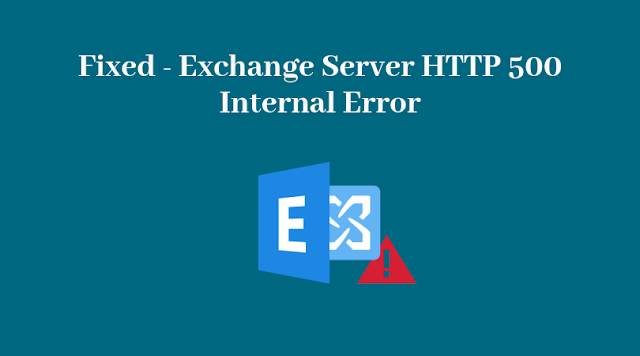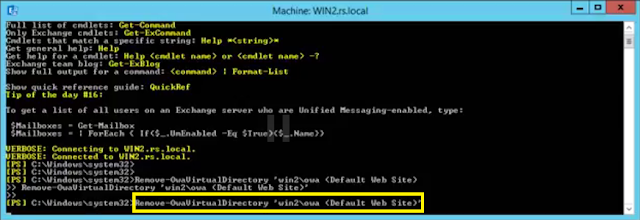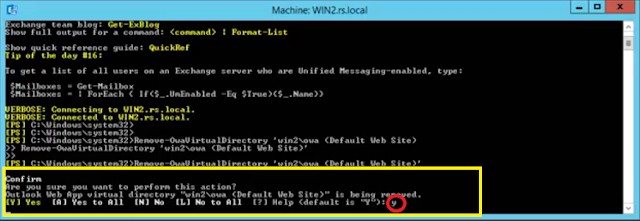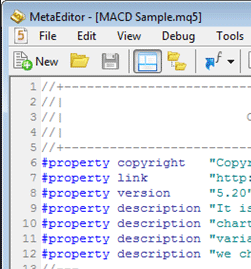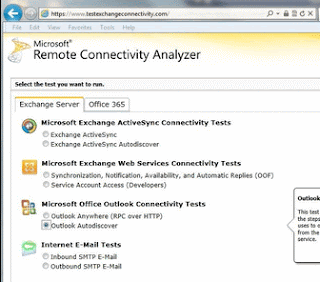Summary: HTTP ERROR 500 in Exchange is displayed when the server rejects the request to establish a connection with the Exchange Server. The error prevents Exchange administrators and users from accessing the Exchange Admin Center and managing the Exchange Server. In this blog, we have discussed reasons and solutions to fix the HTTP ERROR 500 in Exchange and get access to the EAC/ECP.

Contents
- Reason for HTTP ERROR 500 in Exchange ECP/EAC
- Solutions to Fix HTTP ERROR 500 in Exchange Server
- Conclusion
Exchange Management Console (EMC) and Exchange Control Panel (ECP) were two different interfaces used in Exchange 2010 and earlier versions to manage the Exchange Servers. With Exchange 2013, Exchange Administrative Center (EAC) — a web-based management console optimized for on-premises, hybrid, and online Exchange Server deployments—replaced EMC and ECP.
And since EAC is web-based, you need to use a web browser and require the OWA/ECP virtual directory URL to access the management console. By default, you can access the ECP/EAC console using the following URLs,
Internal URL— https://<CASServerName>/ecp
It allows users to access the EAC within the organization’s firewall.
External URL— https://mail.abc.com/ecp
It provides access to users from outside of your organization’s firewall.
Administrators and users with permission can access the EAC/ECP panel by signing in using valid credentials.
However, many users have reported an HTTP ERROR 500 after they sign in to EAC/ECP.

Reason for HTTP ERROR 500 in Exchange ECP/EAC
The HTTP ERROR 500 is usually reported after upgrading or updating the Exchange Server without an elevated command prompt.
However, it may also occur due to many other reasons, such as,
- Exchange Services stopped or not working
- Damaged OWA virtual directories
- Damaged Exchange Server
- Improper configuration
- Low Resource allocation
- Corrupt or incomplete .NET framework installation
Solutions to Fix HTTP ERROR 500 in Exchange Server
Follow these solutions in the given sequence to troubleshoot and fix the HTTP 500 error in Exchange Server EAC/ECP after login.
Solution 1: Use a Different Browser
Sometimes browser cache and cookies can cause issues while accessing the Exchange Admin Center. You can reset either the web browser or use a different browser to fix the error and access the EAC/ECP.
If you still encounter the HTTP ERROR 500, proceed to the next solution.
Solution 2: Install Pending Server Updates
On your Windows Server, open the Windows Updates section and install any pending updates as they may stop certain Exchange Services resulting in HTTP ERROR 500 after EAC login.

After the update, restart the server and then try to log in to the EAC. You may disable automatic Windows Updates to prevent HTTP ERROR 500. However, it is highly recommended to install the updates to stay protected.
If there are no pending updates but the error persists, follow the next solution.
Solution 3: Reinstall Updates
If the HTTP ERROR 500 occurred after installing the Exchange Server security updates, reinstall those using the elevated command prompt. The steps are as follows,
- Open Command Prompt as administrator
- Navigate to the location where Security updates are downloaded (.msp files) using ‘cd’ command. For instance,
cd “C:UsersUserNameDownloadsUpdates”
- Then execute the following command in the Command Prompt window,
.UpdateName.msp
- Follow the update wizard and complete the installation process.
- Restart the server and check if you can now access the EAC/ECP.
Solution 4: Check Resource Allocation
Some users have reported that the HTTP ERROR 500 occurred simply because their Exchange VM doesn’t allocate enough CPU cores. To fix this, shut down the server VM and review the allocated resources.

Add or allocate more CPU cores and RAM, if available. Restart the server and check if EAC is accessible.
Similarly, for physical servers, upgrading the hardware may fix the error. However, we recommend you follow all the troubleshooting solutions discussed in this blog before upgrading the hardware to resolve the HTTP 500 error.
Solution 5: Update Server Configurations
Improper or outdated server configuration after the server upgrade or update can also render EAC or ECP inaccessible, causing HTTP ERROR 500 after login.
In such a case, you can run UpdateConfigFiles.ps1 and UpdateCAS.ps1 PowerShell scripts located in the Exchange Server ‘Bin’ directory (C:Program FilesMicrosoftExchange ServerV15Bin) to resolve the error.

To execute these PowerShell scripts, follow these steps,
- Open PowerShell as administrator and use the ‘cd’ command to navigate the Exchange ‘Bin’ directory. For instance,
cd “C:Program FilesMicrosoftExchange ServerV15Bin.”

Then execute the following commands to run the PowerShell scripts to fix the configuration issues.
.UpdateConfigFiles.ps1
.UpdateCAS.ps1

This may take a while to finish. Once done, restart the server and check if the HTTP 500 error is resolved and ECP/EAC is accessible.
Solution 6: Recreate Virtual Directories
As a last resort, you can remove the existing OWA and ECP virtual directories and create new ones to fix the HTTP 500 error in Exchange. The steps are as follows,
- Open Exchange Management Shell (EMS) as administrator and run the following commands to remove the current OWA and ECP virtual directory
Remove-OwaVirtualDirectory –Identity “ExchangeServerNameowa (Default Web Site)”
- Press ‘a’ or ‘y’ and then press the ‘Enter’ key.

- Now execute the following command in the same EMS window to rebuild OWA virtual directory,
New-OwaVirtualDirectory –WebsiteName “Default Web Site”
The commands are case-sensitive.
This will rebuild the virtual directories and possibly fix the issue. It will also change the way you log in. Instead of the login page, you will see the following pop-up for login.

Enter username and password to log into ECP/EAC web console.
Solution 7: Repair Exchange Server
If none of the solutions worked for you, try repairing your Exchange Server. For this, you need to mount the same Cumulative Update ISO as installed on the server. Then use the following command in EMS to repair the server.
Setup /Mode:upgrade /IAcceptExchangeServerLicenseTerms

Use ‘/IAcceptExchangeServerLicenseTerms_DiagnosticDataOFF’ if your server is running on September 2021 or later Cumulative Update.
After the repair, restart the server and check if the HTTP ERROR 500 is resolved.
You may also set up a new Exchange Server if server repair fails and move your mailboxes and mail items from the old server to the new server. For this, you can use an EDB converter tool, such as Stellar Converter for EDB. The software can extract mailbox data from your faulty Exchange server with an online or offline database and export them to PST. You may also export the mailboxes from offline EDB to your new Exchange Server database to PST. The software auto-maps the source mailboxes with destination mailboxes and exports up to four mailboxes simultaneously to the target server database in a few simple steps.
Conclusion
HTTP ERROR 500 is common, especially after improper server update installation. However, it may also occur due to several other reasons, as discussed in this blog. We also discussed all possible solutions to resolve the HTTP ERROR 500 in Exchange Server 2013 and later versions. However, if the error isn’t resolved, it’s recommended to set up a new server and move your data from the faulty server to a new server using an EDB converter tool, such as Stellar Converter for EDB. The software helps you extract and move mailbox data from offline or online databases hosted on your faulty server and exports them to PST, Office 365 tenant, or Live Exchange Server. It automates the entire mailbox data migration process, saving tons of time required to manually export and import mailboxes via EMS or EAC. Moreover, the cmdlets do not work if the database is offline.
About The Author
Ravi Singh
Ravi Singh is a Senior Writer at Stellar®. He is an expert Tech Explainer, IoT enthusiast, and a passionate nerd with over 7 years of experience in technical writing. He writes about Microsoft Exchange, Microsoft 365, Email Migration, Linux, Windows, Mac, DIY Tech, and Smart Home. Ravi spends most of his weekends working with IoT (DIY Smart Home) devices and playing Overwatch. He is also a solo traveler who loves hiking and exploring new trails.
Best Selling Products

Stellar Converter for EDB
Stellar Converter for EDB is a professio
Read More

Stellar Toolkit for Exchange
5-in-1 suite of specialized tools, highl
Read More

Stellar Repair for Exchange
Powerful software recommended by MVPs &
Read More

Stellar Converter for OST
Powerful software trusted by Microsoft M
Read More
Query: “Are you getting http 500 internal server error in Microsoft Exchange 2016, 2013 and 2010 ECP/OWA after login? Don’t worry, Read this blog and get the best solution for Exchange server error 500.”
Most of the time it seems that whenever you login to your Exchange Admin centre (EAC) a common Exchange server http 500 error occurs. The main source of this problem is caused due to improper configuration of the device. The Error indicates that the device tried to establish a connection with the server, but the request was rejected with an error message by the Exchange server itself. Let’s see the solution of Exchange Server 500 error.
Method 1: Step by Step Solution for HTTP 500 Error in Exchange Server 2016
Step 1: Go to Search bar and type «Exchange Managmenent Shell».
Step 2: A new window will appear named as: Administrator: Exchange Managmenent Shell.
Step 3: It will start connecting to your local EAC ip.
Step 4: After connecting, type Remove-OwaVirtualDirectory ‘win2owa
Step 5: Message will appear “Are you sure you want to perform this action? Outlook Web App virtual directory “win2owa ” is being removed.
Step 6: Type y.
Step 7: Type New-OwaVirtualDirectory – Website Name ‘Default Web site’.
Step 8: Restart your Computer.
Step 9: Now re-login. Exchange Server http 500 Error will be fixed.
Method 2: How to Fix 500 internal server error in Microsoft Exchange
1. Create a separate virtual directory which doesn’t require SSL or any other authentication method to establish a connection with the server. In this way you could temporarily connect with the server but that might serve as a potential threat due to lack of authentication.
2. Alternatively you can enable the settings on the root Exchange directory for the front end server using Microsoft utility “Metaedit.exe”.
3. To determine the Maximum token size allotted to the user, use Microsoft provided tool : Tokensz.exe : By default the maximum token size- 8,000 bytes were allotted for the legacy versions; but for the later versions , token size was increased upto 12,000 bytes.
4. Insufficient permissions problem might be raised due to broken Access Control List inheritance in the Active Directory. To resolve this follow these steps:
- Launch Active Directory Users and Computers.
- Locate View >> Advanced Features.
- Select the mailbox and right click to explore the properties.
- Navigate to Security >> Advanced.
- Ensure that “Include inheritable permissions from this object’s parent» is selected.
5. Alternatively you can re-add the existing users and new users to the Exchange. For that you need to access Active Directory Service Information:
- Open adsi edit.
- Locate the user in your existing domain.
- Expand the user details and remove the object “CN=ExchangeActiveSyncDevices”.
Tools that could be beneficial: http://test exchange connectivity.com helps to test the connectivity between the exchange server and the device.
Exchange Remote Content Analyzer: Helps to determine the connectivity issues between the exchange server and the deployments easily.
Causes of Exchange Server HTTP 500 Error
Now let’s examine the root cause for http 500 internal server error in Exchange here:
For the legacy Exchange server versions such as Exchange 2016, 2013, 2010, 2007,etc. the 500 internal server error is caused due to the following circumstances:
The Server uses SSL or Secure Sockets Layer protocol or form based authentication.
1. Virtual Directory of the Exchange Server has disabled Windows Authentication: The Active Sync Service uses the virtual directory to access the Outlook Web Access Templates and the WebDav on the Exchange Server. Hence, If the Virtual Directory is not enabled then Active Sync returns error.
2. Members existing in too many groups might face the error as the tokens generated might be larger than the maximum size allotted to them.
3. For Exchange 2010 and later versions, the user account might not have sufficient Permissions to access the mailbox in the Active Directory.
Conclusion
In the above content, I have discussed the best solution to resolve Exchange admin center http 500 internal server error quickly. Using step by step Exchange Management Shell method easily fix Exchange server error 500 without getting any hurdle.
A couple of weeks ago, I was severely low on C drive space on my Exchange Server. I researched and found out that you can move the PagingFile to another drive and save several GB of space on the C drive. Did so and have had no issues (???). Was able to use ECP and OWA with no issues.
Went to add a new employee to the Co Email Directory 2 days ago…and could not get into the Exchange Control Panel. It just throws a «500 Unexpected Error 
OWA works just fine. Emails are flowing normally.
Have been through many posts…none seem to apply to me. When I was looking at https://social.technet.microsoft.com/wiki/contents/articles/31044.exchange-2013-unable-to-access-ecp… Opens a new window. its first suggestion is to check in the «Program FilesMicrosoftExchange ServerV15ClientAccessecp» and when I looked there I saw NO files other than «Logging».
I ran Get-OWAVirtualDirectory | FL to see where my «…Exchange ServerV15ClientAccessecpDDIRemoteDomains» file went to since all posts regarding this issue tell you to check the XAML file for issues.
After running the cmdlt, it shows the «front end http proxy» is on the D partition of my drive. (the server drive is split into C and D partition. C was formatted at 40 GB and the D was formatted at 887 GB…don’t ask!!)
I don’t know how they got there (maybe I did it a few years ago, don’t remember.)
So then I run «Get-EcpVirtualDirectory -Server FredCo | fl *auth* and it shows this:
I’ve tried
Set-EcpVirtualDirectory -Identity «FredCoECP (Default Web Site)» -FormsAuthentication $false -WindowsAuthentication $true but no joy. Still shows FormsAuthentication set to «$True» after restarting IIS.
Have been struggling with space issues since the C drive was partitioned for 40 GB when it was installed. (Before I took over IT duties)
I was thinking about moving all of the files from the V15 directory over to the C drive, but its about 170 GB and the C drive only has about 5 GB of space left.
Any thoughts on how to get the ECP up and running again? Can I just point the ECP request to look at the files on the D drive?
My big mouth and need to please got me into IT but I pretty much babysit the Exchange server and know when to call an expert…but I wanted to ask the community first!!
Thanks in advance for all the help!!
STILL LOOKING FOR ANY HELP!!
AM Update: Rooting around a bit more with a couple hours of sleep…I went into IIS Manager and was looking at «Default WebSite» and under «ecp» I looked under «Basic Settings» under the Actions on the Right window…It shows the Physical Path under my D: (D:Program FilesMicrosoftExchange ServerV15FrontEndHttpProxyecp) and it has a test connection for Pass Through Authentication. I ran the test («Test Settings..»)
and it shows «The Application Pool Identity is Valid» but it shows an error «Cannot verify access to path (D:Program FilesMicrosoftExchange ServerV15Front EndHttpProxyecp.)
But if I use the «Connect as..» feature and add my Admin login info, it shows the creds are valid…
But since I’m not super familiar with this part of Exchange, I don’t know if this is even part of the issue I’m facing!