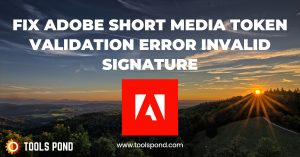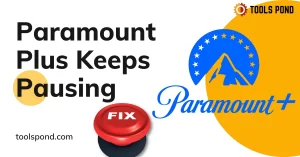The exec format error is a class of errors in the Unix-based operating systems that occurs when a user tries to run a binary file on its system originally intended to run on a different architecture. For example, when the user tries to execute a binary file originally compiled for the ARM (Advanced RISC Machine) on the x86 platform, an ‘exec format error’ is encountered. It is not in this particular case of arm and x86, but it could happen in any permutation of mismatched system architecture. In this article, we will look at this error in some detail and discuss some points that would help resolve this error.
Contents
- 1 What is Exec Format Error?
- 2 Exec Format Error Linux
- 3 Exec format error macOS
- 4 Exec format error java
- 5 Exec format error python
- 6 Exec format error docker
- 7 Exec format error raspberry pi
- 8 How to execute arm binary files on Linux
- 9 FAQs on Exec Format Error
- 9.1 What is the full form of RISC?
- 9.2 Why are arm processors used on mobile devices?
- 9.3 What is the difference between OpenJDK and OracleJDK?
- 10 Conclusion
- 11 Trending Now
What is Exec Format Error?
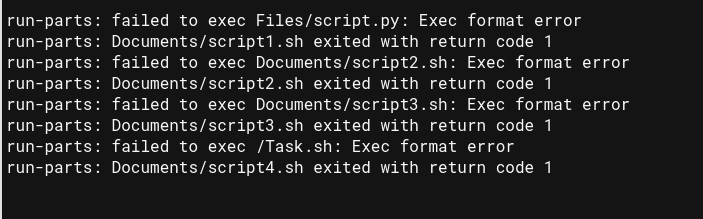
Different types of computer systems have different kinds of underlying architectures. Here, the term architecture means the circuitry and design of the CPU on how it handles and processes instructions and other computational tasks. System software and applications are compiled differently for a different architecture. Even the operating systems are designed specifically with a particular architecture in mind. There are two mainstream system architectures, The x86_64 and ARM. The x86_64 is mainly used in desktop computers and workstations, and ARM is used in mobile devices such as phones or tablets.
The x86_64 architecture can also be subdivided into 32bit and 64bits types. It represents the CPU’s memory handling capacity. Programs designed for ARM architecture can’t work on x86_64 systems and vice versa. But, the applications built for a 32bit machine can run on a 64bit. All combinations such as CPU architecture, Operating System build, and application design must come in to make everything work properly. And, If anything mismatches, an exec format error can show up.
If you are trying to run incompatible programs or scripts in the Linux environment that doesn’t support the intended architecture, you are more likely to receive an exec format error. Linux itself comes in various forms and flavors in different distros. It is available on both x86_64 and ARM architecture. The most common cause of users receiving exec format errors is when 64bit programs are made to run on 32bit systems. If you are facing this error for a particular program due to an architectural issue, here are a few things that you could do.
- Open the terminal emulator, enter the command uname -m, the m stands for machine. This command would output your system architecture. x86 -> 32 bit x86, x86_64 -> 64bit, arm64 -> ARM.
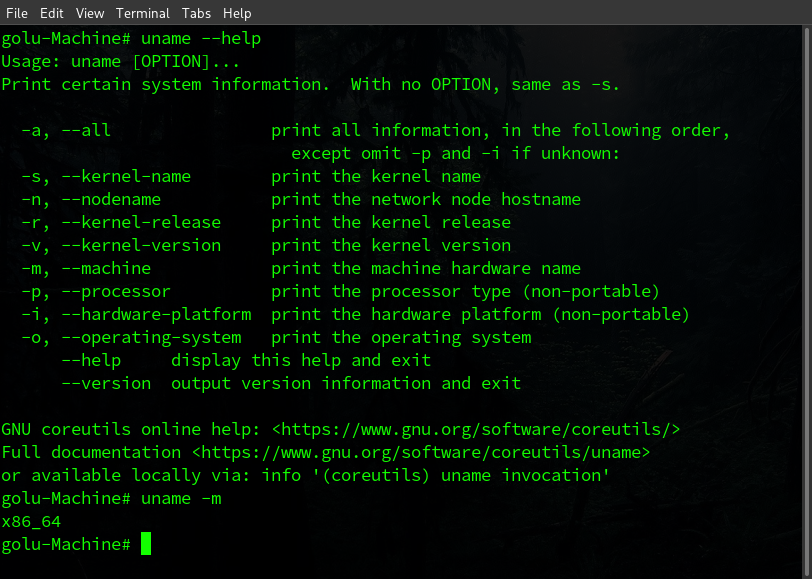
- After knowing the correct architecture of your system, try to find the your program for that type of compatibility. The 32bit versions of the 64bit programs are ususally available on the internet.
- If you are on a ARM system, then try to download the program through your default package manager as they usually have arm version of most of the programs availbale to install through official repositories.
Exec format error macOS
macOS also throws an exec format error when you execute a program or script intended for a different architecture. This is usually the case with older binary programs that do not work well on modern operating systems. There are ways to execute older OS programs using the zsh shell, but you will have to build the executable yourself.
Download the program’s source code (if available ) you wish to run. Compile the program for your system using macOS’s make compiler. You would have to download make first, part of apple developer tools. It can be downloaded from http://developer.apple.com/.
Exec format error java
Java is a multipurpose, multiplatform object-oriented programming language that is a part of the whole JDK (java development kit). If you are trying to compile a java file on your system but receiving an exec format error instead, then chances are you have installed an incompatible version of the Java JDK on your system. Follow the given step to install the compatible version of JDK on your Linux machine as per the system architecture.
- First check your system architecture using the uname -m command.
- Now Open your Web browser.
- Head to https://www.oracle.com/java/technologies/downloads/#jdk17-linux.
- Now download the compatible version from the download options available.
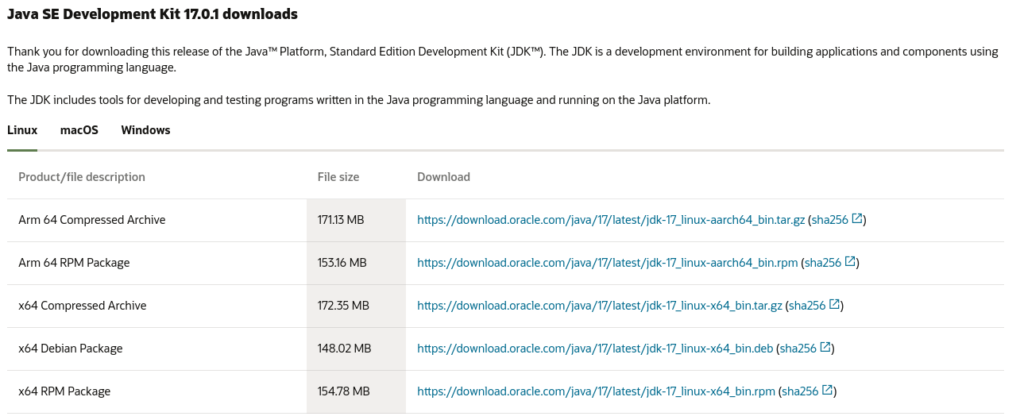
You could also install the compatible version of JDK on your Linux installation using the default package manager of your distribution. Use the dpkg package manager on Debian-based and Pacman package manager on Arch-based Linux to install the correct implementation of java on your system.
Exec format error python
Python throws an exception in the form of exec format error. The python subprocess library provides the ability to run shell commands through the python interpreter. If any incompatible command or program is encountered during the python script, the python interpreter throws an OS exception. If you are running bash shell scripts through the subprocess library, keep the following points in mind to avoid exec format errors in python.
- Add !/bin/sh in the top first line of your shell script file.
- Use os library’s path method to open your .sh file, instead of opening it directly.
- Make sure the script file has executable permission.
Exec format error docker
Docker is a software platform that provides operating system-level isolation environments called containers. The containers provide different separate development environments for specific projects or purposes. Users are reported to have been facing exec format errors while running the docker test command on their environment. This happens due to a missing statement in the script file. Run the following command to run the docker test without format error.
docker run -entrypoint="/bin/bash" -i testExec format error raspberry pi
Raspberry pi is a small form-factor mini computer. It is a small computer that runs on low voltage power and has an ARM processor installed on it. The exec format error is frequently encountered in the raspberry pi as people often try to execute x86_64 on raspberry pi’s arm processor.
To avoid this error on the raspberry pi you have two potential options. You could either download the pi-compatible arm binary executables from their official repositories or download the program’s source code and compile it yourself for your intended system architecture. Luckily, Rasberry pi comes with its package manager apt (advance packaging tool) that can be used to install arm binaries on your raspberry pi.
How to execute arm binary files on Linux
Arm binary files are not directly executable on x86_64 Linux. The file command is used in Linux to check the file type in Linux. You can check the type and architecture of your file using it. If you want to run the arm files natively on Linux, you could download a package such as qemu, which could run the native arm files on the x86_64 machine. Follow the given steps to download and install the qemu to execute arm binaries on Arch.
- Open the terminal. (ctrl + alt + t )
- type sudo pacman -S qemu.
- Enter the root password.
- Enter Y when prompted and let the download finish.
- After installation use the syntex qemu <filename> to execute the binary.
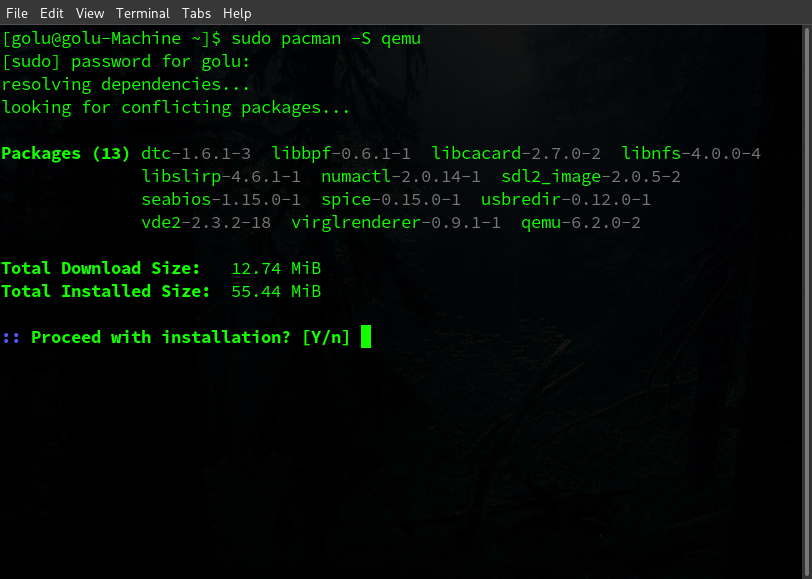
FAQs on Exec Format Error
What is the full form of RISC?
RISC is short for Reduced Instruction Set Cycle.
Why are arm processors used on mobile devices?
Because they are more power-efficient than their x86_64 counterparts.
What is the difference between OpenJDK and OracleJDK?
The OracleJDK is completely developed by the Oracle Corporation, and the OpenJDK is a community-driven and open-source version in which everyone contributes.
Conclusion
Different computer architectures have different executables binary files, and one type is not compatible with another. An exec format error occurs if the user tries to execute another file type in a different environment. In this article, we discussed why the error occurs. We gave instructions to install the compatible JDK to eradicate java-specific exec format errors and provided instructions on how to execute arm binaries on x86_64 Linux.
Trending Now
-
Resolve Error Code E4301 Using These 4 Exciting Methods
●October 20, 2022
-
15 Incredible Ways to Fix Paramount Plus Keeps Pausing Error
by Amal Santosh●October 20, 2022
-
5 Strategies to Fix Adobe Short Media Token Validation Error Invalid Signature
by Amal Santosh●October 11, 2022
-
Fix the Apple TV 4K Turns off by Itself with 7 Wonderful Ways
by Amal Santosh●October 11, 2022
Nov 5, 2020 6:01 PM in response to cusackse2
That’s a 32-bit executable. It won’t work on a modern version of macOS. You can try to download the source and rebuild it if you want.
Nov 6, 2020 4:59 AM in response to cusackse2
As the last entry in the change log is for 2011, you may find dependencies in the source code that will be hard to find or now compatible. They also expect builds using GNU C++ (as it was in 2011), so could be a bumpy ride with either the current version of that compiler, or even Apple’s clang compiler.
Unless you are actually running this on a Linux distribution, you likely want the Darwin build specifically for Mac.
Nov 6, 2020 8:25 AM in response to VikingOSX
That’s not the problem with this code. It’s just really ancient. But it is kind of nice just having a plain-ole makefile for a change. I’m trying to update my big program to use a more recent build of pdfium. It uses Google’s crazy build systems. It’s just insane.
But this project is simple. All I had to do is remove the “-static” from the Makefile and it compiles with no problem. I don’t know if it works or not because I have no idea what it does.
But build systems these days have really gone off the deep end. Here is what I have to do in order to update the pdfium project.
1) Install the one specific build that works, with custom 3rd party build scripts, on a Linux computer.
2) Keep trying to build it, installing necessary dependencies when it fails. Note that I can’t just rebuild after installing a dependency. I have to blow away the project and start a new build from scratch. It’s not fast either.
3) Zip up the result and copy it to my Mac. I have to prune it a bit to remove all of Google’s “depot tools”. Otherwise the zip file is 3.4 GB.
4) Do a recursive diff to look for changes to the source code. Most of the changes are to the testing suite and “fuzzers”, which I don’t need.
5) I’ve already built a custom Xcode project to do the actual build. I just had to update some #defines that have changed, double-check my hacks, remove files that no longer build and apparently were part of the XFA module that I never needed anyway.
This is state of the art stuff!
Nov 6, 2020 10:32 AM in response to etresoft
I did not bother to download the source code, as I had other demands on my time. Yes, I remember when the software development process, and makefiles (even those with custom SCCS rules), were still simple. I also remember being at a customer site where a contractor made a SunOS makefile that had other makefile calls in it to 19 levels… and a source pool that was 50 directories deep.
I’m having problems with my main system OSX volume.
When running sudo diskutil verifyVolume / :
$ sudo diskutil verifyVolume /
Password:
Started file system verification on disk1 OSX
Verifying storage system
Checking volume
disk0s2: Scan for Volume Headers
disk0s2: Scan for Disk Labels
Logical Volume Group 986FADEF-FEF3-428E-944A-82EBB8F38184 on 1 device
disk0s2: Scan for Metadata Volume
Logical Volume Group has a 24 MB Metadata Volume with double redundancy
Start scanning metadata for a valid checkpoint
Load and verify Segment Headers
Load and verify Checkpoint Payload
Load and verify Transaction Segment
Load and verify Transaction Segment
Incorporate 1 newer non-checkpoint transaction
Load and verify Virtual Address Table
Load and verify Segment Usage Table
Load and verify Metadata Superblock
Load and verify Logical Volumes B-Trees
Logical Volume Group contains 1 Logical Volume
Load and verify 126F7B49-5C33-457F-B6AB-3A6CD220F151
Load and verify D073860B-299F-4146-B68B-7233BD5488CB
Load and verify Freespace Summary
Load and verify Block Accounting
Load and verify Live Virtual Addresses
Newest transaction commit checkpoint is valid
Load and verify Segment Cleaning
The volume 986FADEF-FEF3-428E-944A-82EBB8F38184 appears to be OK
Storage system check exit code is 0
Verifying file system
Using live mode
Performing live verification
Checking extents overflow file
Incorrect number of file hard links
Checking catalog hierarchy
Checking volume bitmap
(It should be 22232741 instead of 21777947)
File system check exit code is 8
Error: -69845: File system verify or repair failed
Underlying error: 8: POSIX reports: Exec format error
The error:
Checking volume bitmap
(It should be 22232741 instead of 21777947)
File system check exit code is 8
Error: -69845: File system verify or repair failed
Underlying error: 8: POSIX reports: Exec format error
Also tried:
$ sudo diskutil repairVolume /
Error starting file system repair for disk1 OSX: Unable to unmount volume for repair (-69673)
So I tried it in recovery mode (Cmd+R on boot), but I have troubles getting past the encryption (diskutil coreStorage unlockVolume) giving me a generic error that it cannot unlock the volume.
Here my noobish OS-X volume management «skills» end.
The system works, overall, but I cannot resize the volume, for example and all volume checks end in mysterious errors, like the first one above, for example, which is unnerving.
Need help. TIA.
MacBook Pro (Retina, 13-inch, Late 2013), OS X 10.11.3
Содержание
- Catalina Terminal zsh exec format error
- Similar questions
- zsh exec format error
- Similar questions
- Handle Exec Format Error In 8 Simple Points
- What is Exec Format Error?
- Exec Format Error Linux
- Exec format error macOS
- Exec format error java
- Exec format error python
- Exec format error docker
- Exec format error raspberry pi
- How to execute arm binary files on Linux
- diskutil verifyVolume / : POSIX reports: Exec format error
- 2 Answers 2
Catalina Terminal zsh exec format error
Each time i open Catalina 10.15.(1-4) french, a terminal window is opened on the desktop with the following error message «zsh: exec format error: /Applications/Utilities/Capture d’écran alias» I have no experience with using the Terminal. I re-installed MacOS with option+command+R and Time-Machine but the problem has persisted.
Macbook Pro 15” 2017, Processeur 2,9 GHz Intel Core I7 quatre coeurs, Intel HD Graphics 630 1536 Mo.
MacBook Pro 15″, macOS 10.15
Posted on Apr 1, 2020 10:00 AM
Similar questions
pj$ /Applications/MirrorON ; exit; -bash: /Applications/MirrorON: cannot execute binary file logout Saving session. . copying shared history. . saving history. truncating history files. . completed. [Process completed] The MirrorON script is below. I have tried with #!/bin/bash as the first line and without. No difference in results: tell application «System Preferences» activate reveal anchor «displaysArrangementTab» of pane id «com.apple.preference.displays» delay 1 tell application «System Events» tell application process «System Preferences» click checkbox «Mirror Displays» of tab group 1 of window «HP ENVY 32» end tell end tell end tell I’m no programmer, and any help would be greatly appreciated! Thank you in advance.
This is usually a login script error, but I lack a Catalina French configurations to test this case. As a test, create a new user, and log into that user, launch Terminal.app, and see if the error arises in that context. If it does, then it looks like a more general problem with Catalina, or maybe with a system-wide script. If it does not reoccur, then there’s likely something in your login scripts involved.
Use the following syntax:
None of the applications in the /Applications folder, or Utilities folder have any execution privileges by design because they are package folders containing the real, internal, executable application binary. You cannot just run these graphical applications like they were Unix commands. Their aliasses created by the Finder are non-executable too.
The open command above is the right approach.
Источник
zsh exec format error
I am trying to run a Linux executable from terminal via zsh. I continue to get the exec format error, even though the executable is in the correct working directory and is 1.1 MB (not empty due to truncation). Any suggestions?
PATH TO EXECUTABLE
zsh: exec format error: ./metal
Posted on Nov 5, 2020 3:17 PM
Similar questions
farahkh$ /Volumes/new_headway_plus/setup-osx.app/Contents/MacOS/installbuilder ; exit; -bash: /Volumes/new_headway_plus/setup-osx.app/Contents/MacOS/installbuilder: cannot execute binary file logout Saving session. . copying shared history. . saving history. truncating history files. . completed. [Process completed] I need this for work and I couldn’t find a solution please help.
Loading page content
Page content loaded
That’s a 32-bit executable. It won’t work on a modern version of macOS. You can try to download the source and rebuild it if you want.
As the last entry in the change log is for 2011, you may find dependencies in the source code that will be hard to find or now compatible. They also expect builds using GNU C++ (as it was in 2011), so could be a bumpy ride with either the current version of that compiler, or even Apple’s clang compiler.
Unless you are actually running this on a Linux distribution, you likely want the Darwin build specifically for Mac.
That’s not the problem with this code. It’s just really ancient. But it is kind of nice just having a plain-ole makefile for a change. I’m trying to update my big program to use a more recent build of pdfium. It uses Google’s crazy build systems. It’s just insane.
But this project is simple. All I had to do is remove the “-static” from the Makefile and it compiles with no problem. I don’t know if it works or not because I have no idea what it does.
But build systems these days have really gone off the deep end. Here is what I have to do in order to update the pdfium project.
1) Install the one specific build that works, with custom 3rd party build scripts, on a Linux computer.
2) Keep trying to build it, installing necessary dependencies when it fails. Note that I can’t just rebuild after installing a dependency. I have to blow away the project and start a new build from scratch. It’s not fast either.
3) Zip up the result and copy it to my Mac. I have to prune it a bit to remove all of Google’s “depot tools”. Otherwise the zip file is 3.4 GB.
4) Do a recursive diff to look for changes to the source code. Most of the changes are to the testing suite and “fuzzers”, which I don’t need.
5) I’ve already built a custom Xcode project to do the actual build. I just had to update some #defines that have changed, double-check my hacks, remove files that no longer build and apparently were part of the XFA module that I never needed anyway.
Источник
Handle Exec Format Error In 8 Simple Points
The exec format error is a class of errors in the Unix-based operating systems that occurs when a user tries to run a binary file on its system originally intended to run on a different architecture. For example, when the user tries to execute a binary file originally compiled for the ARM (Advanced RISC Machine) on the x86 platform, an ‘exec format error’ is encountered. It is not in this particular case of arm and x86, but it could happen in any permutation of mismatched system architecture. In this article, we will look at this error in some detail and discuss some points that would help resolve this error.
What is Exec Format Error?
Different types of computer systems have different kinds of underlying architectures. Here, the term architecture means the circuitry and design of the CPU on how it handles and processes instructions and other computational tasks. System software and applications are compiled differently for a different architecture. Even the operating systems are designed specifically with a particular architecture in mind. There are two mainstream system architectures, The x86_64 and ARM. The x86_64 is mainly used in desktop computers and workstations, and ARM is used in mobile devices such as phones or tablets.
The x86_64 architecture can also be subdivided into 32bit and 64bits types. It represents the CPU’s memory handling capacity. Programs designed for ARM architecture can’t work on x86_64 systems and vice versa. But, the applications built for a 32bit machine can run on a 64bit. All combinations such as CPU architecture, Operating System build, and application design must come in to make everything work properly. And, If anything mismatches, an exec format error can show up.
Exec Format Error Linux
If you are trying to run incompatible programs or scripts in the Linux environment that doesn’t support the intended architecture, you are more likely to receive an exec format error. Linux itself comes in various forms and flavors in different distros. It is available on both x86_64 and ARM architecture. The most common cause of users receiving exec format errors is when 64bit programs are made to run on 32bit systems. If you are facing this error for a particular program due to an architectural issue, here are a few things that you could do.
- Open the terminal emulator, enter the command uname -m, the m stands for machine. This command would output your system architecture. x86 -> 32 bit x86, x86_64 -> 64bit, arm64 -> ARM.
- After knowing the correct architecture of your system, try to find the your program for that type of compatibility. The 32bit versions of the 64bit programs are ususally available on the internet.
- If you are on a ARM system, then try to download the program through your default package manager as they usually have arm version of most of the programs availbale to install through official repositories.
Exec format error macOS
macOS also throws an exec format error when you execute a program or script intended for a different architecture. This is usually the case with older binary programs that do not work well on modern operating systems. There are ways to execute older OS programs using the zsh shell, but you will have to build the executable yourself.
Download the program’s source code (if available ) you wish to run. Compile the program for your system using macOS’s make compiler. You would have to download make first, part of apple developer tools. It can be downloaded from http://developer.apple.com/.
Exec format error java
Java is a multipurpose, multiplatform object-oriented programming language that is a part of the whole JDK (java development kit). If you are trying to compile a java file on your system but receiving an exec format error instead, then chances are you have installed an incompatible version of the Java JDK on your system. Follow the given step to install the compatible version of JDK on your Linux machine as per the system architecture.
- First check your system architecture using the uname -m command.
- Now Open your Web browser.
- Head to https://www.oracle.com/java/technologies/downloads/#jdk17-linux.
- Now download the compatible version from the download options available.
You could also install the compatible version of JDK on your Linux installation using the default package manager of your distribution. Use the dpkg package manager on Debian-based and Pacman package manager on Arch-based Linux to install the correct implementation of java on your system.
Exec format error python
Python throws an exception in the form of exec format error. The python subprocess library provides the ability to run shell commands through the python interpreter. If any incompatible command or program is encountered during the python script, the python interpreter throws an OS exception. If you are running bash shell scripts through the subprocess library, keep the following points in mind to avoid exec format errors in python.
- Add !/bin/sh in the top first line of your shell script file.
- Use os library’s path method to open your .sh file, instead of opening it directly.
- Make sure the script file has executable permission.
Exec format error docker
Docker is a software platform that provides operating system-level isolation environments called containers. The containers provide different separate development environments for specific projects or purposes. Users are reported to have been facing exec format errors while running the docker test command on their environment. This happens due to a missing statement in the script file. Run the following command to run the docker test without format error.
Exec format error raspberry pi
Raspberry pi is a small form-factor mini computer. It is a small computer that runs on low voltage power and has an ARM processor installed on it. The exec format error is frequently encountered in the raspberry pi as people often try to execute x86_64 on raspberry pi’s arm processor.
To avoid this error on the raspberry pi you have two potential options. You could either download the pi-compatible arm binary executables from their official repositories or download the program’s source code and compile it yourself for your intended system architecture. Luckily, Rasberry pi comes with its package manager apt (advance packaging tool) that can be used to install arm binaries on your raspberry pi.
How to execute arm binary files on Linux
Arm binary files are not directly executable on x86_64 Linux. The file command is used in Linux to check the file type in Linux. You can check the type and architecture of your file using it. If you want to run the arm files natively on Linux, you could download a package such as qemu, which could run the native arm files on the x86_64 machine. Follow the given steps to download and install the qemu to execute arm binaries on Arch.
- Open the terminal. (ctrl + alt + t )
- type sudo pacman -S qemu.
- Enter the root password.
- Enter Y when prompted and let the download finish.
- After installation use the syntex qemu to execute the binary.
Источник
diskutil verifyVolume / : POSIX reports: Exec format error
I’m having problems with my main system OSX volume.
When running sudo diskutil verifyVolume / :
So I tried it in recovery mode (Cmd+R on boot), but I have troubles getting past the encryption ( diskutil coreStorage unlockVolume ) giving me a generic error that it cannot unlock the volume.
Here my noobish OS-X volume management «skills» end.
The system works, overall, but I cannot resize the volume, for example and all volume checks end in mysterious errors, like the first one above, for example, which is unnerving.
MacBook Pro (Retina, 13-inch, Late 2013), OS X 10.11.3
2 Answers 2
You can use the Disk Utility application from the recovery partition to do all of this (unlock and mount the disk, run repair, etc.). If you have any other disk repair utilities maybe give them a shot? Either way, if you don’t have a backup already I’d make a copy ASAP.
Another idea is to boot into single user mode ( Command-S on boot) and run fsck but not sure it’ll be any different.
My solution involved:
- turning off FileVault (I think this was the critical unblocking/enabling factor to move forward with the other tools)
- running fsck -fy in single-user-mode MULTIPLE TIMES until the errors disappeared
- resizing the partition to full disk, by adding another partition in the unused space and then deleting it, grabbing the rest of the space (might not be necessary for you). This involved downsizing the system partition (by accident), but I felt like this might have been a turning point. Note: the resizing took a long time,
1h, without a good progress indicator or ETA shown.
Given the initial re-occurrence of the errors after e.g. fsck (all fixed in the end!), I thought that perhaps this was a hardware problem (e.g. SSD wearing out or something), but I’ve checked SMART status and it all seems okay. Will keep my eyes open, though.
An important factor was repeating the steps until the errors stop showing and new errors stop appearing. Don’t give up. Persistence and «shaking it in various ways» until the cruft is shaken out :). Weird, but worked.
After the errors stopped, I have re-enabled FileVault and the errors did NOT reappear! Yeah.
Also checked with Onyx which previously showed error. Result: no problems found, yeah.
A less mysterious solution could have probably been to reinstall the system from scratch and perhaps restore from backup, but I felt like this would be too much hassle (although might have taken less time really).
Источник

Contents
- Why Is Oserror: [Errno 8] Exec Format Error Happening?
- – Absence of a Shebang Line
- – Invalid Format of Script
- – Incorrect Path to Ffmpeg
- – Werkzeug Version Not Supported
- How Can the Error Be Solved?
- – Adding a Shebang Line
- – Parsing the Command Line
- – Functioning Executables and Execution Permissions
- Disabling the Debug Mode
- Conclusion
Why Is Oserror: [Errno 8] Exec Format Error Happening?
Oserror: [errno 8] exec format error originates due to a combination of errors while executing a script in a UNIX server. Some common reasons are the absence of a shebang line, an invalid format of the script, an incorrect path to ffmpeg, and not supported Werkzeug version.
– Absence of a Shebang Line
The location of a shebang line is at the top of a shell script. Its absence can cause the oserror: (errno 
>>> with open (‘a’,’w’) as f: f.write (‘exit 0’) # creation of the script
…
>>> import os
>>> os.chmod (‘a’, 0b111101101) # rwxr-xr-x make it executable
>>> os.execl (‘./a’, ‘./a’) # execute it
The placement of a shebang line is linked with the occurrence of the oserror: (errno 
The implementation can be executed by the relevant login shell. The following is a code example that runs successfully:
cat sample
echo “Hello World”
chmod u+x sample
./sample
The output of this implementation is:
Importance of a Shebang Line for the Error
Considering its optional inclusion above, a shebang line is still important in determining the occurrence of the oserror: (errno 
Even though the general syntax may be common among them, different shells have different ways of handling the specific aspects of a script.
This is why the absence of a shebang line causes the oserror errno 8 exec format error robot framework. The lack of specification for a correct shell interpreter corresponds to the failed implementation of a script. In this way, there can be a variation of results with scripts that run in different shells.
– Invalid Format of Script
The display of the oserror: (errno 
$ file /usr/local/bin/script
– Incorrect Path to Ffmpeg
The oserror: (errno 
In addition, a ffmpeg executable may already be installed within the Video Station package of Synology Diskstation. The following is a snippet that shows what it may look like:
DiskStation> find / -type d -name ffmpeg
/volume1/@appstore/MediaServer/lib/ffmpeg
/volume1/@appstore/VideoStation/lib/ffmpeg
/volume1/@appstore/AudioStation/lib/ffmpeg
– Werkzeug Version Not Supported
Since version 0.14 of Werkzeug is not supported, this may lead to the occurrence of the oserror: (errno 
How Can the Error Be Solved?
Oserror [errno 8] can be fixed by adding a shebang line that acts as a great counter to the error. Parsing the command line is another measure that can be taken to fix the error. Moving on, disabling the debug mode and functioning executables and execution permissions are also some options that can counter the error.
– Adding a Shebang Line
A shebang line can be added with #!/bin/sh prepended at the top of the relevant script if it is a shell script. Here is an example that shows how it can be done with the execution of exit 0 and no occurrence of errors:
>>> with open(‘a’,’w’) as f: f.write(‘#!/bin/shnexit 0’)
>>> os.execl(‘./a’, ‘./a’)
Syntax of a Shebang: A Quick Glance
As a combination of the exclamation mark and pound key, a shebang acts as a character combination that possesses a specific meaning in scripting. It is used as the first member of the first line in every script. Its usage corresponds to the specification of the interpreter that enables the relevant script to run by default.
For example, “#!/bin/bash” can be the first line of any script and signify that the interpreter of the implementation is a bash shell. The first line can also be “#!/bin/zsh” which corresponds to the Z shell as the interpreter. The syntax of a shebang (#!) enables the users to differentiate between itself and comments in shell scripts as both of them have different meanings.
– Parsing the Command Line
The invalid format of the script can be fixed by parsing the command line. Parsing is conducted by the shell on POSIX systems in which the aspects of a valid format are iterated. For example, there are no spaces around the equals “=” sign. This can be seen in the following script:
#!/usr/bin/env python
import sys
print(sys.argv)
This is the implementation when this script runs in the shell:
$ /usr/local/bin/script hostname = ‘<hostname>’ -p LONGLIST
The following is the output of this implementation in which there are no spaces around ‘=’. Moreover, there is an addition of quotes around <hostname> so that the redirection meta characters ‘<>’ can be escaped:
[‘/usr/local/bin/script’, ‘hostname’, ‘=’, ‘<hostname>’, ‘-p’, ‘LONGLIST’]
– Functioning Executables and Execution Permissions
The error caused by an incorrect path to ffmpeg can be solved by ensuring that the executables are functioning correctly. Furthermore, they must have execution permissions with certain precompiled ffmpeg binaries taken up as well. These binaries can be swapped in to keep a check on the persistence of the error. As for the snippet above, the autoProcess.ini path can be updated so that it corresponds to the new location:
ffmpeg = /volume1/@appstore/VideoStation/lib/ffmpeg
Disabling the Debug Mode
The file issue can be corrected by disabling the debug mode so that the reloader cannot be used. Keep in mind that neither debug=True nor set FLASK _DEBUG=0 should be debugged. With this, the issue can never occur with the downside of not being able to use the reloader.
In addition, it can be fixed if there is an interpreter line for those files that are marked as executable like #!/usr/bin/env python3. The following is a snippet that shows how to do that:
if __name__ == “__main__”:
connexion_app.run(host=”0.0.0.0″, port=constants.API_PORT, debug=True)
Conclusion
This article put forward a layout of the occurrence of the error in many instances. Let’s look at the main points:
- The error can occur if the shebang line is absent at the top of the script.
- An incorrect path taken to either ffmpeg or ffprobe can also result in the occurrence of the error.
- Although the docker is involved in version 0.15 of Werkzeug, its version 0.14 is not supported; therefore, the error can originate.
- A shebang line is a combination of the exclamation mark and pound key and can be added to the top of the script.
- The executables should function properly and contain their execution permissions accompanied by precompiled ffmpeg binaries.

- Author
- Recent Posts
Position Is Everything: Your Go-To Resource for Learn & Build: CSS,JavaScript,HTML,PHP,C++ and MYSQL.
На чтение 2 мин Опубликовано 06.04.2020
крипты работали очень хорошо, когда я выполнял их напрямую, например «./script.sh» и «sh script.sh».
Но они не работали, когда я запускал их командой run-parts.
Для тех, кто интересуется, команда run-parts запускает все скрипты в каталоге.
Если вы получили такую ошибку при запуске скрипта, этот быстрый совет поможет вам исправить ошибку «Exec format error» при запуске скриптов с командой run-parts на Linux.
Решение ошибки «Exec format» при запуске скриптов командой run-parts
Чтобы запустить все скрипты в папке «Documents», я запустил:
$ run-parts --regex '^s.*.sh$' Documents
Я получил следующее сообщение об ошибке:
run-parts: failed to exec Documents/script1.sh: Exec format error run-parts: Documents/script1.sh exited with return code 1 run-parts: failed to exec Documents/script2.sh: Exec format error run-parts: Documents/script2.sh exited with return code 1 run-parts: failed to exec Documents/script3.sh: Exec format error run-parts: Documents/script3.sh exited with return code 1 run-parts: failed to exec Documents/script4.sh: Exec format error run-parts: Documents/script4.sh exited with return code 1
Чтобы исправить «ошибку формата Exec», вам нужно добавить шебанг в начале ваших скриптов, чтобы ядро знало, как их запускать.
Для тех, кому интересно, шебанг – это последовательность символов, состоящая из знака числа символов и восклицательного знака (#!) в начале скрипта.
Когда вы добавляете shebang в начале текстового файла, он интерпретируется как исполняемый файл.
Большинство скриптов начинается с шебанга.
Вот несколько типичных примеров Шебанга:
Bourne shell, или совместимый шеллl:
#!/bin/sh
Bash:
Perl:
Python 2.x:
Python 3.x:
#!/usr/bin/python3
Это то, что мы называем шебанг.
Теперь вернемся к теме.
Отредактируйте ваши скрипты, используя ваш любимый редактор:
$ nano Documents/itsecforu.sh
Добавьте шебанг в начале скрипта:
#!/bin/sh
Теперь вы можете без проблем запускать скрипты с помощью команды run-parts, используя команду run-parts.
Вы также можете использовать утилиту ShellCheck для поиска проблем в своих скриптах оболочки.
Пожалуйста, не спамьте и никого не оскорбляйте.
Это поле для комментариев, а не спамбокс.
Рекламные ссылки не индексируются!
-
#1
ok, well I’m in my school’s IT department and since I’m the only guy that uses a mac I’m sent out to do anything that involves a mac (and I am totally an end user, I can fiddle around with a PC just fine but with the mac I’m still new to it). Sooo yesterday I convinced a prof to run the software update on her powermac w/ OS X 10.2 long story short everything works fine till I leave… now when she tries to boot up a terminal msg comes along saying ‘exec format error’ or something to that extent. I’ve tried repairing the drives, I can’t repair the permissions and I’m pretty sure the download didn’t complete and that caused issues.
Long story short, what can I do to make sure this prof doesn’t lose her data? If I run the OS X installation CDs will she lose her application data? Or is this like in windows where I can just reinstall windows and all the program file data remains intact? Thanks! ^-^;;
-
#2
You can do an install that will install a new copy of the OSX without touching the user data.
-
#3
You can use the Archive and Install Option, to install OS X, and not destroy previous data. Read on, because you might want to try to retrieve the data the teacher has first, and then re-install.
I might recomend hooking the Mac up using Target Disk mode, if there is another Mac around, and copying the files. You will need a FW400 cable.
Once you have fixed your imeadate problem, you might want to consider the following.
On Cloneing, if your interested.
-
If you can free up an external FireWire HD, I might recommend creating a bootable clone of a machine, to help fix problems, copy data, and replicate across different computers. (Similar to Ghosting a drive.)
Carbon Copy Cloner (CCC) is a good program. You unlimited testing, but if you use it, find a way to pay the guy 5 for the license.
The program works for me.
This is not a net-boot option, rather it creates a boot able clone that can then be replicated across all of your machines. CCC has saved my ass a few times.
Another free OSX cloner is Silver Keeper will make a bootable copy of an OS 9, 10, or Windows 2k/XP formatted dirves (FAT32,NTFS,AFS,HFS,HFS+,UFS 1 to 1 copying. It basically just copies files regardless of disk format, less each formats limitations.)
If you use Norton Ghost, then you might see the benefit of doing this. At worst, you can always use this drive to backup teacher’s data and to repair computers. Many would say OSX never goes bad, and should never be reinstalled, but things happen.
It is not wrong of you to insist on a backup policy that the facility start and maintain themselves. You might come up with one, get it approved, and then initiate it. You might have to help people and send them reminders, the burden shouldn’t be yours. Managing IT is a nebulous job description, and when things go wrong, your always held accountable. Even the error is PEBKAC.
-
#4
Thanks a ton
This honestly sucked, I’m installing it right now with the archive setting and all sooo… I guess at the very least it’s a learning experience for me. But still I have the nagging fear ‘what if it does X, Y, or Z?’
But thanks a ton for the info wish the real mac guy didn’t run away or whatever he would up doing…
-
#5
Muzukun said:
But thanks a ton for the info
wish the real mac guy didn’t run away or whatever he would up doing…
I work with PCs and Macs. It is really easy to become a «Mac Guy». Let us know how it goes.
-
#6
it worked computer booted up nicely, dock had all the icons, desktop was like nothing had happened, me and the prof had a moment of laughing about it. Especially since she earlier told me that if she did lose her files it might hurt her chances at getting tenure (had to submit a presentation of all she had done at the college) no pressure eh?
-
#7
Muzukun said:
it worked
computer booted up nicely, dock had all the icons, desktop was like nothing had happened, me and the prof had a moment of laughing about it. Especially since she earlier told me that if she did lose her files it might hurt her chances at getting tenure (had to submit a presentation of all she had done at the college) no pressure eh?
![Big Grin :D :D]()
this is one thin i love about macosx and linux, how everything is actually in your home folder, like i recentlyt did it with a old box and reformatted the main partition etc, rebooted logged in and went WTF whats all this..seems it saved all my open windows