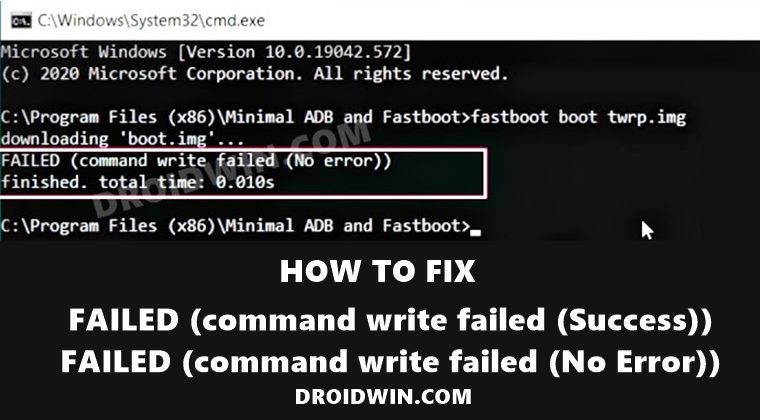In this guide, we will show you the steps to fix the Fastboot Error- FAILED (command write failed (Success)). Along the same lines, we would also be discussing the Fastboot error FAILED (command write failed (No error)). Both these issues are under the same hood and have similar fixes as well. More often than not, these errors have been reported when users are trying to flash a custom recovery like TWRP.
Likewise, users have also reported this issue when they are flashing the boot.img file, either stock or the one that has been patched via Magisk. Well, no matter the reason why you are getting bugged with this issue, the fix for the same is fairly easy to execute. And this guide shall make you aware of just that. So without further ado, let’s get started with the guide to fix the Fastboot Error- FAILED (command write failed (Success)).
- How to Fix (FAILED (Write to device failed (Invalid argument))
- Fix writing ‘system’ FAILED (remote: ‘Partition not found)
- How to Fix FAILED (remote: Command not allowed)
- Fix FAILED (remote: Partition flashing is not allowed)
- How to Fix Fastboot Erase System Command Not Working
Do keep in mind that there isn’t any universal fix as such. You would have to try out each of the below-mentioned fixes until one of them spells out success for you. Follow along. Droidwin and its members wouldn’t be held responsible in case of a thermonuclear war, your alarm doesn’t wake you up, or if anything happens to your device and data by performing the below steps.
Fix 1: Use Official ADB Binaires
First and foremost, it is highly recommended that you use the latest and more importantly official ADB binaries provided by Google. There are already a plethora of ADB and Fastboot third-party tools, however, you should maintain social distancing from all of them and only stick with the offering from Google.
- So download the Android SDK Platform Tools from Google
- Then extract it to any convenient location on your PC.
- Doing so shall give you the platform-tools folder.
- Go to this folder, type in CMD in its address bar, and hit Enter.
- This shall launch the Command Prompt window within the ADB Directory.
- Now transfer the desired file that you are about to flash to this platform-tools folder.
- Finally, execute the desired command and see if the fastboot FAILED (command write failed (Success)) error has been fixed or not.
Fix 2: Install Android USB Drivers
USB Drivers are an integral part of the smartphone ecosystem. They are needed so that your PC is able to recognize the connected device. So go ahead, download, and install the android_win.inf drivers onto your Windows PC. If that doesn’t work out, then also consider installing the Android Bootloader Interface Drivers. Install both of them and then verify if they fix the fastboot FAILED (command write failed (Success)) error.
Fix 3: Use Official USB cable | USB 2.0 Port
The next two fixes are evident from their names themselves. First off, it is recommended that you use the official USB cables that came shipped with your device. If that is not possible, then use a cable that supports MTP (file transfer).
Along the same lines, you should only use the USB 2.0 Port on your PC. Using the faster 3.0 ones is known to cause quite a lot of issues, especially in the custom development domain. So try out both these tweaks and see if they fix the fastboot FAILED (command write failed (Success)) error.
Fix 4: While Flashing TWRP
If you are getting this issue when flashing the TWRP Recovery, then here are a few things that you need to try out. First off, make sure that there’s no issue with the custom recovery itself. XDA developers should be the best place for that. Refer to your device forum and read a few user’s comments, you would get a decent idea if the recovery is working or not.
SAMPLE ERROR MESSAGE: C:adb>fastboot boot twrp-3.2.3-2-whyred.img downloading 'boot.img'... FAILED (command write failed (No error)) finished. total time: 0.002s
If it’s all well and good with the recovery, then there could be issues with your method of flashing the recovery. With the introduction of the A/B partition, flashing recovery is no longer a straightforward process. Users with devices having a recovery partition could easily flash it to that slot.
But most devices now come with a boot partition, so you would first have to boot your device to TWRP and then permanently flash it. Likewise, some might even require flashing to Ramdisk. All this has been explained in our comprehensive guide, please refer to this guide to fix fastboot FAILED (command write failed (Success)) TWRP error: How to Install TWRP Recovery on Android.
Fix 5: Fix For Ryzen PCs
Ryzen based PCs have always had a love-hate relationship with custom development. There has been a plentitude of well-documented cases where the ADB and Fastboot Commands weren’t executed successfully. So if you are also using a Ryzen chipset, then please refer to our guide on How to Fix Android ADB and Fastboot Issues on Ryzen based PCs. Try out all the fixes mentioned in the linked guide (especially the last two ones) and your issue would be fixed.
So this was all from this guide on how to fix the fastboot FAILED (command write failed (Success)) error. Along the same lines, this should also fix the Fastboot FAILED (Write to device failed (No Error)). We have shared around five different workarounds. Do let us know in the comments section which one spelled out success for you. Likewise, all the queries are welcomed in the comments.
About Chief Editor
Sadique Hassan
administrator
A technical geek by birth, he always has a keen interest in the Android platform right since the birth of the HTC Dream. The open-source environment always seems to intrigue him with the plethora of options available at his fingertips. “MBA by profession, blogger by choice!”
-
#1
Hi everyone, please help to solve the problem
Now my MIUI is 12.5 China Stable Rom, Now all google can’t use already, so i need come to EU Rom.
The Point is while using powershell/ cmd to do Fastboot Flash recovery twrp.img its show
target didn’t report max-download-size
sending ‘recovery’ (40948 KB)…
FAILED (command write failed (No error))
finished. total time: 0.009s
Can point out which one got problem, Thank You very much
-
Screensnip.png
4.4 KB
· Views: 170
-
#2
Hi everyone, please help to solve the problem
Now my MIUI is 12.5 China Stable Rom, Now all google can’t use already, so i need come to EU Rom.
The Point is while using powershell/ cmd to do Fastboot Flash recovery twrp.img its showtarget didn’t report max-download-size
sending ‘recovery’ (40948 KB)…
FAILED (command write failed (No error))
finished. total time: 0.009sCan point out which one got problem, Thank You very much
Please can you list the files in the directory «c:… ADB and Fastboot» is there a file named «twrp.img»
Did you try to use another USB Port -> 2.0 or a HUB ?
Can you boot into TWRP: fastboot boot twrp.img ?
-
#3
Please can you list the files in the directory «c:… ADB and Fastboot» is there a file named «twrp.img»
Did you try to use another USB Port -> 2.0 or a HUB ?
Can you boot into TWRP: fastboot boot twrp.img ?
Yup, I previous using USB 3.0, now i try 2.0, its work. Thank You
I’m having trouble flashing my smartphone via fastboot.
The smartphone in fastboot-mode is recognized:
sudo fastboot devices
BH905FBU9E fastboot
but flashing results in no reaction until the usb cable is pulled :-(.
sudo fastboot flash recovery twrp-3.5.0-0-20210117-lilac.img
with no output until after pulling the cable:
Sending 'recovery' (33824 KB) FAILED (Write to device failed (No such device))
fastboot: error: Command failed
adb on the other hand is working fine!
What might be going wrong? Ubuntu 20.04 on another machine works fine!
Thanks in advance for ideas,
pheidrias
asked Oct 26, 2021 at 15:39
Could be your driver as an ADB device. Download and install the latest USB drivers with SDK manager on your Ubuntu machine.
Have you done this process yet?
First sudo apt-get update
Then sudo apt-get upgrade
After sudo apt-get dist-upgrade
After sudo apt-get install android-tools-fastboot
fastboot devices
fastboot reboot
Have you also turned on USB debugging? What processor of the computer that has Ubuntu vs the computer that it works on? Is it an AMD processor? Try a different port or a different cable on the machine too.
answered Oct 26, 2021 at 18:31
6
You say that it works on 20.04 but not 21.10 and all packages are up to date. It looks like you have different versions of fastboot with apt delivering version 1:8.1.0+r23-5ubuntu2 for 20.04 and version 1:10.0.0+r36-7 for 21.10. I would recommend downloading the SDK Platform-Tools directly, where fastboot is currently version 31.0.3-7562133. https://developer.android.com/studio/releases/platform-tools
I’m not sure how the binaries in the repos are versioned, but I have found that, for example, fastboot 1:8.1.0+r23-5ubuntu2 does not support dynamic partitions (i.e. fastboot delete-logical-partition product) while the the version from platform-tools does.
A note that may help others running into a similar problem: to flash recovery, you must use fastboot from the bootloader and not from fastbootd. Generally, for a powered up device, adb reboot fastboot will get you to fastbootd and then fastboot reboot bootloader will get you to the bootloader from where you can flash the recovery partition. More info: https://source.android.com/devices/bootloader/fastbootd
answered Dec 11, 2021 at 19:49
In my case on Ubuntu 20.04, it was a USB 3.0 port problem. It was detect device with fastboot devices but other commands does not has a response. My laptop hasn’t got a USB 2.0 port. Then I disabled internal USB 3.0 support in my BIOS and now fastboot is working normally. But all USB 3.0 support is stopped. It seems USB 2.0 hub is the better option. I will set back the BIOS setting later.
answered Oct 16, 2022 at 4:53
Almas DusalAlmas Dusal
7996 silver badges10 bronze badges
На чтение 3 мин. Просмотров 26 Опубликовано 15.12.2019
xiaomi MI5
C:adb>fastboot oem edl
.
FAILED (remote: Need to unlock the device to use this command)
finished. total time: 0.003s
В чем проблема подскажите?
Все делал по инструкции.
Еще если нужно инфы:
C:adb>fastboot oem device-info
.
(bootloader) Device tampered: false
(bootloader) Device unlocked: false
(bootloader) Device critical unlocked: false
(bootloader) Charger screen enabled: false
(bootloader) Display panel:
OKAY [ 0.060s]
finished. total time: 0.061
перепрошивка не помогает, всё остаётся на логотипе mi фастбут и рекавери работают, но при любой команде, ничего не происходит, oem unlock тоже не помогает.
C:adb>fastboot oem device-info
.
(bootloader) Device tampered: false
(bootloader) Device unlocked: false
(bootloader) Device critical unlocked: false
(bootloader) Charger screen enabled: false
Надо первести смартфон в режим EDL, потом через USB разблокируем кирпич с помощью старой версии Mi Unlock 2.2.406.5 это реально помог мне даже сам удивился.
потом у Вас уже будет
C:adb>fastboot oem device-info
.
(bootloader) Device tampered: false
(bootloader) Device unlocked: true
(bootloader) Device critical unlocked:true
(bootloader) Charger screen enabled: false
А потом с официального сайта скачиваете прошивку и прошиваете
Если вы пытаетесь установить прошивку на ваш Andro >
Данный материал, подразумевает, что вы уже знаете, что такое Fastboot и как им пользоваться. Статья в большем случае рассчитана для устройств Nexus, но возможно подойдет и другим устройствам которые имеют поддержку Fastboot.
Ошибки при прошивки в Fastboot
Проблема может возникнуть из-за отсутствия драйверов, а также с какими либо проблемами с USB кабелями и портами, подробней читайте в статье waiting for devices.
Проблема связана с поврежденным или дешевым USB кабелем, либо же подключение выполнено через ХАБ.
Прошить каждую часть прошивки по отдельности, а не за один раз c помощью архива.
Прошить каждую часть прошивки по отдельности, а не за один раз c помощью архива.
Не обращать свое внимание, так как это не является ошибкой.
Вначале удалить, перезагрузить компьютер и переустановить драйвера Nexus.
Для того чтобы устранить данную ошибку необходимо установить кастомное Recovery, после чего перейти в него и выполнить команду:
После чего перевести Android в режим Bootloader/Fastboot и прошить образ cache:
Вот и все! Оставайтесь с сайтом Android +1! Дальше будет интересней!
darksniper87
Members
Did anyone had any luck flashing the TWRP using Windows 10?
I have an unlocked Xiaomi Mi 8 CN phone.
I have installed the ADB drivers from Xiaomi and when I execute `fastboot devices` it shows my connected device.
But when I execute `fastboot flash recovery recovery-TWRP-3.2.3-0908-XIAOMI8-CN-wzsx150.img` but it fails with error
`FAILED (Write to device failed (Invalid argument))`
and the phone just goes black with a text press any key to shutdown.
I’ve been struggling all day trying various things (older TWRP versions, using USB 2.0 ports, using different fastboot) but no luck until.
My last attempt is to try using Windows 7 (need to download the iso) but I’d like to ask the forum if there is anything else I can try.