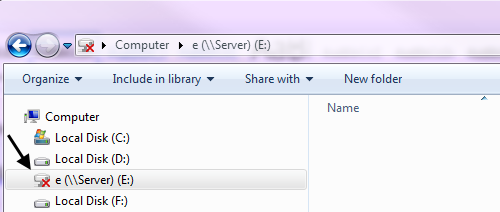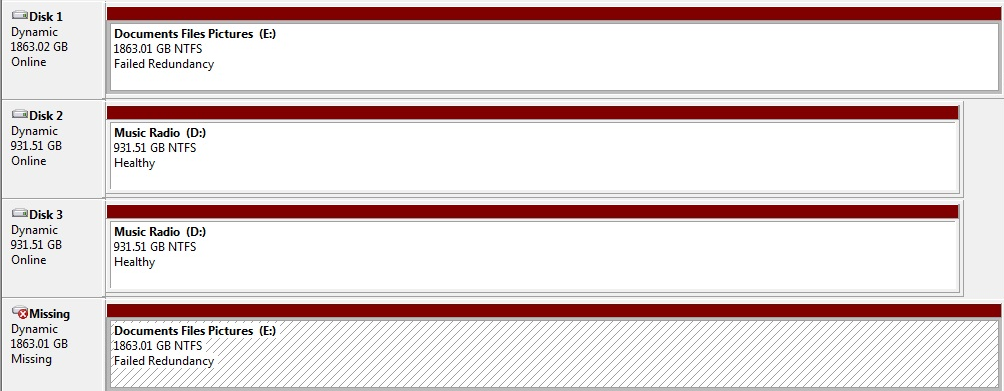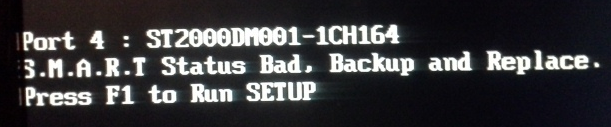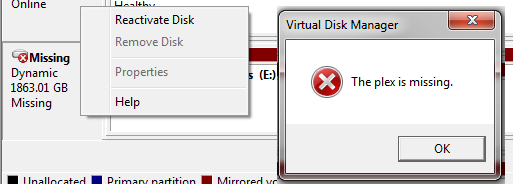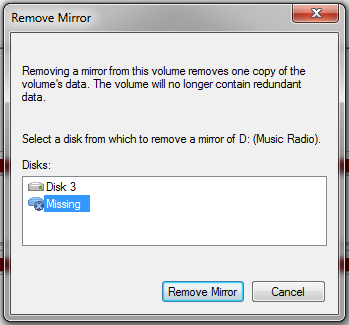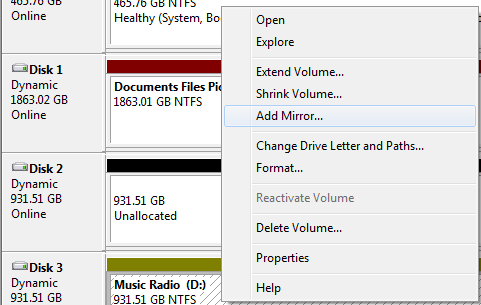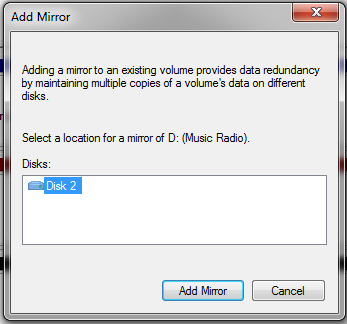If the status of any volume reports Failed Redundancy, Failed Redundancy (At Risk), or just Failed, use one of the following procedures to fully recover it:
Procedure 1 —To reactivate a volume in Failed Redundancy state, try the following:
1. In the Disk Management snap-in, switch to Graphical View by selecting View O Bottom O Graphical View.
2. If a disk hosting the volume is listed in Missing, Offline, or Online (Errors) state, right-click it and select Reactivate Disk. If the reactivation succeeds, the disk returns to Online and the volume to Healthy status.
Procedure 2 — When a Failed Redundancy volume does not recover using the previous approach, try the following:
1. If the disk returned to the Online status, attempt to reactivate the volume manually. This is done using the Reactivate Volume option (although typically this should take place automatically after performing the steps in Procedure 1).
2. If the disk is still listed as Offline or Missing, then the problem is most likely related to a nonfunctioning disk or loose or failed connectors. To replace a failed mirror, right-click any of disk areas participating in the mirror, select the Remove Mirror option, and follow the wizard. Replace the bad disk and follow the instructions for creating mirrors using existing dynamic volumes provided in the section «Creating and managing RAID-1 volumes,» earlier in this chapter. To repair a RAID-5 volume, first eliminate the cause of the problem. If the disk needs to be replaced, do so, initialize it, and convert it to dynamic. Then, use the Repair Volume command from the context menu of the RAID-5 volume.
Procedure 3 — To attempt the reactivation of a volume in a Failed Redundancy (At Risk) state, try the following:
1. Try to reactivate the disk hosting the volume (typically listed with Online [Errors] status) in the same fashion as in Procedure 1. If necessary, attempt to reactivate the volume manually using Procedure 2.
2. A change of status to Failed Redundancy (without At Risk) after the first step is usually a good sign, and repeating the steps in Procedures 1 and 2 (if needed) should return the disk to Healthy status. The likely problem is that the volume data is out of sync (for a mirror) or parity information needs to be regenerated (for RAID 5). Use the Reactivate or Resynchronize commands and then run chkdsk against the volume. If this fails, you may need to replace the hardware. You will need to have a valid backup.
Procedure 4 — To replace disks, do the following:
1. If you have spare dynamic disks, import them using the Import Foreign Disk option. Otherwise, install the disks as basic and convert them to dynamic.
2. Using the methods described earlier in this chapter, return the volume to its original state.
Continue reading here: What is a backup
Was this article helpful?
I’m using Windows Server 2008 software RAID volumes. So, recently I’ve started to receive error in System event log: «The device, DeviceHarddisk7DR7, has a bad block.»
Meanwhile volume in Disk Manager is marked as «Failed Redundancy». I could command to «Reactivate Volume» and it’s starts to re-sync, but after a while it stops and returns to previous state.
chkdsk on failed disk do not help. What can I do besides removing, reformatting and restoring from backup? Thank you.
Update When I just offline one of the disks (#7 for instance), «Failed Redundancy» label mutates to «Failed», so removing disk and replacing it with empty one, I thing will not save the volume.
asked Nov 1, 2009 at 18:12
You need to replace the drive with the bad block. Each time you try reconstruct the array if will fail once it hits that block.
You should not need to fully reformat though — you should be able to remove the failed drive, replace it, partition it as needed and rebuild the array (unless, of course, the array is RAID0 rather than RAID1, RAID5 or similar).
I’ve not done any of the above with Windows’ software RAID, so someone else will have to help you there if the place to issue the relevant commands are not obvious. To help them help you, it would be a good idea to add your current disk layout in your question.
answered Nov 1, 2009 at 18:42
6
If the volume you back up to is the one with the defective drive you need to make a backup to something else, at least temporarily. Regardless, you have to replace the bad drive. It really is that simple.
I also suggest you reconsider your backup strategy. A proper backup is something that will allow you to restore your data even if all your current systems are destroyed. What you have isn’t a backup, it’s merely a second copy.
I would add to the comments made by Evan and others regarding testing your backups. In addition to regular test restores you need to know that you can restore that data to a system other then the one you backed up. If the crunch comes and you need to do a disaster recovery you may have to do so using completely different hardware. Unless this can be done the business is vulnerable.
answered Nov 6, 2009 at 23:44
John GardeniersJohn Gardeniers
27.4k12 gold badges54 silver badges109 bronze badges
2
I’d like to summarize my experience here.
When Windows Server (actual for 2008 R2) software RAID5 array is in «Resyncing» state it is as vulnerable to disk failure as striped volume. So you have two options:
- do not use Windows software RAID5,
- do not permit it to enter «Resyncing» state (e.g. use UPS).
Again. If one of volume drives fail during resyncing you are pretty much screwed up. All you could do is create volume again, run chkdsk on it and restore data from backup.
answered Jun 4, 2011 at 19:21
Windows — Resolve «Failed Redundancy» in Windows Disk Management
In Windows, if there is a red X on a mapped network drive, follow these directions below. As an example, notice the E drive has a red X.
On the Windows server which has the drives, bring up the Disk Management window by entering diskmgmt.msc into the Start Menu search. In this example, one of the mirrored disk in the E drive is missing, thus the E drive has Failed Redundancy. The following URL has additional intel on Failed Redundancy: https://technet.microsoft.com/en-us/library/cc787481%28WS.10%29.aspx.
There are two steps to take here. First, we will want to determine if the drive itself has failed, by restarting Windows. If no issues occur when restarting Windows, the second action is to use Disk Management to mirror the drive.
To determine if the drive has failed, restart Windows. As an example, when one of my drives failed, the computer hung during the boot process for about 1 minute, and then displayed an error S.M.A.R.T. Status Bad, Backup and Replace.
If no issues present themselves during boot, return to Disk Management, and follow the steps listed here.
- Right-click on the Missing disk, and select Reactivate Disk. Most likely, error The plex is missing will appear.
- Right click on the Missing drive, and select Remove mirror. The Remove Mirror pop-up box will appear. In the Remove Mirror pop-up box, highlight the missing disk, and click on the Remove Mirror button. IMPORTANT! This will remove all of the data from the disk. Make sure the other disk in the mirror is healthy, or back-up the data before proceeding.
- The Missing disk will now have a disk number, such as Disk 2, and will have unallocated space. Right-click on the other disk that you want to mirror Disk 2 to. For example, if you want to mirror Disk 1 and Disk 2, right-click on Disk 1 and select Add Mirror.
- The Add MIrror pop-up box will appear. In the Add Mirror pop-up box, highlight the disk and click on Add Mirror.
- Disk Management will now show Resynching. Dependent on the size of the disks, it can take a long time for the disks to resync. Once the resynching has completed, the mirror should be Healthy again.
Did you find this article helpful?
If so, consider buying me a coffee over at