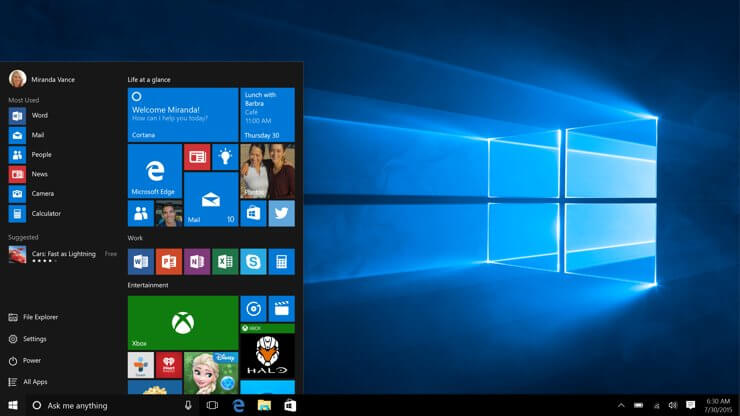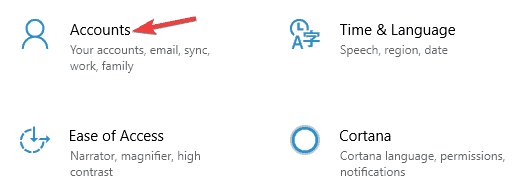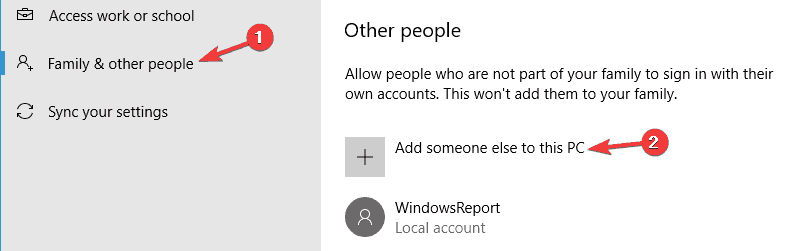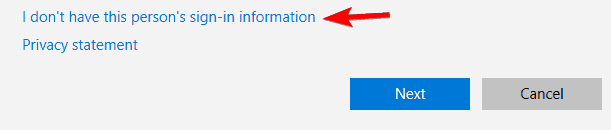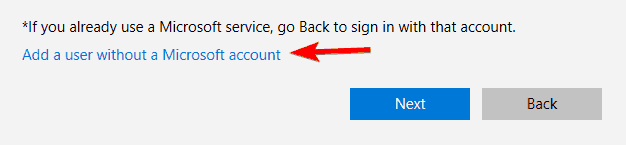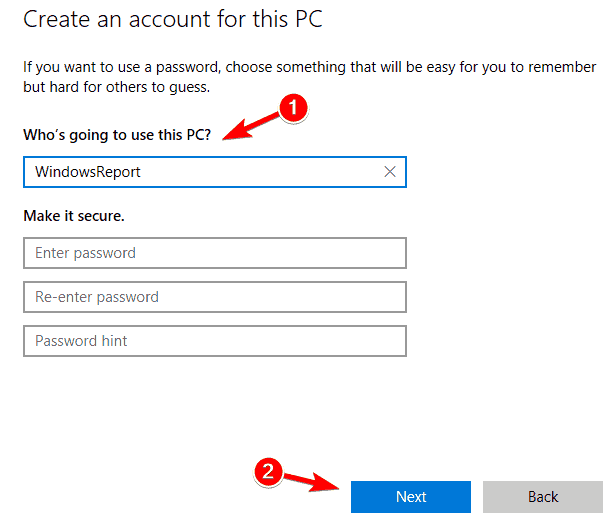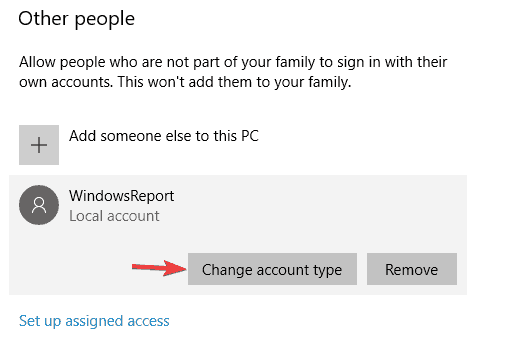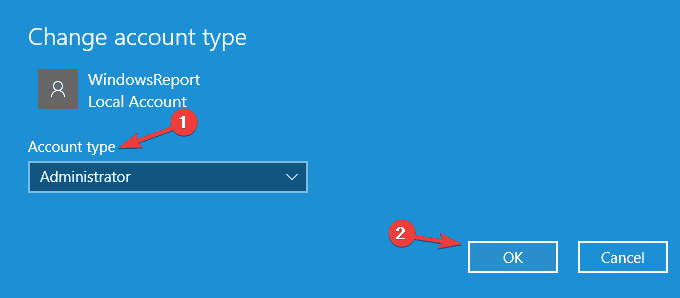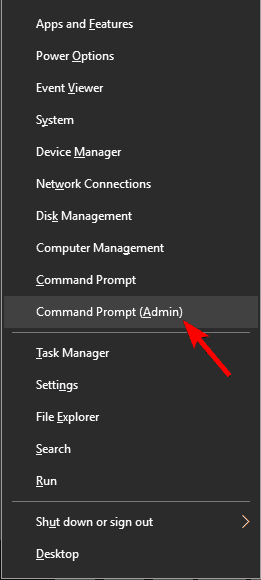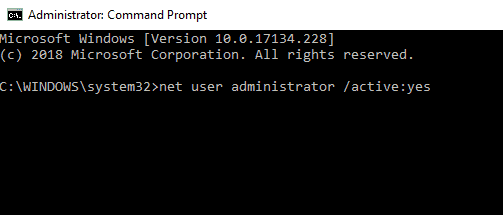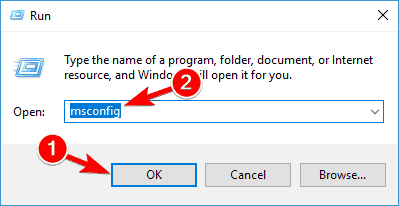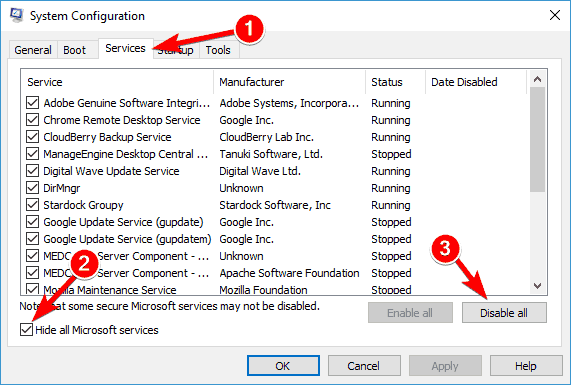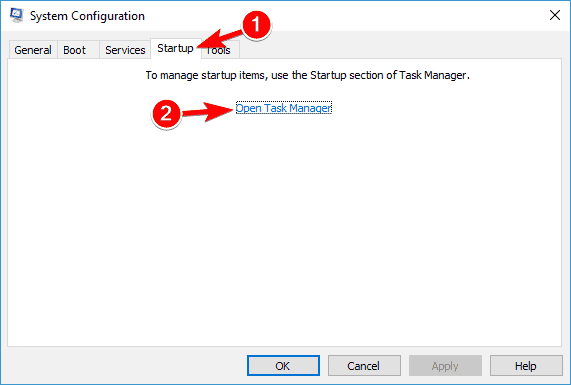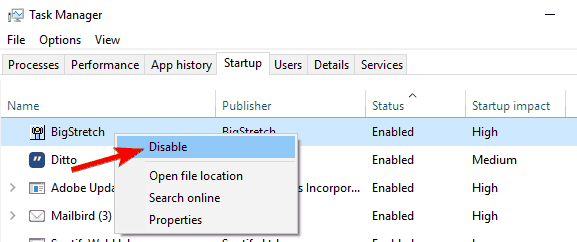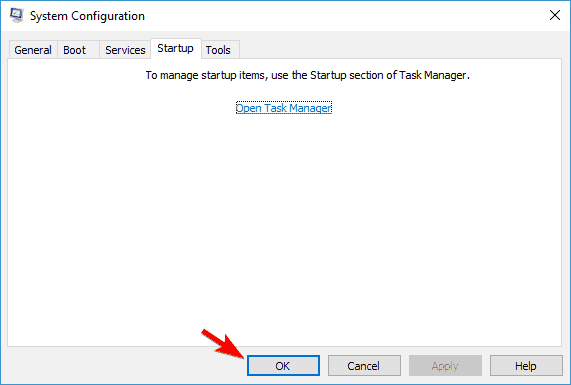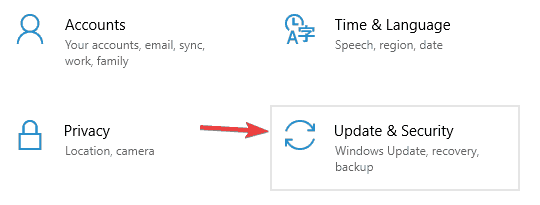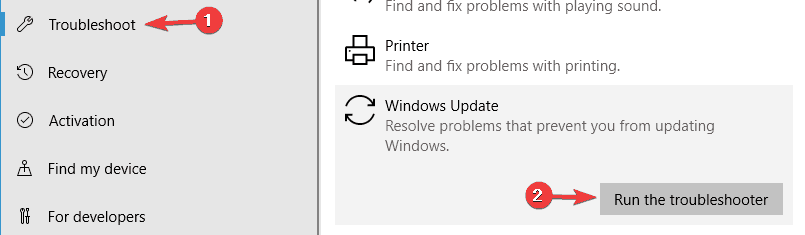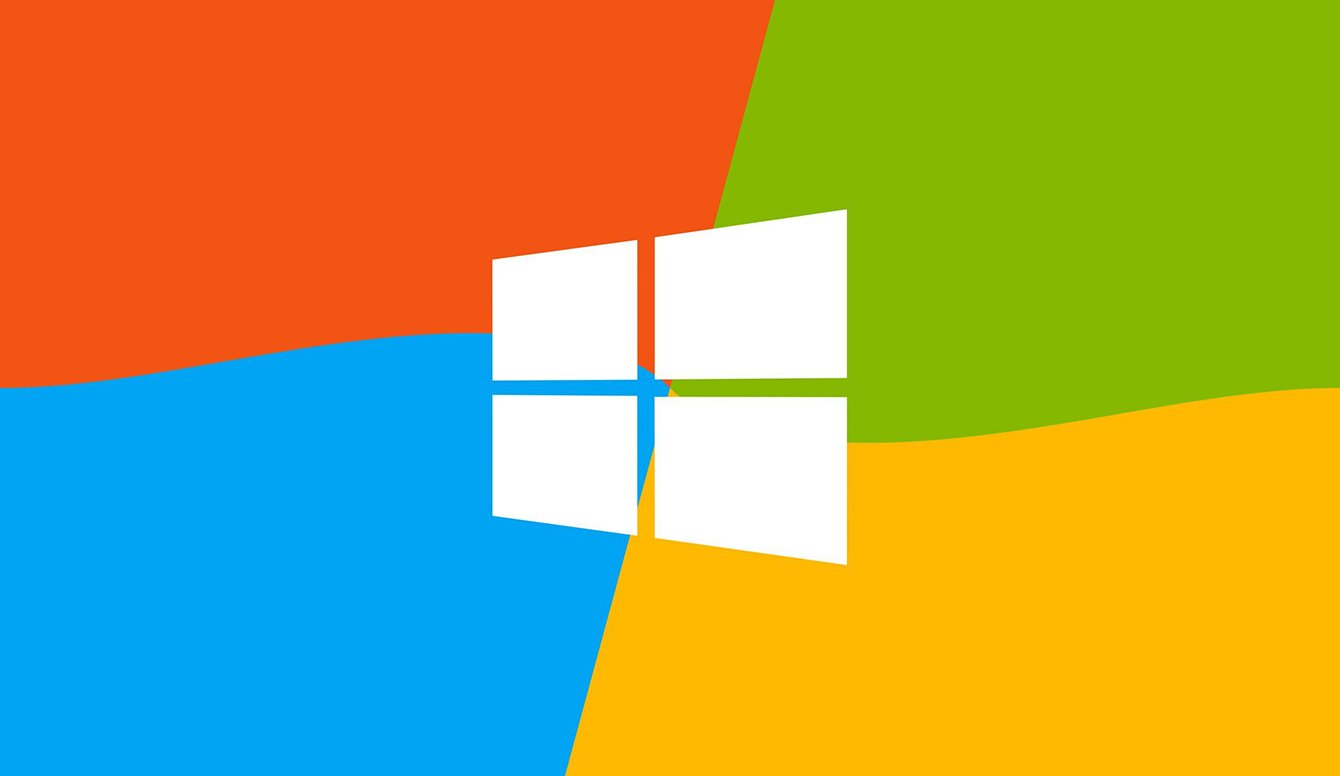- Remove From My Forums
-
Вопрос
-
I am using an MDT integrated UDI task sequence to deploy an operating system (Win7 x64), install the SCCM client then install applications/packages.
After the OS .wim file is applied the SCCM Client package is downloaded to C:_SMSTaskSequenceOSDSP100017
The machine then reboots and goes back into the task sequence to install the client, but fails. The appropriate bit of ccmsetup.log is below
No transform available for this locale. Installation will proceed with no transformation. ccmsetup 12/08/2015 15:46:29 2148 (0x0864) File 'C:WINDOWSccmsetupvcredist_x86.exe' doesn't exist. ccmsetup 12/08/2015 15:46:29 2148 (0x0864) File 'C:WINDOWSccmsetupvcredist_x64.exe' doesn't exist. ccmsetup 12/08/2015 15:46:29 2148 (0x0864) File 'C:WINDOWSccmsetupvc50727_x64.exe' doesn't exist. ccmsetup 12/08/2015 15:46:29 2148 (0x0864) File 'C:WINDOWSccmsetupMicrosoftPolicyPlatformSetup.msi' doesn't exist. ccmsetup 12/08/2015 15:46:29 2148 (0x0864) File 'C:WINDOWSccmsetupWindowsFirewallConfigurationProvider.msi' doesn't exist. ccmsetup 12/08/2015 15:46:29 2148 (0x0864) File 'C:WINDOWSccmsetupSilverlight.exe' doesn't exist. ccmsetup 12/08/2015 15:46:29 2148 (0x0864) Using branch cache option. ccmsetup 12/08/2015 15:46:29 2148 (0x0864) Adding file 'http://SP-V-SCCM.bro...redist_x86.exe'to BITS job, saving as 'C:WINDOWSccmsetupvcredist_x86.exe'. ccmsetup 12/08/2015 15:46:29 2148 (0x0864) Failed to download client files by BITS. Error 0x800704dd ccmsetup 12/08/2015 15:46:29 2148 (0x0864) Failed to get client version for sending state messages. Error 0x8004100e ccmsetup 12/08/2015 15:46:29 2148 (0x0864) Params to send '5.0.8239.1001 Deployment Error 0x800704dd. Path http://SP-V-SCCM.bro...SPKG$/SP100017' ccmsetup 12/08/2015 15:46:29 2148 (0x0864) A Fallback Status Point has not been specified and no client was installed. Message with STATEID='309' will not be sent. ccmsetup 12/08/2015 15:46:29 2148 (0x0864) Failed to send status 309. Error (87D00215) ccmsetup 12/08/2015 15:46:29 2148 (0x0864) Failed to download from DP 'http://SP-V-SCCM.bro...SPKG$/SP100017'error 0x800704dd. ccmsetup 12/08/2015 15:46:29 2148 (0x0864) Enumerated all 1 local DP locations but none of them is good. Fallback to MP. ccmsetup 12/08/2015 15:46:29 2148 (0x0864) Using branch cache option. ccmsetup 12/08/2015 15:46:29 2148 (0x0864) Adding file 'HTTP://SP-V-SCCM.brookgreen.spgs.local:80/CCM_Client/i386/vcredist_x86.exe'to BITS job, saving as 'C:WINDOWSccmsetupvcredist_x86.exe'. ccmsetup 12/08/2015 15:46:29 2148 (0x0864) Failed to download client files by BITS. Error 0x800704dd ccmsetup 12/08/2015 15:46:29 2148 (0x0864) Deleted file C:WINDOWSccmsetupccmsetup.xml ccmsetup 12/08/2015 15:46:29 2148 (0x0864) CcmSetup failed with error code 0x800704dd ccmsetup 12/08/2015 15:46:29 2148 (0x0864)
Despite copying the files locally to C:_SMSTaskSequenceOSDSP100017 it is looking for them in C:windowsccmsetup, when it doesnt find them it tries to download them via BITS. The SCCM server is serving these files up ok (if I stick the URL to the file
in a browser it serves it up without needing authentication). From hitting F8 during the task sequence and running «bitsadmin /list /allusers /verbose» it shows the BITS jobs are there but in a suspended state. Running «bitsadmin /listfiles
<ID of bits job>» it shows no files in any of the bits jobs. «bitsadmin /reset» won’t cancel the jobs as they are running under SYSTEM. Also tried stopping the bits service, deleting the BITS related files under C:ProgramDataMicrosoft
and starting the service, which clears the jobs from BITS but when ccmsetup.exe is rerun the jobs are readded as suspended and the same thing happens.I also tried pausing the TS, copying the client files from C:_SMSTaskSequenceOSDSP100017 to where it is expecting (C:Windowsccmsetup) then resuming. However even though client.msi is in C:Windowsccmsetup where it is looking for it, it still tries
to grab it via BITS and failsNo transform available for this locale. Installation will proceed with no transformation. ccmsetup 13/08/2015 10:14:52 948 (0x03B4) Validated file 'C:WINDOWSccmsetupvcredist_x86.exe' hash 'BBC26ACA42CD311A0E1EA1356852F061D863AF047F1891AC9952AB7E7CB8E04F' ccmsetup 13/08/2015 10:14:52 948 (0x03B4) Validated file 'C:WINDOWSccmsetupvcredist_x64.exe' hash 'E8F443960B2F4A588902C3ED1603B07E29366B35D6CD1F06BC2544345D270D72' ccmsetup 13/08/2015 10:14:52 948 (0x03B4) Validated file 'C:WINDOWSccmsetupvc50727_x64.exe' hash '0551A61C85B718E1FA015B0C3E3F4C4EEA0637055536C00E7969286B4FA663E0' ccmsetup 13/08/2015 10:14:52 948 (0x03B4) Validated file 'C:WINDOWSccmsetupMicrosoftPolicyPlatformSetup.msi' hash '8C42189693C3220017E8C93A79B989EE126ADF33EADBE229011404C123B7B897' ccmsetup 13/08/2015 10:14:52 948 (0x03B4) Validated file 'C:WINDOWSccmsetupSilverlight.exe' hash 'AFA7A7081D30B00A4F57C32932BD6D84940BB43B3F5FEB0828FF988C80E2D485' ccmsetup 13/08/2015 10:14:52 948 (0x03B4) Using branch cache option. ccmsetup 13/08/2015 10:14:52 948 (0x03B4) Adding file 'http://SP-V-SCCM.bro...x64/client.msi'to BITS job, saving as 'C:WINDOWSccmsetupclient.msi'. ccmsetup 13/08/2015 10:14:52 948 (0x03B4) Failed to download client files by BITS. Error 0x800704dd ccmsetup 13/08/2015 10:14:52 948 (0x03B4) Failed to get client version for sending state messages. Error 0x8004100e ccmsetup 13/08/2015 10:14:52 948 (0x03B4) Params to send '5.0.8239.1001 Deployment Error 0x800704dd. Path http://SP-V-SCCM.bro...SPKG$/SP100017' ccmsetup 13/08/2015 10:14:52 948 (0x03B4) A Fallback Status Point has not been specified and no client was installed. Message with STATEID='309' will not be sent. ccmsetup 13/08/2015 10:14:52 948 (0x03B4) Failed to send status 309. Error (87D00215) ccmsetup 13/08/2015 10:14:52 948 (0x03B4) Failed to download from DP 'http://SP-V-SCCM.bro...SPKG$/SP100017'error 0x800704dd. ccmsetup 13/08/2015 10:14:52 948 (0x03B4) Enumerated all 1 local DP locations but none of them is good. Fallback to MP. ccmsetup 13/08/2015 10:14:52 948 (0x03B4) Using branch cache option. ccmsetup 13/08/2015 10:14:52 948 (0x03B4) Adding file 'http://SP-V-SCCM.bro...x64/client.msi'to BITS job, saving as 'C:WINDOWSccmsetupclient.msi'. ccmsetup 13/08/2015 10:14:52 948 (0x03B4) Failed to download client files by BITS. Error 0x800704dd ccmsetup 13/08/2015 10:14:52 948 (0x03B4) Deleted file C:WINDOWSccmsetupccmsetup.xml ccmsetup 13/08/2015 10:14:52 948 (0x03B4) CcmSetup failed with error code 0x800704dd ccmsetup 13/08/2015 10:14:52 948 (0x03B4)
C:Windowsccmsetupclient.msi defintately exists locally (tried with both 32 and 64 bit files) but for some reason it still wants to go off and grab it from the SCCM server via BITS.
I’ve searched high and low over the internet and read all the suggestions but am stumped.
Ответы
-
0x800704dd = The operation being requested was not performed because the user has not logged on to the network. The specified service does not exist.
This look like you might have issue with an account. But i never saw this append in a OSD before.
-
Изменено
14 августа 2015 г. 13:55
-
Предложено в качестве ответа
Joyce L
18 августа 2015 г. 9:38 -
Помечено в качестве ответа
Joyce L
26 августа 2015 г. 9:49
-
Изменено
-
Do you happen to have auto client push enabled and is it using a domain admin account?
If so, disable it (temporarily) and try again.
Jason | http://blog.configmgrftw.com | @jasonsandys
-
Предложено в качестве ответа
Joyce L
18 августа 2015 г. 9:38 -
Помечено в качестве ответа
Joyce L
26 августа 2015 г. 9:48
-
Предложено в качестве ответа

Hi Guys ,
I am back with a new blog . This blog is about the SCCM client installation .I experienced this issue when I saw new Windows 10 computers which I imaged not able to download the content . Even though the client is added into proper boundary and assigned to a Distribution point.
Hence I thought to remove the client and reinstall . Once I removed the client it will not install and fail with the following error :
- Failed to download from DP , error 0x800704dd. ccmsetup 2018/11/16 16:55:21 18184 (0x4708)
- Adding file ‘http://:80/CCM_Client/x64/WindowsFirewallConfigurationProvider.msi’ to BITS job, saving as ‘C:WINDOWSccmsetupWindowsFirewallConfigurationProvider.msi’. ccmsetup 2018/11/16 16:55:21 18184 (0x4708)
- Failed to download client files by BITS. Error 0x800704dd ccmsetup 2018/11/16 16:55:21 18184 (0x4708)
Now if you simply uninstall the client and reinstall it will not work. To fix the issue please follow the following steps in order:
Clear up the previous installation information:
- Open CMD and go to the location where CCMSetup.exe resides on the managed device then run CCMSetup.exe /uninstall command
- Stop the services from task manager:
- SMS Agent Host Service
- CCMSetup service
- Delete following folders:
- windowsccm
- windowsccmsetup
2. windowsccmcacheDelete following files:
- windowssmscfg.ini
- windowssms*.mif (if present)
3. Delete following registry keys:
- HKLMsoftwareMicrosoftccm
- HKLMsoftwareMicrosoftCCMSETUP
- HKLMsoftwareMicrosoftSMS
4. Remove the 2 SMS certificates in the local certificate store
- Run MMC.exe as administrator and launch the certificate panel to the local computer
- Expand Certificates > SMS and Delete both certificates
5.Delete WMI namespace from powershell:
- rootccm
- Get-WmiObject -query “SELECT * FROM __Namespace WHERE Name=’CCM’” -Namespace “root” | Remove-WmiObject
- rootcimv2sms
- Get-WmiObject -query “SELECT * FROM __Namespace WHERE Name=’sms’” -Namespace “rootcimv2” | Remove-WmiObject
- In Task Scheduler library, under “Microsoft” delete the “Configuration Manager” folder and any tasks within it.
- Restart the machine.
Reinstall the SCCM client manually:
- Please copy the the whole client installation files from the network share folder \<Site Server Name>SMS_<Site Code>Client to C:tempClient.
- Run the below command
CCMSetup.exe /source C:tempClient SMSSITECODE= ABC SMSMP=MPServer.ABC.com
На чтение 8 мин. Просмотров 538 Опубликовано 03.09.2019
Хотя Windows 10 является бесплатным обновлением для всех пользователей Windows 7 и Windows 8, это не значит, что обновление всегда проходит гладко. Пользователь сообщил об ошибке 0x800704DD-0x90016 во время установки Windows 10, поэтому давайте посмотрим, сможем ли мы как-то это исправить.
Если при обновлении до Windows 10 с Windows 7 или Windows 8 вы получаете сообщение об ошибке 0x800704DD-0x90016, вам нужно следовать этому простому решению.
Содержание
- Что делать, если вы не можете установить Windows 10 из-за ошибки 0x800704DD-0x90016
- Решение 1 – Переключиться на учетную запись администратора
- Решение 2. Включите скрытую учетную запись администратора
- Решение 3 – Отключить/удалить антивирус
- Решение 4. Отключите ненужные USB-устройства.
- Решение 5 – Выполните Чистую загрузку
- Решение 6 – Отключиться от Интернета во время установки
- Решение 7 – Загрузите ISO с другого ПК
- Решение 8. Запустите средство устранения неполадок Центра обновления Windows
Что делать, если вы не можете установить Windows 10 из-за ошибки 0x800704DD-0x90016
Ошибка 0x800704DD-0x90016 может быть проблематичной, и это может помешать вам установить Windows 10. Говоря об этом сообщении об ошибке, вот некоторые распространенные проблемы, с которыми столкнулись пользователи:
- Ошибка средства создания Windows 10 Media 0x800704dd 0x90016 – эта ошибка обычно появляется, если вы не используете учетную запись администратора. Чтобы это исправить, просто переключитесь на учетную запись администратора и попробуйте снова запустить Media Creation Tool.
- 0x800704dd-0x90016 Ноутбук с Windows 10 – эта проблема также может появляться на вашем ноутбуке. Если вы столкнулись с этой проблемой, просто выполните чистую загрузку и отключите подключение к Интернету во время установки.
Решение 1 – Переключиться на учетную запись администратора
Если вам не удается установить Windows 10 из-за ошибки 0x800704DD-0x90016, возможно, проблема в отсутствии административных прав. Чтобы решить эту проблему, вам просто нужно войти в Windows, используя учетную запись администратора, и попытаться снова запустить установку.
Если у вас нет учетной записи администратора, вы можете создать ее, выполнив следующие действия:
- Откройте приложение «Настройки». Вы можете сделать это быстро с помощью сочетания клавиш Windows + I.
-
Когда откроется приложение «Настройки», перейдите в раздел «Учетные записи».
-
Выберите «Семья и другие люди» в меню слева. Теперь нажмите кнопку «Добавить кого-то еще к этому ПК» на правой панели.
-
Вас попросят ввести регистрационную информацию для нового пользователя. Выберите, у меня нет информации для входа этого человека.
-
Теперь выберите Добавить пользователя без учетной записи Microsoft.
-
Введите желаемое имя пользователя и нажмите Далее.
После создания новой учетной записи пользователя ее необходимо преобразовать в учетную запись администратора. Для этого выполните следующие действия:
- В настройках приложения перейдите в раздел «Аккаунты»> «Семья и другие люди».
-
Найдите новую учетную запись и выберите «Изменить тип учетной записи».
-
Установите тип учетной записи «Администратор» и нажмите «ОК».
После создания новой учетной записи администратора переключитесь на нее и попробуйте снова запустить установку.
- ЧИТАЙТЕ ТАКЖЕ: ИСПРАВЛЕНИЕ: программе установки Windows не удалось установить один или несколько критичных для загрузки драйверов
Решение 2. Включите скрытую учетную запись администратора
Как мы уже упоминали в нашем предыдущем решении, ошибка 0x800704DD-0x90016 может возникнуть, если у вас нет необходимых привилегий, но вы можете получить эти привилегии, просто используя учетную запись администратора.
Если вы не хотите создавать новую учетную запись пользователя, вы всегда можете включить скрытую учетную запись администратора и использовать ее для установки Windows 10. Во всех версиях Windows эта скрытая учетная запись доступна, и вы можете переключиться на нее, выполнив следующие действия:
-
Запустите командную строку от имени администратора. Самый простой способ сделать это – нажать клавишу Windows + X и выбрать в меню командную строку (Admin) или PowerShell (Admin).
-
Когда откроется командная строка, запустите команду net user administrator/active: yes, чтобы включить скрытую учетную запись.
После выполнения этой команды скрытая учетная запись администратора должна быть включена, и вы сможете получить к ней доступ. Получив доступ к новой учетной записи администратора, попробуйте установить Windows 10.
Если процесс успешен, вы можете отключить скрытую учетную запись администратора, запустив командную строку и выполнив команду net user administrator/active: no .
Этот метод довольно эффективен, особенно если вы не хотите создавать новую учетную запись пользователя, поэтому вы можете попробовать ее.
Связано: FIX: после обновления учетная запись администратора Windows 10 отсутствует
Решение 3 – Отключить/удалить антивирус

Наличие хорошего антивируса важно, но иногда ваш антивирус может мешать установке Windows 10 и вызывать ошибку 0x800704DD-0x90016.Ваш антивирус не позволит определенным приложениям изменять системные файлы, и это приведет к возникновению этой проблемы.
Чтобы решить эту проблему, рекомендуется отключить антивирус перед попыткой установки Windows 10. Если отключение антивируса не помогает, рекомендуется полностью удалить антивирус и попытаться снова запустить установку. Чтобы убедиться, что ваш антивирус полностью удален, загрузите специальный инструмент для удаления вашего антивируса и запустите его.
После удаления антивируса попробуйте установить Windows 10 еще раз, и ошибка 0x800704DD-0x90016 не должна появляться. Если вам удастся завершить процесс установки, вам следует рассмотреть возможность установки нового антивируса на свой компьютер.
Bitdefender предлагает лучшую защиту на рынке и полностью совместим с Windows 10, поэтому он никак не повлияет на вашу систему. Если вы ищете хороший и надежный антивирус, Bitdefender может быть именно тем, что вам нужно.
- Читайте также: лучшие антивирусные решения Windows 10 для установки в 2019 году
Решение 4. Отключите ненужные USB-устройства.
Если при попытке установить Windows 10 у вас возникла ошибка 0x800704DD-0x90016, возможно, проблема в ваших USB-устройствах. Некоторые USB-устройства, такие как внешние жесткие диски, устройства для чтения карт памяти и т. Д., Могут иногда мешать установке Windows 10.
Чтобы убедиться, что процесс установки проходит гладко, мы настоятельно рекомендуем вам отключить все USB-устройства, кроме клавиатуры и мыши и установочного носителя. После того, как вы отключите все USB-устройства, у вас не должно возникнуть проблем с ним.
Решение 5 – Выполните Чистую загрузку
Сторонние приложения могут иногда мешать установке Windows 10, и если вы продолжаете получать 0x800704DD-0x90016, возможно, вам следует попробовать отключить автозапуск приложений и служб. Это довольно просто сделать, и вы можете сделать это, выполнив следующие действия:
-
Нажмите клавиши Windows + R, введите msconfig и нажмите кнопку «ОК» или нажмите «Ввод».
-
Откроется окно конфигурации системы. Перейдите на вкладку «Услуги». Теперь вам нужно установить флажок «Скрыть все службы Microsoft» и нажать кнопку «Отключить все».
-
Теперь перейдите на вкладку «Автозагрузка» и нажмите «Открыть диспетчер задач».
-
Список всех приложений теперь появится. Теперь вам нужно отключить все автозагрузки приложений. Для этого щелкните правой кнопкой мыши первое приложение в списке и выберите «Отключить». Повторите это для всех записей в списке.
-
После отключения запуска приложений вернитесь в окно «Конфигурация системы». Теперь нажмите «Применить» и «ОК», чтобы сохранить изменения и перезагрузить компьютер.
После этого все запускаемые приложения будут отключены. Теперь попробуйте установить Windows 10 снова и проверьте, сохраняется ли проблема.
Решение 6 – Отключиться от Интернета во время установки
По словам пользователей, если вы пытаетесь установить Windows 10 с помощью файла ISO, обязательно отключитесь от Интернета. Чтобы быть в безопасности, отсоедините кабель Ethernet, а в некоторых случаях вам даже может понадобиться отсоединить беспроводной адаптер от ПК.
После этого попробуйте установить Windows 10 снова.
- ЧИТАЙТЕ ТАКЖЕ: как переустановить Windows 10
Решение 7 – Загрузите ISO с другого ПК
Иногда файл ISO, который вы используете для установки Windows 10, не годится, и это может вызвать ошибку 0x800704DD-0x90016. Это может быть проблемой, но несколько пользователей сообщили, что вы можете решить эту проблему, просто загрузив файл ISO на другой компьютер и используя этот ISO для установки Windows 10.
Это звучит как необычное решение, но пользователи утверждают, что оно работает, поэтому вы можете попробовать его.
Связанные : как исправить ошибки Windows 10 при монтировании файлов ISO
Решение 8. Запустите средство устранения неполадок Центра обновления Windows
Если вы продолжаете получать ошибку 0x800704DD-0x90016 при попытке установить Windows 10, вы можете решить эту проблему, просто запустив средство устранения неполадок Центра обновления Windows. В Windows имеется множество средств устранения неполадок, и они предназначены для автоматического сканирования вашей системы и устранения различных проблем. Для запуска средства устранения неполадок Центра обновления Windows вам просто нужно сделать следующее:
- Нажмите клавишу Windows + I, чтобы открыть приложение «Настройки».
-
Теперь перейдите в раздел «Обновление и безопасность».
-
Выберите «Устранение неполадок» в меню слева. Выберите Центр обновления Windows из списка и нажмите кнопку Запустить средство устранения неполадок.
Следуйте инструкциям на экране для устранения неполадок. После устранения неполадок попробуйте установить Windows 10 снова.
Мы надеемся, что наши решения оказались полезными и что вам удалось исправить ошибку 0x800704DD-0x90016 на вашем компьютере.
Примечание редактора . Это сообщение было первоначально опубликовано в январе 2016 года и с тех пор было полностью переработано и обновлено для обеспечения свежести, точности и полноты.
-
Thread Starter
-
#3
Saw that article, but the client does not even get installed. There is no installation file what’s so ever.
-
#4
WNetAddConnection2 failed (LOGON32_LOGON_NEW_CREDENTIALS) using account domainSCCM-ClientPush 00000035
The device computer does not exist on the network. Giving up
Can you confirm if you can resolve the remote computer name from your ConfigMgr server ?. It looks like its either a DNS issue or firewall.
-
Thread Starter
-
#5
WNetAddConnection2 failed (LOGON32_LOGON_NEW_CREDENTIALS) using account domainSCCM-ClientPush 00000035
The device computer does not exist on the network. Giving upCan you confirm if you can resolve the remote computer name from your ConfigMgr server ?. It looks like its either a DNS issue or firewall.
Yes, I can ping from both ways.
-
Thread Starter
-
#6
Yes, I can ping from both ways.
And the odd thing is that there are 3 laptop I am building remotely in the same location, and one of them did get the client installed.
-
#7
And the odd thing is that there are 3 laptop I am building remotely in the same location, and one of them did get the client installed.
Could you confirm to us that «domainSCCM-ClientPush» is member of the local administrator group?
Check also if there is any firewall or AV on this device.
-
Thread Starter
-
#8
Could you confirm to us that «domainSCCM-ClientPush» is member of the local administrator group?
Check also if there is any firewall or AV on this device.
Yes it is as stated in my original post.
-
#9
Are you able to access from the site server into this computer using c$?
-
Thread Starter
-
#10
Are you able to access from the site server into this computer using c$?
Yes I can. I did a workaround where I copied all the files over needed for the installation and that worked.
-
#11
Ok perfect. If you need to diagnose more this issue, I share with you the Client push installation prerequisites to check:
- Client Push Installation
-
Thread Starter
-
#12
Ok perfect. If you need to diagnose more this issue, I share with you the Client push installation prerequisites to check:
- Client Push Installation
The Push works fine on builds/rebuilds in the office, it is those I have to do in remote locations.
-
#13
Certainly, it’s a network issue. You have to monitor the traffic from end-to-end using WireShark or others monitoring tools to know which traffic are blocked by your FW.
by Ivan Jenic
Passionate about all elements related to Windows and combined with his innate curiosity, Ivan has delved deep into understanding this operating system, with a specialization in drivers and… read more
Updated on March 7, 2022
- Some users reported receiving error 0x800704DD-0x90016 while upgrading to Windows 10.
- Check your security solution as it may be interfering with the operating system.
- You should enable the hidden administrator account to install your OS.
- Also, try disabling startup apps and services by following our guide below.
Although Windows 10 is a free upgrade for all Windows 7 and Windows 8 users, it doesn’t mean that upgrade is always smooth. User have reported error 0x800704DD-0x90016 during Windows 10 Setup, so let’s see if we can fix this somehow.
If you’re getting error 0x800704DD-0x90016 while upgrading to Windows 10 from Windows 7 or Windows 8, you need to follow this simple solution.
What to do if you’re unable to install Windows 10 due to an error 0x800704DD-0x90016?
0x800704DD-0x90016 error can be problematic and it can prevent you from installing Windows 10. Speaking of this error message, here are some common problems that users encountered:
- Windows 10 Media Creation Tool error 0x800704dd 0x90016 – This error usually appears if you’re not using an administrator account. To fix it simply switch to an administrator account and try to run Media Creation Tool again.
- 0x800704dd-0x90016 Windows 10 laptop – This issue can also appear on your laptop. If you encounter this issue, just perform a clean boot and disable your Internet connection during the installation.
1. Switch to the administrator account
If you’re unable to install Windows 10 due to 0x800704DD-0x90016 error, the issue might be the lack of administrative privileges. To fix this issue, you just need to log in to Windows using the administrator account and try to run the setup again.
In case you don’t have an administrator account available, you can create one by doing the following:
- Open the Settings app. You can do that quickly using the Windows Key + I shortcut.
- When Settings app opens, go to the Accounts section.
- Select Family & other people from the menu on the left. Now click Add someone else to this PC button in the right pane.
- You’ll be asked to enter sign-in information for the new user. Choose I don’t have this person’s sign-in information.
- Now select Add a user without a Microsoft account.
- Enter the desired username and click Next.
After you create a new user account, you need to convert it to the administrator account. To do that, follow these steps:
- In Settings app go to Accounts > Family & other people.
- Locate your new account and choose Change account type.
- Set Account type to Administrator and click OK.
After creating a new administrator account, switch to it and try to run the setup again.
2. Enable hidden administrator account
As we already mentioned in our previous solution, 0x800704DD-0x90016 error can occur if you don’t have the necessary privileges, but you can obtain those privileges simply by using an administrator account.
If you don’t want to create a new user account, you can always enable the hidden administrator account and use it to install Windows 10. All versions of Windows have this hidden account available, and you can switch to it by doing the following:
- Start Command Prompt as administrator. The simplest way to do that is to press Windows Key + X and choose Command Prompt (Admin) or PowerShell (Admin) from the menu.
- When Command Prompt opens, run net user administrator /active:yes command to enable the hidden account.
After running this command, the hidden administrator account should be enabled and you’ll be able to to access it. Once you access the new administrative account, try installing Windows 10.
If the process is successful, you can disable the hidden administrative account by starting Command Prompt and running net user administrator /active:no command.
This method is quite effective, especially if you don’t want to create a new user account, so you might want to try it out.
3. Disable/uninstall your antivirus
Having a good antivirus is important, but sometimes your antivirus can interfere with Windows 10 installation and cause 0x800704DD-0x90016 error to appear. Your antivirus will prevent certain applications from modifying the system files, and that will cause this issue to occur.
To fix the problem, it’s advised to disable your antivirus before you try to install Windows 10. If disabling the antivirus doesn’t help, it’s advised to completely remove your antivirus and try to run the setup again.
Some PC issues are hard to tackle, especially when it comes to corrupted repositories or missing Windows files. If you are having troubles fixing an error, your system may be partially broken.
We recommend installing Restoro, a tool that will scan your machine and identify what the fault is.
Click here to download and start repairing.
To make sure that your antivirus is completely removed, download the dedicated removal tool for your antivirus and run it.
Once your antivirus is removed, try to install Windows 10 again, and 0x800704DD-0x90016 error shouldn’t appear. If you manage to complete the installation process, you should consider installing a new antivirus on your PC.
There are several stable antivirus tools that won’t interfere with your system. We recommend you look for a tool with a strong threat database.
Along with that, make sure to get an antivirus with a transparent privacy policy, a small footprint and multi-layered protection.
4. Disconnect unnecessary USB devices
If you’re having 0x800704DD-0x90016 error while trying to install Windows 10, the problem might be your USB devices. Certain USB devices such as external hard drives, card readers, and such can sometimes interfere with Windows 10 installation.
To make sure that the installation process goes smoothly, we strongly advise you to disconnect all USB devices except your keyboard and mouse and your installation media. Once you disconnect all USB devices, you shouldn’t have any issues with them.
5. Perform a Clean boot
Third-party applications can sometimes interfere with Windows 10 installation, and if you keep getting 0x800704DD-0x90016, perhaps you should try disabling the startup applications and services. This is quite simple to do, and you can do it by following these steps:
- Press Windows Key + R, enter msconfig and click OK or press Enter.
- System Configuration window appear. Go to the Services tab. Now you need to check Hide all Microsoft services option and click the Disable all button.
- Now go to the Startup tab and click Open Task Manager.
- List of all applications will now appear. Now you need to disable all startup applications. To do that, right-click the first application on the list and choose Disable. Repeat this for all entries on the list.
- After disabling startup applications, go back to the System Configuration window. Now click Apply and OK to save changes and restart your PC.
After doing that, all startup applications will be disabled. Now try to install Windows 10 again and check if the issue is still there.
6. Disconnect from the Internet during the setup
According to users, if you’re trying to install Windows 10 using the ISO file, be sure to disconnect from the Internet. To be on the safe side, disconnect your Ethernet cable or in some cases you might even have to remove your wireless adapter from your PC.
After doing that, try to install Windows 10 again.
7. Download the ISO from on a different PC
Sometimes the ISO file you’re using to install Windows 10 isn’t good, and that can cause 0x800704DD-0x90016 error to appear. This can be a problem, but several users reported that you can fix the issue simply by downloading the ISO file on a different PC and using that ISO to install Windows 10.
This sounds like an unusual solution, but users claim that it works, so you might want to try it out.
8. Run Windows Update Troubleshooter
If you keep getting 0x800704DD-0x90016 error while trying to install Windows 10, you might be able to fix the problem simply by running Windows Update troubleshooter. Windows has many troubleshooters and they are designed to automatically scan your system and fix various problems. To run Windows Update troubleshooter, you just need to do the following:
- Press Windows Key + I to open the Settings app.
- Now navigate to Update & Security section.
- Select Troubleshoot from the menu on the left. Select Windows Update from the list and click the Run the troubleshooter button.
Follow the instructions on the screen to complete the troubleshooter. Once the troubleshooting is finished, try to install Windows 10 again.
We hope that our solutions were helpful and that you’ve managed to fix error 0x800704DD-0x90016 on your computer.
Newsletter
Steps to Reproduce
Had Dart SKD installed already. Installed flutter using git. Ran flutter doctor and continued to get the fallowing output over multiple attempts.
Logs
D:Static FilesDocumentsProgramsIntelliJfile_dart>flutter doctor -v
Checking Dart SDK version...
Downloading Dart SDK from Flutter engine ead227f118077d1f2b57842a32abaf105b573b8a...
Start-BitsTransfer : The operation being requested was not performed because the user has not logged on to the
network. The specified service does not exist. (Exception from HRESULT: 0x800704DD)
At C:Program Files (x86)flutterbininternalupdate_dart_sdk.ps1:47 char:1
+ Start-BitsTransfer -Source $dartSdkUrl -Destination $dartSdkZip
+ ~~~~~~~~~~~~~~~~~~~~~~~~~~~~~~~~~~~~~~~~~~~~~~~~~~~~~~~~~~~~~~~
+ CategoryInfo : NotSpecified: (:) [Start-BitsTransfer], COMException
+ FullyQualifiedErrorId : System.Runtime.InteropServices.COMException,Microsoft.BackgroundIntelligentTransfer.Mana
gement.NewBitsTransferCommand
Error: Unable to update Dart SDK. Retrying...
Waiting for 3 seconds, press CTRL+C to quit ...
Flutter Doctor
D:Static FilesDocumentsProgramsIntelliJfile_dart>flutter doctor -v
Checking Dart SDK version...
Downloading Dart SDK from Flutter engine ead227f118077d1f2b57842a32abaf105b573b8a...
Start-BitsTransfer : The operation being requested was not performed because the user has not logged on to the
network. The specified service does not exist. (Exception from HRESULT: 0x800704DD)
At C:Program Files (x86)flutterbininternalupdate_dart_sdk.ps1:47 char:1
+ Start-BitsTransfer -Source $dartSdkUrl -Destination $dartSdkZip
+ ~~~~~~~~~~~~~~~~~~~~~~~~~~~~~~~~~~~~~~~~~~~~~~~~~~~~~~~~~~~~~~~
+ CategoryInfo : NotSpecified: (:) [Start-BitsTransfer], COMException
+ FullyQualifiedErrorId : System.Runtime.InteropServices.COMException,Microsoft.BackgroundIntelligentTransfer.Mana
gement.NewBitsTransferCommand
Error: Unable to update Dart SDK. Retrying...
Waiting for 3 seconds, press CTRL+C to quit ...
С момента официального релиза ОС Windows 10 прошло уже больше недели. Однако, многие из пользователей продолжают искать баги и тестировать потенциал новой ОС. На сегодняшний день были определены уже практически все баги и ошибки Windows 10. Однако, если вы все еще в раздумьях, устанавливать ли Windows 10 или уже пытались инсталлировать обновление, но столкнулись с ошибкой «0x800704DD-0x90016», то знайте – вы не одиноки в своей проблеме, а саму ошибку можно решить.
Большинство пользователей сталкивается с ошибкой Windows 10 «Something Happened» («Что-то произошло»). Это достаточно распространенная проблема, характерная для пользователей, которые загружают обновление на Windows 7 или Windows 8.1. Однако, ошибка 0x800704DD-0x90016 иногда следует за ошибкой «Something Happened», и это затрагивает многих, у кого установлена пиратская версия Windows.
Кроме того, пользователи, скачавшие Windows 10 при помощи Media Creation Tool от Microsoft, также пишут на форумах о точно такой же ошибке.
Есть ли действенное решение этой проблемы? На сегодняшний день не так много пользователей столкнулись с ошибкой, а те, кто все же столкнулись, не смогли найти верное решение на различных форумах. Тем не менее, некоторые советы по решению ошибки 0x800704DD-0x90016 крутятся вокруг прав администратора.
Решение 1. Пользователи, запускавшие Media Creation Tool утверждают, что открытие приложения с правами администратора позволяет исправить ошибку. Лучший способ исправления ошибки – убедиться, что ваш аккаунт пользователя в Windows 7 или Windows 8.1 имеет все права администратора. Просто переключитесь на учетную запись администратора, и проблема должна быть решена.
Решение 2. Разрешение доступа для Windows Update – еще одно возможное решение вашей проблемы. Пользователи, которые скачивают Windows 10 через Windows Update, могут предоставить все необходимые доступы через командную строку. Для тех, кто не понимает, или настороженное относится к подобным вариантам настройки – не переживайте. Все, что от вас требуется, это скопировать и вставить в командную строку следующее предложение: «wuaucllt.exe /updatenow» без кавычек.
Чтобы запустить командную строку, через меню пуск откройте «Выполнить» и введите туда команду «cmd» без кавычек. Открывать командную строку необходимо в качестве администратора (или обладая всеми правами администратора).
После того, как введете в CMD «wuaucllt.exe /updatenow», обновление Windows 10 должно нормально запуститься.
Решение 3. Некоторые пользователи утверждают, что ошибка может быть вызвана вмешательством в процесс установки других сервисов. Отключение антивируса во время загрузки и установки обновления может увеличить скорость этих процессов. Наряду с этим, рекомендуется отключить все устройства USB, кроме мыши конечно и клавиатуры. После этого, попробуйте провести «чистую» загрузку и заново начните скачивание апдейта. Если что-то пошло не так и вновь появилась ошибка, отсоедините все устройства и воспользуйтесь ISO-образом с Windows 10 для установки файлов напрямую.
Если ни один из предложенных вариантов не помог вам в решении вопроса, пожалуйста, оставьте комментарий ниже, указав это. Если какое-либо из трех решения вам помогло, мы также просим написать об этом в комментариях.