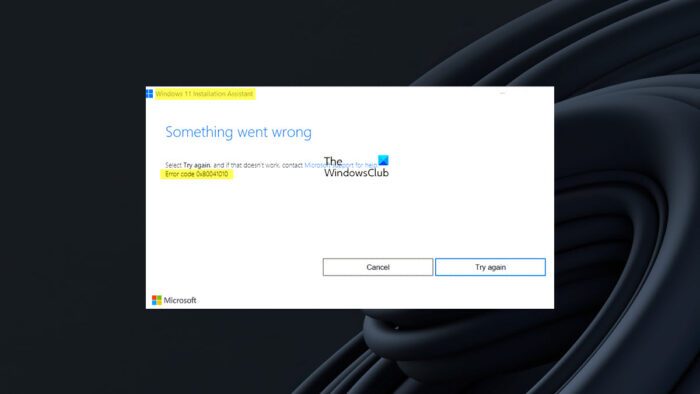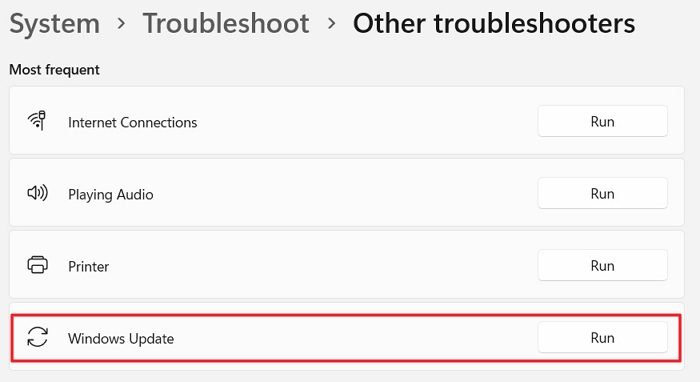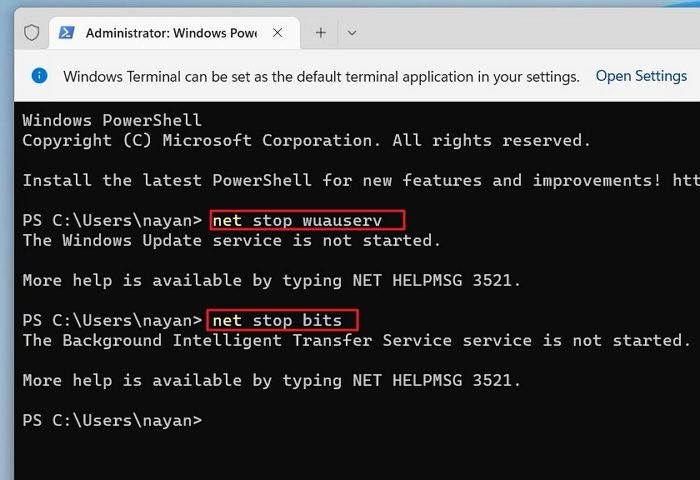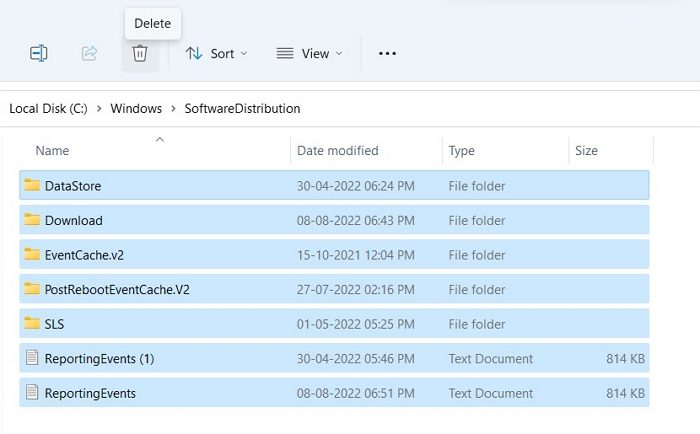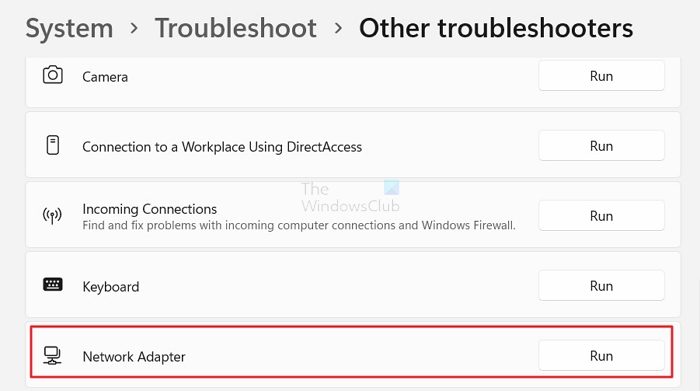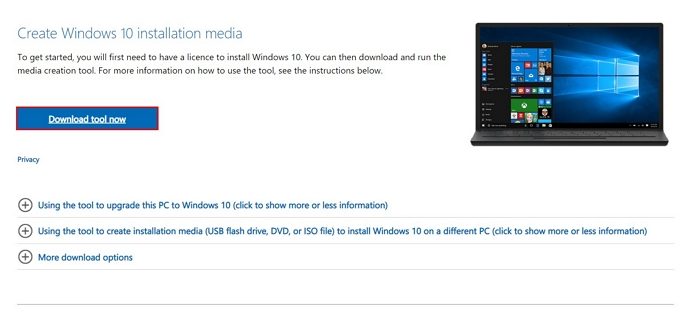This article covers multiple solutions to fix CcmSetup failed with error code 0x80041010 in SCCM. The ccmsetup.log file on the client computer contains a record of the error 0x80041010.
During the Configuration Manager client agent installation, you may encounter several errors. You can identify the cause of your client agent’s installation failure by reviewing the error code found in the SCCM log file.
Examining the ccmsetup.log file revealed the error code 0x80041010 when attempting to install the ConfigMgr client on a remote Windows computer. It should be noted that the error 0x80041010 only occurs on a few computers; it is not a widespread problem.
The SCCM client error code 0x80041010 appears when you attempt to install the agent using the client push method or even manual client installation. We will look at the steps to troubleshoot this issue and find an appropriate solution.
Check out some useful guides related to some common client agent errors:
- SCCM Client Agent Install Error 0x80200010
- Fix SCCM Client Agent Installation Error code 80041002
- Fix ConfigMgr Client Install Error 0000052e
- CcmSetup failed with error code 0x80080005
- SCCM Client Installation Error 00000005
- Fix CcmSetup failed with Error Code 0x80200014 in SCCM
During the SCCM client agent installation on a Windows device, the CcmSetup failed with error code 0x80041010 appears. The error code 0x80041010 in SCCM translates to an unknown error and there are multiple solutions associated with this error.
First, let’s take a look at the error CcmSetup failed with error code 0x80041010. This error is logged in the ccmsetup.log file on the client computer.
Along with the other errors, there is another error which is OS is not Win10RS3+, ENDOK. While installing the SCCM client, there are few parameters that are checked and one among them is supported Windows OS. Definitely, in my case this seemed to be inapplicable because the client machine was running Windows 10 21H2.
No MP or source location has been explicitly specified. Trying to discover a valid content location… ccmsetup Looking for MPs from AD Unexpected row count (0) retrieved from AD GetADInstallParams failed with 0x80004005 Couldn't find an MP source through AD. Error 0x80004005 No valid source or MP locations ccmsetup Sending state '322'… ccmsetup Updating MDM_ConfigSetting.ClientDeploymentErrorCode with value 2147500037 OS is not Win10RS3+, ENDOK. ccmsetup Failed to get client version for sending state messages. Error 0x8004100e ccmsetup [] Params to send '5.0.9078.1005 Deployment "C:WINDOWSccmsetupccmsetup.exe" /runservice "/RetryWinTask:1" "/source:" CCMHOSTNAME="ZADC1PCMPRI01.ZUTARI.COM" CLIENT="Client" INSTALLCCMSETUP.EXE="Installccmsetup.exe" SCCM="SCCM" SMSCACHESIZE="15360" SMSSITECODE="ZUT"' ccmsetup Unable to load profiler: 0x80070002 ccmsetup A Fallback Status Point has not been specified and no client was installed. Message with STATEID='322' will not be sent. Failed to send status 322. Error (87D00215) Failed to connect to policy namespace. Failed to revoke client upgrade local policy. Error 0x8004100e ccmsetup Sending state '301'… ccmsetup Updating MDM_ConfigSetting.ClientDeploymentErrorCode with value 2147500037 ccmsetup OS is not Win10RS3+, ENDOK. CcmSetup failed with error code 0x80004005 ccmsetup
If you encounter a similar error code during client install, you can translate SCCM error codes to error messages using error lookup tools. ConfigMgr provides these tools for free, and you can find more details about the error when you decode it.
Now I will be listing few solutions to fix CcmSetup failed with error code 0x80041010. If something else worked for you, please let me know in the comments section below.
Solution 1: Repair WMI
The first thing you should try when SCCM agent installation fails with the error code 0x80041010 is to repair WMI on the client. If the WMI is broken or corrupt, the client agent installation fails, and you see error code 0x80041010 in ccmsetup.log.
The below script can be used to fix WMI issues and repair WMI on the Windows computer. Copy the VB script and paste it in a text file. Save this file as RepairWMI.bat.
Net Stop winmgmt C: CD %SystemRoot%System32wbem RD /S /Q repository regsvr32 /s %SystemRoot%system32scecli.dll regsvr32 /s %SystemRoot%system32userenv.dll for /f %%s in (‘dir /b /s *.dll’) do regsvr32 /s %%s scrcons.exe /regserver unsecapp.exe /regserver winmgmt.exe /regserver wmiadap.exe /regserver wmiapsrv.exe /regserver wmiprvse.exe /regserver mofcomp cimwin32.mof mofcomp cimwin32.mfl mofcomp rsop.mof mofcomp rsop.mfl for /f %%s in (‘dir /b *.mof’) do mofcomp %%s for /f %%s in (‘dir /b *.mfl’) do mofcomp %%s
To run this script, launch the command prompt as administrator and run the below batch file. Type ‘Y‘ to continue stopping the required services and proceed with script execution.
The following services are dependent on the Windows Management Instrumentation service. Stopping the Windows Management Instrumentation service will also stop these services.The following services are dependent on the Windows Management Instrumentation service. Stopping the Windows Management Instrumentation service will also stop these services. IP Helper SMS Agent Host Do you want to continue this operation? (Y/N) [N]: Y The IP Helper service is stopping. The IP Helper service was stopped successfully. The SMS Agent Host service is stopping.. The SMS Agent Host service was stopped successfully. The Windows Management Instrumentation service is stopping. The Windows Management Instrumentation service was stopped successfully.
After the above script runs, it repairs the WMI on the client computer. Restart the computer once and now install the SCCM client agent and that should resolve the error code 0x80041010.
Solution 2: DNS Issues
At times, when you have DNS issues on the client computer, the client agent installation may fail with error code 0x80041010. From the ccmsetup.log, we see two errors: No MP or source location has been explicitly specified and No valid source or MP locations.
This may not mean that Management Point server is down. You have to run the nslookup command on the client computer and check if that resolves SCCM Management Point Server correctly. Furthermore, run the gpupdate command on the client computer and check if the computer policy and user policy updates successfully or not.

Prajwal Desai is a Microsoft MVP in Enterprise Mobility. He writes articles on SCCM, Intune, Configuration Manager, Microsoft Intune, Azure, Windows Server, Windows 11, WordPress and other topics, with the goal of providing people with useful information.
- Remove From My Forums
-
Question
-
Hi,
SCCM Client install on a windows server 2008 R2 fails due to «IsWindows10OrAbove: Failed to get OS version with error 0x80041010» Please find the log below:
Please guide further,
Site version ‘5.00.8577.1000’ is compatible. Client deployment will continue.
ccmsetup 1/02/2019 1:27:15 PM
7596 (0x1DAC)
Location ‘http://xxx.123.com/SMS_DP_SMSPKG$/abc00001’ passed site version check.
ccmsetup 1/02/2019 1:27:15 PM
7596 (0x1DAC)
Loading manifest file: C:Windowsccmsetupccmsetup.xml
ccmsetup 1/02/2019 1:27:15 PM
7596 (0x1DAC)
Successfully loaded ccmsetup manifest file.
ccmsetup 1/02/2019 1:27:15 PM
7596 (0x1DAC)
Checking if manifest version ‘5.00.8577.1005’ is newer than the ccmsetup version ‘5.0.8577.1108’
ccmsetup 1/02/2019 1:27:15 PM
7596 (0x1DAC)
Running from temp downloaded folder or manifest is not newer than ccmsetup.
ccmsetup 1/02/2019 1:27:15 PM
7596 (0x1DAC)
CcmGetOSVersion failed with 0x80041010 ccmsetup
1/02/2019 1:27:15 PM 7596 (0x1DAC)
Failed to load mdmregistration.dll with error 0x8007007e
ccmsetup 1/02/2019 1:27:15 PM
7596 (0x1DAC)
IsWindows10OrAbove: Failed to get OS version with error 0x80041010
ccmsetup 1/02/2019 1:27:15 PM
7596 (0x1DAC)
Value of CoManagementFlags retrieved: 0x0 ccmsetup
1/02/2019 1:27:15 PM 7596 (0x1DAC)
Failed to connect to policy namespace. Error 0x8004100e
ccmsetup 1/02/2019 1:27:15 PM
7596 (0x1DAC)
Failed to revoke client upgrade local policy. Error 0x8004100e
ccmsetup 1/02/2019 1:27:15 PM
7596 (0x1DAC)
Failed to get client version for sending state messages. Error 0x8004100e
ccmsetup 1/02/2019 1:27:15 PM
7596 (0x1DAC)
[] Params to send ‘5.0.8577.1108 Deployment Error: 0x80041010, ‘
ccmsetup 1/02/2019 1:27:15 PM
7596 (0x1DAC)
Sending Fallback Status Point message to ‘yyy.123.com’, STATEID=’301′.
ccmsetup 1/02/2019 1:27:15 PM
7596 (0x1DAC)
<ClientDeploymentMessage ErrorCode=»-2147217392″><Client Baseline=»1″ BaselineCookie=»» Platform=»2″ Langs=»»/></ClientDeploymentMessage>
ccmsetup 1/02/2019 1:27:15 PM
7596 (0x1DAC)
State message with TopicType 800 and TopicId {FF7C5457-6B28-432E-A6D3-4F377C10BC1C} has been sent to the FSP
FSPStateMessage 1/02/2019 1:27:15 PM
7596 (0x1DAC)
Deleted file C:Windowsccmsetupccmsetup.xml
ccmsetup 1/02/2019 1:27:15 PM
7596 (0x1DAC)
‘Configuration Manager Client Retry Task’ is scheduled to run at 02/01/2019 06:27:15 PM (local) 02/01/2019 07:27:15 AM (UTC) time with arguments ‘ /RetryWinTask:1’.
ccmsetup 1/02/2019 1:27:15 PM
7596 (0x1DAC)
Folder ‘MicrosoftMicrosoftConfiguration Manager’ not found. Task does not exist.
ccmsetup 1/02/2019 1:27:15 PM
7596 (0x1DAC)
Successfully created task ‘Configuration Manager Client Retry Task’
ccmsetup 1/02/2019 1:27:16 PM
7596 (0x1DAC)
CcmSetup failed with error code 0x80041010 ccmsetup
1/02/2019 1:27:16 PM 7596 (0x1DAC)
Regards, Lorin Davis
Содержание
- Что делать при ошибке 0x80041010 в Windows?
- Как исправить ошибку 0x80041010 в Windows?
- Fix CcmSetup failed with error code 0x80041010 in SCCM
- Fix CcmSetup failed with error code 0x80041010
- Solution 1: Repair WMI
- Solution 2: DNS Issues
- Registration failed with error 0x80041010
- Asked by:
- Question
- Microsoft WMI – Invalid Class Error [0x80041010]
- Confirm WMI is Broken:
- Troubleshooting:
- Resolve MOF Registration Errors:
- Share this, be sociable!!
- Related
- 38 thoughts on “Microsoft WMI – Invalid Class Error [0x80041010]”
Что делать при ошибке 0x80041010 в Windows?
Существует не так много сведений об ошибке с кодом 0x80041010 в Windows, но нам удалось найти довольно старое, похоже, рабочее решение для систем на базе Server. Также в дальних уголках интернета всплыло весьма перспективное решение и для обычных версий Windows. Ниже мы рассмотрим их. Сама ошибка может выглядеть следующим образом:
Не удалось получить экземпляр CCM_ClientProvisioningConfig. Ошибка 0x80041010
Не удалось перевести клиент в режим подготовки перед запросом перезагрузки (0x80041010)
Не удалось запустить программу установки Windows. Код 0x80041010
Как исправить ошибку 0x80041010 в Windows?
Чтобы исправить ошибку 0x80041010 на рабочем сервере, вам следует сделать:
- Запускаем «Установка компонентов Windows».
- В блоке «Средства управления и мониторинга».
- Искомый пункт называется WMI Windows Installer Provider.
После установки должен появиться тот класс, который не удается найти серверу. Однако проблему могут вызывать и другие классы компонентов, что отсутствуют на определенном сервере. В этом направлении, возможно, придется провести дополнительное расследование.
Вот еще один способ решения проблемы для Windows:
- Останавливаем службу WMI (Панель управления – Администрирование – Службы).
- Идем по пути C:WindowsSystem32WBEM в командной строке.
- Запускаем следующие команды regsvr32 cimwin32.dll и mofcomp Cimwin32.mof.
- Снова запускаем службу WMI и устанавливаем новый пакет обновления.
Сама суть ошибки 0x80041010 часто сводится к запуску несуществующего класса или его объекта. В конкретных случаях, возможно, нужно будет заняться поиском проблемных участков кода. Надеемся, мы смогли хоть чем-то помочь. В любом случае, напишите, удалось ли исправить вашу проблему, что вы уже пробовали.
Источник
Fix CcmSetup failed with error code 0x80041010 in SCCM
This article covers multiple solutions to fix CcmSetup failed with error code 0x80041010 in SCCM. The ccmsetup.log file on the client computer contains a record of the error 0x80041010.
During the Configuration Manager client agent installation, you may encounter several errors. You can identify the cause of your client agent’s installation failure by reviewing the error code found in the SCCM log file.
Examining the ccmsetup.log file revealed the error code 0x80041010 when attempting to install the ConfigMgr client on a remote Windows computer. It should be noted that the error 0x80041010 only occurs on a few computers; it is not a widespread problem.

The SCCM client error code 0x80041010 appears when you attempt to install the agent using the client push method or even manual client installation. We will look at the steps to troubleshoot this issue and find an appropriate solution.
Check out some useful guides related to some common client agent errors:
Fix CcmSetup failed with error code 0x80041010
During the SCCM client agent installation on a Windows device, the CcmSetup failed with error code 0x80041010 appears. The error code 0x80041010 in SCCM translates to an unknown error and there are multiple solutions associated with this error.
First, let’s take a look at the error CcmSetup failed with error code 0x80041010. This error is logged in the ccmsetup.log file on the client computer.

Along with the other errors, there is another error which is OS is not Win10RS3+, ENDOK. While installing the SCCM client, there are few parameters that are checked and one among them is supported Windows OS. Definitely, in my case this seemed to be inapplicable because the client machine was running Windows 10 21H2.
If you encounter a similar error code during client install, you can translate SCCM error codes to error messages using error lookup tools. ConfigMgr provides these tools for free, and you can find more details about the error when you decode it.
Now I will be listing few solutions to fix CcmSetup failed with error code 0x80041010. If something else worked for you, please let me know in the comments section below.
Solution 1: Repair WMI
The first thing you should try when SCCM agent installation fails with the error code 0x80041010 is to repair WMI on the client. If the WMI is broken or corrupt, the client agent installation fails, and you see error code 0x80041010 in ccmsetup.log.
The below script can be used to fix WMI issues and repair WMI on the Windows computer. Copy the VB script and paste it in a text file. Save this file as RepairWMI.bat.
To run this script, launch the command prompt as administrator and run the below batch file. Type ‘Y‘ to continue stopping the required services and proceed with script execution.

After the above script runs, it repairs the WMI on the client computer. Restart the computer once and now install the SCCM client agent and that should resolve the error code 0x80041010.
Solution 2: DNS Issues
At times, when you have DNS issues on the client computer, the client agent installation may fail with error code 0x80041010. From the ccmsetup.log, we see two errors: No MP or source location has been explicitly specified and No valid source or MP locations.
This may not mean that Management Point server is down. You have to run the nslookup command on the client computer and check if that resolves SCCM Management Point Server correctly. Furthermore, run the gpupdate command on the client computer and check if the computer policy and user policy updates successfully or not.
Prajwal Desai is a Microsoft MVP in Enterprise Mobility. He writes articles on SCCM, Intune, Configuration Manager, Microsoft Intune, Azure, Windows Server, Windows 11, WordPress and other topics, with the goal of providing people with useful information.
Источник
Registration failed with error 0x80041010
This forum has migrated to Microsoft Q&A. Visit Microsoft Q&A to post new questions.
Asked by:
Question
I am getting the following error when attempting to install the client on a machine (Windows 10 1809, 1902 SCCM):
File C:WINDOWSccmsetup<5263bad3-800f-4bd7-a9ed-fca2063b6cc8>client.msi installation succeeded. ccmsetup 02/07/2019 11:21:47 3808 (0x0EE0)
No client language or update changes are detected per current client.msi. ccmsetup 02/07/2019 11:21:47 3808 (0x0EE0)
C:WINDOWSCCMclientstate.dat exists after client.msi run. ccmsetup 02/07/2019 11:21:47 3808 (0x0EE0)
Could not retrieve value for MDM_ConfigSetting . Error 0x80041010 ccmsetup 02/07/2019 11:21:47 3808 (0x0EE0)
Updating MDM_ConfigSetting.ClientHealthStatus with value 1 ccmsetup 02/07/2019 11:21:47 3808 (0x0EE0)
Failed to get MDM_ConfigSetting instance, 0x80041010 ccmsetup 02/07/2019 11:21:47 3808 (0x0EE0)
Updating MDM_ConfigSetting.ClientDeploymentErrorCode with value 0 ccmsetup 02/07/2019 11:21:47 3808 (0x0EE0)
Failed to get MDM_ConfigSetting instance, 0x80041010 ccmsetup 02/07/2019 11:21:47 3808 (0x0EE0)
[5.00.8790.1007] Params to send ‘5.0.8790.1008 Deployment [DP] http://SysCen.local/SMS_DP_SMSPKG$/CAL00004’ ccmsetup 02/07/2019 11:21:47 3808 (0x0EE0)
The client looks installed (I can find CM in the machine control panel and Software Center in the menu, although I see no tray icon; in the MP Console I see the green tick and the device is marked as active) but it seems broken somehow (can’t get a os upgrade task sequence to show up in any way although the device is in the collection and I am starting to think that this might be related).
I already tried to uninstall and install sccm and also checked WMI which seems fine. Any suggestion?
Thanks in advance for any help you can provide.
Источник
Microsoft WMI – Invalid Class Error [0x80041010]
You can receive error 0x80041010 from multiple applications that call WMI. For my example it was received in SCCM while patches were being applied.
No matter where you got the error the underlying issue is probably with WMI. Here is how to check!
Confirm WMI is Broken:
Launch the WMI MMC snapin by Start -> Run -> then enter WMIMGMT.MSC
Right click WMI Control (Local) and click Properties
If WMI is working properly then it will show that Good Properties. If you see Invalid class then your WMI is not working correctly.
Troubleshooting:
The first step is to download the Microsoft WMIDiag Tool. It will analyze WMI and give you a report with any issues it finds.
When you run the downloaded .EXE it will ask you where to extract the files. Once extracted right click the WMIDiag VBScript and click Open with Command Prompt
Here is what the script looks like while it runs:
Once complete you will get a text file of the results. Here you should be able to narrow down the cause of your WMI issue. In my case there are issues with .MOF registrations.
Resolve MOF Registration Errors:
To resolve MOF Registration errors the following commands need to be ran from an elevated command prompt. It will reregister all .MOF files with WMI.
Here is what the command looks like while it runs:
Once finished check WMIMGMT.MSC to see if it is populating the Properties correctly.
38 thoughts on “Microsoft WMI – Invalid Class Error [0x80041010]”
Thank you for the detailed instructions! This fixed my issue right away.
Thanks for the article, have helped to solve the problem!
Thanks , this helped me as well
thanks… resolve mi issue
Thanks for your help!
Gret, it helped! Thank you!
Thanks so much from a Windows admin noob. 80% of what I do is Linux or UNIX admin, but when things like this happen, people like me appreciate pages like this SO MUCH!
Thank you very much. The About solution worked Perfectly.
It worked, thank you so much.
thanks men for all . all things is runing now
Luckily I landed on this page. The detailed instructions here resolved my problem. Thanks man.
Saved me from a world of pain with this – THANK YOU
I have a customer with our software on their Win 8 PC. Was getting this same error message. I googled it and came upon this site. I followed these instructions and it worked perfectly. THANK YOU.
Glad it worked! Thanks Chris!!
Thank you Daniel , you are awesome
Thank you Daniel, this worked perfectly!
THANK YOU you solved my issue
Thank you so much and it resolved my issue quickly
Worked fine!! I love you mate!! 🙂
Thank you, that works like a charm for my! 🙂
Thanks a lot! It was helped to add new DC!
Thank you SO MUCH for the detailed instructions! This worked like a charm and was MUCH better than the ‘instructions’ provided by my company.
Thank you so much. Solved my problem.
Really thank you mate, so much! It fixed my problem.
Thanks for the blog, quickly fixed an SCCM install issue on Windows 10.
Thank you. You are amazing. Worked like a charm on 2012 Server.
Found an old Win7 w/o SP1 (which was working great) of an customer. But now upgrade to Win10 was not possible. But the solution worked Pretty fine. Thanks a lot!
Finally My issue has been resolved! Thanks a lot!
Finally My issue has been resolved! Thanks a lot!!
Thank you so much!
The “PROSet Monitoring” Service is the issue.
Thanks this fixed my issue with configuration manager remote control onto a remote computer, and that remote computer not reporting to SCCM.
That’s all well and good if you can boot into windows GUI, what if you can’t? I can’t get my brand new laptop with windows 10 to boot into the gui, I can use the command prompt to do some things. Seeing error code 0x80041010 after installing the iLok management software then Pro Tools 10 PACE iLok drivers… which prompted a restart and upon restarting the computer boot failure, blue screen of death. I’ve tried using command prompt to salvage and repair the winmgmt repository and repair the WMI doing the whole *MOFCOMP process. To no avail. I really don’t want to have to reinstall windows 10 on a brand new computer… I just bought an Acer Predator Helios 300 gaming laptop and was installing audio engineer softwares… this is why I liked using a WacBook pro for audio production, software installs were simpler and required far less restarts to finish and led to far less problems. Is there another way to repair the WMI functionality and or uninstall recently installed software from command prompt?
Shazam! Worked great! This had me going around in circles for several hours. Thank You.
Источник
Что делать при ошибке 0x80041010 в Windows?
Существует не так много сведений об ошибке с кодом 0x80041010 в Windows, но нам удалось найти довольно старое, похоже, рабочее решение для систем на базе Server. Также в дальних уголках интернета всплыло весьма перспективное решение и для обычных версий Windows. Ниже мы рассмотрим их. Сама ошибка может выглядеть следующим образом:
Не удалось получить экземпляр CCM_ClientProvisioningConfig. Ошибка 0x80041010
Не удалось перевести клиент в режим подготовки перед запросом перезагрузки (0x80041010)
Не удалось запустить программу установки Windows. Код 0x80041010
Как исправить ошибку 0x80041010 в Windows?
Чтобы исправить ошибку 0x80041010 на рабочем сервере, вам следует сделать:
- Запускаем «Установка компонентов Windows».
- В блоке «Средства управления и мониторинга».
- Искомый пункт называется WMI Windows Installer Provider.
После установки должен появиться тот класс, который не удается найти серверу. Однако проблему могут вызывать и другие классы компонентов, что отсутствуют на определенном сервере. В этом направлении, возможно, придется провести дополнительное расследование.
Вот еще один способ решения проблемы для Windows:
- Останавливаем службу WMI (Панель управления – Администрирование – Службы).
- Идем по пути C:WindowsSystem32WBEM в командной строке.
- Запускаем следующие команды regsvr32 cimwin32.dll и mofcomp Cimwin32.mof.
- Снова запускаем службу WMI и устанавливаем новый пакет обновления.
Сама суть ошибки 0x80041010 часто сводится к запуску несуществующего класса или его объекта. В конкретных случаях, возможно, нужно будет заняться поиском проблемных участков кода. Надеемся, мы смогли хоть чем-то помочь. В любом случае, напишите, удалось ли исправить вашу проблему, что вы уже пробовали.
Источник
Error code 0x80041010 при активации
This forum has migrated to Microsoft Q&A. Visit Microsoft Q&A to post new questions.
Asked by:
Question
I am getting the following error when attempting to install the client on a machine (Windows 10 1809, 1902 SCCM):
File C:WINDOWSccmsetup<5263BAD3-800F-4BD7-A9ED-FCA2063B6CC8>client.msi installation succeeded. ccmsetup 02/07/2019 11:21:47 3808 (0x0EE0)
No client language or update changes are detected per current client.msi. ccmsetup 02/07/2019 11:21:47 3808 (0x0EE0)
C:WINDOWSCCMclientstate.dat exists after client.msi run. ccmsetup 02/07/2019 11:21:47 3808 (0x0EE0)
Could not retrieve value for MDM_ConfigSetting . Error 0x80041010 ccmsetup 02/07/2019 11:21:47 3808 (0x0EE0)
Updating MDM_ConfigSetting.ClientHealthStatus with value 1 ccmsetup 02/07/2019 11:21:47 3808 (0x0EE0)
Failed to get MDM_ConfigSetting instance, 0x80041010 ccmsetup 02/07/2019 11:21:47 3808 (0x0EE0)
Updating MDM_ConfigSetting.ClientDeploymentErrorCode with value 0 ccmsetup 02/07/2019 11:21:47 3808 (0x0EE0)
Failed to get MDM_ConfigSetting instance, 0x80041010 ccmsetup 02/07/2019 11:21:47 3808 (0x0EE0)
[5.00.8790.1007] Params to send ‘5.0.8790.1008 Deployment [DP] http://SysCen.local/SMS_DP_SMSPKG$/CAL00004’ ccmsetup 02/07/2019 11:21:47 3808 (0x0EE0)
The client looks installed (I can find CM in the machine control panel and Software Center in the menu, although I see no tray icon; in the MP Console I see the green tick and the device is marked as active) but it seems broken somehow (can’t get a os upgrade task sequence to show up in any way although the device is in the collection and I am starting to think that this might be related).
I already tried to uninstall and install sccm and also checked WMI which seems fine. Any suggestion?
Thanks in advance for any help you can provide.
Источник
Помощник по установке Windows 11 не работал, ошибка 0x80041010
Если вы видите сообщение об ошибке Помощник по установке Windows 11 не работает, ошибка 0x80041010 при попытке установить или обновить Windows 11, этот пост может помочь вам решить проблему.
Помощник по установке Windows 11 не работал, ошибка 0x80041010
Следуйте этим советам, чтобы решить проблему Ошибка 0x80041010, Помощник по установке Windows 11 не работает на вашем ПК с Windows 11/10.
- Перезагрузите компьютер и запустите его снова
- Запустите средство устранения неполадок Центра обновления Windows
- Очистить папку распространения программного обеспечения
- Запустите средство устранения неполадок сети
- Временно отключить программное обеспечение безопасности
- Используйте инструмент для создания мультимедиа.
Убедитесь, что вы используете учетную запись администратора для выполнения этих предложений.
Программы для Windows, мобильные приложения, игры — ВСЁ БЕСПЛАТНО, в нашем закрытом телеграмм канале — Подписывайтесь:)
1]Перезагрузите компьютер и снова запустите его.
Необновляемая Windows может быть временной проблемой, и перезагрузка в большинстве случаев должна решить эту проблему. Поэтому, прежде чем мы приступим к каким-либо сложным исправлениям, перезагрузите компьютер, а затем попробуйте запустить обновление Windows вручную и посмотрите, работает ли оно. Если нет, перейдите к приведенным ниже исправлениям.
Читайте: Ошибка 0x800f0830-0x20003 при обновлении Windows 11
2]Запустите средство устранения неполадок Центра обновления Windows.
Средство устранения неполадок Windows встроено в Windows и помогает решить многие проблемы, которые требуют больших усилий вручную. Мы настоятельно рекомендуем запускать их для решения конкретных проблем. Тем не менее, даже если это не работает, это может дать вам какие-либо подсказки, почему ошибка вызывает ее, если не поможет вам с исправлением.
Этот инструмент может помочь вам диагностировать распространенные проблемы с обновлением Windows, а для его запуска выполните следующие действия:
- Перейдите в настройки Windows.
- Система > Устранение неполадок > Другие средства устранения неполадок.
- Нажмите кнопку «Выполнить» рядом с Центром обновления Windows.
Не позволяйте Windows запускать свою функцию устранения неполадок и посмотрите, поможет ли она вам с исправлением или какой-либо подсказкой для дальнейшего поиска.
Связанный: исправить ошибку 0x80072efe в помощнике по обновлению Windows
3]Очистить папку распространения программного обеспечения
Когда Windows или помощник по обновлению Windows загружают важные файлы, они сохраняются в папке распространения программного обеспечения. Множественные сбои или неправильная загрузка могут привести к повреждению обновлений Windows; следовательно, помощник по обновлению Windows может выйти из строя.
Таким образом, очистив его, вы заставите Windows воссоздать папку и, возможно, решить проблему на ходу. Чтобы очистить папку, выполните следующие действия:
- Щелкните правой кнопкой мыши меню «Пуск» и выберите «Терминал Windows (администратор)».
- В терминале Windows сначала введите эту команду и нажмите клавишу ВВОД, чтобы остановить службу обновления Windows.
- Затем выполните следующую команду, чтобы отключить все фоновые интеллектуальные службы передачи:
чистые стоповые биты
- Теперь нажмите клавишу Windows + R, чтобы запустить «Выполнить».
- В «Выполнить» скопируйте и вставьте этот путь и нажмите Enter:
- Здесь выберите все файлы с помощью CTRL + A и удалите файлы.
- После этого вернитесь в терминал Windows и теперь запустите эти две команды одну за другой, чтобы включить модули, которые мы отключили во 2 и 3:
стартовые биты сети wuauserv
- Наконец, перезагрузите компьютер и повторно запустите помощник по обновлению, чтобы проверить, устранена ли проблема.
Связанный: ошибка помощника по обновлению Windows 0x80072f76
4]Запустите средство устранения неполадок сети
Возможно, проблема в вашей сети. В таком случае вы можете попробовать средство устранения неполадок сети, чтобы увидеть, есть ли какие-либо проблемы. Для этого выполните следующие шаги:
- Перейдите в настройки Windows.
- Система > Устранение неполадок > Другие средства устранения неполадок.
- Нажмите кнопку «Выполнить» рядом с сетевым адаптером.
- Позвольте Windows запустить поиск и посмотреть, поможет ли это вам с исправлением.
После этого перезапустите помощника, проверьте, может ли он загрузить все файлы, и завершите процесс.
Читать: Помощник по обновлению Windows завис на 99%
5]Временно отключить программное обеспечение безопасности
Также может быть проблема с вашим программным обеспечением безопасности. Если вы используете какой-либо антивирус или другое программное обеспечение для обеспечения безопасности, вы можете отключить его и проверить, работает ли помощник по обновлению Windows. Если он работает нормально, вы можете оставить его выключенным до завершения загрузки. Убедитесь, что вы ничего не делаете во время процесса загрузки.
6]Используйте инструмент для создания мультимедиа
Используйте Media Creation Tool для обновления установки Windows.
Что вы можете сделать, если ничего не работает?
Если в итоге у вас ничего не получится, то можно рассмотреть возможность использования Windows Media Creation Tool. Инструмент поможет вам с двумя вещами. Во-первых, он обновляет вашу Windows. Во-вторых, позволяет создать загрузочную флешку для переустановки Windows.
Однако, чтобы исправить неработающий помощник по обновлению Windows, нам нужно обновить наш компьютер до последней сборки. И вот как вы можете это сделать:
- Сначала загрузите Windows Media Creation Tool с веб-сайта Microsoft.
- После загрузки запустите инструмент и подождите несколько секунд.
- Затем примите лицензионное соглашение, чтобы продолжить.
- Теперь выберите «Обновить этот компьютер сейчас» и нажмите «Далее».
- Далее он начнет загрузку файлов Windows. Поэтому убедитесь, что у вас есть активное подключение к Интернету.
После загрузки у вас будет возможность сохранить все ваши личные файлы. Так что выберите это, и он установит новую версию Windows на ваш компьютер.
Теперь попробуйте сами эти исправления и посмотрите, работают ли они на вас. Кроме того, для получения дополнительной помощи вы можете оставить комментарий ниже.
Помощник по обновлению Microsoft Windows встроен в Windows?
Нет. В Windows вы можете перейти в Центр обновления Windows и проверить наличие новой загрузки, доступной для Windows. Помощник по обновлению Windows — это отдельный инструмент, который обычно появляется в Windows во время основного выпуска.
Могу ли я переустановить Центр обновления Windows?
Его можно переустановить, если вы удалили любое существующее обновление Windows со своего ПК. Все, что вам нужно сделать, это снова проверить Центр обновления Windows, и удаленное обновление будет видно в списке.
Как исправить поврежденное обновление Windows?
Помимо запуска средства устранения неполадок Центра обновления Windows, вам также необходимо очистить папку распространения программного обеспечения Центра обновления Windows. Вы также можете восстановить свой ПК до более ранней даты, т. е. до установки обновления. После этого вы можете снова загрузить обновление.
Программы для Windows, мобильные приложения, игры — ВСЁ БЕСПЛАТНО, в нашем закрытом телеграмм канале — Подписывайтесь:)
Источник
Fix CcmSetup failed with error code 0x80041010 in SCCM
This article covers multiple solutions to fix CcmSetup failed with error code 0x80041010 in SCCM. The ccmsetup.log file on the client computer contains a record of the error 0x80041010.
During the Configuration Manager client agent installation, you may encounter several errors. You can identify the cause of your client agent’s installation failure by reviewing the error code found in the SCCM log file.
Examining the ccmsetup.log file revealed the error code 0x80041010 when attempting to install the ConfigMgr client on a remote Windows computer. It should be noted that the error 0x80041010 only occurs on a few computers; it is not a widespread problem.

The SCCM client error code 0x80041010 appears when you attempt to install the agent using the client push method or even manual client installation. We will look at the steps to troubleshoot this issue and find an appropriate solution.
Check out some useful guides related to some common client agent errors:
Fix CcmSetup failed with error code 0x80041010
During the SCCM client agent installation on a Windows device, the CcmSetup failed with error code 0x80041010 appears. The error code 0x80041010 in SCCM translates to an unknown error and there are multiple solutions associated with this error.
First, let’s take a look at the error CcmSetup failed with error code 0x80041010. This error is logged in the ccmsetup.log file on the client computer.

Along with the other errors, there is another error which is OS is not Win10RS3+, ENDOK. While installing the SCCM client, there are few parameters that are checked and one among them is supported Windows OS. Definitely, in my case this seemed to be inapplicable because the client machine was running Windows 10 21H2.
If you encounter a similar error code during client install, you can translate SCCM error codes to error messages using error lookup tools. ConfigMgr provides these tools for free, and you can find more details about the error when you decode it.
Now I will be listing few solutions to fix CcmSetup failed with error code 0x80041010. If something else worked for you, please let me know in the comments section below.
Solution 1: Repair WMI
The first thing you should try when SCCM agent installation fails with the error code 0x80041010 is to repair WMI on the client. If the WMI is broken or corrupt, the client agent installation fails, and you see error code 0x80041010 in ccmsetup.log.
The below script can be used to fix WMI issues and repair WMI on the Windows computer. Copy the VB script and paste it in a text file. Save this file as RepairWMI.bat.
To run this script, launch the command prompt as administrator and run the below batch file. Type ‘Y‘ to continue stopping the required services and proceed with script execution.

After the above script runs, it repairs the WMI on the client computer. Restart the computer once and now install the SCCM client agent and that should resolve the error code 0x80041010.
Solution 2: DNS Issues
At times, when you have DNS issues on the client computer, the client agent installation may fail with error code 0x80041010. From the ccmsetup.log, we see two errors: No MP or source location has been explicitly specified and No valid source or MP locations.
This may not mean that Management Point server is down. You have to run the nslookup command on the client computer and check if that resolves SCCM Management Point Server correctly. Furthermore, run the gpupdate command on the client computer and check if the computer policy and user policy updates successfully or not.
Prajwal Desai is a Microsoft MVP in Enterprise Mobility. He writes articles on SCCM, Intune, Configuration Manager, Microsoft Intune, Azure, Windows Server, Windows 11, WordPress and other topics, with the goal of providing people with useful information.
Источник
Содержание
- Ccmgetosversion failed with 0x80041010
- Asked by:
- Question
- All replies
- Ccmgetosversion failed with 0x80041010
- Asked by:
- Question
- All replies
- Ccmgetosversion failed with 0x80041010
- Asked by:
- Question
- Ccmgetosversion failed with 0x80041010
- Asked by:
- Question
- All replies
- Ccmgetosversion failed with 0x80041010
- Asked by:
- Question
- All replies
Ccmgetosversion failed with 0x80041010
This forum has migrated to Microsoft Q&A. Visit Microsoft Q&A to post new questions.
Asked by:
Question
While installing sccm client manually in a machine I am getting an error as
CcmgetOsVersion failed with 0x80041010 in the ccmsetup log.
Could you please help me with this error
Please refer to fix issue — https://www.virtuallyboring.com/microsoft-wmi-invalid-class-error-0x80041010
rmdir %windir%System32wbemRepository /s /q
net start winmgmt
Please don’t ever do this. It is destructive and strongly discouraged. The blog posted by Akhilesh has a recommended path to follow to handle WMI issues.
Also note that when posting from log, you should always post full, unedited, and relevant sections as a single line is almost always out of context and thus useless for actual troubleshooting.
Jason | https://home.configmgrftw.com | @jasonsandys
Error code 0x80041010 = Invalid class.
There is a blog analysis installation client failed with this error code, you can reference https://www.emmanuelrached.com/2014/07/07/sccmfailedclientpushinst/
Please remember to mark the replies as answers if they help. If you have feedback for TechNet Subscriber Support, contact tnmff@microsoft.com.
Thanks, The information in the blog fixed the issue
Источник
Ccmgetosversion failed with 0x80041010
This forum has migrated to Microsoft Q&A. Visit Microsoft Q&A to post new questions.
Asked by:
Question
Receving the below error when installing (ccmsetup.exe) SCCM 2012 Client in WIndows 7 32 Bit Enterprise Edtion.
CcmGetOSVersion failed with 0x80041010
Sending Fallback Status Point message to ‘123.abc.com’, STATEID=’301′.
Failed to get client version for sending messages to FSP. Error 0x8004100e
Params to send FSP message ‘5.0.7958.1000 Deployment Error 0x80041010
State message with TopicType 800 and TopicId <16a8bec8-1fed-4010-ac47-bd36bb362843>has been sent to the FSP
CcmSetup failed with error code 0x80041010
Please help to solve the problem.
Jason | http://blog.configmgrftw.com | @jasonsandys
- Proposed as answer by Garth Jones MVP Saturday, November 7, 2015 6:01 PM
IS this PC fro DMZ network??
check the RPC and see if the Bits service is enabled on the machine and that is running
Sharad Singh | My blogs: SharadTech | Twitter: @SinghSharaad | | Please remember to click “Mark as Answer” on the post that helps you.This can be beneficial to other community members reading the thread.
Looks like a WMI error, have you reset WMI or run a repair script? It’s easy to stop WinMgmt and delete the repository and re-start but we’ve had good luck with this BAT file, we call is WMI_Hammer_Repair as is both resets AND re-registers WMI. Just make a BAT from this and run on the affected system;
Источник
Ccmgetosversion failed with 0x80041010
This forum has migrated to Microsoft Q&A. Visit Microsoft Q&A to post new questions.
Asked by:
Question
I am getting the following error when attempting to install the client on a machine (Windows 10 1809, 1902 SCCM):
File C:WINDOWSccmsetup<5263bad3-800f-4bd7-a9ed-fca2063b6cc8>client.msi installation succeeded. ccmsetup 02/07/2019 11:21:47 3808 (0x0EE0)
No client language or update changes are detected per current client.msi. ccmsetup 02/07/2019 11:21:47 3808 (0x0EE0)
C:WINDOWSCCMclientstate.dat exists after client.msi run. ccmsetup 02/07/2019 11:21:47 3808 (0x0EE0)
Could not retrieve value for MDM_ConfigSetting . Error 0x80041010 ccmsetup 02/07/2019 11:21:47 3808 (0x0EE0)
Updating MDM_ConfigSetting.ClientHealthStatus with value 1 ccmsetup 02/07/2019 11:21:47 3808 (0x0EE0)
Failed to get MDM_ConfigSetting instance, 0x80041010 ccmsetup 02/07/2019 11:21:47 3808 (0x0EE0)
Updating MDM_ConfigSetting.ClientDeploymentErrorCode with value 0 ccmsetup 02/07/2019 11:21:47 3808 (0x0EE0)
Failed to get MDM_ConfigSetting instance, 0x80041010 ccmsetup 02/07/2019 11:21:47 3808 (0x0EE0)
[5.00.8790.1007] Params to send ‘5.0.8790.1008 Deployment [DP] http://SysCen.local/SMS_DP_SMSPKG$/CAL00004’ ccmsetup 02/07/2019 11:21:47 3808 (0x0EE0)
The client looks installed (I can find CM in the machine control panel and Software Center in the menu, although I see no tray icon; in the MP Console I see the green tick and the device is marked as active) but it seems broken somehow (can’t get a os upgrade task sequence to show up in any way although the device is in the collection and I am starting to think that this might be related).
I already tried to uninstall and install sccm and also checked WMI which seems fine. Any suggestion?
Thanks in advance for any help you can provide.
Источник
Ccmgetosversion failed with 0x80041010
This forum has migrated to Microsoft Q&A. Visit Microsoft Q&A to post new questions.
Asked by:
Question
Receving the below error when installing (ccmsetup.exe) SCCM 2012 Client in WIndows 7 32 Bit Enterprise Edtion.
CcmGetOSVersion failed with 0x80041010
Sending Fallback Status Point message to ‘123.abc.com’, STATEID=’301′.
Failed to get client version for sending messages to FSP. Error 0x8004100e
Params to send FSP message ‘5.0.7958.1000 Deployment Error 0x80041010
State message with TopicType 800 and TopicId <16a8bec8-1fed-4010-ac47-bd36bb362843>has been sent to the FSP
CcmSetup failed with error code 0x80041010
Please help to solve the problem.
Jason | http://blog.configmgrftw.com | @jasonsandys
- Proposed as answer by Garth Jones MVP Saturday, November 7, 2015 6:01 PM
IS this PC fro DMZ network??
check the RPC and see if the Bits service is enabled on the machine and that is running
Sharad Singh | My blogs: SharadTech | Twitter: @SinghSharaad | | Please remember to click “Mark as Answer” on the post that helps you.This can be beneficial to other community members reading the thread.
Looks like a WMI error, have you reset WMI or run a repair script? It’s easy to stop WinMgmt and delete the repository and re-start but we’ve had good luck with this BAT file, we call is WMI_Hammer_Repair as is both resets AND re-registers WMI. Just make a BAT from this and run on the affected system;
Источник
Ccmgetosversion failed with 0x80041010
This forum has migrated to Microsoft Q&A. Visit Microsoft Q&A to post new questions.
Asked by:
Question
While installing sccm client manually in a machine I am getting an error as
CcmgetOsVersion failed with 0x80041010 in the ccmsetup log.
Could you please help me with this error
Please refer to fix issue — https://www.virtuallyboring.com/microsoft-wmi-invalid-class-error-0x80041010
rmdir %windir%System32wbemRepository /s /q
net start winmgmt
Please don’t ever do this. It is destructive and strongly discouraged. The blog posted by Akhilesh has a recommended path to follow to handle WMI issues.
Also note that when posting from log, you should always post full, unedited, and relevant sections as a single line is almost always out of context and thus useless for actual troubleshooting.
Jason | https://home.configmgrftw.com | @jasonsandys
Error code 0x80041010 = Invalid class.
There is a blog analysis installation client failed with this error code, you can reference https://www.emmanuelrached.com/2014/07/07/sccmfailedclientpushinst/
Please remember to mark the replies as answers if they help. If you have feedback for TechNet Subscriber Support, contact tnmff@microsoft.com.
Thanks, The information in the blog fixed the issue
Источник
Если вы видите сообщение об ошибке Помощник по установке Windows 11 не работает, ошибка 0x80041010 при попытке установить или обновить Windows 11, этот пост может помочь вам решить проблему.
Следуйте этим советам, чтобы решить проблему Ошибка 0x80041010, Помощник по установке Windows 11 не работает на вашем ПК с Windows 11/10.
- Перезагрузите компьютер и запустите его снова
- Запустите средство устранения неполадок Центра обновления Windows
- Очистить папку распространения программного обеспечения
- Запустите средство устранения неполадок сети
- Временно отключить программное обеспечение безопасности
- Используйте инструмент для создания мультимедиа.
Убедитесь, что вы используете учетную запись администратора для выполнения этих предложений.
1]Перезагрузите компьютер и снова запустите его.
Необновляемая Windows может быть временной проблемой, и перезагрузка в большинстве случаев должна решить эту проблему. Поэтому, прежде чем мы приступим к каким-либо сложным исправлениям, перезагрузите компьютер, а затем попробуйте запустить обновление Windows вручную и посмотрите, работает ли оно. Если нет, перейдите к приведенным ниже исправлениям.
Читайте: Ошибка 0x800f0830-0x20003 при обновлении Windows 11
2]Запустите средство устранения неполадок Центра обновления Windows.
Средство устранения неполадок Windows встроено в Windows и помогает решить многие проблемы, которые требуют больших усилий вручную. Мы настоятельно рекомендуем запускать их для решения конкретных проблем. Тем не менее, даже если это не работает, это может дать вам какие-либо подсказки, почему ошибка вызывает ее, если не поможет вам с исправлением.
Этот инструмент может помочь вам диагностировать распространенные проблемы с обновлением Windows, а для его запуска выполните следующие действия:
- Перейдите в настройки Windows.
- Система > Устранение неполадок > Другие средства устранения неполадок.
- Нажмите кнопку «Выполнить» рядом с Центром обновления Windows.
Не позволяйте Windows запускать свою функцию устранения неполадок и посмотрите, поможет ли она вам с исправлением или какой-либо подсказкой для дальнейшего поиска.
Связанный: исправить ошибку 0x80072efe в помощнике по обновлению Windows
3]Очистить папку распространения программного обеспечения
Когда Windows или помощник по обновлению Windows загружают важные файлы, они сохраняются в папке распространения программного обеспечения. Множественные сбои или неправильная загрузка могут привести к повреждению обновлений Windows; следовательно, помощник по обновлению Windows может выйти из строя.
Таким образом, очистив его, вы заставите Windows воссоздать папку и, возможно, решить проблему на ходу. Чтобы очистить папку, выполните следующие действия:
- Щелкните правой кнопкой мыши меню «Пуск» и выберите «Терминал Windows (администратор)».
- В терминале Windows сначала введите эту команду и нажмите клавишу ВВОД, чтобы остановить службу обновления Windows.
чистая остановка
- Затем выполните следующую команду, чтобы отключить все фоновые интеллектуальные службы передачи:
чистые стоповые биты
- Теперь нажмите клавишу Windows + R, чтобы запустить «Выполнить».
- В «Выполнить» скопируйте и вставьте этот путь и нажмите Enter:
C:WindowsSoftwareDistribution
- Здесь выберите все файлы с помощью CTRL + A и удалите файлы.
- После этого вернитесь в терминал Windows и теперь запустите эти две команды одну за другой, чтобы включить модули, которые мы отключили во 2 и 3:
стартовые биты сети wuauserv
- Наконец, перезагрузите компьютер и повторно запустите помощник по обновлению, чтобы проверить, устранена ли проблема.
Связанный: ошибка помощника по обновлению Windows 0x80072f76
4]Запустите средство устранения неполадок сети
Возможно, проблема в вашей сети. В таком случае вы можете попробовать средство устранения неполадок сети, чтобы увидеть, есть ли какие-либо проблемы. Для этого выполните следующие шаги:
- Перейдите в настройки Windows.
- Система > Устранение неполадок > Другие средства устранения неполадок.
- Нажмите кнопку «Выполнить» рядом с сетевым адаптером.
- Позвольте Windows запустить поиск и посмотреть, поможет ли это вам с исправлением.
После этого перезапустите помощника, проверьте, может ли он загрузить все файлы, и завершите процесс.
Читать: Помощник по обновлению Windows завис на 99%
5]Временно отключить программное обеспечение безопасности
Также может быть проблема с вашим программным обеспечением безопасности. Если вы используете какой-либо антивирус или другое программное обеспечение для обеспечения безопасности, вы можете отключить его и проверить, работает ли помощник по обновлению Windows. Если он работает нормально, вы можете оставить его выключенным до завершения загрузки. Убедитесь, что вы ничего не делаете во время процесса загрузки.
6]Используйте инструмент для создания мультимедиа
Используйте Media Creation Tool для обновления установки Windows.
Что вы можете сделать, если ничего не работает?
Если в итоге у вас ничего не получится, то можно рассмотреть возможность использования Windows Media Creation Tool. Инструмент поможет вам с двумя вещами. Во-первых, он обновляет вашу Windows. Во-вторых, позволяет создать загрузочную флешку для переустановки Windows.
Однако, чтобы исправить неработающий помощник по обновлению Windows, нам нужно обновить наш компьютер до последней сборки. И вот как вы можете это сделать:
- Сначала загрузите Windows Media Creation Tool с веб-сайта Microsoft.
- После загрузки запустите инструмент и подождите несколько секунд.
- Затем примите лицензионное соглашение, чтобы продолжить.
- Теперь выберите «Обновить этот компьютер сейчас» и нажмите «Далее».
- Далее он начнет загрузку файлов Windows. Поэтому убедитесь, что у вас есть активное подключение к Интернету.
После загрузки у вас будет возможность сохранить все ваши личные файлы. Так что выберите это, и он установит новую версию Windows на ваш компьютер.
Теперь попробуйте сами эти исправления и посмотрите, работают ли они на вас. Кроме того, для получения дополнительной помощи вы можете оставить комментарий ниже.
Помощник по обновлению Microsoft Windows встроен в Windows?
Нет. В Windows вы можете перейти в Центр обновления Windows и проверить наличие новой загрузки, доступной для Windows. Помощник по обновлению Windows — это отдельный инструмент, который обычно появляется в Windows во время основного выпуска.
Могу ли я переустановить Центр обновления Windows?
Его можно переустановить, если вы удалили любое существующее обновление Windows со своего ПК. Все, что вам нужно сделать, это снова проверить Центр обновления Windows, и удаленное обновление будет видно в списке.
Как исправить поврежденное обновление Windows?
Помимо запуска средства устранения неполадок Центра обновления Windows, вам также необходимо очистить папку распространения программного обеспечения Центра обновления Windows. Вы также можете восстановить свой ПК до более ранней даты, т. е. до установки обновления. После этого вы можете снова загрузить обновление.