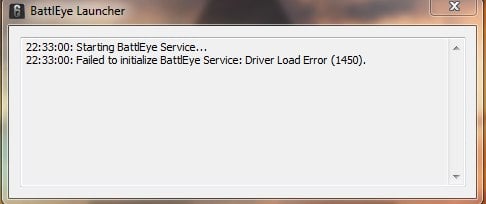Failed to initialize battleye service driver load error 1296
Информация по распространенным проблемам с Battleye:
1. Failed to initialize BattlEye Service: Windows Test-Signing Mode not supported
Отключите режим тестового подписывания операционной системы следующим образом:
1) Нажмите кнопку Пуск и введите cmd в поле Поиск. В списке Программы щелкните правой кнопкой мыши файл cmd.exe и выберите команду Запуск от имени администратора. В командной строке введите следующую команду и нажмите клавишу ВВОД:
2) введите
и нажмите Enter.
3) Перезагрузите компьютер
4) Если не помогло, повторяем все те же действия с одной из следующих команд:
Подробнее можно почитать тут: https://support.microsoft.com/ru-ru/kb/2509241
2. Failed to initialize BattlEye Service: Driver Load Error (1450) (в скобках любой код)
Проверьте ПК на наличие вредоносного ПО с помощью программы Malwarebyte https://ru.malwarebytes.comyПо окончанию установки снимите галочку с «Включить тестовый период». После сканирования, обнаружения и удаления вредоносного ПО перегрузите компьютер.
Если описанное выше не помогло, отключите антивирус, брандмауэр, защитник windows полностью, а также любые программы данного типа на вашем компьютере или удалите их и повторите запуск. Если снова проблема осталась, выполните полную проверку игры в updater или updater_a3, и удалите папку Battleye по одному из следующих путей:
3. Failed to install BattlEye Service, Failed to start BattlEye Service, BattlEye Service installation failed, BattlEye Service startup failed, или Failed to initialize BattlEye Service: …
Запускайте лаунчер игры от имени администратора. Откройте папку с BattlEye по одному из путей, данных выше, в свойствах BEService.exe и BEService_arma.exe (либо BEService_dayz.exe) выберите вкладку «Совместимость» и поставьте галочку — «Выполнять эту программу от имени администратора» -> «Применить».
Если проблема осталась, делайте все действия аналогично ответу в п. 2 данной темы.
Если описанное выше все не помогает, ищите проблему, по которой служба BEService в вашей системе не может запуститься и/или работать. Можно обратиться в службу поддержки Battleye на их официальном сайте по этой проблеме.
4. Failed to start BattlEye Service (0). (пример проблемы)
Удалите папку BattlEye по одному из следующих путей:
Выполните полную проверку файлов игры в updater. Пробуйте играть.
Если проблема осталась, и наблюдается она в Arma 3, то в папке с игрой у вас появится файл Arma 3 Fixer. Запустите его, выберите Обновить Battleye, дождитесь сообщения об окончании выполнения и пробуйте играть.
Если проблема в DayZ, отключите полностью антивирус, брандмауэр, защитник Windows, попробуйте войти.
Если не вышло исправить проблему, воспользуйтесь ответами из п. 3 данной темы. Также, можно обращатиться в поддержку с личного кабинета.
5. Battleye Client: Client not responding
Выполните полную проверку игры в updater или updater_a3, удалите папку Battleye по нескольким из следующих путей, в которых вы ее сможете найти:
Если проблема осталась, сверьте конфигурацию ПК с системными требованиями.
Если ваш ПК «слабый», вы не сможете поиграть нормально, т.к. у вас игра слишком долго прогружается и не успевает ответить на запросы серверу.
Если ваш ПК «НЕ слабый», проверяйте стабильность вашего соединения игры с сервером. Возможно антивирус, брандмауэр, защитник windows, или другие программы данного типа на вашем компьютере блокирует исполняемому файлу игры (dayz.exe или arma3.exe) доступ в сеть интернет, поскольку ваш клиент игры не отвечает на запросы сервера игры по каким-то причинам за определенный период времени, установленный разработчиками этого античита, и в результате сервер считает, что вы потеряли соединение с ним, высвобождая место для других игроков.(период проверки времени не настраивается никак)
6. Battleye Client: Failed to update (актуально для arma 3)
Выполните полную проверку игры в updater_a3, затем запустите Arma 3 Fixer в папке игры, который у вас появится там после проверки, и обновите Battleye. Дождитесь окончания процедуры и пробуйте играть, проблема должна пропасть. Если проблема осталась, выполните действия как в п. 4
7. «[INFO] Blocked loading of file: …”
Если это файл arma3.exe скорее всего проблема связана с проблемой на мастер-сервере Battleye игры, попробуйте просто подождать. Обычно эта проблема массовая, носит глобальный характер и имеется также на серверах с лицензионной версией игры на данном античите.
Если описанное выше не помогает, или не относится к данной проблеме, то переходим к следующим действиям.
Ссылка на файл не указывает на один из файлов в папке игры — 1) Если игра работает при этом нормально, данное сообщение просто игнорируем, т.к. оно лишь информативное. 2) Если игра не работает при этом, определяем, к чему относится этот файл и удаляем его, т.к. этот файл не даст вам зайти в игру нормально. Если это ваша операционная система — это повод задуматься о проверке ее целостности системными утилитами (см. информацию в google)
Ссылка на файл указывает на один из файлов в папке игры — Выполните полную проверку игры в updater или updater_a3, удалите папку Battleye по нескольким из следующих путей, в которых вы ее сможете найти:
Если проблема не исправилась, рекоммендуем вам обратиться в нашу службу поддержки с личного кабинета игры или отсюда: https://strikearena.ru/dayz.php?ticket_nouid
8. BattlEye initialization failed
Выполните полную проверку игры в updater или updater_a3, и удалите папку Battleye по одному из следующих путей:
Если это не помогло, проверьте права на доступ к папкам и файлам на ваш аккаунт Windows по следующим путям и удалите папку Battleye:
После чего попробуйте запустить игру снова.
Если проблема по-прежнему сохраняется, проблема скорее всего кроется в вашей OS Windows. Удостоверьтесь в наличи установленного обновления http://support.microsoft.com/kb/2813430 в вашей OS Windows и проверьте целостность ее файлов.
9. Corrupted Memory #X
Battleye обнаружил нарушение целостности игры или данных в памяти компьютера.
Выполните сканирование вашей OS Windows на наличие вирусов/троянов/шпионских программ и проверьте ОЗУ компьютера на наличие возможных дефектов (используя такие инструменты, как Memtest86). Если это не помогает, скорее всего установка игры на жестком диске повреждена, переустановите игру в чистую папку или выполните полную проверку игры в updater или updater_a3.
10. При запуске игры постоянно сообщает о том, что Battleye не включен и предлагает его включить. Как быть?
Проверьте права на доступ к папкам и файлам на ваш аккаунт Windows по путям:
Очистите их от файлов.
Отключите антивирус, брандмауэр, защитник Windows, а также любые программы данного типа на вашем компьютере и попробуйте запустить игру заного. Если проблема остается, необходимо определить, что именно мешает работать службе BEService в вашей OS Windows.
11. Failed to initialize BattlEye Service: Driver Load Error (1450)
Проверьте ПК на наличие вредоносного ПО с помощью программы Malwarebyte https://ru.malwarebytes.comy. По окончанию установки снимите галочку с «Включить тестовый период». После сканирования, обнаружения и удаления вредоносного ПО перегрузите компьютер.
Kaspersky Free, Kaspersky Internet Security 2016 и 2017 блокируют загрузку драйвера BattlEye, единственное решение полностью удалить антивирус.
12. Windows kernel modification detected. please repair or reinstall your system
а) 1) Создаём текстовый файл; присваиваем расширение .cmd
2) Копируем и вставляем это туда:
Источник
Failed to initialize battleye service driver load error 1296
When launching the game I get a “Failed to initialize BattlEye Service: Driver Load Error (577).” error.
Due to new driver signing requirements Windows systems now need to support SHA-2 signatures to be able to load the BE driver. If you get this error on Windows 7 please make sure the system is fully up-to-date or install the following update specifically: https://support.microsoft.com/en-us/topic/sha-2-code-signing-support-update-for-windows-server-2008-r2-windows-7-and-windows-server-2008-september-23-2019-84a8aad5-d8d9-2d5c-6d78-34f9aa5f8339.
When connecting to a BE-enabled server I get kicked with a request to restart my game.
This is happening because you permanently declined BE installation by clicking “Do not ask me again.” in the BE Launcher window previously. To fix this please go to the “BattlEye” folder in your game directory (e.g. “C:Program Files (x86)SteamsteamappscommonDestiny 2battleye”) and double-click the “Install_BattlEye.bat” file to install BE.
I’m using the software XY while playing my game with BE enabled, is it allowed or can I get banned for it?
Generally we only ever ban for the use of actual cheats/hacks or components of such hacks which are designed to intentionally bypass BE’s protection. Otherwise you don’t need to worry about getting banned. For example, non-cheat overlays and visual enhancement tools like Reshade or SweetFX are generally supported unless desired otherwise by the game developers (the latter two are currently blocked in PUBG, Fortnite and Islands of Nyne). We might decide to kick (not ban) you at some point for using a specific program (such as macro tools), but that won’t automatically flag you as a cheater.
My BE Launcher window shows “[INFO] Blocked loading of file: …” messages. What’s wrong and do I risk getting banned?
First of all, no, you won’t risk getting banned for any of these messages. They also don’t mean that BE is looking at files on your system that are unrelated to the game. If a file is blocked it means that the game process tried to load them, which is the reason BE is checking them.
If these messages don’t cause any issues with your game you can just ignore them (note that in-game kicks are not related to them). BE’s protection is quite strict, which might cause it to block certain files which are not essential for playing the game. In that case you don’t need to worry about any bad consequences such as getting banned.
Otherwise please check the following list of solutions:
- Make sure that BEService.exe in your BE Service directory (usually “C:Program Files (x86)Common FilesBattlEye”) is not blocked by your firewall in any way.
- Ensure that there is no d3d9.dll, dxgi.dll or dsound.dll file in your game directory. If there is one please remove/rename it.
- Ensure that you have a legitimate copy of Windows. Pirated copies might no longer be supported by the latest BE version.
- Check if your game directory’s file permissions are broken by doing the following: Right-click on your game directory (in Windows Explorer), select “Properties” and go to the “Security” tab. In the group/user list select the “SYSTEM” entry and check if it has full access. Otherwise click “Edit…” and grant the “SYSTEM” user full access.
- Your system’s root certificates might be broken/corrupted. To fix them download and install the following update from Microsoft: http://support.microsoft.com/kb/2813430.
- Check your system files for corruptions and possibly repair them by following these guides: http://support.microsoft.com/kb/929833 and http://support.microsoft.com/kb/947821.
- Scan your system with up-to-date anti-virus and anti-malware software. Malware that modifies system or game files can cause such issues when BE is enabled.
- Googling the name of the blocked file can help find out what is actually behind it. Sometimes BE might block malware/adware/PUP files, which can cause problems such as being unable to find or connect to servers in-game. We recommend Malwarebytes Anti-Malware for removing such software from your system.
- Ensure that you don’t use any tweaked/custom versions of system files (including DirectX). Reinstall DirectX, see the following page for details: http://support.microsoft.com/kb/179113.
If you are sure that BE blocks legitimate files and that causes problems for your game (such as being unable to find servers) please contact us directly here.
When launching the game I get a “Windows Kernel modification detected.” error.
You are either using a cracked version of Windows or you previously installed hack software that disables certain important security features of Windows. Unfortunately, we cannot support systems that run a hacked Windows kernel. To solve this you can try to check your system files for corruptions and possibly repair them by following these guides: http://support.microsoft.com/kb/929833 and http://support.microsoft.com/kb/947821. Otherwise you need to perform a full reinstall of Windows using a legitimate copy.
When launching the game I get a “Failed to initialize BattlEye Service: Kernel Debugging enabled.” error.
Please disable Kernel Debugging by following the instructions posted here: https://docs.microsoft.com/en-us/windows-hardware/drivers/devtest/bcdedit–debug. Afterwards you need to reboot your system.
When launching the game I get a “Failed to initialize BattlEye Service: Windows Test-Signing Mode not supported.” error.
Please disable test-signing mode by following this guide: http://support.microsoft.com/kb/2509241. Alternatively you can follow the manual instructions provided here: https://msdn.microsoft.com/en-us/library/windows/hardware/ff553484%28v=vs.85%29.aspx. If you are using hardware that requires driver signature enforcement to be disabled please check the vendor’s website for newer drivers. Unfortunately, due to our goal to provide the most effective protection possible we cannot support systems running in test-signing mode in any way. We ask for your understanding.
When launching the game and trying to install BE I get a “Failed to install BattlEye Service.” error.
First of all, please ensure that you have all BE files required for installation in place in your game directory. Either verify your game files/cache on Steam or Uplay or completely reinstall the game. Secondly, please make sure that you run the initial installation from a administrative user account or a limited user account with UAC enabled. Otherwise BE won’t be able to request administrative privileges required to install the BE Service.
If none of this helps please also check the following FAQ entry.
When launching the game I get a “Failed to install BattlEye Service.” / “BattlEye Service installation failed.” / “Failed to start BattlEye Service.” / “BattlEye Service startup failed.” / “Failed to initialize BattlEye Service: …” error.
This happens if something on your system prevents the installation/startup of the BE Service, which is required to play on BE-enabled servers. Please ensure that any security software (anti-virus, etc.) running on your system doesn’t block the BE Service (both BEService.exe/BEService_x64.exe in your game’s “BattlEye” directory as well as the entire BE Service directory, which is usually “C:Program Files (x86)Common FilesBattlEye”) in any way. You might have to add it to your security software’s exception list. If that doesn’t help or you don’t use any sort of security software there might be a permission issue with your BE Service directory or the files within it. To solve this delete the BE Service directory (usually “C:Program Files (x86)Common FilesBattlEye”) and then try to launch your game again. If you still get the same error at this point please try to manually set the BE Launcher in your game directory (usually the executable file with “_BE” at the end) to run with administrative privileges (normally this should happen automatically). To do so right-click on the BE Launcher executable, choose “Properties”, go to the “Compatibility” tab, check the “Run this program as an administrator” option and click OK to apply your changes.
If you still can’t get it to work some unknown software running on your system might be blocking BE somehow or certain parts of your operating system might be broken. If you cannot determine the cause we would suggest a repair reinstallation of Windows as a definite solution.
I get an “Exception Processing Message 0xXXXXXXXX (e.g. 0xc0000135) …” error when launching the game.
This is usually caused by missing system or Visual C++ runtime files that the game needs to run. Please fully reinstall the game and be sure to complete all setup steps (e.g. initial setup on Steam when launching the game for the first time).
My BE Launcher is stuck at “Starting BattlEye Service…” stopping my game from launching.
Something on your system prevents the BE Service from functioning properly. Please check the FAQ entry regarding BE Service installation/startup failures above for solutions.
When starting my game with BattlEye enabled, I get constant stuttering/freezing whenever I press mouse/keyboard buttons.
This is typically caused by malware/adware/PUP constantly reloading into your game. Please try to scan your entire system with anti-malware software such as Malwarebytes Anti-Malware to remove it.
When starting my game with BattlEye enabled, my SpeedFan (or potentially other hardware-related) software stops working. Please fix it!
BattlEye is blocking certain software that is using kernel drivers which contain known security issues that can be exploited by cheats. We cannot support such software and therefore cannot provide a fix. Please ensure that you are using the latest version of such software or, if there is no newer version available, contact the developer/vendor of the software to notify them of the problem.
When starting my game with BattlEye enabled, random legitimate applications on my system are being terminated.
Recently several Windows 10 users have started experiencing this issue without a change on our side. After investigating we have concluded that it is caused by NVIDIA’s new “(Ultra-)Low Latency Mode”. Until NVIDIA provides a fix please disable this feature by opening your NVIDIA Control Panel, selecting “Manage 3D settings” -> “Global Settings” -> “Low Latency Mode” and changing this setting to “Off”. Click “Apply” and potentially also reboot your system.
When starting my game with BattlEye enabled, I get the following error message: “Windows cannot access the specified device, path, or file. You may not have the appropriate permission to access the item.”
This is likely caused by you trying to use an unsupported Windows 10 Insider build. While we try to support the latest builds as fast as possible, there can sometimes be delays related to a number of factors. Until then you will have to downgrade to an official public build of Windows 10.
When starting my game with BattlEye enabled, my system crashes with a bluescreen (BSOD).
First of all, ensure that Driver Verifier is disabled on your system as it is currently known to cause problems with BE. You can find how to do so here: https://support.microsoft.com/en-us/help/244617/using-driver-verifier-to-identify-issues-with-windows-drivers-for-adva. To disable it please clear all of its settings and reboot your system. Secondly, please fully update your system’s BIOS. If that doesn’t help and the crashes persist please contact our support directly so we can investigate your issue.
I no longer want to have BattlEye on my system. How can I completely uninstall it?
Note that BE only installs into your system on Windows (as a system service), so you don’t need to uninstall it on any other OS. Also, BE is only ever active when you are playing a BE-protected game with BE enabled, any other time it will never run in any way. If you would still like to uninstall it, please go to the “BattlEye” folder in your game directory and check if there is a file called “Uninstall_BattlEye.bat”, which is present in many games. If it exists, simply run it to completely uninstall the BE Service. Otherwise or if you have already removed all game files from your system, you can start a command prompt as administator and simply enter “sc delete BEService” to do so. Note that some games automatically uninstall BE when they are being uninstalled as well.
I am getting kicked for the following violation(s). I don’t use hacks, so what can I do to resolve this?
Источник
Некоторые пользователи время от времени сталкиваются с ошибкой «Failed to initialize BattlEye Service Driver Load Error (1450)». Появиться данная ошибка может при запуске всех игр, которые пользуются услугами античита BattlEye. Например, данный античит можно встретить в таких играх, как Arma III, Dayz, Rainbow Six Siege, PUBG, Fortnite и многих других.
Понятное дело, что появление ошибки «Failed to initialize BattlEye Service Driver Load Error (1450)» – достаточно неприятное событие, которое буквально закрывает доступ к нужной вам игре. Однако, переживать по этому поводу не стоит, так как на данный момент уже известны причины появления ошибки и несколько решений для нее. Причины ошибки:
- антивирус блокирует BattlEye на компьютере;
- поврежденные файлы запускаемой игры;
- устаревшая или поврежденная версия установленного клиента BattlEye;
Это три самых распространенных причин для появления ошибки. Давайте же теперь посмотрим, как вы можете избавиться от нее.
Как исправить ошибку «Failed to initialize BattlEye Service Driver Load Error (1450)»
Отключение антивируса
Зачастую, ошибка «Failed to initialize BattlEye Service Driver Load Error (1450)» появляется в результате продуктивной работы установленного на вашем компьютере антивируса. Например, довольно часто антивирусами-виновниками становятся AVG или Avira. Более того, данная ошибка может возникать даже по вине Защитника Windows – системного антивирусного программного обеспечения.
Все, что вам нужно сделать – это попробовать отключить свой антивирус, а затем снова запустить нужную игру. Если ошибка была устранена – проблема возникла определенно по вине антивируса. Понятное дело, постоянно держать антивирусное ПО отключенным – не самая умная идея, а потому вам нужно добавить исполнительный файл BEService_x64.exe в список исключений антивируса. Найти этот файл, как правило, можно в папке BattlEye в папке игры либо в директории C:Program Files (x86)Common FilesBattlEye.
Проверить целостность файлов игры
Еще одна причина появления ошибки «Failed to initialize BattlEye Service Driver Load Error (1450)» – это повреждение файлов игры. Редко, в сети время от времени можно увидеть такие утверждения. Вы запросто можете проверить целостность файлов игры, если она располагается в клиенте магазина дистрибуции, например, Steam.
Давайте посмотрим на примере того Steam, как выполнить проверку файлов:
- нажмите ПКМ на игру в библиотеке;
- перейдите в «Свойства» игры;
- перейдите во вкладку «Локальные файлы»;
- нажмите на кнопку «Проверить целость файлов игры…».
Дождитесь окончания проверки файлов, а затем попробуйте снова запустить игру, если какие-то файлы не прошли проверку и были перезагружены. Возможно, ошибка «Failed to initialize BattlEye Service Driver Load Error (1450)» была устранена. Тем не менее если проверка ничего не нашла – двигаемся дальше.
Переустановка BattlEye
Крайне распространенной причиной возникновения данной ошибки является повреждение самих файлов BattlEye на компьютере пользователя. Помимо прочего, ошибка может возникать из-за наличия не той версии анти-чита для игры. В обоих случаях, вам нужно попробовать переустановить BattlEye на вашем компьютере.
Чтобы избавиться от BattlEye, вам потребуется сделать следующее:
- откройте Диспетчер задач и закройте работающий процесс BattlEye;
- пройдите в папку BattlEye в папке с нужной вам игрой и удалите в ней все файлы, кроме установщика самого BattlEye;
- пройдите в директорию Program Files (x86)Common FilesBattlEye и удалите ВСЕ файлы из этой папки;
- нажмите правой кнопкой мыши на Пуск и вызовите Командную строку с правами Администратора;
- выполните в ней команду sc delete BEService;
- перезагрузите свой компьютер;
- переустановите BattlEye с помощью установщика в папке игры.
Как только вы выполните переустановку, снова попробуйте запустить нужную вам игрушку. Чаще всего, ошибка «Failed to initialize BattlEye Service Driver Load Error (1450)» решается после переустановки.
Попытавшись запустить свою любимую игру, вы можете увидеть сообщение Failed to initialize Battleye Service. При этом проблема возникает внезапно, без каких-либо видимых на то причин. И все бы ничего, но игра после появления данной ошибки напрочь отказывается запускаться, а надоедливое сообщение начинает появляться при каждом клике по ярлыку.
В этой статье будут рассмотрены причины возникновения неполадки Failed to initialize, а также все возможные способы ее устранения. Прочитав ее, вы навсегда избавитесь от проблемы и сможете продолжить играть в свое удовольствие.
Причины возникновения проблемы

Battleye – это специальная утилита, используемая разработчиками для борьбы с недобросовестными геймерами. Как только программа обнаруживает на компьютере того или иного пользователя какое-либо сомнительное ПО, она сразу же блокирует запуск игры, выдавая при этом сообщение Failed to initialize.
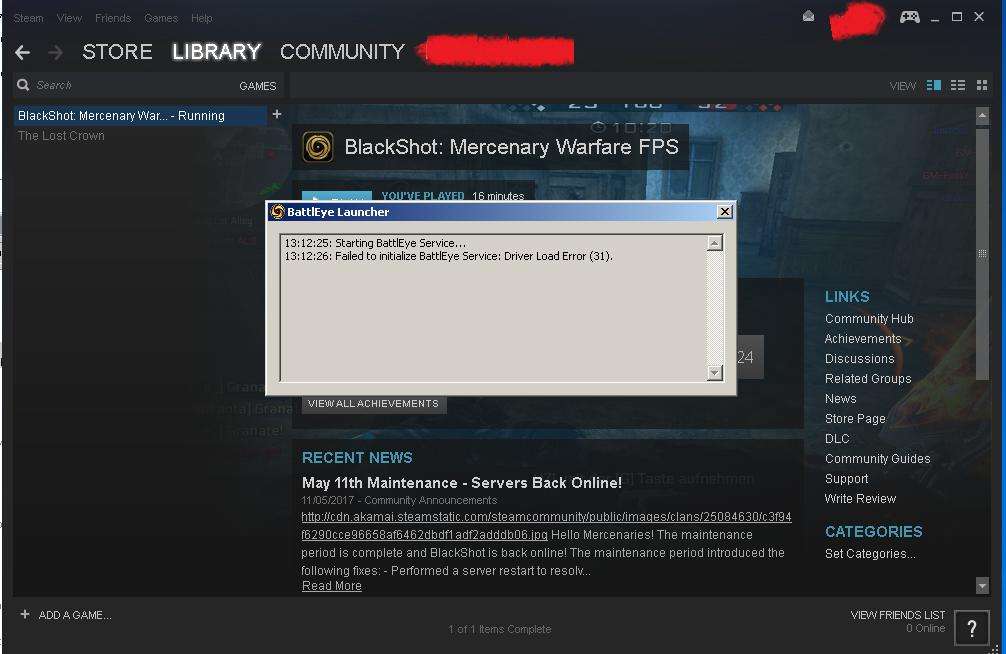
И вроде бы все в порядке, но иногда в работе утилиты случаются сбои. Соответственно, вы, даже не являясь читером, не сможете запустить игру. Благо, эту проблему можно довольно быстро устранить, и о том, как сделать это, как раз и пойдет речь далее.
Антивирус
Нередко случается так, что антивирус, установленный на вашем компьютере, блокирует неизвестные ему программы. Так, например, он запросто может вмешаться в работу Battleye и не дать последней нормально функционировать. Из-за этого как раз и будет появляться сообщение Failed to initialize.
Чтобы устранить проблему, вам нужно всего лишь отключить антивирус на какое-то время. Затем следует запустить игру, с которой у вас возникли сложности, и проверить, будет ли появляться сообщение Failed to initialize. Если проблема исчезла, значит, вам нужно добавить утилиту Battleye в исключения вашего антивируса.
Сторонний софт
Нередко ошибка Failed to initialize Battleye возникает из-за наличия на вашем компьютере каких-либо подозрительных программ. При этом вы можете даже не знать об этих приложениях, ведь порой они попадают на ПК без вашего ведома.
Проблема заключается в том, что выявить нежелательную программу достаточно проблематично. Единственное, что вам остается – это удалить весь софт, который был установлен на ваш компьютер за последние несколько дней. После этого нужно запустить игру и проверить, появляется ли ошибка. Кстати, особое внимание стоит обратить на нелицензионные приложения. Пираты часто вшивают в них так называемые кряки, которые как раз и вызывают подозрения у Battleye.
Переустановка античита
Если ничего из вышеперечисленного вам не помогло, вы можете попробовать переустановить Battleye. Для этого сделайте следующее:
- Отключите клиент Steam.
- Зайдите в директорию с игрой и удалите из нее каталог Battleye.
- Зайдите в Program Files (x86), потом в Common Files (по умолчанию находится на диске C), откройте в ней Battleye, а затем удалите из нее файл с названием BEService.
- Запустите Steam и перейдите в «Библиотеку».
- Кликните по названию нужной вам игры и откройте «Свойства».
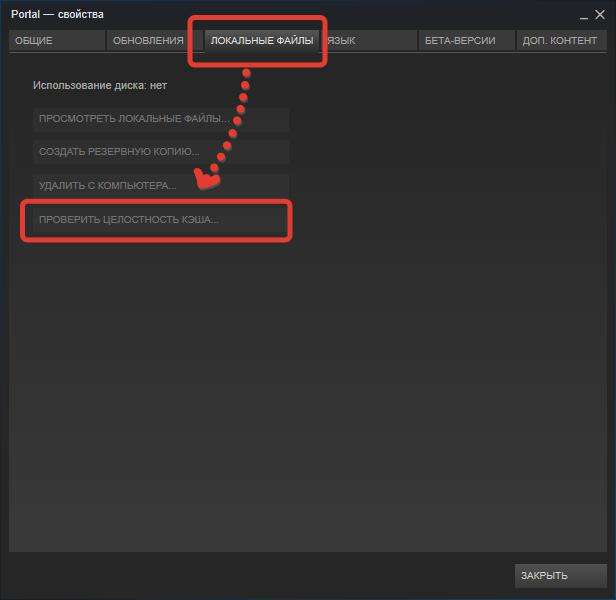
- Перейдите в раздел «Локальные файлы» и воспользуйтесь функцией «Проверить целостность…».
Теперь Steam обнаружит отсутствие античита и повторно его установит. Вам остается только дождаться окончания данного процесса, а затем запустить игру.
Другие варианты
Если проблема все еще не исчезла, вы можете попробовать сделать следующее:
- Перейдите в директорию Common Files.
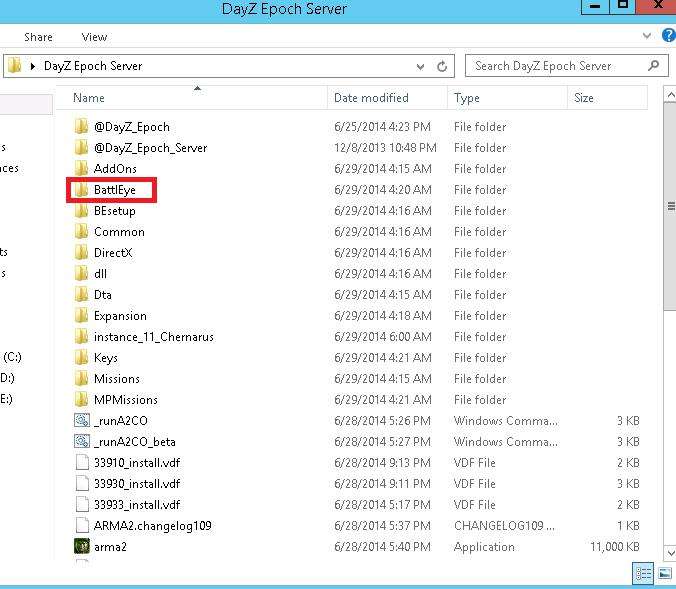
- Откройте папку Battleye.
- Найдите файл BEService и откройте его свойства.
- Откройте раздел «Совместимость» и поставьте «Запуск от имени Администратора».
- Сохраните изменения и проверьте, осталась ли проблема.
Кроме того, вы всегда можете попросту переустановить игру или операционную систему. Но это уже самые радикальные методы, прибегать к которым стоит в последнюю очередь.
Автор:
26-09-2018 19:17
Жду ваши вопросы и мнения в комментариях
Сегодня поговорим о том ,что значит ошибка «Failed to initialize BattlEye Service Driver Load Error (1450)» в PUBG и других играх. Сталкиваются с этой бедой и любители таких игр H1Z1, DayZ, Arma 2, Arma 3. Сам по себе BattlEye это анти-чит сервис, который поставляется вместе с игрой. А поскольку в каждой игровой новинке, а тем более в сетевых баталиях нечестных игроков все больше, разработчики игр устанавливают BattlEye вместе с игрушкой. Само сообщение говорит что произошел сбой инициализации драйвера сервиса BattlEye, следовательно поиграть не получиться и игра без античита не запуститься.
BattlEye service driver load error
Причина ошибки BattlEye Launcher
Причина ошибки Failed to initialize BattlEye возникает в случаях в конфликта в античит системе, конфликта игры с системой, либо просто в устаревшей версии БатлАй. Что бы исправить ошибку в PUBG, H1Z1, Arma 2-3 и во всех других игрушках где используется античит нам необходимо правильно и полностью удалить его из системы. Затем удалить его из каталогов с играми и установить заново.
Поговорим как решить проблему инициализации драйвера БатлАй. Для начала полностью выйдите из клиента Steam, это очень важный момент.
- Перейдите в каталог с игрой по пути: Локальный диск C:(D:), папка Steam, steamapps, common, «Название игры».
- Удаляем отсюда папку BattlEye.
- Теперь отправляемся обратно в Локальный диск C:, Program Files (x86), папка Common Files, так же находим папку BattlEye и удаляем.
- В этой папке находятся все исполняемые файлы, екзешники игр, которые используют эту анти-чит систему. Ярлык называется BEService_arma.exe. После приставки «BEService_» идет название игры.
- Для удаления могут потребоваться права администратора, если выскочит предупреждение нажмите «Продолжить». В некоторых случаях полное удаление станет возможно после перезагрузки компьютера.
Установка BattlEye service
Важно! Перед установкой свежей версии БатлАй клиента мы рекомендуем отключить свой антивирус, как ни странно антивирус считает античит сервис опасным и может блокировать его загрузку и установку.
Только после того как мы удалили отовсюду следы батлай, заново запускаем Стим.
- Переходим в Стиме в библиотеку игр, выбираем нужную
- Кликаем правой кнопкой и в «Свойства», вкладка «Локальные файлы» ищем пункт «Проверить целостность файлов игры..».
Проверить целостность файлов игры..
- Либо сразу пробуем запустить игру. Должен пройти процесс загрузки обновления, программа проверит что не хватает компонентов и будет загружать BattlEye.
- Если появиться уведомления, разрешите внесение изменений и нажмите «Да».
Установка BattlEye Launcher
Заключение
Надеюсь вы разобрались почему возникает ошибка Failed to initialize BattlEye Service Driver Load Error (1450) в PUBG, H1Z1, DayZ, Arma 2, Arma 3 и других играх и теперь знаете как обновить BattlEye service.
Мы дали общие рекомендации для разных игрушек, если у вас проблема с какой-либо конкретной игрой пишите в комментарии или нашу группу в контакте и мы предложим другие способы справиться с бедой.
Евгений Загорский
IT специалист. Автор информационных статей на тему Андроид смартфонов и IOS смартфонов. Эксперт в области решения проблем с компьютерами и программами: установка, настройка, обзоры, советы по безопасности ваших устройств. В свободное время занимается дизайном и разработкой сайтов.
Оценка статьи:

Загрузка…
Самое читаемое:
 08.02.2023
08.02.2023
Ошибка в Роблоксе Error Code: 529 – что обозначает, решение
Если вы столкнулись с ошибкой Error Code: 529 в игре Roblox, знайте, что причин ее возникновения может быть две. Первая —…
Далее
 08.02.2023
08.02.2023
Ошибка 277 в Роблокс – что это, как исправить?
Ошибка Error Code: 277 является одной из самых распространенных, с которой сталкиваются игроки Roblox. Обычно она…
Далее
 08.02.2023
08.02.2023
Ошибка 273 в Роблокс – что значит, как исправить?
Игроки Roblox нередко сталкиваются с ошибкой Error C0de: 273, которая приводит к отключению от серверов и невозможностью…
Далее
 03.02.2023
03.02.2023
Госуслуги произошла неизвестная ошибка – что делать?
«Госуслуги» — это сервис, который пользуется широким спросом среди отечественных пользователей. Кто-то с его…
Далее
FAQ
When launching the game I get a “Failed to initialize BattlEye Service: Driver Load Error (577).” error.
Due to new driver signing requirements Windows systems now need to support SHA-2 signatures to be able to load the BE driver. If you get this error on Windows 7 please make sure the system is fully up-to-date or install the following update specifically: https://support.microsoft.com/en-us/topic/sha-2-code-signing-support-update-for-windows-server-2008-r2-windows-7-and-windows-server-2008-september-23-2019-84a8aad5-d8d9-2d5c-6d78-34f9aa5f8339.
When connecting to a BE-enabled server I get kicked with a request to restart my game.
This is happening because you permanently declined BE installation by clicking “Do not ask me again.” in the BE Launcher window previously. To fix this please go to the “BattlEye” folder in your game directory (e.g. “C:Program Files (x86)SteamsteamappscommonDestiny 2battleye”) and double-click the “Install_BattlEye.bat” file to install BE.
I’m using the software XY while playing my game with BE enabled, is it allowed or can I get banned for it?
Generally we only ever ban for the use of actual cheats/hacks or components of such hacks which are designed to intentionally bypass BE’s protection. Otherwise you don’t need to worry about getting banned. For example, non-cheat overlays and visual enhancement tools like Reshade or SweetFX are generally supported unless desired otherwise by the game developers (the latter two are currently blocked in PUBG, Fortnite and Islands of Nyne). We might decide to kick (not ban) you at some point for using a specific program (such as macro tools), but that won’t automatically flag you as a cheater.
My BE Launcher window shows “[INFO] Blocked loading of file: …” messages. What’s wrong and do I risk getting banned?
First of all, no, you won’t risk getting banned for any of these messages. They also don’t mean that BE is looking at files on your system that are unrelated to the game. If a file is blocked it means that the game process tried to load them, which is the reason BE is checking them.
If these messages don’t cause any issues with your game you can just ignore them (note that in-game kicks are not related to them). BE’s protection is quite strict, which might cause it to block certain files which are not essential for playing the game. In that case you don’t need to worry about any bad consequences such as getting banned.
Otherwise please check the following list of solutions:
- Make sure that BEService.exe in your BE Service directory (usually “C:Program Files (x86)Common FilesBattlEye”) is not blocked by your firewall in any way.
- Ensure that there is no d3d9.dll, dxgi.dll or dsound.dll file in your game directory. If there is one please remove/rename it.
- Ensure that you have a legitimate copy of Windows. Pirated copies might no longer be supported by the latest BE version.
- Check if your game directory’s file permissions are broken by doing the following: Right-click on your game directory (in Windows Explorer), select “Properties” and go to the “Security” tab. In the group/user list select the “SYSTEM” entry and check if it has full access. Otherwise click “Edit…” and grant the “SYSTEM” user full access.
- Your system’s root certificates might be broken/corrupted. To fix them download and install the following update from Microsoft: http://support.microsoft.com/kb/2813430.
- Check your system files for corruptions and possibly repair them by following these guides: http://support.microsoft.com/kb/929833 and http://support.microsoft.com/kb/947821.
- Scan your system with up-to-date anti-virus and anti-malware software. Malware that modifies system or game files can cause such issues when BE is enabled.
- Googling the name of the blocked file can help find out what is actually behind it. Sometimes BE might block malware/adware/PUP files, which can cause problems such as being unable to find or connect to servers in-game. We recommend Malwarebytes Anti-Malware for removing such software from your system.
- Ensure that you don’t use any tweaked/custom versions of system files (including DirectX). Reinstall DirectX, see the following page for details: http://support.microsoft.com/kb/179113.
If you are sure that BE blocks legitimate files and that causes problems for your game (such as being unable to find servers) please contact us directly here.
When launching the game I get a “Windows Kernel modification detected.” error.
You are either using a cracked version of Windows or you previously installed hack software that disables certain important security features of Windows. Unfortunately, we cannot support systems that run a hacked Windows kernel. To solve this you can try to check your system files for corruptions and possibly repair them by following these guides: http://support.microsoft.com/kb/929833 and http://support.microsoft.com/kb/947821. Otherwise you need to perform a full reinstall of Windows using a legitimate copy.
When launching the game I get a “Failed to initialize BattlEye Service: Kernel Debugging enabled.” error.
Please disable Kernel Debugging by following the instructions posted here: https://docs.microsoft.com/en-us/windows-hardware/drivers/devtest/bcdedit–debug. Afterwards you need to reboot your system.
When launching the game I get a “Failed to initialize BattlEye Service: Windows Test-Signing Mode not supported.” error.
Please disable test-signing mode by following this guide: http://support.microsoft.com/kb/2509241. Alternatively you can follow the manual instructions provided here: https://msdn.microsoft.com/en-us/library/windows/hardware/ff553484%28v=vs.85%29.aspx. If you are using hardware that requires driver signature enforcement to be disabled please check the vendor’s website for newer drivers. Unfortunately, due to our goal to provide the most effective protection possible we cannot support systems running in test-signing mode in any way. We ask for your understanding.
When launching the game and trying to install BE I get a “Failed to install BattlEye Service.” error.
First of all, please ensure that you have all BE files required for installation in place in your game directory. Either verify your game files/cache on Steam or Uplay or completely reinstall the game. Secondly, please make sure that you run the initial installation from a administrative user account or a limited user account with UAC enabled. Otherwise BE won’t be able to request administrative privileges required to install the BE Service.
If none of this helps please also check the following FAQ entry.
When launching the game I get a “Failed to install BattlEye Service.” / “BattlEye Service installation failed.” / “Failed to start BattlEye Service.” / “BattlEye Service startup failed.” / “Failed to initialize BattlEye Service: …” error.
This happens if something on your system prevents the installation/startup of the BE Service, which is required to play on BE-enabled servers. Please ensure that any security software (anti-virus, etc.) running on your system doesn’t block the BE Service (both BEService.exe/BEService_x64.exe in your game’s “BattlEye” directory as well as the entire BE Service directory, which is usually “C:Program Files (x86)Common FilesBattlEye”) in any way. You might have to add it to your security software’s exception list. If that doesn’t help or you don’t use any sort of security software there might be a permission issue with your BE Service directory or the files within it. To solve this delete the BE Service directory (usually “C:Program Files (x86)Common FilesBattlEye”) and then try to launch your game again. If you still get the same error at this point please try to manually set the BE Launcher in your game directory (usually the executable file with “_BE” at the end) to run with administrative privileges (normally this should happen automatically). To do so right-click on the BE Launcher executable, choose “Properties”, go to the “Compatibility” tab, check the “Run this program as an administrator” option and click OK to apply your changes.
If you still can’t get it to work some unknown software running on your system might be blocking BE somehow or certain parts of your operating system might be broken. If you cannot determine the cause we would suggest a repair reinstallation of Windows as a definite solution.
I get an “Exception Processing Message 0xXXXXXXXX (e.g. 0xc0000135) …” error when launching the game.
This is usually caused by missing system or Visual C++ runtime files that the game needs to run. Please fully reinstall the game and be sure to complete all setup steps (e.g. initial setup on Steam when launching the game for the first time).
My BE Launcher is stuck at “Starting BattlEye Service…” stopping my game from launching.
Something on your system prevents the BE Service from functioning properly. Please check the FAQ entry regarding BE Service installation/startup failures above for solutions.
When starting my game with BattlEye enabled, I get constant stuttering/freezing whenever I press mouse/keyboard buttons.
This is typically caused by malware/adware/PUP constantly reloading into your game. Please try to scan your entire system with anti-malware software such as Malwarebytes Anti-Malware to remove it.
When starting my game with BattlEye enabled, my SpeedFan (or potentially other hardware-related) software stops working. Please fix it!
BattlEye is blocking certain software that is using kernel drivers which contain known security issues that can be exploited by cheats. We cannot support such software and therefore cannot provide a fix. Please ensure that you are using the latest version of such software or, if there is no newer version available, contact the developer/vendor of the software to notify them of the problem.
When starting my game with BattlEye enabled, random legitimate applications on my system are being terminated.
Recently several Windows 10 users have started experiencing this issue without a change on our side. After investigating we have concluded that it is caused by NVIDIA’s new “(Ultra-)Low Latency Mode”. Until NVIDIA provides a fix please disable this feature by opening your NVIDIA Control Panel, selecting “Manage 3D settings” -> “Global Settings” -> “Low Latency Mode” and changing this setting to “Off”. Click “Apply” and potentially also reboot your system.
When starting my game with BattlEye enabled, I get the following error message: “Windows cannot access the specified device, path, or file. You may not have the appropriate permission to access the item.”
This is likely caused by you trying to use an unsupported Windows 10 Insider build. While we try to support the latest builds as fast as possible, there can sometimes be delays related to a number of factors. Until then you will have to downgrade to an official public build of Windows 10.
When starting my game with BattlEye enabled, my system crashes with a bluescreen (BSOD).
First of all, ensure that Driver Verifier is disabled on your system as it is currently known to cause problems with BE. You can find how to do so here: https://support.microsoft.com/en-us/help/244617/using-driver-verifier-to-identify-issues-with-windows-drivers-for-adva. To disable it please clear all of its settings and reboot your system. Secondly, please fully update your system’s BIOS. If that doesn’t help and the crashes persist please contact our support directly so we can investigate your issue.
I no longer want to have BattlEye on my system. How can I completely uninstall it?
Note that BE only installs into your system on Windows (as a system service), so you don’t need to uninstall it on any other OS. Also, BE is only ever active when you are playing a BE-protected game with BE enabled, any other time it will never run in any way. If you would still like to uninstall it, please go to the “BattlEye” folder in your game directory and check if there is a file called “Uninstall_BattlEye.bat”, which is present in many games. If it exists, simply run it to completely uninstall the BE Service. Otherwise or if you have already removed all game files from your system, you can start a command prompt as administator and simply enter “sc delete BEService” to do so. Note that some games automatically uninstall BE when they are being uninstalled as well.
I am getting kicked for the following violation(s). I don’t use hacks, so what can I do to resolve this?
BattlEye initialization failed
First of all, please ensure that BE is properly installed for your game. You can manually install it by following the instructions on the download page. If that doesn’t help there might be a problem with your file permissions. To fix this please go to “C:Users[username]AppDataLocal[game name]” (make sure that you can see hidden files/folders if you can’t find this directory) and delete the BattlEye folder there. If the issue still persists your system’s root certificates might be broken/corrupted. To fix them download and install the following update from Microsoft: http://support.microsoft.com/kb/2813430.
Client not responding
This can happen if the server’s or your connection times out for quite a while or breaks up completely. A common solution is to update your modem/router’s firmware. Also, make sure that you aren’t running “Cucusoft Net Guard” which is incompatible with BE. Other than that, please ensure that there are no problems with your internet connection (you might want to contact your ISP).
Bad Client Version
For some reason the BattlEye Client in your game directory is outdated. All the latest BE files always come with the game distribution, so you will just have to make sure that it is properly installed and fully up-to-date (e.g. by verifying your game cache on Steam).
Bad Service Version
For some reason the BattlEye Service in your game directory is outdated or not operating properly. All the latest BE files always come with the game distribution, so please make sure that it is properly installed and fully up-to-date (e.g. by verifying your game cache on Steam). Due to external factors in some cases the BE Service may have problems operating, which can also lead to this error. In that case please try to close all unnecessary programs while playing the game. If that still doesn’t help we would suggest a full repair reinstallation of Windows as a definite solution.
Corrupted Memory #0
Some (low-level) software on your system performs a disallowed memory operation. Please try to close all unnecessary programs while playing the game. Recently, we are seeing an increased amount of reports from players using the latest version of “MSI Dragon Center” and “MSI SDK”. Please completely uninstall those from your system and reboot to solve the issue. Alternatively, you can also try updating your Windows 10 to version 2004 or higher, as that seems to fix the issue as well. If that doesn’t help please perform a full repair reinstallation of Windows.
Corrupted Memory #X
BattlEye detects that your game’s or system’s memory is not what it is supposed to be. Close all unnecessary programs running on the system, scan your system for viruses/trojans/spyware and check your RAM for possible defects (using tools like Memtest86). If that doesn’t help a full repair reinstallation of your system is likely needed.
Corrupted Data
BattlEye detects that your game installation is not what it is supposed to be. Please perform a clean reinstall of your game.
Corrupted System Integrity
Многие современные компьютерные игры содержат определенные защитные элементы против чит-кодов либо софтов, дающие игроку преимущество в игровом процессе. Подобные меры безопасности временами становятся причиной разных ошибок. Если античит система не запустилась, значит, игра тоже не будет работать. Пример – «Failed to initialize BattlEye Service: Generic Error» на русском: Ошибка «Не удалось инициализировать службу BattlEye: общая ошибка».
Возможные причины
Сообщение ошибки свидетельствует о проблемах запуска службы защиты ПК. Причин может быть несколько:
- Firewall либо антивирусное ПО блокирует сервис BattlEye;
- файлы BattlEye повреждены либо отсутствуют определенные модули непосредственно в директории;
- неправильно установленный на ПК BattlEye;
- процессы, блокирующие BattlEye;
- конфликт оборудования с драйверами.
Отключите антивирусное ПО
Ошибка «Failed to initialize BattlEye Service Driver Load Error» часто появляется вследствие продуктивной работы антивируса установленного на компьютере. Отключите перед запуском игры антивирусное ПО. Если ошибка устранена – значит, проблема определенно в антивирусе. Всегда держать его отключенным не лучшая идея, поэтому добавьте файл BEService_x64.exe в исключения антивируса. Как правило, этот файл находится или в папке сервиса BattlEye в игровой папке или в директории: диск C:Program Files (x86)Common FilesBattlEye.
Выключите другие сервисы
Если с антивирусом все в порядке попробуйте следующий способ исправить ошибку, выключив другие игровые сервисы, например: Uplay, Oculus Client, Origin и др. Нажмите сочетание клавиш Ctrl + Shift + Esc и найдите процессы иных сервисов. Завершите их посредством кнопки «Снять задачу».
Обновите сервис BattlEye
У вас может возникнуть «общая» ошибка из-за повреждения службы BattlEye или ее неправильной работы. Чтобы это исправить сервис нужно обновить.
- Зайдите на официальный сайт (
) и скачайте первых 2 файла.
- Скопируйте файлы.
- Зайдите в папку с игрой, расположение файлов, папка Expansion.
- Далее в папку BattlEye вставить скопированные 2 файла и заменить старые.
- Подтвердите команду.
Дальше зайдите в «Мой компьютер», диск, где установлена игра, «Пользователи», выберите свое имя, «AppData» / «Local». Найдите и откройте файл с игрой, потом папку BattlEye и проделайте предыдущую процедуру (вставьте скачанные файлы, заменив старые новыми). Все, необходимые файлы обновления сервиса установлены – запускайте игру.
Если не установлен BattlEye – установите
Откройте папку, где размещена игра, путь примерно выглядит так: SteamSteamAppscommonArma 2. Найдите в директории папку BEsetup, зайдите и запустите установщик «setup_BattlEyeARMA2» (после BattlEye – идет название игры). После этого перезагрузите компьютер и попробуйте запустить видеоигру.
Проверьте целостность игровых файлов
Если в вашей игре есть поврежденные файлы, то вполне вероятно будут ошибки, в т. ч. и «Failed to initialize BattlEye Service: Generic Error». Поэтому необходимо проверить целостность файлов в Steam.
- Откройте клиент Steam, войдите в систему, нажмите LIBRARY.
- Щелкните ПКМ свою игру, затем « Свойства».
- Перейдите в «Локальные файлы» и нажмите кнопку «Проверить целостность файлов игры».
- Дождитесь, пока процесс завершится, и нажмите «Закрыть».
Запустите игру и проверьте, исчезла ли ошибка.
Проверьте на вирусы
Данная ошибка может возникнуть из-за блокирующего софта, которым могут быть какие-либо вредоносные программы, дающие игроку преимущество, включая разных ботов. Такое ПО часто блокирует анти-чит системы, что не позволяет запустить игру. Вам необходимо проверить систему на вирусы, а также отключить соответствующий софт.
- Проверьте Виндовс сканерами «MalwareBytes» / «AdwCleaner». Непосредственно чистку рекомендуется провести с перезагрузкой несколько раз.
- Попробуйте запустить видеоигру так: «Пуск» / «Выполнить» в строку msconfig. Далее «Диагностический запуск» и перезагрузитесь.
Ошибка “Failed to initialize BattlEye Service: Generic Error” может появиться при запуске любой игры, использующей анти-чит систему “BattlEye”. На сегодняшний день она применяется в многих популярных шутерах и королевских битвах: Arma, Fortnite, Insurgency, Tom Clancy’s Rainbow Six Siege. После их включения может отобразиться вышеуказанная ошибка, после чего запуск прекращается и так постоянно.Давайте рассмотрим причины и способы решения сбоя анти-чита BattlEye.
Источники проблемы
Потенциальные причины неисправности:
- Блокировка работы сервиса “BattlEye антивирусным ПО или фаерволом. Антивирус неверно считает, что в приложении есть угроза для безопасности компьютера.
- Повреждение отдельных файлов “BattlEye” или их удаление. Даже неправильное значение в одном файле может приводить к критической ошибки.
- Неправильно установлено приложение. Вероятно, в процессе инсталляции появились ошибки или компьютер
Как исправить ошибку?
Чтобы устранить проблему, нужно избавиться от причины ошибки. Как это можно сделать:
- Перезагрузка компьютера. Важно выключить ПК, а затем снова включить его. Переход в режим сна или гибернации не подходит.
- Временное отключение антивируса. Чаще всего антивирусное ПО размещается в правой части панели задач. Может быть, для обнаружения иконки придётся нажать на стрелку вверх, расположенную слева от времени на компьютере. Для выключения антивируса следует щелкнуть ПКМ по его иконке и выбрать соответствующий пункт. Например, в “Avast нужный раздел называется “Управление экранами Avast”, здесь можно выбрать время отключения.
- Закрытие сторонних игровых сервисов. Следует нажать “Ctrl + Alt +Del” и закрыть сервисы “Uplay”, “Origin”, “Oculus” и т. п.
- Обновление анти-чит системы. Обновление происходит автоматически, но только в случае, если игра обновлена до последней версии. Нужно установить все доступные DLC и патчи в игру, вместе с ними обновится и “BattlEye”.
- Установка “BattlEye”, если он был удалён или вовсе не устанавливался. Нужный файл уже есть в папке с игрой. Нужно перейти по пути “SteamSteamAppscommon”, а затем открыть каталог с названием игры. Внутри находится папка “BEsetup”, в которой следует запустить файл “setup_BattlEyeARMA2”. Приставка в конце зависит от игры, в которую устанавливается система. После установки “BattlEye” нужно перезапустить ПК.
Перечисленных мер достаточно для устранения практически любых ошибок, связанных с анти-читом BattlEye.
Escape from Tarkov uses Battleye anti-cheat, which protects the game starting from the moment of its launch. The anti-cheat is launched before the start of the game and prevents the game from starting if it detects certain characteristics of prohibited software usage: changes in the game or critical system files, running virtual machines, etc. The anti-cheat works simultaneously during the game by detecting third-party programs running on the player’s PC that are interfering with the game.
In case of detection of any problems during its work the anti-cheat can show informational messages. The most common messages and recommendations for fixing the problem are described below.
Anti-Cheat message: «Failed to initialize BattlEye Service: Driver Load Error (numeric code)»
The numeric code in the message can vary.
An anti-cheat initialization error has occurred due to damaged game files, outdated version of the anti-cheat files or due to blocking the start of the anti-cheat by third-party software.
To solve this problem:
1. Set all available permissions for the current user for the folders with the game and the launcher (folder properties, tab «Security»).
2. Temporarily turn off all antivirus and security software such as Windows Defender, or add the launcher and the game to the white list (exclusion list) of these programs.
3. Manually update the anti-cheat:
— From the folder with the game, run uninstall anti-cheat BattlEyeUninstall_BattlEye
The path and name of the game folder may be different from that shown in the example.
— Find the folder «C:Program Files (x86)Common FilesBattlEye» and delete it along with the files.
— To install the anti-cheat from the game folder, run the file BattlEyeInstall_BattlEye
The path and name of the game folder may be different from that shown in the example.
4. This problem may be caused by a third-party application interfering with the anti-cheat. Try to run your OS in «clean» mode, following this instruction from Microsoft
5. Check the integrity of the system files. To do this, open the command line cmd on your PC as administrator: click Start, type cmd and select Run as administrator.
In the window that opens, run the command:
sfc /scannow
Wait for this program to finish and for errors, if any, to be corrected.
Description of the sfc utility on the Microsoft website
Anti-Cheat message: “Note: File blocks can be ignored if they don’t cause problems with the game.”
When running the game, the files specified in the message were blocked from being downloaded. Files that have vulnerabilities and are used to bypass game protection are blocked — even the names of OS system files or files of the game itself may be specified, if they have been changed or modified. In the example in the screenshot you can see that the file opengl32.dll is blocked from loading, while the game does not use it — a clear sign of third-party software interference.
If you are not experiencing problems in the game, you can ignore this message. But if you are having trouble starting the game, update, disable or remove the software whose files are triggering the anti-cheat.
If the message indicates system OS files, check their integrity. To do this, open the cmd command line on your PC as the administrator: click the Start button, type cmd and select Run as administrator.
In the window that will open, run the command:
sfc /scannow
Wait until this program finishes and corrects errors, if any.
Description of the sfc tool on the Microsoft website
Anti-Cheat message: “Windows Kernel modification detected. Please repair or reinstall your system.”
Modification of OS kernel files was detected.
Perform integrity check of the system files. To do this, open the cmd command line on your PC as administrator: click the Start button, type cmd and select Run as administrator.
In the window that will open, run the command: sfc /scannow
Wait until this program finishes and corrects errors, if any.
Description of the sfc tool on the Microsoft website
Anti-Cheat message: “Failed to initialize BattlEye Service: Windows Test-Signing Mode not supported.”
The use of Windows test mode is not supported and you will need to disable it. To do this, open a cmd command line on your PC as an administrator and run the command there:
bcdedit -set TESTSIGNING OFF
Then reboot your PC.
Anti-Cheat message: “Failed to initialize BattlEye Service: Kernel Debugging enabled.”
Your PC has the OS kernel debug mode enabled. To start the game you need to disable debug mode. Open the command line cmd in your PC as an administrator and run the command there:
bcdedit /DEBUG OFF
Then reboot your PC.
This article on the Microsoft website
In game
Anti-Cheat message: Anticheat connection failed
If you lose connection to the anticheat servers during the game, you may receive a message about disconnection from the game.
Check your network connection and restart the game. Try restarting your PC.
If these recommendations did not help, please contact technical support by creating a ticket through the game launcher.
Содержание
- 1 Попробуйте эти исправления
- 1.1 Способ 1: запустите игру от имени администратора
- 1.2 Способ 2: закончить все ваши игровые процессы
- 1.3 Способ 3: запустить установщик BattlEye вручную
- 1.4 Способ 4: переустановите службу BattlEye
- 1.5 Способ 5: проверить целостность файлов вашей игры
- 1.6 Способ 6: обновить драйверы устройства
Если вы увидели сообщение об ошибке «Не удалось инициализировать службу BattlEye: Generic Error», вы не одиноки. Многие люди также сталкивались с этой ошибкой при запуске игры.
Эта ошибка возникает в играх с античит-сервисом BattleEye, таких как PUBG, H1Z1, DayZ и т. Д.
Это очень раздражает. Вы не можете играть в свою игру из-за этой ошибки. Но не волнуйся. Это все еще можно исправить …
Попробуйте эти исправления
Ниже приведены несколько методов, которые помогли многим людям исправить ошибку. Вам не нужно пробовать их все; просто пройдите вниз по списку, пока не найдете тот, который работает для вас.
- Запустите свою игру как администратор
- Завершить все ваши игровые процессы
- Запустите установщик BattlEye вручную
- Переустановите сервис BattlEye
- Проверьте целостность файлов вашей игры
- Обновите драйверы вашего устройства
Способ 1: запустите игру от имени администратора
Запуск вашей игры с правами администратора может исправить эту ошибку. Чтобы запустить игру от имени администратора:
1) Щелкните правой кнопкой мыши исполняемый файл (.exe) или ярлык на рабочем столе, а затем нажмите свойства.
2) Нажмите на Совместимость вкладка, проверить Запустите эту программу от имени администратора, а затем нажмите Хорошо.
3) Дважды щелкните исполняемый (.exe) файл или ярлык на рабочем столе для вашей игры, а затем проверьте, избавились ли вы от своей ошибки.
Способ 2: закончить все ваши игровые процессы
Вы также можете исправить свою ошибку, завершив все свои игровые процессы в диспетчере задач. Для этого:
1) Запустите свою игру.
2) нажмите сдвиг, Ctrl а также Esc клавиши на клавиатуре, чтобы вызвать диспетчер задач.
3) Завершите все процессы вашей игры (нажмите на процесс, затем нажмите Завершить задачу или же Завершить процесс).
4) Перезапустите свою игру.
Надеюсь, это исправит вашу ошибку. Но если нет, есть еще четыре исправления для вас …
Способ 3: запустить установщик BattlEye вручную
Если в игре не удалось установить для вас службу BattlEye, вы можете установить ее вручную. Для этого:
1) Откройте проводник (нажав Ключ с логотипом Windows а также Е на клавиатуре), затем перейдите к BE Сервисный каталог (обычно C: Program Files (x86) Common Files BattlEye).
2) Бежать install_BattlEye.bat или же install_BattlEye. Это установит сервис BattleEye.
3) Запустите игру и посмотрите, исправит ли это вашу ошибку.
Способ 4: переустановите службу BattlEye
Вы можете получить «общую» ошибку, потому что ваша служба BattlEye повреждена или работает неправильно. Вы должны переустановить этот сервис, чтобы исправить это. Для этого:
1) Закройте свою игру.
2) Откройте проводник (нажав Ключ с логотипом Windows а также Е на клавиатуре), затем перейдите к BE Сервисный каталог (обычно C: Program Files (x86) Common Files BattlEye).
3) Удалите все файлы в папке BattlEye.
4) Идите туда, где установлена ваша игра.
5) Удалите папку BattlEye.
6) Нажмите на Начните в левом нижнем углу экрана, затем введите «CMD«. В списке результатов щелкните правой кнопкой мыши Командная строка и выберите Запустить от имени администратора.
7) Введите «sc delete beservice», затем нажмите Войти на вашей клавиатуре.

Способ 5: проверить целостность файлов вашей игры
Ваша ошибка может произойти, потому что ваши игровые файлы повреждены. Вам следует проверить целостность файла вашей игры в Steam восстановить ваши игровые файлы.
Чтобы проверить целостность файлов вашей игры в Steam:
1) Откройте свой клиент Steam и войдите в систему, затем нажмите БИБЛИОТЕКА.
2) Щелкните правой кнопкой мыши свою игру и нажмите свойства.
3) Нажмите на МЕСТНЫЕ ФАЙЛЫ вкладку, затем нажмите ПРОВЕРКА ЦЕЛОСТИ ИГРОВЫХ ФАЙЛОВ.
4) Подождите, пока процесс не завершится, затем нажмите БЛИЗКО.
5) Запустите свою игру. Затем проверьте, исчезла ли ошибка.
Если это работает для вас, вы больше не увидите ошибку. Но если нет, у вас есть еще одна вещь, чтобы попробовать …
Способ 6: обновить драйверы устройства
Ошибка также может возникать из-за того, что вы используете неправильный драйвер устройства или он устарел. Вам следует обновить драйвер и посмотреть, подходит ли вам это. Если у вас нет времени, терпения или навыков для обновления драйвера вручную, вы можете сделать это автоматически с Водитель Легко.
Водитель Легко автоматически распознает вашу систему и найдет для нее правильные драйверы. Вам не нужно точно знать, на какой системе работает ваш компьютер, вам не нужно беспокоиться из-за неправильного драйвера, который вы загружаете, и вам не нужно беспокоиться об ошибке при установке.
Вы можете скачать и установить драйверы, используя бесплатные или профессионал версия Driver Easy. Но в Pro версии это займет всего 2 клика (и вы получите полная поддержка и 30-дневная гарантия возврата денег):
1) Скачать и установить Водитель Легко.
2) Бежать Водитель Легко и нажмите Сканировать сейчас кнопка. Водитель Легко Затем просканирует ваш компьютер и обнаружит любые проблемы с драйверами.
3) Нажмите на Обновить Кнопка рядом с каждым устройством, чтобы загрузить последнюю версию и правильный драйвер для него, затем вы можете установить его вручную. Вы также можете нажать Обновить все кнопка в правом нижнем углу, чтобы автоматически обновить все устаревшие или отсутствующие драйверы на вашем компьютере (это требует Pro версия — вам будет предложено обновить, когда вы нажмете Обновить все).
Вы можете сделать это бесплатно, но это частично руководство.
Если у вас возникли проблемы с Driver Easy, обратитесь в службу поддержки Driver Easy по адресу support@drivereasy.com За советом. Вы должны приложить URL этой статьи, чтобы они могли помочь вам лучше.