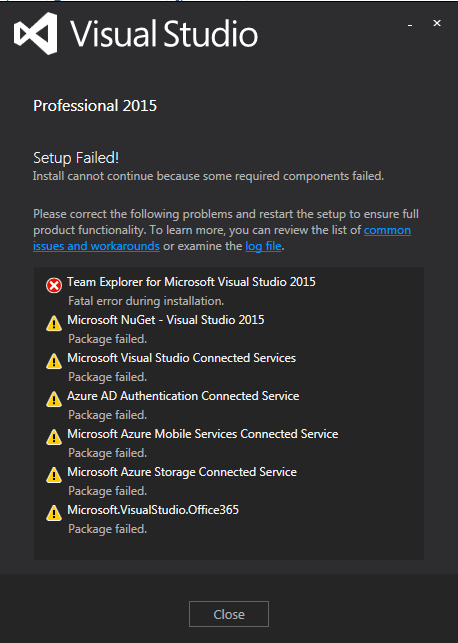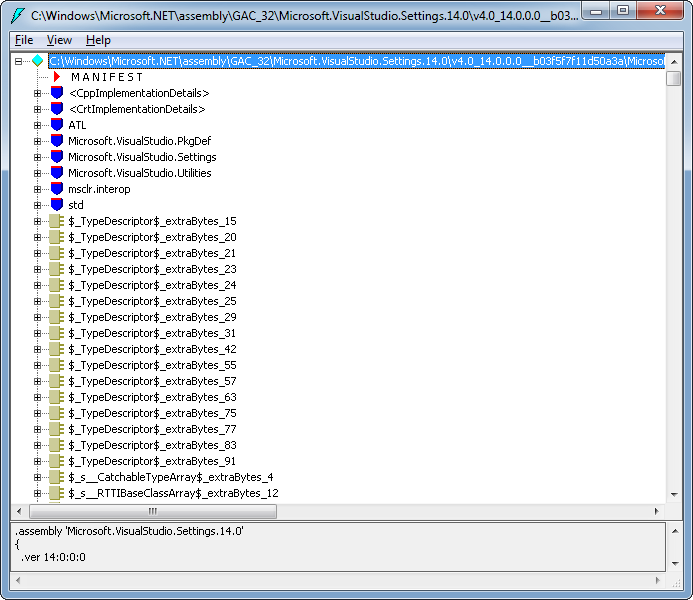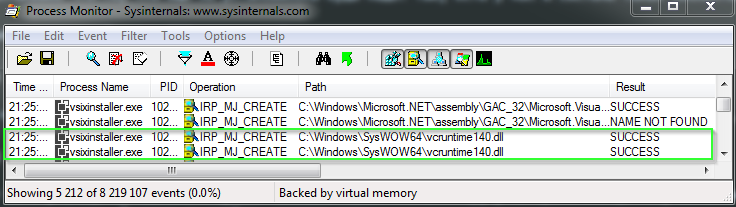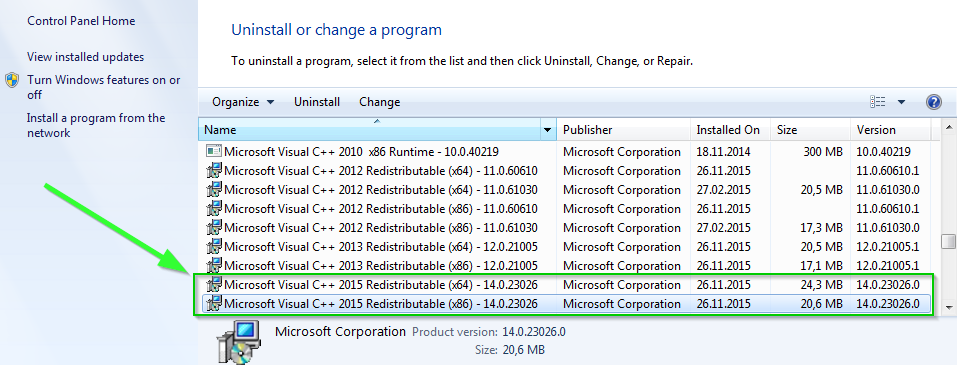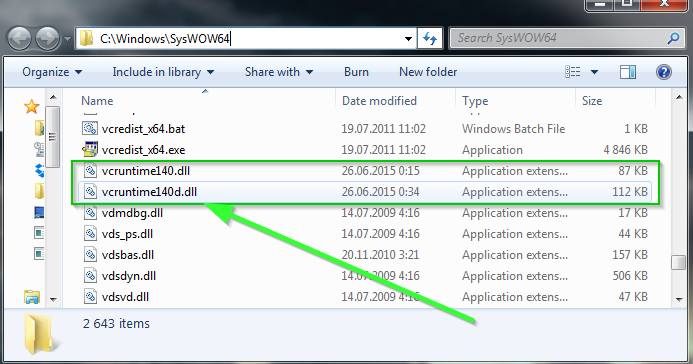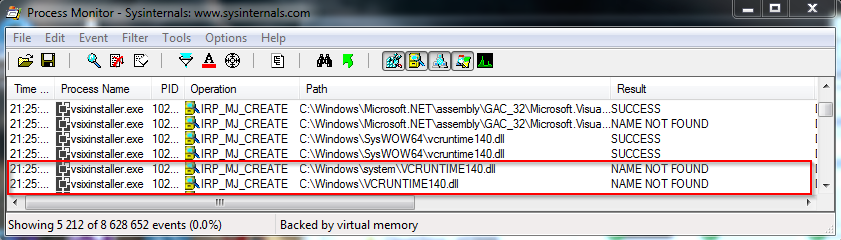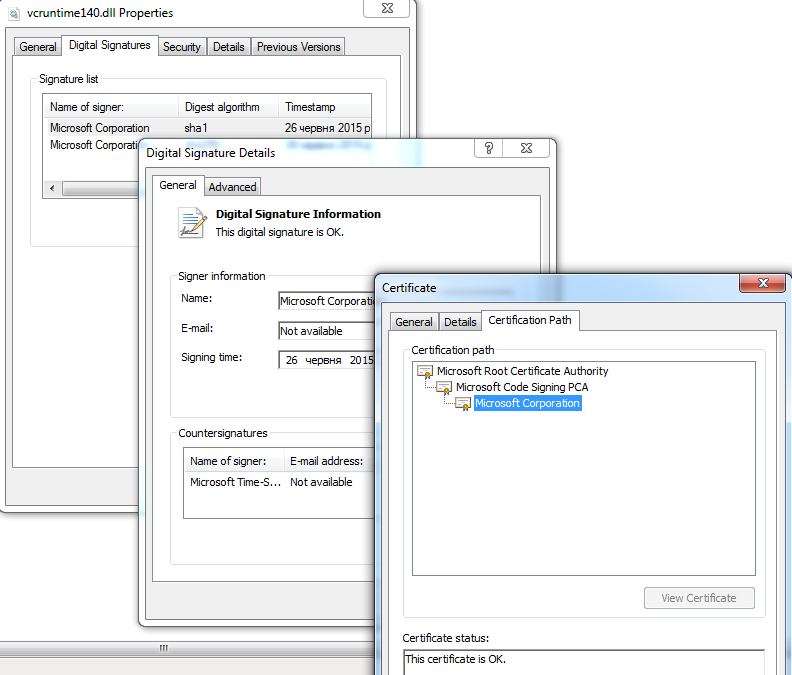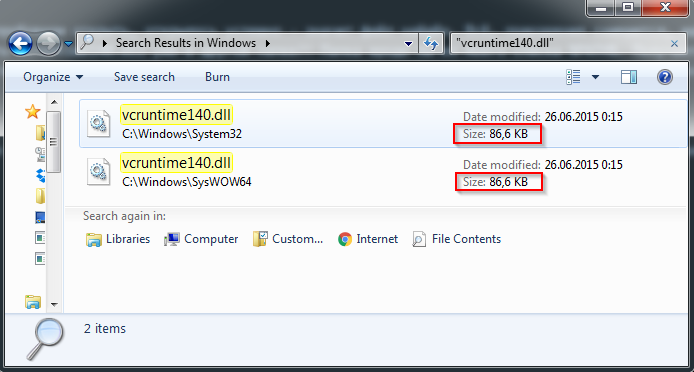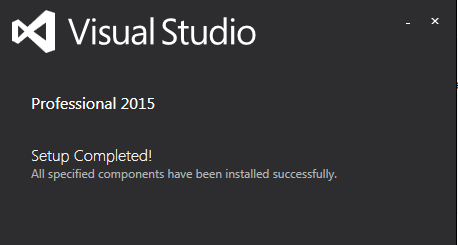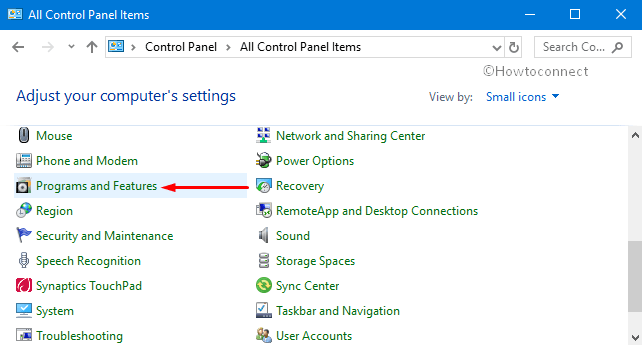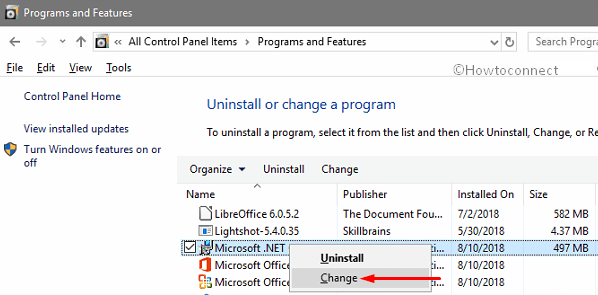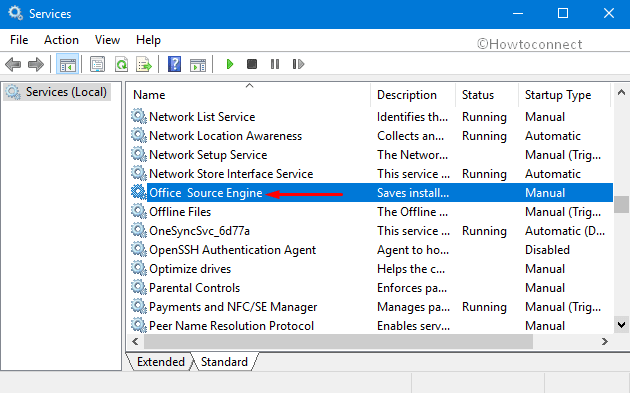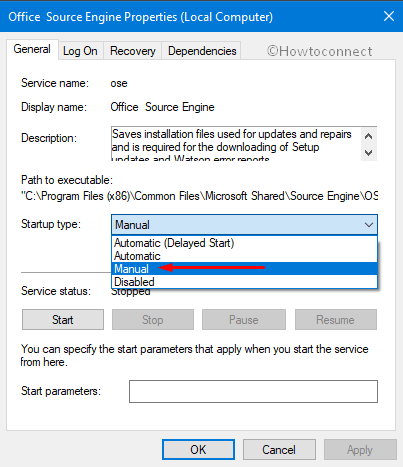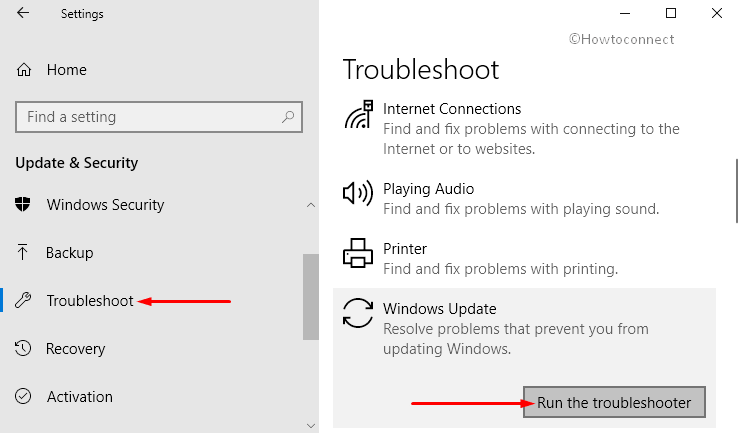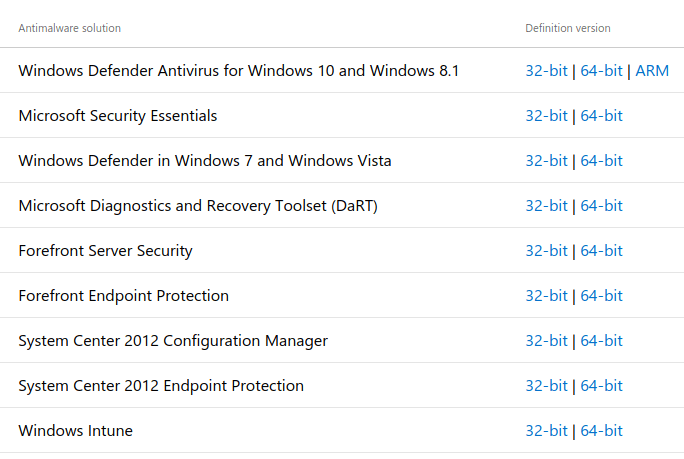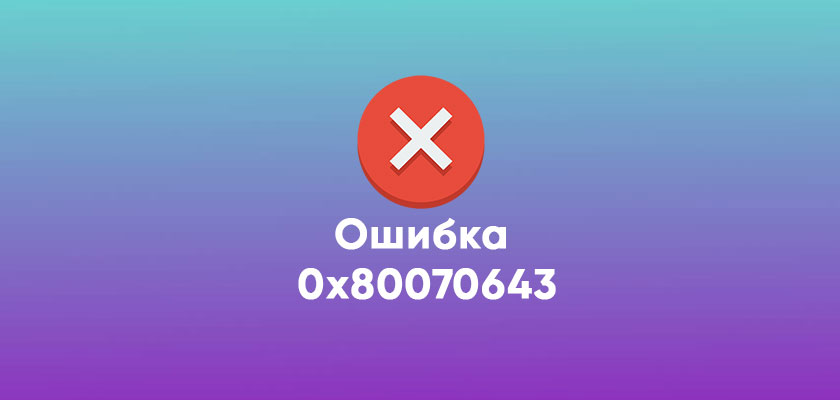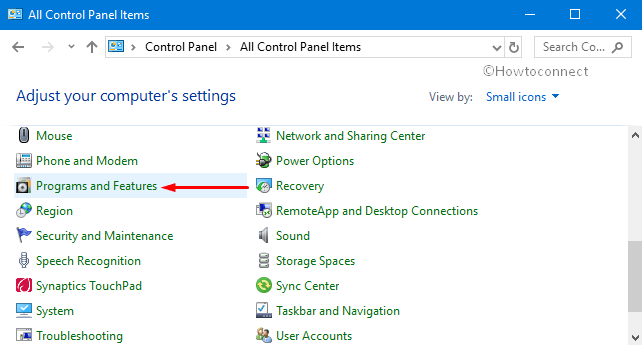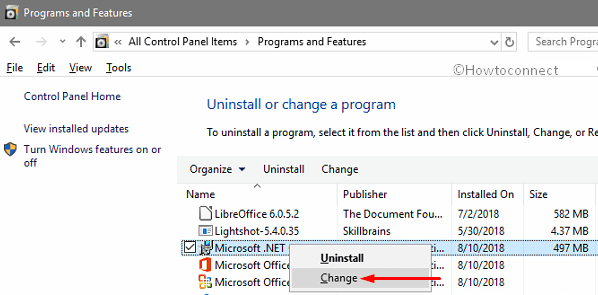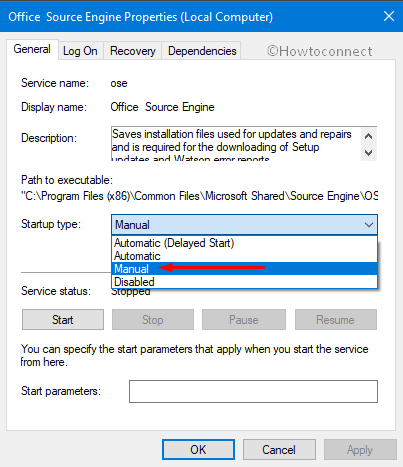Microsoft releases system updates from time to time and by default To fix bugs on the current system and improve features. And Windows 10 operating system has been set to check and install those updates automatically provided that the computer is connected to the Internet. Most of the time, Users face error 0x80070643 failed to install MSI package during Install updates, definition updates of windows defender or installing MSI packages. This problem is seen more in Windows 10 than Windows 8 or 7. Most of the time this Error show during these updates: KB4457128, KB4457142 installation. The update or installation process may stop by showing an error code like 0x80070643.
Sometimes you may saw an Error message like “Unable to install Windows Update: 0x80070643” or error 0x80070643 failed to install the MSI package. This error message can be seen when the .NET framework on your computer has a problem, or the update related to MS 2003 components fails.
This issue may occur if the MSI software update registration has become corrupted, or if the .NET Framework installation on the computer has become corrupted. Also if the System files or registry gets damaged or corrupted, the Windows Update feature fails to access certain user data or MSI software update registration or the .NET Framework installation is corrupted this will result in error 0x80070643 failed to install MSI package
Most of the time, This error is related to windows defender or .NET Framework. So, While describing the solutions, I will focus more on this security solution of Microsoft. Here is the method that can help you to fix error 0x80070643.
Repair or update Windows .NET Framework
This framework is an important part of windows, .NET Framework plays an important part in software installation and system updates on all versions of the Windows system. And it should be well installed and updated to the latest version in order that other programs can be built, deployed, or ran normally. If it becomes corrupted, Windows update, Software installations, etc. may be problematic. So, You can download this .net framework repair tool from Microsoft and run it on your PC.
Manually Repair .NET Framework
Close all currently running software and click “Start” to select Control Panel. Next click Programs and “Program and Features”. Locate Microsoft .NET Framework 4 Client Profile from these listed programs. Select it and click the tab Uninstall/Change
Note: If there is no Microsoft .NET Framework 4 Client Profile on your computer, download it online and install it to update your PC.
On the pop-up window select Repair .NET Framework 4 Client Profile to its original state and click the Next button.
Uninstall and reinstall the .NET Framework
Use the .NET Framework Cleanup Tool to uninstall multiple versions of the .NET Framework, and then reinstall the components.
Download the .NET Framework cleanup tool.
When you are prompted, click Open, and then click Extract Now. In the files that you extracted, double-click cleanup_tool.exe. Do you want to run the .NET Framework Setup Cleanup Utility? the message, click Yes.
Click Yes to accept the license agreement.
In the Product to the cleanup window, click the list, select .NET Framework – All Versions, and then click Cleanup Now.
Note The cleanup tool does not let you remove the .NET Framework 2.0 in Windows Vista or later versions of Windows because the .NET Framework is installed as an operating system component. After the .NET Framework is removed, restart the computer. Visit Windows Update again, and then check for and install updates.
Also, Try to reinstall the .NET Framework update. Hope you will not face any error. if the problem continues try the next steps.
Use Windows Update Troubleshooter
Your PC has a built-in troubleshooter to solve common problems. Before trying any additional ways to resolve your issue, You can run the troubleshooter and see if it repair the errors.
Open Start Menu and type troubleshooting and then open the Troubleshooting app. Now, Click on Fix problems with windows update.
When windows update Troubleshoot tool opens click on Advanced and tick on Apply repairs automatically. Now, Go ahead and click next following the on-screen instructions. this will take some moment to find problems and this will fix itself.
After doing it, Check if the problem still exists or not.
Restart Windows Update Components
You can restart several windows update components including the security center to fix this Error At first, You have to stop these services, and then you have to rename two system folders. After doing it, Start these service components again.
Open Command Prompt as administrator. To do it, Just right-click on the Start button (Windows logo) and choose Command Prompt (Admin).
Now, You can stop these services by running these commands. I recommend you hit enter for each command.
First type net stop wuauserv to stop the windows update service.
Next Type net stop cryptSvc to Stop the Cryptographic Services.
Type net stop bits to Stop the background intelligence Service.
Now Type net stop msiserver To stop the MSI server.
At last type net stop wscsvc to stop the Windows Security Center service.
After doing it, You will need to rename SoftwareDistribution and catroot2 folders. You may do it from C > Windows and System 32 folders. You also can do it from the command prompt which is much easier. Here are the commands to do it –
ren C:WindowsSoftwareDistribution SoftwareDistribution.old
ren C:WindowsSystem32catroot2 Catroot2.old
- Now, After renaming the folders, Start those services again. To do it, run these commands –
First type net start wuauserv to start the windows update service. - Next Type net start cryptSvc to Start the Cryptographic Services.
- Type net start bits to Start the background intelligence Service.
- Now Type net start msiserver To start the MSI server.
- At last type net start wscsvc to start the Windows Security Center service.
Now, Restart your PC and try to update windows and windows defender. I hope, This time you won’t encounter any problem like update error 0x80070643.>
Check and Repair System Files
Running SFC and DISM commands are very common ways to check and repair corrupted windows system files. Sometimes, For internal windows errors, Any update installations may be stopped by showing a failure message with an error code. These commands will help you to fix these internal problems.
Repair corrupted system files with SFC /scannow
System file checker comes in handy, as it’s capable of scanning and finding out corrupted files and replace them with correct ones.
Open Command Prompt. Click the Start button and All Programs to locate Accessories where you can find Command Prompt. Right-click it and Run as administrator. Type sfc/scannow in the Command Prompt and press Enter. Then it starts to scan and repair corrupted system files. You just need to wait for this process to complete.
Uninstall Antivirus Completely
If you have uninstalled your antivirus recently and have started using windows defender, You can follow this method. When we uninstall our security software, It may not be removed completely from our PC. Later, The files which remain even after uninstalling may cause several problems, especially to windows defender. So, First, you have to remove your anti-malware program completely. All antivirus company has special tools to do this job easily. You can check out this list of these tools. After completely wipe out the antivirus from your PC, Try to update again.
These are some best working solutions to fix Windows 10 update installation error 0x80070643 failed to install MSI package. Have any Query suggestion feel free to comment below.

Файлы с расширением .msi это обычные пакеты установки (дистрибутивы) из которых ставится программа. В отличии от обычных «setup.exe», для запуска файла msi система использует службу Windows Installer (процесс msiexec.exe). Говоря простыми словами, установщик Windows разархивирует и запускает файлы из дистрибутива. Когда Windows Installer не работает, то появляются различные ошибки.
Вообще, меня это жутко бесит, т.к. после глупого сообщения об ошибке совсем непонятно что делать дальше. Microsoft специально разработали установщик Windows Installer для расширения возможностей установки программ (в основном это касается системных администраторов), но не позаботились должным образом о безглючной работе этой службы или хотя бы об адекватных сообщениях о проблемах. А нам теперь это разгребать 🙂
Неполадки могут быть с работой самой службы или могут возникать в процессе установки программ, когда всё настроено, в принципе, правильно. В первом случае нужно ковырять службу установщика, а во втором решать проблему с конкретным файлом. Рассмотрим оба варианта, но сначала второй.
Ошибки msi файлов
Очень часто ошибки появляются из-за недостаточных прав системы на файлы или папки. Нельзя сказать, что Windows Installer не работает, в этом случае достаточно просто добавить нужные права и всё заработает. Буквально вчера я столкнулся с тем, что скаченный дистрибутив .msi не захотел устанавливаться, при этом успешно запускается мастер установки, выбираются параметры, но затем система думает несколько секунд и выдаёт ошибку:
«Error reading from file «имя файла» verify that the file exists and that you can access it» (Error 1305). Переводится «Ошибка чтения из файла … проверьте существует ли файл и имеете ли вы к нему доступ». Ну не тупняк ли? Естественно, что кнопка «Повторить» не помогает, а отмена прекращает всю установку. Сообщение особой смысловой нагрузки также не несёт, т.к. файл точно существует и я имею к нему доступ, иначе бы просто не смог его запустить и получить это сообщение, к тому же почему-то на английском языке 🙂
А ошибка в том, что не Я должен иметь доступ к файлу, а установщик Windows, точнее сама Система. Решается очень просто:
- Кликаем правой кнопкой по файлу с расширением .msi, выбираем «Свойства»
- На вкладке «Безопасность» смотрим, есть ли в списке пользователь с именем «система» или «System»
- Скорее всего вы такого не увидите. Поэтому будем добавлять вручную. Нажимаем кнопку «Изменить…», затем «Добавить…»
- В поле пишем «система» или «System» (если у вас английская Windows) и нажимаем «Проверить имена». При этом слово должно стать подчёркнутым как на картинке.
- Нажимаем «ОК», ставим галочку «Полный доступ», «ОК»
- Кнопка «Дополнительно» -> «Изменить разрешения…» ставим «Добавить разрешения, наследуемые от родительских объектов», «ОК» три раза.
Теперь ошибка установщика не появится! Можно добавить доступ на всю папку, из которой вы обычно инсталлируете программы, например на папку «Downloads», как у меня. Смотрим видео по решению проблем с правами доступа:
В Windows XP вкладки «Безопасность» не будет, если включён простой общий доступ к файлам. Чтобы его выключить, нужно зайти в и выключить опцию «Использовать простой общий доступ к файлам». В урезанных версиях Windows 7/10 и XP вкладки «Безопасность» нет в принципе. Чтобы её увидеть, нужно загрузить Windows в безопасном режиме и зайти в неё под администратором.
Ещё способы решить проблему
- Запускайте установку, войдя в систему под администраторским аккаунтом
- Правой кнопкой по пакету «.msi» и выбираем «Запуск от имени Администратора»
- Выключите антивирус на время
- Включить режим совместимости с предыдущими операционными системами. Для этого зайдите в свойства файла msi и на вкладке «Совместимость» поставьте галочку «Запустить программу в режиме совместимости»
- Если файл на флешке, то попробуйте скопировать его куда-нибудь на жёсткий диск и запустить оттуда (бывает, что запрещена установка программ со съёмных накопителей)
- Попробуйте просто создать новую папку с любым именем в корне диска, перекинуть туда дистрибутив и запустить его оттуда
Описанный метод поможет при разных сообщениях, с разными номерами. Например, вы можете видеть такие ошибки файлов msi:
- Error 1723
- Internal Error 2203
- Системная ошибка 2147287035
- Ошибка «Невозможно открыть этот установочный пакет»
- Ошибка 1603: Во время установки произошла неустранимая ошибка
Во всех этих случаях должна помочь установка прав на файл и/или на некоторые системные папки. Проверьте, имеет ли доступ «система» к папке временных файлов (вы можете получать ошибку «Системе не удается открыть указанное устройство или файл»). Для этого:
- Сначала узнаем нужные пути. Нажмите «Win + Pause» и зайдите в
- В списках ищем переменные с названиями «TEMP» и «TMP» (значения обычно совпадают), в них записаны пути к временным папкам, которые использует установщик Windows
- Теперь идём к этим папкам и смотрим в их свойствах, имеет ли к ним доступ «система». Чтобы быстро получить путь к временной папке пользователя, кликните два раза по переменной, скопируйте путь и вставьте его в адресной строке «Проводника» Windows
После нажатия «Enter» путь преобразится на «нормальный» и вы переместитесь в реальную временную папку. Права на неё и надо проверять. Также рекомендую очистить временные папки от всего что там скопилось или даже лучше удалить их и создать новые с такими же названиями. Если не получается удалить папку, почитайте как удалить неудаляемое, но это не обязательно.
Если служба Windows Installer всё равно не хочет работать, то проверьте права на папку «C:Config.Msi», сюда «система» также должна иметь полный доступ. В этом случае вы могли наблюдать ошибку «Error 1310». На всякий случай убедитесь, что к папке КУДА вы инсталлируете софт также есть все права.
Если вы используете шифрование папок, то отключите его для указанных мной папок. Дело в том, что хотя мы сами имеем к ним доступ, служба Microsoft Installer не может до них достучаться пока они зашифрованы.
Ещё ошибка может быть связана с битым файлом. Может быть он не полностью скачался или оказался битым уже на сервере. Попробуйте скачать его ещё раз оттуда же или лучше с другого места.
Ошибка установщика Windows
В случае общих проблем не будут устанавливаться никакие msi файлы, процесс установки, скорее всего, даже не начнётся. При этом могут появляться ошибки вида:
- Нет доступа к службе установщика Windows
- Не удалось получить доступ к службе установщика Windows
- Ошибка пакета установщика Windows (1719)
или ещё нечто подобное со словами «ошибка msi», «Windows Installer Error». Всё это означает, что система дала сбой и теперь её надо лечить. Может вы ставили какой-то софт, который испортил системные файлы и реестр, или подхватили вирус. Конечно, никогда не будет лишним удалить вирусы, или убедиться что их нет. Но оставьте этот вариант на потом, т.к. обычно проблема кроется в другом.
Сначала давайте проверим работает ли служба Windows Installer:
- Нажмите «Win + R» и введите services.msc
- Найдите в конце списка службу «Установщик Windows» или «Windows Installer»
- Тип запуска должен быть «Вручную». Если она «Отключена», то зайдите в «Свойства» и выберите «Вручную»
- Затем кликните по ней правой кнопкой и выберите «Запустить» или «Перезапустить». Если ошибок нет и состояние переходит в режим «Работает», то здесь всё нормально.
- Нажмите «Win + R» и введите msiexec. Если модуль MSI работает нормально, то должно появиться окно с версией установщика и параметрами запуска, а не ошибка.
Следующее что я посоветую сделать – это выполнить команду сканирования системы на повреждённые и изменённые системные файлы. Нажмите «Win + R» и введите
Sfc /scannow
Произойдёт поиск и замена испорченных файлов на оригинальные, при этом может потребоваться вставить установочный диск с Windows XP-7-10. После окончания процесса перегрузитесь и посмотрите, решена ли проблема.
Microsoft сам предлагает утилиту, призванную решить нашу проблему. Запустите программу Easy Fix и следуйте мастеру.
Скачать Easy Fix
Параметры реестра и службы
Следующий способ устранения ошибки – восстановление рабочих параметров в реестре установщика Windows Installer.
Скачать msiserver.reg
Для этого скачайте архив и запустите оттуда два reg-файла, соответственно своей версии Windows. Согласитесь с импортом настроек.
Важно! Перед последним действием желательно создать точку восстановления системы! Если способ не поможет или станет хуже, вы сможете восстановиться до прежнего состояния.
В Windows XP или Windows Server 2000 установите последнюю версию установщика 4.5.
Скачать Windows Installer 4.5
Если не помогло, то проделайте ещё перерегистрацию компонентов:
- Нажмите «Win + R» и введите «cmd». Затем в чёрном окне введите последовательно команды:
MSIExec /unregister
MSIExec /regserver - В ответ должна быть пустота, никаких ошибок. Если проблема не решена, введите ещё команду
regsvr32 msi.dll - Закройте чёрное окно
Если пишет, что не хватает прав, то нужно запускать командную строку от имени Администратора.
Если команды выполнились, но не помогло, то скачайте файл и запустите msi_error.bat из архива, проверьте результат.
Последний вариант — скачайте программу Kerish Doctor, почитайте мою статью, там есть функция исправления работы службы установщика и многих других частых проблем Windows.
Также, многие программы используют .NET Framework, поэтому не будет лишним установить последнюю версию этого пакета. И, напоследок, ещё один совет: если в пути к файлу-дистрибутиву есть хоть одна папка с пробелом в начале названия, то удалите пробел. Такой простой приём решит вашу проблему 🙂
Подведение итогов
Ошибки с установщиком Windows очень неприятные, их много и сразу непонятно куда копать. Одно ясно – система дала сбой и нужно восстанавливать её до рабочего состояния. Иногда ничего не помогает и приходится переустанавливать Windows. Однако не торопитесь это делать, попробуйте попросить помощи на этом форуме. В точности опишите вашу проблему, расскажите что вы уже делали, какие сообщения получили, и, возможно, вам помогут! Ведь мир не без добрых людей 🙂
Содержание
- 0x80070661 как исправить ошибку windows 10
- Причины ошибки 0×80070666 c Microsoft Visual C++ 2015
- error 0x80070661 when installing Spiceworks
- Ensure AV Gear Plays Nice on the Corporate Network
- 1 Reply
- Read these next.
- poor wifi, school’s third floor
- Need help crafting a job posting for an IT Pro
- Snap! — AI Eye Contact, Mine Batteries, Headset-free Metaverse, D&D Betrayal
- Spark! Pro series – 13th January 2023
- Installing Spicework Network Monitor problems
- Popular Topics in Spiceworks General Support
- 6 Replies
- Read these next.
- poor wifi, school’s third floor
- Need help crafting a job posting for an IT Pro
- Snap! — AI Eye Contact, Mine Batteries, Headset-free Metaverse, D&D Betrayal
- Spark! Pro series – 13th January 2023
- Can not install «Network Monitor» : Error 0x80070661
- Popular Topics in Spiceworks General Support
- 6 Replies
- Read these next.
- poor wifi, school’s third floor
- Need help crafting a job posting for an IT Pro
- Snap! — AI Eye Contact, Mine Batteries, Headset-free Metaverse, D&D Betrayal
- Spark! Pro series – 13th January 2023
0x80070661 как исправить ошибку windows 10
Всем пользователям попросту необходимо устанавливать в свои операционные системы такое программное обеспечение, как Windows Visual Studio C++ 2015, тем не менее во время его установки может возникать ошибка 0×80070666. В сообщении ошибки вы можете увидеть следующую информацию:
В сегодняшней статье мы будем с вами рассматривать, что могло вызвать данную ошибку и как от нее можно избавиться. Наш небольшой гайд поможет пользователям операционных систем Windows 7, Windows 8/8.1 и Windows 10.
Причины ошибки 0×80070666 c Microsoft Visual C++ 2015
- у вас на уже компьютере установлена данная версия;
- в вашем реестре остались некоторые записи, имеющие отношение к предыдущим версиям библиотек;
- поврежден сам установщик Microsoft Visual C++ 2015;
- в вашей системе отсутствует необходимое обновление;
- система была заражена вирусом, блокирующим установку нужных вам библиотек.
Итак, давайте теперь поговорим, как же можно избавиться от ошибки 0×80070666 во время установки Microsoft Visual Studio C++ 2015. А избавиться от нее крайне просто: вам всего лишь нужно удалить установленные версии этого программного обеспечение, а затем повторно его установить. Для начала давайте убедимся, нет ли у вас в операционной системе уже установленного VS++ 2015.
- нажмите Windows+S;
- впишите в поисковик запрос «Панель управления»;
- найдите в панели элемент «Программы и компоненты»;
- осмотрите внимательно списки установленного ПО.
Однако, давайте представим, что вы все же предприняли повторную попытку установки данного ПО по той простой причине, что вас об этом попросила какая-то игрушка или программа. Получается, что Microsoft Visual Studio C++ 2015 как бы и значится в списках, но другое ПО его библиотеки не может обнаружить, т.е. его первоначальная установка прошла некорректно.
Как только все они будут удалены, планомерно начинаете устанавливать их обратно, желательно в хронологическом порядке. Да, процесс этот может занять много времени, но таким образом, с большой долей вероятности, вы сможете избавиться от ошибки 0×80070666, возникающей во время установки Microsoft Visual Studio C++ 2015.
- Microsoft Visual C++ 2005×86;
- Microsoft Visual C++ 2005×64;
- Microsoft Visual C++ 2008×86;
- Microsoft Visual C++ 2010×64;
- Microsoft Visual C++ 2010×86;
- Microsoft Visual C++ 2012;
- Microsoft Visual C++ 2013;
- Microsoft Visual C++ 2015;
Источник
error 0x80070661 when installing Spiceworks
Hi, I’m new to Spiceworks and I’m trying it out for the first time, but when I tried to run the it I get below error. I’m hosting it on a windows 7 32-bit OS, 2GB RAM, Intel I3 1.4Ghz processor. I saw some discussion that it should be run on a 64-bit OS? Is that why I am getting below error? Do we have an installer for 32-bit OS? Thanks
Error 0x80070661: Failed to install MSI package
Error 0x80070661: Failed to execute MSI package.
Error 0x80070661: Failed to configure per-machine MSI package.
Ensure AV Gear Plays Nice on the Corporate Network
1 Reply
Are you trying to install the Network Monitor application? If so, you will need to install on a 64-bit OS like you mentioned. We don’t have a 32-bit installer for that application.
If you’re not sure whether you’re installing the Network Monitor, this is the page where you would have downloaded that from the link below. Also, the installer should have been named SpiceworksNetworkMonitor.exe.
This topic has been locked by an administrator and is no longer open for commenting.
To continue this discussion, please ask a new question.
Read these next.

poor wifi, school’s third floor
I work as a help desk technician at a high school for a school district. Teachers/students on the building’s third floor have been reporting poor wifi, with their Chromebooks/laptops etc experiencing slow connectivity and random disconnections. We hav.
Need help crafting a job posting for an IT Pro
I’d really appreciate some thoughts and advice. I’m looking to hire an IT pro to be our resident go-to for all things IT (device support, SQL Server, network admin, etc) but who also is interested in learning — or even has some experience in — the.
Snap! — AI Eye Contact, Mine Batteries, Headset-free Metaverse, D&D Betrayal
Your daily dose of tech news, in brief. Welcome to the Snap! Flashback: January 13, 1874: Adding Machine Patented (Read more HERE.) Bonus Flashback: January 13, 1990: Astronauts awakened to the song Attack of the Killer Tomatoes (Read mor.
Spark! Pro series – 13th January 2023
Happy Friday the 13th! This day has a reputation for being unlucky, but I hope that you’ll be able to turn that around and have a great day full of good luck and good fortune. Whether you’re superstitious or not, .
Источник
Installing Spicework Network Monitor problems
Hi All. I am trying to install Spiceworks Network Monitor and get an error message that one or more issues caused the setup to fail. Please fix the issues then retry setup. For more information see the log file.
Going to the log file doesn’t give me much info that makes sense to me:
[684C:439C][2017-04-11T14:43:25]e000: Error 0x80070661: Failed to install MSI package.
[684C:439C][2017-04-11T14:43:25]e000: Error 0x80070661: Failed to execute MSI package.
[5D68:4EA8][2017-04-11T14:43:25]e000: Error 0x80070661: Failed to configure per-machine MSI package.
[5D68:4EA8][2017-04-11T14:43:25]i319: Applied execute package: NetworkMonitor, result: 0x80070661, restart: None
[5D68:4EA8][2017-04-11T14:43:25]e000: Error 0x80070661: Failed to execute MSI package.
any suggestions? Thanks
Popular Topics in Spiceworks General Support
I had a bunch of issues the first time I tried to install it, ended up I was using a 32bit OS and application must be installed on a 64 bit OS. The error codes it gave me weren’t much help. I only clued in when read the requirements doc a second time.
I had a bunch of issues the first time I tried to install it, ended up I was using a 32bit OS and application must be installed on a 64 bit OS. The error codes it gave me weren’t much help. I only clued in when read the requirements doc a second time.
Installer MSI might be corrupted, try re-downloading a new one, match the architecture before installing and try again.
- check 1975 Best Answers
- thumb_up 762 Helpful Votes
Clearly tells me this is a 32bit OS you are trying to use
I had a bunch of issues the first time I tried to install it, ended up I was using a 32bit OS and application must be installed on a 64 bit OS. The error codes it gave me weren’t much help. I only clued in when read the requirements doc a second time.
Clearly tells me this is a 32bit OS you are trying to use
Agreed with the above, 98% of this error is caused by using 32 bits OS, see the Network Monitor requirements below:
I installed it on a 64 bit OS and it works! thanks for all the advice
This topic has been locked by an administrator and is no longer open for commenting.
To continue this discussion, please ask a new question.
Read these next.

poor wifi, school’s third floor
I work as a help desk technician at a high school for a school district. Teachers/students on the building’s third floor have been reporting poor wifi, with their Chromebooks/laptops etc experiencing slow connectivity and random disconnections. We hav.
Need help crafting a job posting for an IT Pro
I’d really appreciate some thoughts and advice. I’m looking to hire an IT pro to be our resident go-to for all things IT (device support, SQL Server, network admin, etc) but who also is interested in learning — or even has some experience in — the.
Snap! — AI Eye Contact, Mine Batteries, Headset-free Metaverse, D&D Betrayal
Your daily dose of tech news, in brief. Welcome to the Snap! Flashback: January 13, 1874: Adding Machine Patented (Read more HERE.) Bonus Flashback: January 13, 1990: Astronauts awakened to the song Attack of the Killer Tomatoes (Read mor.
Spark! Pro series – 13th January 2023
Happy Friday the 13th! This day has a reputation for being unlucky, but I hope that you’ll be able to turn that around and have a great day full of good luck and good fortune. Whether you’re superstitious or not, .
Источник
Can not install «Network Monitor» : Error 0x80070661
Hey, i just keep getting this errors during install 🙁
Anyone able to help ?
Popular Topics in Spiceworks General Support
- check 1975 Best Answers
- thumb_up 762 Helpful Votes
It is not supported on Windows 10, please install it on another version of windows
Howdy Tobias,
That code is often associated with some of the pre-requisites for the Network Monitor not being met. As Rod mentioned we do not yet list Windows 10 as a supported Operating System.
Most often though this code means the installed operating system is 32-bit. The Network Monitor requires a 64-bit operating system.
- check 1975 Best Answers
- thumb_up 762 Helpful Votes
Server 2016 isn’t even officially released yet, you shouldn’t be using this on a production system.
Well we do not even have a single windows productiv system, but please let that be our concern.
- check 1975 Best Answers
- thumb_up 762 Helpful Votes
I was trying to help you, and simply pointed out that of the 2 systems you mentioned, Windows 10 is not supported and Server 2016 isn’t even out.
This topic has been locked by an administrator and is no longer open for commenting.
To continue this discussion, please ask a new question.
Read these next.

poor wifi, school’s third floor
I work as a help desk technician at a high school for a school district. Teachers/students on the building’s third floor have been reporting poor wifi, with their Chromebooks/laptops etc experiencing slow connectivity and random disconnections. We hav.
Need help crafting a job posting for an IT Pro
I’d really appreciate some thoughts and advice. I’m looking to hire an IT pro to be our resident go-to for all things IT (device support, SQL Server, network admin, etc) but who also is interested in learning — or even has some experience in — the.
Snap! — AI Eye Contact, Mine Batteries, Headset-free Metaverse, D&D Betrayal
Your daily dose of tech news, in brief. Welcome to the Snap! Flashback: January 13, 1874: Adding Machine Patented (Read more HERE.) Bonus Flashback: January 13, 1990: Astronauts awakened to the song Attack of the Killer Tomatoes (Read mor.
Spark! Pro series – 13th January 2023
Happy Friday the 13th! This day has a reputation for being unlucky, but I hope that you’ll be able to turn that around and have a great day full of good luck and good fortune. Whether you’re superstitious or not, .
Источник
Решили мы как-то перевести свой проект на Visual Studio 2015 — там ведь столько захватывающих фич! Вчера вот только решили, а уже сегодня утром я запустил её инсталлятор. Небо было безоблачным, ничто не предвещало беды. Ну что, в самом деле, может пойти не так? Сколько уже этих Visual Studio переставлено — не счесть (я, помнится, ещё 6.0 когда-то ставил). Кто бы мог подумать, что эта тривиальнейшая задача может вылиться в весьма неожиданный забег по граблям длинной почти в целый рабочий день.
Похрустев немного жестким диском, красивый инсталятор показал мне совершенно некрасивое сообщение об ошибке. Вот такое:
Хм. Не поставился значит, Team Explorer и ещё пару минорных пакетов. Ну ок. Закрываем, переустанавливаем. Не помогает. Удаляем студию, перезагружаемся, устанавливаем — та же ошибка. Лезем в Гугл с вопросом об ошибке установки Visual Studio 2015 на этапе инсталляции компонента Team Explorer и понимаем, что проблема это массовая — десятки ссылок с тем же описанием:
1, 2, 3, 4, 5, 6, 7, 8, 9, 10, 11, 12, 13, 14, 15, 16, 17
Отвечают на все эти вопросы специалисты первой линии техподдержки Microsoft, советы которых сводятся к «отключите антивирус», «проверьте чексуму образа со студией», «проверьте диск на ошибки». Ничего из этого, конечно, не помогает, о чём им и рассказывают, после чего они пропадают и больше не отвечают. Очень дружелюбная пользовательская поддержка, ничего не скажешь.
Ну что же, пора включать голову, брать в руки инструменты и разбираться. Поехали.
Итак, всё что у нас есть, это входная точка ошибки — проблема с Team Explorer. И ссылочка на лог-файл на приведённом выше скриншоте. Ну ок, давайте пойдём почитаем что там лог-файл думает о нашей ошибке.
Лог
[15FC:1A18][2015-11-26T17:30:17]i000: MUX: ExecutePackageBegin PackageId: vs_teamExplorerCore
[2118:2240][2015-11-26T17:30:17]i301: Applying execute package: vs_teamExplorerCore, action: Install, path: C:ProgramDataPackage Cache{791295AE-3B0A-3222-9E69-26C8C106E8D1}v14.0.23102packagesTeamExplorerCorevs_teamExplorerCore.msi, arguments: ' MSIFASTINSTALL="7" USING_EXUIH="1"'
[15FC:1A18][2015-11-26T17:31:06]i000: MUX: ExecuteError: Package (vs_teamExplorerCore) failed: Error Message Id: 1722 ErrorMessage: There is a problem with this Windows Installer package. A program run as part of the setup did not finish as expected. Contact your support personnel or package vendor.
[2118:2240][2015-11-26T17:31:09]e000: Error 0x80070643: Failed to install MSI package.
[2118:2240][2015-11-26T17:31:09]e000: Error 0x80070643: Failed to execute MSI package.
[15FC:1A18][2015-11-26T17:31:09]e000: Error 0x80070643: Failed to configure per-machine MSI package.
[15FC:1A18][2015-11-26T17:31:09]i000: MUX: Installation size in bytes for package: vs_teamExplorerCore MaxAppDrive: 0 MaxSysDrive: 440487936 AppDrive: 0 SysDrive: 263573504
[15FC:1A18][2015-11-26T17:31:09]i000: MUX: Return Code:0x80070643 Msi Messages:There is a problem with this Windows Installer package. A program run as part of the setup did not finish as expected. Contact your support personnel or package vendor. Result Detail:0 Restart:None
[15FC:1A18][2015-11-26T17:31:09]i000: MUX: Set Result: Return Code=-2147023293 (0x80070643), Error Message=There is a problem with this Windows Installer package. A program run as part of the setup did not finish as expected. Contact your support personnel or package vendor. , Result Detail=, Vital=True, Package Action=Install, Package Id=vs_teamExplorerCore
[15FC:1A18][2015-11-26T17:31:09]i000: Setting string variable 'BundleResult' to value '1603'
[15FC:1A18][2015-11-26T17:31:09]i319: Applied execute package: vs_teamExplorerCore, result: 0x80070643, restart: None
[15FC:1A18][2015-11-26T17:31:09]e000: Error 0x80070643: Failed to execute MSI package.
Всё, что можно понять из этого лога, это то что компонент ставился-ставился, да что-то не поставился. Бывает, мол, чего уж там. Ну, спасибо большое за информацию!
Ладно, давайте зайдём с другой стороны. Team Explorer это (как и почти всё в современных версиях Visual Studio) — VSIX (компонент, расширение). Ставится отдельно от ядра студии специальной программой VSIXInstaller.exe, которая живёт в C:Program Files (x86)Microsoft Visual Studio 14.0Common7IDE и умеет при установке этих самых VSIX-компонентов писать во временную папку (ну, ту, которая %TEMP%) логи о том, как всё прошло. Идём в %TEMP%, находим по времени ошибки из лога выше файлик, соответствующий установке Team Explorer. Вот он:
Лог
26.11.2015 17:31:01 - Microsoft VSIX Installer
26.11.2015 17:31:01 - -------------------------------------------
26.11.2015 17:31:01 - Initializing Install...
26.11.2015 17:31:01 - Extension Details...
26.11.2015 17:31:01 - Identifier : Microsoft.VisualStudio.TeamFoundation.TeamExplorer.Extensions
26.11.2015 17:31:01 - Name : Team Foundation Team Explorer Extensions
26.11.2015 17:31:01 - Author : Microsoft
26.11.2015 17:31:01 - Version : 14.0.23102
26.11.2015 17:31:01 - Description : Team Foundation extensions for Team Explorer
26.11.2015 17:31:01 - Locale : en-US
26.11.2015 17:31:01 - MoreInfoURL :
26.11.2015 17:31:01 - InstalledByMSI : False
26.11.2015 17:31:01 - SupportedFrameworkVersionRange : [0.0,2147483647.2147483647]
26.11.2015 17:31:01 -
26.11.2015 17:31:06 - SignedBy : Microsoft Corporation
26.11.2015 17:31:06 - Certificate Info : [Subject]
CN=Microsoft Corporation, OU=MOPR, OU=OPC, O=Microsoft Corporation, L=Redmond, S=Washington, C=US
[Issuer]
CN=Microsoft Code Signing PCA 2010, O=Microsoft Corporation, L=Redmond, S=Washington, C=US
[Serial Number]
33000000A81581DB462EBDD9480000000000A8
[Not Before]
05.03.2015 1:42:40
[Not After]
05.06.2016 2:42:40
[Thumbprint]
EFCF3B47C17854AB6E4C63821DE31A59B24D62B2
26.11.2015 17:31:06 - Supported Products :
26.11.2015 17:31:06 - Microsoft.VisualStudio.IntegratedShell
26.11.2015 17:31:06 - Version : [14.0]
26.11.2015 17:31:06 - Microsoft.VisualStudio.Express_All
26.11.2015 17:31:06 - Version : [14.0]
26.11.2015 17:31:06 -
26.11.2015 17:31:06 - References :
26.11.2015 17:31:06 -
26.11.2015 17:31:06 - Searching for applicable products...
26.11.2015 17:31:06 - System.TypeInitializationException: The type initializer for 'VSIXInstaller.SupportedSKUs' threw an exception. ---> System.BadImageFormatException: Could not load file or assembly 'Microsoft.VisualStudio.Settings.14.0.dll' or one of its dependencies. is not a valid Win32 application. (Exception from HRESULT: 0x800700C1)
at VSIXInstaller.SupportedSKUs.AddInstalledIsolatedShells(Version vsVersion)
at VSIXInstaller.SupportedSKUs..cctor()
--- End of inner exception stack trace ---
at VSIXInstaller.SupportedSKUs.get_SupportedSKUsList()
at VSIXInstaller.App.InitializeInstall(Boolean isRepairSupported)
at VSIXInstaller.App.OnStartup(StartupEventArgs e)
26.11.2015 17:31:06 - System.TypeInitializationException: The type initializer for 'VSIXInstaller.SupportedSKUs' threw an exception. ---> System.BadImageFormatException: Could not load file or assembly 'Microsoft.VisualStudio.Settings.14.0.dll' or one of its dependencies. is not a valid Win32 application. (Exception from HRESULT: 0x800700C1)
at VSIXInstaller.SupportedSKUs.AddInstalledIsolatedShells(Version vsVersion)
at VSIXInstaller.SupportedSKUs..cctor()
--- End of inner exception stack trace ---
at VSIXInstaller.SupportedSKUs.get_SupportedSKUsList()
at VSIXInstaller.App.OnExit(ExitEventArgs e)
Ну, тут уже побольше всякого интересного написано, конечно. Нас интересует первый момент, когда что-то пошло не так. Вот он:
26.11.2015 17:31:06 - System.TypeInitializationException: The type initializer for 'VSIXInstaller.SupportedSKUs' threw an exception. ---> System.BadImageFormatException: Could not load file or assembly 'Microsoft.VisualStudio.Settings.14.0.dll' or one of its dependencies. is not a valid Win32 application. (Exception from HRESULT: 0x800700C1)
Хм, произошла ошибка при попытке загрузить сборку Microsoft.VisualStudio.Settings.14.0.dll. Первой моей мыслью было то, что студия как-то запуталась в порядке установки своих компонентов и пытается использовать при установке что-то, что ещё не установилось куда надо. Так, есть у нас в системе такая библиотека?
Оказалось — есть. Лежит в GAC, там где ей и положено лежать:
Так, что же получается? Сборка есть, она находится там, где нужно, но не загружается. Может быть, битая? Берём IL DASM, загружаем — всё ок.
Может быть умельцы из Microsoft сумели написать такой инсталлятор, у которого иногда получается не найти сборку в GAC? Берём Process Monitor, добавляем в него фильтр на открытие файлов и снова запускаем инсталлятор студии. Доходим до ошибки, смотрим логи.
Так, инсталлятор ищет Microsoft.VisualStudio.Settings.14.0.dll и находит её ровно там, где она и должна быть — в GAC. Ок, что же не так?
Читаем ещё раз сообщение об ошибке: «System.BadImageFormatException: Could not load file or assembly ‘Microsoft.VisualStudio.Settings.14.0.dll’ or one of its dependencies. is not a valid Win32 application.». Так, если сама Microsoft.VisualStudio.Settings.14.0.dll есть и валидна — может быть дело в одной из её зависимостей? Возвращаемся в Process Monitor и смотрим что там загружается непосредственно после нашей сборки.
Ага, vcruntime140.dll загружается. Это redistributable-библиотека от Visual Studio 2015. Ну, она-то точно должна была поставиться на одном из первых этапов установки! Но давайте проверим, чем уже чёрт не шутит.
Проверка раз — в списке установленных программ:
Проверка два — в папке C:WindowsSysWOW64:
Проверка три — это, собственно, «SUCCESSS» в логе Process Monitor:
Последняя проверка — вообще железобетонный аргумент: видите, поискали, попробовали открыть, открылось успешно — значит файл найдён. Всё, подозрения снимаются, идём дальше. Так, какую-же библиотеку инсталлятор VSIX пытается подгрузить следующей по логами Process Monitor?
Как это опять vcruntime140.dll уже в другой папке?! Получается, найдя vcruntime140.dll в папке C:WindowsSysWOW64 и успешно её открыв (а мы знаем что так и было по логам выше!) загрузчик зависимостей всё-же почему-то счёл её недостаточно хорошей и отбросил. Как же так?! Это что — не майкрософтовская библиотека? Смотрим свойства:
Да нет, нормальная библиотека. Почему же не загрузилась? Давайте посмотрим на неё внимательнее. Для этого в составе любой версии Visual Studio есть отличная утилита dumpbin. Запускаем её с вот такими ключами:
dumpbin /headers c:windowsSysWOW64vcruntime140.dll
и смотрим на результаты:
Microsoft (R) COFF/PE Dumper Version 10.00.40219.01
Copyright (C) Microsoft Corporation. All rights reserved.
Dump of file c:windowsSysWOW64vcruntime140.dll
PE signature found
File Type: DLL
FILE HEADER VALUES
8664 machine (x64)
7 number of sections
558CE2FF time date stamp Fri Jun 26 08:28:31 2015
0 file pointer to symbol table
0 number of symbols
F0 size of optional header
2022 characteristics
Executable
Application can handle large (>2GB) addresses
DLL
....
Подождите-подождите… А почему это ты, библиотечка, 64-битная?! Ты же лежишь в папке C:windowsSysWOW64, где вообще-то место только 32-битным библиотекам! А ну-ка давайте посмотрим, что же тогда лежит в C:WindowsSystem32?
А то же самое (кто не верит в размер — можете проверить каким-нибудь WinMerge, они идентичны). Вы уже уловили, в чём суть? Ошибка закралась в инсталятор Redistributable-компонентов, входящий в инсталятор Visual Studio 2015 — он просто ставит 64-битные версии рантайм-библиотек и в папку для 64-битных библиотек (C:WindowsSystem32) и в папку для 32-битных (c:windowsSysWOW64). В итоге при дальнейшей попытке использования 64-битной версии всё будет ок, а вот при попытке загрузки 32-битной версии будет то, что мы увидели при установке Team Explorer — загадочные ошибки вообще без упоминания библиотеки vcruntime140.dll и Redistributable-пакета. И делай, что хочешь.
А что же мы хотим делать? А удалить x86-часть Redistributable-пакета Visual Studio 2015, скачать её отдельно с сайта Microsoft и переустановить. Сюрприз — на сайте Microsoft версия правильная, она установит 32-битную версию библиотеки в C:windowsSysWOW64, после чего можно перезапустить установку Visual Studio 2015 и она успешно дойдёт до конца!
Happy end.
Осталось как-то объяснить начальству почему это я целый день устанавливал Visual Studio, если с этим дети в третьем классе за час справляются. В общем-то ради этой цели и была написана данная статья, а уж зачем вы её прочли — я не знаю 
P.S. Справедливости ради следует отметить, что поиск по той же проблеме с упоминанием слов «redistributable» и «vcruntime140» всё-таки выводит на одиноко валяющийся на обочине Stackoverflow вопрос с правильным ответом (кто-то прошел тот же путь, что и я!), который в виду своей низкой оценки(«+1» на момент написания статьи) не воспринимается людьми, как настоящее решение проблемы. Не будем забирать у автора того ответа пальму первенства и плодить лишние сущности, если описанная в статье проблема коснулась и вас, а предложенное решение помогло — вы можете проголосовать за этот ответ на Stackoverflow.
I am trying to install an application(.msi), I used WiX installer to create a exe(it has depenendcies). I tried installing it in some of the PC and it works perfectly fine. But in one of the system when it is trying to install the msi it givens an error and roll backs the installation(which is normal).
Unable to figure out why it is not installing in this specific machine. Any suggestions.?
asked Jan 18, 2017 at 13:02
4
This article seems to indicate that it’s a generic issue — the system needs a reboot:
https://support.microsoft.com/en-us/kb/974061
so that’s the first thing to try. If the issue persists it’s probably something to do with the system being stuck in a state where it thinks there’s a install still running. They could look at this to see the registry items that can affect this:
http://www.installsite.org/pages/en/msifaq/error/1618.htm
If you install the MSI file producing a log then it may show what’s going on: msiexec /I [path to msi file] /l*vx [path to text log file]
It’s possible that there is something in your setup that is causing this on that machine, especially if it performs another setup or a driver install (or something like that) that leaves the system in a state where it needs a reboot to continue your installation. Also, sometimes it’s useful to add the MsiSystemRebootPending property as a launch condition so you don’t start the install if a reboot is pending:
https://msdn.microsoft.com/en-us/library/windows/desktop/aa370492(v=vs.85).aspx
The error (from the comment) -2147024891 is 0x80070005, Access is denied. There does seem to be an occasional error where the system account loses access to some folders, so that may be the issue in this particular case. If the access to the C: drive (and maybe some others) do not allow full access to the SYSTEM account then that could result in some odd downstream problems.
answered Jan 18, 2017 at 17:43
PhilDWPhilDW
20.1k1 gold badge18 silver badges27 bronze badges
6
I have suffered the same problem. For future users facing with similar issue.
- 0x80070005 Failed to create registration key
- Error 0x80070659: Failed to install MSI package, Failed to execute MSI package, Failed to configure per-machine MSI package, Error 0x80070659: Failed to execute MSI package
- Could not open key: UNKNOWNComponentsxxyy. Verify that you have sufficient access to that key, or contact your support personnel.
In my case, I use Process Monitor to check installation process.
Found error (MainEngineThread is returning 1625) occur just in RegQueryKey-SUCCESS-RegOpenKey-SUCCESS-RegQueryValue-NAME NOT FOUND-RegCloseKey.
After I disable the KEY (by delete or rename).
The installation could continue, creating new key-value, treated as Product not registered: beginning first-time install.
So, the reason seems to be there is some old un-cleaned registry detected(especially at HKCRInstallerProducts).
Also, could first try check log of msiexec.exe.
And it’s not related with Group Policy Object (GPO) or special config on computer.
When searching for my issue, I google here, thanks for sharing.
And I post my summarize at SOLIDWORKS VC VSTA 安装 权限 注册表 策略组 相关问题 (Most in Chinese, but have a lot reference).
answered Jan 18, 2021 at 1:33
Do you encounter Error Code 0x80070643 along with a warning message Failed to Install MSI Package in Windows 10 PC? If yes, then don’t worry as this article provides a decent range of solutions to fix this issue. Microsoft releases system updates to rectify the already present bugs and problems on your current operating system. If connected to the internet, Windows 10 based device automatically looks for updates to make the system more efficient and smoother as well.
Failed to Install MSI Package in Windows 10 is one of the more frequent error messages as compared to its previous versions. In general, this problem pops up while performing KB3106246, KB2267602 installation. Update or its installation often fails with the presence of stop code 0x80070643. This is associated with MSI software update registration, MS 2003 Components moreover .NET Framework. It mostly occurs if any of them is corrupted or if the system files get damaged somehow. In such scenarios, Windows update fails to access certain user data and thus leading to this issue on your PC. Here in this article, we will discuss several promising solutions such as Configuring .NET Framework, repairing Windows Updates Components, checking and system files to fix this bug entirely.
Here is how to fix Error Code 0x80070643 Failed to Install MSI Package in Windows 10 –
Repair or Update Windows .NET Framework
The outdated or corrupt file might be responsible for occurring of Error Code 0x80070643. Therefore you must update all of them. The “.Net Framework” is an application for software installation or system update. Now, if .NET Framework is active on your device, always make an attempt to keep it up to date. Therefore, the most feasible way to get rid of Error Code 0x80070643 Failed to Install MSI Package in Windows 10 is to either update or troubleshoot .NET Framework.
Downloading the .Net Framework Repair Tool from Microsoft and running it in your PC may resolve this trouble.
Manually Repair .NET Framework
If the above solution doesn’t work efficiently on your PC, try to manually repair this tool by going through these easy series of steps.
At first, click on the Cortana box and type Control Panel. Hit on the result to open Control Panel.
Make the icons into smaller view and then choose Programs and Features.
Move to the right pane and right-click Microsoft .NET Framework 4 Client Profile from the visible list of programs. Now, hit the Change option.
Mark the first option from pop-up window namely Repair .NET Framework 4 Client Profile and click the Next button.
Now go through the onscreen instructions and wait for a few seconds to repair this tool.
Note: If you cannot locate the “Microsoft .NET Framework 4 Client Profile” then download as well as install it to bypass the error.
Check Office Source Engine Service
If you occupy MS Office 2003, you may need to every now and then install its components. So, if you are confronting Error Code 0x80070643 including Failed to Install MSI Package in Windows 10, ose.exe file of Office 2003 might be the culprit. In that case, you need to restart Office Source Engine (OSE) to solve the problem.
Access Run dialog box and type services.msc on the available space. Click OK to open Services.
On the console, locate and double-click the service namely Office Source Engine (see snapshot).
Click the Startup type drop-down and pick Manual. Click OK to save the changes of the service and check for the error code.
Use Windows Update Troubleshooter
Windows 10 has yet another useful inbuilt troubleshooter to resolve the common issues that occur. After running, it will make an attempt to solve this problem automatically and let your system run error free.
Open Windows Settings program by jointly hitting Win + I shortcut keys. From the main interface, click the Update & security category, the last one.
On the left sidebar, choose the Troubleshoot option.
Now, jump to the right pane, locate Windows Update. Select it and click Run the troubleshooter button from the detail pane.
When the wizard will come, it will start detecting the issues related to Windows Update. Follow the on-screen instructions to choose the problematic area and wait for some time until it tries to fix.
Finally, check whether this resolves the Error Code 0x80070643 Failed to Install MSI Package in Windows 10.
Restart Windows Update Components
There is a possibility that several Windows Update components are basically the reason behind the occurrence of ‘Failed to Install MSI Package in Windows 10’ Error message. You need to restart these components and the security center of your system to fix the issue. You should first stop all these services and rename the SoftwareDistribution and cartoon2 folder, then start these components again.
Open Run dialog box by hitting “Win + R” shortcut keys altogether. Here, type CMD in the blank text field of Run. Now, to access it with admin rights, jointly press “Ctrl + Shift + Enter” hotkeys.
See our article on How to Open Command Prompt as Admin From Run Dialog in Windows 10.
If UAC prompts up on the computer screen, go ahead with the Yes option. Type the given below commands to stop these services and hit Enter after each command.
net stop wuauserv
net stop cryptSvc
net stop bits
net stop msiserver
net stop wscsvc
Rename SoftwareDistribution and catroot2 folders just by running the underneath commands.
ren C:WindowsSoftwareDistribution SoftwareDistribution.old
ren C:WindowsSystem32catroot2 Catroot2.old
If you are not comfortable with Command Prompt you should access ‘File Explorer‘, navigate to this path and right click on it.
C:WindowsSoftwareDistribution
Here, perform a right-click on it, select Rename option. Change it as SoftwareDistribution.old.
Repeat these steps for the catroot2 folder as well.
Once the renaming process is completed start again those services. Just type or copy/paste the below-given commands and hit Enter at the last of each.
net start wuauserv
net start cryptSvc
net start bits
net start wscsvc
Once you successfully execute the above commands, restart Windows 10 PC. Hopefully, after going through this workaround, the system will no more encounter issues like Error code 0x80070643.
Perform Windows Update
For many, performing Windows Update helped in resolving Error Code 0x80070643.
Click the Start icon on the left of the taskbar and select Settings. Choose Update & Security tab on the homepage of the application.
On the right-hand side of Windows Update, make a click on the Check for updates button.
If they are available, grab and install them right away.
Check and Repair System Files
SFC /Scannow and DISM.exe are impactful commands that use to detect moreover repair corrupted Windows system files. In multiple cases, when internal Windows error occurs on your device, Windows updates will just stop functioning and display failure messages with various stop codes. Just execute these commands on elevated Command Prompt and you are done.
Open the taskbar search box and type cmd. Command Prompt icon will appear as the Best match. Right click on its icon and select ‘Run as Administrator‘ option from the context menu.
When this prompts up UAC dialog on your display screen, hit Yes.
Now type sfc /scannow and press Enter. This will take some time to search corrupt files present on your PC. You have to be patient and wait till the built-in tool repairs the faulty system files automatically.
Proceeding forward, execute this given list of DISM commands to bypass Error Code 0x80070643 Failed to Install MSI Package in Windows 10.
DISM /Online /Cleanup-Image /CheckHealth
DISM /Online /Cleanup-Image /ScanHealth
DISM /Online /Cleanup-Image /RestoreHealth
For reference, see SFC /Scannow, DISM.Exe, CHKDSK Windows 10.
Uninstall Antivirus Completely
Most of the time, the presence of third-party antivirus solutions can also lead to the Error Code 0x80070643. Their installation or configuration method may interrupt certain areas of your system which results in this specific issue.
Perform a right-click on Start icon and from the WinX menu, choose Apps and Features option.
Apps Settings page will appear. Switch to the right pane and select the 3rd party antivirus from the list of installed applications. Finally, make a hit on the “Uninstall” button and remove the software from your PC.
However, the remnants of the program may also cause issues on your system. So, you can Use Revo Uninstaller On Windows 10 to Force Uninstall Stubborn Programs.
Wrapping Up
The above-mentioned are the best workarounds to bypass Error Code 0x80070643 Failed to Install MSI Package in Windows 10.
Repair any Windows problems such as Blue/Black Screen, DLL, Exe, application, Regisrty error and quickly recover system from issues using Reimage.
Содержание
- 0x80070661 как исправить ошибку windows 10
- Причины ошибки 0×80070666 c Microsoft Visual C++ 2015
- error 0x80070661 when installing Spiceworks
- How to Eliminate Tool Sprawl without Causing Rebellion
- 1 Reply
- Read these next.
- Snap! — Holograms, RATs, Inflatable Heat Shields, Drone Swarms, Fake Americans
- Spark! Pro series — 3rd November 2022
- HPE MSA or Nimble — Need Advice
- Aws, Azure, Google cloud
- Department to purchase/deploy laptops & equipment?
- Network Monitor install fail
- Popular Topics in Spiceworks General Support
- 3 Replies
- Read these next.
- Snap! — Holograms, RATs, Inflatable Heat Shields, Drone Swarms, Fake Americans
- Spark! Pro series — 3rd November 2022
- HPE MSA or Nimble — Need Advice
- Aws, Azure, Google cloud
- Department to purchase/deploy laptops & equipment?
- Installing Spicework Network Monitor problems
- Popular Topics in Spiceworks General Support
- 6 Replies
- Read these next.
- Snap! — Holograms, RATs, Inflatable Heat Shields, Drone Swarms, Fake Americans
- Spark! Pro series — 3rd November 2022
- HPE MSA or Nimble — Need Advice
- Aws, Azure, Google cloud
- Department to purchase/deploy laptops & equipment?
0x80070661 как исправить ошибку windows 10
Всем пользователям попросту необходимо устанавливать в свои операционные системы такое программное обеспечение, как Windows Visual Studio C++ 2015, тем не менее во время его установки может возникать ошибка 0×80070666. В сообщении ошибки вы можете увидеть следующую информацию:
В сегодняшней статье мы будем с вами рассматривать, что могло вызвать данную ошибку и как от нее можно избавиться. Наш небольшой гайд поможет пользователям операционных систем Windows 7, Windows 8/8.1 и Windows 10.
Причины ошибки 0×80070666 c Microsoft Visual C++ 2015
- у вас на уже компьютере установлена данная версия;
- в вашем реестре остались некоторые записи, имеющие отношение к предыдущим версиям библиотек;
- поврежден сам установщик Microsoft Visual C++ 2015;
- в вашей системе отсутствует необходимое обновление;
- система была заражена вирусом, блокирующим установку нужных вам библиотек.
Итак, давайте теперь поговорим, как же можно избавиться от ошибки 0×80070666 во время установки Microsoft Visual Studio C++ 2015. А избавиться от нее крайне просто: вам всего лишь нужно удалить установленные версии этого программного обеспечение, а затем повторно его установить. Для начала давайте убедимся, нет ли у вас в операционной системе уже установленного VS++ 2015.
- нажмите Windows+S;
- впишите в поисковик запрос «Панель управления»;
- найдите в панели элемент «Программы и компоненты»;
- осмотрите внимательно списки установленного ПО.
Однако, давайте представим, что вы все же предприняли повторную попытку установки данного ПО по той простой причине, что вас об этом попросила какая-то игрушка или программа. Получается, что Microsoft Visual Studio C++ 2015 как бы и значится в списках, но другое ПО его библиотеки не может обнаружить, т.е. его первоначальная установка прошла некорректно.
Как только все они будут удалены, планомерно начинаете устанавливать их обратно, желательно в хронологическом порядке. Да, процесс этот может занять много времени, но таким образом, с большой долей вероятности, вы сможете избавиться от ошибки 0×80070666, возникающей во время установки Microsoft Visual Studio C++ 2015.
- Microsoft Visual C++ 2005×86;
- Microsoft Visual C++ 2005×64;
- Microsoft Visual C++ 2008×86;
- Microsoft Visual C++ 2010×64;
- Microsoft Visual C++ 2010×86;
- Microsoft Visual C++ 2012;
- Microsoft Visual C++ 2013;
- Microsoft Visual C++ 2015;
Источник
error 0x80070661 when installing Spiceworks
Hi, I’m new to Spiceworks and I’m trying it out for the first time, but when I tried to run the it I get below error. I’m hosting it on a windows 7 32-bit OS, 2GB RAM, Intel I3 1.4Ghz processor. I saw some discussion that it should be run on a 64-bit OS? Is that why I am getting below error? Do we have an installer for 32-bit OS? Thanks
Error 0x80070661: Failed to install MSI package
Error 0x80070661: Failed to execute MSI package.
Error 0x80070661: Failed to configure per-machine MSI package.
How to Eliminate Tool Sprawl without Causing Rebellion
1 Reply
Are you trying to install the Network Monitor application? If so, you will need to install on a 64-bit OS like you mentioned. We don’t have a 32-bit installer for that application.
If you’re not sure whether you’re installing the Network Monitor, this is the page where you would have downloaded that from the link below. Also, the installer should have been named SpiceworksNetworkMonitor.exe.
This topic has been locked by an administrator and is no longer open for commenting.
To continue this discussion, please ask a new question.
Read these next.

Snap! — Holograms, RATs, Inflatable Heat Shields, Drone Swarms, Fake Americans
Your daily dose of tech news, in brief. Welcome to the Snap! Flashback: Back on November 3, 1937, Howard Aiken writes to J.W. Bryce (IBM) about building a «Giant Brain,» which they eventually did (Read more HERE.) Bonus Flashback: Back on Nov.
Spark! Pro series — 3rd November 2022
Today in History: 1883 Black Bart makes his last stagecoach robbery Authorities almost catch the California bandit and infamous stagecoach robber called Black Bart; he manages to make a quick getaway, but drops an incriminating clue that eventually.
HPE MSA or Nimble — Need Advice
I finally might have the budget for next year to refresh my servers.I’m undecided if I should stick with the traditional HPE 2062 MSA array (Dual Controller) with 15k SAS drives or move to a Nimble HF appliance. Here are my questions: Should I go wi.
Aws, Azure, Google cloud
Does anyone know if there are any free training anywhere ?
Department to purchase/deploy laptops & equipment?
I recently started as a remote manager at a company in a growth cycle. In order to keep pace with new hires, the IT manager is currently stuck doing the following: Purchasing laptops & equipment Shipping laptops & equipment to end users after they are.
Источник
Network Monitor install fail
Tried to install the Network monitor for Spiceworks and got this error from the log files.
Error 0x80070661: Failed to install MSI package.
Popular Topics in Spiceworks General Support
- check 1975 Best Answers
- thumb_up 761 Helpful Votes
You can’t install it on a 32bit Operating system.
Given that you didn’t provide any more information, I am having to guess.
- check 1975 Best Answers
- thumb_up 761 Helpful Votes
You can’t install it on a 32bit Operating system.
Given that you didn’t provide any more information, I am having to guess.
Thanks because this is a 32 bit system, I guess I will move to 64.
- check 1975 Best Answers
- thumb_up 761 Helpful Votes
Be sure to mark best answer
This topic has been locked by an administrator and is no longer open for commenting.
To continue this discussion, please ask a new question.
Read these next.

Snap! — Holograms, RATs, Inflatable Heat Shields, Drone Swarms, Fake Americans
Your daily dose of tech news, in brief. Welcome to the Snap! Flashback: Back on November 3, 1937, Howard Aiken writes to J.W. Bryce (IBM) about building a «Giant Brain,» which they eventually did (Read more HERE.) Bonus Flashback: Back on Nov.
Spark! Pro series — 3rd November 2022
Today in History: 1883 Black Bart makes his last stagecoach robbery Authorities almost catch the California bandit and infamous stagecoach robber called Black Bart; he manages to make a quick getaway, but drops an incriminating clue that eventually.
HPE MSA or Nimble — Need Advice
I finally might have the budget for next year to refresh my servers.I’m undecided if I should stick with the traditional HPE 2062 MSA array (Dual Controller) with 15k SAS drives or move to a Nimble HF appliance. Here are my questions: Should I go wi.
Aws, Azure, Google cloud
Does anyone know if there are any free training anywhere ?
Department to purchase/deploy laptops & equipment?
I recently started as a remote manager at a company in a growth cycle. In order to keep pace with new hires, the IT manager is currently stuck doing the following: Purchasing laptops & equipment Shipping laptops & equipment to end users after they are.
Источник
Installing Spicework Network Monitor problems
Hi All. I am trying to install Spiceworks Network Monitor and get an error message that one or more issues caused the setup to fail. Please fix the issues then retry setup. For more information see the log file.
Going to the log file doesn’t give me much info that makes sense to me:
[684C:439C][2017-04-11T14:43:25]e000: Error 0x80070661: Failed to install MSI package.
[684C:439C][2017-04-11T14:43:25]e000: Error 0x80070661: Failed to execute MSI package.
[5D68:4EA8][2017-04-11T14:43:25]e000: Error 0x80070661: Failed to configure per-machine MSI package.
[5D68:4EA8][2017-04-11T14:43:25]i319: Applied execute package: NetworkMonitor, result: 0x80070661, restart: None
[5D68:4EA8][2017-04-11T14:43:25]e000: Error 0x80070661: Failed to execute MSI package.
any suggestions? Thanks
Popular Topics in Spiceworks General Support
I had a bunch of issues the first time I tried to install it, ended up I was using a 32bit OS and application must be installed on a 64 bit OS. The error codes it gave me weren’t much help. I only clued in when read the requirements doc a second time.
I had a bunch of issues the first time I tried to install it, ended up I was using a 32bit OS and application must be installed on a 64 bit OS. The error codes it gave me weren’t much help. I only clued in when read the requirements doc a second time.
Installer MSI might be corrupted, try re-downloading a new one, match the architecture before installing and try again.
- check 1975 Best Answers
- thumb_up 761 Helpful Votes
Clearly tells me this is a 32bit OS you are trying to use
I had a bunch of issues the first time I tried to install it, ended up I was using a 32bit OS and application must be installed on a 64 bit OS. The error codes it gave me weren’t much help. I only clued in when read the requirements doc a second time.
Clearly tells me this is a 32bit OS you are trying to use
Agreed with the above, 98% of this error is caused by using 32 bits OS, see the Network Monitor requirements below:
I installed it on a 64 bit OS and it works! thanks for all the advice
This topic has been locked by an administrator and is no longer open for commenting.
To continue this discussion, please ask a new question.
Read these next.

Snap! — Holograms, RATs, Inflatable Heat Shields, Drone Swarms, Fake Americans
Your daily dose of tech news, in brief. Welcome to the Snap! Flashback: Back on November 3, 1937, Howard Aiken writes to J.W. Bryce (IBM) about building a «Giant Brain,» which they eventually did (Read more HERE.) Bonus Flashback: Back on Nov.
Spark! Pro series — 3rd November 2022
Today in History: 1883 Black Bart makes his last stagecoach robbery Authorities almost catch the California bandit and infamous stagecoach robber called Black Bart; he manages to make a quick getaway, but drops an incriminating clue that eventually.
HPE MSA or Nimble — Need Advice
I finally might have the budget for next year to refresh my servers.I’m undecided if I should stick with the traditional HPE 2062 MSA array (Dual Controller) with 15k SAS drives or move to a Nimble HF appliance. Here are my questions: Should I go wi.
Aws, Azure, Google cloud
Does anyone know if there are any free training anywhere ?
Department to purchase/deploy laptops & equipment?
I recently started as a remote manager at a company in a growth cycle. In order to keep pace with new hires, the IT manager is currently stuck doing the following: Purchasing laptops & equipment Shipping laptops & equipment to end users after they are.
Источник
Содержание
- Fix error 0x80070643 failed to install msi package on Windows 10, 8.1, 7
- Fix error 0x80070643 failed to install MSI package
- Use Windows Update Troubleshooter
- Restart Windows Update Components
- Check and Repair System Files
- Uninstall Antivirus Completely
- Решено: 0x80070643 в процессе установки произошла неисправимая ошибка, или ошибка 0x80070643 при установке обновлений
- Причины ошибки 0x80070643 или код 643
- Способы исправления ошибки 0x80070643 или код 643
- 0x80070643 в процессе установки произошла неисправимая ошибка
- Решение ошибки 0x80070643
- Windows 11
- Не отображается текст в ячейке Excel
- Как отобразить строки в Excel
- Как закрыть Эксель, если не закрывается
- Как сделать, чтобы Эксель не округлял числа
- При установке любого обновления Windows ошибка 0x80070643
- Очистка кэша обновлений
- Перезапуск служб
- Скачайте и проведите установку средства подготовки системы к обновлению.
- Проведите полную проверку системных файлов и их исправление
- Попробуйте скачать обновление и установить его вручную. Как Вам такой вариант?
- И мы чуть не забыли про антивирус!
- Проблема остается?
- После перезагрузки мы снова столкнулись с ошибкой 0x80070643?
- Последний вариант
- 0x80070643 ошибка обновления Windows — как исправить
- Ошибка Центра обновления Windows 0x80070643
- 1. Переименуйте папку SoftwareDistribution
- 2. Очистить содержимое папки Catroot2
- 3. Запустите средство устранения неполадок Центра обновления Windows
- 4. Установите обновления Windows в чистом состоянии загрузки
- 6. Запустите сканирование SFC на вашем компьютере
- Error Code 0x80070643 Failed to Install MSI Package in Windows 10
- Error Code 0x80070643 Failed to Install MSI Package in Windows 10 Solutions
- Check Office Source Engine Service
- Use Windows Update Troubleshooter
- Restart Windows Update Components
- Perform Windows Update
- Check and Repair System Files
- Uninstall Antivirus Completely
- Wrapping Up
Fix error 0x80070643 failed to install msi package on Windows 10, 8.1, 7
Microsoft releases system updates from time to time and by default To fix bugs on the current system and improve features. And Windows 10 operating system has been set to check and install those updates automatically provided that the computer is connected to the Internet. Most of the time, Users face error 0x80070643 failed to install MSI package during Install updates, definition updates of windows defender or installing MSI packages. This problem is seen more in Windows 10 than Windows 8 or 7. Most of the time this Error show during these updates: KB4457128, KB4457142 installation. The update or installation process may stop by showing an error code like 0x80070643.
Fix error 0x80070643 failed to install MSI package
Use Windows Update Troubleshooter
Your PC has a built-in troubleshooter to solve common problems. Before trying any additional ways to resolve your issue, You can run the troubleshooter and see if it repair the errors.
Open Start Menu and type troubleshooting and then open the Troubleshooting app. Now, Click on Fix problems with windows update.
When windows update Troubleshoot tool opens click on Advanced and tick on Apply repairs automatically. Now, Go ahead and click next following the on-screen instructions. this will take some moment to find problems and this will fix itself.
After doing it, Check if the problem still exists or not.
Restart Windows Update Components
You can restart several windows update components including the security center to fix this Error At first, You have to stop these services, and then you have to rename two system folders. After doing it, Start these service components again.
Open Command Prompt as administrator. To do it, Just right-click on the Start button (Windows logo) and choose Command Prompt (Admin).
Now, You can stop these services by running these commands. I recommend you hit enter for each command.
First type net stop wuauserv to stop the windows update service.
Next Type net stop cryptSvc to Stop the Cryptographic Services.
Type net stop bits to Stop the background intelligence Service.
Now Type net stop msiserver To stop the MSI server.
At last type net stop wscsvc to stop the Windows Security Center service.
After doing it, You will need to rename SoftwareDistribution and catroot2 folders. You may do it from C > Windows and System 32 folders. You also can do it from the command prompt which is much easier. Here are the commands to do it –
ren C:WindowsSoftwareDistribution SoftwareDistribution.old
Now, Restart your PC and try to update windows and windows defender. I hope, This time you won’t encounter any problem like update error 0x80070643.>
Check and Repair System Files
Running SFC and DISM commands are very common ways to check and repair corrupted windows system files. Sometimes, For internal windows errors, Any update installations may be stopped by showing a failure message with an error code. These commands will help you to fix these internal problems.
Repair corrupted system files with SFC /scannow
System file checker comes in handy, as it’s capable of scanning and finding out corrupted files and replace them with correct ones.
Open Command Prompt. Click the Start button and All Programs to locate Accessories where you can find Command Prompt. Right-click it and Run as administrator. Type sfc/scannow in the Command Prompt and press Enter. Then it starts to scan and repair corrupted system files. You just need to wait for this process to complete.
Uninstall Antivirus Completely
If you have uninstalled your antivirus recently and have started using windows defender, You can follow this method. When we uninstall our security software, It may not be removed completely from our PC. Later, The files which remain even after uninstalling may cause several problems, especially to windows defender. So, First, you have to remove your anti-malware program completely. All antivirus company has special tools to do this job easily. You can check out this list of these tools. After completely wipe out the antivirus from your PC, Try to update again.
These are some best working solutions to fix Windows 10 update installation error 0x80070643 failed to install MSI package. Have any Query suggestion feel free to comment below.
Источник
Решено: 0x80070643 в процессе установки произошла неисправимая ошибка, или ошибка 0x80070643 при установке обновлений
В свое время ошибка с кодом 0x80070643 отняла достаточно много времени для поиска действительно работающего решения. Пояснение кода ошибки — «в процессе установки произошла неисправимая ошибка», никакой ясности в ситуацию не вносит, поэтому пришлось искать решение самостоятельно. Причем в центре обновлений вы получите ошибку код 643, а при установке какого либо приложения — 0x80070643 в процессе установки произошла неисправимая ошибка. IE 10 и IE 11 при установке могут просто выдать ошибку мол, установка не удалась попробуйте еще раз, почему именно она не удалась можно будет узнать только в журнале событий:


Причины ошибки 0x80070643 или код 643
Причин этой ошибки может быть достаточно много, из того что я выяснил основная в том что установленная предыдущая версия программы которую Вы пытаетесь установить или обновить повреждена или некорректно удалена. Например вы пытаетесь установить Net Framework 4.7 и получаете ошибку 0x80070643, установка прерывается. Скорее всего это означает что какая-то из предыдущих версий либо некорректно удалена, либо повреждены ее файлы и ключи реестра, из-за чего обновление или более новая версия не устанавливаются. Помимо этого причиной ошибки могут быть:
Способы исправления ошибки 0x80070643 или код 643
Способ исправления зависит от того какая именно программа или пакет обновлений вызывают ошибку.
Исправление ошибки 0x80070643 или код 643 при установке обновлений
Если у вас не устанавливаются обновления на Net Framework, а остальные устанавливаются — то смотрите инструкцию выше, хотя можете попробовать рекомендации и отсюда, в некоторых случаях (когда скачанные пакеты повреждены) они могут помочь.
Ошибка 0x80070643 при установке обновлений для Windows Defender
В этом случае нужно пакет обновлений установить вручную, для этого перейдите по ссылке, и прокрутите страницу вниз до списка антивирусных продуктов, найдите свой и скачайте пакет соответствующей разрядности:
В дальнейшем установка обновлений определений антивируса должна проходить в штатном режиме.
Исправление ошибки 0x80070643 или код 643 при установке Net Framework
Источник
0x80070643 в процессе установки произошла неисправимая ошибка
Решение ошибки 0x80070643
Windows 11
Не отображается текст в ячейке Excel
Как отобразить строки в Excel
Как закрыть Эксель, если не закрывается
Как сделать, чтобы Эксель не округлял числа
В данной статье мы объясним причины возникновения этой ошибки и действия, которые позволят ее устранить.
Ошибка 0x80070643 очень распространена и может возникать в следующих случаях:
Так какие основные причины возникновения ошибки 0x80070643 при обновлении windows 10,8.1 или7?
Основные причины возникновения ошибки 0x80070643:
Происходит только на Windows 7 и более ранних версиях, варианты решения вопроса:
Если проблема остается, нам поможет полное удаление из системы NET.Framework и установка данных компонентов снова. Тут также все просто.
Снова попробуйте установить обновления. Тут уже проблема должна быть решена.
Если и после этих действий проблема остается, необходимо выполнить установку системы с сохранением ваших файлов и программ.
Для этого понадобится установочный диск или образ Windows 7
Распакуйте образ любым архиватором или запустите диск, найдите в корне образа или диска файл Setup и запустите его. Следуйте инструкциям установщика и Ваша система будет обновлена. После этого необходимые обновления установятся корректно.
Переходим ко второму варианту, когда может возникать ошибка при установке обновлений.
При установке любого обновления Windows ошибка 0x80070643
Далее необходимо провести действия, которые ошибку 0x80070643 в большинстве случаев исправят. Действия несложные и сейчас я вам по порядку о них расскажу.
Запустите автоматическое средство – самый простой вариант для пользователя.
Нажмите «Далее», если проблемы будут обнаружены, средство их исправит и напишет об этом в своем окне, также оно сразу предложит скачать и установить обновления, если они в данный момент найдены. Соглашайтесь с данным предложением и проводите их установку.
Очистка кэша обновлений
В открывшейся командной строке введите
В командной строке должно появиться сообщение, что служба центра обновления остановлена. После этого переходите к удалению папки SoftwareDistribution с кэшем.
Если возникнет ошибка 0x80070643, или служба не остановится, перезагрузите систему и сразу переходите к следующему шагу:
Откройте Локальный диск С, перейдите в папку Windows и найти в ней папку SoftwareDistribution, удалите эту папку.
Вы можете спокойно ее удалять, она пересоздаётся снова, уже без повреждений и готовой к работе без ошибок.
Попробуйте снова запустить поиск и установку обновлений.
Перезапуск служб
Щелкните поиск и введите «Управление компьютером», откроется окно консоли. Слева найдите пункт «Службы» и выберите его.
В открывшемся списке служб нам нужно найти следующие службы
Удостоверение приложения, службы криптографии, фоновую интеллектуальную службу и центр обновления Windows. Выбрать каждую по очереди и перезапустить.
Пробуем устанавливать обновления и проверяем, возникает ли ошибка 0x80070643.
Скачайте и проведите установку средства подготовки системы к обновлению.
Для Windows 8.1 и 10 – в командной строке от имени админа и выполните следующую команду:
Выполнив данные действия перезагрузите ваше устройство запустите установку обновлений
Проведите полную проверку системных файлов и их исправление
В командной строке введите sfc /scannow и нажмите клавишу Enter. Дождитесь выполнения команды и снова проведите установку найденных обновлений.
Попробуйте скачать обновление и установить его вручную. Как Вам такой вариант?
Для этого перейдите на сайт

После скачивания запустите установку данного обновления, для этого просто щелкните на нем два раза левой клавишей мыши и подтвердите его запуск.
И мы чуть не забыли про антивирус!
Да, как это не прискорбно, но он может вызывать проблемы с работой центра обновления и ошибки, так может блокировать доступ к серверам обновлений и их установку. И что же делать в этом случае?
Если Вы разбираетесь в настройках Вашего антивируса, то конечно лучше всего их проверить, чтобы убедиться, что серверы Майкрософт не указаны в антивирусе как заблокированные.
Но, если Вы антивирус один раз установили и больше его ни разу не использовали, с этим могут возникнуть сложности.
Поэтому, чтобы исключить его влияние, удалите его.
В будущем всегда можно установить его обратно, это занимает немного времени, но при его полном удалении мы исключим его влияние на центр обновления и всем будет спокойнее.
Поэтому открывайте сайт производителя Вашего антивируса, находите там программу для его удаления и удалите полностью антивирус с Вашего устройства. Если такой программы Вы найти не сможете, удалите его просто через «Программы и компоненты Windows».
Проблема остается?
Мы исключили многие проблемы, но не исключили сторонние приложения и службы, установленные у Вас в системе. А вдруг они вызывают проблему?
Программы-оптимизаторы, программы для чистки реестра, любые программы, которые в автоматическом режиме могут работать на Вашем устройстве, могут повредить систему или заблокировать установку обновлений, поэтому проводим так называемую «Чистую загрузку системы».
В поиске Вашей системы пишем msconfig и запускаем найденную программу «Конфигурация системы». Звучит и выглядит пугающе? Ничего, сейчас все настроим.
На вкладке «Общие» установите пункт «Выборочный запуск» и уберите флажок с «Загружать элементы автозагрузки»
Перейдите на вкладку Службы, щелкните «Не отображать службы Майкрософт» и снимите галочки со всех служб в окне.
Смело перезагружайте и запускайте установку обновлений. Если какая-то сторонняя служба или программ вызывали проблему, теперь все будет в порядке.
После перезагрузки мы снова столкнулись с ошибкой 0x80070643?
Вспоминаем, что мы еще не проверили?
Так, жесткий диск, давно у Вас он установлен? Не замечали ранее с ним никаких проблем? А давайте проверим!
Открываем нашу уже любимую командную строку и вводим команду
Появится сообщение, что не удается проверить текущий диск. Все верно – мы же сейчас в системе
Не беда! Нажимаем на клавиатуре букву «Y» и Ввод и теперь при следующей перезагрузке, проверка диска запустится автоматически. Это будет полная поверка диска и исправление проблем, которые можно исправить. После этого пробуем установить обновления снова.
Последний вариант
Если после всех проведенных действий проблема остается, в решении вопроса нам поможет установка системы с сохранением Ваших личных файлов и программ.
И нажмите «Скачать средство сейчас»
Сохраните и запустите скачанную программу MediaCreationTool.
Примите условия лицензионного соглашения
Выбираем «Обновить этот компьютер сейчас» и нажимаем «Далее»
После скачивания необходимых файлов, программа предложит запустить установку с сохранением Ваших файлов и программ.
Мы провели с Вами все действия, которые помогут Вам решить проблему с работой центра обновления и установкой обновлений.
Но, что делать, если проблема так и не решилась?
Если не решилась – остается 100% решение вопроса – чистая установка системы, после нее все обновления системы будут устанавливаться как нужно и Ваши вновь установленные программы будут функционировать как часы!
Источник
0x80070643 ошибка обновления Windows — как исправить
Обновление KB4048955 для Windows 10 содержит некоторые улучшения качества и другие элементы, которые, как утверждается, устраняют уязвимости безопасности. Однако ошибка приводила к появлению ошибки 0x80070643 каждый раз, когда пользователи пытались установить обновление. Ошибка 0x80070643 — это общий код ошибки установки Центра обновления Windows, который может отображаться на экране компьютера во время установки.
Ошибка Центра обновления Windows 0x80070643
Вот что вы можете сделать, чтобы решить эту проблему. Напишите пожалуйста в комментариях, какой способ вам помог.
Чтобы решить эту проблему, желательно переименовать папку SoftwareDistribution. Чтобы переименовать папку «SoftwareDistribution»:
Откройте окно командной строки от имени администратора, введите следующие команды одну за другой и нажмите Enter:
Затем очистите содержимое папки Catroot2.
2. Очистить содержимое папки Catroot2
Catroot и Catroot2 являются одними из важных папок ОС Windows, которые требуются при обновлении Windows. Таким образом, если вы столкнулись с проблемой при обновлении Windows и получении сообщения об ошибке — 0x80070643, перезагрузите папку Catroot2.
Для сброса папки catroot2 сделайте это:
Откройте командную строку с правами администратора, введите следующую команду одну за другой и нажмите Enter:
Затем удалите все содержимое папки catroot2.
Сделав это, в окнах CMD введите следующее и нажмите Enter:
Ваша папка catroot будет сброшена после повторного запуска Центра обновления Windows.
3. Запустите средство устранения неполадок Центра обновления Windows
Иногда, когда пользователи Windows пытаются установить последние обновления из Центра обновления Windows, они иногда получают сообщение об ошибке — 0x80070643. Средство устранения неполадок Центра обновления Windows, устраняет многие из этих ошибок, запустите его.
4. Установите обновления Windows в чистом состоянии загрузки
Рекомендуется устанавливать обновления Windows в чистом состоянии загрузки, поскольку все процессы и службы, не принадлежащие Microsoft, не запускаются в этом состоянии, и поэтому не может быть никаких посторонних помех, вызывающих сбой Центра обновления Windows.
6. Запустите сканирование SFC на вашем компьютере
Возможно, на вашем компьютере повреждены файлы, которые не позволяют Центру обновления Windows устанавливать обновления. Сканирование SFC может помочь вам найти эти файлы и заменить их правильными. Чтобы запустить сканирование SFC:
Источник
Error Code 0x80070643 Failed to Install MSI Package in Windows 10
Do you encounter Error Code 0x80070643 along with a warning message Failed to Install MSI Package in Windows 10 PC? If yes, then don’t worry as this article provides a decent range of solutions to fix this issue. Microsoft releases system updates to rectify the already present bugs and problems on your current operating system. If connected to the internet, Windows 10 based device automatically looks for updates to make the system more efficient and smoother as well.
Error Code 0x80070643 Failed to Install MSI Package in Windows 10 Solutions
Here is how to fix Error Code 0x80070643 Failed to Install MSI Package in Windows 10 –
If the above solution doesn’t work efficiently on your PC, try to manually repair this tool by going through these easy series of steps.
At first, click on the Cortana box and type Control Panel. Hit on the result to open Control Panel.
Make the icons into smaller view and then choose Programs and Features.
Now go through the onscreen instructions and wait for a few seconds to repair this tool.
Check Office Source Engine Service
If you occupy MS Office 2003, you may need to every now and then install its components. So, if you are confronting Error Code 0x80070643 including Failed to Install MSI Package in Windows 10, ose.exe file of Office 2003 might be the culprit. In that case, you need to restart Office Source Engine (OSE) to solve the problem.
Access Run dialog box and type services.msc on the available space. Click OK to open Services.
On the console, locate and double-click the service namely Office Source Engine (see snapshot).
Click the Startup type drop-down and pick Manual. Click OK to save the changes of the service and check for the error code.
Use Windows Update Troubleshooter
Windows 10 has yet another useful inbuilt troubleshooter to resolve the common issues that occur. After running, it will make an attempt to solve this problem automatically and let your system run error free.
Open Windows Settings program by jointly hitting Win + I shortcut keys. From the main interface, click the Update & security category, the last one.
On the left sidebar, choose the Troubleshoot option.
Now, jump to the right pane, locate Windows Update. Select it and click Run the troubleshooter button from the detail pane.
When the wizard will come, it will start detecting the issues related to Windows Update. Follow the on-screen instructions to choose the problematic area and wait for some time until it tries to fix.
Finally, check whether this resolves the Error Code 0x80070643 Failed to Install MSI Package in Windows 10.
Restart Windows Update Components
There is a possibility that several Windows Update components are basically the reason behind the occurrence of ‘Failed to Install MSI Package in Windows 10’ Error message. You need to restart these components and the security center of your system to fix the issue. You should first stop all these services and rename the SoftwareDistribution and cartoon2 folder, then start these components again.
Open Run dialog box by hitting “Win + R” shortcut keys altogether. Here, type CMD in the blank text field of Run. Now, to access it with admin rights, jointly press “Ctrl + Shift + Enter” hotkeys.
If UAC prompts up on the computer screen, go ahead with the Yes option. Type the given below commands to stop these services and hit Enter after each command.
net stop msiserver
Rename SoftwareDistribution and catroot2 folders just by running the underneath commands.
ren C:WindowsSoftwareDistribution SoftwareDistribution.old
ren C:WindowsSystem32catroot2 Catroot2.old
If you are not comfortable with Command Prompt you should access ‘File Explorer‘, navigate to this path and right click on it.
Here, perform a right-click on it, select Rename option. Change it as SoftwareDistribution.old.
Repeat these steps for the catroot2 folder as well.
Once the renaming process is completed start again those services. Just type or copy/paste the below-given commands and hit Enter at the last of each.
net start wuauserv
net start cryptSvc
Once you successfully execute the above commands, restart Windows 10 PC. Hopefully, after going through this workaround, the system will no more encounter issues like Error code 0x80070643.
Perform Windows Update
For many, performing Windows Update helped in resolving Error Code 0x80070643.
Click the Start icon on the left of the taskbar and select Settings. Choose Update & Security tab on the homepage of the application.
On the right-hand side of Windows Update, make a click on the Check for updates button.
If they are available, grab and install them right away.
Check and Repair System Files
SFC /Scannow and DISM.exe are impactful commands that use to detect moreover repair corrupted Windows system files. In multiple cases, when internal Windows error occurs on your device, Windows updates will just stop functioning and display failure messages with various stop codes. Just execute these commands on elevated Command Prompt and you are done.
Open the taskbar search box and type cmd. Command Prompt icon will appear as the Best match. Right click on its icon and select ‘Run as Administrator‘ option from the context menu.
When this prompts up UAC dialog on your display screen, hit Yes.
Now type sfc /scannow and press Enter. This will take some time to search corrupt files present on your PC. You have to be patient and wait till the built-in tool repairs the faulty system files automatically.
Proceeding forward, execute this given list of DISM commands to bypass Error Code 0x80070643 Failed to Install MSI Package in Windows 10.
DISM /Online /Cleanup-Image /CheckHealth
DISM /Online /Cleanup-Image /ScanHealth
DISM /Online /Cleanup-Image /RestoreHealth
Uninstall Antivirus Completely
Most of the time, the presence of third-party antivirus solutions can also lead to the Error Code 0x80070643. Their installation or configuration method may interrupt certain areas of your system which results in this specific issue.
Perform a right-click on Start icon and from the WinX menu, choose Apps and Features option.
Apps Settings page will appear. Switch to the right pane and select the 3rd party antivirus from the list of installed applications. Finally, make a hit on the “Uninstall” button and remove the software from your PC.
However, the remnants of the program may also cause issues on your system. So, you can Use Revo Uninstaller On Windows 10 to Force Uninstall Stubborn Programs.
Wrapping Up
The above-mentioned are the best workarounds to bypass Error Code 0x80070643 Failed to Install MSI Package in Windows 10.
Источник