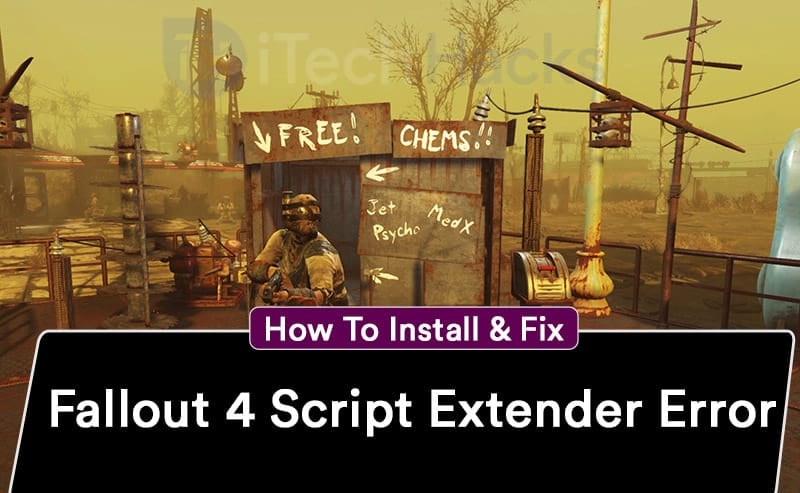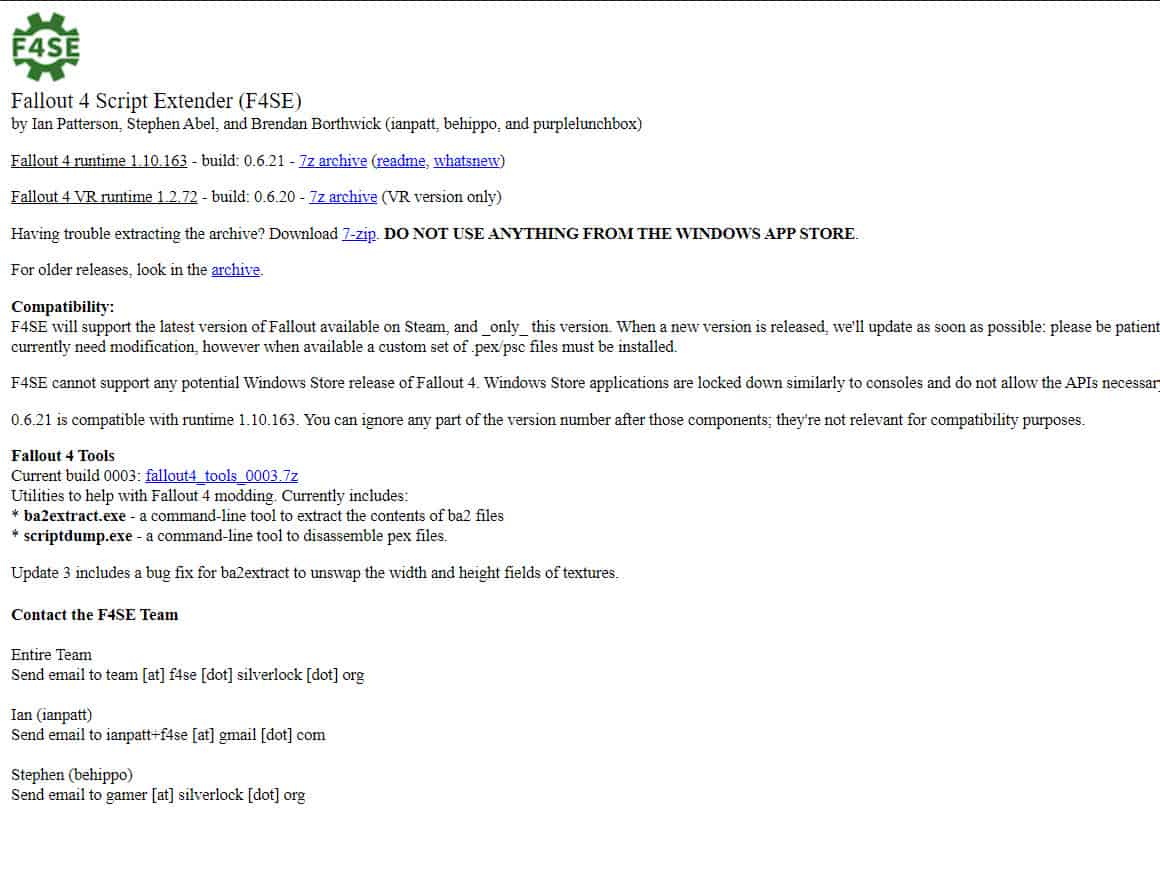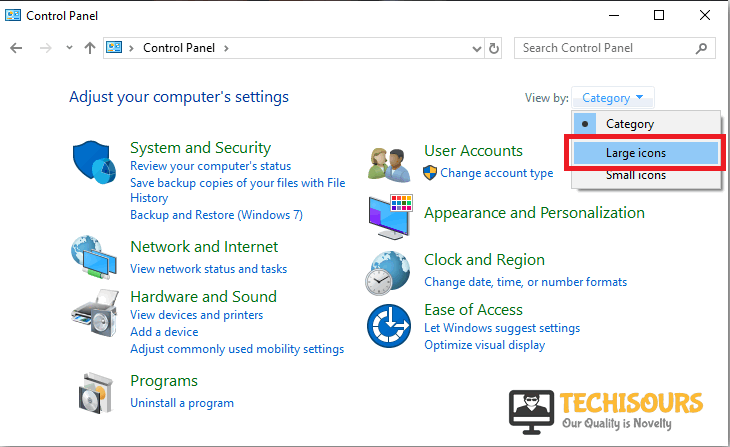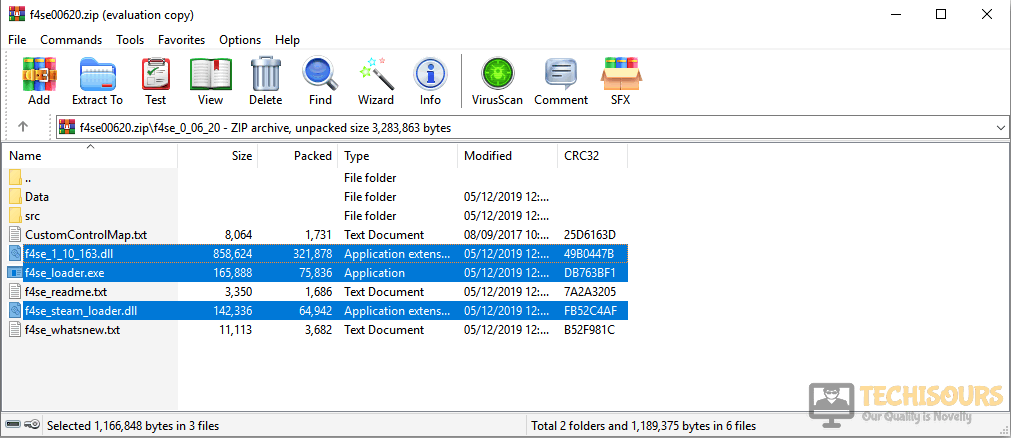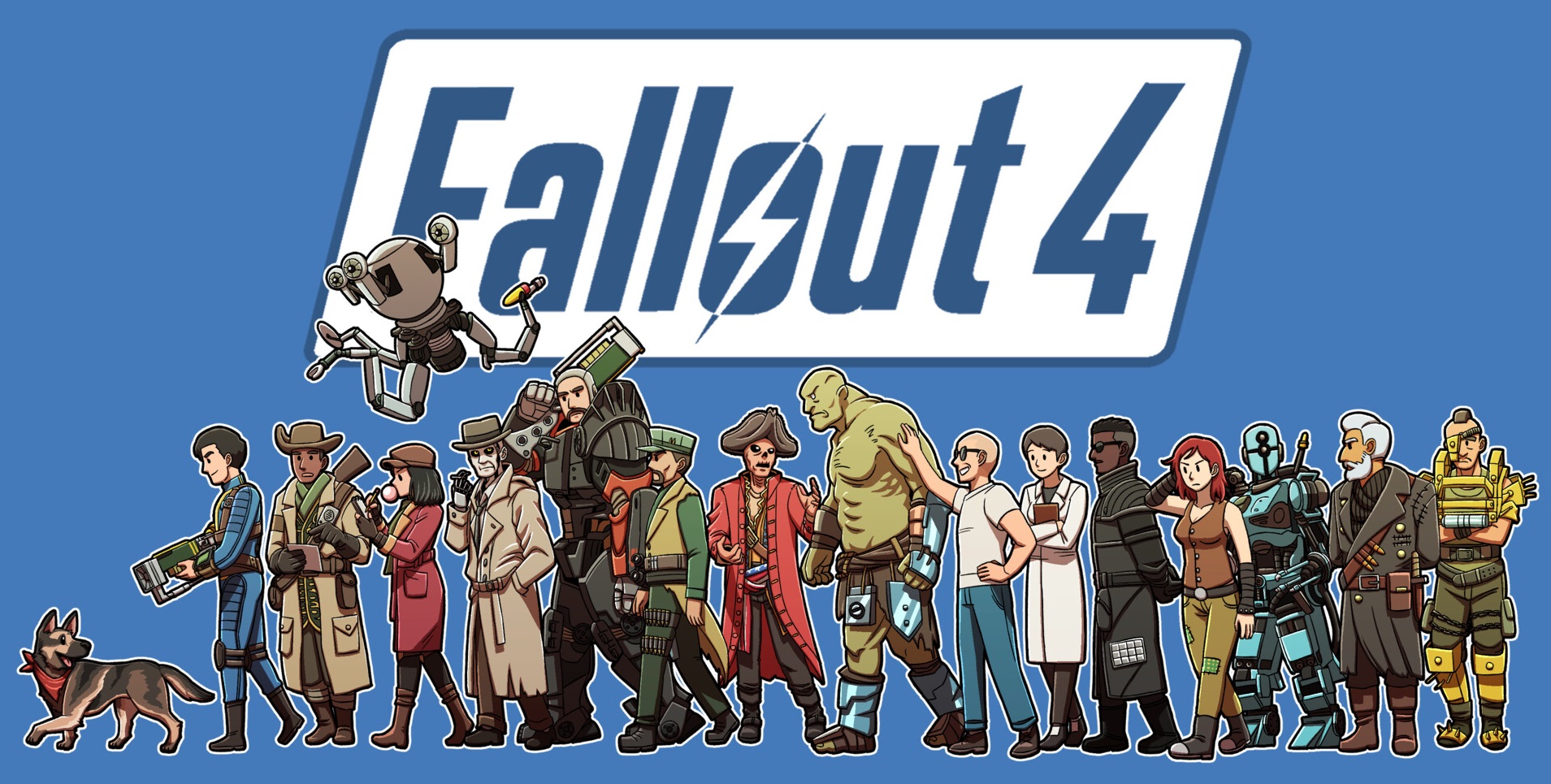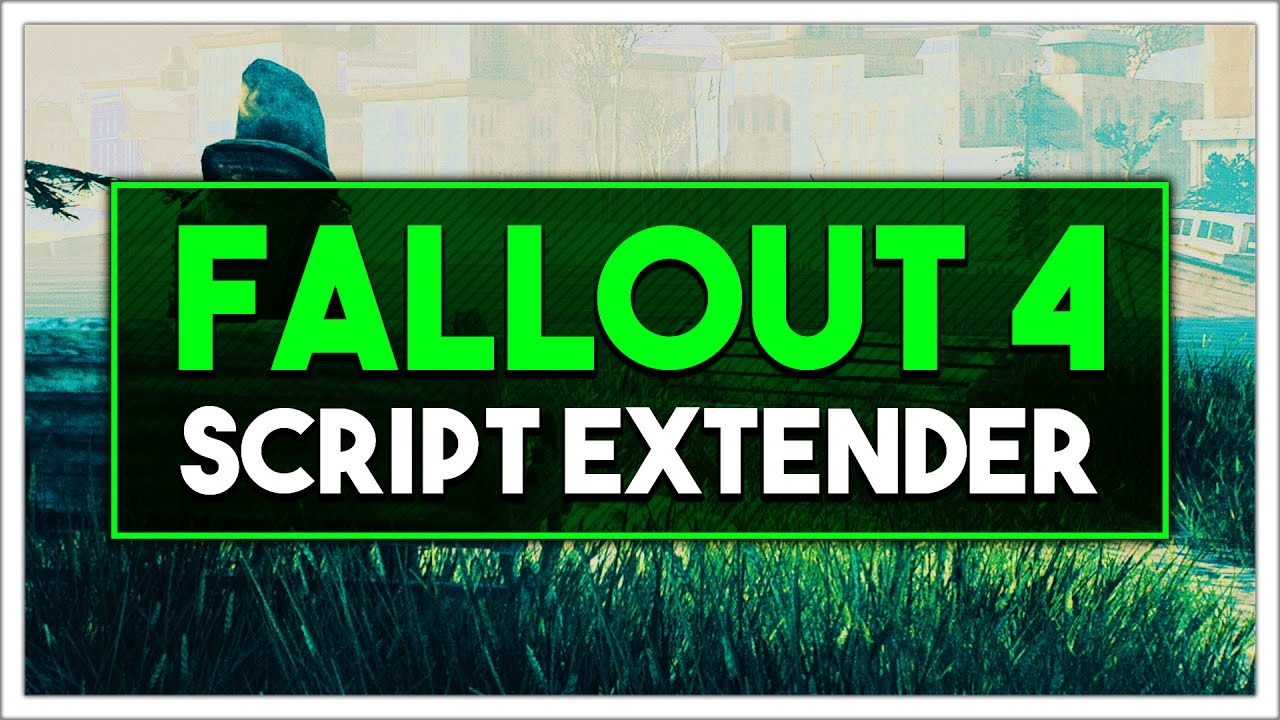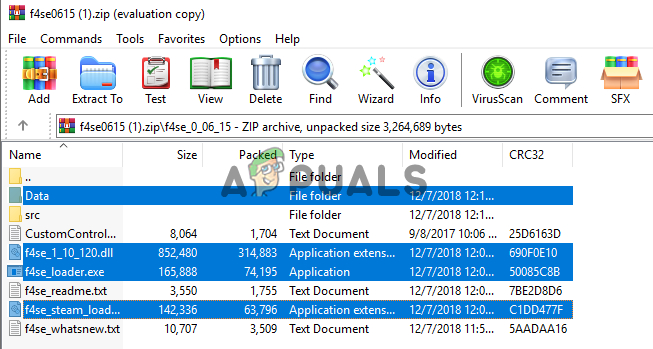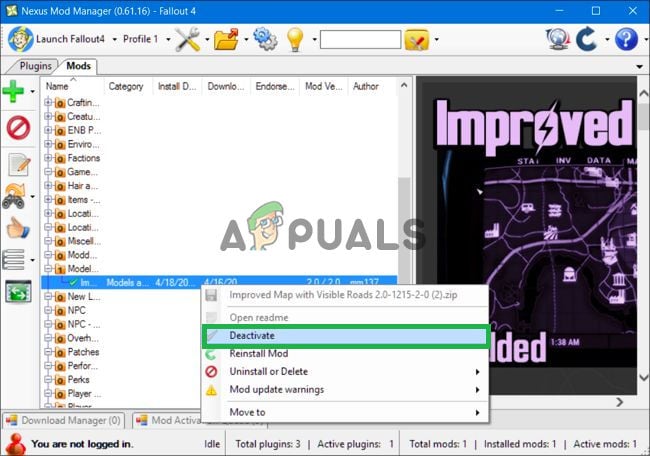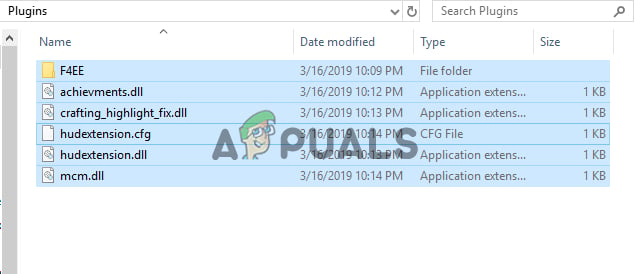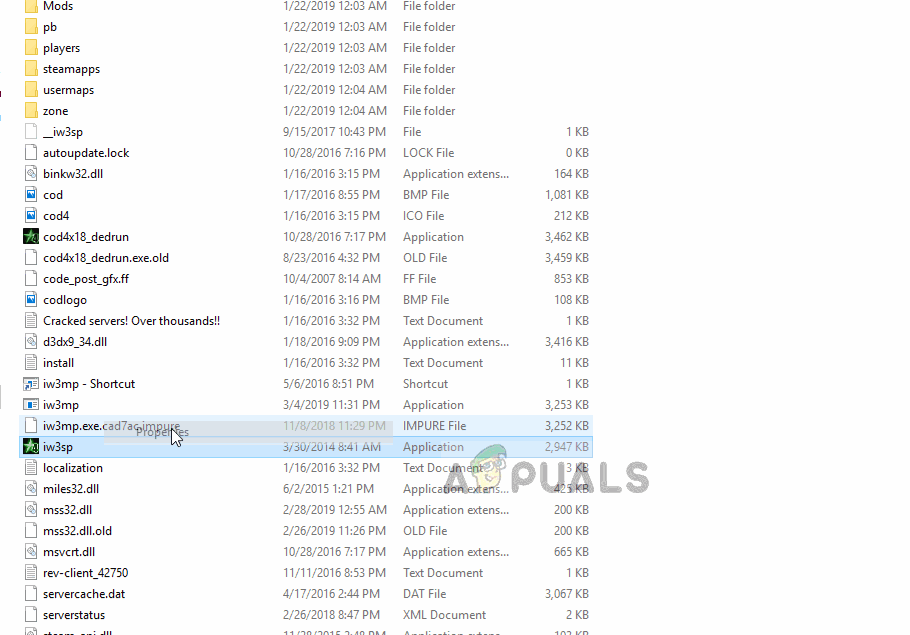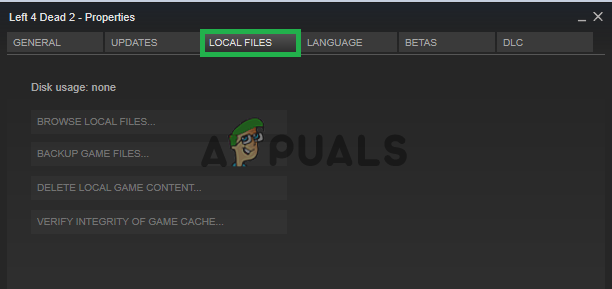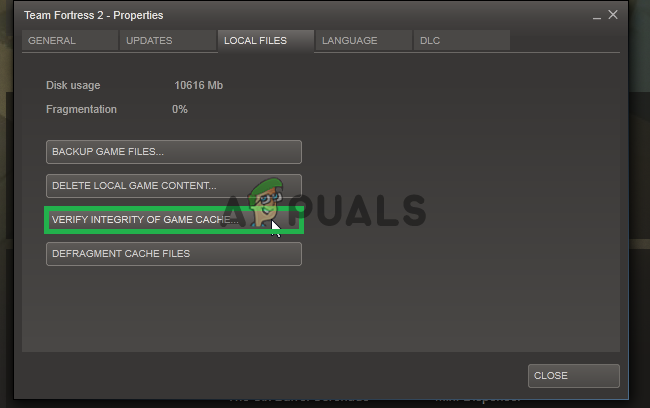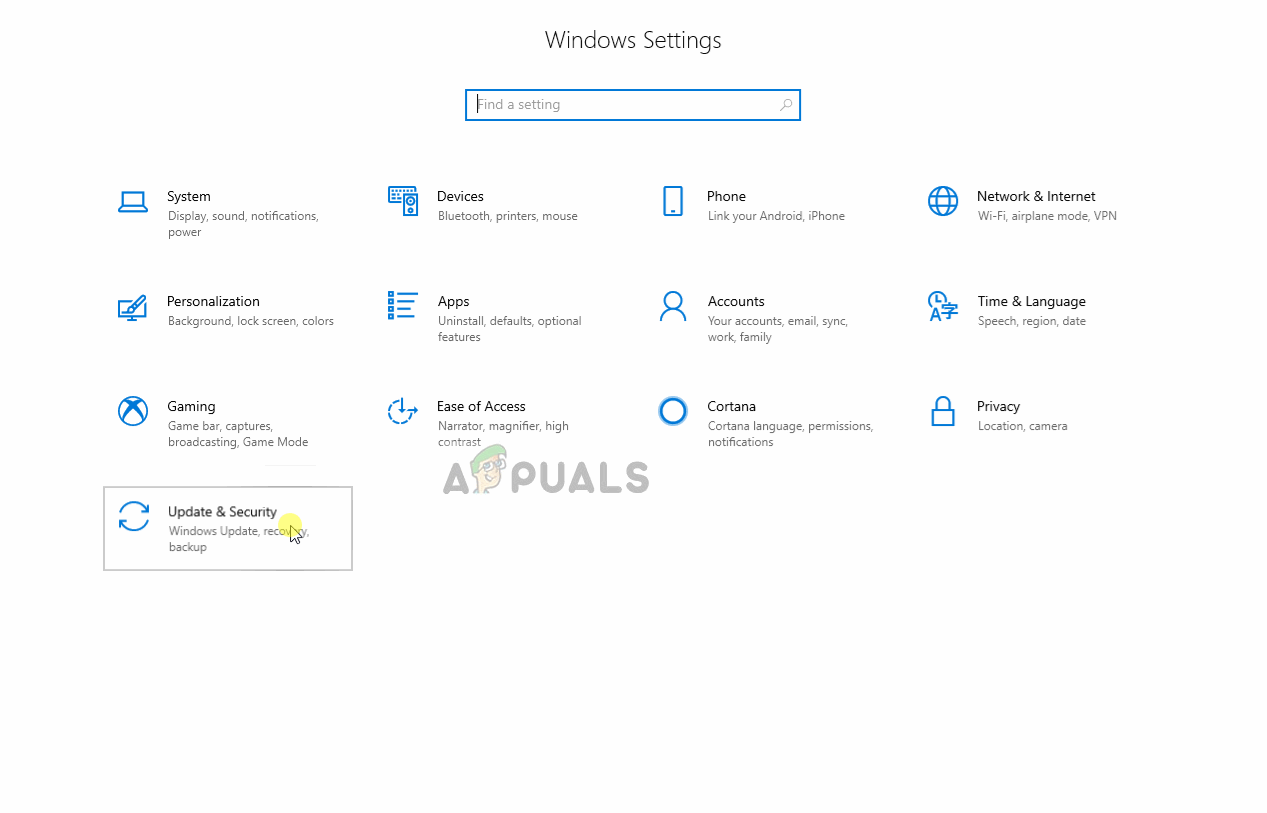#1

Posted 20 February 2018 — 06:27 pm
So as the title says, I keep getting «Error: F4SE not installed» errors in game in a popup. I know something is wrong, but for all intents and purposes, I have installed F4SE. I launch with it. I have gone back through the steps 5 times now.
Yet in game, certain functions aren’t working. LooksMenu preset is «grayed» out. The Morphs are the same. What the heck is going on? I am really lost and could use another pair of eyes. Or another non fried mind. Thanks!
Back to top
#2

SirTwist
Posted 21 February 2018 — 05:32 am
SirTwist
-
- Premium Member
-
- 755 posts
Mod user extrordinaire
You have to run the game via the f4se_loader.exe. Don’t just run your game. The mods won’t work right without it.
Back to top
#3

bluevixen999
Posted 17 November 2018 — 07:52 pm
bluevixen999
-
- Members
-
- 2 posts
Stranger
Hi all
I’m getting the same problem, even though the F4SE is installed (and its registering on the start up screen), I still get the error message on a new game stating that it’s not installed. I have all the mods and counter mods that are needed, and the bloody thing is installed, but the game is not registering that it’s installed, so none of my animations will work — sometimes the menu for them won’t work either.
I read in another post a long winded process of trying to get it to work — as follows:
______________
delete the scripts folder in the games data folder , delete falou4prefs.ini and fallout4.ini in your docs folder.
open fallout4.custom.ini
it should have this in it
delete f4se_loader.exe , f4se_steam_loader.dll , f4se_1_10_64.dll from the games main folder
if there are any other previous versions of these delete them too . check the games data folder and make sure you didnt add those to it there
disable steam cloud .
if you added anything to the games launcher options remove that too
then verify the games integrity
steam >library
rt click fo4 then select properties
select local files
then verify the games cash
disable all mods in nmm (uncheck in nmm «plugins») not the games esm or the dlc
just the mods
start a new game with the regular launcher , let when the game sets the options check the resolution make sure it’s the same as your monitor ,
make a save after the mirror
exit game
verify that the .ini’s are not read only
verify that custom.ini has
[Display]
iLocation x=0
iLocation y=0
[Archive]
bInvalidateOlderFiles=1
sResourceDataDirsFinal=
[Launcher]
bEnableFileSelection=1
re-download f4se from silverlock
extract the .dll’s and the .exe to the games main folder (NOT the data folder)
when they are in the games folder rt click f4se_loader.exe and select run as admin
open the data folder , verify you have a f4se folder in it , and in the f4se folder verify that ther is a plugins folder
if it all looks good start the game again with the regular launcher run your new save for a min .
exit game
now f4se knows what to hook into ,
launch the game with f4se_loader.exe
___________
but I’m missing the fallout4.custom.ini file. so that went as well as you can expect.
Any help would be appreciated!!
Back to top
#4

Undeadbob666
Posted 17 November 2018 — 08:27 pm
Your F4SE version must match your version of Fallout 4, then you must make sure you download mods that also match the correct version of F4SE.
Back to top
#5

bluevixen999
Posted 18 November 2018 — 03:27 pm
bluevixen999
-
- Members
-
- 2 posts
Stranger
Thank you Undeadbob666 — Update:
I have re downloaded all mods and their dependants, made sure they were compatible with my version of FO4 — 1.10.114 — then changed the load order for the animation to be under AFF, and the results are:
i have the menus but no animation
still have the error message come up
when I select a animation from the list the camera pulls back from first person view, but nothing happens
Will fiddle with the load order and see what happens.
Back to top
#6

Undeadbob666
Posted 19 November 2018 — 12:20 am
Well sorry I figured that would help your case, and was also hoping someone more knowledgeable would come along (they typically do when I comment lol). You’ll have to try deactivating all your mods and activating one at a time until you find the culprit perhaps? Sorry wish I could give an easy solution, but oft times using mods is like wrestling a drunken hobbit in a wet potato sack.
Back to top
#7

Mach10frog
Posted 05 March 2019 — 03:20 am
Mach10frog
-
- Members
-
- 7 posts
Stranger
Hi all
I’m getting the same problem, even though the F4SE is installed (and its registering on the start up screen), I still get the error message on a new game stating that it’s not installed. I have all the mods and counter mods that are needed, and the bloody thing is installed, but the game is not registering that it’s installed, so none of my animations will work — sometimes the menu for them won’t work either.
I read in another post a long winded process of trying to get it to work — as follows:
______________
delete the scripts folder in the games data folder , delete falou4prefs.ini and fallout4.ini in your docs folder.
open fallout4.custom.ini
it should have this in it
delete f4se_loader.exe , f4se_steam_loader.dll , f4se_1_10_64.dll from the games main folder
if there are any other previous versions of these delete them too . check the games data folder and make sure you didnt add those to it there
disable steam cloud .
if you added anything to the games launcher options remove that too
then verify the games integrity
steam >library
rt click fo4 then select properties
select local files
then verify the games cash
disable all mods in nmm (uncheck in nmm «plugins») not the games esm or the dlc
just the mods
start a new game with the regular launcher , let when the game sets the options check the resolution make sure it’s the same as your monitor ,
make a save after the mirror
exit game
verify that the .ini’s are not read only
verify that custom.ini has
[Display]
iLocation x=0
iLocation y=0
[Archive]
bInvalidateOlderFiles=1
sResourceDataDirsFinal=
[Launcher]
bEnableFileSelection=1
re-download f4se from silverlock
extract the .dll’s and the .exe to the games main folder (NOT the data folder)
when they are in the games folder rt click f4se_loader.exe and select run as admin
open the data folder , verify you have a f4se folder in it , and in the f4se folder verify that ther is a plugins folder
if it all looks good start the game again with the regular launcher run your new save for a min .
exit game
now f4se knows what to hook into ,
launch the game with f4se_loader.exe
___________
but I’m missing the fallout4.custom.ini file. so that went as well as you can expect.
Any help would be appreciated!!
I realize this topic is a year old but I ran into the same problem today. I followed your directions and it actually worked. So I saved game shut down to come here and thank you, but a friend came over so I chatted for a bit and reloaded the game, and the MCM is missing again. FML
I have been modding since before the Oblivion days and I have run into a lot of weird problems, but this is a unique one, never ran into this before.
I must have installed MCM 20 times now , both manually and through NMM.
It was there for 30 seconds though.
Back to top
#8

Yodamort
Posted 25 March 2019 — 08:07 pm
Yodamort
-
- Members
-
- 22 posts
Journeyman
Note for anyone having this problem in the future (this thread is the top result on Google) — I managed to fix mine by realising that I was incompetent, lol.
When reading the Notepad installation file I missed «Copy the Data folder over too». Make sure you have the .DLL files and the F4SE loader in your Fo4 installation folder, but MAKE SURE YOU COPY THE DATA FOLDER TOO!
Back to top
#9

CrowbarRevolution
Posted 25 June 2019 — 03:34 am
CrowbarRevolution
-
- Members
-
- 4 posts
Stranger
none of the above works, still stuck
Back to top
#10

Thisisnotmyday
Posted 23 March 2020 — 01:34 pm
Thisisnotmyday
-
- Premium Member
-
- 84 posts
Regular
Thank you that actually fixed the problem for me, was having the same issue, deleted all references to F4se deleted the ini’s and disabled all mods and verified.
Back to top
Содержание
- 1 Что заставляет F4SE перестать работать?
- 1.1 Решение 1. Обновление приложения F4SE.
- 1.2 Решение 2. Отключение конфликтующих модов.
- 1.3 Решение 3: Удаление плагинов.
- 1.4 Решение 4. Запустите средство устранения неполадок совместимости.
- 1.5 Решение 5. Проверка целостности файлов.
- 1.6 Решение 6: Предоставление доступа в Firewall.
Fallout 4 Script Extender, также известный как «F4SE» или «FOSE», является ресурсом моддера, разработанным сообществом, который расширяет возможности сценариев в игре. Однако совсем недавно поступало много сообщений о том, что F4SE не работает. Сообщается, что приложение аварийно завершает работу при попытке запустить или показать черный экран в течение продолжительного периода времени до сбоя.
Что заставляет F4SE перестать работать?
Мы изучили этот вопрос после получения информации об ошибке и придумали ряд решений, которые вы можете реализовать, чтобы избавиться от этой проблемы. Кроме того, мы рассмотрели причины проблемы, которые ее вызвали, и некоторые из наиболее распространенных перечислены ниже.
- Обновления: Разработчики в большинстве своем не поддерживают сторонние средства моддинга для своих игр и поэтому стараются не допускать их в каждом обновлении игры. Вполне возможно, что Creation Club обновился и теперь мешает вам использовать приложение F4SE. Поэтому рекомендуется обновить приложение F4SE.
- Конфликтующие Моды: Другая возможность состоит в том, что установленные вами моды могут конфликтовать со сложностью F4SE из-за их устаревания или неисправности. Кроме того, если версии модов и приложения F4SE совпадают, это может вызвать проблемы с приложением.
- Совместимость: Иногда приложение может столкнуться с проблемами в вашей операционной системе, поэтому всегда полезно запустить средство устранения неполадок совместимости для приложения и позволить ему выбрать лучшие параметры для вас.
- Плагины: Плагины, используемые приложением, могут быть повреждены или устарели, что может вызвать проблему. Они автоматически заменяются приложением, если они удалены.
- Отсутствующие файлы: Вполне возможно, что некоторые важные файлы могут отсутствовать в игре, что может вызвать проблемы с запуском. В игре должны присутствовать все ее файлы, чтобы все ее элементы работали правильно.
- Брандмауэр: Иногда брандмауэр Windows блокирует определенные программы от установления связи с Интернетом. Это может вызвать проблемы с приложением, потому что оно должно связаться с серверами во время запуска.
Теперь, когда у вас есть общее представление о природе проблемы, мы будем двигаться вперед к ее решению. Однако рекомендуется попытаться применить эти решения в соответствии с предоставленным заказом, чтобы убедиться, что они не конфликтуют друг с другом.
Решение 1. Обновление приложения F4SE.
Разработчики в большинстве своем не поддерживают сторонние средства моддинга для своих игр и поэтому стараются не допускать их в каждом обновлении игры. Вполне возможно, что Creation Club обновился и теперь мешает вам использовать приложение F4SE. Поэтому рекомендуется обновить приложение F4SE. Для этого:
- Скачать Последняя версия F4SE отсюда.
- экстракт «f4se_1_10_120.dll(числа могут различаться в зависимости от версии) », «F4se_loader.exe» и «f4se_steam_loader.dllВ папку установки Fallout.
Извлеките эти файлы в папку установки.
Путь к файлу по умолчанию обычно:
C: Program Files (x86) Steam SteamApps common Fallout 4
- запуск Игра от Бег «f4se_loader.exeЧто вы только что скопировали внутри папки.
Замечания: Замените любые файлы, когда их просят во время копирования.
Решение 2. Отключение конфликтующих модов.
Другая возможность состоит в том, что установленные вами моды могут конфликтовать со сложностью F4SE из-за их устаревания или неисправности. Кроме того, если версии модов и приложения F4SE совпадают, это может вызвать проблемы с приложением. Поэтому на этом этапе мы собираемся отключить любые конфликтующие моды.
- открыто менеджер модов Nexus.
- Щелкните правой кнопкой мыши на модификация это не поддерживается НММ и применяется через F4SE.
- запрещать модов один за другим и попробуйте запустить игру после отключение каждый.
Отключение модов в Nexus Mod Manager.
- Если игра катера однажды ты отключен конкретный мод это означает, что конфликт вызванный благодаря этому модификация.
- Пробовать Обновить модификация и проверьте, если проблема сохраняется.
- Если мод все еще вызывает проблемы, запрещать это пока проблема фиксированный разработчиками модов.
Решение 3: Удаление плагинов.
Плагины, используемые приложением, могут быть повреждены или устарели, что может вызвать проблему. Они автоматически заменяются приложением, если они удалены. Поэтому на этом этапе мы собираемся удалить эти плагины, которые позже будут автоматически заменены.
- открыто Папка установки Fallout 4, в которой она обычно находится
C: Program Files (x86) Steam SteamApps common Fallout 4
- открыто «Данные> F4SE> Плагины» Папки.
- удалять все внутри Плагины папка.
Удаление всего внутри папки плагинов
- Сейчас скачать Fallout 4 Script Extender а также устанавливать Это.
- Не забудьте также переустанавливать все расширитель сценария Fallout 4 Модификации.
- Бежать игра и проверять чтобы увидеть, если проблема не устранена.
Решение 4. Запустите средство устранения неполадок совместимости.
Иногда приложение может столкнуться с проблемами в вашей операционной системе, поэтому всегда полезно запустить средство устранения неполадок совместимости для приложения и позволить ему выбрать лучшие параметры для вас. Для этого:
- проводить к игра установочная папка.
- Щелкните правой кнопкой мыши на «f4se_loader.exeИ нажмите на настройки.
- Нажми на «Совместимость» Вкладка.
- Выберите «Запустите средство устранения неполадок совместимости».
- Windows теперь будет автоматически определить лучшие настройки для вашего компьютера.
- Тестовое задание эти настройки и применять если проблема решена.
Устранение неисправностей Совместимость для приложения.
Решение 5. Проверка целостности файлов.
В некоторых случаях возможно, что в игре отсутствуют важные файлы, необходимые для правильной работы игры. Поэтому на этом этапе мы собираемся проверить файлы игры. Для этого:
- открыто Пар приложение и войдите в свой аккаунт.
- Перейдите в библиотеку и Правильно—Нажмите на Выпадать 4.
- Выбрать свойства.
Открытие недвижимости.
- Нажми на «Локальные файлыВкладка.
Выбор вкладки «Локальные файлы»
- Выберите «Проверьте целостность игрового кэшаВариант.
Нажав на кнопку «проверить целостность кеша игры»
- Steam теперь займет некоторое время проверить файлы игры, как только она закончится, попробуйте бежать игра и проверять чтобы увидеть, если проблема не устранена.
Решение 6: Предоставление доступа в Firewall.
Возможно, что брандмауэр Windows не позволяет игре вступать в контакт с игровыми серверами. На этом этапе мы собираемся разрешить приложение через брандмауэр Windows.
- Нажмите на Начните меню и выберите настройки Значок.
- в настройки выберите «Обновления БезопасностьВариант.
- Нажми на «Безопасность Windows»На левой панели.
- Внутри безопасности Windows, Выбрать «Брандмауэр и защита сети».
- Выберите «Разрешить приложение через брандмауэрВариант.
- Нажмите на «Изменить настройки» а также даровать все Fallout4 связанные приложения доступ через обаЧастный» а также «общественногоСети.
- Нажмите на «Хорошо», Запустите игру и проверьте, проблема сохраняется.
Разрешение приложения через брандмауэр
F4SE (Fallout 4 Script Extender) extends the Scripting capabilities of the game. But, not many people know about this extender. Also, its users are unaware of the methods to fix any kind of error on it. Thus, here we are with a detailed guide that you can use to install F4SE on your device.
Contents:
- 1 How to Install F4SE on your Device?
- 2 What Causes the F4SE to Stop Working?
-
- 2.0.1 1. Pending Updates.
- 2.0.2 2. Compatibility issue.
- 2.0.3 3. Missing Files.
- 2.0.4 4. Windows Firewall.
-
- 3 How to Fix F4SE (Fallout 4 Script Extender) not working Error?
- 3.1 Method 1: Update F4SE application.
- 3.2 Method 2: Run Compatibility Troubleshooter.
- 3.3 Method 3: Add Fallout 4 files to the exception list in Windows Firewall.
- 3.4 Method 4: Run it as an administrator.
- 4 FAQ: Some Frequently Asked Questions include
-
- 4.0.1 Q1. Do you need F4SE?
- 4.0.2 Q2. What is F4SE?
- 4.0.3 Q3. Is F4SE safe?
- 4.0.4 Q4. How to fix F4SE not working error?
-
- 5 Conclusion:
How to Install F4SE on your Device?
Note: Before you start with this method, make sure you have Nexus Mod Manager installed on your PC.
Step 1- Launch a web browser on your device and go to the official website of Fallout 4 Script Extender. You can use this ‘https://f4se.silverlock.org‘ link.
Step 2- Download the 7z archive file from this website. Once downloaded, extract the file using 7-Zip.
Step 3- Now, launch steam and right-click on Fallout 4 from the menu under the Library section.
Step 4- To access the Fallout 4 directory, click on ‘properties‘ from the drop-down box and then, click on Local files >> Browse local files option.
Step 5- Now, copy all the files which you have extracted from the F4SE folder. Then, paste it into the Fallout 4 directory which you accessed on the above step.
Step 6- Right-click on the Data folder in the F4SE folder and hover your mouse to 7-Zip. Then, click on Add to “Data.7z” to compress the folder.
Step 7- Now, right-click on the newly created file and rename it. You can choose any name.
Once you have executed all the steps, the game will launch through the f4se_loader.exe only. It is located in Fallout 4 directly. You can easily add it to your desktop and change its icon.
You can follow the below video for step by step execution.
Several F4SE users have been facing the F4SE not working error. Thus, here we are with a detailed guide that will not only tell you about the most probable reasons for this error but also provide you with the methods which you can execute to fix it.
ALSO READ: How To Stop Buffering When Streaming Videos (7-Methods)
What Causes the F4SE to Stop Working?
Some of the most prominent reasons which cause F4SE to stop working include:
1. Pending Updates.
Since F4SE is a script extender, it needs to be updated by the developer as well as its users in correspondence to the updates of the game. If you are using a version of F4SE which is not updated for the latest version of the game, you will face an error.
2. Compatibility issue.
It is possible that the F4SE application is having a problem with the operating system of your device. In such situations, F4SE error might occur.
3. Missing Files.
If an important file is missing from the game, you are bound to face an error while launching it.
4. Windows Firewall.
To protect your PC from any unwanted threats, Windows Firewall restricts several applications from accessing the internet, along with other restrictions. This can cause F4SE not working error on your PC.
Now that we have listed some of the reasons due to which F4SE not working error occurs, let us understand the methods which you can execute to for it.
ALSO READ: How To Fix io.netty.channel.abstractchannel Connection Time Out on Minecraft
How to Fix F4SE (Fallout 4 Script Extender) not working Error?
Method 1: Update F4SE application.
Step 1- Download the Latest Version of F4SE from the internet.
Step 2- Extract ‘f4se_1_10_120.dll‘ along with ‘f4se_loader.exe‘ and the ‘f4se_steam_loader.dll‘ to the fallout installation folder.
Step 3- Launch the game through the ‘f4se_loader.exe‘ file which you just copied.
Note: You must replace all the Files when you are asked while copying the files in step 2.
Method 2: Run Compatibility Troubleshooter.
To fix any Compatibility issue of the application file with the system of your operations, execute the steps listed below.
Step 1- Go to the installation folder of Fallout 4.
Step 2- Right-Click on the “f4se_loader.exe” file and select ‘Settings‘ from the drop-down box.
Step 3- Navigate to the ‘Compatibility‘ tab and click on the ‘Run Compatibility Troubleshooter‘ option.
Now, Windows will automatically determine the best settings for your PC. Test these settings and apply them if the error is fixed.
Method 3: Add Fallout 4 files to the exception list in Windows Firewall.
Step 1– On your Windows PC, go to the ‘Updates & Security‘ window.
Step 2- Here, go to ‘Windows Security‘ located at the left of this window. Now, select the ‘Firewall & Network Protection‘ option.
Step 3- Scroll down and search for the ‘Allow an App through Firewall‘ option. Click on the ‘Change Settings‘ option.
Step 4- Now, grant all the Fallout4 related applications access through both ‘Private‘ as well as ‘Public‘ networks.
Finally, click on ‘OK‘ and run the game to check if the error persists.
Method 4: Run it as an administrator.
Step 1- Go to the executable file of F4SE and right-click on it.
Step 2- Select ‘Run as administrator‘ from the drop-down box that appears.
Now, check if the F4SE error has been fixed. You can set it to always run as administrator from the compatibility tab.
FAQ: Some Frequently Asked Questions include
Q1. Do you need F4SE?
If you are using a mod for Fallout 4 which requires F4SE, then you cannot make use of the mod without it. But, if you are using a mod that does not require F4SE, then you do not need it.
Q2. What is F4SE?
F4SE is Fallout 4 Script Extender. As the name suggests, it expands the script of Fallout 4.
Q3. Is F4SE safe?
Yes. F4SE is completely safe for your PC. Thus, you can make use of it without worrying much.
Q4. How to fix F4SE not working error?
There are several methods that you can use to fix the F4SE not working error. We have listed them above along with their detailed steps.
Conclusion:
This is all you need to know about F4SE 2021 (Fallout 4 Script Extender). In this article, we have explained how to install F4SE on your device, update, and how to fix the not working error of F4SE on your device. If we have missed out on any such useful information about F4SE, then please let us know about it in the comments section below.
F4SE is a modder’s resource that is developed by the community. It helps to extend the scripting capabilities of the game Fallout 4. But there is an issue that is faced by a lot of gamers recently and they have reported that Fallout 4 F4SE is not working. As a result, when you launch the game, it crashes and shows a black screen that has to be closed by using the task manager.
What Prevents Fallout 4 Script Extender From Working?
Many gamers around the world have reported this issue. There might be several reasons behind this problem some of which are listed below:
- Your Windows Firewall may be blocking some of the features of this game that may be causing this issue.
- You must have downloaded the corrupt or faulty plugins that are used by the application.
- This problem might occur if the application is having a problem with your OS.
- Corrupt or outdated modes applied by the user cause this error to occur.
- An outdated version of F4SE can cause this problem.
Pre Tips:
If your Fallout 4 Script Extender is not working then don’t worry because you can make it work by following some simple steps. At the start, follow some basic troubleshooting steps given below:
- Close your steam.
- Restart your computer.
- Launch Steam.
- Right-click the game. Select properties and then select local. Verify the game by clicking the verify button.
- Make sure that access to your controller folder is completely off.
- Launch the game.
What to Do If You Encounter the F4SE Not Working Issue?
Solution 1: Let F4SE Through Firewall
The Firewall sometimes blocks several features of the game which prevents it from going through. It doesn’t matter if you are using the Windows firewall or any other third party firewall. Follow the steps below to get F4SE to work.
- Click on the search button in the taskbar, type “Control Panel” and open it.
Control Panel - In the view by dropdown menu, select Large icons.
Large Icons - Now select Windows Defender Firewall.
Firewall - On the left side of the window, select Allow an App or Feature Through Windows Firewall Defender from the list of options.
Allow Apps through Firewall - Locate and click Change Settings.
- Check both public and private network boxes in front of Nexus Mod Manager and Fallout 4 entries.
- Restart your computer.
Solution 2: Run Compatibility troubleshooter
Sometimes the “F4SE not working” error is corrected if you run the compatibility troubleshooter. To carry out this task, follow the steps below.
- Right-click on the Nexus Mod Manager icon.
- Locate and select properties.
- Locate and click the Compatibility tab.
- In this tab, click on “Run the Compatibility Troubleshooter“.
Run the Compatibility Troubleshooter - Click on Apply and launch the game.
Solution 3: Deactivate Faulty Fallout 4 Mods
Sometimes the corrupt or faulty mods downloaded by the user prevents the Fallout 4 Script Extender from working. All you have to do is to locate and deactivate the faulty mode in your game. To do this, follow the steps below.
- Open the NMM.
- To open the mods list, click on Fallout 4.
- Disable all the mods installed there.
Deactivating Mods - Now enable one mod and see if the error occurs.
- Keep on enabling the mods until this error occurs. In this way, you will locate the faulty mode.
- Deactivate this corrupt mod and launch the game again. This issue will most probably be resolved now.
Solution 4: Delete Plugins
Sometimes the “F4SE not working” issue arises due to the faulty or corrupt plugins. We will delete these plugins for now because they can automatically be replaced later by the application.
- Open the Fallout 4 installation folder.
- Locate and open the Data folder.
- Goto F4SE folder and click on plugins.
- Select all the files in this folder and delete them.
- Now download the F4SE from here and install it.
- Reinstall all the F4SE mods.
- Launch the game and check if the error arises.
Solution 5: Update the F4SE
Sometimes an outdated version of the F4SE might cause this issue. You can resolve this problem just by updating it. Follow the steps below to do this:
- Click here to download the latest version of F4SE.
- Extract the “f4se_1_10_120.dll”, “f4se_loader.exe” and “f4se_steam_loader.dll” in the fallout installation folder.
Updating F4SE - Double-click f4se_loader.exe to launch the game.
Solution 6: Edit .ini files Manually
This solution to the “F4SE not working” problem we are facing works for most of the gamers. Follow the steps below and check if your issue is resolved:
- Go to the game data folder and delete the Script folder.
- Go to the Docs folder and delete falou4prefs.ini and fallout4.ini.
- Open fallout4.custom.ini.
- Disable Steam cloud and if you have added anything in the game launcher options, remove it also.
- Verify the game integrity from steam.
- Goto Steam->Library and right-click Fallout 4 to open its properties.
- Here, verify the game cache.
- Open the Nexus Mod Manager and disable all mods.
- Now start a new game and let it set the options and set the resolution the same as your monitor. After that exit the game.
- Verify that the custom.ini file has the following:
-
[Display] iLocation x=0 iLocation y=0 [Archive] bInvalidateOlderFiles=1 sResourceDataDirsFinal= [Launcher] bEnableFileSelection=1
- Click here to download the latest version of F4SE.
- Extract the “f4se_1_10_120.dll”, “f4se_loader.exe” and “f4se_steam_loader.dll”.
Updating F4SE - When these files are in the game folder, right-click on the f4se_loader.exe and click run as administrator.
- Make sure that there is an F4SE folder in the Data folder and a plugin folder in the F4Se folder.
- Launch the game and exit it after running the new save for about a minute.
- Now launch the game with f4se_loader.exe.
For more information, contact us.
Обновлено февраль 2023: остановите эти сообщения об ошибках и устраните распространенные проблемы с помощью этого инструмента. Получить сейчас в эту ссылку
- Скачайте и установите программного обеспечения.
- Он просканирует ваш компьютер на наличие проблем.
- Затем инструмент исправить проблемы которые были найдены.
Как следует из названия, Fallout 4 Script Extender, который можно сократить до F4SE или FOSE, используется для расширения возможностей сценариев Fallout. Кроме того, F4SE — это приложение, которое обычно функционирует как сообщество игроков Fallout для расширения сценариев. А игрокам Fallout эта функция явно нужна для игровых сценариев.
Но в последние дни замечена общая проблема с F4SE. В частности, Fallout 4 Script Extender не работает или не запускается. В некоторых случаях некоторые пользователи могут столкнуться с черным экраном в Fallout 4 из-за неработающей ошибки F4SE.
Другими словами, если вы столкнулись с этой проблемой, это означает, что ваш Fallout 4 Script Extender испытывает ошибку из-за различных факторов, связанных с игрой и вашим ПК.
Многие игроки со всего мира сообщали об этой проблеме. Это может быть вызвано несколькими причинами, некоторые из которых перечислены ниже:
- Ваш брандмауэр Windows может блокировать некоторые функции этой игры, что может быть причиной этой проблемы.
- У вас должны быть загружены поврежденные или неисправные плагины, которые используются приложением.
- Эта проблема может возникнуть, когда приложение сталкивается с проблемой в вашей операционной системе.
- Поврежденные или устаревшие пользовательские режимы вызывают эту ошибку.
- Эта проблема может быть вызвана устаревшей версией F4SE.
Как решить проблему с неработающим Fallout 4 Script Extender или F4SE?
Обновлено: февраль 2023 г.
Этот инструмент настоятельно рекомендуется, чтобы помочь вам исправить вашу ошибку. Кроме того, этот инструмент обеспечивает защиту от потери файлов, вредоносных программ и аппаратных сбоев, а также оптимизирует работу вашего устройства для достижения максимальной производительности. Если у вас уже есть проблема с компьютером, это программное обеспечение может помочь вам решить ее и предотвратить повторение других проблем:
- Шаг 1: Установите инструмент восстановления и оптимизации ПК. (Виндовс 10, 8, 7, ХР, Виста).
- Шаг 2: Нажмите Начать сканирование чтобы определить, какие проблемы вы испытываете с вашим компьютером.
- Шаг 3: Нажмите Починить всечтобы решить все проблемы.
Проверить целостность файла
В некоторых случаях могут отсутствовать важные файлы, необходимые для правильной работы игры. Поэтому на этом шаге мы проверим файлы игры.
- Откройте приложение Steam и войдите в свою учетную запись.
- Зайдите в свою библиотеку и щелкните правой кнопкой мыши Fallout 4.
- Выберите «Свойства».
- Перейдите на вкладку «Локальные файлы».
- Выберите опцию «Проверить целостность кеша игры».
- Теперь Steam потребуется некоторое время, чтобы проверить файлы игры. После этого попробуйте запустить игру и посмотреть, сохраняется ли проблема.
Обновление приложения F4SE
Как правило, разработчики не поддерживают сторонние функции модификации для своих игр. Поэтому их стараются предотвратить в каждом обновлении игры. Возможно, Creation Club был обновлен и теперь не позволяет вам использовать приложение F4SE. Поэтому рекомендуется обновить приложение F4SE. Сделать это:
- Загрузите последнюю версию F4SE отсюда.
- Разархивируйте файлы «f4se_1_10_120.dll (номера могут различаться в зависимости от версии)», «f4se_loader.exe» и «f4se_steam_loader.dll» в папку установки Fallout.
- Путь к файлу по умолчанию обычно такой: C:Program Files (x86)SteamSteamAppscommonFallout 4.
- Запустите игру, запустив файл «f4se_loader.exe», который вы только что скопировали в папку.
Запустите инструмент совместимости
Иногда приложение может иметь проблемы с вашей операционной системой. Поэтому всегда полезно запустить средство устранения неполадок и позволить ему выбрать для вас наилучшие настройки. Сделать это:
- Перейдите в папку установки игры.
- Щелкните правой кнопкой мыши файл «f4se_loader.exe» и выберите настройки.
- Перейдите на вкладку «Совместимость».
- Нажмите кнопку «Запустить средство устранения неполадок совместимости».
- Windows автоматически определит оптимальные настройки для вашего компьютера.
- Проверьте эти настройки и примените их, когда проблема будет устранена.
Предоставление доступа в брандмауэре
Брандмауэр Windows может блокировать связь игры с игровыми серверами. На этом шаге мы разрешим приложению проходить через брандмауэр Windows.
- Нажмите на меню «Пуск» и выберите значок «Настройки».
- В настройках выберите пункт «Обновления и безопасность».
- Нажмите на опцию «Безопасность Windows» на левой панели.
- В опции «Безопасность Windows» выберите опцию «Брандмауэр и защита сети».
- Выберите опцию «Разрешить приложение через брандмауэр».
- Нажмите «Изменить настройки» и разрешите всем приложениям, связанным с Fallout4, доступ к «частным» и «общедоступным» сетям.
- Нажмите «ОК», запустите игру и посмотрите, сохраняется ли проблема.
ОДОБРЕННЫЙ: Чтобы исправить ошибки Windows, нажмите здесь.
Часто задаваемые вопросы
Некоторые поврежденные или устаревшие подключаемые модули, используемые F4SE, могут препятствовать работе F4SE. Вы можете удалить все файлы в папке плагинов, чтобы решить проблему. Совет: Если вы удалите эти файлы плагинов, приложение позже автоматически заменит их новыми файлами.
- Вам необходимо загрузить последнюю версию F4SE.
- Скопируйте «f4se_1_10_120.dll», «f4se_loader.exe» в папку с игрой Fallout и сделайте то же самое с «f4se_steam_loader.dll».
- Запустите игру.
- Переименуйте исходное приложение «Fallout4Launcher», как считаете нужным… Обычно я просто добавляю «_backup» в конце.
- Теперь переименуйте «f4se_loader.exe» в «Fallout4Launcher». Это позволит запустить игру через F4se.
Откройте папку «Данные -> F4SE -> Плагины». Теперь скачайте и установите Fallout 4 Script Extender. Также не забудьте переустановить все моды Fallout 4 Script Extender. Запустите игру и посмотрите, сохраняется ли проблема.
Сообщение Просмотров: 153
The Fallout 4 Script Extender which is also known as “F4SE” or “FOSE” is a community developed modder’s resource that extends the Scripting capabilities of the game. However, quite recently a lot of reports have been coming in of the F4SE not working. The application is reported to crash while trying to launch or show a black screen for an extended period of time before crashing.
What Causes the F4SE to Stop Working?
We investigated the matter after receiving information about the error and came up with a set of solutions that you can implement in order to get rid of this problem. Also, we looked into the causes of the problem which were triggering the issue and some of the most common ones are listed below.
- Updates: Developers mostly don’t support third-party modding facilities for their games and therefore try to prevent those in every update of the game. It is possible that the Creation Club updated and is now preventing you from using the F4SE application. Therefore, it is recommended to update the F4SE application.
- Conflicting Mods: Another possibility is that the mods that you have installed might be conflicting with the F4SE complication due to them being outdated or malfunctioning. Also, if the versions of the mods and the F4SE application coincide it can cause issues with the application.
- Compatibility: Sometimes, the application might be facing issues with your operating system, therefore, it is always a good idea to run the compatibility troubleshooter for the application and let it select the best settings for you.
- Plugins: The plugins used by the application might be corrupted or outdated and thus causing the issue. These are automatically replaced by the application if they are deleted.
- Missing Files: It is possible that certain important files might be missing from the game and thus causing the issue with the launch. The game needs all of its files to be present in order for all of its elements to function correctly.
- Firewall: Sometimes the Windows Firewall blocks certain programs from making contact with the internet. This can cause problems with the application because it needs to make contact with the servers during the launch.
Now that you have a basic understanding of the nature of the issue we will move forward towards the solutions. However, it is recommended that you try to apply these solutions according to the provided order to make sure that they don’t conflict with each other.
Solution 1: Updating the F4SE application.
Developers mostly don’t support third-party modding facilities for their games and therefore try to prevent those in every update of the game. It is possible that the Creation Club updated and is now preventing you from using the F4SE application. Therefore, it is recommended to update the F4SE application. For that:
- Download the Latest Version of F4SE from here.
- Extract the “f4se_1_10_120.dll(the numbers can differentiate depending on versions)”, ”f4se_loader.exe” and the “f4se_steam_loader.dll” to the fallout installation folder.
Extract these files to the installation folder. The default file path is usually:
C:Program Files (x86)SteamSteamAppscommonFallout 4
- Launch the Game by running the “f4se_loader.exe” that you just copied inside the folder.
Note: Replace any Files when asked while copying.
Solution 2: Disabling Conflicting Mods.
Another possibility is that the mods that you have installed might be conflicting with the F4SE complication due to them being outdated or malfunctioning. Also, if the versions of the mods and the F4SE application coincide it can cause issues with the application. Therefore in this step, we are going to disable any conflicting mods.
- Open the Nexus Mod Manager.
- Right-click on a Mod that is not supported by NMM and is applied through the F4SE.
- Disable the mods one by one and try to run the game after disabling each one.
Disabling the Mods in Nexus Mod Manager. - If the game launches once you disabled a particular mod it means that the conflict was being caused due to that mod.
- Try to update the Mod and check to see if the problem persists.
- If the Mod still causes issues, disable it until the issue is fixed by the Mod developers.
Solution 3: Deleting Plugins.
The plugins used by the application might be corrupted or outdated and thus causing the issue. These are automatically replaced by the application if they are deleted. Therefore in this step, we are going to be deleting these plugins which will later be automatically replaced.
- Open the Fallout 4 Installation folder it is usually located in
C:Program Files (x86)SteamSteamAppscommonFallout 4
- Open the “Data>F4SE>Plugins” Folders.
- Delete everything inside the Plugins folder.
Deleting everything inside the Plugins Folder - Now download the Fallout 4 Script Extender and install it.
- Make sure to also reinstall all the fallout 4 script extender Mods.
- Run the game and check to see if the problem persists.
Solution 4: Run Compatibility Troubleshooter.
Sometimes, the application might be facing issues with your operating system, therefore, it is always a good idea to run the compatibility troubleshooter for the application and let it select the best settings for you. For that:
- Navigate to the game installation folder.
- Right-Click on the “f4se_loader.exe” and click on the settings.
- Click on the “Compatibility” tab.
- Select the “Run Compatibility Troubleshooter” button.
- Windows will now automatically determine the best settings for your computer.
- Test those settings and apply if the issue is solved.
Troubleshooting Compatibility for an application.
Solution 5: Verifying Integrity of Files.
In some cases, it is possible that the game might be missing important files that are necessary in order for the game to run properly. Therefore, in this step, we are going to be verifying the game files. For that:
- Open the Steam application and login to your account.
- Navigate to the Library and Right–Click on Fallout 4.
- Select Properties.
Opening Properties. - Click on the “Local Files” tab.
Selecting the “Local Files” tab - Select the “Verify the integrity of game cache” option.
Clicking on the “verify the integrity of game cache button” - Steam will now take some time to verify the game files, once it is finished try to run the game and check to see if the problem persists.
Solution 6: Granting access in Firewall.
It is possible that the windows firewall might be preventing the game from making contact with the game servers. In this step, we are going to be allowing the application through the Windows Firewall.
- Click on the start menu and select the Settings Icon.
- In the Settings select the “Updates & Security” option.
- Click on the “Windows Security” option on the left pane.
- Inside the Windows Security option, Select “Firewall and Network Protection”.
- Select the “Allow an app through firewall” option.
- Click on “Change Settings” and grant all the Fallout4 related applications access through both “Private” and “Public” networks.
- Click on “OK”, run the game and check to see if the problem persists.
Allowing an application through the firewall
Solution 7: Running as an Administrator
There are many instances where because of strict protocols because of UAC, F4SE is unable to execute properly. Since F4SE makes use of scripts, they require elevated permissions in order to work. If you are not running the program with administrator privileges, you might face the problem.
- Navigate to the main executable of F4SE, right-click on it and select Run as administrator. You can also set the program to always run with administrator access using the compatibility tab.
- Once with administrator access, check if the issue is resolved for good.
Kevin Arrows
Kevin is a dynamic and self-motivated information technology professional, with a Thorough knowledge of all facets pertaining to network infrastructure design, implementation and administration. Superior record of delivering simultaneous large-scale mission critical projects on time and under budget.

Every modern-day game is incomplete without a hard script extender in place. Like the rest, even Fallout 4 has a rock-solid script extender. The fallout four script extender, also known as F4SE, boosts a game’s scripting capability.
In the case of Fallout 4, the F4SE typically works for a community that allows the Fallout 4 players to increase the time of scripts. And as for Fallout players, the script extender happens to be one of the crucial elements of the game.
However, the majority of the gamers have recently reported the error f4se not working. Along with the error f4se not working, many have reported issues such as f4se crashing on launch or not launching in the 1st place.
There are dozens of reasons that can cause the f4se not working problem. Not having the script extender up and running is a big problem. Therefore, this article will guide you through the probable reasons for your f4se not working and walk you through the solutions against the same.
Causes Of f4se not working
As we mentioned earlier, there are dozens of reasons that can cause the Fallout 4 script extender to crash or fail altogether. Upon receiving regular complaints, we took the time to investigate the matter ourselves to outline the probable causes behind the f4se not working. Here are the reasons we dug up
- Updates: Like we tend to update the rest of our system, we need to pay attention to the Fallout 4 script extender. If you find your f4se not working, then it is time you update the application.
- Mods: At times, we tend to install dozens of mods without any need whatsoever. Some of these mods may not be compatible with your system and can cause interference, leading to errors such as f4se not working and Fallout 4 not starting.
- Plugins: Each application tends to use a few plugins of its own. These plugins used by the application can either be outdated or corrupt altogether. Outdated or corrupt plugins are automatically replaced once the application is updated.
- Missing Files: The installation process may have skipped a few files. Missing files are one of the most common causes why applications crash or don’t work altogether.
- Firewall: An active firewall or antivirus software will automatically block and quarantine files that may be malicious to the system. This can cause problems with the application because it needs to contact the servers during the launch.
How to Fix Fallout 4 Script Extender Not Working?
Once you have gathered all the probable causes that can cause the error ‘F4SE not working’, it becomes relatively easier to tackle the issue. Let us look at all the solutions for your f4se not working. Note that it is vital that you implement the fixes as per the order given.
1. Update The F4SE Application
An outdated application is one of the key reasons an application stops working or crashes post-launch. An outdated application usually won’t support third-party modding facilities. If the creation club is updated, it is likely to prevent your application from starting. To update the F4SE application, trace the given steps.
- Download the Update from the link given: F4SE Update
- Upon download, extract the following files into the Fallout Installation Folder
f4se_1_10_120.dll
f4se_loader.exe
f4se_steam_loader.dll
- The default Fallout installation folder is usually.
C:Program Files (x86)SteamSteamAppscommonFallout 4
- If asked, replace the files when copying.
- Launch the game by double-clicking the f4se_loader.exe
2. Grant Access To Firewall
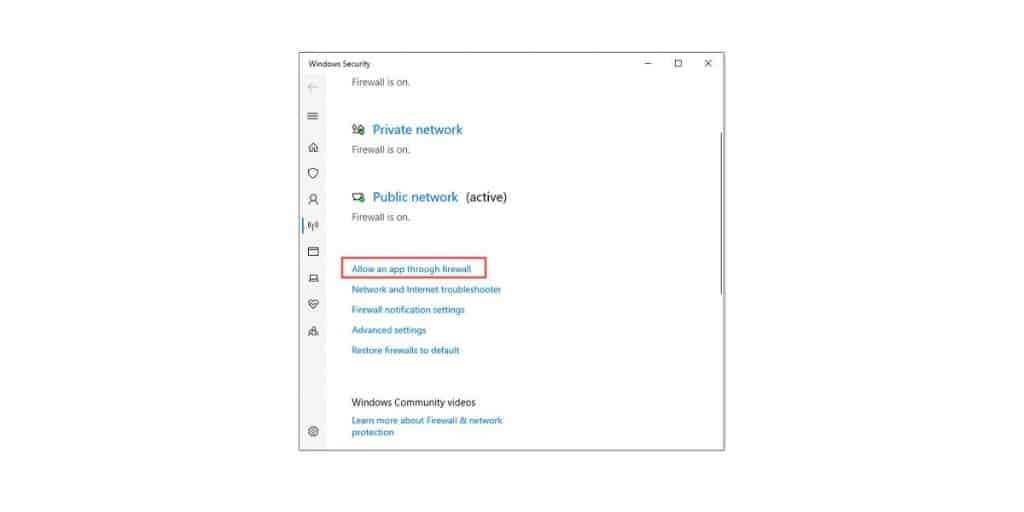
Your windows firewall is likely to quarantine potentially malicious files automatically. However, this can cut off the application’s server access causing it to fail. In such cases, you need to grant access to the firewall by tracing the given steps.
- Go to the Start Menu
- Tap Settings
- Go to Updates And Security
- Tap on Windows Security
- Here, select Firewall And Network Protection
- Next, tap on Allow An App Through Firewall option
- Here, select Change Settings
- Grant access to all Fallout 4 related applications through both Public And Private networks
- Click OK
3. Disable Conflicting Mods
Some of the mods on your system may be incompatible with the game or your system altogether. The best way to tackle this is to disable conflicting mods altogether.
- Open the Nexus Mod Manager
- Right-click on a mod that isn’t supported by NMM
- Disable the mod
- Try to run the game
- If the game doesn’t start, try disabling all the conflicting mods and restart your game.
- If the problem persists, try to update a particular mod and then launch the game.
- If nothing works, disable the conflicting mods and wait until the issue is fixed.
4. Verify The Files
Missing files are often the root cause that can cause your f4se not to work. In such cases, your best bet is to verify the files to determine which ones are missing. To verify the files, trace the given steps.
- Open Steam
- Login to your account
- Locate and right-click on Fallout 4 in your library
- Tap Properties
- Select Local Files
- Here, tap on the option that reads Verify The Integrity Of Game Cache
- Steam will now start verifying the files
- Once the scan is done, restart the game to check if the issue is sorted.
5. Run the Troubleshooter
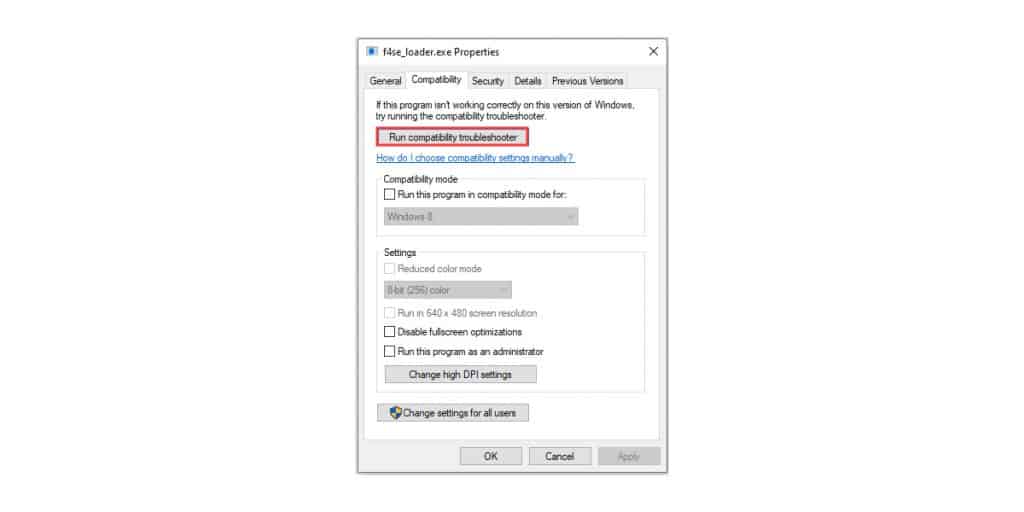
The quickest and easiest way to fix a problem is by running a troubleshooter. Running the compatibility troubleshooter will be able to diagnose any issues within your operating system.
- Go to the Fallout 4 Installation Folder
- Right-click on f4se_loader.exe
- Select Settings
- Tap on Compatibility
- Select Run the Compatibility Troubleshooter
- Windows will now automatically diagnose the issue and try to determine the best settings for your computer.
- Test the recommended settings and apply them to check if the issue is solved
6. Run As Administrator
If there are strict protocols, they can cause the fallout of four applications not responding properly. The F4SE requires elevated permissions to work. In such cases, you can run the program with admin privileges
- Go to the Fallout 4 Installation Folder
- Right-click on f4se_loader.exe
- Run As Administrator
Check If the issue is resolved.
Conclusion
We hope our article was able to successfully able to walk you through the solutions for the f4se not working issue. Once you are familiar with the causes and the fixes, it becomes relatively easier to fix the problem the next time.
I have been playing DND, Destiny 2 & other PC Games for ages now. In my free time, I recover old arcade machines and I believe that today we have the ability, the knowledge and technology to enhance the mystic around them. So, the name, ArcadeMan!
Fallout 4 Script Extender, также известный как «F4SE» или «FOSE», является разработанным сообществом ресурсом моддера, который расширяет возможности скриптинга в игре. Однако совсем недавно стали поступать сообщения о том, что F4SE не работает. Сообщается, что приложение аварийно завершает работу при попытке запуска или показывает черный экран в течение длительного периода времени перед аварийным завершением работы.
После получения информации об ошибке мы исследовали этот вопрос и предложили набор решений, которые вы можете реализовать, чтобы избавиться от этой проблемы. Кроме того, мы изучили причины проблемы, из-за которых возникла проблема, и некоторые из наиболее распространенных из них перечислены ниже.
- Обновления: Разработчики в большинстве случаев не поддерживают сторонние средства модификации для своих игр и поэтому стараются не допускать их использования в каждом обновлении игры. Возможно, что Creation Club обновился и теперь не позволяет вам использовать приложение F4SE. Поэтому рекомендуется обновить приложение F4SE.
- Конфликтующие моды: Другая возможность заключается в том, что установленные вами моды могут конфликтовать с усложнением F4SE из-за того, что они устарели или работают неправильно. Кроме того, если версии модов и приложения F4SE совпадают, это может вызвать проблемы с приложением.
- Совместимость: Иногда приложение может сталкиваться с проблемами в вашей операционной системе, поэтому всегда полезно запустить средство устранения неполадок совместимости для приложения и позволить ему выбрать для вас наилучшие настройки.
- Плагины: Плагины, используемые приложением, могут быть повреждены или устарели, что вызывает проблему. При удалении они автоматически заменяются приложением.
- Отсутствующие файлы: Возможно, что некоторые важные файлы могут отсутствовать в игре, что вызывает проблему с запуском. Игра должна присутствовать во всех своих файлах, чтобы все ее элементы функционировали правильно.
- Брандмауэр: Иногда брандмауэр Windows блокирует соединение определенных программ с Интернетом. Это может вызвать проблемы с приложением, поскольку ему необходимо установить связь с серверами во время запуска.
Теперь, когда у вас есть базовое представление о природе проблемы, мы перейдем к ее решениям. Однако рекомендуется попробовать применить эти решения в указанном порядке, чтобы убедиться, что они не конфликтуют друг с другом.
Решение 1. Обновление приложения F4SE
Разработчики в большинстве случаев не поддерживают сторонние средства модификации для своих игр и поэтому стараются не допускать их использования в каждом обновлении игры. Возможно, что Creation Club обновился и теперь не позволяет вам использовать приложение F4SE. Поэтому рекомендуется обновить приложение F4SE. Для этого:
- Скачать последняя версия F4SE отсюда.
- Извлекать то “F4se_1_10_120.dll(номера могут отличаться в зависимости от версии) », «F4se_loader.exe» и «f4se_steam_loader.dll»В папку установки Fallout.
Распакуйте эти файлы в папку установки. Путь к файлу по умолчанию обычно:
C: Program Files (x86) Steam SteamApps common Fallout 4
- Запуск Игра от Бег «f4se_loader.exe», Который вы только что скопировали в папку.
Примечание: Замените любые файлы, когда их спросят при копировании.
Решение 2. Отключение конфликтующих модов
Другая возможность заключается в том, что установленные вами моды могут конфликтовать с усложнением F4SE из-за того, что они устарели или работают неправильно. Кроме того, если версии модов и приложения F4SE совпадают, это может вызвать проблемы с приложением. Поэтому на этом этапе мы отключим все конфликтующие моды.
- Открыть Диспетчер модов Nexus.
- Щелкните правой кнопкой мыши на Мод что не поддерживается NMM и применяется через F4SE.
- Запрещать то моды один за другим и попробуйте запустить игру после отключение каждый.
Отключение модов в Nexus Mod Manager. - Если игра запускает однажды ты отключен конкретный мод означает, что конфликт был вызванный благодаря этому мод.
- Попробуй Обновить то Мод и проверьте, есть ли проблема сохраняется.
- Если мод все еще вызывает вопросы, запрещать это до тех пор, пока проблема не будет фиксированный от разработчиков мода.
Решение 3. Удаление подключаемых модулей
Плагины, используемые приложением, могут быть повреждены или устарели, что вызывает проблему. При удалении они автоматически заменяются приложением. Поэтому на этом этапе мы собираемся удалить эти плагины, которые позже будут автоматически заменены.
-
Открыть папку установки Fallout 4, в которой он обычно находится
C: Program Files (x86) Steam SteamApps common Fallout 4
- Открыть «DatF4SE> Плагины » Папки.
- Удалить все внутри Плагины папка.
Удаление всего в папке плагинов - Сейчас скачать то Расширение сценариев Fallout 4 а также установить Это.
- Не забудьте также переустановить все расширения сценариев Fallout 4 Моды.
- Запустить игра и проверять чтобы увидеть, сохраняется ли проблема.
Решение 4. Запустите средство устранения неполадок совместимости
Иногда приложение может сталкиваться с проблемами в вашей операционной системе, поэтому всегда полезно запустить средство устранения неполадок совместимости для приложения и позволить ему выбрать лучшие настройки для вас. Для этого:
- Навигация к игра установочная папка.
- Щелкните правой кнопкой мыши на «f4se_loader.exe»И щелкните настройки.
- Нажми на «Совместимость» таб.
- Выберите «Запустите средство устранения неполадок совместимости» кнопка.
- Windows теперь будет автоматически определить оптимальные настройки для вашего компьютера.
- Контрольная работа эти настройки и применять если проблема решена.
Устранение неполадок совместимости для приложения.
Решение 5. Проверка целостности файлов
В некоторых случаях возможно, что в игре могут отсутствовать важные файлы, которые необходимы для правильной работы игры. Поэтому на этом этапе мы собираемся проверить файлы игры. Для этого:
- Открыть то Готовить на пару приложение и войдите в свою учетную запись.
- Перейдите в библиотеку и Верно–Нажмите на Fallout 4.
- Выбирать Характеристики.
Открытие свойств. -
Нажми на » Локальные файлы”Таб.
Выбор вкладки «Локальные файлы» - Выберите «Проверить целостность игрового кеша» вариант.
Нажав на кнопку «Проверить целостность кеша игры» - Steam теперь потребуется некоторое время, чтобы проверять файлы игры, как только она будет закончена, попробуйте запустить игра и проверять чтобы увидеть, сохраняется ли проблема.
Решение 6. Предоставление доступа в брандмауэре
Возможно, что брандмауэр Windows может препятствовать контакту игры с игровыми серверами. На этом этапе мы разрешим приложению проходить через брандмауэр Windows.
- Нажмите на стартовое меню и выберите Настройки Икона.
- в Настройки выберите «Обновления и безопасность» вариант.
- Нажми на «Безопасность Windows»На левой панели.
- Внутри параметра безопасности Windows Выбирать “Межсетевой экран и защита сети”.
- Выберите «Разрешить приложение через брандмауэр» вариант.
- Нажмите на «Изменить настройки» а также даровать все Fallout4 связанные приложения доступ через оба «Частный» а также «Общественные»Сети.
- Нажмите на «ОК», Запустите игру и проверьте, не проблема сохраняется.
Разрешение приложения через брандмауэр
Решение 7. Запуск от имени администратора
Есть много случаев, когда из-за строгих протоколов из-за UAC F4SE не может работать должным образом. Поскольку F4SE использует сценарии, для работы им требуются повышенные разрешения. Если вы не запускаете программу с правами администратора, вы можете столкнуться с проблемой.
- Перейдите к основному исполняемому файлу F4SE, щелкните его правой кнопкой мыши и выберите Запустить от имени администратора. Вы также можете настроить программу, чтобы она всегда запускалась с правами администратора, используя вкладку совместимости.
- Получив доступ администратора, проверьте, решена ли проблема навсегда.


 Back to top
Back to top



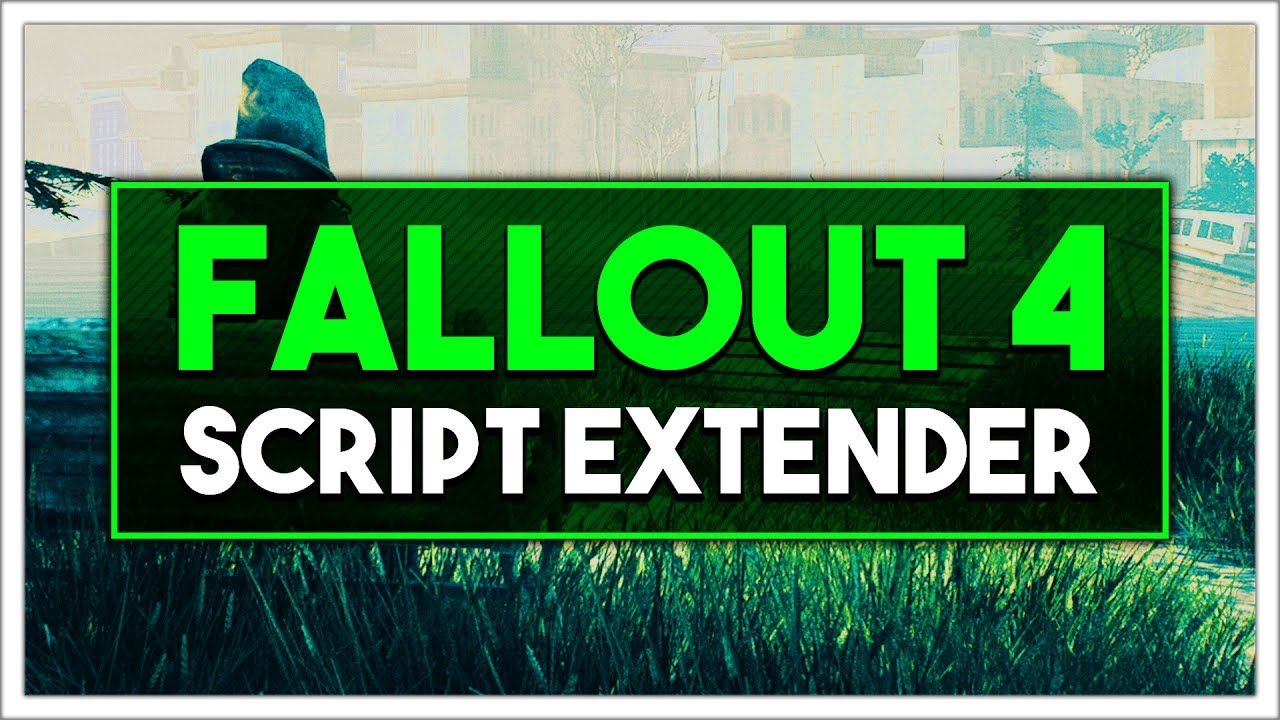
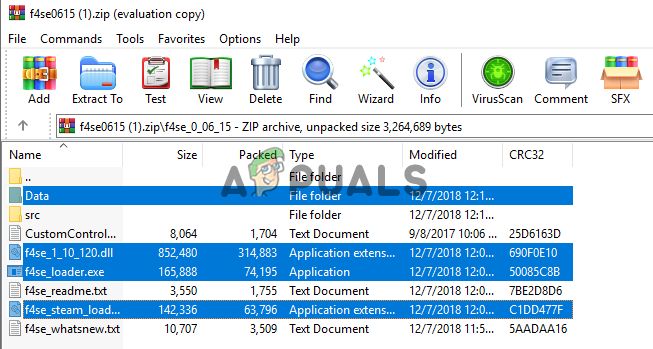 Извлеките эти файлы в папку установки.
Извлеките эти файлы в папку установки.
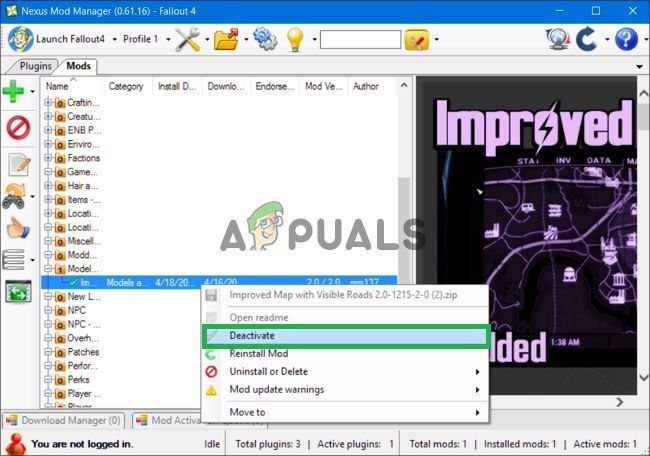 Отключение модов в Nexus Mod Manager.
Отключение модов в Nexus Mod Manager.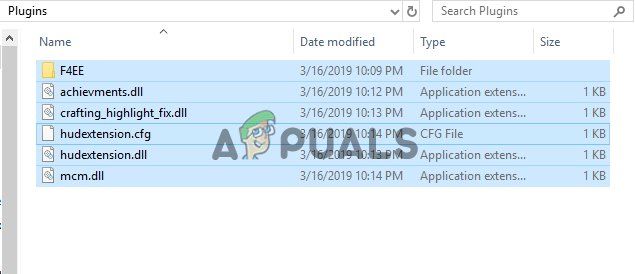 Удаление всего внутри папки плагинов
Удаление всего внутри папки плагинов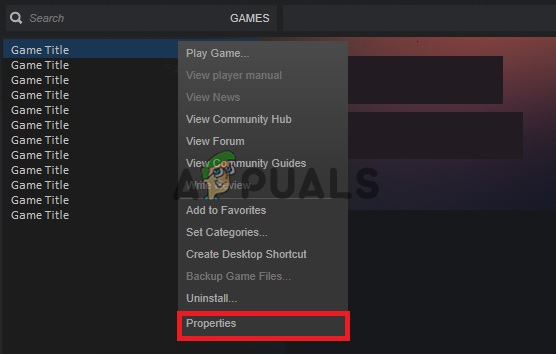 Открытие недвижимости.
Открытие недвижимости.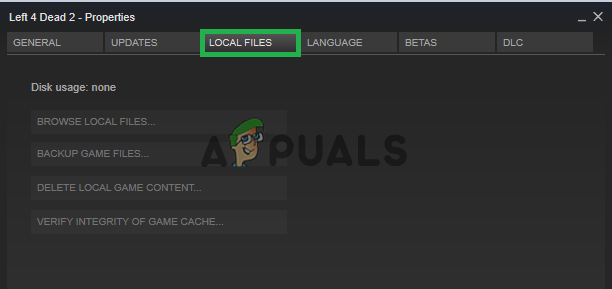 Выбор вкладки «Локальные файлы»
Выбор вкладки «Локальные файлы»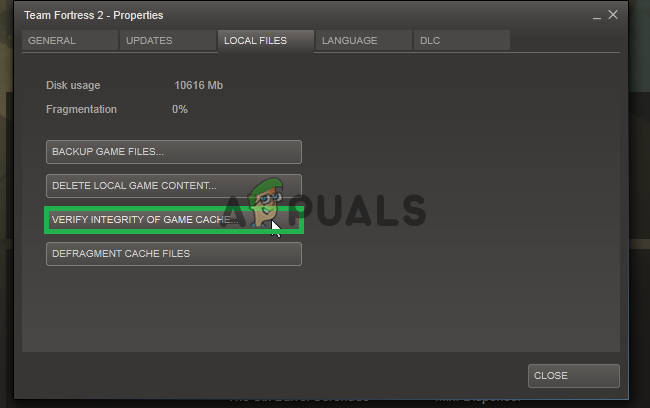 Нажав на кнопку «проверить целостность кеша игры»
Нажав на кнопку «проверить целостность кеша игры»