This is a list of 3rd party VST / AU plugins with known problems working in FL Studio. Most importantly, it also contains the solution(s). The list is not complete, but we add problem plugins as we find them. If you have a plugin that you fixed a problem for, that isn’t currently listed here, please report it in the Technical Support Forum and inform us about the issue so that we can add it to the KB article.
Please also note, some of these issues are historical and may have been fixed in later releases of the plugin, so always update to the latest release.
If your plugin is not listed below, try the steps listed in the FL Studio manual — ‘Plugins behaving badly’.
Always start by downloading the latest version of the plugin from the developer and the latest version of FL Studio available to you.
PLUGINS ARE LISTED ALPHABETICALLY BELOW
32 Lives (macOS 32 > 64 Bit Wrapper)
Problem: Projects crash on opening. If this plugin ‘expires’ or becomes ‘unregistered’ on macOS, 32 Bit plugins will no longer be bridged to 64 Bit and FL Studio Projects will crash when you open them.
Solution: Make sure the plugin is activated and the latest version installed.
AG Works Chorus CH-2
Problem: No sound and the audio monitor shows a single line at the extreme left or right
Solution: Switch on ‘Use fixed size buffers’ option in the wrapper (you’ll have to reset/reload the plugin for it to take effect)
AIR Music Technology Xpand!2
Problem: Arp presets rendering out of sync.
Solution: Select ‘Wrapper Settings > Processing’ and enable ‘Use fixed size buffers’ and ‘More > Process maximum size buffers’. Note: Apply to affected instances only.
Arturia Analog LabProblem: The plugin does not respond to Automation Clips or recorded automation event data.
Solution: Select ‘Wrapper Settings’ and disable ‘Notify about parameter changes’.
Audio Damage Axon
Problem: The plugins own mixer doesn’t have any effect on the sound.
Cause: Each plugin voice is sent to a separate output, so the full sound is heard regardless of the mixers settings.
Solution: Select ‘Wrapper Settings > Processing’ and disable ‘Process inactive inputs and outputs’ as well as the additional plugin outputs.
Brainworx (bx)
Problem: The plugins react differently while rendering to automations or internal controllers.
Solution: Select ‘Wrapper Settings > Troubleshooting’ and enable ‘Use fixed size buffers’.
Celemony Melodyne Editor
Problem: Playback position isn’t correct in some cases.
Solution: Select ‘Wrapper Settings > Processing’ and disable the ‘Send loop position’ option. Note: This workaround is not necessary in FL Studio 9.0.3 or higher.
E-MU Emulator X3
Problem: Crashes or produces no output.
Solution 1: Disable ‘Ultra-High Precision Interpolation’ within Emulator X3.
Solution 2: Copy the following files into both the WindowsSystem32 and WindowsSysWOW64 folders: — EmulatorXVSTi_lib.dll, found in ‘Program Files (x86)Creative ProfessionalEmulator X’ — EmulatorXVSTi_lib64.dll, found in ‘Program FilesCreative ProfessionalEmulator X’
East West Play
Problem: Strange noises and glitches while during playback.
Solution: Select ‘Wrapper Settings > Processing’ and enable the ‘Use fixed size buffers’ option.
Problem: Truncated notes in rendered audio file.
Solution: Select ‘Wrapper Settings > Processing’ and enable ‘Notify about rendering mode’.
East West Play 64 Bit
Problem: Projects crashing.
Solution: Disable the ‘Reset plugins on transport’ option in FL Studio Audio Settings.
Fabfilter Plugins
Problem: When using multiple instances of fabfilter plugins you may experience CPU overload and lockups caused by graphics acceleration.
Solution: Refer to ‘How to disable graphics acceleration’. According to FabFilter their use of OpenGL hardware acceleration doesn’t work well with some graphics card drivers.
iZotope
Iris2:
Problem: Metallic sounding timbre on playback.
Solution: Select ‘Wrapper Settings > Processing’ and enable the ‘Use fixed size buffers’ option with the More > ‘Process maximum sized buffers’ enabled.
Kv331audio
Problem: Stutter effect after rendering.
Solution: Select ‘Wrapper Settings > Processing’ and enable the ‘Use fixed size buffers’ option.
Lurssen Mastering Console
Problem: Excessive CPU usage.
Solution: Set the Wrapper Processing settings — ‘Use fixed sized buffers’ + ‘More > Process maximum size buffers’.
MOTU Symphonic Instrument
Problem: High CPU load.
Solution: Select ‘Wrapper Settings > Processing’ and enable the ‘Use fixed size buffers’ option.
Native Instruments Bandstand
Problem: Rendering out of sync.
Solution: Select ‘Wrapper Settings > Processing’ and enable ‘Notify about rendering mode’.
Native Instruments Kontakt
Kontakt instruments use a special ‘scripting’ language within patch libraries, and so, some libraries may cause issues while others do not. This depending on the features in use within the patch.
Problem: Crashes
Solutions: Have you worked through the solutions provided by Native Instruments for macOS here and Windows here?
Problem: Audible artifacts that occur at higher or lower tempos.
Solution: Enable ‘Align tick lengths’ in FL Studio Audio Settings.
Problem: Timing issues in rendered tracks.
Solution: When ‘Use fixed size buffers’ is in use under ‘Wrapper Settings > Processing’, disable ‘Process maximum size buffers’.
Problem: Experiencing clicks, pops, and CPU spikes within Kontakt.
Solution: Select ‘Wrapper Settings > Processing’ and enable the ‘Use fixed size buffers’ option.
Problem: ‘ OrangeTreeSamples Passion Flute‘ library doesn’t output audio after using FL Studio transport controls.
Solution: Disable ‘Reset plugins on transport’ in FL Studio Audio Settings.
Problem: Slow loading of patches.
Solution: Within Kontakt select ‘Browse > Files > View‘ and disable ‘show network drives, show removable drives, show foreign formats’.
Native Instruments Reflektor
Problem: Audible Buzzes/Crackles/Noises
Solution: Enable ‘Align tick lengths’ option in FL Studio Audio Settings.
Output Movement
Problem: Spiking/high CPU usage
Solution: Select ‘Wrapper Settings > Processing’ and enable the ‘Use fixed size buffers’ option.
Parallax-Audio Virtual Sound Stage 2
Problem: Crashes during rendering.
Solution: Select ‘Wrapper Settings > Processing’ and enable ‘Use fixed size buffers’ and ‘Notify about rendering mode’ options.
Positive Grid Bias FX
Problem: Rendering out of sync.
Solution: Select ‘Wrapper Settings > Processing’ and enable ‘Notify about rendering mode’, disable ‘Use fixed size buffers > Process Maximum Size Buffers’.
Propellerhead Reason (through ReWire)
Problem: Reason fails to load with either of the following error messages: 1. ‘Reason engine unable to open. Please check your Rewire host’ 2. ‘Could not connect to the Reason engine. The Reason engine is already in use’
Solution: Disable ‘Auto close device’ in FL Studio Audio Settings.
rcg:audio sfz
Problem: Memory error, ‘Out Of Memory’
Solution: From the sfz options set the mode from SF32 to PR32. sfz has a memory bug that sometimes appears in SF32 mode.
reFX Nexus w/ Expansions
Problem: Crashes
Solution: Select ‘Wrapper Settings > Processing’ and enable the ‘Use fixed size buffers’ option.
reFX Nexus 2
Problem: Unexpected CPU spikes.
Solution: Either disable the ‘Export with ultra quality’ option in Nexus or select ‘Wrapper Settings > Processing’ and disable the ‘Ensure processor state in plugin callback’ option.
Problem: Won’t open.
Solution: Update your eLicenser.
reFX Nexus 3
Problem: Crashes on loading projects. This appears to be related to a plugin crash when more than 3 instances of the plugin are in use in a project.
Solution: Update to Nexus 3.0.8 or later.
Reveal Sound Spire
Problem: Spire not working properly in FL Studio, freezing and crashing.
Solution: Use the recommended settings provided by Reveal Sound in ‘Note For FL Studio Users!‘. Select ‘Wrapper Settings > Processing’ — Enable the ‘Use fixed size buffers’ then from the ‘More’ menu enable ‘Use maximum buffer size from host’. Finally, disable ‘Allow threaded processing’
Steinberg Hypersonic 2 Attention: NO DirectX and DXi plugin support in version 11 or higher!
Problem: The DXi version of the plugin doesn’t work very well in FL Studio.
Solution: Use the VST version (In FL Studio 11 and under select ‘Channel > Add one > More…’ scroll down to the VST section).
Siegfried Kullmann Q8L VSTi (Ensoniq SQ80 emulator)
Problem: Audio glitches when using multiple instances.
Solution: Deselect Wrapper settings > Processing > Allow threaded processing.
Slate Digital plugins
Problem: No output.
Solution: Select ‘Wrapper Settings > Processing’ and enable the ‘Process inactive inputs and outputs’ option.
Video: Youtube
Sonible Plugins
(for example: entropy:EQ+)
Problem: Freezes, no output or lagging GUI
Solution: Select ‘Wrapper Settings > Processing’ and enable the ‘Use fixed size buffers’ option.
Spectrasonics Omnisphere
Problem: Audible glitches on some presets.
Solution: Select ‘Wrapper Settings > Processing’ and enable the ‘Use fixed size buffers’ option.
Spectrasonics Omnisphere 2
Problem: Crashing when changing presets.
Solution: Select ‘Wrapper Settings > Processing’ and enable the ‘Use fixed size buffers’ option.
Spectrasonics Trilian
Problem: Missing sections on rendering.
Solution: Select ‘Wrapper Settings > Processing’ and enable ‘Notify about rendering mode’ option.
SynthEdit made plugins
Problem: Audio glitches and stuttering, possible crashes.
Solution: Select ‘Wrapper Settings > Processing’ and disable the ‘Allow threaded processing’ option.
Toontrack Superior Drummer
Problem: No audio if ‘Smart Disable’ is enabled and only the internal sequencer is used.
The reason is that smart disable will disable any generators and effects that are not used, as Superior Drummer is not used via MIDI or automations, it will be disabled.
Solution: Select ‘Wrapper Settings > Processing’ and disable the ‘Allow smart disable’ option.
Tytel Helm & Vital
Problem: GUI messed up
Solution: Change Options > General settings > Main GUI scaling to ‘System’
Universal Audio
Problem: Tracks containing UAD plugins render out of sync.
Solution: Enable LiveTrack Mode on your UAD plugins prior to exporting the project.
LiveTrack Mode is covered on pg. 74 of the UAD System Manual.
Voloco
Problem: Crash at export.
Solution: Select ‘Wrapper Settings > Processing’ and enable ‘Use fixed size buffers’ options.
VSL Vienna Ensemble Pro
Problem: CPU overload when configuring several buffers of latency, causes FL Studio to become unresponsive.
Solution: Select ‘Wrapper Settings > Processing’ and enable ‘Use fixed size buffers’ and ‘Process maximum size buffers’ options.
Waves Plugins
Problem: Issues installing Waves plugins.
Solution: How to install and use WAVES plugins?
Problem: Waves plugins not working (General).
Solution: Issues with Waves Plugins after installing Waves Central
Xfer Serum
Problem: Serum crashes FL Studio when added or used within a project, caused by a suspected VST GUI/Direct2D conflict.
Solution: Uninstall AMD Raptr software,
Image-Line Support Team
I get a vst error status while scanning for plugins in FL Studio 20.8 on MacBook Pro 12.6
Discussion in ‘FL Studio’ started by Ilyas159, Apr 13, 2022.
- au plugin
- fl studio 20.8
- macos sierra
- this plugin failed to load
- vst plugin
-
Ilyas159
Newbie- Joined:
- Apr 13, 2022
- Messages:
- 10
- Likes Received:
- 1
Hi Everyone, when I click on ‘Find plugins’ in the Plugin Manager, these vsts all always return an error. They are being discovered and populating the Plugin Manager list, but aren’t valid or usable. I’ve tried over a dozen different plugins multiple times over the past couple of days, trying to troubleshoot on my own. I honestly don’t know what I’m doing wrong. (Look at Pic1) it seems that fl studio is not recognizing the vsts?
Last week they we’re all working, but then when I tried to open a instrument (vst plugin: Ample Guitar M for example), this message came up: «This plugin failed to load: ‘Plugin NAME‘ (AU ( — native))» (Look at pic2)
and I can’t right or left click, or click on the little star left of the plugin. Someone had this issue before? please help
Attached Files:
-
clone
Audiosexual- Joined:
- Feb 5, 2021
- Messages:
- 3,237
- Likes Received:
- 1,381
So what changed from when it was working last week, and now?
If nothing at all, the first thing I would do would be to take a look at my firewall ruleset, and my hosts file.
-
Ilyas159
Newbie- Joined:
- Apr 13, 2022
- Messages:
- 10
- Likes Received:
- 1
Last week, when I clicked on a vst, it opened like every normal vst plugin would open.
Now, when I click on a vst plugin to open, i get this message all the time: «This plugin failed to load: ‘Plugin NAME‘ (AU ( — native))» (Look at pic2)But When I open the Standalone, the vst works. I tried opening the vsts in logic x pro, and there it also works. Only FL Studio is making a problem out of it.
My firewall is off. and what do you mean by hosts file?
Thank you very much for your answer!
-
clone
Audiosexual- Joined:
- Feb 5, 2021
- Messages:
- 3,237
- Likes Received:
- 1,381
Things should not just change on your system, without you doing something to cause it. Example: installing a new version of anything, switching plugin types… something you should already know about. (
Should FL even be finding your AU plugins? I thought this would not matter because your screenshot shows all errors with the VST versions. /Plugins/ is not listed in your scan options. Did you already disable all scan locations, restart the program, and then re-enable each location one at a time already?
I am sorry it has been 1 day longer since I installed Logic than I deleted that poor little guy FL. I’m not sure why it is even finding your /Components folder. I’d still firewall it
Last edited: Apr 13, 2022-
Like x 1
- List
-
Ilyas159
Newbie- Joined:
- Apr 13, 2022
- Messages:
- 10
- Likes Received:
- 1
Hey, So I turned my firewall on, I restarted my macbook, and I tried scanning again; but i still get error as status. (look picture)
Do you know how I can, for example, merge the vst of ‘AGM.vst’ with ‘Ample Guitar M’?
Because when you look at the screenshot, ‘Ample Bass J’ has a filename, in this case ‘ABJ.vst’, and this one is working. So I don’t get why the other vsts are not functioning.
Attached Files:
-
clone
Audiosexual- Joined:
- Feb 5, 2021
- Messages:
- 3,237
- Likes Received:
- 1,381
Duplicate instances are never good. This is why I suggested disabling all folders you are letting it scan.
If the cause is your firewall being off, that is another issue. Turning it back on isn’t just going to fix it.
-
Ilyas159
Newbie- Joined:
- Apr 13, 2022
- Messages:
- 10
- Likes Received:
- 1
I’m only able to disable the second and third folder. That’s what I did, and tried rescanning, still errors all over the place…
Last edited: Apr 13, 2022 -
Ilyas159
Newbie- Joined:
- Apr 13, 2022
- Messages:
- 10
- Likes Received:
- 1
This is what I mean, how come the Valhalla Plugins for example (check out picture), are seperated from the vst column?
Literally last week, it was still working.How could an simple (pkg-next-next-next-install) installation could go wrong?
Please let me knowAttached Files:
-
BEAT16
Audiosexual- Joined:
- May 24, 2012
- Messages:
- 8,789
- Likes Received:
- 6,580
Uninstall Fl Studio — Clean your system and install it according to the instructions in the download.
-
Like x 1
- List
-
clone
Audiosexual- Joined:
- Feb 5, 2021
- Messages:
- 3,237
- Likes Received:
- 1,381
-
Ilyas159
Newbie- Joined:
- Apr 13, 2022
- Messages:
- 10
- Likes Received:
- 1
okay so, I Uninstalled FL Studio, Cleaned my mac, and installed it back. I rescanned, and now the text just became yellow. (Look at pic)
Attached Files:
-
Ilyas159
Newbie- Joined:
- Apr 13, 2022
- Messages:
- 10
- Likes Received:
- 1
okay so, I Uninstalled FL Studio, Cleaned my mac, and installed it back. I rescanned, and now the text just became yellow. (Look at pic)
Attached Files:
-
BEAT16
Audiosexual- Joined:
- May 24, 2012
- Messages:
- 8,789
- Likes Received:
- 6,580
Delete the VST3 Valhalla in the VST3 Folder !
-
clone
Audiosexual- Joined:
- Feb 5, 2021
- Messages:
- 3,237
- Likes Received:
- 1,381
It is finding that AU still also. that is in /Components. (normally). Who knows here?
-
BEAT16
Audiosexual- Joined:
- May 24, 2012
- Messages:
- 8,789
- Likes Received:
- 6,580
Sorry — I don’t own a Mac and have no idea about Mac.
Last edited: Apr 13, 2022 -
Ilyas159
Newbie- Joined:
- Apr 13, 2022
- Messages:
- 10
- Likes Received:
- 1
I deleted the vst3, i rescanned, again, all errors. Then I decided to remove all files from this plugin: all vst3, all vst, and all AU files (in /components). When I refreshed, I saw this: (look at pic)
The Au Files don’t seem to go away, even though I removed them from the Components Folder.
Attached Files:
-
clone
Audiosexual- Joined:
- Feb 5, 2021
- Messages:
- 3,237
- Likes Received:
- 1,381
I worked using that dumbass program on pc for like 80 versions of it or something. When I bought a Mac, specifically so I could use Logic again; that sucker lasted about a day. It is a ported program, and you can tell. Unless you have a Maschine or Komplete Kontrol S series, You can save gigs of internal ssd space by not having a VST copy of every Audio Unit plugin.
Learn Logic with FL deleted, so your crutch is gone and you have to look a few things up. delete it! Best favor I could ever ever do for youfigure out how to code sign your plugins and you are done. The only thing faster about using FL, is not learning how to use Logic.
Last edited: Apr 13, 2022 -
Ilyas159
Newbie- Joined:
- Apr 13, 2022
- Messages:
- 10
- Likes Received:
- 1
I deleted the vst3, i rescanned, again, all errors. Then I decided to remove all files from this plugin: all vst3, all vst, and all AU files (in /components). When I refreshed, I saw this: (look at pic)
The Au Files don’t seem to go away, even though I removed them from the Components Folder.
Attached Files:
-
Ilyas159
Newbie- Joined:
- Apr 13, 2022
- Messages:
- 10
- Likes Received:
- 1
HHAHAHAAH, you’re right, but fl is so good too! the only thing that i hate about logic is that it doesn’t have a step sequencer on sierra 12.6, otherwise, I need to get a new Macbook
I know how to use logic, but for now i need fl still
-
BEAT16
Audiosexual- Joined:
- May 24, 2012
- Messages:
- 8,789
- Likes Received:
- 6,580
Can you uninstall Valhalla completely and then rescan it?
I suspect one of the companies has a bug in their software !Last edited: Apr 13, 2022
It is common that while we are working on any of our audio projects with the FL Studio DAW, occurs certain issues due to crashes of the software itself, a fact that impacts negatively on our progress, as in many cases we lose all the work done, being this a big headache for most of us.
In summary, a large number of the problems that occur while running FL Studio are due to a malfunction of the DAW itself, plugin errors, computer failures due to insufficient resources or conflicts in its operating system, and also using a pirated version of Fruity Loops or a cracked plugin, which is a very usual situation.
Also see: Best open source DAWs - FREE alternatives to Fruity Loops
Below we will show you how to fix most of the FL Studio crashes in an easy-to-understand way.

Table of Contents
- FL Studio won’t open
- FL Studio is not responding
- FL Studio doesn’t play sound
- No sound from the pattern
- Won’t play sound on Mobile
- Fruity Loops is lagging and running slow
- Fruity Loops Runtime error 216
- Fruity Loops download error
- Plugin manager error
- Undefined external error
- Edison is not recording
- Fix most problems with FL Studio’s diagnostic tool
- Final Thoughts
FL Studio won’t open
There can be many reasons why FL Studio doesn’t start, but that doesn’t have to be a reason to stop everything, on the contrary, we will show you how to fix it easily.
Better yet, the tool can be faster to use after completing this process.
Hey, wait a second! Would you like to learn how to set up FL Studio professionally and get the best audio quality possible? Then I invite you to read my article
How to fix the issue:
- The first thing you should do is reboot the system to eliminate any problems having to do with the computer and free up resources.
- Also, it is good to check if there are any pending updates eliminating any doubts on the subject.
- Reset the DPI scale and then reboot again.
- Stop the antivirus of the device and is recommended to include FL Studio into its exclusion list.
- Keep all your drivers up to date, especially the audio ones and plugins as well.
- Also, reset all your settings to factory defaults or do a new installation from the scratch.
- Finally, it is highly recommended to use a deep cleaning tool (such as Ccleaner or similar) to correct errors in the Regedit of the system.
FL Studio is not responding
There are multiple causes that provoke Fruity Loops Studio to freeze or become unresponsive when you want to produce in it.
One of the most frequent factors is related to low PC resources, conflicts between the audio card and some plugins (like ASIO or ASIO4ALL), or maybe with the audio output.
Sometimes these glitches have been reported because of incompatibility due to the use of older versions of these tools.
How to fix FL Studio is not responding:
- Close FL Studio and all programs that are running in the background using audio (audio or video players and browsers.)
- Restart the computer and open FL Studio again.
- Restore the settings of FL DAW.
- Reinitialize the PC again.
If all this does not work, you can try to install a newer version of the software and configure everything according to your preferences, which can be very useful to locate configuration errors.
Pay attention to the VST plugins which are a recurrent cause of bugs, so you should test them one at a time.
Also see: Get the best VST plugins for Fruity Loops (FREE)
FL Studio doesn’t play sound
On the other hand, one of the glitches that most affects the Fruity Loops Studio application is the one related to failures at the moment of playing any sound while editing a music track.
This is undoubtedly a scary part because it can turn into a loss of the work done that has not been previously backed up.
However, there are some methods whose solutions contribute to fixing this bug avoiding the loss of all the progress obtained in our project so far.
No sound from the pattern
Sound playback failures in FL Studio occur when there are configuration conflicts between some plugins and the audio output that cause audio dropouts or long delays.
Here are the most effective tips to solve FL Studio no sound:
Method #1
- Download the sound archive directly from the mixer and open a new file where you have to choose the desired track.
- Then you have to move the chosen pattern or track to the playlist and modify it from there.
- Finally, press play and wait to see if the process has been successful.
If you can’t solve it try to watch the next video to explore another solution related to the pattern mode.
Method #2
- You have to use the Edison software and go to the database.
- Make the modifications you want to the sound mix.
- Make the required adjustments to the sound patterns.
- Run play to test if everything works correctly.
Also see: Download FREE sample packs for Fruity Loops
Method #3
- Go to the audio tab and enter the configuration section.
- Choose the Show ASIO option and launch its control panel.
- And finally, configure the output and choose the correct audio output device.
- Done, everything should work correctly.
Method #4
This method is a bit more extreme, but still easy to perform. You must reinstall the FL Studio application, as it is possible that it has become corrupted, causing failures that prevent it from working correctly.
On the other hand, it is recommended verify the ASIO, ASIO4ALL and DirectSound configurations or outputs. Also, check your VSTs ouputs and MIDI settings are properly set up.
In my experience, you should take a look to the Auto close funtionalities as well, because this is a common cause of audio lose or sound outputs issues. So go to the audio settings to disable this application.
Won’t play sound on Mobile
You have to take into consideration that the mobile app may be quite demanding for your mobile device, as its processing power does not keep up with the high demand for FL Studio resources due to the fact that these devices are designed to perform small tasks.
Therefore, due to these reasons, a lot of slowness occurs during execution resulting in faulty audio playback.
Also see: How to get FL Studio Mobile 3 for Android
What can I do to fix the slowness of FL Studio Mobile?
- Close the apps that are running in the background.
- Use an application to free up RAM memory and reduce CPU usage on your phone.
- Another solution would be to delete unused files that take up a lot of storage space.
- Delete the cache of the application by going to advanced settings, but be careful and go to delete the user data so you don’t lose your music projects.
- Finally, if all of the above does not work, I recommend reinstalling the app with a previous backup of your files.
Fruity Loops is lagging and running slow
The most common issues that cause FL studio performance drop are related to sound hardware problems (distorted audio), insufficient plugin buffer length (such as ASIO or ASIO4ALL), misconfiguration of the MIDI audio outputs, and also overloading of the computer’s memory and processor.
How to make FL Studio run faster?
- Make sure the audio outputs are set up correctly to the ones you are using.
- Free up RAM space and CPU usage by closing unused applications.
- Change the settings of your plugins to bridge mode.
- Set the buffer length to the best (highest value). This increases latency.
- Update the PC sound drivers to the latest version.
- Set the pc power plan to maximum performance to increase CPU efficiency.
- Verify that the plugin bits are compatible with the pc operating system bits.
- Avoid excessive use of multiple plugins.
- Consider upgrading your PC to one that is good enough for this purpose.
- Clean the system cache and use some software to defragment the PC storage unit.
I would also recommend you to watch this video to get a better idea of what is explained above.
Fruity Loops Runtime error 216
This kind of error may be caused by multiple factors, such as memory problems, driver conflicts, sound card malfunctions, and finally, one of the most frequent is that your system has been infected by some type of malware or virus and is injecting some malicious code into Fruity Loops Studio which causes it to malfunction while it is running.
If you are a user of FL Studio versions 11, 12, or 20, it is likely that at some point you will be affected by runtime error 216, especially if your digital audio workstation is installed on one of the latest operating systems provided by Microsoft, such as Windows 7, 8.1 or 10.
Also see: Get FREE sound packs for Fruity Loops Studio
Tips to fix runtime error 216:
- Reinstall the Microsoft Visual C++ libraries or simply download a new version of it.
- Free up space on the storage drive where FL Studio is installed.
- Keep the operating system updated with the latest security patch.
- Update your antivirus and scan your system for viruses.
- Install some deep cleaning software to correct system failures, such as Tuneup or Ccleaner.
- Disable automatic startup or close those programs that waste system resources using the Windows Task Manager.
- Keep your computer drivers up to date, especially audio and video drivers.
- Do not use pirated versions of FL Studio or any of its plugins, use the original software instead.
- Check your internet connection, because while downloading or updating, if the connectivity becomes slow or interrupted it is a direct cause of error 216.
Fruity Loops download error
Download troubles related to FL Studio are very habitual and are essentially due to a malfunction of the internet connectivity.
If you are downloading this tool from its official site or simply downloading an update and the internet connection is interrupted, the program may be damaged resulting in crashes when running it. you must follow the next recommendations.
To solve the download error:
- Restart your modem or router to get a more stable and clean connection quality.
- Re-download the FL Studio utility from a reputable site or better yet, from its official website.
- Reboot your computer to free up resources and avoid bugs before reinstalling the application.
- Re-install the program.
- Keep your network card drivers up to date.
Plugin manager error
Plugins can experience problems for various reasons, in that sense, some of them may come from a bad installation of the plugin or maybe the audio output configuration is incorrect.
The plugin manager is not the exception, sometimes it gets stuck or simply does not work, making the scanning process impossible.
Another recurrent failure is your VST plugin is not compatible with the version of FL you are using (old version) or with the bits supported by the system (32 / 64 bit), or it is simply a plugin conflict that provokes the famous error: FL Studio plugin failed to load.
How to fix FL Studio plugin manager stuck:
- Restart the FL application.
- Analyze them for bugs with the plugin analyzer.
- Use the plugin database and plugin generator to correct possible issues.
- Always use the latest plugin version.
- Download only the plugins that are needed from secure websites.
Also see: Interesting facts about FL Studio You Should Know
Undefined external error
This glitch is due to corrupted data in Regedit, so you have to modify it manually which is really delicate. I recommend you make a backup of the system before applying the following method.
How to fix the undefined external issues:
- Hold down the Windows key or function key + R.
- Type Regedit to add the automatic codes.
- Add Ctrl + F to open the search window.
- Add the code: 4D36E96C-E325-11CE-BFC1-08002BE10318
- Go to new and create a multichain value.
- Right-click to rename the value to UpperFilters.
- Then over this last one enter the following code: ksthunk
- Finally, close the code editor and restart the computer.
Edison is not recording
Edison is a very powerful Fruity Loops Studio audio recording tool with which you can do many interesting things and is really popular among music producers.
However, it can sometimes malfunction for reasons related to the user’s incorrect use of the software’s features.
Tips to fix Edison:
- Use Edison in the proper slot and not in any rack.
- I recommend inserting the track in the master channel.
- Set it to the correct audio input.
- Make sure the ASIO drivers are working properly.
This is an advanced program designed for the purpose of troubleshooting errors or corrupted files affecting the DAW. It also functions as a help guide that creates error reports, which can be sent to and evaluated by Image-Line’s technical support, allowing the correct resolution of the error.
I suggest you always use this tool to find the appropriate solution to your problem as quickly as possible.
Below is a series of videos where you will learn how to use it.
1- How to make a technical support post?
2- How to send diagnostic reports to technical support?
Note: See the online guide
Final Thoughts
As you can see, although FL Studio is considered one of the best Digital Audio Workstations on the market, it is not free of bugs. Many of them are caused by the user himself, either by inexperience or by the use of illegal third-party software, but they have simple ways to solve them.
We strongly recommend that you avoid using plugins or software from unofficial sources, as these are a direct cause of DAW malfunctions.
Furthermore, not only are you exposed to malicious software infections, but you can also get into legal trouble by violating copyright laws through the use of cracked software.
It is also really healthy to clean your system regularly with one of the tools mentioned above, keep FL Studio and its plugins up to date, as well as your computer’s drivers.
Let us know in the comments if you have experienced any of these errors and how you solved them.
Also, tell us if any of the tips in this article were useful to you.
Содержание
- Fl Studio Отсутствующие плагины или файлы
- Восстановление отсутствующих файлов [ править ]
- Устанавливаем плагин для FL Studio
- Установка плагина для FL Studio
- Поиск софта
- Предварительная настройка FL Studio
- Установка плагина
- Добавление плагина
- Как установить VST плагины с расширением dll?
- VST плагины с расширением dll (Подготовка к установке)
- Вариант 1.
- Несколько примеров
- Cubase и Nuendo
- FL Studio
- Вариант 2.
- Примеры
- Samplitude
- Adobe Audition
- Похожие записи
- Лучшие бесплатные плагины (VST 18): Fluctus, Cramit, NanoDynamics
- Лучшие бесплатные плагины (VST 17): BlackVibe, Codec, Oi, Grandad
- Подборки сэмплов (Semple 7): Vintage Drums, Summer sale, Freebies + free
- Лучшие бесплатные плагины (VST 16): DDSP-VST, OAQ v4, Simple Console
- Подборки сэмплов (Semple 6): Vocalise 3, Aquatic Predators, Master Tanbur + free
Fl Studio Отсутствующие плагины или файлы
Данная статья является частью цикла статей «Fl Studio»
Если вы открываете проект, и некоторые или все кнопки инструментов красные или инструменты заменяются пустыми каналами (и вы уверены, что это не «демо» плагины), это означает, что сэмплы или инструменты используемые в этих каналах не могут быть найдены. Когда проект был загружен вам было показано во всплывающем окне о недостающих данных.
Восстановление отсутствующих файлов [ править ]
FL Studio ищет в своём собственном каталоге установки для сэмплов/плагинов, а затем в дополнительных папках поиска браузера для звуков и дополнительных папках поиска VST для плагинов. Если вы понятия не имеете, где сэмплы или плагины, а ваш жёсткий диск всё ещё вращается, есть надежда:
- Звуковые файлы —
- Установите корневой каталог каждого жёсткого диска вашей системы (например, С:, D:, E: и т.д.), в виде дополнительной папки поиска браузера.
- Перезагрузите проект. Теперь FL Studio будет выполнять поиск во всём содержимом каждого установленного жёсткого диска. Это займёт некоторое время.
- Если сэмплы были найдены, выберите инструмент, нажмите на окно отображения сигнала в аудиоклипе или сэмплере и перетащите сэмпл в браузер. Браузер откроется в том месте, откуда был загружен файл. Обратите внимание на каталог и или переместите сэмплы в известное место ИЛИ
- Установите каталог в котором находятся сэмплы в качестве дополнительной папки поиска браузера.
- Удалите все корневые каталоги поиска (например, C:, D:, E: и т.д.) из дополнительных папок поиска, поскольку они сделают будущие запросы для поиска файлов очень медленными.
Хорошая идея, чтобы создать каталог, где вы сохраните все ваши звуковые файлы (используя любое количество вложенных папок), в таком случае вам необходимо установить только одну папку дополнительного поиска браузера.
- VST/AU плагины —
- Определите точное название одного или нескольких отсутствующих плагинов. Скажем, например отсутствует плагин «название_плагина».
- Используйте инструменты поиска своей операционной системы, чтобы просканировать установочный диск:
- Windows — обычно C: и любые другие диски, которые вы установили для «название_плагина.dll». Все VST плагины заканчиваются на .dll. Вы просто добавляете .dll к названию пропавшего плагина в окне поиска проводника Windows.
- macOS — обычно разработчики устанавливают VST плагины в папки по умолчанию (../Library/Audio/Plug-ins/VST и ../Library/Audio/Plug-ins/VST3 или Пользователь/[аккаунт пользователя]/Library/Audio/Plug-ins/VST и Пользователь/[аккаунт пользователя]/Library/Audio/Plug-ins/VST), но если нет, найдите «название_плагина.vst» и «название_плагина.vst3». Или просто ‘*.vst’ и ‘*.vst3’. Аналогично с AU плагинами, Macintosh HD:/Library/Audio/Plug-Ins/Components/. Расширение для AU плагинов — *.au.
- Если плагин будет найден, установите путь к каталогу, где находится файл «название_плагина.dll» в качестве дополнительной папки поиска VST плагинов или каталог выше него, если плагин находится в под-каталоге папки, содержащей другие плагины.
- Родные плагины FL Studio — вполне возможно, что для плагина не был выбран переключатель «ИЗБРАННОЕ» и поэтому он не отображается в списке при добавлении плагинов. См. раздел о добавлении любимых плагинов в рамках обычной процедуры установки.
Для получения дополнительной информации, есть подробное объяснение структуры установленных файлов FL Studio, в разделе посвященном обновлениям FL Studio.
Источник
Устанавливаем плагин для FL Studio
Многие программы для создания музыки уже имеют встроенные эффекты и различные инструменты. Однако их количество довольно ограничено и не позволяет использовать все возможности программы. Поэтому существуют сторонние плагины на любой вкус, большинство из которых вы можете купить на официальном сайте разработчиков.
Это касается и известной многим FL Studio, для которой было сделано множество различный плагинов. Давайте же рассмотрим, где найти и как установить дополнительный софт для ФЛ Студио.
Установка плагина для FL Studio
Основная масса дополнений разработана по технологии VST(Virtual Studio Technology), и собственно так и называются – VST-плагины. Их существует два типа – Инструменты и Эффекты. Благодаря инструментам вы можете генерировать звуки различными методами, а благодаря эффектам – обрабатывать те самые сгенерированные звуки. В этой статье мы и разберем принцип установки одного из таких VST.
Поиск софта
В первую очередь вам нужно найти подходящий для вас софт, который вы будете устанавливать в ФЛ Студио. Лучше всего воспользоваться официальным сайтом, где есть специальный раздел, который посвящен покупке плагинов.
Вы просто находите нужный софт, покупаете и скачиваете, после чего можно переходить к настройке программы перед установкой дополнения.
Предварительная настройка FL Studio
Все плагины необходимо устанавливать в заранее определенную папку, в которой будут располагаться весь установленный софт. Перед определением такой папки обратите внимание на то, что некоторый дополнительный софт занимает много места и для его установки не всегда подойдет системный раздел жесткого диска или накопитель типа SSD. Разработчики об этом позаботились, поэтому вы можете сами выбрать место, куда будете устанавливать все дополнения. Перейдем к выбору этой папки:
- Запустите FL Studio и перейдите в «Options» – «General settings».
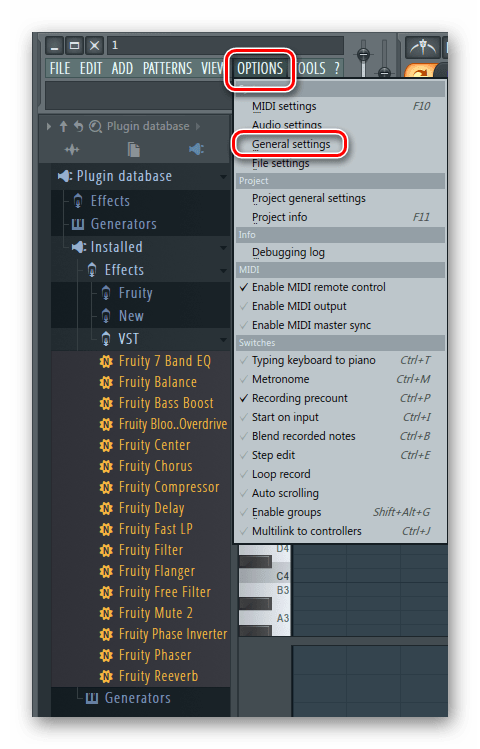
После выбора папки можно переходить к установке.
Установка плагина
После скачивания у вас есть архив или папка, где находится .exe файл с установщиком. Запустите его и перейдите к установке. Этот процесс практически идентичен со всеми дополнениями, в этой же статье установка будет рассмотрена на примере DCAMDynamics.
- Подтвердите лицензионное соглашение и нажмите «Next».
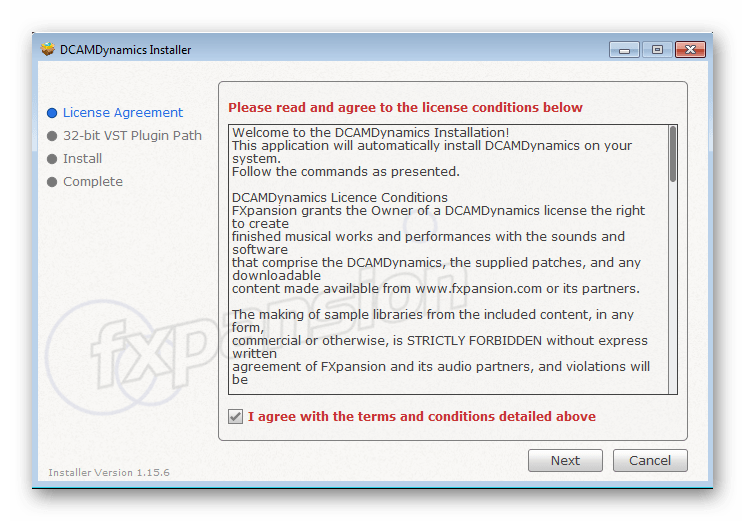
Переходим к следующему шагу.
Добавление плагина
Теперь вам нужно, чтобы программа нашла новые дополнения, которые вы только что установили. Для этого нужно осуществить обновление. Просто перейдите в «Options» – «General settings» и выберите вкладку «File», где вам необходимо нажать «Refresh plugin list».
Список обновился, и вы можете найти в нем софт, который был установлен только что. Для этого в меню слева нажмите на знак в виде вилки, чтобы перейти в раздел «Plugin database». Разверните список «Installed», чтобы найти ваш плагин. Вы можете искать его по названию или же по цвету надписи. Чаще всего, после сканирования, только что обнаруженные новые VST подсвечиваются желтым цветом.
Когда вы убедились, что установка была произведена корректно, необходимо вывести плагин в специальный список, чтобы быстро получать к нему доступ. Для этого следуйте простым шагам:
- Нажмите правой кнопкой мыши на необходимый VST, после чего выберите «Open in new channel».
- Теперь в меню слева просто перейдите в «Plugin database» – «Generators», где вы увидите разделы, по которым распределены плагины.
- Выберите необходимый раздел, куда хотите добавить свой софт и раскройте его, чтобы он стал активным. После этого в окне плагина нажмите на стрелку слева и выберите «Add to plugin database(flag in favorite)».
- Теперь вы увидите предупредительное окно. Убедитесь в том, что VST будет помещен именно в тот раздел, и подтвердите свои действия.
Теперь при добавлении новых плагинов в списке вы можете увидеть тот, который вы только что туда поместили. Это значительно упростит и ускорит процесс добавления.
На этом процесс установки и добавления закончен. Вы можете использовать только что скачанный софт для своих целей. Особое внимание уделите сортировке плагинов, ведь бывает, что их становится все больше и больше и такое распределение по разделам помогает не запутаться при работе.
Источник
Как установить VST плагины с расширением dll?
На сайте New Style Sound вы можете бесплатно скачать различные VST — плагины для Windows и Mac и использовать их в любой виртуальной звуковой студии. Какие бывают редакторы смотрите здесь (Форум- Обсуждаем секвенсоры ). В большинстве все эти плагины не имеют инсталлятора (файла setup.exe). Как же установить на компьютер эти VST плагины с расширением dll, чтобы они работали в секвенсоре?
VST плагины с расширением dll (Подготовка к установке)
- Итак, для начала нам нужно скачать тот плагин, который мы хотим установить в секвенсор.
- После скачивания у вас будет папка с архивом (.zip), открыть которую можно программой WinRAR (одна из наиболее популярных). Поэтому если у вас архив не открывается, то сначала придётся установить программу, которая работает с форматом (.zip).
- После открытия архива вы увидите несколько файлов (чаще всего .txt — описание, инструкции к плагину и собственно .dll файл). Последний нам и нужен.
Теперь необходимо понять куда этот файл скопировать.
Как уже говорилось выше, программ (секвенсоров) довольно много. Но принцип установки в целом схож.
Вариант 1.
В каждой из программ есть определённый список папок (directory) или лучше сказать путей к vst-плагинам. И когда программа загружается, она сканирует эту (эти — их может быть несколько) папку и активизирует их.
Чтобы узнать эту папку нужно запустить секвенсор и зайти в общие настройки программы. Далее искать параметр, отвечающий за VST-plugins.
Несколько примеров
Cubase и Nuendo
К примеру, в Cubase и Nuendo информацию о можно VST-plugins посмотреть в Devices > Plug-in Information ⇓
У вас откроется следующее окно (рисунок ниже). Здесь видно все папки, а внизу (красным) общая папку куда устанавливаются файлы по умолчанию при запуске инсталлятора setup.exe. На фото это папка C:Program Files(x86) SteinbergCubase5VSTPlugins
FL Studio
В FL Studio информацию о плагинах можно найти в Options > File > Manager plugin
Соответственно В FL Studio путь к плагинам может быть такой: C:Program FilesImage-LineFL Studio 11PluginsVSTVstPlugins
REAPER
В REAPER информацию о пути к плагинам можно посмотреть в Options > Preferences > Plug-ins > VST
 Дополните эту информацию в комментариях. Пишите пути к плагинам в ваших секвенсорах. Помогите начинающим композиторам и звукорежиссёрам.
Дополните эту информацию в комментариях. Пишите пути к плагинам в ваших секвенсорах. Помогите начинающим композиторам и звукорежиссёрам.
После того как вы узнали папку где находятся плагины, вы просто копируете в неё скачанный dll. файл и перезагружаете секвенсор, а лучше компьютер. После перезапуска аудиоредактора всё должно работать. Если этого не происходит, в настройках (в том же меню, где вы нашли папку (пути) vst-плагинов) всегда есть возможность обновить информацию о них (Refresh, Fast Scan,Update и т.п.).
Вариант 2.
На любом из дисков вы создаёте специальную папку. Например: C:ProgramFilesVSTPlugins (хотя именно такая папка может быть у вас уже есть на диске).
Затем когда вы скопировали скачанные в эту папку dll. файлы, нужно открыть секвенсор, с которым вы работаете и указать в настройках программы эту папку, как один из путей к плагинам.
После того как программа пересканирует эту папку с файлами, эти плагины появятся в программе.
Такая функция имеется во всех вышеперечисленных секвенсорах Cubase и Nuendo, FL Studio, REAPER.
Примеры
Samplitude
А в некоторых программах, например, в Samplitude обязательно необходимо указывать папку откуда будут сканироваться сторонние плагины. Открывается командой File-Program Preferences-System/Audio вкладка VST / DirectX / ReWire.
В поле VST Plugin Path можно указать, изменить, добавить папку где находятся VST плагины.
Adobe Audition
А вот так выглядит добавление VST-плагинов в Adobe Audition.
Надеюсь, что эта информация помогла разобраться с установкой VST плагинов с расширением dll.
Подписывайтесь на RSS блога и следите за новыми статьями.
Похожие записи
Лучшие бесплатные плагины (VST 18): Fluctus, Cramit, NanoDynamics
Коллекция лучших бесплатных плагинов этой недели включает Fluctus, программный синтезатор с открытым исходным кодом для нового формата плагинов CLAP. У нас…
Лучшие бесплатные плагины (VST 17): BlackVibe, Codec, Oi, Grandad
Коллекция бесплатных плагинов (VST 17) включает классное разнообразие плагинов. Здесь и ламповый усилитель на заказ от Analog Obsession, инструмент для…
Подборки сэмплов (Semple 7): Vintage Drums, Summer sale, Freebies + free
Подборка сэмплов (Semple 7) включает: Vintage Drum Samples, W.A. Production, Loot Audio и Cinesamples. Вот что будет в меню на…
Лучшие бесплатные плагины (VST 16): DDSP-VST, OAQ v4, Simple Console
Коллекция бесплатных плагинов (VST 16) начинается с DDSP-VST, увлекательного инструмента на основе искусственного интеллекта, который позволяет вам управлять различными звуками…
Подборки сэмплов (Semple 6): Vocalise 3, Aquatic Predators, Master Tanbur + free
Подборка сэмплов (Semple 6) включает: хиты Heavyocity, BOOM Library, Rast Sound и других мастеров сэмплирования, а также как всегда немного…
Источник


 Like x 1
Like x 1





 I know how to use logic, but for now i need fl still
I know how to use logic, but for now i need fl still Хорошая идея, чтобы создать каталог, где вы сохраните все ваши звуковые файлы (используя любое количество вложенных папок), в таком случае вам необходимо установить только одну папку дополнительного поиска браузера.
Хорошая идея, чтобы создать каталог, где вы сохраните все ваши звуковые файлы (используя любое количество вложенных папок), в таком случае вам необходимо установить только одну папку дополнительного поиска браузера.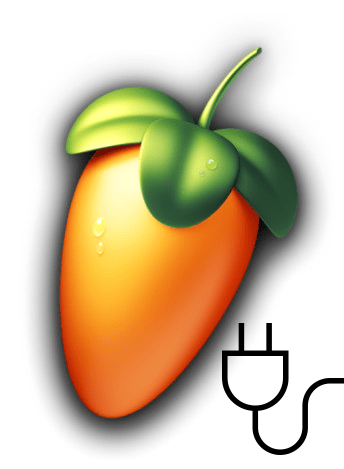
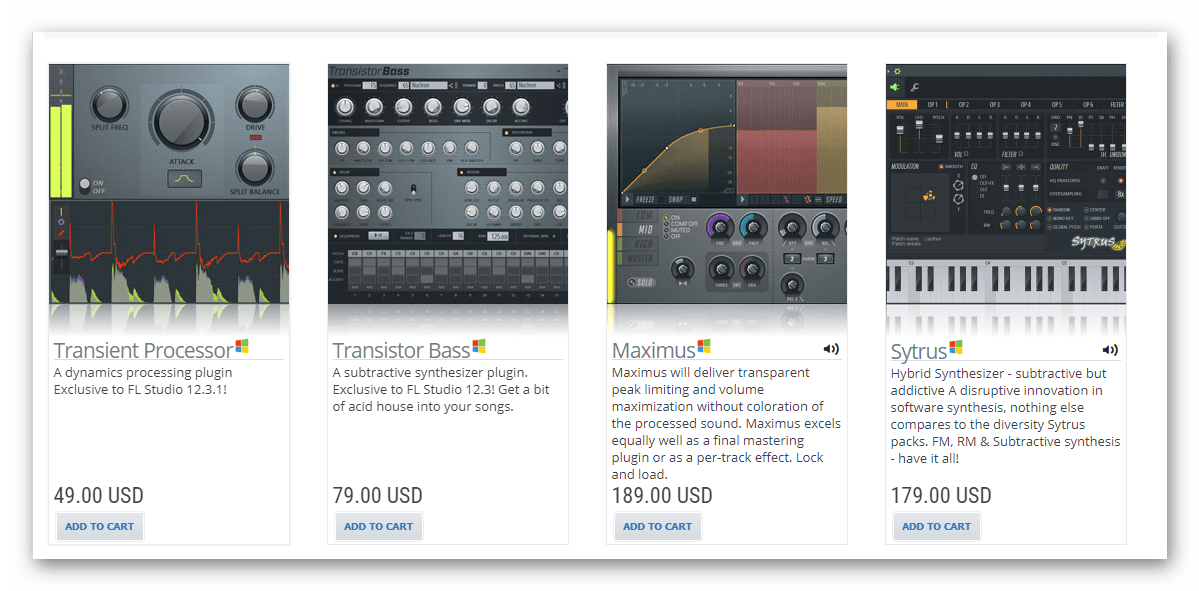

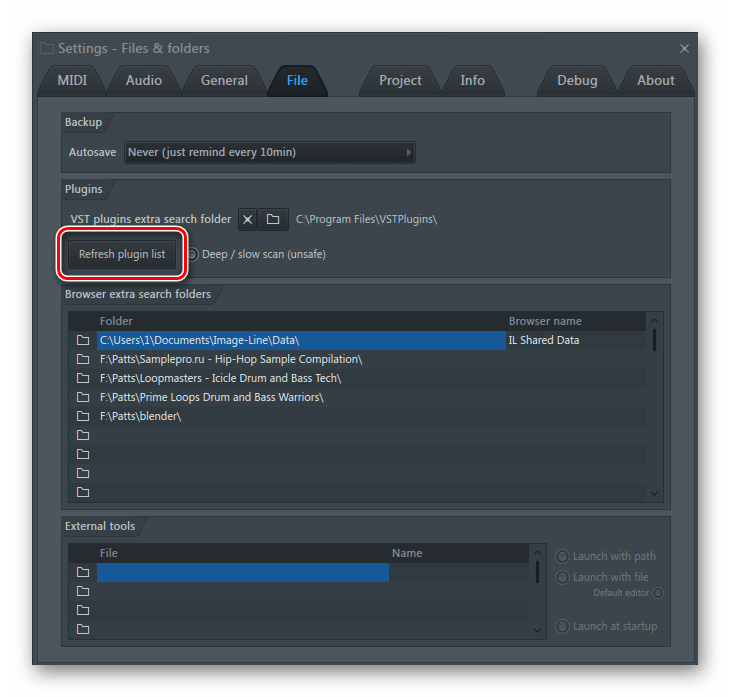
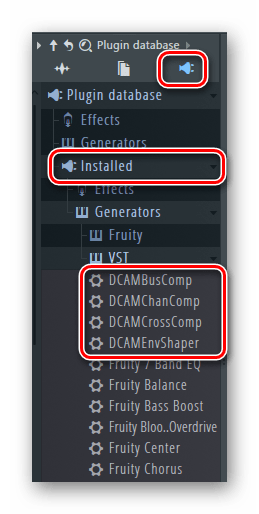
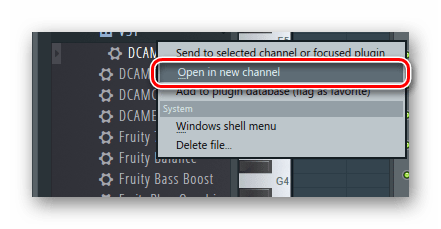
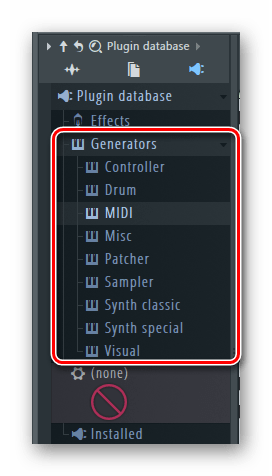
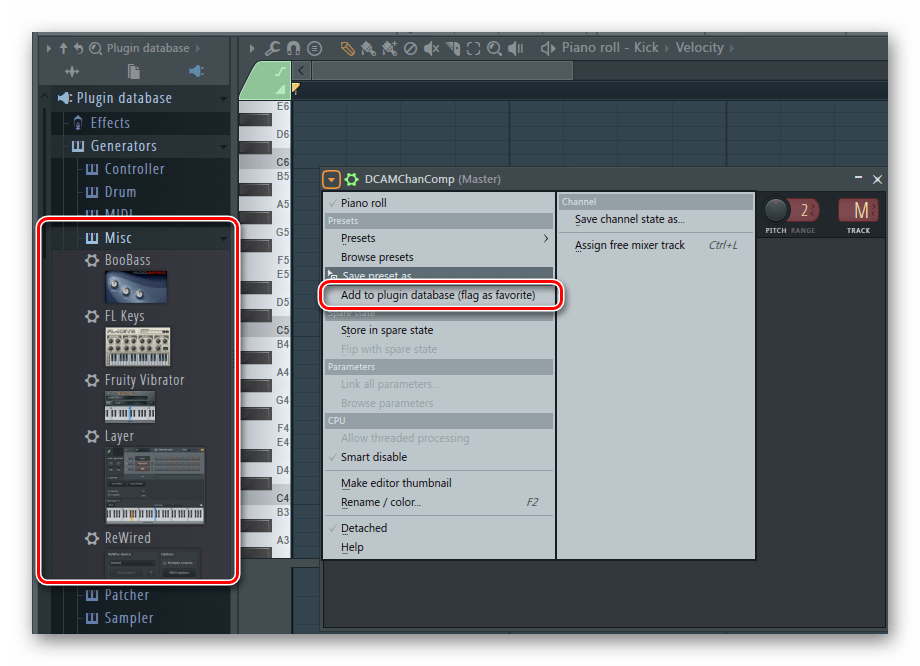
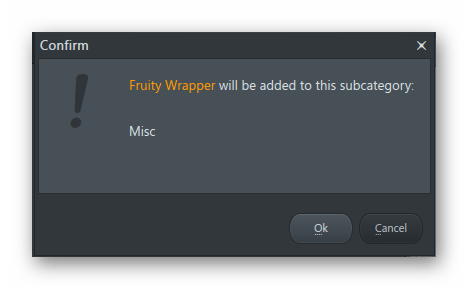



 Дополните эту информацию в комментариях. Пишите пути к плагинам в ваших секвенсорах. Помогите начинающим композиторам и звукорежиссёрам.
Дополните эту информацию в комментариях. Пишите пути к плагинам в ваших секвенсорах. Помогите начинающим композиторам и звукорежиссёрам.





