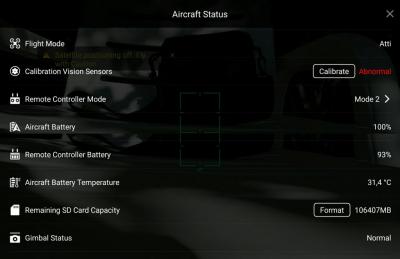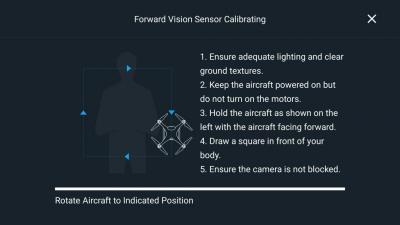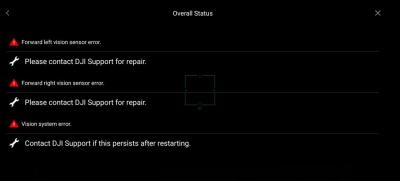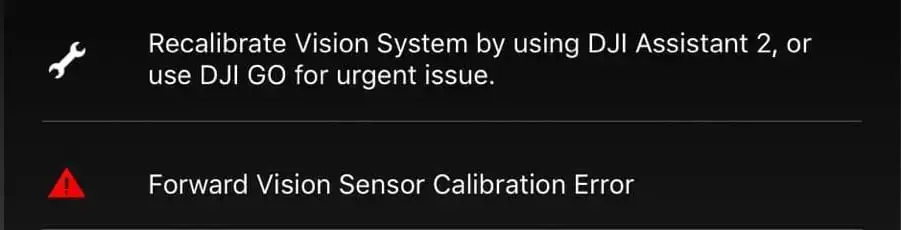
Forward vision sensors are the small camera lens-looking holes located under the drone.
these sensors are used to stabilize the altitude of a drone, they also allow safe landing, which means if they are not functioning properly your drone might crash.
However often times the software won’t even allow you to the lift-off if you have this error in the first place.
The thing is, it is fairly easy to fix in most cases but I see people putting their drones on for years because they are not able to find a solution to this.
You can fix forward vision sensor error by recalibrating the drone and refreshing the firmware with DJI assistant software. Download DJI Assistant 2 from DJI’s website, make sure it is the version that is suitable for your drone. The software will guide you through, and it can take up to 20 minutes.
if recalibrating and refreshing the firmware doesn’t seem to work i will be mentioning 4 other methods you can try.
The first three are pretty sight forward and generic, the last one is a pretty ninja technique, and hopefully it will fix the rest 20%.
1. Clean the vision sensor
- If you had a crash and there is dirt on the lens
- If you have flown in rain or fog or even in high humidity and there is precipitation inside
- If there some kind of lotion grease or food particles that got transferred from your hand to the lenses
If the sensor is not squeaky clean there is a high chance it is causing the problem.
To clean the sensor you only need a soft cloth, unless there is precipitation inside, in that case the lenses must be removed and cleaned.
Also if your drone has been with DJI for a repair you should also check if there is no plastic covering on the sensor because when you send a drone to DJI to get it fixed they oftentimes send you a refurbished drone which often has plastic coverings on the sensors
2. Recalibrate your drone in DJI assistant 2
If you already have flown your drone, I guess you already have calibrated your drone before so it won’t be that complicated.
So to calibrate your DJI drone-
- Download DJI assistant 2 from the dji.com.
- Use the proper software, every DJI lineup have a different software
- This is for the phantom lineup
- This is for the fpv lineup
- This is for the Mavic lineup
- connect your drone with the provided cable
- Finally, the software will guide you through the process
Now I have seen a lot of people’s calibration process getting stuck mid-calibration and some people will finish the process then it will stop after it reaches %71 of the calibration process.
so if this is happening to you this might be the problem-
- use a flat screen
- Use a bigger screen
- Uninstall the current software you have from your computer and download it again.
- Try it on different screens
If this doesn’t fix the problem it can be because you have outdated firmware or your drone is damaged-
3. Refresh firmware in DJI assistant 2
Outdated firmware can also be the issue, I have seen people use a 2019 version in 2021 which is kind of scary to be honest.
To refresh your drone’s firmware-
- Power on the drone
- Connect it to your computer using the USB cable DJI provides
- Open the DJI Assistant 2 software on your laptop
- Log in to the DJI Assistant 2 app and select your drone
- Next, you will see the firmware version
- Tap update and choose the latest version
- If it is already the latest version click refresh
- Repeat process with other batteries(if you own one)
After updating the firm wear to get rid of the sensor calibration error you might have to recalibrate your drone.
*Note: before firmware update make sure all your drone, controller, and phones battery are fully charged because it can take up to 30 minutes*
4. Turn on the drone mid-air
So the last technique which is pretty awesome and easy to turn your drone on mid-air placing your drone about 12 inches from a straight wall.
- Pick up your drone of the ground at an about 1 foot about 12 inches distance from the ground
- hold the drone stable also about 12 inches from a stight wall
- Then tun it on as you normally would
- Make sure you are not covoring the sensors with your hand
- then restart the drone
What this does is it resets the downward vision sensor error. The problem with the method is that the error might come again after some time.
Final choice
If none of the methods fix it you need to send it to a professional.
If your drone is within a year period from activation or if you have DJI care there is a good chance you can get it fixed without any cost.
If not you might have to pay from fifty dollars up to hundreds of dollars depending on the situation
After you hand it to DJI it can take up to 15 days till they fix it and send it back to you, and it can take longer if you don’t live in the united states
If you are located in Armenia, you may contact the local dealer or DJI’s support via email to start a case and send the unit back.

#1
OFFLINE
Bakol
-
- Пользователи
-
- 4 сообщений
Начинающий летчик
- Город:Алматы
- Коптер:Mavic Pro
Отправлено 03 Март 2017 — 04:54
Приветствую всех. Пытаюсь провести быструю калибровку forward vision sensor. Через прогу на андроид, на человека по часовой стрелке кручу квадрат,как указано, по стрелкам. Ничего не получается. Пытался и нижние сенсоры откалибровать и передние. Ничего не выходит,выскакивает ошибка калибровки. Компа рядом нет, далеко уехал. Что не так делаю?
-
0

#2
OFFLINE
Spasov
Spasov
- Город:Москва
- Коптер:DJI Mavic 2 Pro
Отправлено 03 Март 2017 — 06:28
Bakol,
Делаете это при свете ламп или при дневном освещении?
-
0

#3
OFFLINE
Bakol
Bakol
-
- Пользователи
-
- 4 сообщений
Начинающий летчик
- Город:Алматы
- Коптер:Mavic Pro
Отправлено 04 Март 2017 — 10:31
При дневном.Ставил человека и у однотонной стены и на фоне листвы — без толку. Ещё вопрос, калибровка эта для всех визуальных датчиков делается? Может только для передних? Линзы камер чистые.
Добавлено позже (04 Март 2017 — 07:31)
Чёрт, сейчас на Мальдивах,очень солнечно. Постоянно рвётся связь по радиоканалу с дроном. Пишет сильная интерференция. Ещё и возврат не пашет из за неоткалиброванных датчиков. Засада, блин.
-
0

#4
OFFLINE
Spasov
Spasov
- Город:Москва
- Коптер:DJI Mavic 2 Pro
Отправлено 04 Март 2017 — 10:37
Bakol,
В таком случае делайте через комп.
-
0

#5
OFFLINE
Bakol
Bakol
-
- Пользователи
-
- 4 сообщений
Начинающий летчик
- Город:Алматы
- Коптер:Mavic Pro
Отправлено 04 Март 2017 — 04:29
Без компа никто не проводил калибровку? Может есть у кого такой опыт?
-
0

#6
OFFLINE
druvban
druvban
- Город:Московская область
- Коптер:в планах dji——-?!
Отправлено 05 Март 2017 — 10:02
Без компа никто не проводил калибровку? Может есть у кого такой опыт?
Может это подойдёт?Правда не понятно как он его включал.
Сообщение отредактировал druvban: 05 Март 2017 — 10:03
-
0

#7
OFFLINE
olegnsk
olegnsk
-
- Модераторы
-
- 7 702 сообщений
Опытный летчик АС
- Город:Москва, исторически Новосибирск и Камчатка
- Коптер:младшенький Mavic и ещё небольшая эскадрилья
Отправлено 05 Март 2017 — 01:07
druvban, тема про калибровку видео датчиков, а вы выкладывает ролик про калибровку IMU ????
-
0

#8
OFFLINE
Bakol
Bakol
-
- Пользователи
-
- 4 сообщений
Начинающий летчик
- Город:Алматы
- Коптер:Mavic Pro
Отправлено 05 Март 2017 — 03:42
Может это подойдёт?
Нет,не подойдёт. Вот что в проге когда выбираю калибровку датчиков:
-
0

#9
OFFLINE
pesevl
pesevl
-
- Пользователи
-
- 7 сообщений
Начинающий летчик
- Город:Ufa
- Коптер:DJI Mavic Pro
Отправлено 17 Апрель 2017 — 08:31
такая же проблемма.нашли решение ?
-
0

#10
OFFLINE
fosean
fosean
-
- Пользователи
-
- 2 сообщений
Начинающий летчик
- Город:Тюмень
- Коптер:Mavic Pro
Отправлено 03 Апрель 2019 — 01:48
Bakol, Спасибо, все сработало!!!! Красава Bakol!!!!
-
0

If you own a DJI Phantom 4, it is important to know how to properly calibrate the vision sensors on the drone. If these sensors don’t work properly, then your Phantom 4 can experience some errors during the flight and lose stability.
So it is very important to calibrate the Phantom 4 before the flight. With calibration, you will also fix drone vision sensor errors. In this article, you will find detailed instructions on how to calibrate the vision sensors on your DJI Phantom 4 by using the DJI Assistant 2 app. If you get lost in the process, we have posted a very high-quality video that you can watch.
In short, the calibration process involves the front and bottom vision sensors. You will also need to line up corners to the onscreen boxes, together with horizontal and vertical calibration of the VPS.
Sometimes if the calibration process doesn’t work, you need to calibrate the Phantom 4 IMU and the Phantom 4 Compass. Keep in mind that it is important to check if there is a new firmware update available.
Before we start with the calibration of DJI Phantom 4 Vision Sensors we’ll go through the reasons why this is important and how it works. So let’s start!
How Vision Sensors Positioning System Works?
The older models of drones and remote control helicopters were hard to maneuver in the air because they didn’t have the GPS and VPS to keep them steady in the air.
The Phantom 4 consists of 2 ultrasonic sensors, 3 stereo vision sensors, and 2 infrared modules. The way the drone determines its current position is by using the ultrasound and image data of the Vision System. This allows Phantom 4 to hover smoothly true the air and in places where GPS is not available.
What Vision System is doing is using real-time data to scan the surrounding for any kind of obstacles. DJI Phantom 4 uses an infrared system that consists of 2x 3D infrared modules on both sides. The main role of these infrared modules is to scan obstacles on both sides of the drone.
To complete the calibration process on the DJI Phantom 4 Vision System you need to do it on the front, rear, and bottom sides of the drone where the sensors are located.
Advice: It is recommended to read the manual before you start using the Vision Position System on your drone. VPS is not always necessary and sometimes it needs to be turned off.
Now that you know how the Vision Position System works, it’s time to start your first calibration.
How To Calibrate The Phantom 4 Vision Sensors
- Make sure to install DJI Assistant 2 app on your laptop or PC.
- If you are using a laptop, make sure that it is fully charged as well as your DJI Phantom 4.
- Don’t forget to remove the propellers on the drone.
- Make sure that there is enough light in the room before you start with the calibration process (avoid reflective surfaces).
- Use a USB cable and connect it to your DJI Phantom 4 with a laptop or PC.
- Open the DJI Assistant 2 and wait until it connects to your DJI Phantom 4.
- Select DJI Phantom 4 and start the Calibration process.
- Tap on the button “Start Calibration” that is located on the bottom right side.
- Place the front side of your Phantom 4 Vision Sensors to look towards the screen.
- The Calibration process is done by moving your DJI Phantom 4 forward and back from the screen.
- Next step is a progress bar where you need to tilt your drone up and down.
- Now you need to tilt the Phantom 4 left and right and wait until the horizontal progress bar is filled. After this is done, the calibration process of vision sensors is completed.
- To calibrate the sensors on the bottom, turn the bottom of your Phantom 4 facing the screen.
- To calibrate the bottom camera Vision Sensors you need to move the drone towards or away from the screen.
- Now tilt the DJI Phantom 4 up and down and wait for the vertical progress bar is filled.
- Next step is to tilt the DJI Phantom 4 left and right. Also, the horizontal progress bar needs to be filled.
- DJI Assistant 2 software will give a signal that the process of Calibration for Vision Sensors on Phantom 4 is now completed.
- Tap on ‘finish’ button, and close the DJI Assistant 2 software.
If you want to see a great video that takes you in detail through the DJI Phantom 4 Vision Positioning calibraiton, check it out.
DJI Go 4 App Quick Vision Sensor Calibration
Another way to calibrate your DJI Phantom 4 is to do a quick Vision Sensor calibration process by using DJI Go 4 App. Keep in mind that this is not the recommended option.
This calibration method is performed in case you are flying with your DJI Phantom 4 and you do not have a laptop with you. Just open the DJI Go 4 app and open the Aircraft Status, go to Vision Sensors and click on “Start the quick calibration”.
Best Preparation For Your Phantom 4 Vision Sensors
- Make sure that DJI Phantom 4 sensors are clean. If there is some dust the vision sensors could stop working. In some cases, a small bit of dust or dirt can affect the calibration process.
- Make sure that there is enough light in the area where the calibration will be done. Sometimes the drone can’t recognize patterns on the ground if there is low light.
- Ultrasonic devices that use a frequency that is 40 kHz or higher must not be present during the calibration process.
- Only when the DJI Phantom 4 is at altitudes of 1 foot (0.3 meters) to 33 feet (10 meters) the Vision Positioning is effective.
DJI Phantom 4 Care Refresh
With DJI Phantom 4 Care Refresh you can get two extra replacement units with a small additional charge which covers the potential accidents. In the link below you will find all the FAQ that you have about care refresh and the pricing list for each model.
DJI Phantom 4 Care Refresh
Common Reasons For Vision System Errors
The most common reasons why the Vision System Calibration reports errors are the following:
- “Vision System Error (f00400)”
- “Using DJI Assistant 2 Recalibrate Vision System”
- “Recalibrate the Vision System. Use DJI Assistant on Mac or PC.”
- “Vision System Error”
- “Restart the drone. Contact DJI Support if the Problem Persists.”
- “Recalibrate the Vision System. Use DJI Assistant on PC or Mac.”
- “Vision Sensor Communication Error (10c00)”
- “Forward Vision Sensor Calibration Error. Precision Landing and Obstacle Avoidance May Fail”
- “Downward Vision Sensor Calibration Error. Precision Landing May Fail”. Well, that’s not good.
Sometimes it can be difficult to understand what these errors actually mean and how you should act to correctly do a calibration process. Here is an example of what some of the errors mean and how to proceed.
Problem: This problem most often occurs when you are flying with the drone over water. This is also stated in the manual, where it notes if you are flying above the reflective surface, that may affect the Vision System.
Solution: If you find yourself in a situation where you fly over water try to turn off the VPS. To disable Vision Positioning System go to Settings -> Visual Navigation Settings -> Advanced Settings -> Enable Vision Positioning.
Set The Right Screen Resolution – Important!
When you are doing the calibration from the computer, it’s important to set the right resolution. The screen resolution should be 1600 x 900 in order to work. If you have other screen resolution, the calibration won’t work, and you will get a “Frame Alignment Error”. Therefore, it is very important to make sure that the resolution is set correctly.
- For Apple computers, you need to do the following: Go to settings -> displays -> scaled -> choose 1600 x 900.
- For Windows computers, you need to open settings and find the “displays” section where you need to adjust the resolution.
Let us calibrate. Let us eradicate. Let Us Drone.
In a perfect world, we would be able to fly our drones whenever and wherever we felt like it; never getting any errors or malfunctions. But this world isn’s perfect, and we have annoying things like jobs that dictate when we can fly, and the FAA to say where we can fly. When Saturday finally does come around and our location is in the green, we get VPS errors *sigh*. All is not bad though, it’s still Saturday, and I’m going to tell you how to get rid of those vision system errors on your Phantom 4 Pro.
In this post, we will talk about common reasons for vision system errors on the Phantom 4 Pro (applicable to the other Phantom 4’s) and how to calibrate the vision system to eradicate those errors.
What is the Vision System
DJI has worked very hard to make their drones user-friendly. The remote control helicopters I would fly as a teenager were incredibly difficult to maneuver compared to any of DJI’s drone lineup. Why is this? The incorporation of GPS and a Vision Positioning System (VPS) to keep the aircraft extremely steady are certainly two of the reasons.
The Vision System on the Phantom 4 Pro is comprised of two ultrasonic sensors (located on the bottom) and three stereo vision sensors (located on the back, front and bottom).
Ultrasonic sensors emit high-frequency sound waves that bounce off surfaces back to the drone to provide distances of objects.
Stereo vision sensors are cameras that feed images to the drones processor, which is then able to identify the depth of objects by using software that assigns colors to corresponding distances.
This is a basic description of the VPS, and although not part of the VPS, I should note that the Phantom 4 Pro (and P4 Pro V2.0) have infrared sensors on the sides as well. What isn’t widely known is that those infrared sensors only work when the drone is in beginner or Tripod mode. Sure, it’s still nice to have them, but don’t expect the infrared sensors to save your butt if you’re rolling towards a wall at 20 MPH.
If you have the original Phantom 4 or Phantom 4 Advanced, you will not have sensors on the back or sides of your drone.
Common reasons for Vision System errors
Ever receive one of the following messages while flying your Phantom 4 Pro?
- “Downward Vision Sensor Calibration Error. Precision Landing May Fail”. Well, that’s not good.
- “Vision Sensor Communication Error (10c00)”
- “Vision System Error”
- “Forward Vision Sensor Calibration Error. Precision Landing and Obstacle Avoidance May Fail”
- “Restart Aircraft. Contact DJI Support if the Problem Persists.”
- “Vision System Error (f00400)”
- “Recalibrate Vision System using DJI Assistant 2”
- “Recalibrate the Vision System. Use DJI Assistant on Mac or PC.”
It may be difficult to ascertain why you are getting errors with the VPS, but I have compiled a list of some common instances where people have gotten errors.
Problem: You may get an error or the drones VPS might just not operate correctly when flying over water. This is clearly stated in the manual: “The performance of your Vision System and Infrared Sensing System are affected by the surface being flown over”, and under the types of surfaces listed we see “Flying over water or transparent surfaces”.
Solution: A lot of people have recommended turning off the VPS when flying over water. I usually don’t (unless I am flying low), but it is worth a shot if you are getting errors or notice erratic behavior while flying over water. To disable vision positioning, go to settings>visual navigation settings>advanced settings>enable vision positioning.
Problem: You receive a vision system error after a firmware update.
Solution: Try calibrating the VPS. If that doesn’t work, try refreshing the firmware. You can refresh the firmware with DJI Assistant 2 or within the DJI GO 4 App.
Problem: You receive a vision system error with your brand new drone.
Solution: Calibrate the VPS. We all know how much of bumpy ride packages go through in the mail, and your P4 Pro doesn’t love all that jarring action.
Problem: VPS error after a crash.
Solution: Well, we can’t be too surprised if we get a VPS error, along with a few other errors if you crash the drone. Not only should you calibrate the VPS after a crash, but it would also be wise to calibrate the IMU and compass. Do a thorough inspection of the drone to make sure everything is structurally sound as well!
Problem: VPS error after a DJI GO 4 App update.
Solution: Forceclose the app and see if the error is still present upon reopening it. If it’s still there, delete the app and download it again. If none of this works, consider rolling back the app to the previous version. I can’t speak much to this as I have never tried it, but here are YouTube tutorials on how to undertake such a task: click here for Apple, and here for Android.
Problem: VPS error after installing the HDMI output module.
Solution: After installing the HDMI module it is very important to refresh the firmware, even your AC and RC are currently on the latest firmware update.
Problem: VPS error after the drone came into contact with moisture. A guy reported that after landing in the snow he got a VPS error, but the drone wouldn’t calibrate with DJI Assistant 2. Turns out moisture had fogged up one of the downward stereo vision sensors.
Solution: After letting it dry out for a couple of days he was able to calibrate the VPS with no problem.
Problem: You may have a bad VPS module.
Solution: If you’ve tried everything and are still getting vision system errors, there is a chance that the VPS module is bad. DJI offers a 6-month limited warranty for the VPS on the Phantom 4 Pro. In my article Is My DJI Drone or Gimbal Under Warranty? Check Here I explain how to go about initiating a return.
How to calibrate the Vision System on the P4 Pro
Calibrating the vision system is a relatively simple process, and it takes about five minutes. You will need DJI Assistant 2 for the calibration.
- Make sure that you are on the latest firmware update.
- If you haven’t already, download DJI Assistant 2 from DJI’s website here.
- Set the resolution of your computer screen to 1600×900.
- Ensure that you have at least a 50% charge in your battery.
- Connect your Phantom 4 Pro to a computer with a USB cable.
- Power on the drone.
- Launch DJI Assistant 2.
- Click on Phantom 4 Pro.
- Click on “Calibration” which you should see on the lefthand menu.
- Follow the tutorial that will walk you through the steps of calibrating. Note: when I was calibrating the downward sensors, the gimbal make a funny sound, like it was screaming at me. After researching this, others have heard the same sound and claimed that it was “normal”.
- After you have tilted your drone in every which way, DJI assistant 2 will begin the calibration, which takes about a minute.
- Upon completion of the calibration process, DJI Assistant 2 will ask you to restart the drone.
- Ta-da! You did it, and hopefully, all VPS errors will be gone when you open DJI GO 4.
If you’d prefer, here is a YouTube tutorial video that walks you through each step.
It’s very important to set the screen resolution
In order for the calibration to work, your computers screen resolution should be set to 1600 x 900. I have an older 27″ iMac which has a default screen resolution of 2560 x 1440, and I could not calibrate the VPS. I kept getting a “Frame Alignment Error”, and when I clicked on “calibrate” I was met with a white screen. I kept thinking “where are those darn dots that I see in the tutorial video”. Well, after conducting some research I learned that the resolution needs to be set to 1600 x 900. When I changed the screen resolution under the display settings, the calibration worked flawlessly.
If you have an Apple computer, go to settings>displays>scaled>click 1600 x 900. If you have a PC, the steps may be a bit different, but there should still be a “displays” section under settings where you can adjust the resolution.
Trevor’s take
I’ll admit it, I can be lazy. I flew for months with a message on the DJI GO 4 App that read “Recalibrate the Vision System. Use DJI Assistant on Mac or PC.” When I went to calibrate the VPS on my iMac, I ran into the issue I mentioned above where the screen resolution was too large. I didn’t know that the screen resolution size was the culprit at the time, and I was too lazy to figure out why because, after all, my drone seemed to be flying just fine. When I realized how simple the remedy was, I frowned at myself for dragging my feet.
If you’re reading this and currently have a VPS error message displaying on your app, I hope that this post provided some value for ya. What’s your experience with the vision positioning system? Have you experienced other errors or problems that weren’t mentioned above? Comment below!
Calibrating the vision sensors on your Phantom 4 is important. If the vision sensors and system is not working correctly, then the Phantom 4 quadcopter can experience height loss and drop quickly.
Also, the Phantom 4 will not recognize obstacles with a very real possibility of it crashing. So calibration of the Phantom 4 sensors is vital. Calibration will also fix quite a few Phantom 4 vision sensor errors.
Below, you will find the instructions to calibrate the vision sensors on the Phantom 4 using the DJI Assistant 2 app. There is also a terrific easy to follow video for calibrating the Phantom 4 vision sensors.
There is also instructions to calibrate the vision sensors using the DJI Go 4 app. This is a quick vision sensor calibration, which could fix errors while you are out in the field and have no access to the DJI Assistant software to calibrate the vision sensors.
Basically, you will be calibrating both the front and bottom vision sensors. You will hold the Phantom 4 and point the nose toward the screen. Next, you will line up corners to the onscreen boxes. You will need to complete both horizontal and vertical calibration of the Vision Position Sensors.
Please note that if calibrating the Vision Sensors doesn’t fix your Phantom 4 flight problems, you should also calibrate the Phantom 4 Compass and the Phantom 4 IMU. Don’t forget to check to see if there is a new firmware release as these can also contain fixes for flight problems.
Before the Phantom 4 Vision System calibration instructions, we have some information about the Phantom 4 Vision Positioning System and its sensors. This Vision Position System is terrific drone technology.
About The Phantom 4 Vision Sensors Positioning System
The main components of the Phantom 4 Vision System are located on the front, rear and bottom of the Phantom 4 and 4 Pro models.
There are 3 stereo vision sensors, 2 ultrasonic sensors and 2 infrared modules on the Phantom 4. The Vision System uses ultrasound and image data to help maintain the quadcopters current position. This allows it to hover very smoothly including indoors or where GPS is not available.
The Vision System is constantly scanning its surroundings for obstacles and is programmed to take a number of steps when it encounters an obstacle. It will either go over, fly around or hover in front of the obstacle.
Along with the ultrasound and vision sensors, the Phantom 4 also uses an Infrared Sensing System which consists of 2 X 3D infrared modules on both sides of the Phantom 4. These infrared modules scan for obstacles on either side of the quadcopter.
Note: It is a very good idea to read the manual before flying and especially become very familiar with the Vision Position System. There are certain modes in which the Vision System is turned on or off. There are also certain conditions such as low light where the Vision Sensors will not recognize obstacles.
Now, lets take a look at how to calibrate the Phantom 4 vision system. Read the instructions a couple of times and it will become second nature to you.
- Install DJI Assistant 2 software on your computer.
- Make sure your laptop and Phantom 4 has fully charged batteries.
- Remove the propellers from your Phantom 4.
- Only calibrate the Vision Sensors when the light is good and never calibrate near or over reflective surfaces.
- Connect the Phantom 4 to a computer using a USB cable.
- Launch the DJI Assistant 2 which will recognize the connected Phantom 4.
- Select Phantom 4 and click on Calibration on the left hand side.
- Next window gives you the three steps involved with calibrating the VPS.
- Click on the “Start Calibration” on the bottom right hand side.
- Point the forward facing Phantom 4 Vision Sensors towards the screen.
- You calibrate the vision sensors by moving the quadcopter so as to line up the corners of the red boxes to coincide with the corners of the blue boxes. So move the Phantom 4 forward and back from the screen to line up the corners of the boxes. Then wait a few seconds.
- The next screen is a progress bar. Tilt your Phantom 4 up and down to fill in the vertical progress bar.
- Next, tilt the Phantom 4 left and right to fill the horizontal progress bar. This will complete the calibration of the Phantom 4 front vision sensors.
- Calibrate the bottom sensors by turning the bottom of the Phantom 4 towards the screen.
- The battery compartment should be on your right side and the nose should point to the left while calibrating the Phantom 4 bottom vision sensors.
- Calibrate the bottom camera vision sensors by moving the quadcopter either towards or away from the screen to align the red boxes to the corners of the blue boxes and then wait a few seconds.
- Next, tilt the Phantom 4 quadcopter up and down to fill the vertical progress bar.
- Tilt the Phantom 4 left and right to fill the horizontal progress bar.
- After the completion of the calibration of the Phantom 4 VPS, the DJI Assistant 2 software will automatically calculate and apply the VPS calibration settings.
- When calibration is successful, click the finish button in the DJI Assistant 2 software.
Top Article: DJI Phantom 4 Video Tutorials On All Intelligent Flight Modes
DJI Go 4 App Quick Vision Sensor Calibration
It is possible to do a quick calibration of the Phantom 4 vision system using the DJI Go 4 app. It isn’t the recommended option.
However, if you were out flying the Phantom 4 and you feel that it is not flying correctly and you don’t have a laptop with the DJI Assistant 2 app on it, then you could do the quick vision system calibration with the DJI Go 4 app.
To do this, tap on the Aircraft Status –> Vision Sensors and start the quick calibration.
Best Practices For Your Phantom 4 Vision Sensors
- Keep sensors clean at all times. Dirt on the vision sensors could stop them working. Even a small bit of dirt would lessen their effectiveness.
- Vision Positioning is only effective when the Phantom 4 is at altitudes of minimum 1 (0.3 meters) foot to 33 feet (10 meters).
- The Vision System may not be able to recognize patterns on the ground in low light conditions (less than 100 lux).
- Do not use ultrasonic devices with frequency of 40 KHz when the Vision System is in operation.
Note: If you need any components or accessories for your drone, then check out our DJI Phantom 4 parts, upgrades and accessories page.
DJI Phantom 4 Care Refresh
The Phantom 4 Care Refresh provides two replacement units for a small additional charge in one year and covers a wide variety of accidents, giving you greater peace of mind. Click on the below link to read the FAQ and pricing.
DJI Phantom 4 Care Refresh
To finish off, here is an excellent video with takes you step by step through the Phantom 4 Vision Positioning calibration.
Содержание
- Софт — SDK, программы, прошивки, настройки, ошибки (Phantom4)
- #341 OFFLINE torn8
- #342 OFFLINE Alexir
- #343 OFFLINE torn8
- #344 OFFLINE immx
- #345 OFFLINE Alexir
- #346 OFFLINE Aldebaran
- Не работают сенсоры
- #41 OFFLINE SergKap
- #42 OFFLINE indeec
- #43 OFFLINE BMWkLw
- #44 OFFLINE Kirows
- #45 OFFLINE mehanism
- Прикрепленные изображения
- #46 OFFLINE RomanSimfer
- #47 OFFLINE mehanism
- #48 OFFLINE RomanSimfer
- Прикрепленные изображения
- Не работают сенсоры
- #1 OFFLINE Commander
- #2 OFFLINE olegnsk
- #3 OFFLINE Commander
- #4 OFFLINE olegnsk
- #5 OFFLINE Commander
- #6 OFFLINE olegnsk
- #7 OFFLINE Olegich
- #8 OFFLINE Commander
- #9 OFFLINE Olegich
- #10 OFFLINE Commander
- #11 OFFLINE Olegich
- #12 OFFLINE Euronymousua
- #13 OFFLINE Commander
- #14 OFFLINE DmitriyOz
- #15 OFFLINE Commander
- #16 OFFLINE DmitriyOz
- #17 OFFLINE Commander
Софт — SDK, программы, прошивки, настройки, ошибки (Phantom4)
 #341 OFFLINE torn8
#341 OFFLINE torn8
Летчик со стажем




- Город: Кременчуг
Только что откатился до версии V01.02.0503. Вроде все ок, но на планшете версию коптера не показывает, а асисстенс говорит что стоит самая последняя.
 #342 OFFLINE Alexir
#342 OFFLINE Alexir
Летчик со стажем




- Город: Москва
- Коптер: DJI Phantom2,Phantom 4, Mavic Platinum
 #343 OFFLINE torn8
#343 OFFLINE torn8
Летчик со стажем




- Город: Кременчуг
Да, с первого раза сенсоры не заработали, пришлось прошить еще раз на ту же. Или все же стоит шить теперь на 602 версию?
 #344 OFFLINE immx
#344 OFFLINE immx


- Город: Moskva
- Коптер: DJI 4 Pro plus
Здравствуйте, скажите плз, обновил пульт и установил прошивку 01.04.0602 на 4 pro +, эта прошивка работает нормально?
Спрашиваю, т.к. после прошивки, вначале, появилась ошибка передних сенсоров, после смены АКБ, сенсоры заработали.
Затем дрон перестал улетать дальше, чем 50 метров, после замены АКБ стал улетать дальше. В итоге АКБ разрядилась.
Завтра попробую ещё раз.
Сегодня летал, вроде, всё норм.
Но точно понять не могу, т.к. был ветер и немного коптер подколбашивало, наверное.
Во время ветра это нормально?
 #345 OFFLINE Alexir
#345 OFFLINE Alexir
Летчик со стажем




- Город: Москва
- Коптер: DJI Phantom2,Phantom 4, Mavic Platinum
torn8 ,Тут дело вкуса, особой разницы нет, на 503 у меня горизонт валился вправо,на 602 валит влево но меньше)
Добавлено позже (31 Июль 2017 — 16:18)
immx Наверное вам надо ответ поискать в ветке PH4 PRO
Неужели и у ПРО начались такие же косяки)
Сообщение отредактировал Alexir: 31 Июль 2017 — 03:26
 #346 OFFLINE Aldebaran
#346 OFFLINE Aldebaran


- Город: Смоленск
- Коптер: Ф4
Прошу помочь разобраться со следующей проблемой.
Вот так выглядит меню HD
Оно стало выглядеть так после загрузки глючной прошивки и установки DLI 4 версии. Ощущение, что все сжалось по вертикали и поместилось в верхнюю треть меню.
После отката к старой прошивке ситуация не изменилась. Перепробовал практически все 4-е версии DJI, в том числе и оригинальные.
Ничего не менялось. (Устанавливал по правилам — удалял старую версию, затем устанавливал новую. После удаления программы через ТС удалял папки приложения — их было две.)
Проблема все равно осталась. Думаю, что надо заходить в root и что-то там сносить. Уровень сигнала HD — полный. ОС Android 5.1. Lenovo TAB2 A10-30
Источник
Не работают сенсоры
 #41 OFFLINE SergKap
#41 OFFLINE SergKap
Опытный летчик АС







- Город: РФ
полёты в сумерках ?
 #42 OFFLINE indeec
#42 OFFLINE indeec


- Город: Брянск
- Коптер: dji mavic pro, inspire 1 pro
Здравствуйте, попытался откалибровать сенсоры через ассистент, всё делает как надо, но в конце калибрации возникакт screen error, ввожу диагональ монитора, всё без толку. Всё что можно с анголоязычных форумов попробовал, разрешения всякие ставил, всё равно в конце ошибка.
Уже всё решил, достал из кладовки старый ноут с 14″ экраном и соотношением сторон 16:9 и всё откалибровалось.
 #43 OFFLINE BMWkLw
#43 OFFLINE BMWkLw


- Город: velikie luki
- Коптер: mavic pro
 #44 OFFLINE Kirows
#44 OFFLINE Kirows


- Город: Khabarovsk
- Коптер: Mavic Pro, Phantom 4
Кто знает а для чего у мавик про нижние сенсоры? Контроль высоты или препятствий? Я имею ввиду камеры
 #45 OFFLINE mehanism
#45 OFFLINE mehanism



- Город: Севастополь
- Коптер: Phantom 4 Pro Plus V2.0
Восстанавливаю найденный в поле Mavic Pro. Судя по датам записей на флешке, пролежал он в траве ровно 11 месяцев. Судя по состоянию, не упал, а сел.
Аккум добрые люди разблокировали. Очистил аппарат от грязи, разобрал весь. На удивление оказался довольно герметичен. Особых повреждений не нашёл. Промыл всё и все разъёмы спиртом и очистителем контактов. Собрал. С первого запуска (пока на столе) всё заработало, за исключением передних сенсоров — ошибка по обоим вывалилась сразу. При просмотре в DJI Assistant выдал «несоответствие прошивки некоторым модулям» — обновил, по сенсорам ничего не изменилось.
Разобрал снова, снял сенсоры, осмотрел ещё раз шлейфы и разъёмы — криминала не нашёл.
Вопрос к опытным товарищам — куда копать ? Два сенсора или шлейфа сдохли одновременно ? Или однозначно плата подвеса ?
Прикрепленные изображения
 #46 OFFLINE RomanSimfer
#46 OFFLINE RomanSimfer
Летчик со стажем




- Город: Симферополь
- Коптер: MINI2
Сенсоры снимал, плюс 1 минута к полёту. Смотреть надо куда едешь летишь! Пишет — «ошибка сенсоров» ну и что, всё летает.
Таких ошибок как у Вас с отключенными сенсорами не выдаёт.
Я про передние сенсоры если что.
Может стоит прошить другой.
Сообщение отредактировал RomanSimfer: 04 Июнь 2022 — 10:55
 #47 OFFLINE mehanism
#47 OFFLINE mehanism



- Город: Севастополь
- Коптер: Phantom 4 Pro Plus V2.0
Смотреть надо куда едешь летишь!
Таких ошибок как у Вас с отключенными сенсорами не выдаёт.
 #48 OFFLINE RomanSimfer
#48 OFFLINE RomanSimfer
Летчик со стажем




- Город: Симферополь
- Коптер: MINI2
В планах использовать его как «разведчик погоды» в стрёмных местах
Мы сейчас делаем маленький Детектор глушилок, с маленьким дисплеем, только на диапазон навигации.
Можно поднимать дроном и как «разведчик глушилок» использовать
С земли, в пересечённой местности, не всегда покажет, с высоты — без проблем.
Взлетел, скажем на 100 метров, покрутился, сел и посмотрел на дисплей, в памяти сигналы останутся.
Прикрепленные изображения
Сообщение отредактировал RomanSimfer: 06 Июнь 2022 — 08:52
Источник
Не работают сенсоры
 #1 OFFLINE Commander
#1 OFFLINE Commander


- Город: Москва
- Коптер: mavic
После 3-4 полетов перестали работать сенсоры. Коптер не падал, не врезался, сенсоры чистые, обновлений и даже калибровок не делал (за эти 3-4 полета осваивал азы). Освещенности более чем достаточно, в первый раз обнаружил их неработоспособность в солнечный день. При этом dji go не выдает никаких ошибок, что сенсоры не исправны. Предложений откалибровать их также нет.
Что сделал: через assistant скачал новую прошивку. Далее захожу в калибровку, пролистываю три слайда tutorial, и кнопка «Начать калибровку» оказывается недоступной (серая). Рядом вращается значок «солнышка», типа система думает, но я оставлял в таком состоянии ее больше чем на час, ничего не происходит.
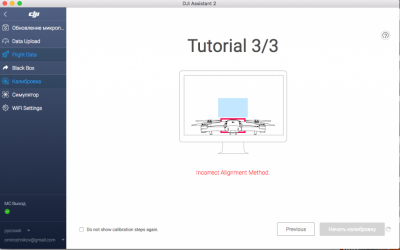
В общем такое ощущение, что как будто сенсоры с дрона исчезли как класс, и при этом dji go это полностью устраивает.
P.S. Одновременно с этой проблемой перестал работать active track и прочие интеллектуальные режимы.
 #2 OFFLINE olegnsk
#2 OFFLINE olegnsk
Опытный летчик АС

- Город: Москва, исторически Новосибирск и Камчатка
- Коптер: младшенький Mavic и ещё небольшая эскадрилья
Commander , Настройки GO бывают при переустановках слетают, проверяли а у вас сенсоры в приложении включены — в полётном меню иконка круг с дужками первая команда передние камеры, далее advance setting и команда нижние камеры.
 #3 OFFLINE Commander
#3 OFFLINE Commander


- Город: Москва
- Коптер: mavic
Да, эти настройки все включены. Да и повторюсь, я не менял ничего за время сделанных 3-4х полетов, обновлений не ставил. Прошивку сделал уже после того, как сенсоры перестали работать.
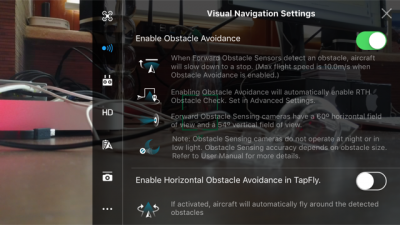
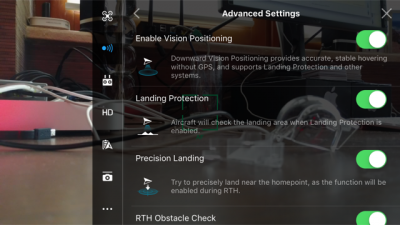
 #4 OFFLINE olegnsk
#4 OFFLINE olegnsk
Опытный летчик АС

- Город: Москва, исторически Новосибирск и Камчатка
- Коптер: младшенький Mavic и ещё небольшая эскадрилья
Commander , через GO провести калибровку не пробовали?
 #5 OFFLINE Commander
#5 OFFLINE Commander


- Город: Москва
- Коптер: mavic
olegnsk , хотел, но не знаю как это сделать. Нет ни в одном из меню igo такого варианта. В одной из тем про калибровку (http://dji-club.ru/i. -vision-sensor/) видел скрин, на котором в меню «Aircraft status» есть пункт «Calibration vision sensors». Но у меня такого нет
По статусу с сенсорами все ОК:
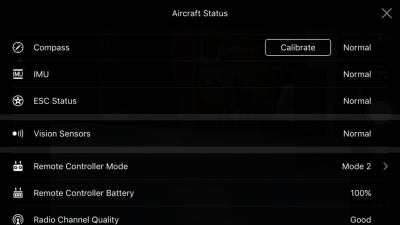
 #6 OFFLINE olegnsk
#6 OFFLINE olegnsk
Опытный летчик АС

- Город: Москва, исторически Новосибирск и Камчатка
- Коптер: младшенький Mavic и ещё небольшая эскадрилья
Commander , Простите, а с чего вы считаете, что сенсоры VPS не работают? Высота по VPS не отображается?, радар сенсоров в пилотном меню не активен либо не показывает приближение к препятствиям? Симптомы какие? То что, в Ассистенте не калибруются, но с этой прогой откровенно многие не дружат, у многих вкл меня не получилось через неё и прошится, только через GO.
Сообщение отредактировал olegnsk: 15 Май 2017 — 03:54
 #7 OFFLINE Olegich
#7 OFFLINE Olegich


- Город: Калининград
- Коптер: DJI MAVIK PRO
У меня после прошивки версии 700, тоже не калибруется. И с видео что-то, пока не понял. Прошился, два дня назад. А у других, как встала прошивка.
 #8 OFFLINE Commander
#8 OFFLINE Commander


- Город: Москва
- Коптер: mavic
olegnsk , по нескольким причинам:
1. В первую очередь визуально. Очередной раз запустив коптер, он на что-то ругнулся при включении active track, стал его сажать, а он взял и сел) А не завис над землей, сопротивляясь управлению.
2. Раньше он зависал на расстоянии неск метров над землей как вкопанный, а теперь его подколбашивает
3. Нет полос обнаружения препятствий на экране телефона. Нет показателя VPS (только D, H, HS, VS)
4. Ну и дальше уже всякие эксперименты: подношу руку снизу, спереди, приближаю специально к препятствию — ничего не происходит.
Я не уверен, что дело в калибровке. Тогда бы GO сообщила, что надо откалибровать. А она пишет normal. Но при этому ощущение, что сенсоры вообще отсутствуют и даже и не предполагались, иначе бы ошибка какая-нибудь была.
Но допустим надо откалибровать: как это сделать? В GO нет такого пункта.
Хотя в инструкции написано, что можно:
Используйте быструю калибровку, когда приложение DJI GO уведомляет, что требуется калибровка для датчиков технического зрения. Нажмите через «Aircraft Status» -> «Vision Sensors» для проведения быстрой калибровки.
Olegich , у меня эта проблема образовалась без обновления прошивки. Вообще ничего не трогал. Дальнейшая прошивка последней версии не помогла.
А у вас не калибруются, или вообще не работают?
Сообщение отредактировал Commander: 15 Май 2017 — 05:22
 #9 OFFLINE Olegich
#9 OFFLINE Olegich


- Город: Калининград
- Коптер: DJI MAVIK PRO
Раньше не обращал внимания, летал над полями. Обучался и привыкал. Прошился 700, не смог от калиброваться. Взлетел, попробовал сенсоры снизу, спереди. Висит без движения. На (видио) подходишь должен отлетать, снизу, приподниматься. Буду пробывать еще калибровать, на другом компьютере.
 #10 OFFLINE Commander
#10 OFFLINE Commander


- Город: Москва
- Коптер: mavic
Olegich , в одном из видео-уроков говорилось, что после обновления желательно калибровать сенсоры, иначе они хуже начинают работать, с меньшего расстояния начинают видеть препятствия. Но нигде не упоминалось, что они вообще после обновления могут отрубиться. Вполне возможно, что они у вас и раньше не работали. Хотя вы точно должны были обратить внимание вот на что: если они работали, то при посадке он должен был тормозить над землей.
По поводу попробовать откалиброваться на другом компьютере — спасибо за идею. Тоже попробую. Правда у меня все компы маки. Если на другом не получится, то буду винду искать.
Скажите, а GO не предлагает вам откалибровать сенсоры? Какой статус по ним, как и у меня normal?
 #11 OFFLINE Olegich
#11 OFFLINE Olegich


- Город: Калининград
- Коптер: DJI MAVIK PRO
Сенсоры откалибровал на другом компьютере сис. винд. Взлетел, останавливается за метр до стены (видео, после калибровки за три метра) пусть хоть так. Набери в поиске на сайте «версия 700», жаркая дискуссия и много нового. Там и наши проблемы проскакивают. Есть пилоты, которые на старые прошивки откатываются.
 #12 OFFLINE Euronymousua
#12 OFFLINE Euronymousua



- Город: Харьков
Commander , Cенсоры не калибрует так как у вас стоит Windows 10. Для работы калибровки в Windows 10 надо отключить цифровую проверку подписи драйверов и перезагрузиться
 #13 OFFLINE Commander
#13 OFFLINE Commander


- Город: Москва
- Коптер: mavic
Euronymousua , у меня нет windows, только mac. На двух компьютерах mac одинаковая ошибка. Как раз хочу найти винду и попробовать на ней.
 #14 OFFLINE DmitriyOz
#14 OFFLINE DmitriyOz


- Город: Екатеринбург
- Коптер: Mavic Pro
Такая же проблема, не удалось сделать калибровку. Проблема возникла до обновления в меню DJI Go статут Vision Sensor — Normal. При взлёте мавик не зависает на положенном расстоянии, начинает мотать вверх-вниз, немногов тороны Пробовал на Mac , Windows 7,10. При калибровке ошибка калибровки DJI Assistant 2 последней версии, пленок нет.
 #15 OFFLINE Commander
#15 OFFLINE Commander


- Город: Москва
- Коптер: mavic
DmitriyOz , я отдал коптер по гарантии официалам. Признали проблему, сделать ничего не смогли. Будут отправлять в Китай.
 #16 OFFLINE DmitriyOz
#16 OFFLINE DmitriyOz


- Город: Екатеринбург
- Коптер: Mavic Pro
Commander , печально. Тоже не могу решить эту проблему, заказывал из Китая сейчас пытаюсь связаться напрямую с DJI хотя бы что то узнать в чем может быть проблема
 #17 OFFLINE Commander
#17 OFFLINE Commander


- Город: Москва
- Коптер: mavic
DmitriyOz , я в начале подзабыл, что покупал в России у официалов, и поэтому обращался к китайцам. Они мне ответили, что надо отправлять коптер к ним. В чем именно проблема они не написали. Ниже оригинальный текст, если интересно.
Subject: The sensors do not work
Message: Hello! After the 3-4 flights of my dron the both sensors — bottom and forward — stopped working. The dron did not crash into anything. The sensors are clear, and there is Illumination is quite enough. And I didn’t upgrade the firmware, didn’t calibrate the sensors. I did not do anything. It has happend suddenly. I watched the drone status in DJI GO4, but there was not any errors. And the system doesn’t recommend me to calibrate the sensors (watch the attached picture). What I’ve done: 1. Downloaded Assistant 2 and upgraded the firmware to latest version (macbook mini) 2. Go to Calibration, but the button «Start calibration» is disabled and grey. And there is mistake: Incorrect allignment method. (watch the attached picture) 3. Then I repeated these steps on another computer — macbook pro, and then I’ve make it one more time on PC (windows OS). With the same results. Will you recommend me what should I do?
Support5.DE (DJI)
Hello, Unfortunately we recommend you send the drone in for a repair. In order to this you will need to contact your dealer or a local dealer in order to have it sent in. We apologize for the inconvenience.
Best Regards, Technical Support
DJI GmbH
Сообщение отредактировал Commander: 15 Июнь 2017 — 09:17
Источник
It’s normal to get error codes and messages when using Phantom 4 and it’s better to get some knowledge about those things and how to fix those issues. I went through many DJI forums and collected several error codes and how to fix them.

Hope this article would help with solving your Phantom 4 Error codes. Below, There is the list of error codes I was able to collect from DJI forums.
Common DJI Phantom 4/ 4 Pro Error Codes.
- Error 1: DJI Phantom 4 Error Code 50 (IMU Error).
- Error 2: DJI Phantom 4 Battery Error.
- Error 3: DJI Phantom 4 ESC Status Error.
- Error 4: DJI Phantom 4 Compass Error (COMPASS-ERR).
- Error 5: DJI Phantom 4 GPS Error.
- Error 6: DJI Phantom 4 Camera Sensor Error.
Error 1: DJI Phantom 4 Error Code 50 (IMU Error).
Phantom 4 Error Code 50 is an IMU calibration error and many Phantom 4 users get this error because of performing the calibration process near metal structures while calibrating the IMU. Also outdated Phantom 4 firmware, and glitched firmware also could cause the issue.
Solutions.
- Update Phantom 4 firmware. Outdated firmware and firmware glitches can mess up the IMU calibration process. Therefore make sure to keep the firmware updated when you perform any calibration. Read How to Update DJI Phantom 4 firmware if you need to.
- Perform the IMU calibration process in a proper environment. When calibrating IMU you need to pay attention to the surroundings. For example, you should perform the process on a flat surface and should keep metal and electronics away from the aircraft. Also, you should perform the steps properly. Read the How to Calibrate IMU article for a detailed explanation of IMU calibration.
- Factory Reset Phantom 4. Download and install DJI Assistant 2 application to the PC. Connect Phantom 4 aircraft to the PC. Open the DJI Assistant 2 application and log in to your DJI account and choose Phantom 4. Then go to the “Firmware Updates” tab and click on “Factory Reset”.
- Change Location and try again.
Error 2: DJI Phantom 4 Battery Error.
Usually, DJI Phantom 4 battery error pops because of an imbalance in battery cells, faulty power management board, and battery firmware glitches.
Solutions.
- Refresh battery firmware. Update Phantom 4 firmware while keeping the glitched battery inside. Read How to Update DJI Phantom 4 firmware.
- Drain the battery to zero and recharge it fully.
- Change the battery.
- Change power management board. If the error still exists, the power management board might be glitched or damaged. So you would have to change the power management board. Advisable to contact DJI Support.
Error 3: DJI Phantom 4 ESC Status Error.
Usually, ESC status error can be caused by outdated firmware and faulty electronic speed controller (ESC).
Solutions.
- Update Phantom 4 firmware.
- Replace ESC.
Error 4: DJI Phantom 4 Compass Error (COMPASS-ERR).
In most cases, Phantom 4 Compass Error pops up because of placing and flying the aircraft near a magnetic field. Once the aircraft is placed near a magnetic field, it assumes the artificial magnetic field as the earth’s natural magnetic field. Then it pops “Compass Error” when the Phantom 4 checks its orientation against its GPS position and finds a discrepancy.
Solutions.
- Avoid Electromagnetic interference. Fly the Phantom 4 away from powerlines, communication towers, huge buildings, etc.
- Calibrate the compass in an open wide area. Move away from the place where you currently receive Compass Error to an open area. Then perform a proper compass calibration on Phantom 4. Read how to calibrate the compass.
- Contact DJI. If you still get the error, it’s better to contact DJI for repair.
Error 5: DJI Phantom 4 GPS Error.
DJI Phantom 4 GPS Error is usually caused by firmware issues, DJI GO 4 app issues, miscalibrated compass, and GPS module glitches.
Solutions.
- Update DJI GO 4 app to the latest version. Visit DJI Downloads Center and download and install the latest DJI GO 4 app.
- Update or refresh Phantom 4 firmware. Read How to Update DJI Phantom 4 firmware.
- Calibrate Phantom 4 compass.
- Replace the GPS module. If you still facing the issue, the GPS module might be glitched or damaged. So you need to replace this. Better to contact DJI to replace or fix the issue.
Read More About GPS Error: Drone Won’t Connect to GPS & GPS Errors.
Error 6: DJI Phantom 4 Camera Sensor Error.
In most cases, DJI Phantom 4 does not show any camera view and pops camera sensor error, chances are the ribbon cable to the camera is damaged.
Solution.
- Replace the Camera ribbon cable. Buy Phantom 4/ 4 Pro Ribbon cable for about 40$ and replace the current ribbon cable. Here is a demonstation video from the youtube.
Летательный аппарат
Phantom 4 Pro / Pro+ Руководство пользователя
Калибровка датчиков
Камеры системы нижнего обзора, установленные на дроне, поставляются откалиброванными.
Однако эти камеры чувствительны к чрезмерной ударной нагрузке. Соответственно, время от
времени требуется калибровка с помощью DJI ASSISTANTTM 2 или DJI GO 4. Для калибровки
камеры выполните следующие действия.
01 02 03
Направьте дрон на экран Выровняйте по рамке Поверните и наклоните дрон
Быстрая калибровка
Используйте быструю калибровку, если приложение DJI GO 4 отображает запрос на калибровку
видеодатчика. Коснитесь Aircraft Status (Состояние дрона) -> Vision Sensors (Видеодатчики) для
запуска быстрой калибровки.
Быстрая калибровка используется для быстрого устранения проблем с видеодатчиком.
Для выполнения полной калибровки с помощью DJI Assistant 2 рекомендуется по
возможности подключить дрон к компьютеру. Калибровку необходимо выполнять только
при достаточном освещении и на поверхности с четким рисунком, например на траве.
Не выполняйте калибровку дрона на поверхностях с высокими отражающими
свойствами, например на мраморной или керамической поверхности.
Применение системы визуального позиционирования
Система визуального позиционирования активируется автоматически при включении дрона.
Дополнительных команд в дальнейшем также не требуется. Визуальное позиционирование
обычно применяется внутри помещений, где отсутствует сигнал спутников. С помощью
датчиков, встроенных в систему визуального позиционирования, дрон способен с большой
точностью зависать на одном месте даже при отсутствии сигнала спутников.
Для применения визуального позиционирования выполните следующие шаги:
1. Переключите режим полета на режим Р.
2. Поместите дрон на плоскую поверхность. Обратите внимание, что система об-
зора не может функционировать должным образом при движении над поверх- ON OFF
ностями с нечетким рисунком. Auto Hold
3. Включите дрон. Индикатор состояния дрона дважды мигнет зеленым, что
указывает на то, что система визуального позиционирования готова к работе.
Плавно переместите вверх левый джойстик для осуществления взлета. Дрон
зависнет на одном месте.
© 2017 DJI Все права защищены. 29
Квадрокоптеры, стедикамы по лучшим ценам https://masterfly.ru