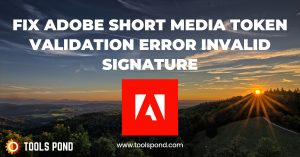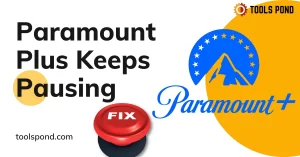QEMU and binfmt support light the way 
https://github.com/microsoft/wsl/issues/2468#issuecomment-374904520
After reading that the WSLInterop between WSL and Windows processes used binfmt, I was tinkering with QEMU to try some ARM development, and incidentally discovered how to get 32-bit support working.
Edit: requires «Fall Creators Update», 1709, build 16299 or newer
Install qemu and binfmt config:
sudo apt install qemu-user-static
sudo update-binfmts --install i386 /usr/bin/qemu-i386-static --magic 'x7fELFx01x01x01x03x00x00x00x00x00x00x00x00x03x00x03x00x01x00x00x00' --mask 'xffxffxffxffxffxffxffxfcxffxffxffxffxffxffxffxffxf8xffxffxffxffxffxffxff'
You’ll need to reactivate binfmt support every time you start WSL:
sudo service binfmt-support start
Enable i386 architecture packages:
sudo dpkg --add-architecture i386
sudo apt update
sudo apt install gcc:i386
Try it out:
$ file /usr/bin/gcc-5
/usr/bin/gcc-5: ELF 32-bit LSB executable, Intel 80386, version 1 (SYSV), dynamically linked, interpreter /lib/ld-linux.so.2, for GNU/Linux 2.6.32, BuildID[sha1]=2637bb7cb85f8f12b40f03cd015d404930c3c790, stripped
$ /usr/bin/gcc-5 --version
gcc-5 (Ubuntu 5.4.0-6ubuntu1~16.04.9) 5.4.0 20160609
Copyright (C) 2015 Free Software Foundation, Inc.
This is free software; see the source for copying conditions. There is NO
warranty; not even for MERCHANTABILITY or FITNESS FOR A PARTICULAR PURPOSE.
$ gcc helloworld.c -o helloworld
$ ./helloworld
Hello, world!
$ file helloworld
helloworld: ELF 32-bit LSB executable, Intel 80386, version 1 (SYSV), dynamically linked, interpreter /lib/ld-linux.so.2, for GNU/Linux 2.6.32, BuildID[sha1]=3a0c7be5c6a8d45613e4ef2b7b3474df6224a5da, not stripped
And to prove it really was working, disable i386 support and try again:
$ sudo service binfmt-support stop
* Disabling additional executable binary formats binfmt-support [ OK ]
$ ./helloworld
-bash: ./helloworld: cannot execute binary file: Exec format error
On AWS Ubuntu Server, I wrote C++ Hello, World program:
#include <iostream>
using namespace std;
int main(){
cout<<"Hello, World!"<<endl;
return 0;
}
And compiled it:
ubuntu@ip-xxxxx:~/dev/c++$ g++ -c ./test.cc -o out
ubuntu@ip-xxxxx:~/dev/c++$ chmod a+x out
ubuntu@ip-xxxxx:~/dev/c++$ ./out
-bash: ./out: cannot execute binary file: Exec format error
ubuntu@ip-xxxxx:~/dev/c++$ file ./out
./out: ELF 64-bit LSB relocatable, x86-64, version 1 (SYSV), not stripped
ubuntu@ip-xxxxx:~/dev/c++$ uname -a
Linux ip-xxxxx 3.13.0-48-generic #80-Ubuntu SMP Thu Mar 12 11:16:15 UTC 2015 x86_64 x86_64 x86_64 GNU/Linux
ubuntu@ip-xxxxx:~/dev/c++$ gcc --version
gcc (Ubuntu 4.8.4-2ubuntu1~14.04) 4.8.4
It seems that architecture x86-64 is the same each other. What is the problem here? Do I have to add more C++ flags?
Eliah Kagan
115k53 gold badges311 silver badges484 bronze badges
asked Nov 11, 2015 at 16:08
3
The -c flag tells g++ to compile your source code to object code, but stop short of linking it with the necessary libraries to create a standalone executable binary. From man gcc:
-c Compile or assemble the source files, but do not link. The linking
stage simply is not done. The ultimate output is in the form of an
object file for each source file.
To create an executable program, simple run your command again without the -c flag:
g++ test.cc -o out
followed by
./out
(the executable flag will be set by default — an explicit chmod should not be required).
answered Nov 11, 2015 at 20:26
steeldriversteeldriver
127k21 gold badges226 silver badges312 bronze badges
1
Содержание
- How to fix Cannot execute binary file: exec format error?
- Check the architecture
- Check the file
- Install GCC and Gfortran
- Uncompress the file
- Check file permissions
- Use Dos2unix
- Exec format error gcc
- aarch64-linux-gnu-gcc cannot execute binary file: Exec format error #224
- Comments
- «Exec format error» when calling Yocto toolchain GCC compiler #3259
- Comments
- Handle Exec Format Error In 8 Simple Points
- What is Exec Format Error?
- Exec Format Error Linux
- Exec format error macOS
- Exec format error java
- Exec format error python
- Exec format error docker
- Exec format error raspberry pi
- How to execute arm binary files on Linux
How to fix Cannot execute binary file: exec format error?
Photo by Jivacore/Shutterstock.com
Linux has been reworked heavily since it first came out to the point that it’s no longer an OS for terminal kings. Just about everyone can use it now thanks to the much better user interfaces that we see in modern Linux distros. However, that doesn’t mean it can’t be frustrating at times.
In this article, we’re taking a look at the “cannot execute binary file: exec format error” issue and giving you a few solutions on how to get rid of the problem.
Check the architecture
The first thing you should do is ensure you’ve got the right bin file. Binary files made for 32-bit systems won’t work on 64-bit systems and vice-versa. You can check the architecture of any file by using the command below.
If the architecture doesn’t match between your file and the PC you’re running it on, try running the corresponding binary file for the matching architecture.
Check the file
Binary files can be run on Windows, Linux and macOS. However, binaries made for one OS won’t run on the others. Generally, these files have different file formats to help users distinguish between them. If you’re trying to run a binary file made for Windows on a Linux distro, it’s obviously not going to work.
If you must run the binary on Linux however, we recommend downloading Wine and using it to run the file. Wine is a compatibility layer capable of running Windows applications on POSIX-compliant operating systems, including Linux and macOS.
Install GCC and Gfortran
GCC and Gfortran are required for several binary files to compile and execute properly. You can install them by typing the command below in your terminal.
Now try running your binary file again and it should run without a problem — fixing the ‘cannot execute binary file’ error.
Uncompress the file
Sometimes binary files are compressed to make them easier to share over the internet. Try uncompressing the file to see if that helps you run it fine. Run the following commands on at a time.
Check file permissions
Another potential reason for your binary file not running could be that the user doesn’t have permission to change or read the file. You can fix this by typing the following command in the terminal.
Once the permissions are set, you can run the file by typing this.
Use Dos2unix
The Dos2unix command can sometimes help binaries made for DOS to run on UNIX systems. Try using the following command to see if your file runs or not.
If we’ve missed out on any fixes that helped you solve the ‘cannot execute binary file’ error, please comment down below with the fix.
Someone who writes/edits/shoots/hosts all things tech and when he’s not, streams himself racing virtual cars.
You can contact him here: [email protected]
Источник
Exec format error gcc
После загрузки репозитория OpenBK7231N [1] и попытки его компиляции на Paspberry Pi 4 B столкнулся с ошибкой запуска компилятора arm-none-eabi-gcc:
Причина проблемы в том, что тулчейн ARM в репозитории [1] не подходит для текущей версии операционной системы. Необходимо установить тулчейн ARM соответствующей разрядности (32 или 64 бита), и исправить скрипты, чтобы запускался компилятор нужной версии.
Процесс по шагам:
1. Как узнать имя пакета для установки:
Очевидно, что пакет называется gcc-arm-none-eabi.
2. Установка компилятора:
3. Проверка установки:
Если эта команда завершилась без ошибок, то все в порядке. Осталось поправить скрипт компиляции.
4. С помощью команды grep можно узнать, какие скрипты надо исправить, чтобы запускался наш только что установленный компилятор. Вероятно надо искать строку gcc-arm-none-eabi-4_9-2015q1, исключая каталог .git:
Вероятно, надо исправить переменную CROSS_COMPILE в файле application.mk:
После этого утилиты будут запускаться нормально.
В процессе компиляции скрипт application.mk выводит множество ошибок, что замедляет процесс компиляции:
Причина этой проблемы в том, что в папке apps/OpenBK7231N_App отсутствуют подкаталоги include и src, где могут находиться файлы исходного кода пользователя. Исправить можно двумя способами:
1. Создать в папке OpenBK7231N_App подкаталоги include и src.
Источник
aarch64-linux-gnu-gcc cannot execute binary file: Exec format error #224
I’ve been trying to get the OP-TEE working on a Raspberry 3 following every instructions from the prerequisites, but i keep getting this error at the step 7.5 Build the solution. I tried different OS, 32 and 64 bits, but i keep getting this error, even if all the step before went perfectly. Here is the full log :
make -C /home/pi/devel/optee/build/../optee_os O=out/arm CFG_ARM64_core=y CROSS_COMPILE=» /home/pi/devel/optee/build/../toolchains/aarch64/bin/aarch64-linux-gnu-» CROSS_COMPILE_core=» /home/pi/devel/optee/build/../toolchains/aarch64/bin/aarch64-linux-gnu-» CROSS_COMPILE_ta_arm64=/home/pi/devel/optee/build/../toolchains/aarch64/bin/aarch64-linux-gnu- CROSS_COMPILE_ta_arm32=/home/pi/devel/optee/build/../toolchains/aarch32/bin/arm-linux-gnueabihf- CFG_TEE_CORE_LOG_LEVEL=3 DEBUG=0 CFG_TEE_BENCHMARK=n PLATFORM=rpi3
make[1]: Entering directory ‘/home/pi/devel/optee/optee_os’
CHK out/arm/conf.mk
CHK out/arm/include/generated/conf.h
/bin/bash: /home/pi/devel/optee/build/../toolchains/aarch64/bin/aarch64-linux-gnu-gcc: cannot execute binary file: Exec format error
mk/compile.mk:228: recipe for target ‘out/arm/core/include/generated/.asm-defines.s’ failed
make[1]: *** [out/arm/core/include/generated/.asm-defines.s] Error 126
make[1]: Leaving directory ‘/home/pi/devel/optee/optee_os’
common.mk:306: recipe for target ‘optee-os-common’ failed
make: *** [optee-os-common] Error 2
Any idea what i might be doing wrong ?
The text was updated successfully, but these errors were encountered:
Источник
We are a company which is proposing SDKs to develop Linux-based apps for our hardware modules.
The development environment is basically supported on Linux hosts.
In order to support Windows hosts as well, we have used solutions based on Docker for years now.
We studied support for WSL for several months now, and start to have a working solution.
Well, we started to have it.
Since April major update, the WSL kernel refuses to execute the GCC compiler that comes with our toolchain (built with Yocto Linux build system), while it was working with earlier versions.
Some details below:
Windows build number: Version 10.0.17134.48
NB: the problem didn’t happen on Fall Creators Update (10.0.16299)
What’s happening:
I’ve uploaded a sample toolchain to let you reproduce/investigate the issue:
foo@FRILM-ED-ITE00155:/tmp/foo$ wget http://download.sierrawireless.com/tmp/poky-swi-glibc-x86_64-meta-toolchain-swi-i586-toolchain-swi-LXSWI2.2-6.0.rc3+virt.sh
Make it runnable:
foo@FRILM-ED-ITE00155:/tmp/foo$ chmod +x poky-swi-glibc-x86_64-meta-toolchain-swi-i586-toolchain-swi-LXSWI2.2-6.0.rc3+virt.sh
Install it:
foo@FRILM-ED-ITE00155:/tmp/foo$ ./poky-swi-glibc-x86_64-meta-toolchain-swi-i586-toolchain-swi-LXSWI2.2-6.0.rc3+virt.sh
Poky (Yocto Project Reference Distro) SDK installer version 2.2.3
=================================================================
Enter target directory for SDK (default: /opt/swi/LXSWI2.2-6.0.rc3+virt): /tmp/foo/toolchain
You are about to install the SDK to «/tmp/foo/toolchain». Proceed[Y/n]?
Extracting SDK.
«Failed to install driver build environment.»
Verify GCC compiler file type:
foo@FRILM-ED-ITE00155:/tmp/foo$ file toolchain/sysroots/x86_64-pokysdk-linux/usr/bin/i586-poky-linux/i586-poky-linux-gcc
toolchain/sysroots/x86_64-pokysdk-linux/usr/bin/i586-poky-linux/i586-poky-linux-gcc: ELF 64-bit LSB executable, x86-64, version 1 (SYSV), dynamically linked, interpreter /tmp/foo/toolchain/sysroots/x86_64-pokysdk-linux/lib/ld-linux-x86-64.so.2, for GNU/Linux 2.6.32, BuildID[sha1]=3515e7bd70622a92d798fa9a9251f767df26a04a, stripped
What’s wrong:
When we try to execute the gcc compiler, we get this error:
foo@FRILM-ED-ITE00155:/tmp/foo$ toolchain/sysroots/x86_64-pokysdk-linux/usr/bin/i586-poky-linux/i586-poky-linux-gcc —version
-bash: toolchain/sysroots/x86_64-pokysdk-linux/usr/bin/i586-poky-linux/i586-poky-linux-gcc: cannot execute binary file: Exec format error
What should be happening instead:
GCC version should be displayed instead
ì586-poky-linux-gcc (GCC) 6.2.0
Copyright (C) 2016 Free Software Foundation, Inc.
This is free software; see the source for copying conditions. There is NO
warranty; not even for MERCHANTABILITY or FITNESS FOR A PARTICULAR PURPOSE.
I wonder if this is not related to the fix for #1884
Binary mentioned in this ticket looks to run fine now (in April 2018 Update), but maybe something in the fix broke the exec format parsing for this kind of Yocto built toolchain.
The text was updated successfully, but these errors were encountered:
Источник
Handle Exec Format Error In 8 Simple Points
The exec format error is a class of errors in the Unix-based operating systems that occurs when a user tries to run a binary file on its system originally intended to run on a different architecture. For example, when the user tries to execute a binary file originally compiled for the ARM (Advanced RISC Machine) on the x86 platform, an ‘exec format error’ is encountered. It is not in this particular case of arm and x86, but it could happen in any permutation of mismatched system architecture. In this article, we will look at this error in some detail and discuss some points that would help resolve this error.
What is Exec Format Error?
Different types of computer systems have different kinds of underlying architectures. Here, the term architecture means the circuitry and design of the CPU on how it handles and processes instructions and other computational tasks. System software and applications are compiled differently for a different architecture. Even the operating systems are designed specifically with a particular architecture in mind. There are two mainstream system architectures, The x86_64 and ARM. The x86_64 is mainly used in desktop computers and workstations, and ARM is used in mobile devices such as phones or tablets.
The x86_64 architecture can also be subdivided into 32bit and 64bits types. It represents the CPU’s memory handling capacity. Programs designed for ARM architecture can’t work on x86_64 systems and vice versa. But, the applications built for a 32bit machine can run on a 64bit. All combinations such as CPU architecture, Operating System build, and application design must come in to make everything work properly. And, If anything mismatches, an exec format error can show up.
Exec Format Error Linux
If you are trying to run incompatible programs or scripts in the Linux environment that doesn’t support the intended architecture, you are more likely to receive an exec format error. Linux itself comes in various forms and flavors in different distros. It is available on both x86_64 and ARM architecture. The most common cause of users receiving exec format errors is when 64bit programs are made to run on 32bit systems. If you are facing this error for a particular program due to an architectural issue, here are a few things that you could do.
- Open the terminal emulator, enter the command uname -m, the m stands for machine. This command would output your system architecture. x86 -> 32 bit x86, x86_64 -> 64bit, arm64 -> ARM.
- After knowing the correct architecture of your system, try to find the your program for that type of compatibility. The 32bit versions of the 64bit programs are ususally available on the internet.
- If you are on a ARM system, then try to download the program through your default package manager as they usually have arm version of most of the programs availbale to install through official repositories.
Exec format error macOS
macOS also throws an exec format error when you execute a program or script intended for a different architecture. This is usually the case with older binary programs that do not work well on modern operating systems. There are ways to execute older OS programs using the zsh shell, but you will have to build the executable yourself.
Download the program’s source code (if available ) you wish to run. Compile the program for your system using macOS’s make compiler. You would have to download make first, part of apple developer tools. It can be downloaded from http://developer.apple.com/.
Exec format error java
Java is a multipurpose, multiplatform object-oriented programming language that is a part of the whole JDK (java development kit). If you are trying to compile a java file on your system but receiving an exec format error instead, then chances are you have installed an incompatible version of the Java JDK on your system. Follow the given step to install the compatible version of JDK on your Linux machine as per the system architecture.
- First check your system architecture using the uname -m command.
- Now Open your Web browser.
- Head to https://www.oracle.com/java/technologies/downloads/#jdk17-linux.
- Now download the compatible version from the download options available.
You could also install the compatible version of JDK on your Linux installation using the default package manager of your distribution. Use the dpkg package manager on Debian-based and Pacman package manager on Arch-based Linux to install the correct implementation of java on your system.
Exec format error python
Python throws an exception in the form of exec format error. The python subprocess library provides the ability to run shell commands through the python interpreter. If any incompatible command or program is encountered during the python script, the python interpreter throws an OS exception. If you are running bash shell scripts through the subprocess library, keep the following points in mind to avoid exec format errors in python.
- Add !/bin/sh in the top first line of your shell script file.
- Use os library’s path method to open your .sh file, instead of opening it directly.
- Make sure the script file has executable permission.
Exec format error docker
Docker is a software platform that provides operating system-level isolation environments called containers. The containers provide different separate development environments for specific projects or purposes. Users are reported to have been facing exec format errors while running the docker test command on their environment. This happens due to a missing statement in the script file. Run the following command to run the docker test without format error.
Exec format error raspberry pi
Raspberry pi is a small form-factor mini computer. It is a small computer that runs on low voltage power and has an ARM processor installed on it. The exec format error is frequently encountered in the raspberry pi as people often try to execute x86_64 on raspberry pi’s arm processor.
To avoid this error on the raspberry pi you have two potential options. You could either download the pi-compatible arm binary executables from their official repositories or download the program’s source code and compile it yourself for your intended system architecture. Luckily, Rasberry pi comes with its package manager apt (advance packaging tool) that can be used to install arm binaries on your raspberry pi.
How to execute arm binary files on Linux
Arm binary files are not directly executable on x86_64 Linux. The file command is used in Linux to check the file type in Linux. You can check the type and architecture of your file using it. If you want to run the arm files natively on Linux, you could download a package such as qemu, which could run the native arm files on the x86_64 machine. Follow the given steps to download and install the qemu to execute arm binaries on Arch.
- Open the terminal. (ctrl + alt + t )
- type sudo pacman -S qemu.
- Enter the root password.
- Enter Y when prompted and let the download finish.
- After installation use the syntex qemu to execute the binary.
Источник
Hello everyone.
I’m having an issue doing the first build with CMake and it’s starting to discourage me to get into ZephyrOS development 
My setup is the following:
Subsystem Linux on a Windows 10 1803 machine.
Using Ubuntu 18.04.1 LTS
cmake version 3.8.2
zephyr-sdk-0.9.3
Board Intel D2000 (although I don’t think its relevant with this error)
I’ve followed these guides twice:
https://docs.zephyrproject.org/latest/getting_started/getting_started.html
https://docs.zephyrproject.org/latest/getting_started/installation_linux.html
And was trying to do the HelloWorld test from:
https://docs.zephyrproject.org/latest/boards/x86/quark_d2000_crb/doc/quark_d2000_crb.html
My issue is when I run:
~/zephyr/samples/hello_world/build$ cmake -GNinja -DBOARD=quark_d2000_crb ..
I get the following:
-- Found PythonInterp: /usr/bin/python3 (found suitable version "3.6.6", minimum required is "3.4")
-- Selected BOARD quark_d2000_crb
Zephyr version: 1.13.99
Parsing Kconfig tree in /home/unixu/zephyr/Kconfig
Loading /home/unixu/zephyr/boards/x86/quark_d2000_crb/quark_d2000_crb_defconfig as base
Merging /home/unixu/zephyr/samples/hello_world/prj.conf
CMake Error at /home/unixu/zephyr/cmake/compiler/gcc.cmake:34 (message):
Executing the below command failed. Are permissions set correctly?
'/home/unixu/zephyr-sdk/sysroots/x86_64-pokysdk-linux/usr/bin/i586-zephyr-elfiamcu/i586-zephyr-elfiamcu-gcc
--version'
Call Stack (most recent call first):
/home/unixu/zephyr/cmake/toolchain.cmake:57 (include)
/home/unixu/zephyr/cmake/app/boilerplate.cmake:269 (include)
CMakeLists.txt:3 (include)
-- Configuring incomplete, errors occurred!
I’ve than ran:
/home/unixu/zephyr-sdk/sysroots/x86_64-pokysdk-linux/usr/bin/i586-zephyr-elf/i586-zephyr-elf-gcc --version
And I get:
-bash: /home/unixu/zephyr-sdk/sysroots/x86_64-pokysdk-linux/usr/bin/i586-zephyr-elf/i586-zephyr-elf-gcc: cannot execute binary file: Exec format error
I’ve tried to search for this error in a lot of locations but it seems very generic and I’m stuck.
Sorry if this isn’t the best location for this type of requests but I’m getting desperate.
Thank you for your help and time.
The exec format error is a class of errors in the Unix-based operating systems that occurs when a user tries to run a binary file on its system originally intended to run on a different architecture. For example, when the user tries to execute a binary file originally compiled for the ARM (Advanced RISC Machine) on the x86 platform, an ‘exec format error’ is encountered. It is not in this particular case of arm and x86, but it could happen in any permutation of mismatched system architecture. In this article, we will look at this error in some detail and discuss some points that would help resolve this error.
Contents
- 1 What is Exec Format Error?
- 2 Exec Format Error Linux
- 3 Exec format error macOS
- 4 Exec format error java
- 5 Exec format error python
- 6 Exec format error docker
- 7 Exec format error raspberry pi
- 8 How to execute arm binary files on Linux
- 9 FAQs on Exec Format Error
- 9.1 What is the full form of RISC?
- 9.2 Why are arm processors used on mobile devices?
- 9.3 What is the difference between OpenJDK and OracleJDK?
- 10 Conclusion
- 11 Trending Now
What is Exec Format Error?
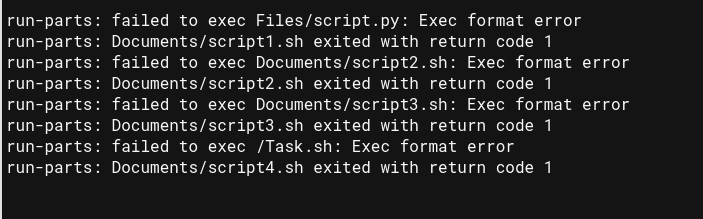
Different types of computer systems have different kinds of underlying architectures. Here, the term architecture means the circuitry and design of the CPU on how it handles and processes instructions and other computational tasks. System software and applications are compiled differently for a different architecture. Even the operating systems are designed specifically with a particular architecture in mind. There are two mainstream system architectures, The x86_64 and ARM. The x86_64 is mainly used in desktop computers and workstations, and ARM is used in mobile devices such as phones or tablets.
The x86_64 architecture can also be subdivided into 32bit and 64bits types. It represents the CPU’s memory handling capacity. Programs designed for ARM architecture can’t work on x86_64 systems and vice versa. But, the applications built for a 32bit machine can run on a 64bit. All combinations such as CPU architecture, Operating System build, and application design must come in to make everything work properly. And, If anything mismatches, an exec format error can show up.
If you are trying to run incompatible programs or scripts in the Linux environment that doesn’t support the intended architecture, you are more likely to receive an exec format error. Linux itself comes in various forms and flavors in different distros. It is available on both x86_64 and ARM architecture. The most common cause of users receiving exec format errors is when 64bit programs are made to run on 32bit systems. If you are facing this error for a particular program due to an architectural issue, here are a few things that you could do.
- Open the terminal emulator, enter the command uname -m, the m stands for machine. This command would output your system architecture. x86 -> 32 bit x86, x86_64 -> 64bit, arm64 -> ARM.
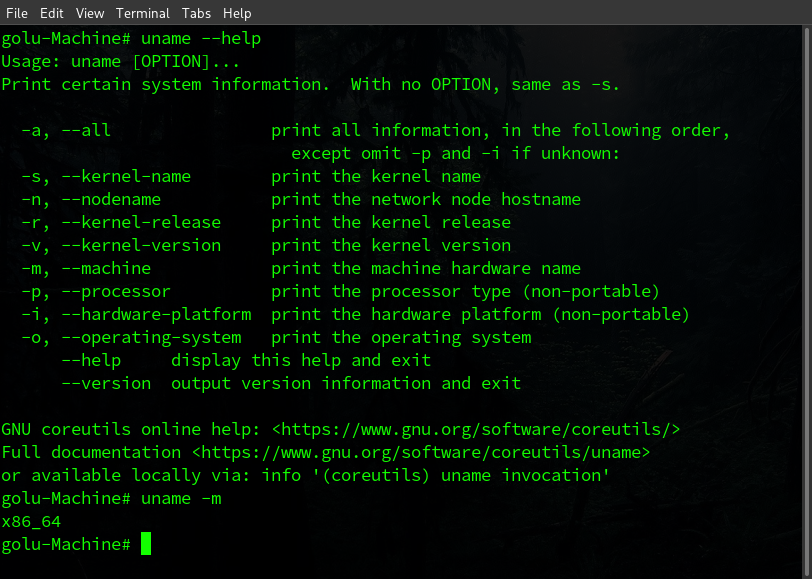
- After knowing the correct architecture of your system, try to find the your program for that type of compatibility. The 32bit versions of the 64bit programs are ususally available on the internet.
- If you are on a ARM system, then try to download the program through your default package manager as they usually have arm version of most of the programs availbale to install through official repositories.
Exec format error macOS
macOS also throws an exec format error when you execute a program or script intended for a different architecture. This is usually the case with older binary programs that do not work well on modern operating systems. There are ways to execute older OS programs using the zsh shell, but you will have to build the executable yourself.
Download the program’s source code (if available ) you wish to run. Compile the program for your system using macOS’s make compiler. You would have to download make first, part of apple developer tools. It can be downloaded from http://developer.apple.com/.
Exec format error java
Java is a multipurpose, multiplatform object-oriented programming language that is a part of the whole JDK (java development kit). If you are trying to compile a java file on your system but receiving an exec format error instead, then chances are you have installed an incompatible version of the Java JDK on your system. Follow the given step to install the compatible version of JDK on your Linux machine as per the system architecture.
- First check your system architecture using the uname -m command.
- Now Open your Web browser.
- Head to https://www.oracle.com/java/technologies/downloads/#jdk17-linux.
- Now download the compatible version from the download options available.
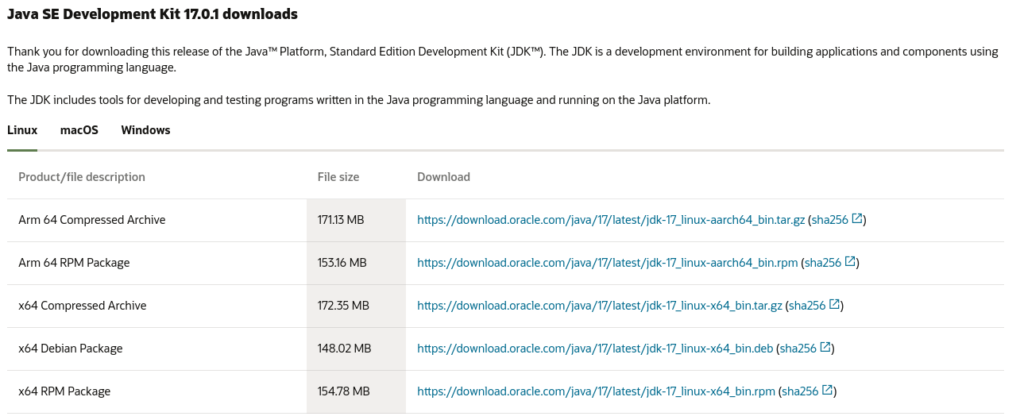
You could also install the compatible version of JDK on your Linux installation using the default package manager of your distribution. Use the dpkg package manager on Debian-based and Pacman package manager on Arch-based Linux to install the correct implementation of java on your system.
Exec format error python
Python throws an exception in the form of exec format error. The python subprocess library provides the ability to run shell commands through the python interpreter. If any incompatible command or program is encountered during the python script, the python interpreter throws an OS exception. If you are running bash shell scripts through the subprocess library, keep the following points in mind to avoid exec format errors in python.
- Add !/bin/sh in the top first line of your shell script file.
- Use os library’s path method to open your .sh file, instead of opening it directly.
- Make sure the script file has executable permission.
Exec format error docker
Docker is a software platform that provides operating system-level isolation environments called containers. The containers provide different separate development environments for specific projects or purposes. Users are reported to have been facing exec format errors while running the docker test command on their environment. This happens due to a missing statement in the script file. Run the following command to run the docker test without format error.
docker run -entrypoint="/bin/bash" -i testExec format error raspberry pi
Raspberry pi is a small form-factor mini computer. It is a small computer that runs on low voltage power and has an ARM processor installed on it. The exec format error is frequently encountered in the raspberry pi as people often try to execute x86_64 on raspberry pi’s arm processor.
To avoid this error on the raspberry pi you have two potential options. You could either download the pi-compatible arm binary executables from their official repositories or download the program’s source code and compile it yourself for your intended system architecture. Luckily, Rasberry pi comes with its package manager apt (advance packaging tool) that can be used to install arm binaries on your raspberry pi.
How to execute arm binary files on Linux
Arm binary files are not directly executable on x86_64 Linux. The file command is used in Linux to check the file type in Linux. You can check the type and architecture of your file using it. If you want to run the arm files natively on Linux, you could download a package such as qemu, which could run the native arm files on the x86_64 machine. Follow the given steps to download and install the qemu to execute arm binaries on Arch.
- Open the terminal. (ctrl + alt + t )
- type sudo pacman -S qemu.
- Enter the root password.
- Enter Y when prompted and let the download finish.
- After installation use the syntex qemu <filename> to execute the binary.
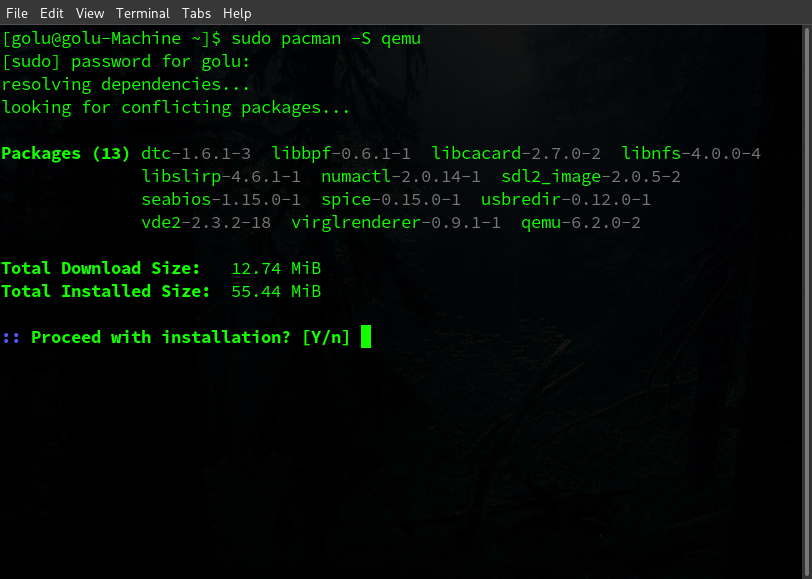
FAQs on Exec Format Error
What is the full form of RISC?
RISC is short for Reduced Instruction Set Cycle.
Why are arm processors used on mobile devices?
Because they are more power-efficient than their x86_64 counterparts.
What is the difference between OpenJDK and OracleJDK?
The OracleJDK is completely developed by the Oracle Corporation, and the OpenJDK is a community-driven and open-source version in which everyone contributes.
Conclusion
Different computer architectures have different executables binary files, and one type is not compatible with another. An exec format error occurs if the user tries to execute another file type in a different environment. In this article, we discussed why the error occurs. We gave instructions to install the compatible JDK to eradicate java-specific exec format errors and provided instructions on how to execute arm binaries on x86_64 Linux.
Trending Now
-
Resolve Error Code E4301 Using These 4 Exciting Methods
●October 20, 2022
-
15 Incredible Ways to Fix Paramount Plus Keeps Pausing Error
by Amal Santosh●October 20, 2022
-
5 Strategies to Fix Adobe Short Media Token Validation Error Invalid Signature
by Amal Santosh●October 11, 2022
-
Fix the Apple TV 4K Turns off by Itself with 7 Wonderful Ways
by Amal Santosh●October 11, 2022
I have a Debian 8 x86_64 machine with two chroot environments. The first is armel and the second is s390x. armel was installed last week, and s390x was installed recently. armel is fine both before and after the s390x install. But I’m catching errors when compiling under the newly installed s390x.
# chroot debian-s390x
# g++ -dumpmachine
s390x-linux-gnu
# cd /home/cryptopp-5.6.3/
# make
g++ -DNDEBUG -g2 -O2 -pipe -c osrng.cpp
g++: error trying to exec '/usr/lib/gcc/s390x-linux-gnu/5/cc1plus': execv: Exec format error
GNUmakefile:382: recipe for target 'osrng.o' failed
make: *** [osrng.o] Error 1
I can’t find any information when searching for /usr/lib/gcc/s390x-linux-gnu/5/cc1plus': execv: Exec format error.
I did find some reading related to cc1plus, but I don’t see where there’s a problem with the installation:
# file /usr/lib/gcc/s390x-linux-gnu/5/cc1plus
/usr/lib/gcc/s390x-linux-gnu/5/cc1plus: ELF 64-bit MSB executable, IBM S/390, version 1
(GNU/Linux), dynamically linked, interpreter /lib/ld64.so.1, for GNU/Linux 2.6.32,
BuildID[sha1]=aaa1e442e47e5e41c36b70d5e6a8f538da4ca3e7, not stripped
I also performed a reinstall of g++ with apt-get install --reinstall g++, but it did not help.
What is the issue, and what is the solution?
EDIT: this may be the issue, or may be a related issue: Debian Bug 684909: qemu-system-s390x is broken, no bootloader ‘s390-zipl.rom’.
I don’t believe its due to the project I am trying to compile:
# cat test.cxx
#include <iostream>
int main(int argc, char* argv[])
{
return argc;
}
# g++ test.cxx
g++: error trying to exec '/usr/lib/gcc/s390x-linux-gnu/5/cc1plus': execv: Exec format error
Here is the 5-second tour of the procedure to install the debian-s390x environment:
# apt-get install qemu-user-static debootstrap
# qemu-debootstrap --arch=s390x --keyring /usr/share/keyrings/debian-archive-keyring.gpg
--variant=buildd --exclude=debfoster unstable debian-s390x http://ftp.debian.org/debian
# chroot debian-s390x
# apt-get install locales build-essentials emacs-nox