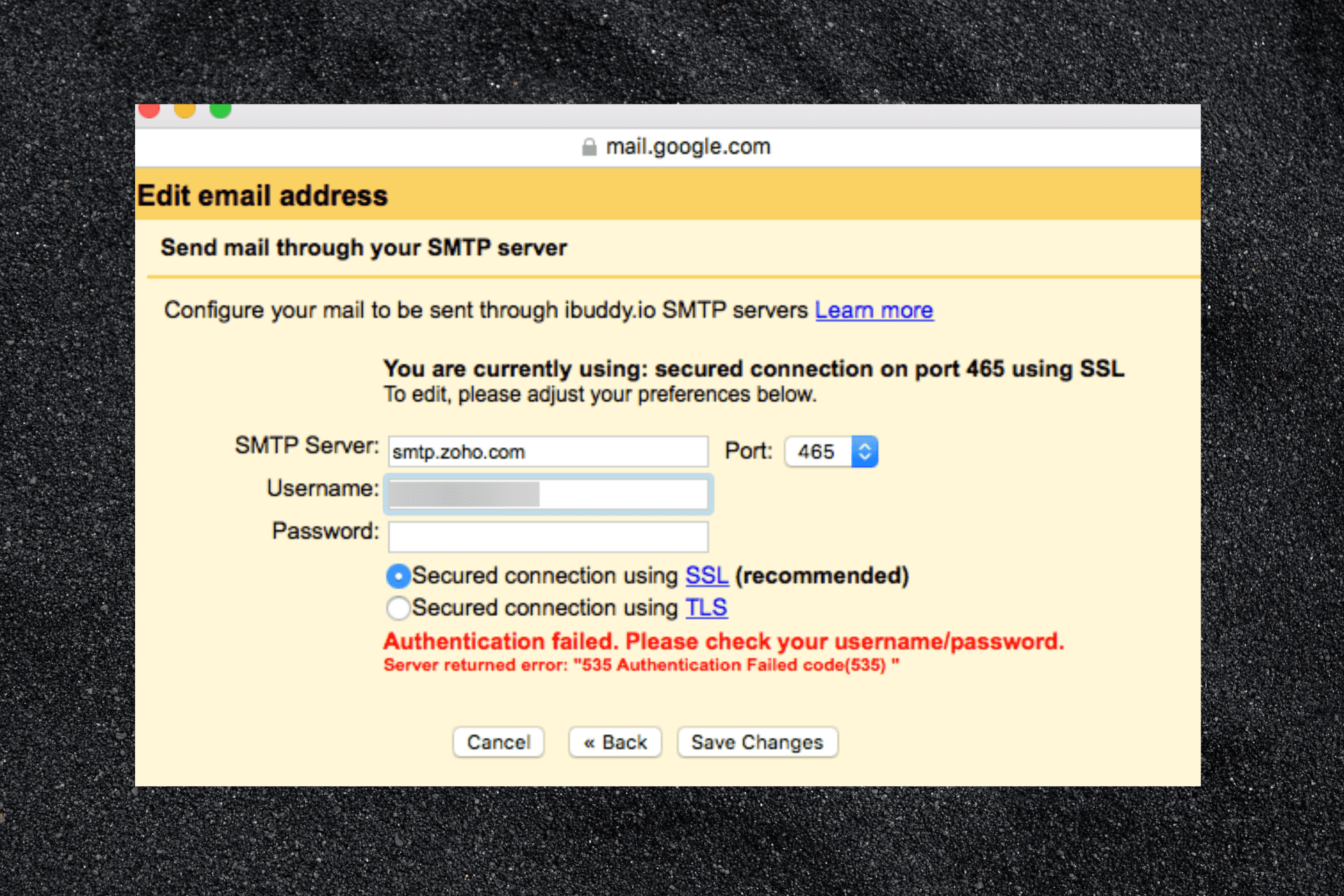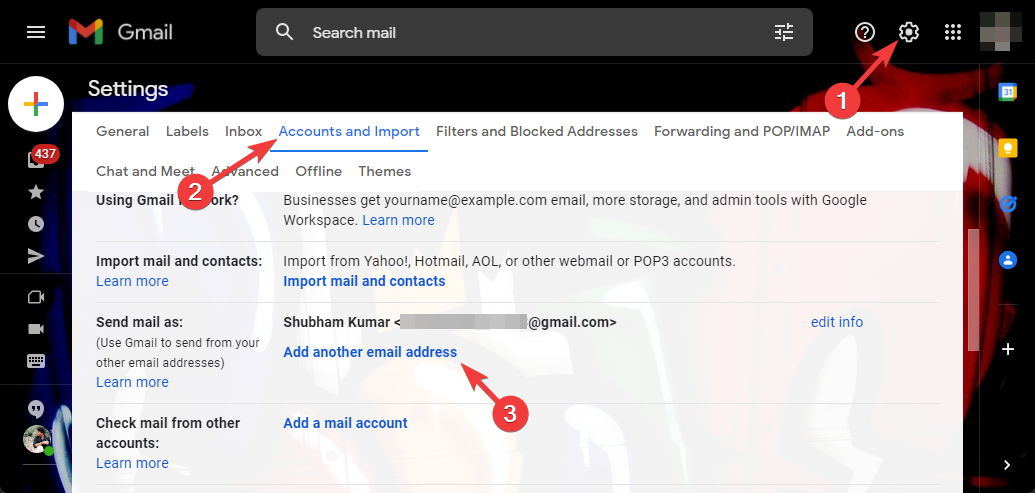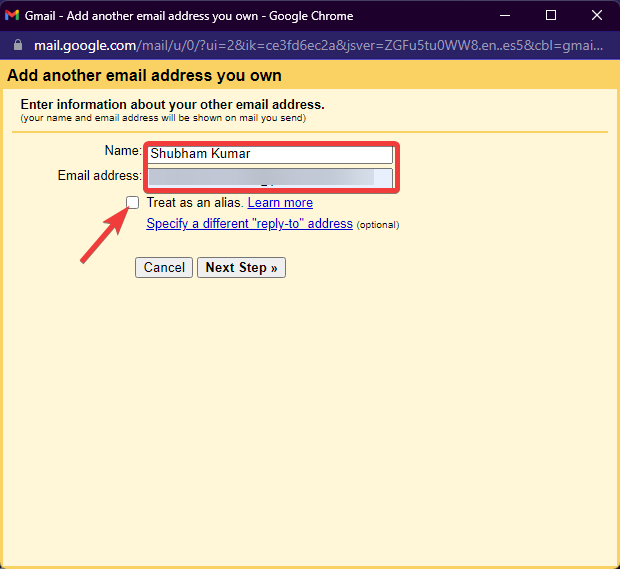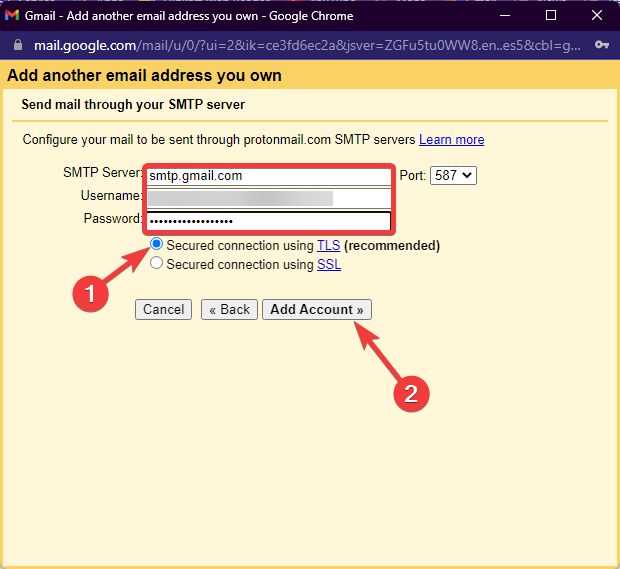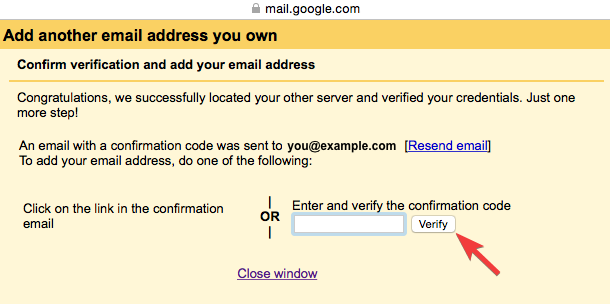SMTP или простой протокол передачи почты можно понимать как набор руководящих принципов связи, которые позволяют программному обеспечению передавать электронную почту через Интернет.
SMTP-сервер будет иметь адрес электронной почты, установленный почтовым клиентом или приложением. Как правило, адрес SMTP-сервера электронной почты можно найти в учетной записи вашего почтового клиента или в разделе настроек.
Но в последнее время у многих пользователей возникли проблемы с подключением своих учетных записей электронной почты с помощью метода SMTP. При попытке сделать это они столкнулись с ошибкой аутентификации SMTP.
Если вы также столкнулись с этой проблемой, продолжайте читать, чтобы узнать, как ее исправить.
Для чего используется SMTP-аутентификация?
Используя SMTP-клиент, пользователи могут входить в систему, используя любой механизм аутентификации, поддерживаемый сервером. В основном серверы отправки используют это, поскольку аутентификация обязательна для доступа к данным.
Аутентификация SMTP — это метод, с помощью которого пользователи интернет-провайдера идентифицируют себя на сервере электронной почты для отправки почты. Никто не может отправлять электронную почту через любой почтовый сервер по своему выбору; почтовые серверы разрешают отправку электронной почты только авторизованным пользователям.
Нужна ли мне аутентификация SMTP?
В настоящее время конфиденциальность является главной заботой людей. Каждый, кто использует почтовый сервер, стремится оставаться анонимным, и аутентификация SMTP делает это.
Если вы не используете SMTP-аутентификацию, потенциальный хакер может обмануть вас. Они могут получить доступ к вашему почтовому серверу, отправлять несанкционированные электронные письма о продажах и запрашивать личную информацию у получателя для кражи личных данных.
Как аутентифицировать мой SMTP-сервер?
- Откройте Gmail, щелкните значок шестеренки вверху и выберите «Все настройки».
- Перейдите в «Учетные записи и импорт» и нажмите «Добавить другой адрес электронной почты».
- Введите свое имя и адрес электронной почты и снимите флажок Считать псевдонимом.
- На следующем экране введите SMTP-сервер, указанный в электронном письме с подтверждением AuthSMTP, введите имя пользователя и пароль AuthSMTP, проверьте защищенное соединение с использованием TLS и нажмите «Добавить учетную запись».
- Теперь вы получите электронное письмо с кодом подтверждения. Введите код и нажмите «Подтвердить».
- И это сделано! Теперь вы успешно аутентифицировали свой SMTP-сервер. Новая учетная запись отправителя указана в разделе «Отправить почту».
Как исправить ошибку аутентификации SMTP?
1. Проверьте свои учетные данные электронной почты
Ошибка аутентификации SMTP 535 может возникнуть, если пользователь ввел неверные учетные данные для входа на портале своих поставщиков услуг электронной почты. Обычно люди используют то же имя пользователя и пароль, что и их адрес электронной почты, для входа на свой почтовый сервер.
Но некоторые SMTP-серверы запрашивают другой набор учетных данных, чем учетная запись электронной почты. Чтобы решить эту проблему, введите правильные учетные данные для входа или попробуйте сбросить пароль.
2. Проверьте, не отключен ли ваш аккаунт
Такие проблемы, как рассылка спама и платежные взносы, иногда могут привести к отключению вашей учетной записи. Отключенная учетная запись может быть причиной возникновения ошибки аутентификации SMTP.
В результате вам следует проверить статус своей учетной записи, чтобы убедиться, что она активна. Если у вас возникнут какие-либо проблемы, пожалуйста, свяжитесь со службой поддержки вашего сервера.
3. Проверьте, не отключено ли SMTP-соединение вашим поставщиком услуг электронной почты.
Это может происходить очень редко, но иногда поставщики услуг могут отключить SMTP-соединение из-за некоторых ошибок на сервере. В этом случае попробуйте обратиться к поставщику услуг электронной почты, чтобы повторно включить аутентификацию SMTP.
На каких платформах может возникать ошибка аутентификации SMTP и как ее исправить?
Ниже приведен список всех платформ, на которых возникает ошибка проверки подлинности SMTP при сканировании на электронную почту, и способы их устранения:
- Ошибка проверки подлинности SMTP в Office 365: снимите флажок Проверка подлинности SMTP в Office 365, а затем снова включите ее. Подождите 10 минут, чтобы изменения вступили в силу.
- Ошибка аутентификации SMTP в Outlook: наиболее вероятная причина — неправильная конфигурация SMTP. Следовательно, в большинстве случаев проверка конфигурации может решить эту проблему.
- Ошибка аутентификации SMTP в Gmail. Эта проблема может возникнуть при подключении почтового ящика для входящей почты или при отправке исходящей почты с использованием внешнего SMTP. Проверьте, правильно ли вы ввели пароль и активировали ли двухфакторную аутентификацию.
- Ошибка аутентификации SMTP в Python: Google предотвращает попытки входа из приложений, которые не соответствуют современным требованиям безопасности. Рассмотрите возможность входа через браузер и повторите попытку запуска кода, если вы можете получить доступ к своей учетной записи.
- Ошибка проверки подлинности SMTP на принтере Canon. Это может произойти, если учетная запись, которую вы используете для подключения к SMTP-серверу, не имеет права на отправку в качестве адреса электронной почты, указанного в качестве отправителя.
- Ошибка аутентификации SMTP в Jotform: убедитесь, что в вашей учетной записи Office 365 включен SMTP. Вы можете подтвердить это у своего поставщика услуг или использовать инструмент проверки, чтобы убедиться, что SMTP работает правильно.
Вот как вы можете исправить ошибку аутентификации SMTP при входе в систему вашего поставщика услуг электронной почты.
Если методы устранения неполадок не помогли решить эту ошибку, это может быть проблема с портом SMTP. Будьте уверены, наш гид поможет вам это исправить.
Если у вас все еще есть какие-либо проблемы, не стесняйтесь оставлять комментарии ниже. Мы хотим услышать от вас.
Please check these things before submitting your issue:
- Make sure you’re using the latest version of PHPMailer
- Check that your problem is not dealt with in the troubleshooting guide, especially if you’re having problems connecting to Gmail or GoDaddy
- Include sufficient code to reproduce your problem
- If you’re having an SMTP issue, include the debug output generated with
SMTPDebug = 2set - If you have a question about how to use PHPMailer (rather than reporting a bug in it), tag a question on Stack Overflow with
phpmailer, but search first!
Problem description
When i trying send message from smtp.gmail.com, with ssl, or tls, or different ports, doesnt matter, it’s throw exception to me.
I have Allowed less secure apps in gmail, and i visit captcha confirmation
Code to reproduce
$mail->isSMTP(); $mail->SMTPDebug = 2; $mail->Host = "smtp.gmail.com"; $mail->SMTPAuth = true; $mail->SMTPSecure = "ssl"; $mail->Port = 465; $mail->CharSet = "UTF-8"; $mail->Username = "example@gmail.com"; $mail->Password = "*******"; $mail->setFrom("example@gmail.com", "Alex"); $mail->Subject = "Тест, отправка письма"; $mail->msgHTML("Message"); $mail->addAddress("example@mail.ru"); if (!$mail->send()) { $mail->ErrorInfo; } else { echo "123"; }
Debug output
2017-10-23 19:44:18 SERVER -> CLIENT: 220 smtp.gmail.com ESMTP q24sm1694776lff.48 - gsmtp
2017-10-23 19:44:18 CLIENT -> SERVER: EHLO *my_server*
2017-10-23 19:44:18 SERVER -> CLIENT: 250-smtp.gmail.com at your service, [*my_server*]250-SIZE 35882577250-8BITMIME250-AUTH LOGIN PLAIN XOAUTH2 PLAIN-CLIENTTOKEN OAUTHBEARER XOAUTH250-ENHANCEDSTATUSCODES250-PIPELINING250-CHUNKING250 SMTPUTF8
2017-10-23 19:44:18 CLIENT -> SERVER: AUTH LOGIN
2017-10-23 19:44:18 SERVER -> CLIENT: 334 VXNlcm5hbWU6
2017-10-23 19:44:18 CLIENT -> SERVER: YXJldm9sdXRpb25wcm9qZWN0QGdtYWlsLmNvbQ==
2017-10-23 19:44:18 SERVER -> CLIENT: 334 UGFzc3dvcmQ6
2017-10-23 19:44:18 CLIENT -> SERVER: cmV2b2x1dGlvbjEyMw==
2017-10-23 19:44:18 SERVER -> CLIENT: 534-5.7.14 <https://accounts.google.com/signin/continue?sarp=1&scc=1&plt=AKgnsbtI534-5.7.14 qNIYrbZEk6FWx5rHcj6iG24Wnch4-cJAfM8uoUKM9jkHSMq_RaHs_A6dTS2Os70c6MUtaD534-5.7.14 5g_o5siaKUXvyrEugwt0FU-QBcUwp5HHAFfiHmTpuRu57eG1k4pH6sv5fXSQn2dgrZDEtn534-5.7.14 29ptACC7djB5Hv_usdmgN5yckn6u5Q79E3JqMGpS8nN7ZagN2geB2kO3-jkRJN8grPtIVK534-5.7.14 rAXLtSmpqVqRunISlK0V0x80FTYLY> Please log in via your web browser and534-5.7.14 then try again.534-5.7.14 Learn more at534 5.7.14 https://support.google.com/mail/answer/78754 q24sm1694776lff.48 - gsmtp
2017-10-23 19:44:18 SMTP ERROR: Password command failed: 534-5.7.14 <https://accounts.google.com/signin/continue?sarp=1&scc=1&plt=AKgnsbtI534-5.7.14 qNIYrbZEk6FWx5rHcj6iG24Wnch4-cJAfM8uoUKM9jkHSMq_RaHs_A6dTS2Os70c6MUtaD534-5.7.14 5g_o5siaKUXvyrEugwt0FU-QBcUwp5HHAFfiHmTpuRu57eG1k4pH6sv5fXSQn2dgrZDEtn534-5.7.14 29ptACC7djB5Hv_usdmgN5yckn6u5Q79E3JqMGpS8nN7ZagN2geB2kO3-jkRJN8grPtIVK534-5.7.14 rAXLtSmpqVqRunISlK0V0x80FTYLY> Please log in via your web browser and534-5.7.14 then try again.534-5.7.14 Learn more at534 5.7.14 https://support.google.com/mail/answer/78754 q24sm1694776lff.48 - gsmtp
SMTP Error: Could not authenticate.
2017-10-23 19:44:18 CLIENT -> SERVER: QUIT
2017-10-23 19:44:19 SERVER -> CLIENT: 221 2.0.0 closing connection q24sm1694776lff.48 - gsmtp
SMTP Error: Could not authenticate.
- WordPress Tutorials
- February 25, 2022
- 6 March 2022
Today, we are fixing a standard error in Gmail, which has caused problems for many of you. We try to answer the most common issues of WordPress users in various articles to get their answers faster. Most friends who use Gmail to send their email newsletters and connect to email marketing services face SMTP error: Could not authenticate.
The SMTP protocol is the interface between email and other applications that makes sending email easy. But sometimes, when you work with this protocol, you get errors that you have to fix. Here are some ways you can select one of them.
SMTP Error: Could not authenticate.
The Newsletter plugin is used to send newsletters on the website. You can send group emails to your website users through this plugin. This is a great way to grow your online business. You can easily promote your website without paying much money.
Therefore, due to the many features that Newsletter provides to its users, many users use it. To work well with this plugin, it is better to read the articles on the website about the Newsletter plugin.
Naturally, each plugin has its problems, and you should be able to fix them so that your website is not disrupted. SMTP Error: Could not authenticate is also one of the errors that may appear for you in the WordPress Newsletter plugin or any other plugins for various reasons.
There are several ways to fix this error, and here are three commonly used methods. So join us to fix this error, or if you encounter this error in the future, you can quickly fix it.
Now we want to see how to fix this error. Step by step, do the following:
Change your Gmail password to numbers
The first way we suggest you is to change your password. So first, it is better to change your Gmail password. When changing the password, use numbers to minimize the error when entering the password in the newsletter plugin.
Also, keep in mind that passwords are critical, and you need to be very careful when encrypting your Gmail that hackers can not access your Gmail. Here you have to use a simple password to resolve the error.
Disable Gmail 2-Step Login
Log in to Gmail with which you want to send newsletter emails and provide information to the system. Click on your avatar icon at the top right of the Gmail panel. Then click My Account.
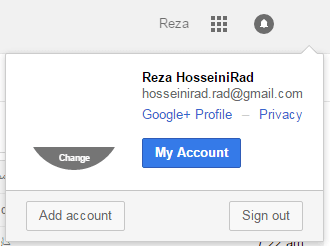
Then click Sign In and Security.
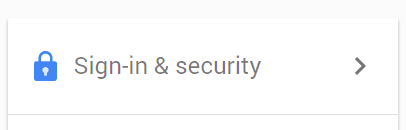
Now find the 2 Step Verification option and click on it. Finally, click the Turn Off button to disable the two-step Gmail account login.
A two-step login of a Gmail account is an excellent and practical method that makes user accounts more secure. Google does this for its users to protect Google accounts. But here, it is better to do this to reduce the possibility of error.
Open access to low-security Gmail applications and sites
The third way we suggest you fix this error is to leave low-security apps and sites accessing your account. It would help if you did this to improve your mistake. Log in to your email again to do this. (This means the email you want to use in the Newsletter plugin.)
Now go to the settings page for low-security software.
And activate the button for this setting to turn blue.
Now your Newsletter plugin can send your emails without any problem.
But using these methods may not solve your problem. In this case, you need to contact your hosting provider. So if the emails are still not sent, ask your host to open ports 465 and 25 of your web server.
We hope you have been able to fix this error easily using this tutorial.
Be triumphant and victorious.
What if you get an SMTP authentication error 534 while sending an important email?
Getting errors while sending important emails always frustrates us. SMTP error 534 is one such tricky error.
Error 534 occurs mainly due to authentication failures when trying to send emails from Gmail.
At Bobcares, we often get requests to fix SMTP error 534 as part of our Server Management Services.
Today, let’s discuss this error in detail and see how our Support Engineers fix it effectively.
What causes SMTP authentication error 534?
Recently, one of our customers approached us with an SMTP error. He tried to send an email from one Gmail account to another.
All his attempts ended up in an SMTP 534 error message. But what causes this error?
This is because Google recently implemented a policy to strengthen email authentication.
Google blocks the sign-in attempts from some apps or devices that do not use modern security standards.
This keeps the accounts safe.
How we fix SMTP authentication error 534?
As we have already said, error 534 occurs when we try to access the Gmail account from any other insecure applications.
Now, let’s check how our Support Engineers fix this tricky error.
1. Enabling Allow less secure apps feature
Due to security reasons, Google usually uses the Allow less secure apps feature to protect the accounts.
We disable this security feature to resolve the error 534.
- For that, we first login to the Gmail account.
- Navigate to Security settings.
- Then, we turn ON the Allow less secure apps feature.
2. Using application-specific password
‘Allow less secure apps’ setting is not available for accounts that have enabled two-step verification.
For such accounts, we generate an app-specific password. Then, we use this password as the Gmail password when setting up the “Send mail as” option.
By using this app password in /etc/ssmtp/ssmtp.conf, we disable the two-step verification using this password. This will resolve the error.
[ Need more help to fix SMTP error 534?- We are available 24/7 ]
Conclusion
In short, the SMTP authentication error 534 occurs due to authentication failures when trying to send emails from Gmail. Today, we discussed this error in detail and saw how our Support Engineers fix this error for our customers.
PREVENT YOUR SERVER FROM CRASHING!
Never again lose customers to poor server speed! Let us help you.
Our server experts will monitor & maintain your server 24/7 so that it remains lightning fast and secure.
GET STARTED
var google_conversion_label = «owonCMyG5nEQ0aD71QM»;
by Vladimir Popescu
Being an artist his entire life while also playing handball at a professional level, Vladimir has also developed a passion for all things computer-related. With an innate fascination… read more
Published on June 16, 2022
- Many users have had trouble connecting their email accounts through the SMTP method. While trying to do so, they have encountered an SMTP authentication error.
- This occurs mainly if the user’s account is disabled.
- One of the recommendations requires checking if the SMTP connection is disabled by your email service provider.
- Easy migration: use the Opera assistant to transfer exiting data, such as bookmarks, passwords, etc.
- Optimize resource usage: your RAM memory is used more efficiently than in other browsers
- Enhanced privacy: free and unlimited VPN integrated
- No ads: built-in Ad Blocker speeds up loading of pages and protects against data-mining
- Gaming friendly: Opera GX is the first and best browser for gaming
- Download Opera
SMTP or Simple Mail Transfer Protocol could be understood as a set of communication guidelines that allow the software to transmit an electronic mail over the Internet.
An SMTP server will have an email address set by the mail client or application. Generally, the SMTP email server address can be found in your mail client’s account or settings section.
But recently, many users have had trouble connecting their email accounts through the SMTP method. While trying to do so, they have encountered an SMTP authentication error.
If you’re also facing this issue, keep reading to know how you can fix it.
What is the use of SMTP authentication?
Using an SMTP client, users can log in using any authentication mechanism supported by the server. Mainly, submission servers use this as authentication is mandatory to access the data.
SMTP authentication is a method by which ISP users identify themselves to the email server to send the mail. No person can send email via any mail server they choose; mail servers will only allow the sending of email by authorized users.
Do I need SMTP authentication?
Nowadays, privacy is a primary concern people consider. Everyone using an email server aims to stay anonymous, and SMTP authentication does that.
If you don’t use SMTP authentication, it’s possible that a potential hacker can spoof you. They can access your email server, send unauthorized sales emails, and request personal information from the recipient for identity theft.
How do I authenticate my SMTP server?
- Open Gmail, click on the Gear icon at the top, and select All Settings.
- Navigate to Accounts & Import and click on Add another email address.
- Enter your name and the email address and uncheck the option Treat as an alias.
- In the next screen, enter the SMTP server included in your AuthSMTP confirmation email, Enter your AuthSMTP username and password, Check Secured connection using TLS, and click on Add Account.
- You’ll now receive an email with a confirmation code. Enter the code and click on Verify.
- And it’s done! You’ve now successfully authenticated your SMTP server. The new sender account is listed under the Send mail section.
How do I fix SMTP authentication error?
1. Check your email credentials
Some PC issues are hard to tackle, especially when it comes to corrupted repositories or missing Windows files. If you are having troubles fixing an error, your system may be partially broken.
We recommend installing Restoro, a tool that will scan your machine and identify what the fault is.
Click here to download and start repairing.
The SMTP authentication error 535 can occur if the user has entered the wrong login credentials on their email service providers portal. Usually, people use the same username and password as their email address to log in to their email server.
But some SMTP servers ask for a different set of credentials than the email account. To resolve this, enter the correct login credentials or try resetting your password.
2. Check if your account is disabled
Issues like spamming and payment dues can sometimes disable your account. A disabled account could be the reason why an SMTP authentication error occurs.

As a result, you should verify the status of your account to confirm if it is active. If you encounter any problems, please contact your server support staff.
- Windows 10 Undoing Changes Made to Your Computer [Fix]
- Circular Kernel Context Logger 0xc0000035: 6 Easy Fixes
- Second GPU not Detected: 3 Methods to get it Working
- Windows Update Components Must be Repaired: 4 Easy Solutions
- 0x80248007: How to Fix This Error Code in 8 Steps
3. Check if the SMTP connection is disabled by your email service provider
This can happen very rarely but sometimes service providers can disable the SMTP connection due to some errors in the server. In this case, try reaching out to your email service provider to re-enable SMTP authentication.
On what platforms can the SMTP authentication error occur and how to fix them?
Below is a list of all the platforms where the SMTP authentication error scan to email occurs and methods to fix them:
- SMTP authentication error in Office 365: Uncheck SMTP Authentication in Office 365 and then re-enable it. Allow 10 minutes for the adjustments to take effect.
- SMTP authentication error in Outlook: The most probable cause is an improper SMTP configuration. Hence, in most cases checking the configuration can fix this issue.
- SMTP authentication error in Gmail: This issue can occur when connecting a mailbox for incoming mail or sending outgoing mail using external SMTP. Check if you have typed the proper password and if you’ve activated two-factor authentication.
- SMTP authentication error in Python: Google prevents sign-in attempts from applications that do not adhere to contemporary security requirements. Consider signing in through your browser and try running your code again if you are able to access your account.
- SMTP authentication error in Canon printer: This might occur if the account you’re using to connect to the SMTP server lacks the authorization to send as the email address entered as the sender.
- SMTP authentication error in Jotform: Check that your Office 365 account has SMTP enabled. You may confirm this with your service provider or use a check tool to ensure that the SMTP is functioning properly.
This was how you can fix the SMTP authentication error while logging into your email service provider.
If the troubleshooting methods didn’t solve this error, this could be a SMTP Port problem. Rest assured our guide can help you fix it.
If you still have any issues, feel free to drop a comment below. We’re eager to hear from you.