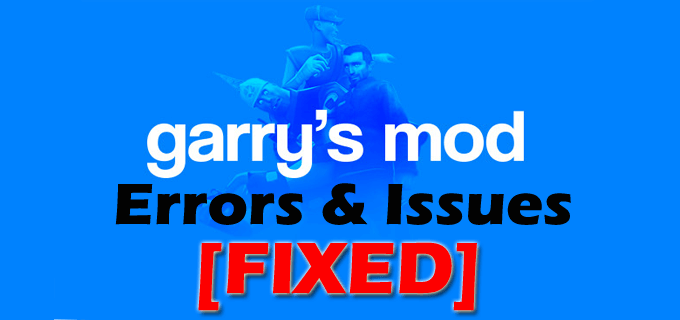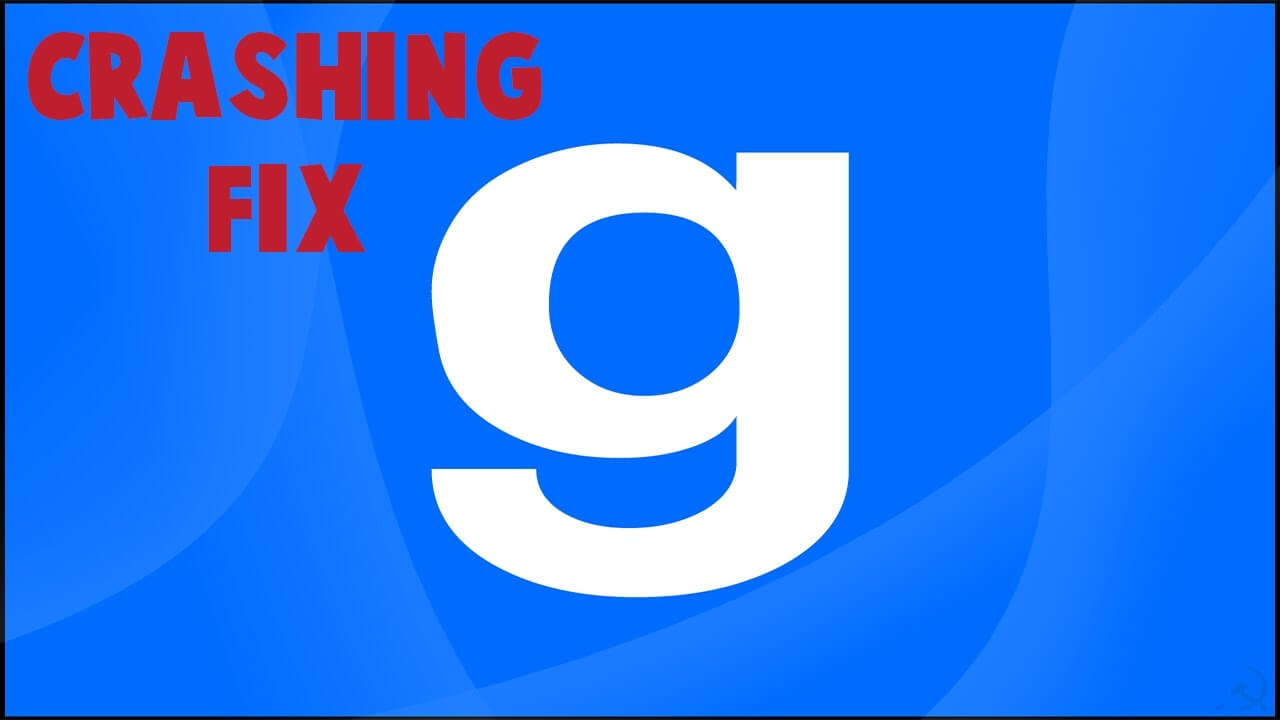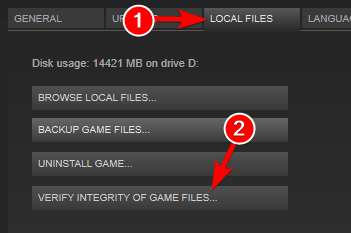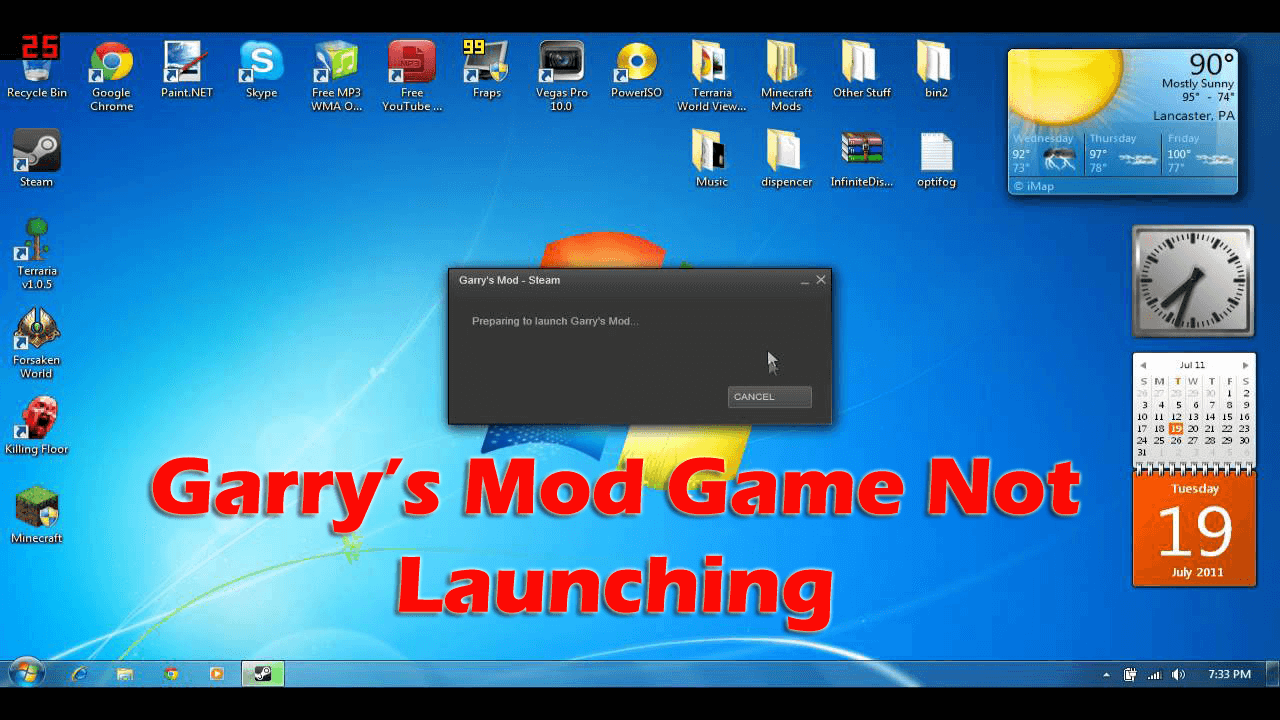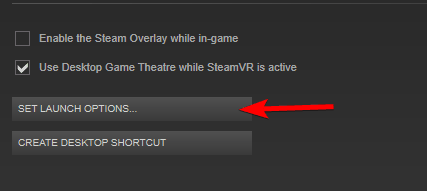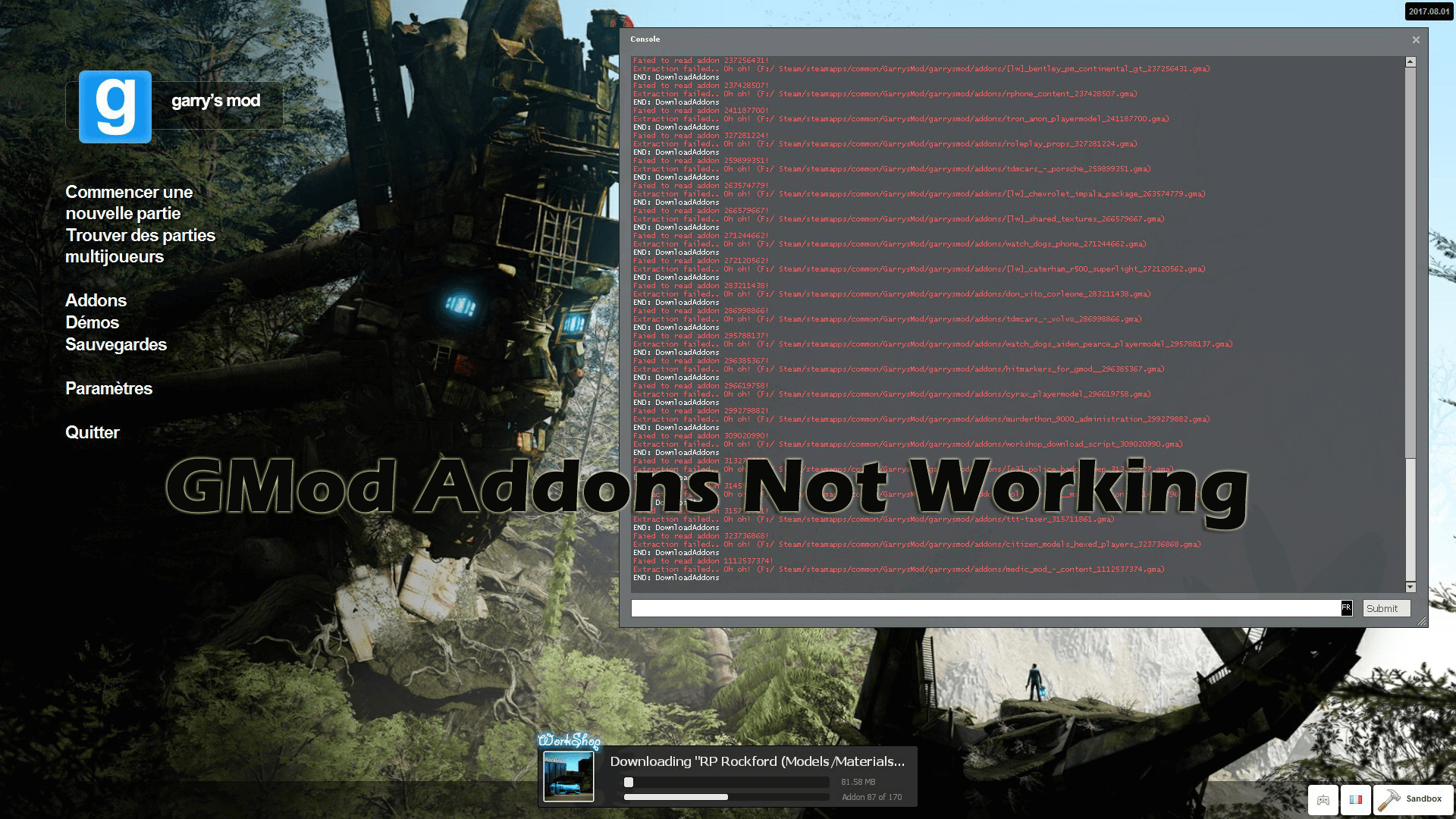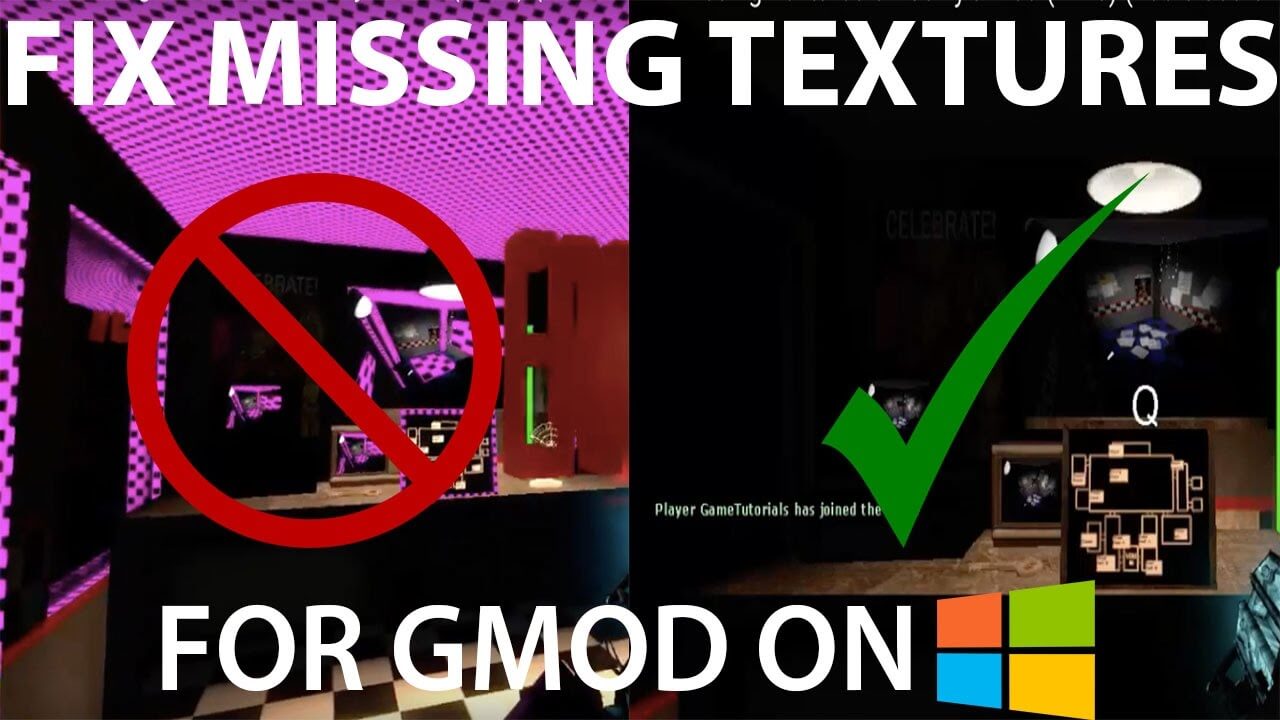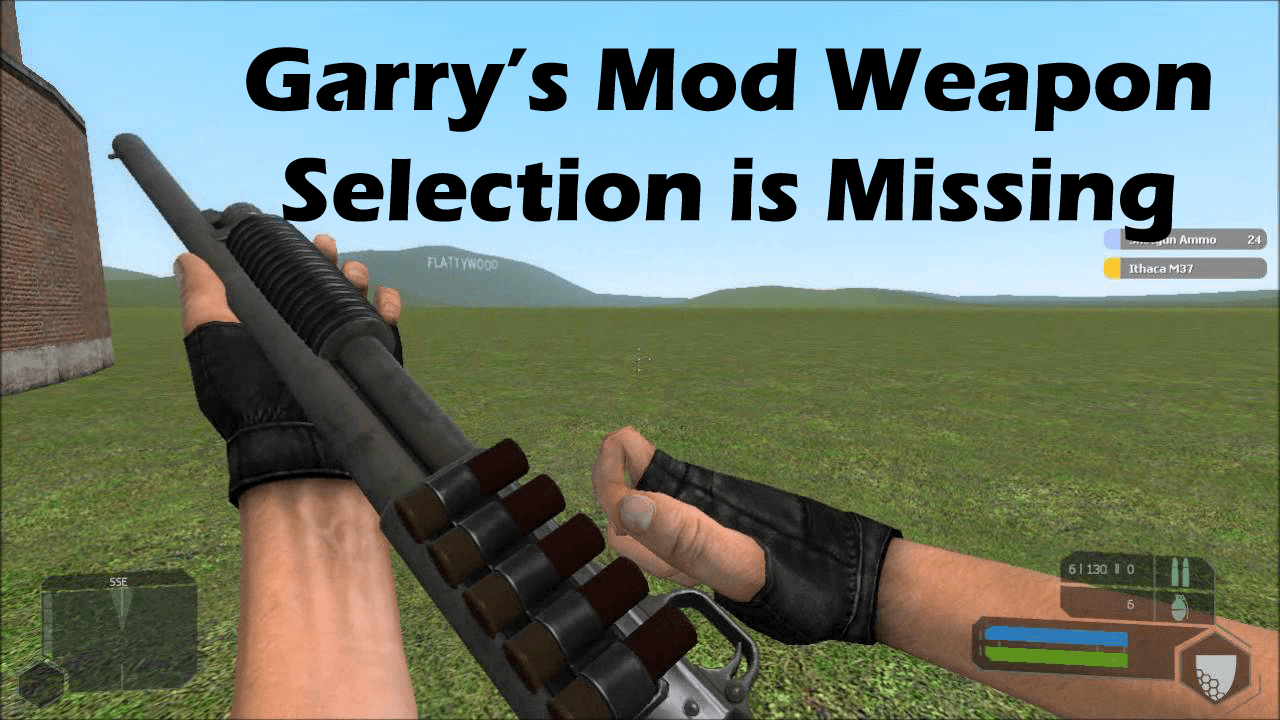What Are Lua Errors?
A Lua error is caused when the code that is being ran is improper. There are many reasons for why a Lua error might occur, but understanding what a Lua error is and how to read it is an important skill that any developer needs to have.
Effects of Errors on Your Scripts
An error will halt your script’s execution when it happens. That means that when an error is thrown, some elements of your script might break entirely. For example, if your gamemode has a syntax error which prevents init.lua from executing, your entire gamemode will break.
Lua Error Format
The first line of the Lua error contains 3 important pieces of information:
- The path to the file that is causing the error
- The line that is causing the error
- The error itself
Here is an example of a code that will cause a Lua error:
local text = «Hello World»
Print( text )
The code will produce the following error:
[ERROR]addons/my_addon/lua/autorun/server/sv_my_addon_autorun.lua:2: attempt to call global ‘Print’ (a nil value)
1. unknown — addons/my_addon/lua/autorun/server/sv_my_addon_autorun.lua:2
That is because Print is not an existing function (print, however, does exist).
The first line includes the path to the file that is causing the error — addons/my_addon/lua/autorun/server/sv_my_addon_autorun.lua
Afterwards, the line that’s producing the error — sv_my_addon_autorun.lua:2 (Line 2)
Lastly, the error itself — attempt to call global ‘Print’ (a nil value)
Below the error, we have the trace of the function. Simplified — If the error is inside a function/chunk of code that is called from somewhere else, it will state where the code is called from.
If the error happens serverside, the text color will be blue. If it happened clientside, it will be yellow. If it’s menu code, it will be green (not a typical scenario). Messages which look like errors but are colored differently, such as red or white, are not Lua errors but rather engine errors.
Printing Your Own
If you want to print your own error messages, there are three functions to do it:
- error will print your message, halt execution, and print the stack. Normal error behavior.
- ErrorNoHalt will print the file/line number and your message without halting the script. Useful for warning messages.
- assert will check to make sure that something is true. If it’s not, it will print your message and halt just like error does.
Common Errors
Attempt to call global ‘?’ a nil value
Description: You tried to call a function that doesn’t exist.
Possible causes:
- Your function might be defined in another Lua state. (e.g Calling a function on the client that only exists on the * server.)
- You’re using a metafunction on the wrong kind of object. (e.g. Calling :SteamID() on a Vector)
- The function you’re calling has an error in it which means it is not defined.
- You’ve misspelled the name of the function.
Ways to fix:
- Make sure the function exists
- Make sure your function is defined in the correct realm
- Check your function calls for spelling errors
Attempt to perform arithmetic on global ‘?’ (a nil value)
Description: You tried to perform arithmetic (+, -, *, /) on a global variable that is not defined.
Possible causes:
- You tried to use a local variable that was defined later in the code
- You’ve misspelled the name of the global variable
Ways to fix:
- Make sure you define local variables before calling them in the code
- Check for spelling errors
Attempt to perform arithmetic on ‘?’ (a type value)
Description: You tried to perform arithmetic (+, -, *, /) on a variable that cannot perform arithmetic. (e.g. 2 + «some string»)
Attempt to index global ‘varname’ (a nil value)
Description: You tried to index an undefined variable (e.g. print( variable.index ) where variable is undefined)
Possible causes:
- The variable is defined in a different realm
- The variable is local and defined later in the code
- You’ve misspelled the name of the variable
Ways to fix:
- Make sure the variable is only accessed in the realm it was defined in
- If the variable is local, define it before accessing it
Malformed number near ‘number’
Description: There is a malformed number in the code (e.g. 1.2.3, 2f)
Possible causes:
- An IP address was written as a number instead of a string
- Incorrect writing of multiplication of a number and a variable
- Trying to concatenate a number to a string without a space between the number and the operator.
Ways to fix:
- Store IP addresses as a string
- Multiply variables with numbers by using the ***** operator
- Put a space between the concat (..) operator and the number.
Unexpected symbol near ‘symbol’
Description: You typed a symbol in the code that Lua didn’t know how to interpret.
Possible causes:
- Incorrect syntax (e.g. Forgot to write «then» after an if statement)
- Not closing brackets and parentheses at the correct locations
Ways to fix:
- Make sure there are no mistypes in the code
- Close brackets and parentheses correctly (See: Code Indentation)
‘symbol1’ expected near ‘symbol2’
Description: Lua expected symbol1 instead of symbol2.
When ‘symbol2’ is <eof>, Lua expected a symbol before the end of the file
Possible causes:
- Not closing all brackets, parentheses or functions before the end of the file
- Having too many
endstatements - Wrong operator calling (e.g. «==» instead of «=»)
- Missing comma after table item.
Ways to Fix
- Close brackets and parentheses correctly (See: Code Indentation)
- Use the correct operators
- Add a comma after a table item
gm_luaerror
A module for Garry’s Mod that adds hooks for obtaining errors that happen on the client and server (if activated on server, it also pushes errors from clients).
API reference
luaerror.Version -- holds the luaerror module version in a string form
luaerror.VersionNum -- holds the luaerror module version in a numeric form, LuaJIT style
luaerror.EnableRuntimeDetour(boolean) -- enable/disable Lua runtime errors
luaerror.EnableCompiletimeDetour(boolean) -- enable/disable Lua compiletime errors
luaerror.EnableClientDetour(boolean) -- enable/disable Lua errors from clients (serverside only)
-- returns nil followed by an error string in case of failure to detour
Hooks:
LuaError(isruntime, fullerror, sourcefile, sourceline, errorstr, stack)
-- isruntime is a boolean saying whether this is a runtime error or not
-- fullerror is a string which is the full error
-- sourcefile is a string which is the source file of the error
-- sourceline is a number which is the source line of the error
-- errorstr is a string which is the error itself
-- stack is a table containing the Lua stack at the time of the error
ClientLuaError(player, fullerror, sourcefile, sourceline, errorstr, stack)
-- player is a Player object which indicates who errored
-- fullerror is a string which is the full error (trimmed and cleaned up)
-- sourcefile is a string which is the source file of the error (may be nil)
-- sourceline is a number which is the source line of the error (may be nil)
-- errorstr is a string which is the error itself (may be nil)
-- stack is a table containing the Lua stack at the time of the error
-- sourcefile, sourceline and errorstr may be nil because of ErrorNoHalt and friends
Compiling
The only supported compilation platform for this project on Windows is Visual Studio 2017 on release mode. However, it’s possible it’ll work with Visual Studio 2015 and Visual Studio 2019 because of the unified runtime.
On Linux, everything should work fine as is, on release mode.
For macOS, any Xcode (using the GCC compiler) version MIGHT work as long as the Mac OSX 10.7 SDK is used, on release mode.
These restrictions are not random; they exist because of ABI compatibility reasons.
If stuff starts erroring or fails to work, be sure to check the correct line endings (n and such) are present in the files for each OS.
Requirements
This project requires garrysmod_common, a framework to facilitate the creation of compilations files (Visual Studio, make, XCode, etc). Simply set the environment variable GARRYSMOD_COMMON or the premake option --gmcommon=path to the path of your local copy of garrysmod_common.
We also use SourceSDK2013. The links to SourceSDK2013 point to my own fork of VALVe’s repo and for good reason: Garry’s Mod has lots of backwards incompatible changes to interfaces and it’s much smaller, being perfect for automated build systems like Azure Pipelines (which is used for this project).
-
#1
В этой теме я научу читать и понимать ошибки, возникающие в коде
от криворукости
из-за невнимательности.
1. Разбор структуры ошибок. Структура у всех ошибок одинаковая и состоит из названия файла, строки, описания ошибки и трассировки ошибки.
Рассмотрим на примере
Код:
[ERROR] addons/ttt weapon placer/lua/weapons/gmod_tool/stools/tttweaponplacer.lua:119: Tried to use a NULL entity!
1. SetModel - [C]:-1
2. SpawnEntity - addons/ttt weapon placer/lua/weapons/gmod_tool/stools/tttweaponplacer.lua:119
3. LeftClick - addons/ttt weapon placer/lua/weapons/gmod_tool/stools/tttweaponplacer.lua:142
4. unknown - gamemodes/sandbox/entities/weapons/gmod_tool/shared.lua:251Название файла — где произошла ошибка:
Код:
addons/ttt weapon placer/lua/weapons/gmod_tool/stools/tttweaponplacer.luaСтрока ошибки: 119
Описание ошибки: Tried to use a NULL entity!
Трассировка — показывает какие функции и в каких файлах предшествуют нашей ошибке:
Код:
1. SetModel - [C]:-1
2. SpawnEntity - addons/ttt weapon placer/lua/weapons/gmod_tool/stools/tttweaponplacer.lua:119
3. LeftClick - addons/ttt weapon placer/lua/weapons/gmod_tool/stools/tttweaponplacer.lua:142
4. unknown - gamemodes/sandbox/entities/weapons/gmod_tool/shared.lua:2512. Описания ошибок. Чтобы понять как решить задачу, нам надо понять что произошло. В этом нам всегда помогает описание ошибки. Ниже я привожу типичные описания ошибок, наиболее часто встречающихся при разработке. (Список не полный и я буду рад вашим дополнениям)
- Tried to use a NULL entity! — означает, что пытаешься использовать несуществующую энтити. Проверь что у тебя в переменной.
- Tried to use a NULL physics object! — вызванная энтити пытается быть физичной, но у неё нет модели.
- attempt to index global ‘MutantSpawns’ (a nil value) — попытка использовать в коде неинициализированную переменную. Проще говоря, переменная пуста, а к ней происходит обращение.
- bad argument #1 to ‘FindByClass’ (string expected, got userdata) — неверный аргумент №1. Там должна быть строка, а получена userdata.
- bad argument #1 to ‘pairs’ (table expected, got nil) — тоже неверный аргумент, должна быть таблица, а получено нулевое значение.
- bad argument #1 to ‘JSONToTable’ (string expected, got no value) — ещё одна похожая херня, должна быть строка, а получено нулевое значение.
- attempt to compare nil with number — сравнение числа и нулевой переменной.
- table index is nil — попытка обращения к нулевому элементу.
- Couldn’t include file ‘shared.lua’ (File not found) — не найден файл shared.lua
- Calling net.Start with unpooled message name! [http://goo.gl/qcx0y] — попытка вызвать функцию net.Start с неизвестным идентификатором. Решается строкой util.AddNetworkString(«ваш идентификатор»)
3. Отсутствие ошибок.
Бывают случаи, когда не понятно почему не запускается сам мод. Такое случается когда в коде происходит фатальная ошибка и мод вообще не загружается. Это можно определить по такой строке:
Код:
Couldn't Load Init Script: 'darkrp/gamemode/init.lua'В этом случае необходимо проверить последние изменения в коде и отменить их при необходимости. Скорее всего дело в пропущенных скобках, нарушающих синтаксис.
Если же сам мод работает, а не запускается определённые аддоны, то это может быть следствием:
- перекрытия кода (переопределение переменных, функций и пр. в этом или другом файле)
- файл со скриптом не был подключен
- нефатальное нарушение синтаксиса
Последнее редактирование: 7 Янв 2019
When working with Garry’s Mod, a good deal of the time you’ll be working with Lua scripts which can be rather particular about how to do things. This serves as a basic guide to help you solve some issues with scripts that don’t work.
Console errors
Errors in the console almost always have the file and line number where the error happened, and if the server has simplerr installed (it comes with DarkRP and a few other mods) the error will also have a few hints regarding what may have gone wrong, the hints are also usually ordered in most likely to least likely
Below is a sample error message that you might see in the console, which a breakdown of the information it gives you:
The section outlined in red, is the name of the file that the error occurred in, in this case modificationloader.lua
The section outlined in green is the line number inside of that file where the error occurred. in this case 137
The section outlined in blue is the file path where the file can be found, which in this case in /gamemodes/darkrp/gamemode/libraries/ (which is actually found in the /garrysmod/ folder in the main directory, so the full file path is /garrysmod/gamemodes/darkrp/gamemode/libraries/.
There will not be any hints if the exact cause is unknown, in which case the game may output The best help I can give you is this: before the error. This is only true for servers that have Simplerr installed, such as with DarkRP.
As an example:
In addition to the console, Lua errors experienced by a player are put into the /garrysmod/clientside_errors.txt file.
Sample error messages
Couldn't include file 'script.lua' (File not found) (Lua file)The Lua file tried to import another lua file, but couldn’t find it. Make sure the addon the lua file is from was installed correctly, and that any required addons are also installed.
file.lua:1: attempt to call global 'varName' (a nil value)An addon or Lua script (in this case file.lua) tried to call a variable or function (in this case varName) that hasn’t been given a value yet (in this case, the call happened at line 1). Usually caused by one of the following:
-
Another addon or Lua script is supposed to be on the server and isn’t
-
Another addon or Lua script failed to load correctly
-
The addon or Lua script is for an older version of the game, and no longer works
file.lua:4: attempt to index local 'varTable' (a nil value)The Lua script (in this case file.lua) tried to access a table that doesn’t exist. Check the file for when that table was made and see what went wrong (there’s usually going to be another error that caused this one that happened earlier)
For more information and example error messages, you can look here: https://wiki.garrysmod.com/page/Lua_Error_Explanation
Some helpful tips to avoid errors
-
'1' equals 1will return false, but in any other circumstance they would be interchangeable. -
When working with
and,or, ornot,falseandnilare ‘falsey’ values, and everything else is ‘truthy’ -
andandorcan be a little complicated:-
a and breturnsaifaisfalseornil, andbotherwise -
a or breturnsaunless a isfalseornil, in which case it returnsb
-
Most other issues you’ll encounter will be with variables, you can read about them here: https://wiki.garrysmod.com/page/Beginner_Tutorial_Variables
Naming conventions
-
Global variables are in ALL_CAPITAL_LETTERS (as well as local variables that are always a copy of a global variable):
THE_QUICK_BROWN_FOX_JUMPS_OVER_THE_LAZY_DOG -
Global functions and Object properties are in PascalCase, where every word has it’s first letter capitalized and there are no spaces:
TheQuickBrownFoxJumpsOverTheLazyDog -
local variables, local functions, and Object functions are in camelCase, which is almost the same as pascal case except the first word is all lowercase. Most of the time, these will also only be a single word:
theQuickBrownFoxJumpsOverTheLazyDog -
Array indexes are usually snake_case (all lowercase, underscores instead of spaces), completelylowercase (all lowercase, no spaces), or Title Case (most words start with a capital, and uses spaces.)
-
(snake_case)
the_quick_brown_fox_jumps_over_the_lazy_dog -
(completelylowercase)
thequickbrownfoxjumpsoverthelazydog(Try to keep these to only one or two words long) -
(Title Case)
The Quick Brown Fox jumps over the Lazy Dog
-
There are exceptions to these, but these are what you can generally expect to see used.
For further reading, see the related article linked at the bottom for a basic introduction to programming in gLua.
Garry’s Mod which is also known as GMod is one of the best sandbox games and become popular since after its release.
Well, this is a physics-based sandbox game and therefore is a great game of its time.
However, Garry’s Mod is also having certain errors and bugs, just like other PC games and interrupts the gameplay. (You can visit our gaming section to find out many other interesting gaming articles.)
So, if you are also very fond of the GMod game but unable to play it, due to some sort of issues and errors like crashing, GMod Missing Texture, GMod LUA PANIC Not Enough Memory, freezing, etc.
Then, fortunately, you are at the right place, in our today’s guide, I am listing down some of the most common Garry’s Mod errors and their fixes.
But first, it is important to know if your PC/laptop is capable to run the game or not.
Garry’s Mod System Requirements:
RECOMMENDED:
- OS: Windows® 7/8/8.1/10
- Processor: 2.5 GHz Processor or better
- Memory: 8 GB RAM
- Graphics: 1GB dedicated VRAM or better
- DirectX: Version 9.0c
- Network: Broadband Internet connection
- Storage: 20 GB available space
MINIMUM:
- OS: Windows® XP/Vista
- Processor: 2 GHz Processor or better
- Memory: 4 GB RAM
- Graphics: 512MB dedicated VRAM or better
- DirectX: Version 9.0c
- Network: Broadband Internet connection
- Storage: 5 GB available space
- Sound Card: DirectX® 9 compatible
- Additional Notes: Mouse, Keyboard, Monitor
Before heading towards the fixes make sure you are having sufficient system requirements to run the game smoothly.
Now below check out Garry’s Mod Problems and follow the solutions to enjoy playing GMod on Windows PC/laptop.
How Do I Fix Garry’s Mod Errors & Issues in Windows 10?
Error 1: Garry’s Mod Crashing
Many users complained Garry’s Mod keeps crashing while playing the game or while launching the GMod.
Well, Garry’s Mod crashing problem might occur due to the graphics settings. So making modifications in the graphics settings may work for you. Despite this, there are other ways as well that worked for the gamers to fix GMOD crashes problem.
Solutions: Follow the below-given solutions one by one to fix Garry’s Mod crashing on startup problem.
1: Set Graphics Settings to High
As said above, the GMod crashing problem may occur due to the graphics settings. And according to some users setting the graphics settings to High will help you to fix the problem.
So, make sure to set your graphics settings to high and check if Garry’s Mod crashing on startup issue is resolved or not. But if not then follow the next solution.
2: Verify Game Cache
This is another possible solution that worked for many users to fix Garry’s Mod crashing on startup problem.
Follow the steps to do so:
- First, open Steam> go-to game Library.
- Next, find out Garry’s Mod and right-click on it > from the menu select Properties
- Then go to Local Files tab > click Verify Integrity Of Game Cache button
3: Verify Cache of other Steam Games
Well, the Garry’s Mod game utilizes the property from other Source games, so if any single game has corrupt files then it may cause Garry’s Mod crashes.
So, if verifying the game cache of the GMod won’t work for you then make sure to verify the integrity of the game cache of other Source games as well.
Some of the culprit games are Team Fortress 2, Half-Life 2, if you are running any of these games then check the game cache first and after that other Source games.
4: In the Game Console type vgui_allowhtml 0
If the above solution won’t work for you to fix Garry’s Mod crashing on startup then in your game console enter vgui_allowhtml 0 and from the options menu enable the console and allot a hotkey to it.
- And when the GMod game starts > press the hotkey and type vgui_allowhtml 0 > hit Enter
Well, this worked for many games but you need to repeat this every time you run the Garry’s Mod game.
5: Force GMod to use Specific Resolution
The Garry’s Mod keeps crashing issue can also be caused due to the game resolution. So, in this case, you need to force the game to utilize a particular resolution.
You can use one of the below-given launch options:
- -w 800 -h 600
- -w 1024 -h 768
- -w 1280 -h 720
- -w 1366 -h 768
- -w 1920 -h -1080
Or else also try to run the game in borderless window mode and to do so add -window -noborder as a launch option.
6: Force GMod to use a Specific DirectX Version
If you are still facing crashes problem in Garry’s Mod, then forcing the game to utilize a particular DirectX mode. You can add one of the below-given launch options.
- -dxlevel 90
- -dxlevel 95
- -dxlevel 100
- -dxlevel 110
Hope the solutions given work for you to fix Garry’s Mod crashing on startup problem.
Error 2: Garry’s Mod Won’t Start
Some gamers reported that the GMod game won’t start on their PC. Well, this is a very irritating problem but fortunately, some fixes work for you.
Solutions: The gamers confirmed that verifying the game cache resolves GMod not starting a problem for them.
You can follow solution 3 listed above to follow the steps to verify the game cache.
Or else follow the below-listed steps as well:
1: Turn off Custom Files Download
It might happen due to the third party content you are facing the game not starting a problem. Therefore here it is suggested to turn off the download for the custom files.
Follow the steps to do so:
- Start the game > go to Options > Multiplayer.
- Now locate When a game server tries to download custom content to your computer option >set it to Do not download any custom files.
Well after turning off the option you may see plenty of purple textures and error signs, so it recommended downloading the entire necessary element by yourself.
2: End the hl2.exe Process
This worked for many gamers to fix Garry’s Mod not starting problem. Follow the steps to disable the hl2.exe process.
- Press Ctrl+ Shift + Esc keys to start the Task Manager
- Open the Processes tab > locate the hl2.exe process
- Click on the hl2.exe Process> End Task
Not checking if the game not starting the problem is fixed or not if not then restart your PC as this may work for many gamers to fix the problem.
3: Utilze the autoconfig mode
Well, the autoconfig mode is designed for using the best settings for the GMod game on your PC. And also fix various problems like crashing, not launching and others.
And to enable the autoconfig mode, first remove other entire launch options and utilize -autoconfig as an only launch option.
Now check if using -autoconfig launch option works for you, then try removing it from the launch option when you start the game next time.
Error 3: Garry’s Mod Game Not Launching
If you are encountering the GMod not launching problem then try the below-given solutions:
Solutions: To resolve Garry’s Mod Launch issue follow the solution listed below:
1: Add +mat_dxlevel 95 to launch options
This solution worked for many gamers to fix GMod won’t launch issues. Follow the steps to do so:
- Start Steam> open game Library.
- Find out the Garry’s Mod game > right-click on it > from the menu select Properties
- Then click the Set Launch Options button > type +mat_dxlevel 95.
- Now save the changes > and start Garry’s Mod from the game Library.
Try launching the game and check if the problem is fixed or not.
2: Add -32 bit Launch Option
This solution worked for many gamers to fix Garry’s Mod won’t launch a problem.
Follow the steps given:
- Open Steam > right click Garry’s Mod > Properties
- Now in General Panel> click the Set Launch Options button > add enter -32bit.
- Then save changes > start the game again
It is estimated this works for you to launch the GMod game with ease. But if this won’t work for you then reinstall the game.
Error 4: Garry’s Mod Freezing
This is another irritating problem complained about by Garry’s Mod gamers. Some gamers reported Garry’s Mod freezing on startup whereas others reported Garry’s Mod freezing in-game or at the main menu.
However it doesn’t matter when you are facing the GMod freezing problem, follow the below-listed solutions one by one.
Solutions: Well, there are many different solutions so make sure to follow the fixes one by one and check which one works for you to troubleshoot Garry’s Mod freezing problem.
1: Delete Garry’s Mod cfg folder
Follow the steps to remove the CFG folder, as this worked for many gamers to fix freezing issues with the Garry’s Mod game.
- First, go to SteamSteamApps(your Steam username)garrysmodgarrysmod.
- Now, you can see the cfg folder > make a copy of this folder > move it to the Desktop
- Then in garrysmod folder > open cfg folder > delete everything from it.
- And start the game.
Well, sometimes the GMod keeps freeing if the configuration files get corrupted, so in this case, it is advised to remove the cfg folder.
And restart the game, you can see the cfg folder is recreated and the Garry’s Mod game starts running with the default settings.
Hope this works for you to fix Garry’s Mod freezes error, but if not the head to next solution
2: Delete Unwanted Workshop Maps
According to the gamers removing the workshop, maps work for them to resolve the GMod freezing or crashing problem.
So it is suggested, delete the workshop maps that you are not using.
3: Try Removing Silverlans Fallout NPCs add-on
Many gamers confirmed that Silverlans Fallout NPCs, Eye Divine Cybermancy SNPCS and Dark Messiah are the main culprits that cause the crashing and freezing problem while running the game.
So, if you are using any of the above mentioned add-ins then here it is strictly recommended to disable or remove it.
It is estimated this works for you to resolve Garry’s Mod freezing problem.
Error 5: Addons Not Working in Garry’s Mod
The GMod addons not working in-game is a trending issue. The gamers reported the mods from the workshop stop working and no longer load in-game and also in the main menu addon.
Well this is very irritating but it not limited to Garry’s Mod, various other games with Seam Workshop support like Left 4 Dead 2 gamers also reported the issue.
So, it is clear the issue is with Steam, not the games. However, there are temporarily fixed that you can try to get the addons to work in GMod game.
Solutions: The gamers reported verifying the game cache, restarting the game and Steam and wait for 5-10 minutes and then try to run the game.
If this won’t work for you then unsubscribe all add-on and reinstall Garry’s Mod game. Or else follow the solutions listed-below one by one wisely.
1: Check you have Enough Space for Addons
Well, this is very important, so before launching Garry’s Mod assure you are having sufficient space for your addons.
If you are having the sufficient space the addons will download but won’t install and due to this, you start facing the problem like GMod addons not showing up in the folder.
So make sure to free the space and when you launch Garry’s Mod game it automatically re-download and re-install the addons.
Also at the bottom of the screen verify you can see “Extracting addon” for every addon you download. This guarantee every addon is installing and as they are installed they start working properly.
2: Delete Garry’s Mod Folder
Follow the steps to do so:
- First, open Steam > go-to game Library> find out Garry’s Mod.
- Next right click on Garry’s Mod > select Delete Local Content.
- Then go to Steamsteamappscommon> delete GarrysMod
- And from Steam install Garry’s Mod
Check if this works for you to fix Garry’s Mod addons not working problem. But if this works for you then unsubscribe from all add-ons and reinstall Garry’s Mod game.
3: Delete File in 4000 folder
Many gamers confirmed deleting everything in the 4000 folder works for them to fix Garry’s Mod addons not working problem.
Follow the steps to do so:
- First, go to “steamappsworkshopcontent4000”
- Locate the legacy.bin (or something similar) in one of the folders.
- As you find it, back out and delete every file on 4000 folders (don’t delete the folder)
- Now after deleting everything goes to Garry’s Mod addons folder
- Verify if there is anything the delete it
Now the Garry’s Mod addon not working problem is resolved.
Error 6: GMod LUA PANIC Not Enough Memory
Garry’s Mod Lua Panic – Not Enough Memory is another very irritating error and occurs when the GMod is running out of memory (RAM).
Also due to this, you may encounter crashing, freezing or GMod lagging issues. So follow the below-given steps to resolve Gmod LUA PANIC Not enough memory error on your PC.
Solutions: Below find out the fixes to resolve Garry’s Mod not enough memory while starting the game.
1: Verify the System Requirements are Sufficient
If your PC does not meet the minimum system requirements to run the game, then this is what causing the problem.
So check the above listed Garry’s Mode system requirements and make sure to free up space.
2: Reduce the Graphics Settings
Many gamers use high graphics settings to get a better gaming experience. So if you are also one of them, then this is what causing the GMod Lua Panic not enough memory problem.
So make sure to reduce the graphics settings commonly the Texture Detail.
Now check if this worked for you but if not then disable or uninstall the unused addons.
3: Try x64-86 Beta branch for GMod in Steam.
This is another working solution that many gamers confirmed worked for them.
So follow the steps to modify Beta branches for Garry’s Mod:
- First open Steam Library
- Then right-click on Garry’s Mod > choose Properties
- And switch to the “Betas” tab
- Then from the drop-down list > choose preferred Beta version
But if you can’t see the drop-down menu, then, in that case, use the arrow keys to scroll through the beta version manually.
Please Note: No “codes” or “keys” are required to access Garry’s Mod Beta version. And if you want to restore the game to default beta then select “NONE – Opt-out of all beta programs“
It is estimated this works for you but if not then check if you are joining heavy, unoptimized servers like DarkRP and Roleplay servers. And restart your GMod game.
Error 7: GMod Missing Textures
If you are getting the errors in Garry’s Mod due to GMOD missing textures then follow the below-given solutions.
Solutions: Follow the below given quick and easy solutions to fix GMOD missing textures game.
1: Try Downloading the Missing Texture
Well, the only option left to fix GMod missing texture is to try downloading it. The process is extremely easy and completely free.
Follow the steps to do so:
- Go to FragBoss.com > then go to GMOD Textures Page
- Now download the CSS Textures > and the CSS Maps (optional)
- Then extract the folder contained Zip File
- And go to Steam > right-click Garry’s Mod > click Properties>Local Files>Browse Local Files
- Then open the “garrysmod” Folder > open the “addons” folder
- Now in the Addons folder > drag and drop the CSS Game Content folder
Well if you downloaded the CSS Maps, then the process is completely the same, just open the extracted CSS maps folder > choose everything > drag it into the maps folder in the GMod folder.
There is another way also to fix GMOD missing textures, but here you need to buy the game.
2: Buy the Source Game
Well, this is another legal way but is not free here you need to buy other Source games like Counter-Strike, Team Fortress 2 or others.
Follow the steps to do so:
- Buy the game using the Steam CMD
- Then go to Steam Family Share
And install the game before trying to play GMod game. And in this way, you can fix Garry’s Mod missing texture error.
Error 8: Garry’s Mod Engine.dll Error
This is one of the most common problems with Garry’s Mod game. Many gamers reported they are getting the error message: AppFramework: Unable to load module engine.dll! while trying to run the game
However, the good news is that it can be fixed by following the solutions listed below.
Solutions: Follow the solutions given one by one and resolve the egine.dll error.
1: Check for Steam Updates
If your Steam is outdated then this can be a problem behind encountering the GMod Engine.dll error.
So, go to the Steam website and ensure to download all the latest updates. And also confirm Steam is running properly.
2: Delete Local Content
Deleting the Garry’s Mod local content also worked for many gamers to fix the problem.
Follow the steps to do so:
- Open Steam > game Library> find out Garry’s Mod.
- And right-click on Garry’s Mod > select Delete Local Content.
Now restart the game and check if the problem is fixed or not.
3: Update the Graphics Card drivers
If your graphics drivers are outdated then this can also cause various issues and errors with the Garry’s Mod game.
So make sure to update the Graphics card drivers and to do so visit the manufacturer website or the Microsoft official website and check for the latest updates.
Besides this, you can also update your drivers easily by running the Driver Easy. This is an advanced tool that scans and updates the entire system drivers in a few clicks.
Error 9: Garry’s Mod Weapon Selection is Missing
This is a very disturbing problem the gamers are complaining about on the forum threads. So below follow the solution to fix Garry’s Mod weapon selection is a missing problem.
Solutions: To fix the problem you need to disable the Fast weapon switch in the keyboard.
1: Disable Fast Weapon Switch
Follow the steps to do so:
- In the Main Menu> press Options
- Then go to the Keyboard tab (Default Tab)
- And hit the Advanced.. button
- Uncheck the “Fast weapon switch”option > hit OK to confirm
- Next on options window > press OK to apply the changes
- And restart your game to save the changes
It is estimated this work for you to fix Garry’s Mod no weapon scrollwheel error.
Error 10: Garry’s Mod Low FPS
Since after the release gamers are facing the low-performance issue with the Garry’s Mod game and reporting about the problem. Well, this is a common problem seen with most of the PC games.
Solutions: Well the Low FPS issue can be fixed by changing the graphics settings and others.
1: Change of Graphics Settings
- First, click on search bar > type Graphics settings.
- Click on Classic App > surf and choose the .exe file of the GMod game.
- And as the new window appears> click on options > check the “High performance”
- Next, go to the game directory> launch the .exe as an administrator. (Avoid launch it from the shortcut)
This may works for you to fix the Garry’s Mod low FPS problem.
Or else you can also try running the Game Booster this helps you to enhance the gaming experiencing and boost the game performance.
Using the Game Booster will help you to fix the low FPS and improve the gaming experience in Garry’s Mod.
- It boosts the game and you can play the smooth and faster game
- Optimizes your PC for smoother and responsive gameplay
- Get the better FPS rate
So, this are the list of Garry’s Mod errors and problems commonly encountered by the gamers. Make sure to follow the solutions listed as per your errors.
FAQ: Learn More About Garry’s Mod:
Can I play Garry’s Mod offline?
Yes, you can play Garry’s Mod offline but before losing the network connectivity you need to put Steam in the Offline Mode. Then only you can play GMod offline.
Remember if you lost the internet, you will immediately lose connection and get disconnected without saving the game.
Is GMod free on Xbox?
Yes, the Garry Mod Xbox One version can be downloaded and played for free.
What games do I need for GMod textures?
You need to purchase and download the other Source games such as Counter Strike and Team Fortress 2 this provides you a lot of textures & other game objects as well.
How do I get GMod for Free?
You can play Garry’s Mod for free via the Steam client. And for this follow the steps given below:
- Go to the Steam Store website >download Steam Client
- And install the Steam client then create a Steam account
- Now log into your account and from there download Garry’s Mod for free
And in your Steam installation folder you can see the GMod game.
Wrapping Things Up:
Undoubtedly the Garry’s Mod is a fun and highly popular game, but from time to time some problems occur and interrupt the gameplay.
So, I tried my best to list down to cover some of the common GMod errors and its complete fixes. Now it’s your turn to follow the fixes given one by one as per your problem.
Moreover, if the listed solutions won’t work for you to resolve the issues with the game, then it might happen you are facing the issues due to the PC/laptop internal issues and errors.
So, in this case, it is advised to run the PC Repair Tool, this is an advance and multi-functional tool that is capable to fix various PC problems in just a few clicks.
It is also capable to fix other stubborn computer errors like registry, DLL, application error and much more. And also enhance Windows PC performance.
So, feel free to scan your Windows PC/laptop with this trusted tool.
I hope the article worked for you and our solutions were helpful for you.
If, there is anything that I missed out or you have any queries, suggestions or questions then feel free to share with us. And also don’t forget to give a big thumbs up on our Facebook and Twitter page.
Good Luck..!!
Hardeep has always been a Windows lover ever since she got her hands on her first Windows XP PC. She has always been enthusiastic about technological stuff, especially Artificial Intelligence (AI) computing. Before joining PC Error Fix, she worked as a freelancer and worked on numerous technical projects.
-
Partition Wizard
-
Partition Manager
- A Complete Lua Panic Not Enough Memory Fix Guide
A Complete Lua Panic Not Enough Memory Fix Guide [Partition Manager]
By Amy | Follow |
Last Updated June 25, 2021
The Lua Panic not enough memory error indicates you are running out of memory in Garry’s Mod. Though it is annoying, it can be repaired by this Lua Panic not enough memory fix tutorial. For the details, read this post of MiniTool.
Garry’s Mod is also known as Gmod, which belongs to the sandbox game type. As the base game mod doesn’t have any objects as such, you can’t roam freely and execute your expected task. But you can see plenty of different mods developed by third-party developers.
These mods add special and interesting missions. Moreover, they grant a new outlook to the game. Terribly, Lua Panic something went horribly wrong not enough memory may appear in some cases.
What does this error mean and how to troubleshoot it? Please keep reading the post.
What Does Lua Panic Not Enough Memory Mean
Why do you encounter the Lua Panic not enough memory? What does it mean? As implied by its name, it indicates that there’s not enough available RAM resources on your PC. In addition to that, the Gmod Lua Panic not enough memory error also means that your computer doesn’t meet the minimum requirements to play the Garry’s Mod.
Generally speaking, you are required to have 4-8GB installed on the computer and 2-3GB free RAM for the game playing. If the Lua Panic something went horribly wrong not enough memory error occurs, it may indicate that you are trying to join content heavy and unoptimized servers.
Also read: Solved: Minecraft Could Not Reserve Enough Space for Object Heap
If you are bothered by the Lua Panic not enough memory error like many others, you should pay attention to the content below. It offers you a full Lua Panic not enough memory fix guide.
Step 1: Launch Steam on your computer.
Step 2: Navigate to the Library section and find Gmod in this place.
Step 3: Right-click on Gmod and choose Properties option from the pop-up menu.
Step 4: In the Properties window, navigate to the General tab and click Set Launch Options.
Step 5: In the pop-up window, type the information based on your RAM. For instance, if your RAM is 2GB, you should enter: -heapsize 2097152. For the 4GB RAM, input -heapsize 4194304.
Step 6: Launch Gmod and load a server to see if the Gmod Lua Panic not enough memory error is resolved.
How to Add RAM to a Laptop? See the Simple Guide Now!
To help you fix the Lua Panic not enough memory error, we would like to share some advice with you.
- If your PC doesn’t meet the Garry’s Mod minimum requirements for memory, upgrade RAM.
- Uninstall or disable unused addons.
- Try the x64-86 Beta branch for Garry’s Mod in Steam.
- Lower the graphics settings, especially the Texture Detail.
- Restart the game if you are going to join a server after playing on another server or in single plyer.
You may also like this: Discord Blurry Text and Video Quality [Quick Fix]
Are you still confused by the Lua Panic not enough memory error? If so, troubleshoot it with the help of this Lua Panic not enough memory fix guide.
About The Author
Position: Columnist
Having writing articles about computer tech for a long time, I am rather experienced especially on the aspect of computer optimization, PC enhancement, as well as tech terms explanation. The habit of looking through tech forums makes me a great computer issues collector. And then, many articles related to these issues are released, which benefit plenty of users. Professional, effective, and innovative are always the pursuit of an editing worker.