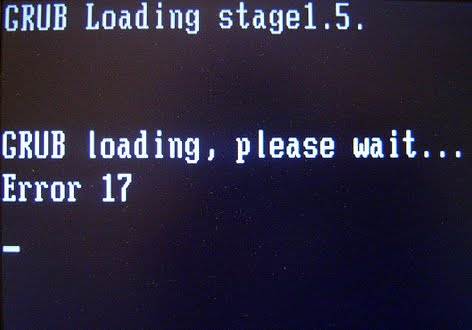Содержание
- Что такое ошибка загрузки Grub и как исправить ошибку загрузки Grub
- Что такое ошибка загрузки Grub? Как исправить ошибку загрузки Grub? В этой статье приведены простые решения для исправления ошибок загрузки Grub 15, 17, 21, 22.
- Часть 1. Что такое GRUB и ошибки загрузки GRUB?
- Ошибки загрузки Grub 15, 17, 21, 22
- Что вызывает ошибки загрузки Grub 15, 17, 21, 22?
- Часть 2. Как исправить ошибку загрузки Grub
- Часть 3. Как восстановить данные с незагружающегося компьютера из-за ошибки загрузки GRUB
- Ваше безопасное и надежное ПО для восстановления файлов
- Заключительные слова
- GRUB Loading stage2.Read Error
Что такое ошибка загрузки Grub и как исправить ошибку загрузки Grub
Что такое ошибка загрузки Grub? Как исправить ошибку загрузки Grub? В этой статье приведены простые решения для исправления ошибок загрузки Grub 15, 17, 21, 22.
David Darlington
2021-06-08 17:44:47 • Обновлено: Компьютерные решения Windows • Проверенные решения
Часть 1. Что такое GRUB и ошибки загрузки GRUB?
GRUB означает Grand Unified Bootloader, который вызывается BIOS вашей системы для загрузки ядер и отображения загрузочного меню на выбор пользователя. Он похож на NTLDR или BOOTMGR для Windows, но поддерживает ядра Windows и Linux и имеет больше возможностей. Однако если вы не настроили Grub должным образом, вы столкнетесь с ошибками GRUB, подобными тем, что описаны ниже.
Ошибки загрузки Grub 15, 17, 21, 22
Для Grub Stage 1 нет номеров ошибок, только «Hard Disk Error», «Floppy Error», «Read Error» или «Geom Error». Следовательно, если вы получаете номер ошибки, вы, вероятно, используете Grub Stage 1.5 или Stage 2.0. Итак, что означает номер ошибки загрузки Grub? Давайте выясним это ниже:
Grub Loading Error 15: Файл не найден. Эта ошибка отображается, когда указанное имя файла не может быть найдено.
Grub Loading Error 17: Не удается смонтировать выбранный раздел. Эта ошибка отображается, когда требуемый раздел существует, но тип файловой системы не распознается GRUB.
Grub Loading Error 21: Выбранный диск не существует. Эта ошибка отображается, если диск не распознается BIOS в системе.
Grub Loading Error 22: Нет такого раздела. Эта ошибка появляется, если запрашиваемый раздел отсутствует на выбранном диске.
Что вызывает ошибки загрузки Grub 15, 17, 21, 22?
Правильная настройка GRB при установке Windows и Linux на компьютер важна для успешной загрузки одной из операционных систем. Если это сделано неправильно, это может привести к ошибкам загрузки GRUB, таким как ошибки 15, 17, 21 и 22. Распространенными причинами возникновения ошибок загрузки GRUB могут быть:
- Повреждение MBR.
- Неправильная конфигурация GRUB.
- GRUB установлен в неправильном месте.
- GRUB случайно удален.
Теперь, когда вы знаете, что такое GRUB, распространенные коды ошибок GRUB Loading Error, а также общие причины возникновения этих ошибок, вы, возможно, ищете, как от них избавиться. Итак, если вас беспокоит ошибка GRUB Loading Error, и вы хотите исправить ее, чтобы продолжать беспрепятственно использовать компьютер для работы, читайте дальше, чтобы узнать решения.
Часть 2. Как исправить ошибку загрузки Grub
Вот несколько простых решений для всех популярных ошибок загрузки Grub.
Ошибка загрузки Grub 15: Если вас беспокоит ошибка загрузки Grub 15, вам необходимо убедиться, что файл ядра существует на вашем компьютере. Чтобы узнать точное имя ядра, необходимо выключить компьютер, а затем загрузить его с Live CD. Затем смонтируйте /boot на вашем компьютере, а затем выполните следующие действия: cd /boot | ls
Это даст вам точное имя файла ядра. Однако возможно, что файл ядра отсутствует на вашем компьютере. В этом случае вы все равно можете использовать live CD для переустановки системы, чтобы избавиться от ошибки.
Grub Loading Error 17: Если вы столкнулись с Grub Loading Error 17, вам следует убедиться, что настройки root(x,y) в Grub.conf верны. Вам понадобится дистрибутивный или Live CD для настройки Grub, как показано ниже, где (h0,0) означает первый жесткий диск и первый раздел на этом диске.
sudo grub
root (hd0,0)
setup (hd0)
Exit
1. Загрузите компьютер с live CD.
2. Выполните эту команду: sudo fdisk -l.
3. Вероятно, вы получите следующие результаты:
Disk /dev/sdb: 500.1 GB, 500107862016 bytes
255 heads, 63 sectors/track, 60801 cylinders, total 976773168 sectors
Units = sectors of 1 * 512 = 512 bytes
Sector size (logical/physical): 512 bytes / 4096 bytes
I/O size (minimum/optimal): 4096 bytes / 4096 bytes
Disk identifier: 0x62ff371f
Device Boot Start End Blocks Id System
/dev/sdb1 2048 206847 102400 7 HPFS/NTFS/exFAT
/dev/sdb2 206848 174082047 86937600 7 HPFS/NTFS/exFAT
/dev/sdb3 174082110 976771071 401344481 f W95 Ext’d (LBA)
Grub Loading Error 21: Чтобы исправить ошибку Grub 21, сначала убедитесь, что диск правильно подключен и обнаружен BIOS, затем загрузите компьютер с установочного диска Ubuntu. Теперь запустите Command Prompt от имени администратора и введите следующие команды:
$sudo -s
#grub
grub> find /boot/grub/stage1 (затем cmd вернет что-то вроде «hd0,0»)
grub> root (hd0,0)
grub> setup (hd0)
grub> quit
Grub Loading Error 22: Вы можете использовать установочный диск Windows для запуска Startup Repair и исправления MBR.
Ошибка загрузки Grub обычно возникает, когда Grub пытается загрузить систему, отличную от Windows. Поэтому вы можете исправить MBR с помощью опции Startup Repair на установочном диске Windows, а затем переустановить Grub. Для Unix-подобных систем используйте дистрибутивный CD или Live CD. Также, чтобы легко исправить ошибку Grub 22, вы можете перезагрузить компьютер, а затем несколько раз нажать «F8» до появления опций на экране. Теперь вернитесь в меню, где была опция выбора операционной системы. Выберите «Консоль восстановления Microsoft Windows». Для этого вам может понадобиться установочный диск Windows, чтобы получить доступ к консоли восстановления. Теперь введите номер перед системным диском, указанным в списке, когда вам будет предложено выбрать системный диск. Затем введите пароль учетной записи. Теперь запустите команду fixmbr и введите «y» для подтверждения операции. И наконец, нажмите на «exit» и перезагрузите компьютер.
Часть 3. Как восстановить данные с незагружающегося компьютера из-за ошибки загрузки GRUB
Когда компьютер сталкивается с ошибками загрузки GRUB, вы не сможете загрузить компьютер, если вышеуказанные решения не сработают. Однако как восстановить данные на компьютере, если это произошло? Не волнуйтесь. В этом случае вам понадобится мощное средство восстановления данных, чтобы убедиться, что из-за ошибок загрузки GRUB не будут потеряны важные фотографии, видео, электронные письма или документы.
Recoverit Data Recovery может помочь вам в этом вопросе. Она может создать загрузочный носитель для загрузки незагружающегося компьютера и восстановить все виды данных. Просто выполните следующие действия:
Ваше безопасное и надежное ПО для восстановления файлов
- Восстанавливает потерянные или удаленные файлы, фотографии, аудио, музыку, электронную почту с любого устройства хранения данных эффективно, безопасно и полностью.
- Поддерживает восстановление данных из корзины, жесткого диска, карты памяти, флэш-накопителя, цифрового фотоаппарата и видеокамеры.
- Поддерживает восстановление данных после внезапного удаления, форматирования, повреждения жесткого диска, вирусной атаки, сбоя системы в различных ситуациях.
Шаг 1. После запуска программы Recoverit нажмите на режим восстановления данных. Если ваша windows 10 не запускается, перейдите на вкладку «Восстановление с аварийного компьютера», после чего в следующем появившемся окне вам будет предложено нажать «Пуск».
Шаг 2. Чтобы создать загрузочный диск, нажмите кнопку mode. Перед вами появятся два варианта загрузки: CD/DVD-привод и USB. Вы можете выбрать любой вариант из этих двух, а затем нажать кнопку «Создать», чтобы начать процесс.
Шаг 3. Появится еще одно всплывающее окно с предложением отформатировать выбранный режим. Если вы выбрали вариант USB, нажмите на вкладку «Форматировать». Однако перед тем, как продолжить, убедитесь, что у вас есть резервная копия соответствующих данных.
Шаг 4. Процесс загрузки начнется немедленно. Однако не извлекайте флэш-накопитель USB во время этого процесса. Следующее действие, которое необходимо выполнить, отобразится на экране, или вы можете просмотреть все руководство.
Шаг 5. Процесс восстановления данных займет некоторое время, поэтому убедитесь, что ваш ноутбук подключен к источнику питания или батарея полностью заряжена. После завершения процесса на экране отобразятся три шага решения по восстановлению данных.
Шаг 6. Перед началом процесса восстановления убедитесь, что вы разрешили последовательность загрузки компьютера для загрузки с загрузочного носителя, созданного ранее. После этого перезагрузите компьютер и сразу же нажмите клавишу F12.
Обратите внимание, что ключ BIOS (Basic Input/Output System) в разных системах будет разным. Посмотрите как настроить компьютер для загрузки с USB-накопителя.
Шаг 7. После завершения загрузки программа Recoverit запустится автоматически. Теперь вы можете скопировать данные с жесткого диска или начать процесс восстановления потерянных данных в Windows 10. Мы поможем вам решить проблемы с потерянными данными на Windows 10.
Заключительные слова
Теперь вы знаете, что такое ошибка загрузки Grub и как можно исправить эту проблему. Кроме того, если вы потеряли важные данные из-за ошибки загрузки GRUB, профессиональный инструмент восстановления данных, такой как Wondershare Recoverit — это все, что вам нужно, чтобы вернуть потерянные или удаленные файлы данных.
Источник
GRUB Loading stage2.Read Error
Все новые темы
| Автор | ||||
|---|---|---|---|---|
| barfly Участник форума Зарегистрирован: 06.02.2006
|
|
|||
| Вернуться к началу |
|
|||
 |
||||
| Зарегистрируйтесь и реклама исчезнет!
|
||||
 |
||||
| barfly Участник форума Зарегистрирован: 06.02.2006
|
|
|||
| Вернуться к началу |
|
|||
 |
||||
| barfly Участник форума Зарегистрирован: 06.02.2006
|
|
|||
| Вернуться к началу |
|
|||
 |
||||
| Flyer_SPb подпись на выбор, в личку sklifу Зарегистрирован: 26.02.2004 |
|
|||
| Вернуться к началу |
|
|||
 |
||||
| barfly Участник форума Зарегистрирован: 06.02.2006 Источник Adblock |
-
- Forums
-
- Advancing Life & Work
- Alliances
- Around the Storage Block
- HPE Ezmeral: Uncut
- OEM Solutions
- Servers & Systems: The Right Compute
- Tech Insights
- The Cloud Experience Everywhere
- HPE Blog, Austria, Germany & Switzerland
- Blog HPE, France
- HPE Blog, Italy
- HPE Blog, Japan
- HPE Blog, Latin America
- HPE Blog, Poland
- HPE Blog, Hungary
- HPE Blog, UK, Ireland, Middle East & Africa
- Blogs
- Information
-
Forums
-
Blogs
- Advancing Life & Work
- Alliances
- Around the Storage Block
- HPE Ezmeral: Uncut
- OEM Solutions
- Servers & Systems: The Right Compute
- Tech Insights
- The Cloud Experience Everywhere
- HPE Blog, Austria, Germany & Switzerland
- Blog HPE, France
- HPE Blog, Italy
- HPE Blog, Japan
- HPE Blog, Latin America
- HPE Blog, UK, Ireland, Middle East & Africa
- HPE Blog, Poland
- HPE Blog, Hungary
-
Information
-
English
11 REPLIES 11
-
Previous
-
- 1
- 2
-
Next
| View previous topic :: View next topic | |||||||
| Author | Message | ||||||
|---|---|---|---|---|---|---|---|
| padoor Advocate  Joined: 30 Dec 2005 |
|
||||||
| Back to top |
|
||||||
| coco-loco Apprentice  Joined: 30 Oct 2005 |
|
||||||
| Back to top |
|
||||||
| padoor Advocate  Joined: 30 Dec 2005 |
|
||||||
| Back to top |
|
||||||
| Cintra Advocate  Joined: 03 Apr 2004 |
|
||||||
| Back to top |
|
||||||
| padoor Advocate  Joined: 30 Dec 2005 |
|
||||||
| Back to top |
|
||||||
|
|
You cannot post new topics in this forum |
When you boot your computer, you might find that your computer is stuck in Grub Loading Error 15, 17, 21, or 22. Do you know what they are, the causes of these GRUB Load Errors, and how to fix them to make your computer go back to normal? This MiniTool article shows you the answers.
What Is GRUB Loading Error?
GRUB, which is also known as GNU GRUB, stands for GNU GRand Unified Bootloader. It is a boot loader package from the GNU Project. It provides you a choice to boot one of multiple operating systems installed on a computer or choose a specific kernel configuration available on a particular operating system’s partitions.
It is similar to NTLDR or BOOTMGR on Windows. But, it supports both Windows and Linux kernels and has more features. You need to configure GRUB properly when using your computer. If not, you might encounter different kinds of GRUB errors like Grub Loading Error 15, 17, 21, 22….
Tip: If you encounter the BOOTMGR is missing issue, you can refer to this article to solve it: 11 Solutions to «BOOTMGR Is Missing» Error in Windows 10/8/7; If you are facing NTLDR is missing issue, you can read this post to get the solutions: 10 Solutions to Fix NTLDR Is Missing in Windows 10/8/7.
Now, we will introduce these common GRUB Loading Errors in the following content.
Common Grub Loading Errors
Usually, there are no error codes in Grub Stage 1. You might just receive the error message saying Hard Disk Error, Floppy Error, Read Error, or Geom Error. The GRUB loading error code always appears in Grub Stage 1.5 or Stage 2.0.
There are 4 common GRUB Loading Errors:
- Grub Loading Error 15: File not found. This GRUB Loading Error always appears when a specified file name cannot be found by the system.
- Grub Loading Error 17: Cannot mount selected partition. This GRUB Loading Error always appears when the required partition exists, but the type of file system is not recognized by GRUB.
- Grub Loading Error 21: Selected disk does not exist. This GRUB Loading Error always appears when the disk is not recognized by the BIOS in the system.
- Grub Loading Error 22: No such partition. This GRUB Loading Error always appears when a required partition is not on the selected disk.
Top Reasons for GRUB Loading Errors
Why do the GRUB Loading Errors occur when you boot your computer? Here, we collect some reasons and show them as follows:
- The configuration of GRUB is improper.
- GRUB is installed in a wrong location.
- GRUB is deleted by mistake.
- mbr is corrupted.
Now, you know what GRUB is, the common GRUB Loading Error codes, and the top main causes of these errors. Then, if you are bothered by the GRUB Loading Error, you must want to get rid of it immediately because you still need to use your computer to deal with your work. Keep reading to get the solutions.
How to Fix GRUB Loading Errors?
Focusing on these 4 GRUB Loading Errors, we will introduce 4 different solutions. You just need to select a suitable solution according to the error code you receive.
How to Fix GRUB Loading Errors?
- How to fix GRUB Loading Error 15?
- How to fix GRUB Loading Error 17?
- How to fix GRUB Loading Error 21/22?
How to Fix GRUB Loading Error 15?
If you are bothered by Grub Loading Error 15, you need to make sure that the kernel file exists on your computer. Here, you need to shut down your PC and then boot it from the live CD. Then, you can mount /boot on your partition and then do the following: cd /boot | ls to check the exact name of the kernel file.
It is quite possible that the kernel file is missing from your computer. If so, you can still use the live CD to perform a system reinstallation to get rid of the issue.
How to Fix GRUB Loading Error 17?
If you are facing Grub Loading Error 17, you need to make sure that your root(x,y) settings are right in your Grub.conf. You still need to use a live CD to set up Grub as follows:
1. Boot your computer from a live CD.
2. Execute this command: sudo fdisk –l.
3. You are likely to get the following results:
Disk /dev/sdb: 500.1 GB, 500107862016 bytes
255 heads, 63 sectors/track, 60801 cylinders, total 976773168 sectors
Units = sectors of 1 * 512 = 512 bytes
Sector size (logical/physical): 512 bytes / 4096 bytes
I/O size (minimum/optimal): 4096 bytes / 4096 bytes
Disk identifier: 0x62ff371f
Device Boot Start End Blocks Id System
/dev/sdb1 2048 206847 102400 7 HPFS/NTFS/exFAT
/dev/sdb2 206848 174082047 86937600 7 HPFS/NTFS/exFAT
/dev/sdb3 174082110 976771071 401344481 f W95 Ext’d (LBA)
…
Partition table entries are not in disk order.
The cause of the problem appears on the last line: Partition table entries are not in disk order.
4. You can fix the problem by executing the following command: sudo fdisk /dev/hda. hda means the whole hard disk.
5. If you are an expert, you can select x and press Enter. If you are not an expert, just skip to the next step.
6. Select f and press Enter to fix the partition order.
7. Select w and press Enter to write table to disk.
8. Then, you need to finalize these command one by one in GRUB:
sudo grub
root (hd0,1)
setup (hd0)
quit
Here, (h0, 1) stands for the first hard drive and the second partition on that drive.
Of course, the above hd0,1 and hd0 are just examples. You need to know which hard disk houses your OS and then replace the numbers according to your actual situations.
When all these steps are done, you can restart your computer to check whether it can work as normal.
How to Fix GRUB Loading Error 21/22?
If you are bothered by GRUB Loading Error 21/22, you can follow these steps to fix the problem.
- Boot your computer from the live CD.
- Open a terminal and then run sudo grub. This can lead you to a GRUB command line.
- Run find /boot/grub/stage1.
- Then, run root (hd0, 1). Here, (h0, 1) stands for the first hard drive and the second partition on that drive. You can replace these two numbers according to your own situation.
- Next, run setup (hd0).
- At last, run quit to complete the operation.
After these 6 steps, you still need to reboot your computer to see whether the GRUB Loading Error 21 or GRUB Loading Error 22 is disappeared.
Click to Tweet
If You Lose Your Data Due to GRUB Loading Errors
After the GRUB Loading Errors are solved, you can use your computer as usual. However, you may find that some important files are missing from your device by accident due to the error. In a situation like this, you can use a professional data recovery software to get back your data. Here, we suggest using MiniTool Power Data Recovery.
This free file recovery tool is specially designed to rescue your lost and deleted files from your computer hard drives, SD cards, memory cards, pen drives, CDs, DVDs, and more. It has 4 recovery modules that are designed for different situations.
For example, if you want to recover data from a partition on the hard drive, you can use the This PC module. But, if you have repartitioned the hard drive after missing files, you’d better use the Hard Disk Drive module because it enables you to scan the entire drive at once.
This software is designed for Windows computers. However, if your computer is dual-boot (Windows and Linux), you can choose to recover your Linux data under Windows.
MiniTool Power Data Recovery has a trial edition and you can use it to scan the drive that has saved your lost files and then check whether it can find the files you want to restore. If you are interested in it, you can press the following button to download and then install it on your computer to have a try.
Free Download
After installing MiniTool Power Data Recovery on your device, you can use these steps to retrieve your data.
1. Open this software and you will enter the This PC interface directly.
2. Suppose that you want to recover data from a partition, you can just stay at this recovery module. Then, you need to select the target partition and press Scan to start the scanning process.
3. The whole scanning process will last for a while. To make sure that you can get the best data recovery effect, you need to wait until the whole process ends. Then, this software will show you the scan results by path.
Here, you can click each path and unfold the folders in it to find your needed files. However, you may find that it is not easy and fast to find the target items using this method. If so, you can use other features of this software to perform a quick search.
For example:
- Type: The Type feature can enable the software to show the scan results by type. You must know which type of data you want to recover. So, you can select that type to find your needed files quickly.
- Show Lost Files: After scanning, this software will show you all the data on the drive including existing and deleted files. If you only need to restore the deleted files, you can use this feature to make the software only show you the lost files. This can narrow down the search range.
- Find: If you still remember the name of the file you want to recover, you can use this feature to directly locate that file. However, if the name of the file is damaged, you will be unable to use this method to find your data.
- Preview: This feature enables you to preview up to 70 types of files. So, if you are not sure whether it is the file you want to restore, you can just preview it to make a confirmation.
4. You are not allowed to use this trial edition to recover the scanned files. However, you can update this software to a full edition and then recover your needed files without limits. If you are a personal user, the Personal Ultimate edition can fully meet your need and you can even enjoy a lifetime free update.
Here, you need to know that you should not select the files’ original path to save these data. Otherwise, the deleted files will be overwritten and become unrecoverable.
Click to Tweet
Bottom Line
Now, you should know what GRUB is, the GRUB Loading Errors you may encounter when booting your PC, and how to get rid of these errors. At the same time, we also recommend a data recovery software for recovering your lost and deleted files that are caused by these GRUB Loading Errors. We hope this article is helpful to you.
Should you have any related issues, you can contact us via [email protected] or let us know in the comment.
GRUB Loading Error FAQ
What is a GRUB Loading Error?
A GRUB Loading Error always happens when you boot the computer. It can be caused by improper GRUB configuration, a wrong location of GRUS, missing GRUB, corrupted MBR, etc.
How do I fix grub loading errors?
There are different kinds of GRUB Loading Errors like GRUB Loading Error 15, 17, 21, and 22. This current article shows you the corresponding solutions. You can scroll up to find them.
How to fix Error No Such Partition Grub Rescue?