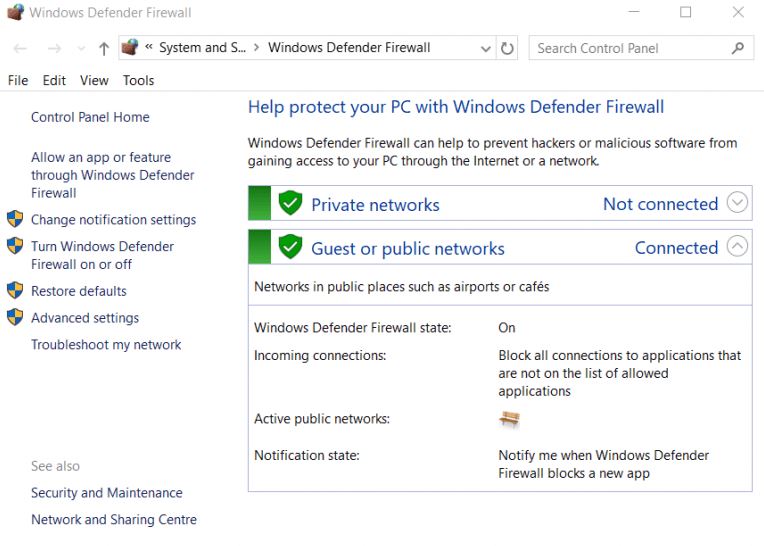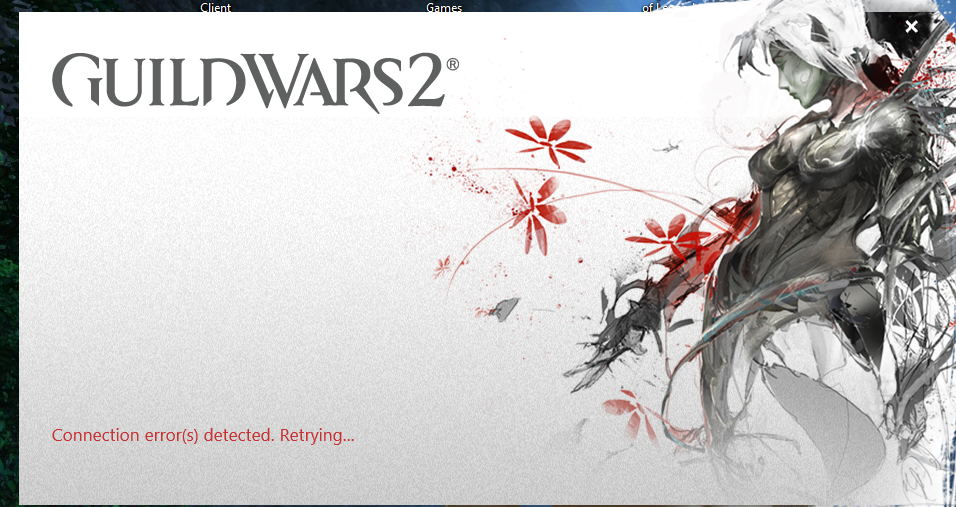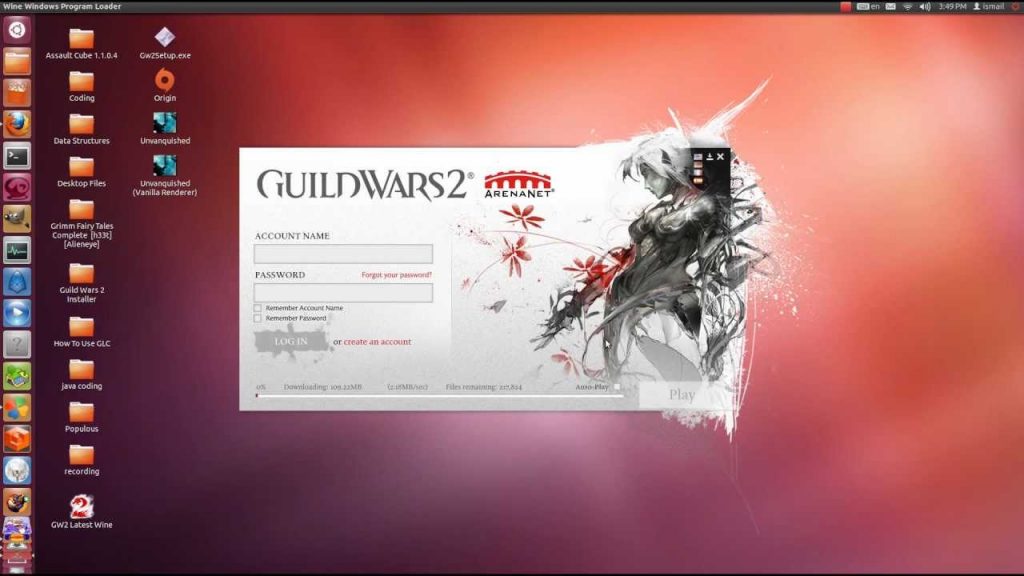Содержание
- How to Fix ‘Connection Error Detected’ in Guild Wars 2
- Method 1: Unblocking the Guild Wars 2 installer
- Method 2: Forwarding the Port used by the Game
- Method 3: Whitelisting game’s executable in your Firewall (if applicable
- Method 4: Uninstalling Firewall Solution (if applicable)
- Method 5: Flush DNS
- Method 6: Migrating to Google’s DNS
- Method 7: Deleting the Roaming folder of Guild Wars 2
How to Fix ‘Connection Error Detected’ in Guild Wars 2
The ‘Connection Error Detected‘ issue is encountered by Windows users whenever they try to open the Guild Wars launcher in normal mode or in repair mode. The problem is confirmed to appear on Windows 7, Windows 8.1, and Windows 10.
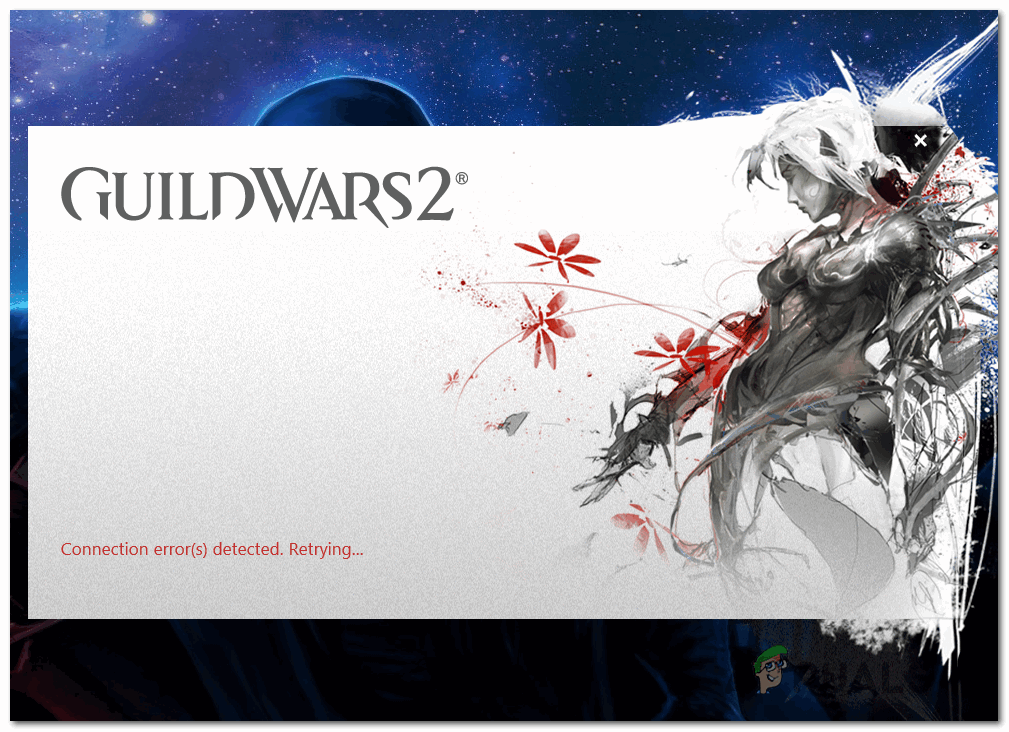
After investigating the issue thoroughly, it turns out that there are several different causes that might end up causing this issue:
- Guild Wars 2 Installer is blocked – If you downloaded a modified version of Guild Wars 2, chances are the main executable is blocked so Windows refuses to grant it full permissions. If you see this error while trying to install the game, proceed by seeing if the executable is actually blocked (and if it is, unblock it).
- Ports 80 and 443 are blocked – This game mainly relies on 2 main ports to communicate with the mega server. Unless these two are open, you can expect to see this error at every attempt to retrieve the newest game version. In this case, you can fix the issue by enabling UPnP or by forwarding the 2 required ports manually.
- Firewall interference – However, these same two ports (80 and 443) can be actually blocked by your firewall solution. If this scenario is applicable, you can establish whitelisting rules specifically for these 2 ports or uninstall the problematic 3rd party suite.
- DNS Inconsistency – As some affected users have confirmed, this problem can also be facilitated by an inconsistency originating in your DNS (Domain Name System). In this case, you can fix the problem either by flushing the current DNS or making the switch to Google’s DNS.
- Corrupted game cache – Under certain circumstances, this problem can also occur due to some type of corrupted data that found it’s way inside the cache folder of Guild Wars 2. In this case, you can navigate to this folder using File Explorer and clear its contents to fix the problem.
Method 1: Unblocking the Guild Wars 2 installer
As it turns out, you might expect to see this error if you’re trying to install an older version of Guild Wars 2 that was downloaded from a 3rd party source (not from the official download page). If this scenario is applicable, chances are the problem occurs due to the fact that the installation file (Gw2Setup.exe) is blocked by default, so the process cannot complete successfully.
Some affected users facing the same problem have confirmed that the issue was resolved after they renamed the setup file, then went into the Properties menu and unblock the file.
If you’re not sure on how to do this, follow the instructions below:
- Open File Explorer and navigate to the location where you’re currently holding the Gw2Setup.exe.
- Once you’re there, right-click on the executable, choose Rename, and name the file Gw2.exe.
- After the file is successfully renamed, right-click on the file once again, then choose Properties from the context menu.
Right-clicking and selecting “Properties”.
- Once you’re inside the Properties screen, click on the General tab from the horizontal menu at the top.
- Next, go to the Security section, then click on the Unblock button the unblock the executable.
Unblocking the file
- Click Apply to save the changes, then launch the installer again and see if you can install & launch the game without encountering the same ‘Connection Error Detected‘ issue.
In case the same problem is still occurring, move down to the next potential fix below.
Method 2: Forwarding the Port used by the Game
As it turns out, you might also encounter this error code due to the fact that the ports that the game launcher actively uses are blocked, so communications with the game’s mega server are stopped.
If this scenario is applicable, there’s a high chance that the problem is occurring at a network level – Your router is likely not allowing client port 80 and client port 443 to communicate with Guild Wars 2 server.
In this case, you can resolve the problem in two different ways:
A. If you’re using a newer router, you should be able to fix the problem automatically by going into your router settings and enabling Universal Plug and Play (UPnP). This will ensure that your router is allowed to open required ports automatically for games and other applications that will require it.
B. If your router doesn’t support UPnP, you will need to forward the ports automatically via the Port Forwarding menu in your router settings. In this case, follow the instructions below for step-by-step instructions on forwarding the 80 and 443 ports:
- Open your default browser and type one of the following generic IP addresses directly into the navigation bar and press Enter to access your router settings:
Note: One of these generic IP addresses should allow you to get to the login screen of your router. In case you have previously modified the address to a custom one, you will need to find the IP address of your router.
Once you arrive at the initial login screen, type the custom login credentials if you previously established them. In case it’s the first time you’re visiting this page, try the default credentials – admin as user and 1234 as password. 
Note: If these generic credentials don’t work, search online for the equivalents specific to your router model.
Once you have successfully signed in to your router settings, access the Advanced menu, then look for an option named NAT Forwarding or Port forwarding. 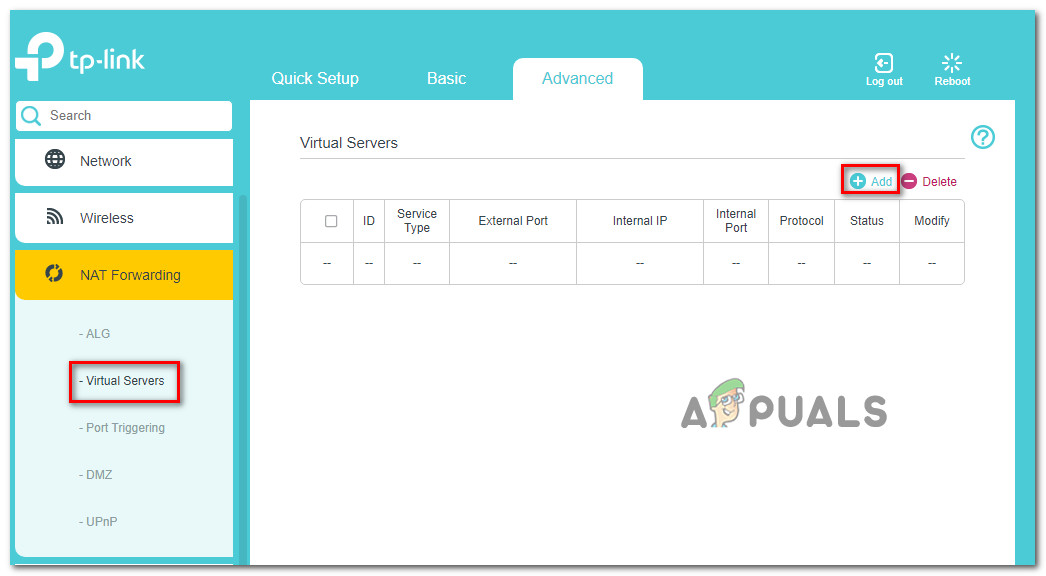
Note: The exact names and locations of these menus will be different depending on the on your router manufacturer.
In the event that the 2 ports are already opened or UPnP is enabled, move down to the next potential fix below.
Method 3: Whitelisting game’s executable in your Firewall (if applicable
If you’ve previously made sure that your router is not actively blocking the ports used by Guild Wars 2, the next logical potential culprit is your Firewall. Depending on the game’s version and if you’re running a modified executable or not, your firewall might detect suspicious activity and block the two vital ports that Guild Wars 2 uses – port 80 and port 443.
Of course, if you’re using a 3rd party firewall, the steps of doing so are specific to each program. In this case, search online for specific instructions.
On the other hand, if you’re using the native precision suite (Windows Defender + Windows Firewall), you will be able to fix the problem by accessing the settings menu of Windows firewall and whitelisting the game’s launcher along with the two ports that it’s actively using.
To do this, follow the instructions below:
- Press Windows key + R to open up a Run dialog box. Next, type ‘control firewall.cpl’ and press Enter to open up the Windows Firewall interference.
Accessing the Windows Defender Firewall
- Once you’re inside the main menu of Windows Defender Firewall, use the menu on the left to click on Allow an app or feature through Windows Defender firewall.

 Changing the Settings of the Allowed Items in Windows Firewall
Changing the Settings of the Allowed Items in Windows Firewall Allow another app
Allow another app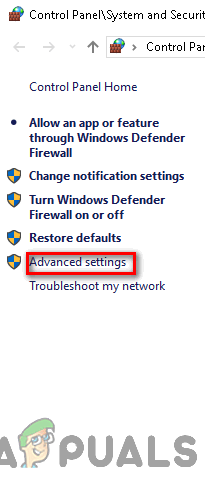 Click on advance settings option to open firewall rules
Click on advance settings option to open firewall rules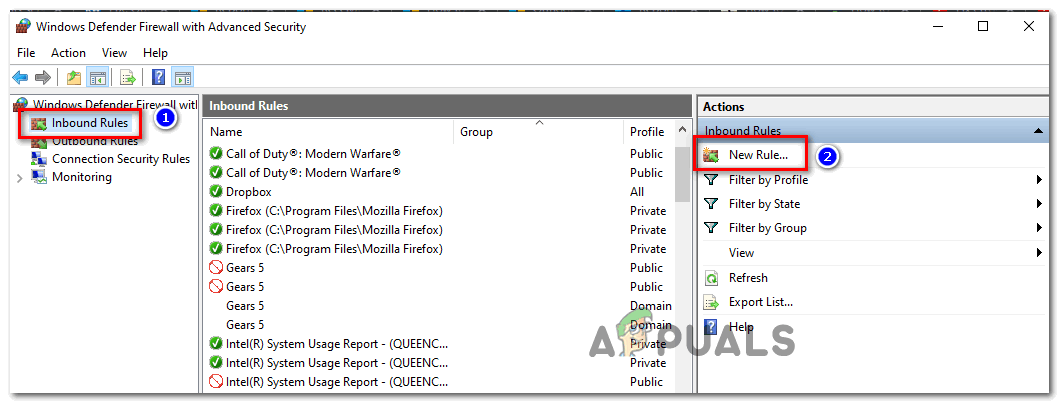 Creating New Rules in Windows Firewall
Creating New Rules in Windows Firewall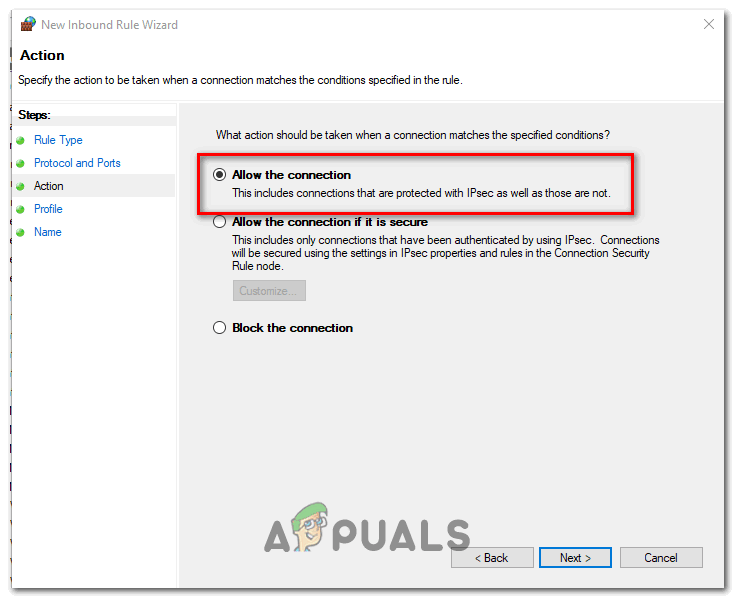 Allowing the connection
Allowing the connection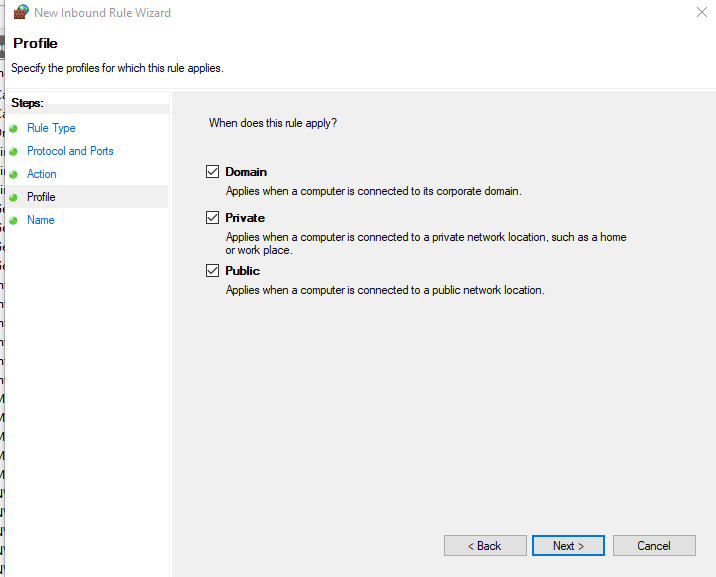 Enforcing the rule on various network types
Enforcing the rule on various network typesIn case this scenario is applicable or you’re using a 3rd party firewall, move down to the next potential fix below.
Method 4: Uninstalling Firewall Solution (if applicable)
In case you’re using a 3rd party suite and you whitelisting the ports and game’s executable isn’t an option, the best course of action is to uninstall the 3rd party suite temporarily and see if the problem with Guild Wars 2 stops occurring.
Keep in mind that disabling real-time protection is likely not enough since the same security rules will remain firmly in place even if the security suite is disabled. Several affected users have confirmed that the ‘Connection Error Detected‘ issue stopped occurring after the 3rd party firewall was uninstalled.
If this scenario seems like it could be applicable, follow the instructions below:
- Open up a Run dialog box by pressing Windows key + R. Next, type ‘appwiz.cpl’ inside the text box and press Enter to open up the Programs and Files menu.
Type appwiz.cpl and Press Enter To Open Installed Programs Page
- Inside the Programs and Features menu, scroll down through the list of installed applications and locate the 3rd party firewall that you’re trying to uninstall. Once you see it, right-click on it and choose Uninstall from the newly appeared context menu.
Uninstalling Antivirus Using Control Panel
- At the uninstallation screen, follow the instructions to complete the process, then restart your computer.
- Once the next startup is complete, launch Guild Wars 2 once again and see if you’re still seeing the ‘Connection Error Detected‘ whenever you attempt to get to the main menu.
If the same problem persists, move down to the next potential fix below.
Method 5: Flush DNS
As it turns out, another fairly common instance that will cause this problem is a DNS (Domain Name System) inconsistency that ends up affecting communications between the client version of the game installed on your computer and the game’s server.
If you think this particular scenario can be applicable, you should attempt to use an elevated Command Prompt to clear the current DNS cache. Do this and see if this ends up fixing the Connection Error Detected prompt – several affected users have confirmed that this finally allowed to fix this problem.
Here’s what you need to do to reset your DNS Cache:
- Press Windows key +R to open up a Run dialog box. Next, type ‘cmd’ inside the text box and press Ctrl + Shift + Enter to open up an elevated Command prompt. When you are prompted by the UAC (User Account Control), click Yes to grant administrative privileges.
Running the Command Prompt
- Once you’re inside the elevated CMD prompt, type the following command and press Enter to flush your DNS cache:
Note: This operation will essentially remove all information that is currently stored in the DNS cache, forcing your router to assign new DNS information.
Once you receive the confirmation message, close the elevated command prompt, and repeat the action that was previously causing the startup error in Guild Wars 2. 
In case the same Connection Error prompt is still appearing at each and every attempt to launch the game, move down to the next potential fix below.
Method 6: Migrating to Google’s DNS
As it turns out, the ‘Connection Error Detected’ in Guild Wars 2 can also be the symptom of an underlying issue with the DNS (Domain Name Systems) that you’re network configuration currently uses. Several affected users have confirmed that they managed to fix the problem by migrating their default DNS to the Google equivalent.
If you want to enforce the same type of fix, follow the instructions below to migrate your default DNS to the Google’s equivalents:
- Open up a Run dialog box by pressing Windows key + R. Next, type ‘ncpa.cpl’ and press Enter to open up the Network Connections window.
Running Network settings
- After the previous command takes you directly to the Network Connections window, right-click on Wi-Fi (Wireless Network Connection) and choose Properties if you’re using a wireless connection. In case you’re using a wired connection, right-click on Ethernet (Local Area Connection) instead.
Opening the Properties screen of your network
- Once you’re inside the dedicated Ethernet or Wi-Fi menu, go over to the Networking tab.
- Inside the Networking tab, go to the This connection uses the follwing items section, select the Internet Protocol Version 4 (TCP/IPv4) and then click on the Properties menu.
Accessing the Internet Protocol Version 4 settings
- Inside the next menu, go to the General tab, then check the box associated with Use the following DNS server address.
- Once the DNS boxes become available, populate the Preferred DNSserver and Alternate DNS server with the following values:
- Once you manage to modify the settings for TCP/IPv4, do the same thing for TCP/IPv6 by accessing the Internet Protocol Version 6 menu and setting the two values (Preferred DNS server and Alternate DNS server) to:
- Click Apply to save the changes. After you’ve done this, you have successfully made the switch to Google’s DNS.
- Restart your computer, then attempt to launch Guild Wars 2 once again and see if the problem is now fixed.
In case the same problem is still occurring, move down to the next potential fix below.
Method 7: Deleting the Roaming folder of Guild Wars 2
If none of the potential fixes above have worked for you, there’s a big chance that you’re actually dealing with some type of corruption issue that is being facilitated by some temporary file.
According to other users that were previously facing the same ‘Connection Error Detected‘, you might be able to fix this problem by navigating to the temporary folder that the Guild Wards 2 maintains (located by default in AppDataRoaming) and clearing its contents.
If you’re unsure on how to do this, follow the instructions below:
- Press Windows key + R to open up a Run dialog box. Next, type ‘%APPDATA%’ inside the text box, then press Enter to open up the AppData folder (this folder is hidden by default).
Opening AppData in the Run dialog box
- Inside the AppData folder, double-click on the Roaming folder, then look for the Guild Wars 2 folder and open it.
Accessing the roaming folder
- Once you’re inside the Guild Wars 2 folder, press Ctrl + A to select everything, then right-click on a selected item and choose to delete to clear the temporary folder.
Note: Keep in mind that this operation will end up clearing any custom settings that you previously established for Guild Wars 2. - Start the game once again and see if the problem is now fixed.
In case you’re still encountering the same error message, move down to the next potential fix below.
Источник
Проблема «Обнаружена ошибка подключения» встречается пользователями Windows, когда они пытаются открыть панель запуска Guild Wars в обычном режиме или в режиме восстановления. Подтверждено, что проблема появляется в Windows 7, Windows 8.1 и Windows 10.
«Обнаружены ошибки подключения. Повторная попытка… »Ошибка в Guild Wars 2
После тщательного изучения проблемы выясняется, что есть несколько различных причин, которые могут привести к этой проблеме:
- Установщик Guild Wars 2 заблокирован. Если вы загрузили модифицированную версию Guild Wars 2, скорее всего, основной исполняемый файл заблокирован, поэтому Windows отказывается предоставить ему полные разрешения. Если вы видите эту ошибку при попытке установить игру, продолжите, посмотрев, действительно ли исполняемый файл заблокирован (и если это так, разблокируйте его).
- Порты 80 и 443 заблокированы — эта игра в основном использует 2 основных порта для связи с мегасервером. Если эти два не открыты, вы можете ожидать появления этой ошибки при каждой попытке получить новейшую версию игры. В этом случае вы можете решить проблему, включив UPnP или перенаправив 2 требуемых порта вручную.
- Помехи брандмауэра. Однако эти же два порта (80 и 443) могут быть фактически заблокированы вашим решением брандмауэра. Если этот сценарий применим, вы можете установить правила белого списка специально для этих двух портов или удалить проблемный сторонний пакет.
- Несоответствие DNS — как подтвердили некоторые затронутые пользователи, этой проблеме также может способствовать несоответствие, возникающее в вашей DNS (системе доменных имен). В этом случае вы можете решить эту проблему, сбросив текущий DNS или переключившись на DNS Google.
- Поврежденный кеш игры — при определенных обстоятельствах эта проблема также может возникать из-за некоторого типа поврежденных данных, попавших в папку кеша Guild Wars 2. В этом случае вы можете перейти к этой папке с помощью проводника и очистить ее содержимое решить проблему.
Как оказалось, вы можете ожидать появления этой ошибки, если вы пытаетесь установить более старую версию Guild Wars 2, которая была загружена из стороннего источника (не с официальной страницы загрузки). Если этот сценарий применим, скорее всего, проблема возникает из-за того, что установочный файл (Gw2Setup.exe) по умолчанию заблокирован, поэтому процесс не может быть успешно завершен.
Некоторые затронутые пользователи, столкнувшиеся с той же проблемой, подтвердили, что проблема была решена после того, как они переименовали файл установки, затем вошли в меню «Свойства» и разблокировали файл.
Если вы не уверены, как это сделать, следуйте инструкциям ниже:
- Откройте проводник и перейдите в папку, где вы в данный момент храните Gw2Setup.exe.
- Когда вы окажетесь там, щелкните правой кнопкой мыши исполняемый файл, выберите «Переименовать» и назовите файл Gw2.exe.
- После успешного переименования файла щелкните правой кнопкой мыши файл еще раз, затем выберите «Свойства» в контекстном меню.
Щелкните правой кнопкой мыши и выберите «Свойства».
- Как только вы окажетесь на экране свойств, нажмите на вкладку Общие в горизонтальном меню вверху.
- Далее перейдите в раздел «Безопасность», затем нажмите кнопку «Разблокировать», чтобы разблокировать исполняемый файл.
Разблокировка файла
- Нажмите «Применить», чтобы сохранить изменения, затем снова запустите программу установки и посмотрите, можно ли установить и запустить игру, не сталкиваясь с той же проблемой «Обнаружена ошибка подключения».
Если та же проблема все еще возникает, перейдите к следующему потенциальному решению ниже.
Способ 2: переадресация порта, используемого игрой
Как оказалось, вы также можете столкнуться с этим кодом ошибки из-за того, что порты, которые активно использует программа запуска игры, заблокированы, поэтому связь с мегасервером игры остановлена.
Если этот сценарий применим, существует высокая вероятность того, что проблема возникает на сетевом уровне — ваш маршрутизатор, вероятно, не позволяет клиентскому порту 80 и клиентскому порту 443 обмениваться данными с сервером Guild Wars 2.
В этом случае вы можете решить проблему двумя различными способами:
О. Если вы используете более новый маршрутизатор, вы сможете решить проблему автоматически, зайдя в настройки своего маршрутизатора и включив Universal Plug and Play (UPnP). Это позволит вашему маршрутизатору автоматически открывать необходимые порты для игр и других приложений, которым это потребуется.
B. Если ваш маршрутизатор не поддерживает UPnP, вам нужно будет автоматически переадресовать порты через меню Port Forwarding в настройках вашего маршрутизатора. В этом случае следуйте приведенным ниже инструкциям для получения пошаговых инструкций по переадресации портов 80 и 443:
- Откройте браузер по умолчанию и введите один из следующих общих IP-адресов прямо в панель навигации и нажмите Enter, чтобы получить доступ к настройкам маршрутизатора: 192.168.0.1
192.168.1.1Примечание. Один из этих общих IP-адресов должен позволить вам перейти на экран входа в систему вашего маршрутизатора. Если вы ранее изменили адрес на свой, вам нужно будет найти IP-адрес вашего маршрутизатора.
- Когда вы попадете на начальный экран входа в систему, введите пользовательские учетные данные для входа, если вы их ранее установили. Если вы посещаете эту страницу впервые, попробуйте ввести учетные данные по умолчанию: admin как пользователь и 1234 как пароль.
Доступ к настройкам роутера
Примечание. Если эти общие учетные данные не работают, найдите в Интернете эквиваленты, характерные для вашей модели маршрутизатора.
- После успешного входа в настройки маршрутизатора перейдите в меню «Дополнительно» и найдите параметр «Переадресация NAT» или «Переадресация портов».
Добавление портов в список пересылки
Примечание. Точные названия и расположение этих меню будут различаться в зависимости от производителя вашего маршрутизатора.
- Затем найдите параметр, который позволяет открывать порты вручную, а затем убедитесь, что клиентский порт 80 и клиентский порт 443 успешно открыты, прежде чем сохранять изменения.
- После сохранения изменений перезапустите маршрутизатор и компьютер, на котором вы играете в Guild Wars 2, и посмотрите, исправлена ли проблема.
Если 2 порта уже открыты или UPnP включен, перейдите к следующему возможному исправлению ниже.
Способ 3: исполняемый файл игры из белого списка в брандмауэре (если применимо)
Если вы ранее убедились, что ваш маршрутизатор не блокирует активно порты, используемые в Guild Wars 2, следующим логическим потенциальным виновником является ваш брандмауэр. В зависимости от версии игры, и если вы используете измененный исполняемый файл или нет, ваш брандмауэр может обнаружить подозрительную активность и заблокировать два жизненно важных порта, которые использует Guild Wars 2 — порт 80 и порт 443.
Конечно, если вы используете сторонний брандмауэр, шаги для этого специфичны для каждой программы. В этом случае ищите в Интернете конкретные инструкции.
С другой стороны, если вы используете собственный набор точности (Защитник Windows + брандмауэр Windows), вы сможете решить эту проблему, открыв меню настроек брандмауэра Windows и добавив в белый список программу запуска игры вместе с двумя портами, которые она использует. активно использую.
Для этого следуйте инструкциям ниже:
- Нажмите клавишу Windows + R, чтобы открыть диалоговое окно «Выполнить». Затем введите ‘control firewall.cpl’ и нажмите Enter, чтобы открыть помехи брандмауэра Windows.
Доступ к брандмауэру Защитника Windows
- Когда вы окажетесь в главном меню брандмауэра Защитника Windows, используйте меню слева, чтобы щелкнуть Разрешить приложение или функцию через брандмауэр Защитника Windows.
Разрешение приложения или функции через Защитника Windows
- Затем, как только вы наконец окажетесь в меню прикладных приложений, нажмите кнопку «Изменить настройки», затем нажмите «Да» в приглашении контроля учетных записей.
Изменение настроек разрешенных элементов в брандмауэре Windows
- Как только список станет редактируемым, перейдите под него и нажмите «Разрешить другое приложение», затем нажмите «Браузер» и перейдите к местоположению исполняемого файла Guild Wars 2.
Разрешить другое приложение
- После того, как вам, наконец, удастся добавить основной исполняемый файл Guild Wars 2 в список разрешенных приложений, убедитесь, что оба флажка для Приватного и Публичного отмечены, прежде чем нажать кнопку ОК, чтобы сохранить изменения.
- Затем закройте все окна и снова выполните шаг 1, чтобы вернуться в исходное меню брандмауэра. Но на этот раз, нажмите на Advanced Settings в меню слева. Когда вы увидите приглашение UAC (Контроль учетных записей), нажмите Да, чтобы предоставить доступ администратора.
Нажмите на опцию дополнительных настроек, чтобы открыть правила брандмауэра
- Когда вы наконец-то окажетесь в расширенных настройках своего брандмауэра, нажмите «Входящие правила» в меню слева, затем нажмите «Новое правило».
Создание новых правил в брандмауэре Windows
- В мастере создания нового входящего правила выберите «Порт», когда его попросят выбрать тип правила, затем нажмите «Далее» еще раз.
- Далее выберите TCP, затем выберите Переключить определенные локальные порты и вставьте следующие порты, прежде чем снова щелкнуть Далее: 80
443 - Далее вы должны попасть прямо в подсказку Action. Оказавшись внутри, нажмите Разрешить соединение и нажмите Далее.
Разрешение соединения
- На шаге Profile установите флажки, связанные с Domain, Private и Public, прежде чем снова щелкнуть Next.
Применение правила для различных типов сетей
- Установите новое имя для только что созданного правила, затем нажмите «Готово», чтобы сохранить изменения.
- Перезагрузите компьютер и проверьте, устранена ли проблема при следующем запуске компьютера.
Если этот сценарий применим или вы используете сторонний брандмауэр, перейдите к следующему потенциальному исправлению ниже.
Способ 4: удаление брандмауэра (если применимо)
В случае, если вы используете сторонний пакет и внесение в белый список портов и исполняемого файла игры не вариант, лучший способ — временно удалить сторонний пакет и посмотреть, перестает ли возникать проблема с Guild Wars 2.
Имейте в виду, что отключения защиты в реальном времени, вероятно, недостаточно, поскольку одни и те же правила безопасности будут оставаться в силе, даже если пакет безопасности отключен. Несколько затронутых пользователей подтвердили, что проблема «Обнаружена ошибка подключения» перестала возникать после удаления стороннего брандмауэра.
Если этот сценарий кажется применимым, следуйте инструкциям ниже:
- Откройте диалоговое окно «Выполнить», нажав клавишу Windows + R. Затем введите «appwiz.cpl» внутри текстового поля и нажмите клавишу «Ввод», чтобы открыть меню «Программы и файлы».
Введите appwiz.cpl и нажмите Enter, чтобы открыть страницу установленных программ
- В меню «Программы и компоненты» прокрутите список установленных приложений и найдите сторонний брандмауэр, который вы пытаетесь удалить. Как только вы увидите его, щелкните по нему правой кнопкой мыши и выберите «Удалить» из появившегося контекстного меню.
Удаление антивируса с помощью панели управления
- На экране удаления следуйте инструкциям для завершения процесса, а затем перезагрузите компьютер.
- После завершения следующего запуска снова запустите Guild Wars 2 и посмотрите, не появляется ли по-прежнему сообщение «Обнаружена ошибка подключения» при попытке попасть в главное меню.
Если та же проблема сохраняется, перейдите к следующему потенциальному решению ниже.
Способ 5: очистить DNS
Как выясняется, еще одним довольно распространенным случаем, вызывающим эту проблему, является несоответствие DNS (системы доменных имен), которое в конечном итоге влияет на связь между клиентской версией игры, установленной на вашем компьютере, и игровым сервером.
Если вы считаете, что этот конкретный сценарий может быть применим, вам следует попытаться использовать командную строку с повышенными правами для очистки текущего кэша DNS. Сделайте это и посмотрите, не завершится ли это исправлением запроса «Обнаружена ошибка подключения» — несколько затронутых пользователей подтвердили, что это наконец позволило решить эту проблему.
Вот что вам нужно сделать, чтобы сбросить кэш DNS:
- Нажмите клавишу Windows + R, чтобы открыть диалоговое окно «Выполнить». Затем введите «cmd» в текстовом поле и нажмите Ctrl + Shift + Enter, чтобы открыть командную строку с повышенными правами. Когда вас попросит UAC (Контроль учетных записей), нажмите Да, чтобы предоставить административные привилегии.
Запуск командной строки
- Как только вы окажетесь внутри командной строки с повышенными правами CMD, введите следующую команду и нажмите Enter, чтобы очистить кэш DNS: ipconfig / flushdns
Примечание. Эта операция по существу удалит всю информацию, которая в данный момент хранится в кеше DNS, заставляя маршрутизатор назначать новую информацию DNS.
- Как только вы получите подтверждающее сообщение, закройте командную строку с повышенными привилегиями и повторите действие, которое ранее вызывало ошибку запуска в Guild Wars 2.
Пример успешно очищенного DNS Resolver Cache
Если одно и то же сообщение об ошибке подключения по-прежнему появляется при каждой попытке запуска игры, перейдите к следующему потенциальному исправлению ниже.
Метод 6: Миграция в DNS Google
Как выясняется, «Обнаружена ошибка соединения» в Guild Wars 2 также может быть признаком основной проблемы с DNS (доменными системами имен), которую вы используете в настоящее время в конфигурации сети. Несколько затронутых пользователей подтвердили, что им удалось решить проблему, перенеся DNS-сервер по умолчанию на эквивалент Google.
Если вы хотите применить исправление того же типа, следуйте приведенным ниже инструкциям, чтобы перенести DNS по умолчанию на эквиваленты Google:
- Откройте диалоговое окно «Выполнить», нажав клавишу Windows + R. Затем введите «ncpa.cpl» и нажмите Enter, чтобы открыть окно «Сетевые подключения».
Настройки сети
- После того, как предыдущая команда перенаправит вас прямо в окно «Сетевые подключения», щелкните правой кнопкой мыши Wi-Fi (беспроводное сетевое подключение) и выберите «Свойства», если вы используете беспроводное подключение. Если вы используете проводное соединение, щелкните правой кнопкой мыши по Ethernet (Local Area Connection).
Открытие экрана свойств вашей сети
- Как только вы окажетесь в выделенном меню Ethernet или Wi-Fi, перейдите на вкладку Сеть.
- На вкладке «Сеть» перейдите в раздел «Это подключение с использованием следующих элементов», выберите «Протокол Интернета версии 4 (TCP / IPv4)» и нажмите меню «Свойства».
Доступ к настройкам интернет-протокола версии 4
- В следующем меню перейдите на вкладку Общие и установите флажок Использовать следующий адрес DNS-сервера.
- Как только ящики DNS станут доступны, заполните Предпочитаемый DNS-сервер и Альтернативный DNS-сервер следующими значениями: 8.8.8.8
8.8.4.4 - Как только вам удастся изменить настройки для TCP / IPv4, сделайте то же самое для TCP / IPv6, зайдя в меню Интернет-протокола версии 6 и установив два значения (Предпочитаемый DNS-сервер и Альтернативный DNS-сервер): 2001: 4860: 4860: : 8888
2001: 4860: 4860 :: 8844 - Нажмите Применить, чтобы сохранить изменения. Сделав это, вы успешно переключились на DNS Google.
- Перезагрузите компьютер, затем попробуйте еще раз запустить Guild Wars 2 и посмотрите, исправлена ли проблема.
Если та же проблема все еще возникает, перейдите к следующему потенциальному решению ниже.
Метод 7: Удаление перемещаемой папки Guild Wars 2
Если ни одно из вышеперечисленных исправлений не сработало для вас, есть большая вероятность, что вы на самом деле имеете дело с какой-то проблемой коррупции, которая облегчается каким-то временным файлом.
По мнению других пользователей, которые ранее сталкивались с той же «Обнаружена ошибка подключения», вы можете решить эту проблему, перейдя во временную папку, которую поддерживает Guild Wards 2 (по умолчанию расположенную в AppData Roaming), и очистив ее содержимое. ,
Если вы не знаете, как это сделать, следуйте инструкциям ниже:
- Нажмите клавишу Windows + R, чтобы открыть диалоговое окно «Выполнить». Затем введите «% APPDATA%» в текстовом поле, затем нажмите Enter, чтобы открыть папку AppData (эта папка по умолчанию скрыта).
Открытие AppData в диалоговом окне «Выполнить»
- Внутри папки AppData дважды щелкните папку Roaming, затем найдите папку Guild Wars 2 и откройте ее.
Доступ к перемещаемой папке
- Как только вы окажетесь в папке Guild Wars 2, нажмите Ctrl + A, чтобы выделить все, затем щелкните правой кнопкой мыши по выбранному элементу и выберите «Удалить», чтобы очистить временную папку.
Примечание: имейте в виду, что в результате этой операции будут удалены все пользовательские настройки, которые вы ранее установили для Guild Wars 2. - Запустите игру еще раз и посмотрите, исправлена ли проблема.
Если вы все еще сталкиваетесь с тем же сообщением об ошибке, перейдите к следующему потенциальному исправлению ниже.
- The “Connection Error Detected” problem occurs when Windows users try to open Guild Wars Launcher in normal or recovery mode.
- The problem has been detected on Windows 7, Windows 8.1, and Windows 10.
- You may not be able to connect to Guild Wars 2 servers because your system’s security software is denying you access to the game’s network.
A password is required for connection screen in express outlook
You can do it however you like. I am genuinely curious about players who have crashed OOM using the 64bit client with 8 gigabytes of RAM. I have only come across one such post and most claim that the crashes have completely stopped. It was clear in that case that another cause was responsible for the error in the log.
A massively multiplayer online role-playing game, Guild Wars 2 was developed by ArenaNet and published by NCSoft and ArenaNet in Tyria, a fantasy world. The game is set in a disbanded guild dedicated to fighting the Elder Dragons, a Lovecraftian species that overtook Tyria after the first Guild War. A persistent world is the setting for this game, which features instanced environments that develop the story.
The Guild Wars 2 servers may not be connecting to you. The “Connection Error Detected” error message has been affecting users. In Windows 7, Windows 8.1, and Windows 10, the “Connection Error Detected” problem occurs when the Guild Wars Launcher is opened in normal or recovery mode.
What is the Cause of the “Connection Error Detected” Message in Guild Wars 2?
Guild Wars Starter crashes when users attempt to open it in Windows 7 or Windows 8.1 recovery mode. Windows 10 appears to be affected by the “Connection Error Detected” error.
Firewall failure: These two ports (80 and 443) may be blocked by your firewall. If this scenario applies, you can configure whitelisting rules specifically for these two ports or remove the third-party package that is causing the problem.
In most cases, the Dynamic Host Configuration Protocol (DHCP) will automatically configure your system to use the IP addresses of your provider’s name servers. To use Google Public DNS, you must explicitly change the DNS settings of your operating system or device to use Google Public DNS IP addresses. The process of changing the DNS settings depends on your operating system and version (Windows, Mac, Linux or Chrome OS) or device (computer, phone or router). We provide general procedures here that may not apply to your operating system or device; please refer to the supplier’s documentation for reliable information.
Ports 80 and 443 are blocked: This set basically relies on the 2 main ports to communicate with the mega server. If these two items are not open, expect this error to appear every time you try to get the latest version of the game. In this case, you can solve the problem by enabling UPnP or by manually punching the 2 ports you need.
Gw2 Game Client Lost Connection To Server
The game crashed twice yesterday (I had to use the Ctrl-ALT-Del key combination to get the computer to respond), and the connection lost once. Today: Eight connection losses in the last 19 minutes. The internet connection has been stable for the last three weeks. I’ve restarted the game a few times, restarted the computer, checked the HDD smart, and checked the firewall, but it has not changed at all. Very nice, as I am almost done with my personal story.
Using ADSL 2 and in Australia, the same thing is happening today. I didn’t have any internet problems until I started playing Guild Wars 2. When I started playing Guild Wars, my internet went down completely. I didn’t have any problems before today, but I cannot predict when I will lose my internet. I never had this problem before.
Guild Wars 2 installer is blocked: If you have downloaded a modified version of Guild Wars 2, it is possible that the executable is blocked, which is why Windows refuses to give it all the permissions. If you see this error message when trying to install the game, check if the executable is really locked (and if so, unlock it).
Corrupted game cache: Under certain circumstances, this problem can occur due to corrupted data in the Guild Wars 2 cache folder. In this case, you can use File Explorer to access this folder and delete its contents to resolve the problem.
DNS mismatch: As some affected users have confirmed, this problem can also be caused by a mismatch in your DNS (Domain Name System). In this case, you can solve the problem by deleting your current DNS or switching to Google DNS.
Bypassing the modem with an Ethernet cable, especially on modem/router hybrid systems, can solve this problem. Deactivating the SPI Firewall fixes this problem as well.
My enjoyment of this game has been great, but I ran an update a few days ago, and then I was unable to connect. As soon as the launcher opens, it says, “Connection error detected” and then repeatedly tries. Despite running as admin, using -repair, checking my antivirus for blacklists, and disabling it before launching, nothing works. Please help me.
Allow access to the firewall program and exclude Guild Wars 2 in the antivirus program
You may not be able to connect to Guild Wars 2 servers because your system’s security software is denying you access to the game’s network. This problem occurs mainly because these programs consider the game suspicious. You can exclude the game in your third-party antivirus program, and add assetcdn.101.ArenaNetworks.com to your firewall’s list of accepted connections and see if that solves the problem.
Make sure you are connected to the internet
This error appears to be related to your network connection, so make sure you have reliable Internet access on your computer.
Frequently Asked Questions
- Make sure that you are using a supported connection (Guild Wars 2 requires at least a broadband connection to work properly).
- Reboot your router and modem.
- Reboot your computer.
- Temporarily bypass all routers, hubs, or switches and try connecting directly to the modem.
- Find the file Gw2.exe.
- Right-click on the file and select Create shortcut.
- Rename this new shortcut to Guild Wars 2 Repair.
- Right-click on Guild Wars 2 Repair and select Properties.
- Find the Target line and add -repair to the end. (Example: «C:GamesGuild Wars 2gw2.exe» -repair)
- Click the OK button.
Yes. Sometimes this means that some content becomes inaccessible to play — for example, I couldn’t access LA for a few minutes during the last patch because it was still loading/installing. Now that they’ve finally enabled the revised streaming capabilities in the client, it’s finally working.
- Upgrade your account in the in-game gem store.
- Log in to Guild Wars 2 with the account you want to upgrade.
- If you are playing with a free account, click the «Upgrade to a full account» button in the upper left corner of the screen.
- Select the version of the game you want to purchase.

Mark Ginter
Mark Ginter is a tech blogger with a passion for all things gadgets and gizmos. A self-proclaimed «geek», Mark has been blogging about technology for over 15 years. His blog, techquack.com, covers a wide range of topics including new product releases, industry news, and tips and tricks for getting the most out of your devices. If you’re looking for someone who can keep you up-to-date with all the latest tech news and developments, then be sure to follow him over at Microsoft.
been getting the “connection error(s) detected. retrying…” statement on my launcher for 2 days now. nothing is happening when i close and retry or if i just leave it open and hope that it is retrying like it says it is.
As a possible workaround/troubleshooting step I would like for you to try the following:
1. Right-click on “GW2.exe” and select “Create Shortcut.”
2. Rename this shortcut to “Guild Wars 2 Port Test.”
3. Right-click on this shortcut and select “Properties.”
4. Edit the “Target” line to include /clientport 80 at the end.
Note: Please make sure /clientport 80 is outside of the quotes
Correctly Formatted Example: “C:GamesGuild Wars 2GW2.exe” /clientport 80
Incorrectly Formatted Example: “C:GamesGuild Wars 2GW2.exe /clientport 80”
5. Once completed, click “Ok” to save your changes.
If you get an error trying to save, your target line may not have the correct format. Please try step 4 again.
6. Double click “Guild Wars 2 Port Test” and try connecting again.
If that doesn’t work I would like for you to run our Game Adviser application and attach it to this thread using the “More posting & formatting options..”
You can download Game Adviser here: http://us.ncsoft.com/gameadvisor/
that didnt work, im going to download your game adviser thing and get back to you shortly
here ye be good sir
i hope you like nice haikus
because i wrote one
i’m just bumping this thread to the top so people can see my haiku
hello? did you forget about me?
Hi cursed – What sort of connection method are you using?
By thew way, kudos on the haiku.
I’m having a similar problem – can’t connect. I see Cursed’ diagnostics show this line :
icmp.arenanetworks.com
206.127.158.1:80 – connect failed
64.25.39.1:80 – connect failed
My diagnostics give the same error.
What could be causing this?
I use a mobile ISP and when im downloading a patch I get Connection error(s) detected. Retrying, about a minute after the patch begins. I have already tried /clientport 80 and did the Game Advisor Test. I can’t leave my chair while downloading cause I have to babysit the client.
I am having this same issue. Cant get more than 5mb into the download before my internet disconnects
Heres my gameadvisor test btw
Been trying to connect to game but keep getting “connection error detected, retrying…” First time I’ve seen this. I can log into my account but not the game. Any info?
@Uzusek – Are you able to try to download through a different connection method? The mobile connection method may be the reason you are encountering this error message.
@SirPoo – Are you able to disable, remove, or configure AVG? That particular security software has some known compatibility issues with Guild Wars 2.
Hi Utherr – I would like to know how you are connecting to the internet. What type of connection are you using? Are you connecting wirelessly or are you connected directly to your modem via Ethernet cable?
I’ve tried installing with both AVG and my firewall disabled and the same thing happens
Direct connection, modem to router to cpu. Been working fine for 4 days nothing has been changed or added. Cable internet 3mg download.
Since you’re getting this particular error message, I’d like for you to generate a Guild Wars 2 log of exactly what’s going on when this error occurs:
1. Navigate to your Guild Wars 2 installation folder.
2. Right-click on Gw2.exe and select Create Shortcut.
3. Rename this shortcut to Guild Wars 2 Log.
4. Right-click on this shortcut and select Properties.
5. Edit the Target line to include -log at the end.
Note: Please make sure -log is outside of the quotes and that there is a space between the path and the hyphen.
Correctly Formatted Example: “C:GamesGuild Wars 2Gw2.exe” -log
Incorrectly Formatted Example: “C:GamesGuild Wars 2Gw2.exe -log”
Incorrectly Formatted Example: “C:GamesGuild Wars 2Gw2.exe”-log
6. Once completed, click OK to save your changes.
If you get an error trying to save, your target line may not have the correct format. Please try step 5 again.
7. Double-click Guild Wars 2 Log to start Guild Wars 2 and have it generate the log.
Once completed, check the Guild Wars 2 folder in your Documents folder for a Gw2.log file. Please attach it to this thread.
Just did a hard reboot of the system and seems to be fine now. However I did copy your suggestion for any future occurances. Thank you for your help.
You’re most welcome and I’m glad to hear it!
The thing is I don’t have a choice, you see where I live there is no land line ISP that reaches my house in particular, I live in Puerto Rico and we have other ISPs but none reach my house.
btw how big are these patches, to be more specific the last one?
(edited 2012-09-06 00:01:45 by Uzusek.1720)
Hi cursed – What sort of connection method are you using?
By thew way, kudos on the haiku.
my cpu is connected to my router which is connected to my modem which is connected to the world? is that what you wanted? i have high speed dial up supposedly but wouldn’t be surprised if my wife downgraded me as she doesn’t feel that gaming is important.
Perf: Build 15415
Perf: Archive has version 1 header
Error: Failed to retrieve latest [error: 7:0:0:0]
Error: Connection-issues detected! Retrying…
Error: Failed to retrieve latest [error: 7:0:0:0]
Error: Failed to retrieve latest [error: 7:0:0:0]
i feel that we may be getting close to determining that my computer is a piece of crap
woot!
turns out mcaffee was angry that i cancelled my sub so they left their firewall running on my computer but i couldn’t turn it off as i wasn’t a subscriber. i deleted all mcaffee crap from my computer and am now up and running
Sorry, but i’ll have to bump this, i’m having the exact same problem as the OP in this present moment. I dont even have to say that i’ve already:
1) Shut down my firewall, windows defender, and avira.
2) Forwarded GW2 ports on both the modem and the router.
3) Connected my computer directly on the modem.
4) Restarted the computer (thats what usually solved the problem, but today this is no longer happening)
Here are my “-log” and GameAdvisor tests.
I am having the same problem. Whenever I try to open the client, all I am getting is “Connection error(s) detected. Retrying…” I’ve never had this problem before and I’m not sure how to fix it. I followed your steps of creating a shortcut, renaming it, editing the Target, etc. I’m not sure what the next step is.
This is my GameAdvisor Test.
I am having the same issue on my Lenovo T430 laptop. Firewalls disabled, all ports open. When I run the LOG version it does not create a log. When I try to uninstall it I get an error and it generates a crash.dmp (sent report to arenanet). Renaming my Gw2.dat file doesn’t work (it does recreate a new one but it is 0 bytes and still get error).
I eventually had to remove the GW2 entry at HKEY_LOCAL_MACHINESOFTWAREMicrosoftWindowsCurrentVersionUninstall and I was able to run the setup without this error but I then got the “Download Failed! Please check your internet connection and try again”.
Same problem, what can i do pls?
Okay, I was having the same issue as the original poster just now, and tried the first bit of advice given by MattChernicky, and it went through. So I’m wondering, should type the /clientport 80 in the launcher I was originally using or just use the new, edited launcher?
In the end, the ones who stand by you are the ones who give you something to stand for.
I was able to download the patch and play the game, but today i get the connection error detected retrying again -.-
I have this problem.
I haven’t been able to login for a few months now.
I’ve followed all that this has told me to do…
I haven’t played in a while, so of course I needed to update and got this same error. I have AVG as well and adding just the .exe file to firewall exception was not enough. And to be sure it was my anti-virus, I turned off my firewall and tried and the client connected.
I had to add in the .dat file and .tmp file and voila! I’m able to connect and update.
Hope this helps this others.
Hello,
I’ve been having this error randomly on and off for a while now and finally decided to address it. I tried first creating the customized shortcut which had no affect. So attached is my game advisor log. It’s strange as I can always surf the net normally and torrent with no issues.
Thanks
Hey so 3 days and no response. I haven’t been able to play for about a week now this error is not going away on it’s own. Should I be posting elsewhere or what? Getting a little turned off this game and I’ve only just bought it.
My other MMORPGS are running just fine.
Hi Brolly,
After looking at your advisor report, I noticed that your PC is currently making a vast amount of connections to the internet, what for – I can only guess. It also looks like you are using a wireless connection, it could be that the sheer amount of connection your computer currently has open is affecting guild wars from performing optimally when it makes its own connections to the internet.
Are you running any P2P/Torrent applications such as uTorrent/BitTorrent? If you are disable these programs before starting guild wars 2.
Do you have a working antivirus/firewall software? If you do – make a full system scan of your computer.
If you are using a wireless connection then if you can – try testing it again with a wired connection.
Hope this helps
Nitro
CoolerMaster Masterbox 5 | H110i | AMD Ryzen R7 1800x 4.0GHz | 32GB DDR4
512GB Samsung 950pro | 2TB SATA-3 | AMD Radeon RX 580 8GB
Hi Brolly,
After looking at your advisor report, I noticed that your PC is currently making a vast amount of connections to the internet, what for – I can only guess. It also looks like you are using a wireless connection, it could be that the sheer amount of connection your computer currently has open is affecting guild wars from performing optimally when it makes its own connections to the internet.
Are you running any P2P/Torrent applications such as uTorrent/BitTorrent? If you are disable these programs before starting guild wars 2.
Do you have a working antivirus/firewall software? If you do – make a full system scan of your computer.
If you are using a wireless connection then if you can – try testing it again with a wired connection.
Hope this helps
Nitro
I always disable any other connections and programs such as P2P etc. before running Guild Wars 2 so i’m not sure where these connections would be coming from.
I have made sure it’s allowed through my firewall. And have tried even disabling it and my anti-virus (MSE) to no effect. Also I regularly scan for viruses and malware and never have a problem.
As I said I can connect to other MMORPGs no problem with very little latency so I’m not sure what it could be. I haven’t been able to connect at all lately.
I have tried this with 2 different wireless connections and have the same result. I will tried with a wired connection at the next available opportunity.
Thanks for the response
Hi Brolly,
After looking at your advisor report, I noticed that your PC is currently making a vast amount of connections to the internet, what for – I can only guess. It also looks like you are using a wireless connection, it could be that the sheer amount of connection your computer currently has open is affecting guild wars from performing optimally when it makes its own connections to the internet.
Are you running any P2P/Torrent applications such as uTorrent/BitTorrent? If you are disable these programs before starting guild wars 2.
Do you have a working antivirus/firewall software? If you do – make a full system scan of your computer.
If you are using a wireless connection then if you can – try testing it again with a wired connection.
Hope this helps
Nitro
I have tried connecting with a wired connection and everything disabled and still have the same connection error.
Any other suggestions?
Having the same issue, ON MY DAY OFF. I’m sad now.
I tried everything that was suggested in this thread (and in other threads, even changed my Anti-Virus to be sure).
EDIT!:
Fixed it
This was my problem:
https://forum-en.gw2archive.eu/forum/support/tech/Connections-error-s-detected-Retrying/first#post1327934
(edited 2013-03-19 15:31:03 by Bakuryu.8219)
This worked for me too! Instantly fixed it.
Doesn’t speak very highly of the support on here when the admins ignore you and your forced to get tech support from other members.
Many thanks!
I really think the support team here has to make note that SpeedBit’s video accelerator screws up the game.
It might be related to several cases where people are having this problem, not to mention it could help them pin-point other software that might cause the same problem, by analyzing why SpeedBit does it.
Also, I’m gonna add that I have been using this software for a long time, but only yesterday did GW2 give me issues.
Please look at section 1.1 under Basic Troubleshooting (clean boot):
https://forum-en.gw2archive.eu/forum/support/tech/FAQ-Frequently-Asked-Questions-Compilation/first#post1095389
It’s ALWAYS a good practice to disable unneeded startup programs (and sometimes services too) to avoid possible software conflicts – especially when gaming.
I’m also having this problem, the game has been working fine since the betas with no issues and suddenly this. The only change to the PC is the installation of Steam, is this a known conflicting program?
I created a shortcut and tried to rename it to Guild Wars 2 Port Test and it said this is no longer located
I’m stuck on 2 files left and it says connection error
Содержание
- Метод 1. Разблокировка установщика Guild Wars 2
- Метод 2: перенаправление порта, используемого игрой
- Метод 3. Добавление исполняемого файла игры в белый список брандмауэра (если применимо
- Метод 4: удаление решения межсетевого экрана (если применимо)
- Метод 5: очистить DNS
- Метод 6. Переход на DNS Google
- Метод 7: удаление перемещаемой папки Guild Wars 2
‘Обнаружена ошибка подключения«Проблема возникает у пользователей Windows всякий раз, когда они пытаются открыть программу запуска Guild Wars в обычном режиме или в режиме восстановления. Подтверждено, что проблема возникает в Windows 7, Windows 8.1 и Windows 10.
После тщательного изучения проблемы выясняется, что существует несколько разных причин, которые могут в конечном итоге вызвать эту проблему:
- Установщик Guild Wars 2 заблокирован — Если вы загрузили модифицированную версию Guild Wars 2, скорее всего, основной исполняемый файл заблокирован, поэтому Windows откажется предоставить ему полные разрешения. Если вы видите эту ошибку при попытке установить игру, проверьте, действительно ли исполняемый файл заблокирован (и если это так, разблокируйте его).
- Порты 80 и 443 заблокированы — Эта игра в основном использует 2 основных порта для связи с мега-сервером. Если эти два не открыты, вы можете ожидать появления этой ошибки при каждой попытке получить самую новую версию игры. В этом случае вы можете решить проблему, включив UPnP или перенаправив 2 необходимых порта вручную.
- Вмешательство межсетевого экрана — Однако эти же два порта (80 и 443) могут быть фактически заблокированы вашим брандмауэром. Если этот сценарий применим, вы можете установить правила белого списка специально для этих 2 портов или удалить проблемный сторонний пакет.
- Несогласованность DNS — Как подтвердили некоторые затронутые пользователи, этой проблеме также может способствовать несоответствие, возникающее в вашем DNS (системе доменных имен). В этом случае вы можете решить проблему, очистив текущий DNS или переключившись на DNS Google.
- Поврежденный кеш игры — При определенных обстоятельствах эта проблема также может возникать из-за поврежденных данных определенного типа, которые оказались в папке кэша Guild Wars 2. В этом случае вы можете перейти в эту папку с помощью проводника и очистить ее содержимое, чтобы исправить ошибку. проблема.
Как оказалось, вы можете ожидать увидеть эту ошибку, если пытаетесь установить старую версию Guild Wars 2, загруженную из стороннего источника (а не с официальной страницы загрузки). Если этот сценарий применим, скорее всего, проблема возникает из-за того, что установочный файл (Gw2Setup.exe) заблокирован по умолчанию, поэтому процесс не может завершиться успешно.
Некоторые затронутые пользователи, столкнувшиеся с той же проблемой, подтвердили, что проблема была решена после того, как они переименовали файл установки, а затем перешли в Свойства меню и разблокировать файл.
Если вы не знаете, как это сделать, следуйте приведенным ниже инструкциям:
- Откройте проводник и перейдите в то место, где вы сейчас держите Gw2Setup.exe.
- Оказавшись там, щелкните исполняемый файл правой кнопкой мыши и выберите Переименовать, и назовите файл Gw2.exe.
- После успешного переименования файла еще раз щелкните файл правой кнопкой мыши и выберите Свойства из контекстного меню.
- Как только вы окажетесь внутри Свойства экран, нажмите на Общее вкладка из горизонтального меню вверху.
- Далее перейдите в Безопасность раздел, затем нажмите на Разблокировать кнопку разблокировать исполняемый файл.
- Нажмите «Применить», чтобы сохранить изменения, затем снова запустите установщик и посмотрите, сможете ли вы установить и запустить игру, не обнаружив того же «Обнаружена ошибка подключения«Проблема.
Если та же проблема все еще возникает, перейдите к следующему потенциальному исправлению ниже.
Метод 2: перенаправление порта, используемого игрой
Оказывается, вы также можете столкнуться с этим кодом ошибки из-за того, что порты, которые активно использует средство запуска игры, заблокированы, поэтому связь с мега-сервером игры прекращается.
Если этот сценарий применим, высока вероятность, что проблема возникает на уровне сети — ваш маршрутизатор, скорее всего, не позволяет клиентский порт 80 и cклиентский порт 443 для связи с сервером Guild Wars 2.
В этом случае решить проблему можно двумя способами:
A. Если вы используете более новый маршрутизатор, вы сможете решить проблему автоматически, войдя в настройки маршрутизатора и включение универсального Plug and Play (UPnP). Это гарантирует, что вашему маршрутизатору будет разрешено автоматически открывать необходимые порты для игр и других приложений, которым это потребуется.
Б. Если ваш маршрутизатор не поддерживает UPnP, вам необходимо автоматически перенаправить порты через меню «Перенаправление портов» в настройках маршрутизатора. В этом случае следуйте приведенным ниже инструкциям для получения пошаговых инструкций по перенаправлению портов 80 и 443:
- Откройте браузер по умолчанию, введите один из следующих общих IP-адресов прямо в панель навигации и нажмите Войти чтобы получить доступ к настройкам вашего роутера:
192.168.0.1 192.168.1.1
Примечание: Один из этих общих IP-адресов должен позволить вам попасть на экран входа в систему вашего маршрутизатора. Если вы ранее изменили адрес на собственный, вам нужно будет найдите IP-адрес вашего роутера.
- Когда вы перейдете на начальный экран входа в систему, введите пользовательские учетные данные для входа, если вы их ранее установили. Если вы впервые посещаете эту страницу, попробуйте учетные данные по умолчанию — админ как пользователь и 1234 как пароль.
Примечание: Если эти общие учетные данные не работают, поищите в Интернете эквиваленты для вашей модели маршрутизатора.
- После успешного входа в настройки роутера откройте Продвинутый меню, затем найдите параметр с именем Перенаправление NAT или Перенаправление порта.
Примечание: Точные названия и расположение этих меню будут отличаться в зависимости от производителя вашего маршрутизатора.
- Затем найдите параметр, который позволяет открывать порты вручную, а затем убедитесь, что оба порта клиента 80 и клиентский порт 443 успешно открываются перед сохранением изменений.
- После сохранения изменений перезагрузите маршрутизатор и компьютер, на котором вы играете в Guild Wars 2, и посмотрите, решена ли проблема.
Если 2 порта уже открыты или включен UPnP, перейдите к следующему потенциальному исправлению ниже.
Метод 3. Добавление исполняемого файла игры в белый список брандмауэра (если применимо
Если вы ранее убедились, что ваш маршрутизатор не блокирует активно порты, используемые Guild Wars 2, следующим логическим потенциальным виновником будет ваш брандмауэр. В зависимости от версии игры и от того, запускаете вы модифицированный исполняемый файл или нет, ваш брандмауэр может обнаруживать подозрительную активность и блокировать два важных порта, которые использует Guild Wars 2: порт 80 и порт 443.
Конечно, если вы используете брандмауэр стороннего производителя, действия по этому поводу специфичны для каждой программы. В этом случае поищите в Интернете конкретные инструкции.
С другой стороны, если вы используете собственный набор точности (Защитник Windows + брандмауэр Windows), вы сможете решить проблему, открыв меню настроек брандмауэра Windows и добавив в белый список средство запуска игры вместе с двумя портами, которые он активно использую.
Для этого следуйте инструкциям ниже:
- Нажмите Клавиша Windows + R открыть Бегать диалоговое окно. Затем введите ‘Control firewall.cpl’ и нажмите Войти открыть Брандмауэр Windows вмешательство.
- Как только вы окажетесь в главном меню брандмауэра Защитника Windows, используйте меню слева, чтобы нажатьРазрешить приложение или функцию через брандмауэр Защитника Windows.
- Затем, когда вы, наконец, окажетесь в меню приложений, нажмите Изменить настройки кнопку, затем щелкните да на Контроль учетных записей пользователей Подсказка.
- Когда список станет доступен для редактирования, перейдите под ним и нажмите Разрешить другое приложение, затем нажмите Браузер и перейдите к местоположению Guild Wars 2 исполняемый файл.
- После того, как вам, наконец, удастся добавить основной исполняемый файл Guild Wars 2 в список Разрешенные приложения, убедитесь, что флажки для Частный и Общественные оба проверяются перед нажатием Хорошо чтобы сохранить изменение.
- Затем закройте все окна и снова выполните шаг 1, чтобы вернуться в начальное меню брандмауэра. Но на этот раз нажмите Расширенные настройки из меню слева. Когда вы видите UAC (Контроль учетных записей пользователей) подсказка, нажмите да чтобы предоставить доступ администратора.
- Когда вы, наконец, войдете в расширенные настройки брандмауэра, нажмите Входящие правила в меню слева, затем нажмите Новое правило.
- Внутри Новое входящее правило Мастер, выберите Порт когда вас попросят выбрать Тип правила, затем щелкните следующий снова.
- Далее выберите TCP, тогда выбирай Определенные локальные портыпереключите и вставьте следующие порты перед нажатием следующий снова:
80 443
- Затем вы должны приземлиться прямо в Подсказка к действию. Оказавшись внутри, нажмите наРазрешить соединениеи нажмите «Далее».
- На Профиль шаг, установите флажки, связанные с Домен, частный и Общественные прежде чем нажать на следующий снова.
- Задайте новое имя для правила, которое вы только что создали, затем нажмите финиш чтобы сохранить изменения.
- Перезагрузите компьютер и посмотрите, не исчезнет ли проблема при следующем запуске компьютера.
Если этот сценарий применим или вы используете сторонний брандмауэр, перейдите к следующему возможному исправлению ниже.
Метод 4: удаление решения межсетевого экрана (если применимо)
В случае, если вы используете сторонний пакет и занесите в белый список порты, а исполняемый файл игры не подходит, лучший способ действий — временно удалить сторонний пакет и посмотреть, перестанет ли возникать проблема с Guild Wars 2.
Имейте в виду, что отключения защиты в реальном времени, вероятно, недостаточно, поскольку одни и те же правила безопасности останутся неизменными, даже если пакет безопасности отключен. Несколько затронутых пользователей подтвердили, что «Обнаружена ошибка подключения«Проблема перестала возникать после удаления стороннего брандмауэра.
Если этот сценарий кажется возможным, следуйте инструкциям ниже:
- Откройте Бегать диалоговое окно, нажав Клавиша Windows + R. Затем введите ‘Appwiz.cpl’ внутри текстового поля и нажмите Войти открыть Программы и файлы меню.
- Внутри Программы и особенности прокрутите список установленных приложений и найдите сторонний брандмауэр, который вы пытаетесь удалить. Увидев его, щелкните его правой кнопкой мыши и выберите Удалить из появившегося контекстного меню.
- На экране удаления следуйте инструкциям для завершения процесса, затем перезагрузите компьютер.
- Когда следующий запуск будет завершен, запустите Guild Wars 2 еще раз и посмотрите, видите ли вы по-прежнему значок «Обнаружена ошибка подключения‘Всякий раз, когда вы пытаетесь попасть в главное меню.
Если проблема не устранена, перейдите к следующему потенциальному исправлению ниже.
Метод 5: очистить DNS
Как оказалось, еще один довольно распространенный случай, вызывающий эту проблему, — это DNS (система доменных имен) несоответствие, которое в конечном итоге влияет на обмен данными между клиентской версией игры, установленной на вашем компьютере, и игровым сервером.
Если вы считаете, что этот конкретный сценарий применим, вам следует попытаться использовать командную строку с повышенными привилегиями для очистки текущего кеша DNS. Сделайте это и посмотрите, исправит ли это Обнаружена ошибка подключения подсказка — несколько затронутых пользователей подтвердили, что это, наконец, позволило решить эту проблему.
Вот что вам нужно сделать, чтобы сбросить DNS-кеш:
- Нажмите Клавиша Windows +р открыть Бегать диалоговое окно. Затем введите ‘Cmd’ внутри текстового поля и нажмите Ctrl + Shift + Enter , чтобы открыть командную строку с повышенными привилегиями. Когда вам будет предложено UAC (Контроль учетных записей пользователей)нажмите да для предоставления административных привилегий.
- Как только вы окажетесь в командной строке CMD с повышенными правами, введите следующую команду и нажмите Войти промыть твой DNS кеш:
ipconfig / flushdns
Примечание: Эта операция по существу удалит всю информацию, которая в настоящее время хранится в кеше DNS, заставляя ваш маршрутизатор назначать новую информацию DNS.
- Получив сообщение с подтверждением, закройте командную строку с повышенными привилегиями и повторите действие, которое ранее вызывало ошибку запуска в Guild Wars 2.
Если одно и то же сообщение об ошибке подключения по-прежнему появляется при каждой попытке запустить игру, перейдите к следующему потенциальному исправлению ниже.
Метод 6. Переход на DNS Google
Как оказалось, «Обнаружена ошибка подключения» в Guild Wars 2 также может быть признаком основной проблемы с DNS (системы доменных имен) используемая в настоящее время конфигурация сети. Несколько затронутых пользователей подтвердили, что им удалось решить проблему, перенеся свой DNS по умолчанию на эквивалент Google.
Если вы хотите применить тот же тип исправления, следуйте приведенным ниже инструкциям, чтобы перенести свой DNS по умолчанию на эквиваленты Google:
- Откройте Бегать диалоговое окно, нажав Клавиша Windows + R. Затем введите ‘Ncpa.cpl’ и нажмите Войти открыть Сетевые соединения окно.
- После выполнения предыдущей команды вы попадете прямо в Сетевые соединения окно, щелкните правой кнопкой мыши на Wi-Fi (беспроводное сетевое соединение) и выберите Свойства если вы используете беспроводное соединение. Если вы используете проводное соединение, щелкните правой кнопкой мыши Ethernet (подключение по локальной сети) вместо.
- Как только вы окажетесь внутри выделенного Ethernet или Вай-фай меню, перейдите в Сети таб.
- На вкладке «Сеть» перейдите вЭто соединение использует следующие элементыраздел, выберитеИнтернет-протокол версии 4 (TCP / IPv4) а затем нажмите на Свойства меню.
- В следующем меню перейдите на вкладку Общие, затем установите флажок, связанный сИспользуйте следующий адрес DNS-сервера.
- Как только поля DNS станут доступны, заполните Предпочтительный DNSсервер и Альтернативный DNS-серверсо следующими значениями:
8.8.8.8 8.8.4.4
- Как только вам удастся изменить настройки для TCP / IPv4, сделай то же самое для TCP / IPv6 путем доступа к Интернет-протокол версии 6 меню и установка двух значений (Предпочтительный DNS-сервер и Альтернативный DNS-сервер) в:
2001:4860:4860::8888 2001:4860:4860::8844
- Нажмите Подать заявление чтобы сохранить изменения. После этого вы успешно перешли на DNS Google.
- Перезагрузите компьютер, затем попытайтесь запустить Guild Wars 2 еще раз и посмотрите, решена ли проблема.
Если та же проблема все еще возникает, перейдите к следующему потенциальному исправлению ниже.
Метод 7: удаление перемещаемой папки Guild Wars 2
Если ни одно из перечисленных выше возможных исправлений не помогло вам, есть большая вероятность, что вы действительно имеете дело с неким типом проблемы, связанной с повреждением, которой способствует временный файл.
По словам других пользователей, которые ранее сталкивались с таким же «Обнаружена ошибка подключения‘, Вы можете решить эту проблему, перейдя во временную папку, которую поддерживает Guild Wards 2 (по умолчанию она находится в AppData Роуминг) и очистить его содержимое.
Если вы не знаете, как это сделать, следуйте приведенным ниже инструкциям:
- Нажмите Клавиша Windows + R открыть Бегать диалоговое окно. Затем введите ‘%ДАННЫЕ ПРИЛОЖЕНИЯ%’ внутри текстового поля, затем нажмите Войти открыть Данные приложения папка (по умолчанию эта папка скрыта).
- Внутри Данные приложения папку, дважды щелкните по Блуждая папку, затем найдите папку Guild Wars 2 и откройте ее.
- Оказавшись внутри папки Guild Wars 2, нажмите Ctrl + A чтобы выделить все, затем щелкните правой кнопкой мыши выбранный элемент и выберите «Удалить», чтобы очистить временную папку.
Примечание: Имейте в виду, что эта операция приведет к удалению всех пользовательских настроек, которые вы ранее установили для Guild Wars 2. - Запустите игру еще раз и посмотрите, решена ли проблема.
Если вы все еще сталкиваетесь с тем же сообщением об ошибке, перейдите к следующему потенциальному исправлению ниже.
-
2012-08-26, 12:20 PM
#1
Herald of the Titans
Connection Error..retrying. Any guess what causes this?
Sitting next to two computers. One runs GW2 no problem, can get into the game instantly, no hitches. On the other though…the patcher stalls at 0% — connection error, retrying. Same GW2 install (on detachable harddrive); same connection (LAN). My guess is software problems. My laptop that has problems though has its firewall / antivirus disabled. I even tried booting into safe mode with networking, still the same issue.
Any other guesses?
-
2012-08-26, 12:21 PM
#2
Immortal
Run as admin? like you said, this is just a guess.
-
2012-08-26, 12:24 PM
#3
Herald of the Titans
Originally Posted by slime
Run as admin? like you said, this is just a guess.
Yeap, tried that too.
Computers have different versions of windows (the offender has Vista, while the one that has no issues has 7), but I don’t see how that should be an issue.
-
2012-08-26, 12:29 PM
#4
Blademaster
If you are having problems running Guild Wars 2, the data archive may have become corrupted. Please follow these steps to verify and repair the archive:
Locate your Gw2.exe file.
Right-click on the file and select Create shortcut.
Rename this new shortcut to Guild Wars 2 Repair.
Right-click on Guild Wars 2 Repair and select Properties.
Locate the Target line and add -repair to the end.
Example: “C:GamesGuild Wars 2gw2.exe” -repair
Click OK.I had the same problem this morning when first turning on this fixed it. Once loaded, close the game and launch as normal with the normal .exe
Last edited by Queeg; 2012-08-26 at 12:29 PM.
-
2012-08-26, 12:30 PM
#5
Herald of the Titans
Originally Posted by Queeg
I had the same problem this morning when first turning on this fixed it. Once loaded, close the game and launch as normal with the normal .exe
But I am only having troubles running GW2 on my laptop. The same build has no issues running on my desktop. To be clear: I literally unplug the harddrive with GW2 from the laptop, replug it into the desktop and it runs fine. I plug it back into the laptop, it can’t get past the patcher. It has to be a software issue, but I have no idea what because it does so even in a -safe mode-, with minimum software running.
-
2012-08-26, 12:46 PM
#6
The Lightbringer
Sounds like a classic port forwarding issue. Incoming connections to a port (the port the patcher uses) can only be forwarded to one computer on the network. You will have to change that port (go to patcher options) to something else on the computer that is having problems and then go into your router settings and forward that port to the computer’s internal IP address. Also enable UPnP on the router.
-
2012-08-26, 01:38 PM
#7
Herald of the Titans
Originally Posted by Twoddle
Sounds like a classic port forwarding issue. Incoming connections to a port (the port the patcher uses) can only be forwarded to one computer on the network. You will have to change that port (go to patcher options) to something else on the computer that is having problems and then go into your router settings and forward that port to the computer’s internal IP address. Also enable UPnP on the router.
I was thinking it might be ports, but they must be using some obscure ports then, because I have no issues at all with any other online game.
Its also a corporate network, so I can’t really do anything about the ports.
Also patcher settings aren’t available from the patcher screen
Updated January 2023: Stop getting error messages and slow down your system with our optimization tool. Get it now at this link
- Download and install the repair tool here.
- Let it scan your computer.
- The tool will then repair your computer.
Every time you start Guild Wars 2, the client is the first to check for updates available for the game. If a newer version of the game is available, your client will automatically try to download and update (i.e. “patch”) the game to the latest version. This allows you to always play with the latest changes and features, and avoid many other problems that may occur when playing with an outdated client.
In rare cases you may encounter a problem that prevents your client from downloading or applying the latest game files. These errors can prevent you from playing the game, so we have developed several solutions to help you solve these problems. Read more about these fixes and additional resources to help you solve the bugs.
The “Connection Error Detected” problem occurs on Windows users when they try to open Guild Wars Starter in normal or recovery mode. It is confirmed that the problem occurs in Windows 7, Windows 8.1 and Windows 10.
Try Google DNS
If you use Google Public DNS, switch the “standard” DNS of your provider to Google Public DNS.
In most cases, the Dynamic Host Configuration Protocol (DHCP) will automatically configure your system to use the IP addresses of your provider’s name servers. To use Google Public DNS, you must explicitly change the DNS settings of your operating system or device to use Google Public DNS IP addresses. The process of changing the DNS settings depends on your operating system and version (Windows, Mac, Linux or Chrome OS) or device (computer, phone or router). We provide general procedures here that may not apply to your operating system or device; please refer to the supplier’s documentation for reliable information.
Depending on your system, you may also have the option to enable a new privacy feature called DNS-over-TLS. This feature ensures the confidentiality and security of DNS messages sent between your device and Google DNS servers. For more information on how to configure this additional feature, see the System-specific sections.
Google Public DNS IP addresses
Google’s public DNS (IPv4) IP addresses look like this:
- 8.8.8.8
- 8.8.4.4
The IPv6 addresses of Google Public DNS look like this:
- 2001:4860:4860::8888
- 2001:4860:4860::8844
You can use the address as a primary or secondary DNS server.
January 2023 Update:
You can now prevent PC problems by using this tool, such as protecting you against file loss and malware. Additionally it is a great way to optimize your computer for maximum performance.
The program fixes common errors that might occur on Windows systems with ease — no need for hours of troubleshooting when you have the perfect solution at your fingertips:
- Step 1 : Download PC Repair & Optimizer Tool (Windows 10, 8, 7, XP, Vista – Microsoft Gold Certified).
- Step 2 : Click “Start Scan” to find Windows registry issues that could be causing PC problems.
- Step 3 : Click “Repair All” to fix all issues.
Scan and repair game archives
For Guild Wars 2 the game archive should work correctly. These archives are important files that contain various instructions. Damaged or absent game archives cause various problems, such as shutdowns, failures and others. If you encounter an error, the first step is to check and recover the archive. Here is how to do it:
- Use the Windows+E shortcut to run file explorer.
- In the left pane click This PC and navigate to the file Gw2.exe in the folder Guild Wars 2. You can find this file using the search function after you open this PC.
- Once you have found the executable file, right-click on it and select Create Shortcut from the context menu.
- Change the name of the shortcut to Restore Guild of Wars 2.
- Now right-click the shortcut (Repair Guild Wars 2), and then click Properties.
- Go to the Target text box and add -repair to the finish line.
- Click OK to save your changes.
- Double-click the shortcut to start the automatic repair process. When the repair is complete, the game will open. Check to see if the error will happen again.
- You can save a short path for future checks and repairs. You can create another shortcut to start the game, because the repair shortcut always performs repairs before you start the game.
Unlocking the installer of the War Guild 2
It turns out that this error can occur when trying to install an older version of Guild Wars 2, which was downloaded from a third-party source (not from the official download site). If this script is correct, the problem may occur because the installation file (Gw2Setup.exe) is locked by default and the process may fail.
Some interested users experiencing the same problem confirmed that the problem has been solved by renaming the installation file, going to the properties menu and unlocking the file.
Expert Tip: This repair tool scans the repositories and replaces corrupt or missing files if none of these methods have worked. It works well in most cases where the problem is due to system corruption. This tool will also optimize your system to maximize performance. It can be downloaded by Clicking Here
CCNA, Web Developer, PC Troubleshooter
I am a computer enthusiast and a practicing IT Professional. I have years of experience behind me in computer programming, hardware troubleshooting and repair. I specialise in Web Development and Database Design. I also have a CCNA certification for Network Design and Troubleshooting.
Post Views: 113

 Right-clicking and selecting “Properties”.
Right-clicking and selecting “Properties”.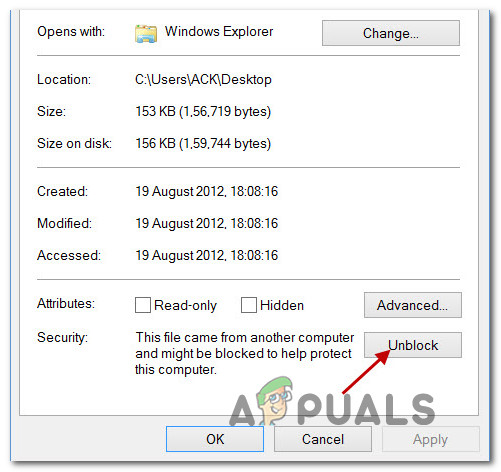 Unblocking the file
Unblocking the file Accessing the Windows Defender Firewall
Accessing the Windows Defender Firewall Type appwiz.cpl and Press Enter To Open Installed Programs Page
Type appwiz.cpl and Press Enter To Open Installed Programs Page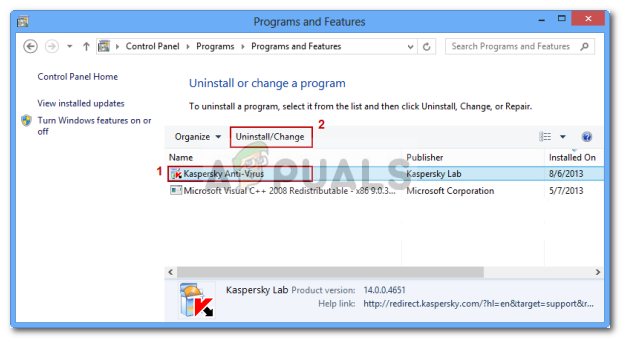 Uninstalling Antivirus Using Control Panel
Uninstalling Antivirus Using Control Panel Running the Command Prompt
Running the Command Prompt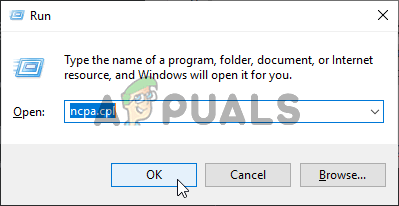 Running Network settings
Running Network settings Opening the Properties screen of your network
Opening the Properties screen of your network Accessing the Internet Protocol Version 4 settings
Accessing the Internet Protocol Version 4 settings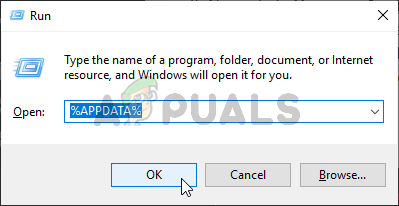 Opening AppData in the Run dialog box
Opening AppData in the Run dialog box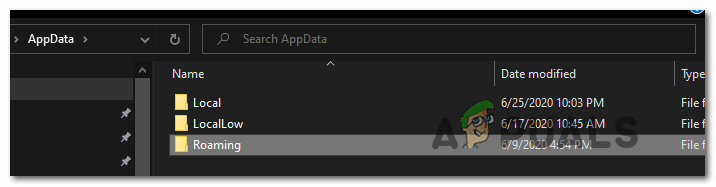 Accessing the roaming folder
Accessing the roaming folder