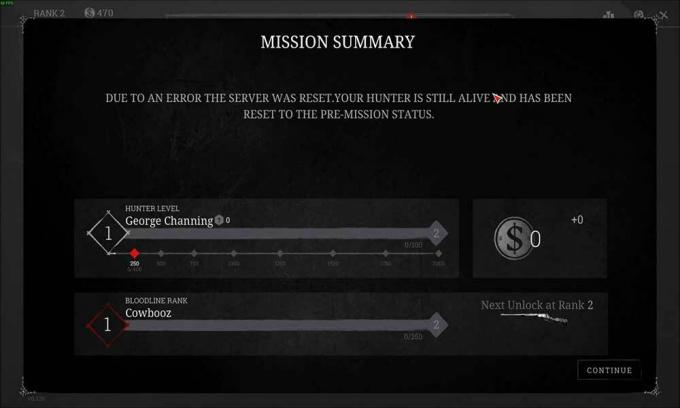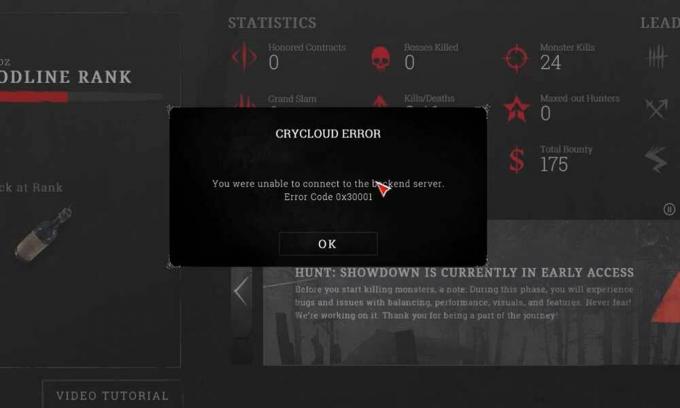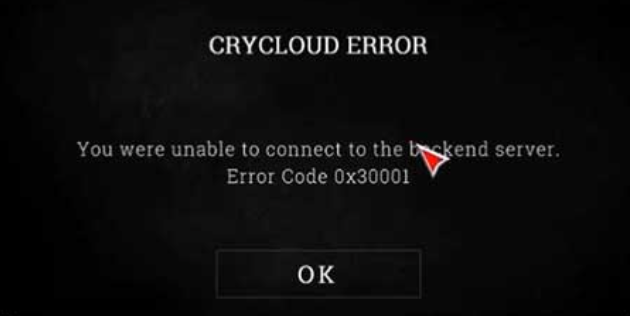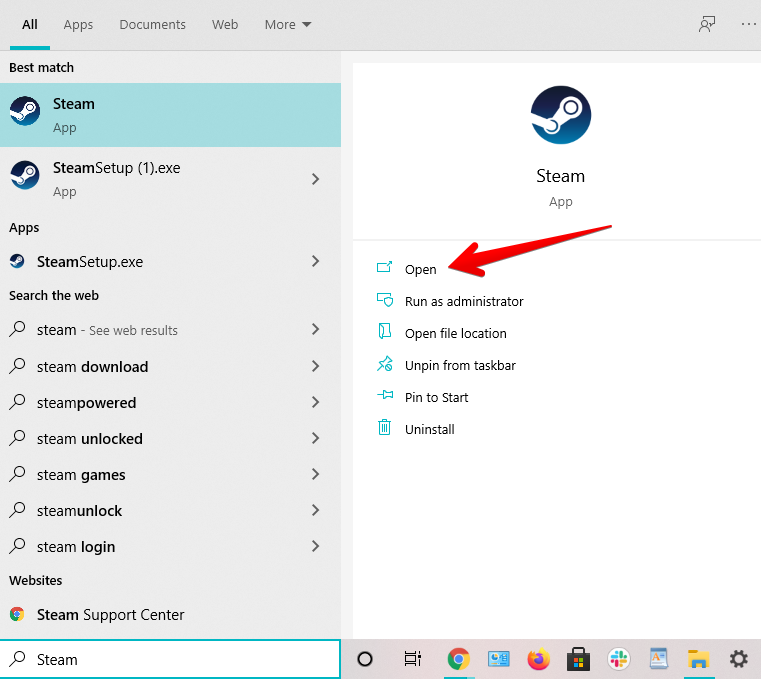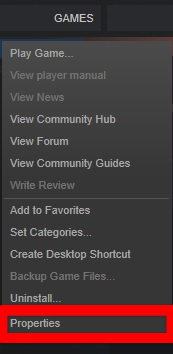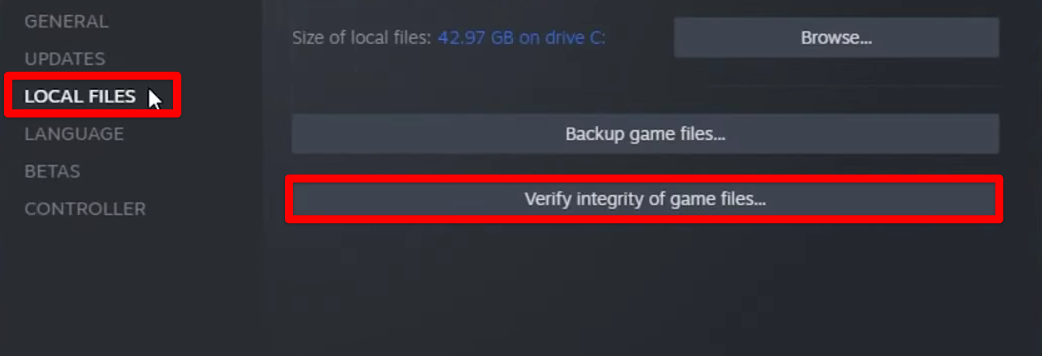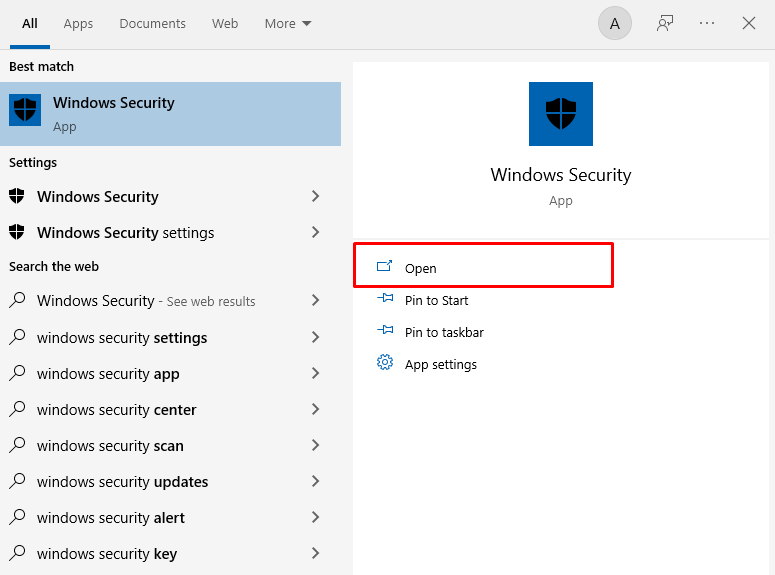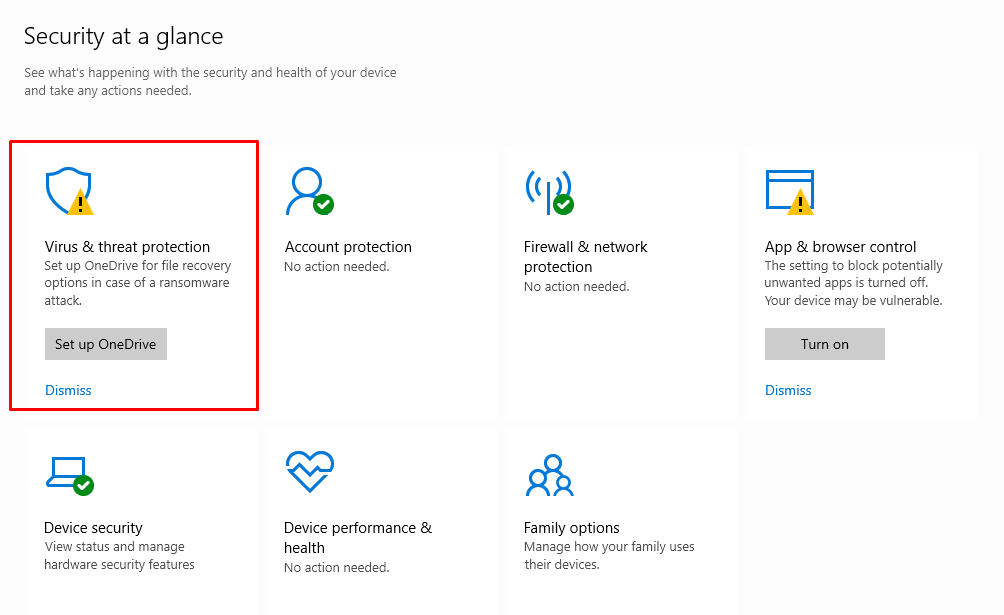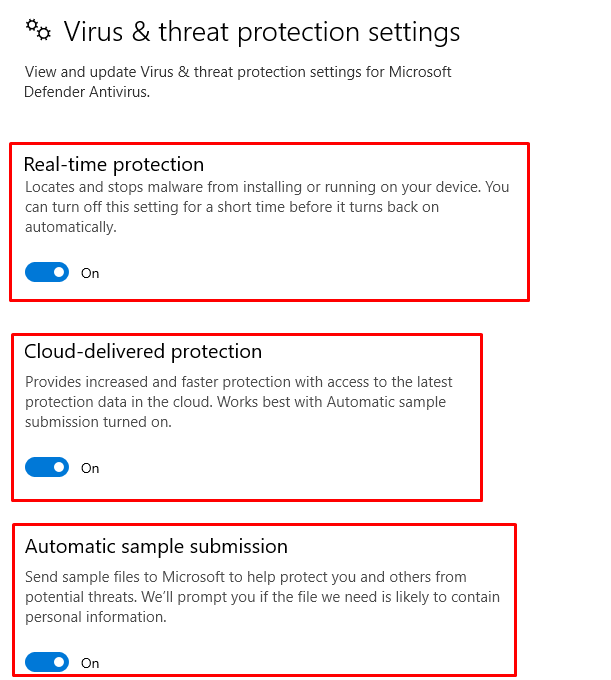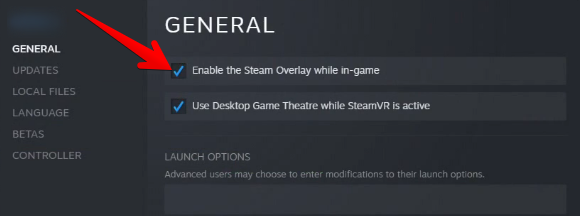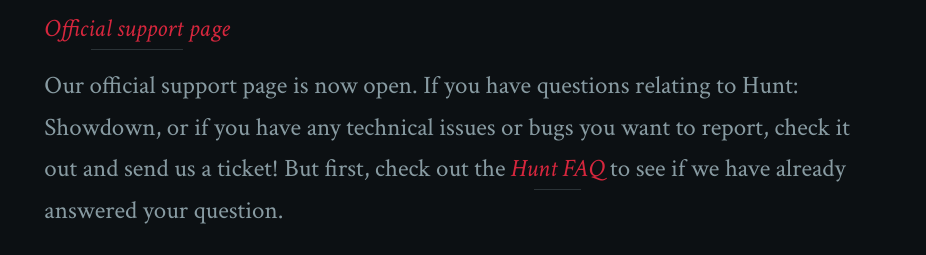На прошлой неделе было успешно завершено альфа-тестирование Hunt: Showdown, и игра была запущена в программу раннего доступа Steam. Понятно, что это привело к тому, что он получил намного больше трафика, чем обычно. И при таком большом наплыве игроков возник ряд технических проблем и сбоев при попытке загрузить игру и установить соединение с игровыми серверами. Одной из таких проблем, с которой сталкивается ряд игроков, является ошибка 0x30001.
Мы подготовили это совершенно новое руководство, чтобы помочь вам разобраться в этой ошибке в Hunt Showdown. Мы также предоставим возможные решения, которые помогут вам исправить эту ошибку.
Об ошибке 0x30001 в Hunt: Showdown
Насколько нам известно, ошибка 0x30001 в Hunt: Showdown возникает, когда клиент игрока отключен от внутреннего сервера. Причин тому может быть несколько. К сожалению, в последнее время эта ошибка возникает у некоторых игроков. Это связано с ограничением количества игроков, введенным разработчиками на серверы игры.
Это ограничение необходимо было реализовать, чтобы контролировать проблемы, с которыми сталкивается сервер из-за перегрузки бэкэнда игроками. Разработчики упомянули, что сожалеют о том, что игроки не могут получить доступ к своим любимым играм. Однако им пришлось сделать это, чтобы обеспечить бесперебойную работу игровых серверов.
Теперь, когда мы увидели, какова основная причина ошибки 0x30001 в Hunt: Showdown, давайте посмотрим, как мы можем ее исправить.
Исправление ошибки 0x30001 в Hunt: Showdown
По сути, есть только один способ справиться с этой ошибкой в Hunt: Showdown. А именно, вам придется либо попробовать войти в игру на ранней стадии, либо просто набраться терпения и ждать. Как мы упоминали в предыдущем разделе, основная причина этого сообщения об ошибке заключается в том, что лимит игроков был достигнут. По мере улучшения и стабилизации серверов разработчики также работают над повышением этого лимита. Это необходимый шаг для обеспечения стабильного игрового процесса для большинства поклонников игры.
Вам не нужно беспокоиться о появлении этого сообщения об ошибке. Маловероятно, что с вашей стороны что-то не так. На всякий случай можно попробовать перезагрузить компьютер и роутер. Подождите, пока серверы будут освобождены, и, надеюсь, после этого вы сможете получить доступ к игре. Поскольку Hunt: Showdown все еще находится в раннем доступе, подобные проблемы пока неизбежны. Мы будем иметь дело с ними терпеливо, как разработчики упорно работать неустанно, чтобы принести наилучший окончательный вариант игры нам.
На данный момент это все. Мы надеемся, что наше руководство поможет вам разобраться в этой ошибке в Hunt: Showdown. Не забудьте проверить наши другие Руководства по Windows, Руководства по играм, Социальные медиа, Уловки iPhone, а также Android хитрости для получения дополнительных руководств. Подписка на наши YouTube канал поможет вам выиграть розыгрыш призов на 150 долларов. Если у вас есть какие-либо сомнения или отзывы, оставьте комментарий ниже, указав свое имя вместе с идентификатором электронной почты, и мы ответим в ближайшее время. Спасибо.
Анубхав Рой — студент-инженер-информатик, который проявляет огромный интерес к миру компьютеров, Android и других вещей, происходящих в мире информации и технологий. Он обучен машинному обучению, науке о данных и является программистом на языке Python с Django Framework.
Вы боретесь с ошибкой Hunt Showdown 0x30001? Тогда не волнуйтесь, потому что вы не одиноки, так как несколько пользователей заявили об одной и той же ошибке. И это происходит, когда клиент проигрывателя не имеет соединения с внутренним сервером, что может быть вызвано несколькими причинами. После тщательного изучения ошибки мы составили краткий список нескольких потенциальных методов устранения неполадок, чтобы решить проблемы. Так что без дальнейших задержек давайте приступим к обсуждению.
Эта ошибка возникает, когда клиент проигрывателя не имеет соединения с внутренним сервером, что может быть вызвано несколькими причинами. Однако в последнее время эта ошибка стала настолько заметной из-за ограничения количества игроков, которое разработчики установили на серверах.
Иногда решением будет просто подождать или попытаться войти в игру раньше — если это возможно. Как мы уже говорили выше, наиболее заметная причина, по которой вы получите это сообщение, связана с достижением максимального количества игроков. Это порог, который разработчики постоянно повышают, поскольку они стабилизируют серверы, и это необходимая мера предосторожности, которую они должны были принять, чтобы обеспечить стабильную среду для большинства игроков. Или попробуйте другие методы решения ошибки 0x30001.
Разрешить игру через брандмауэр Windows
Брандмауэр Windows играет жизненно важную роль в качестве защитного слоя, но иногда он становится чрезмерным и создает проблемы для пользователей, поэтому вполне возможно, что ваш брандмауэр Windows не разрешает игры на вашем ПК. Поэтому вам необходимо выполнить следующие шаги, чтобы разрешить приложение через программу брандмауэра Windows.
Прежде всего, откройте раздел «Брандмауэр и безопасность сети» в разделе «Безопасность Windows» на своем компьютере. И вы также можете открыть это с помощью меню «Пуск».
Откроется новое окно, и оно будет частью отдела безопасности Windows, и вам нужно нажать «Разрешить работу с приложением через брандмауэр».
Теперь сделайте несколько кликов в следующем окне, которое откроется после завершения последнего шага. Теперь сначала нажмите «Изменить параметры», чтобы сделать доступной опцию «Разрешить другое приложение». После этого нажмите на последний и увидите, как вы открываете другое окно.
Теперь откроется маленькое окно. Здесь вам нужно нажать «Обзор» и найти на своем ПК основное приложение с исполняемым файлом игры Hunt: Showdown. Затем вам нужно всего лишь добавить один отдельный процесс игры в указанную область на этом шаге.
Когда вы получите приложение с исполняемым файлом Hunt: Shutdown, вам нужно выбрать и добавить его в список инклюзивных приложений. Вы вернетесь к предыдущему небольшому окну, где файл игры будет указан с определенным именем в разделе «Приложения». Нажмите «Добавить», чтобы разрешить игру через брандмауэр Windows.
После этого установите флажок «Общедоступные и частные» подключения для брандмауэра Windows в окне «Разрешенные приложения». Вам нужно сделать это для исполняемого файла Hunt: Showdown, а затем, наконец, нажать OK, чтобы сохранить изменения.
Запустите игру с правами администратора
Несколько пользователей заявили, что им удалось обойти ошибку, запустив игру с правами администратора. Для этого нажмите Свойства основного исполняемого файла Hunt: Shutdown и начните работу с предоставлением ему прав администратора. Вы получите возможность сделать это на вкладке «Совместимость» в «Свойствах» программы.
В качестве альтернативы вы можете дважды щелкнуть значок игры на рабочем столе и выбрать «Запуск от имени администратора», а затем проверить, решена ли проблема или нет.
Продолжайте попытки повторного подключения
Несколько пользователей утверждали, что смогли вернуться в игру, только постоянно нажимая кнопку «Переподключиться». Это один из самых старых, но эффективных способов решить проблему. Но если вы так много раз пытались повторно подключиться к серверу, но не можете подключиться, попробуйте другой метод, чтобы решить проблему.
Проверьте целостность файлов игры
Эта функция проверяет файлы, установленные на вашем ПК, и исправляет их, если при сканировании обнаруживается какой-либо поврежденный файл. Чтобы продолжить, вы можете следовать приведенным ниже рекомендациям:
Запустите настольный клиент Steam на своем ПК> Теперь нажмите на раздел «Библиотека» внутри приложения, а затем найдите все установленные игры на боковой панели слева. Теперь отсюда наведите указатель мыши на рекламу Hunt: Showdown и дважды нажмите на нее. Он покажет вам несколько вариантов на экране. После этого выберите «Свойства», чтобы перейти к следующему шагу.
Сразу после этого на экране появится небольшое окно. Теперь нажмите на раздел «Локальные файлы» слева. Затем выберите «Проверить целостность файлов игры», чтобы начать процесс.
После этого проверьте, решена ли проблема с ошибкой Hunt Showdown 0x30001 или нет.
Обновить графический драйвер
Если вышеперечисленные методы не сработали для вас, мы предлагаем вам обновить графический драйвер. Устаревший графический драйвер создает проблемы при выполнении графически интенсивных задач, поэтому крайне важно обновлять драйверы через регулярные промежутки времени. Учитывая эту ситуацию, мы предлагаем вам использовать инструмент автоматического драйвера, чтобы решить все проблемы, связанные с драйверами вашего ПК, всего за несколько кликов.
Переустановить Hunt Showdown
Если ни один из вышеперечисленных методов не работает для вас, мы предлагаем вам удалить, а затем переустановить Hunt: Shutdown. Несколько пользователей заявили об успехе после применения этого метода. Он удалит все ошибки в файлах игры и обновит программное обеспечение.
Crytek разработала одну из ожидаемых игр 2018 года — Hunt Showdown. В процессе разработки выпуска патчей, были обнаружены ошибки запуска и загрузки игры. Многие игроки еще на стадии ранней версии игры, обнаружили своеобразные баги в работе приложения. Компания разработчик всеми силами пытается устранить возможные причины и следствия таких недоработок.
Мы с Вами в данной статье попробуем самостоятельно разобраться, в чем же причина той или иной ошибки и исправим их еще до того, как компания разработчик все это исправит через патчи.
Содержание
- Ошибка запуска
- Ошибка установки
- Ошибка 0x30001, 0x30005
Ошибка запуска
Многие игроки стали замечать, что после оплаты и установки приложения из Steam, игра просто отказывается запускаться. Вероятно это следствие последней возможной проблемы, которая была объявления разработчиками как «В процессе фикса». Некоторые файлы игры при запуске пытаются соединиться с серверами Crytek и безуспешно. Это создано для того, чтоб проверить актуальность версии игры и ее лицензионную составляющую.
В данный момент разработчики уже готовят патч для исправления данной проблемы, но если Вы не хотите ждать, то давайте выполним базовый метод исправления подобных проблем.
- Проверьте путь к папке с игрой. Обратите внимание, что если раньше все приложения на ПК конфликтовали с кириллическими путями, то уже в новой эре (если можно так назвать) у нас появилась следующая проблема. Конфликт заключается в «двоеточиях» и «кавычках». Игра по стандарту называется «Hunt Showdown» где в названии содержится «:», при установке, уберите эти символы из названия игры.
- Проверьте актуальность Ваших драйверов для видеокарты. Т.к. игра новая то и фиксы самих видеоадаптеров выходят так же незамедлительно. Если у Вас не стоит автообновление, то обязательно скачайте драйвера для Nvidia или Radeon.
- Проверьте свободное место на жестком диске. Это очень важная процедура, т.к. при первом запуске приложения, оно создает временные файлы которые служат для подгрузки игрового мира. Данный вес файлов может составлять более 20ГБ. Очень важно, чтоб Вы следили за оставшимся количеством свободной памяти и вовремя ее освобождали.
- Отключите Firewall и антивирус. Проблема заключается в том, что нередко сервера Crytek и синхронизация Steam подпадают в черный список адресов защитных программ. Просто в процессе запуска, игра у Вас может не получить доступ к серверам проверки и вернет результат false.
- Свободное ОЗУ. Обратите внимание на количество свободной оперативной памяти. Ее недостаток может стать ключевым фактором, почему игра не запускается. Закройте к примеру Chrome, который при нагрузке занимает 3ГБ ОЗУ и возможно проблема исчезнет.
- Запуск от имени администратора. Как мы будем писать и ниже, некоторые файлы в процессе запуска, создаются в папке Temp и AppData на диске С. Для доступа к ним нужны особые права чтения. Именно команда запуска со всеми привилегиями, позволяет открыть их и прочитать без ошибок.
Ошибка установки
Большой проблемой для многих игроков — стала невозможность нормально установить игру. Все дело в том, что установщик Steam синхронизируется серверами Crytek для получения временных файлов инсталляции. Давайте рассмотрим возможности проверки состояния установки и определим, почему игра у Вас не устанавливается.
- Отключите Защитник Windows (или Брендмауэр). Если у Вас установлен антивирус, то частично защитник Windows передает свои полномочия данной программе. Но к сожалению это касается далеко не всех возможностей. Например фильтрация сетевого трафика остается за защитником. В процессе установки, между Вашим ПК и Steam серверами идет полная синхронизация для установки игры. Если трафик фильтруется, то можно отслеживать как некоторые файл просто игнорируются и в следствии, Вы получите ошибку при установке.
- Проверьте количество свободного места на жестком диске. Нередко когда мы начали установку, мы забиваем наш HDD чем-нибудь весомым, что не дает установится игре. Просто проверьте количество свободного места на жестком диске и попробуйте еще раз.
- Загруженность HDD. Все он же может стать и еще одной проблемой. Если у Вас запущены программы которые используют жесткий диск, то возможно они просто не дают установится данной игре. Закройте все приложения и повторите попытку.
Ошибка 0x30001, 0x30005
Данная ошибка возникает в следствии повреждения файлов .dll. Некоторые файлы служат для работы приложения в фоновом режиме. Если при запуске игры и через некоторое время Вы встречаете данную ошибку то попробуйте следующие варианты:
- Проверьте целостность установки через Steam. В настройках игр в приложении, Вы можете проверить на сколько правильно и хорошо установилась игра. Это следует делать и после каждого обновления, чтоб не потерять свои данные.
- Запустите игре от имени администратора. В Hunt Showdown есть еще нерешенная проблема, что у некоторых игроков требуется запуск со всеми правами. Некоторые временные файлы используются из хранилища на диске С, доступ к которому имеет только администратор.
Мы очень надеемся, что данная статья помогла Вам найти ответы на Ваши вопросы. Конечно данный раздел будет постоянно обновляться и добавляться, но самое лучшее — это не допуск ошибок компаниями разработчиками. Будем наедятся, что все ошибки и проблемы будут решены уже с ближайшим патчем.
Whether you’re hunting down bounties alone or in a group, it can be infuriating to encounter the 0x30001 Error Code in Hunt Showdown. The bug is also known as the Crycloud Error and was recently reported by a multitude of players online. Luckily, there are a few fixes and workarounds you can try to solve the problem.
Key Highlights
- The Hunt Showdown Error 0x30001 is often caused when the limit of players exceeds in the servers.
- To resolve the 0x30001 issue, keep trying the reconnecting button which is an effective fix for getting rid of the error.
- You can also cross-check the files installed on your system with the ones that Steam has stored on its own servers using the ‘verifying integrity of game files’ feature.
- Players can also try turning their Antivirus software off (both Windows Defender and any third-party program) on their PC, this has proven to be the most prominent 0x30001 error fix.
- Try connecting using an Ethernet connection and turn off the Steam or GeForce Overlay by going to the General tab in the main menu.
- At last, try reinstalling the game if nothing from the above methods works.
What Is Error 0x30001 In Hunt: Showdown?
From what we can gather after personal experience and researching around in community forums, the error code 0x30001 Hunt Showdown originally surfaces due to a cap placed by the developers on servers. This is in an effort to avoid oversaturation of the front-end to the point where the servers aren’t able to bear the load of the masses anymore.
With that said, the latter isn’t the only reason you could be suffering from the problem in question. A wide variety of issues pertaining to your internet connection are also to blame, depending on the situation. You have to verify whether you’ve got blocked ports or your antivirus is barring the FPS’ servers from running appropriately.
In the case that all else fails, then you have to cling toward a total reinstallation, but that’s beckoning toward the worst-case scenario. In the meantime, it’s a good idea to keep track of the official Twitter handle of Hunt: Showdown. That way, you can always stay up-to-speed with proper announcements that might potentially be affecting your ability to play the game.
For instance, word regarding the aforementioned server cap was put out as soon as the matter manifested online. The tweet does date back to 2018, but it just goes on to show how crucial official updates from the side of the developer can be. Anyhow, let us get right down to the best potential fixes the situation warrants and show you step-by-step how to replicate them on your end.
The following is our cherry-picked collection of all the different ways people have been using to fix the irksome Hunt: Showdown error code at hand. Do note that the entries ahead take confidence that you’ve restarted your game, PC, and even router a bunch of times beforehand. In the case that you haven’t done that already, fire away with no further ado.
Keep Trying To Reconnect
Some players were able to get back into the game just by repeatedly clicking on the “Reconnect” button. This is one of the oldest tricks in the book, but is albeit an effective one that we can definitely vouch for. Try the stratagem on your end and see whether it helps or not.
We presume that this potential fix has something to do with the Hunt: Showdown operating as a background process and then finding the exact time to connect to the servers in its idle state. Whatever the scenario may be that goes down in the regard at hand, it’s worth keeping at it in case you get lucky.
However, if you’ve tried a serious number of times reconnecting to Hunt: Showdown’s servers, but the issue still doesn’t budge from its annoying position, keep on reading to try other measures.
Verify The Integrity Of Files On Steam
Steam, being one of the most expansive and feature-filled game launchers in the world, doesn’t come without its unique catalog of diverse features. You can use the famed platform to check whether all installed game files are in place and working properly.
The “Verify integrity of game files” feature cross-checks the files installed on your system with the ones that Steam has stored on its own servers.
If any discrepancies are found, the files will be tended to accordingly and you’ll finally be able to enjoy the well-grounded action-adventure title just like new again. Follow the steps listed ahead to learn how to use this in-built Steam feature and get around the Hunt Showdown 0x30001 error.
- The first step is to launch the Steam desktop client on your Windows PC. Do this from the Taskbar if you have the application pinned there or simply look for it using the Windows Search bar.
Launching Steam - After you have Steam up and ready, click on the “Library” section within the interface of the application and find all of your installed games in the sidebar to the left. From here, hover over Hunt: Showdown and double-tap on it. Doing so should reveal multiple options on the screen for you. Select “Properties” to get to the next step.
Accessing Game Properties on Steam - A small-scale window will appear on the screen for you right afterward. Click on the “Local Files” section on the left next. Once done, choose the “Verify integrity of game files” option to commence the process.
Verifying the Integrity of Game Files
That’s about it for this potential fix. After you click on the aforementioned area, a progress-tracking prompt will appear, taking you through the completion of the assigned task. This shouldn’t take any more than a couple of minutes, so do rest assured and hope for the best.
Verifying the integrity of game files on Steam does the trick most of the time, and you should hopefully be able to launch your copy of the title now. If, however, going through with even this fix didn’t help you out, we’ll have to nudge you toward the next solution in line.
Run The Executable File With Administrator Privileges
One more measure that you can take in order to get Hunt: Showdown back on track pertains to running it with admin privileges. Usually, you do not need to tick off this specific prerequisite for most programs. However, some software do require you to take care of administrator-grade requests beforehand, so any potential hiccup is avoided right from the get-go.
It’s a simple enough procedure to give a shot, so you shouldn’t be too troubled by it either way. All you have to do is fire up the “Properties” of the main Hunt: Showdown executable file and get going with providing it admin privileges. You’ll find the option to do that in the “Compatibility” tab within the program’s “Properties.”
With that said, if you’re not in the mood to do any of that, a similarly effective approach is to double-click on the game icon on your desktop and select “Run as administrator.” That is sure to do the trick for you. Try getting into the game afterward and connect to a server to see if the Hunt Showdown error 0x30001 still doesn’t cease to exist.
Incorporate the next potential fix in the case that you still weren’t able to get the underrated FPS to work. There’s light at the end of the tunnel.
Allow Game Through Windows Firewall
A noteworthy trick to apply in our case is to make sure that Hunt: Showdown isn’t being treated as some sort of a threat to your Windows PC and is being allowed to run like it needs to. That way, you’ll be negating a ton of problems on your end right from the get-go.
If you’re not sure how to test whether it is Windows Firewall that isn’t letting the first-person shooter breathe in peace, follow the steps given ahead. You’ll shortly be learning the process of allowing an app through the Windows Firewall program.
- Your first task is to open the “Firewall and network protection” section of Windows Security on your PC. You can do that by simply searching for it using the Windows Start menu.
Opening “Firewall and network protection” - Once done, a new window will launch and it’ll be a part of the Windows Security department, as mentioned earlier. You now have to click on “Allow an app through firewall” to get to the next step.
Clicking on “Allow an app through firewall” - You now have to make a couple of clicks in the following window that opens after completing the last step. Click on “Change settings” first to make the “Allow another app” option accessible. Once done, click on the latter and see yourself opening another window.
Setting Up the App to be Allowed Through Firewall - A small-scale window will open up just after you complete the next step. This is where you’ll have to click on “Browse” and search your computer for the main Hunt: Showdown executable game file application. From what we can gather, you only have to add a single distinct process of the game to the designated area in this step.
- Once you have found the Hunt: Showdown executable file application, select and add it to the list of inclusive apps. This will take you back to the previous small-scale window where the game file will be listed with a specific name under the “Apps” section. Click on “Add” to allow the game app through Windows Firewall. You’ve made most of the progress completing this step.
Adding the Hunt: Showdown Application to Windows Firewall - You now just have to go through one more simple step now to finalize the process. Check the box for “Public” and “Private” connections for Windows Firewall on the “Allowed apps” window. You have to do this for the Hunt: Showdown executable file. Lastly, don’t forget to click on “OK” as soon as you’re done.
That’s about it for this potential solution for the error 0x30001 Hunt Showdown issue. Now that you’ve finally allowed the game through Windows Firewall, launch it on your end to see if it brings favorable results.
Turn Off Your Antivirus Program Briefly
Turning off the antivirus software, both Windows Defender and any third-party program that you might have installed on your PC is flat-out the most prominent Hunt Showdown 0x30001 error fix.
In addition to this, a whole swath of users in the overall community claims that Avast Antivirus is the main culprit behind this error code. Upon disabling the application entirely, the game started working again and the issue disappeared in thin air.
Therefore, we encourage uninstalling any third-party antivirus that you might have installed on your Windows PC. Don’t be afraid of impending security threats since we’ll only be doing this for a brief while in order to confirm the antivirus program’s link to the error code affect Hunt: Showdown players.
Simply look up the “Remove apps and programs” section in the Windows Search bar and you’ll get taken straight to the area from where you can uninstall your antivirus software.
Select the antivirus that you have installed on the system and remove it from the device. Once done, restart your PC to shut down Hunt: Showdown if it’s running and refresh the computer. Launch the FPS as soon as the PC boots back up to see if the bug still exists.
Other than that, if you do not have any other anti-malware software installed, you’ll need to turn off Windows Defender then, which is the operating system’s default antivirus system. This can be simply done in the following steps just as well.
- Get started by searching for “Windows Security” in the Windows Search bar. Click on the application when it pops up to get to the next step.
Opening Windows Security - Right after that, select the “Virus and threat protection” section to move forward. In the final step, you should be able to disable your Windows antivirus software.
Selecting the Virus and Threat Protection Settings - In the final step, simply turn off the following features in the “Virus and threat protection settings” section. All you have to do is click on the respective toggle underneath each setting to disable it. This should be fairly simple to complete.
Disabling All of the Virus and Threat Protection Settings
That’s about it for this potential fix. Try it on your end and let us know down in the comments section whether the strategy paid off for you or not. Keep on reading to discover other potential ways to resolve the problem.
Update Your Graphics Drivers
Keeping your dedicated graphics drivers up-to-speed with their respective manufacturer always bodes well for a PC, especially if you play games on it. Hunt Showdown’s consistent connectivity issues on the device might possibly be resulting from this particular reason as well, given that you might not have fully updated drivers on your PC.
We’re leaving links for two of the most popular graphics card manufacturers’ websites below, so you’ll find it easier to jump to them on the fly.
- AMD.
- Nvidia.
Visit the official support page on the site using the given links and enter your product’s information to download the relevant updates. Shouldn’t be too hard to do that. As soon as you’ve confirmed that your graphics drivers are all fully updated, proceed toward getting into Hunt: Showdown and see if your efforts come to fruition.
Try An Ethernet Connection To Log In
A wired connection is leaps and bounds above a wireless one. There is a bevy of reasons supporting this statement as Wi-Fi setups can come off as fairly inconsistent from time to time. On the other hand, an Ethernet connection is so much more proper and paves the way to a stable multiplayer experience most of the time.
Gigabit routers, in particular, are much faster than even the latest iteration of Wi-Fi, which is Wi-Fi 6, and boast consolidated security. Lesser traffic interruptions, more dedicated bandwidth, and little to no network outages are some of the defining features of an Ethernet connection.
Set up a wired connection with your console or PC and fire up Hunt: Showdown. Try logging into the game’s online servers and see if you can go through the whole affair without a disconnection. Many players have reported that they experience a significant bump in multiplayer connectivity after slapping on an Ethernet connection.
Here’s hoping that you can say the same by the time you’re done switching your wireless connection on your end.
Toggle Off Steam Or GeForce Overlay
Steam Overlay is a launcher feature that enables players to use the platform’s various community-centric features while in-game. It primarily lets you take a quick glance at your friends, their activity, the latest and ongoing news highlights, and, of course, your achievements panel.
It’s a fairly decent utility, but it’s known to interfere with the prime functioning of Hunt: Showdown. That is why we need to try disabling the Steam Overlay functionality to see if it would do anything for the connection issue of the FPS at hand. This may not work for some of you out there, but it’s definitely worth a shot.
Turning the feature off is pretty effortless. All you have to do is open up the “Properties” of the game in question, make sure you’re within the “General” tab, and click on the toggle beside “Enable the Steam Overlay while in-game.” That should promptly do the trick for you.
The same goes for GeForce Overlay, which is yet another overlaying application featured in the official Nvidia GeForce Experience software. Turn it off as well if you’ve got it enabled for the best results.
As soon as you’ve gone through the process, try launching Hunt: Showdown again to see if you’ve managed to fix the issue. Continue reading to try yet another potential solution if the issue still wasn’t resolved.
Reinstall Hunt: Showdown
From Lost Ark Not Loading and Warzone Error Code Vivacious to Fall Guys Invite Not Working and Skyrim SE Won’t Launch, a reinstallation is something that almost always pays off when titles start bringing the heat. We can go on and on about the efficiency of the strict methodology, but it’s already understood at this point that reinstalling the action RPG is the only way to resolve our pertinent worry with Hunt: Showdown.
Plenty of players managed to sit out the installation times of the title and get back into the multiplayer action of the action-packed FPS briefly after reinstalling it completely. In the case that you’re on PC playing the game through Steam, or on any of the major consoles, delete the game from the system and proceed toward installing it again.
Download the relevant updates and try finding a match to see if you can make your way inside the FPS without the connection issue popping up anymore. If that is the case, you’re all set. It’s finally time to shoot down those spine-chilling bosses.
Submit A Ticket
If the Hunt Showdown 0x30001 error fails to go away no matter what you try on your end, it’s certainly worth submitting a ticket over at the official Hunt: Showdown support page. When you get the developers to cast a lens on your situation, you’ll be better able to receive official assistance.
The problem shouldn’t linger on after trying all of the aforementioned solutions, so it’s better to involve Crytek—Hunt’s developer—at this point. Explain the issue in detail to them while also mentioning everything you’ve tried so far to resolve the problem yourself.
With some spell of luck, the developers should be able to get you back on track or at least address the matter and respond accordingly.
About Hunt Showdown
Hunt: Showdown is one of the finest first-person shooters around, especially if you’re looking for a more immersive experience that’s levels above regular shooting games. As a matter of fact, the title in question features Player vs Player vs Environment (PvPvE) gameplay where you’re not just up against other players, but the bustling environment teeming with terrors of all sorts as well.
The title is set in 1895 and boasts terrific inspiration from the period in time. The surroundings of the in-game map along with the weapons are all period-inspired, thereby adding a notion of nostalgia to this epic monster-driver first-person shooter. With that said, it’s not just the ambiance of Hunt: Showdown that grips players hard and fast—it’s the overall theme of what you’re doing in the title itself as well.
First off, you have to pick a hunter to get started with the game. In the case that we didn’t mention it earlier, Hunt: Showdown lets you choose from a swath of classes—or hunters, as the game likes to coin it—that come with their own range of broad abilities and skill sets. You’re free to ride solo or squad up in a team of two or three, depending on your style of play, and hunt down ominous monsters from your worst nightmares.
The action-packed FPS employs an exceptionally distinct concept within its level design and game world. First off, you’re dropped inside a gigantic map with other hunter teams. A total of 12 players can play at any single given time. Right after that, you’re made to unearth clues regarding the boss monster hiding on the map somewhere concealed.
That leads us to talk about the audio design of Hunt: Showdown, which is certainly the best ever that we’ve experienced personally up until now. Using the subtle hints left from performing different actions, such as firing your weapon or doing just about anything else, it’s possible to pinpoint a player’s location. If you’re someone with an ingrained love for audio in video games, you’ll have no less than a blast trying out this epic FPS.
Anyhow, after the boss’ location has been uncovered, you go on to kill it and claim the bounty for yourself. However, it is only then that you realize why the game has the word “Showdown” attached to its title. As soon as you get your hunting hands on the bounty, the rest of the hunters gravitate toward you like their life depends on it. You then have to make it out alive and get to the extraction point to end the session.
While Hunt: Showdown is, indeed, an exceptionally under-rated game that can do well with more time in the spotlight, the action FPS does suffer from its fair share of issues—one of which we’ve outlined in the guide above. The error code at hand does tend to rile up a fair share of the player community, so it’s easily understandable all the frustration that arises in the wake of this undesirable scenario.
That being said, the Hunt Showdown error 0x30001 issue isn’t an insurmountable mountain. We’ve talked about some of the best working fixes available at our disposal that should get you back in the game in no time. Do let us know down in the comments section whether the error-fix guide helped you or not. As always, eXputer wishes you good luck!
Before You Leave: Warzone Error Code Torch
Was this article helpful?
Thanks! Do share your feedback with us. ⚡
How could we improve this post? Please Help us. ✍

Hunt: Showdown wrapped up its closed alpha testing last week and shortly after launched into Steam’s Early Access program. Since the release into Early Access, the game has seen a lot more traffic, and many players have found themselves at the mercy of various errors and issues when trying to load into the game and connect to the servers. One such issue in Hunt: Showdown is error 0x30001, which we’ll cover today. If you’ve been having issues getting into a game of Hunt: Showdown, here’s everything you need to know about error 0x30001.
What is Error 0x30001?
One of the most common errors that players have been experiencing since Hunt: Showdown launched into Early Access is error code 0x30001. This error happens when the player client has no connection the backend server, which can be caused by quite a few different things. This error has become so prominent lately, though, because of a player cap that the developers have instigated onto the servers.
The cap was put into place to reduce the amount of server issues coming from players overloading the backend, and while the develops have expressed how much they hate basically kicking people out of the game, it’s a precaution that had to be put in place in order to ensure the stabilization of the servers overall.
How to Fix Error 0x30001
To fix this error, there is really only one option available and that is to simply wait or try to log into the game earlier—if possible. As we stated above, the most notable reason you’ll get this message is due to the player cap being reached. This is a threshold that the developers are constantly raising as they stabilize the servers, and it’s a necessary precaution they have had to take in order to ensure a stable environment for the majority of the player base.
So, if you find yourself getting this error, then don’t fret. There’s most likely nothing wrong with your actual connection to the servers—though you can try restarting your computer, router, and modem if it makes you feel better. Just wait until the servers calm down a little bit, and try to remember that Hunt: Showdown is still in Early Access, which means there are going to be issues like this along the way.
We’ll have more coverage for Hunt: Showdown soon, so make sure you check out our Hunt: Showdown game hub for all your strategy needs as we help you find your targets and take them down in Crytek’s newest adventure.
Josh Hawkins
Josh has been exploring fantastic worlds and getting lost in video games for as long as he can remember. Starting out on the Super Nintendo with Super Mario World, and ending up in the world of next-generation gaming. He enjoys digging into the story and lore of massive RPGs, as well as getting lost just trying to make that last jump in any platformers he gets pulled into, as well as everything in between. He holds a Bachelor of Fine Arts in Creative Writing for Entertainment.