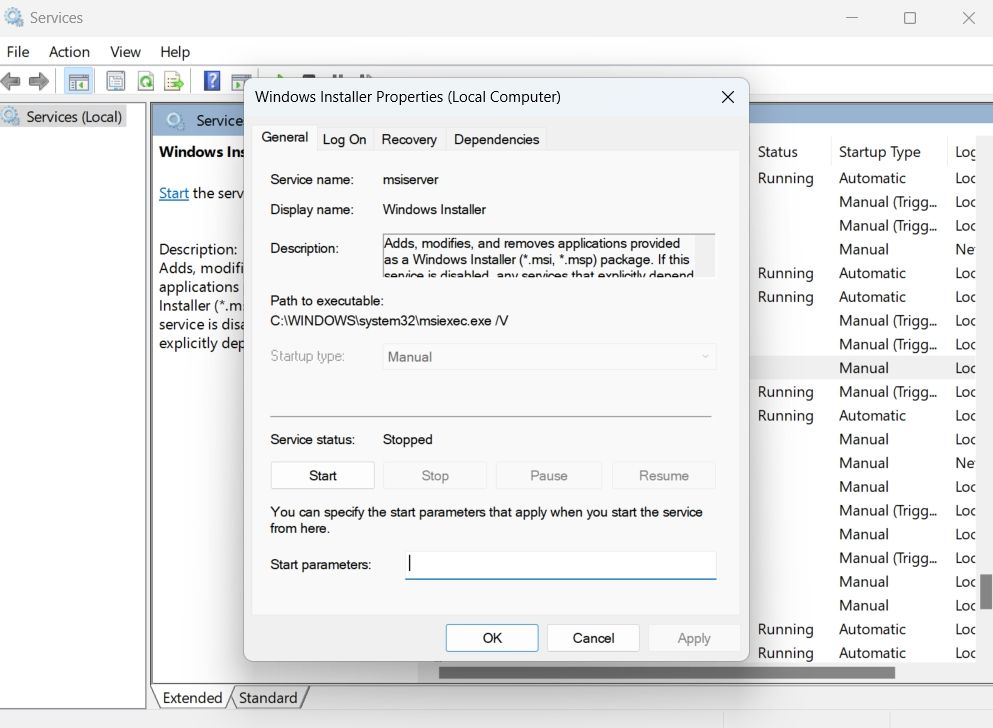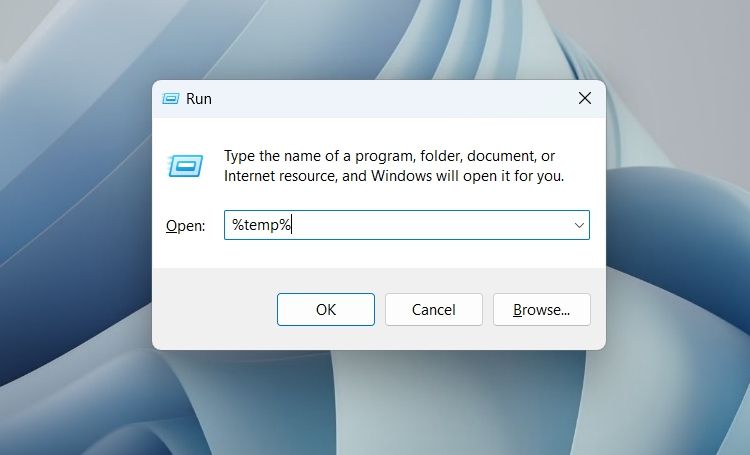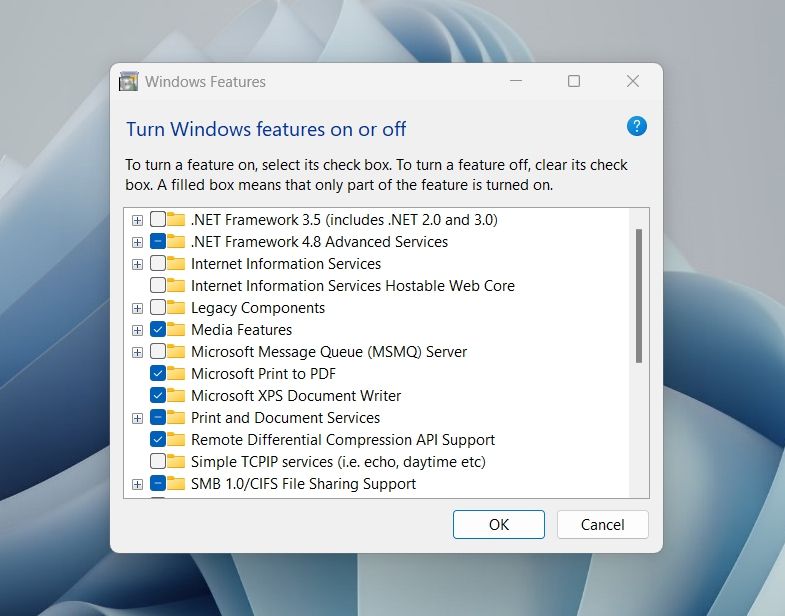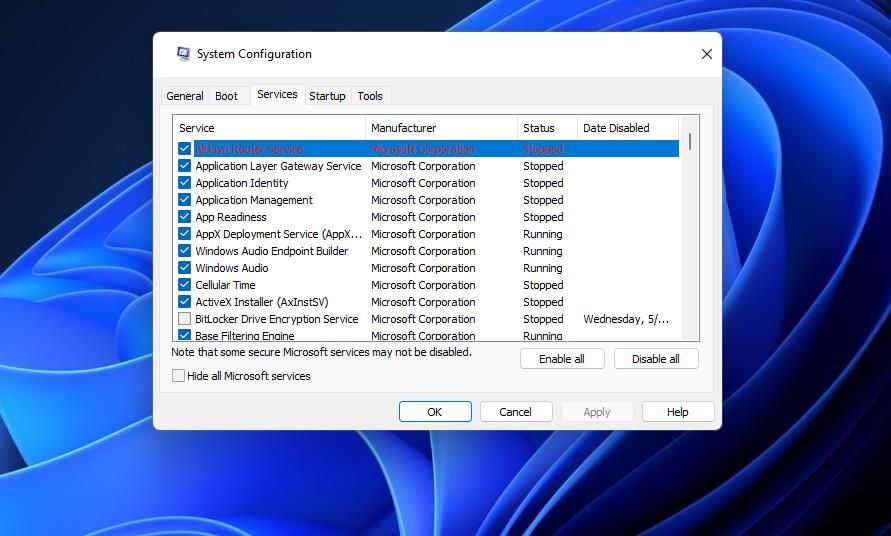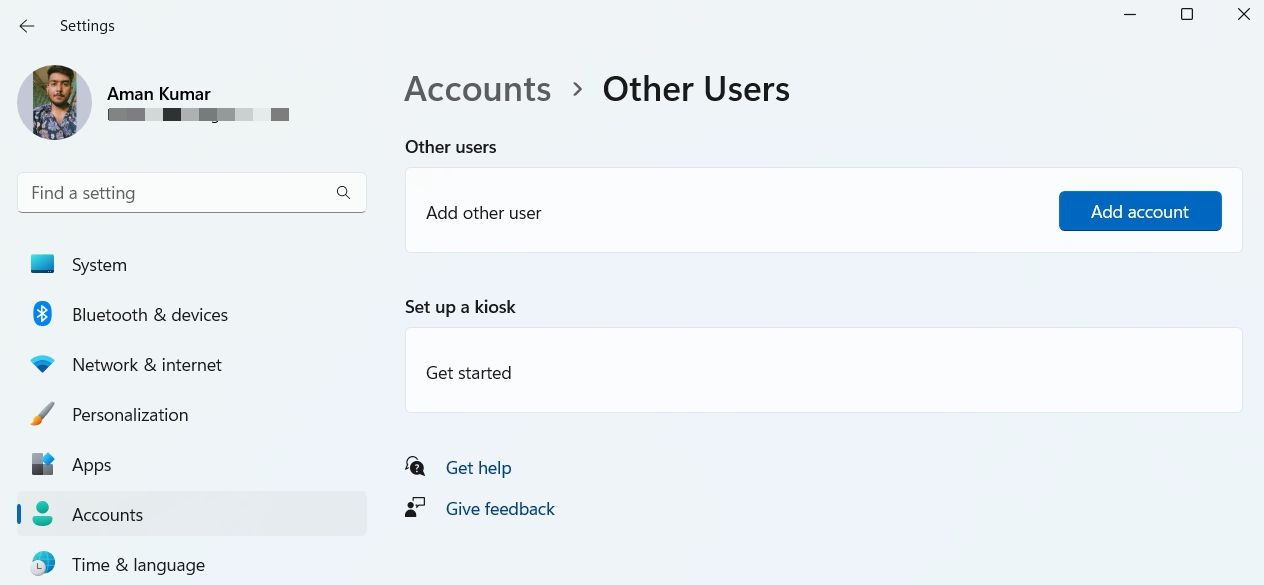Do you encounter a strange error message that reads «Installation ended prematurely because of an error» when installing applications on a Windows PC? If yes, worry not; it’s a pretty common Windows error. The prompt mainly appears when some specific services are not running on the system.
Fortunately, it’s pretty easy to troubleshoot this error message. Just try the below solutions to get rid of the problem for good.
What Cause the «Installation Stopped Prematurely» Error on Windows?
The error message isn’t limited to a specific Windows version; all modern Windows systems can display this error. The problem mainly appears when the Windows Installer Service is disabled, but there are other culprits that can be responsible for this error, too:
- If you try to run the installer without administrative permissions, you’ll most likely face the problem.
- The third-party antivirus program can interrupt the installation and cause the problem in the question.
- The issue can also pop up if .NET Framework 3.5 is disabled on the system.
Now let’s check out different solutions you can try to get rid of this error prompt.
1. Run the Installer as an Administrator
The problem mainly appears due to a lack of administrative privileges. So, make sure you are running the executable with admin access. You can do it by following the below steps.
- Right-click on the file that you want to install.
- Choose Run as administrator from the context menu.
- Click Yes to the UAC that pops up.
Check if you still encounter the Installer stopped prematurely error. If yes, move on to the next solution.
2. Enable the Windows Installer Service
To install, modify, or remove any application, you must ensure that the Windows Installer is enabled under the Services panel. If it’s disabled, you’ll come across a variety of issues when installing applications, such as the «installation stopped prematurely» error.
You can enable this service by following the below steps.
- Open the Start menu using the Win key.
- Type Services and press Enter.
- Locate and right-click on Windows Installer.
- Choose Properties from the context menu.
- Click on Start under Service status.
That’s it. Now try installing the application with admin rights and check if the problem continues.
3. Clear the Temp Folder
The temp folder contains temporary files of all the installed applications. These files help the applications to offer faster service. But if the content of the temp folder gets corrupt, it will cause various issues.
So, make sure to regularly clear the temp folder to keep the system free from problems. Here’s how to do it.
- Open the Run dialogue box using Win + R.
- Type %temp% and press Enter.
- Select everything inside the temp folder, right-click and choose the Delete option.
4. Re-Register VBScript.dll and the Windows Installer Service
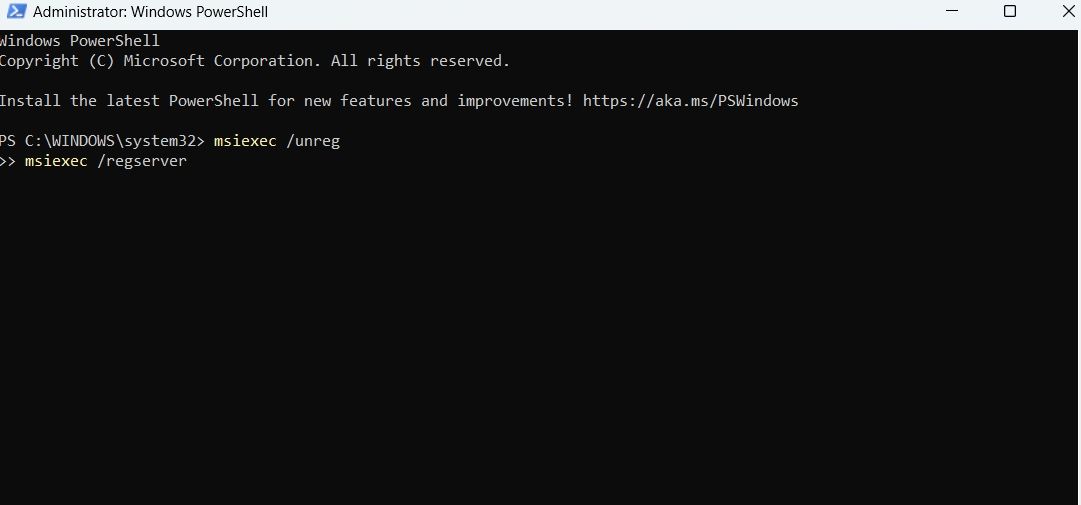
The next solution on the list is to re-register the VBScript.dll and Windows Installer Service. Either or both of the services can get disabled during virus scans or system restoration.
You’ll have to re-register both these services to solve the problem in the discussion. Here’s how.
- Open the Start Menu, type Windows PowerShell and choose Run as administrator from the result.
- Click Yes to UAC that pops up.
- To re-register the Windows Installer Service, type the following command and press Enter.
msiexec /unreg
msiexec /regserver - To re-register the VBScript.dll, type the following command and press Enter.
regsvr32 vbscript.dll
That’s it. Now reboot the system and check if the problem continues. If yes, try the next solution on the list.
5. Turn On .NET Framework 3.5 or 4.8
The NET Framework helps create and run software applications on Windows. If you have Windows 10, you can try installing .NET Framework 3.5 to fix this error. On Windows 11, you need .NET Framework 4.8.
Here’s how to get either version of .NET Framework:
- Open Control Panel using one of the many ways to open the control panel.
- Go to Program > Program and Features.
- Choose Turn Windows features on or off from the left pane.
- If you have Windows 10, select .NET Framework 3.5.
- If you have Windows 11, choose .NET Framework 4.8 Advanced Services.
- Click on OK.
Wait until the selected package is installed successfully on the system. Once done, reboot and check for the issue.
6. Disable or Uninstall Any Third-Party Antivirus Programs
The problem in the discussion can appear due to third-party antivirus programs installed in the system. These programs can interfere with the installation process and cause issues. As a solution, disable or permanently uninstall all such applications and check if it fixes the problem.
If this works, try another antivirus or use Microsoft Defender instead. If it doesn’t work, don’t forget to re-enable or reinstall your antivirus before continuing.
7. Run an SFC Scan
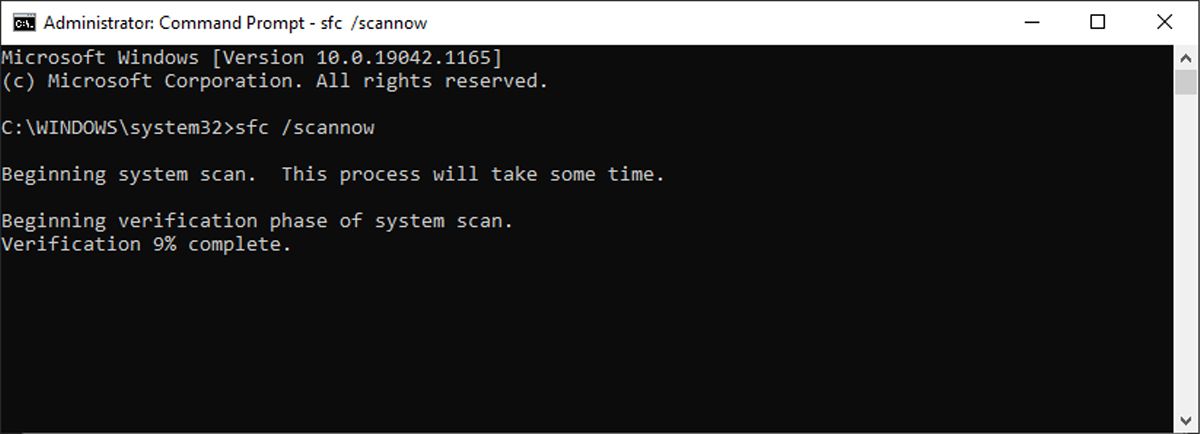
The System File Checker, aka SFC, is a Windows utility that detects and replaces corrupt system files. Running an SFC scan can help fix any issues with your system files, which can in turn fix your installation issues. Here’s how to do it:
- Open Command Prompt with admin rights.
- Type sfc /scannow and press Enter.
Wait for the scan to finish, then try installing your app again.
7. Perform a Clean Boot
Different startup applications and drivers can be the reason why you’re facing the issue. You will have to disable all such applications and check if it resolves the problem. You can do it by performing a clean boot.
Here’s how.
- Open the Run dialogue box, type msconfig, and press Enter.
- Switch to the Services tab.
- Checkmark Hide all Microsoft services box.
- Click on Disable all.
- Switch to the Startup tab.
- Click on Open the Task Manager.
- Right-click on all unnecessary startup applications and choose Disable from the context menu.
- Come to the Services tab again and click on OK.
The system will start in the clean boot state on the next reboot.
8. Switch to a New Account
The «installation stopped prematurely» error can result from an issue with your current Windows account. If this is the case, consider switching to a new Windows account to solve the problem. Here’s how.
- Open Settings using Win + I hotkeys.
- Choose Account from the left pane.
- Click on Other users > Add account.
Now, follow the onscreen instructions to create a new account.
The «Installation Stopped Prematurely» Error, Fixed
Hopefully, the above solutions helped fix the issue. But if you still face the problem, most likely it is being caused due to an issue in the Windows installation. In this case, resetting Windows is the best thing to consider.
Just remembered that I had to struggle to proper setup the cisco CPN client (now 64 bits, finally!) on my Windows 7.
The errors are extremely misleading :(, after poking around msi logs, online foruns & others, here’s what solved it for me:
First error – Right on the setup startup I was getting “installation ended prematurely because of an error” . Reason for this one was that wise installer needs vbscript to cycle between setup dialogs. And although I could execute vbs scripts properly, something was wrong with the dll registration … so it failed right in the beginning.
Through the msi logs you can see a more detailed error. (Really the delay on all this is only on getting to the *real* error messages… lots of try/catch/throw “unexpexted exception” style of coding, probably good from a security perspective, but a pain to diagnose… a lot like working with sharepoint out of the box, cof… )
To fix this I had to run both of these steps (almost sure that I needed both, just the vbscript re-registration was not enough):
(yes, you’re advised to backup the key before deleting, just in case…)
reg delete “HKCUSOFTWAREClassesWow6432NodeCLSID{B54F3741-5B07-11CF-A4B0-00AA004A55E8}” /f
regsvr32 c:windowssyswow64vbscript.dll
That fixed the first error, Right to the second one. The setup was now running but crashing when setting up network drivers&filters with another….yes… extremely useful (!) error message that read “unable to manage networking component. Operating system corruption may be preventing installation”
That’s really (another) annoying error message…so verbose mode on msi again… check the logs and found 0x8004a029 error witch translated to something like “maximum number of network filter drivers has been reached.”
And in my case this was due mainly to lots of network filters like the ones needed by virtual pc, virtual box, wireshark & some others (I can only imagine…).
So you can uninstall some of them or increasing the limit directly in the registry (of course the limit is there so that you don’t overload the network stack…)
Something like increasing the value in :
HKEY_LOCAL_MACHINESYSTEMCurrentControlSetControlNetworkMaxNumFilters
Ok, back to the setup, all was solved now right? ah….wrong!! Now another error pops up “”Error 27854: The Network Configuration LOck is held by another application. Close all applications and run Setup again. …”
Ok, that one was actually my fault . At least the message made sense and lead me in the right direction, I forgot to close my network connections properties, that I had opened to try to diagnose the previous error message.
So, network properties closed, run the setup again and that’s done! Loaded my pcf files and it’s been working like a charm!
Hope this helps someone.
Finally ,some additional resources that helped to this, rather surprisingly, painful troubleshooting process:
VPN Client 5.0.04.0300 Installation Issue
https://supportforums.cisco.com/thread/184691
Is there a maximum number of Network Filter Drivers in Windows 7?
http://social.technet.microsoft.com/Forums/en/w7itpronetworking/thread/4deb27fc-33ce-4fc0-a26f-3fec5b57733d
VPC and Windows XP Mode installation problems
http://social.technet.microsoft.com/Forums/en/w7itprovirt/thread/44345f66-87fc-4a9e-aede-153a976a4b49
How to (Successfully) Install Cisco VPN Client on Windows 7 – Brenton House
http://weblogs.asp.net/bhouse/archive/2009/01/15/how-to-successfully-install-cisco-vpn-client-on-windows-7.aspx
Error 2738 Could Not Access Vbscript Runtime For Custom Action – You Can Easily Fix it Now!
http://www.articlesbase.com/data-recovery-articles/error-2738-could-not-access-vbscript-runtime-for-custom-action-you-can-easily-fix-it-now-991609.html
Error 2738. Could not access VBScript run time for custom action.
http://www.jakeludington.com/windows_7/20091115_error_2738_could_not_access_vbscript_run_time_for_custom_action.html
Cisco VPN client x64 for win7 – will not install
https://supportforums.cisco.com/thread/2045330?tstart=0&viewcondensed
Blog or Die! » Msi Installer errors on CISCO VPN under Windows 7
http://www.blogordie.com/2010/08/msi-installer-errors-on-cisco-vpn-under-windows-7/
Fatal Error During Installation with Windows VISTA
http://lodensoftware.com/forum/index.php?topic=9.0
На чтение 4 мин. Просмотров 19 Опубликовано 15.12.2019
Сообщение об ошибке, которое указывает на незавершенность процесса установки Windows, может быть результатом неправильных разрешений доступа для раздела системного реестра HKEY_LOCAL_MACHINESOFTWAREMicrosoftOffice. С целью проверить корректность разрешений сделайте следующее.
1. Откройте редактор системного реестра.
2. Перейдите к разделу HKEY_LOCAL_MACHINESOFTWAREMicrosoftOffice.
3. В меню Правка (Edit) в выберите команду
Разрешения (Permissions). В появившемся диалоговом окне должны быть установлены следующие разрешения:
· Administrators — Full Control;
· Creator Owner — Full Control;
· Power Users — Special;
· System — Full Control;
4. Если установленные разрешения не совпадают с показанными выше, перейдите к шагу 5; в противном случае перейдите к шагу 6.
5. Удостоверьтесь в том, что установлен флажок Заменить разрешения для всех дочерних объектов заданными здесь расширениями (Read permissions on all child objects) и снят флажок Наследовать от родительского объекта применимые к дочерним объектам разрешения (Allow Inheritable permissions from parent to propagate of this object). Кликните на кнопке OK и затем на кнопке Да (Yes) для перезаписи существующих разрешений.
Содержание
- Знания
- Проблема
- Причины
- Решение
- Installation ended prematurely because of an error
Знания
Изучите основы и оттачивайте навыки для повышения эффективности работы в Продукты Vault
Автор:
Support
Проблема
Причины
Решение
Выполнить исправление с повышенными, административных privleges.
1.) Нажмите клавиши Shift + правая кнопка мыши для отображения «Копировать как путь».
2.) Нажмите кнопку «Пуск» и выберите «Командная строка» (администратор)
3.) Щелкните правой кнопкой мыши в командной строке и выберите «Вставить»
«
4) нажмите клавишу «Enter».
Примечание:
см. в документе ознакомительных сведений для исправления:
» на некоторые серверы установки может появиться ошибка » Installation ended prematurely because of an error «, можно исправить это, начиная в командной строке в качестве администрирования и выполнение установки «
When installing or reinstalling a program if you receive an error saying — Fatal error, Installation fails, Installation ended prematurely because of an error, then it’s mostly because of something which may be left behind by the previous uninstallation – and that is causing this problem. When programs uninstall, they leave behind files, and if the uninstallation wasn’t complete, it would result in such error.
Installation ended prematurely because of an error
Installation ended prematurely because of an error is a generic error which can occur with any software installation or reinstallation. So the solutions we suggest here works for similar issues.
- Use a third-party uninstaller
- Install in Clean Boot state
- Restart Windows Installer service
- Reregister Windows Installer service
- Re-register VBScript.dll.
Once done, make sure to download a fresh copy of the software you want to install.
1] Use a third-party uninstaller
If the software uninstallation weren’t complete, it would leave files which could be the cause. We would suggest you use a third-party uninstaller which can scan for unnecessary files, registry entries and clean up temporary files. Uninstaller programs like IObit Uninstaller, Revo Uninstaller, and others are excellent for daily usage.
2] Install in Clean Boot state
Reboot your computer into Clean Boot state, and then try installing the software. Clean Boot state only runs necessary services, and hence anything which blocks the installation will not be available.
3] Restart the Windows Installer service
- Type services.msc in the Run prompt and hit Enter
- Locate Windows Installer Service.
- If it is running, click the Stop and then the Start button.
- If it is not running, click on the Start button.
This Service can add, modify, and remove applications provided as a Windows Installer (*.msi, *.msp) package. If this service is disabled, any services that explicitly depend on it will fail to start.
4] Re-register Windows Installer Service
- Open Command Prompt or PowerShell with admin privileges.
- Unregister the installer service using msiexec /unreg command.
- Register the installer using msiexec /regserver
Try installing it again.
5] Re-register VBScript.dll
You may need to re-register the VBScript.dll file by executing the following command in an elevated command prompt:
See if this helps.
Lastly, if nothing works, I would recommend you share your Windows event logs with Microsoft customer service.