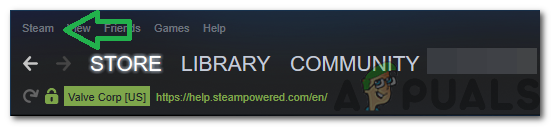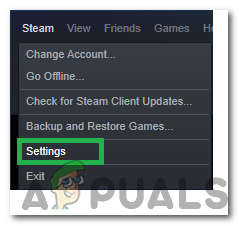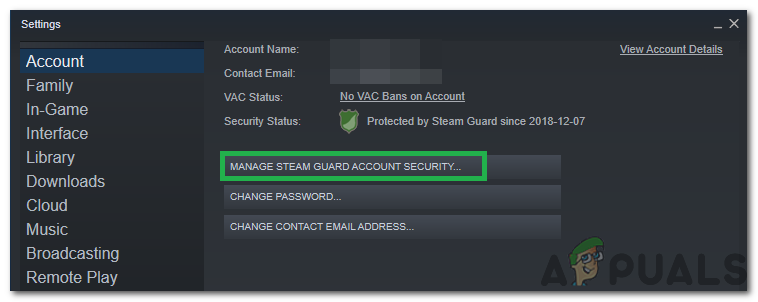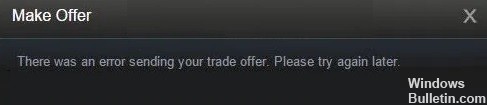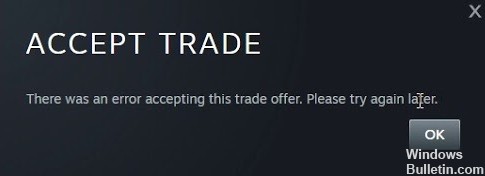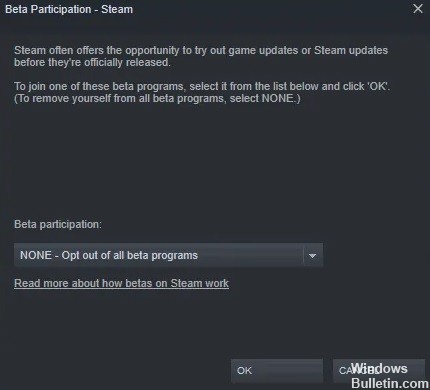Steam is a digital distribution platform for Video games and other related applications which was first released in 2003. It later became one of the biggest platforms for buying, selling and trading of games and game items. However, quite recently, a lot of reports have been coming in from users who are unable to trade items and the “There was an error sending your trade offer. Please try again later.” error is observed while trying to do so.
This error was observed from both the client and the browser therefore, it isn’t specific to any one situation. In this article, we will discuss some of the reasons due to which it might be triggered and also provide viable solutions to fix them completely. Make sure to follow the steps carefully and accurately to avoid further escalation of the problem.
What Causes the “There was an error sending your trade offer. Please try again later.” Error?
After receiving numerous reports from multiple users, we decided to investigate the issue and devised a set of solutions to fix it completely. Also, we looked into the reasons due to which it is triggered and listed them as follows.
- Disabled Steam Guard: In some cases, the user might have the Steam Guard feature disable or they might have enabled it only recently. Trading requires the Steam Guard to be active for a profile from at least the previous 15 days. It means that if the steam guard wasn’t active for the profile from the previous 15 days, they won’t be able to trade.
- Recent Activities: If the user has recently changed their password, trading will be disabled for at least 5 days and the user will have to wait for this period before trading is enabled again. Also, if the steam account has been inactive for 2 months or more, their account will be prohibited from trading for 30 days.
- New Device: If the device on which you are using steam has been recently authorized for the steam account, trading will be disabled. The device on which the account is being used needs to be active for at least 15 days before trading is enabled for it.
- New Payment Method: If you have recently added a payment method or changed the payment method, trading will be disabled for at least 7 days. You need to wait 7 days or more as a cooldown period before you can trade again.
- Trading Ban: In some cases, steam support might have banned the user from being able to trade, this ban might either be temporary or permanent. In case of a ban, it is best to contact the support and inquire about the reason and the necessity of the ban.
- Untrusted Account: An account must also be trusted to be able to trade with other users. The account qualifies as trusted if you have purchased at least from 30 days to one year ago. Untrusted accounts are banned from trading.
- Item Availability: The item that you are trying to trade might no longer be in your inventory. The item must be available in the inventory before the trade is initiated. Bots might be unable to trade if their inventory doesn’t contain the item to be traded.
Now that you have a basic understanding of the nature of the problem, we will move on towards the solutions. Make sure to implement these in the specific order in which they are presented.
Solution 1: Enabling Steam Guard
Enabling steam guard is important before trying to trade items. The Guard needs to have been enabled for at least 15 days before the user is allowed to trade items in the market. Therefore, if your Guard has been disabled, enable it by following the steps below and then wait for 15 days to be able to trade.
- Launch Steam and log in to your account.
- Click on the “Steam” button in the top left corner.
Clicking on the “Steam” button - Click on “Settings” and select “Account” from the left pane.
Clicking on “Settings” - Click on the “Manage Steam Guard Account Security” button.
Clicking on the “Manage Steam Guard Account Security” option - Make sure that one of the “Receive Steam Guard Codes” option is enabled and the “Turn off Steam Guard” is disabled.
- Wait for 15 days after enabling Steam Guard and check to see if the issue persists.
Solution 2: Contact Support
If you have ensured that the error isn’t being triggered due to the reasons listed above, it is best to contact support and get your matter sorted. You can do so by launching Steam and clicking on “Help“. Select “Steam Support” and specify the exact issue and the error that you are facing.
Kevin Arrows
Kevin is a dynamic and self-motivated information technology professional, with a Thorough knowledge of all facets pertaining to network infrastructure design, implementation and administration. Superior record of delivering simultaneous large-scale mission critical projects on time and under budget.
Back to top button
Содержание
- How to Fix ‘There was an Error sending your Trade Offer Please Try again later’ on Steam?
- What Causes the “There was an error sending your trade offer. Please try again later.” Error?
- Solution 1: Enabling Steam Guard
- Solution 2: Contact Support
- There was an error sending your trade offer please try again later что это
- There was an error sending you trade offer. Please try again later (15)
- How to fix the error message “There was an error sending your trade offer Please try again later” on Steam
- What causes the message “There was an error when submitting a trade offer, please try again later” on Steam
- To fix the message “There was an error sending a trade offer, please try again later” on Steam
- January 2023 Update:
- Restart the Steam Client
- Activate Steam Guard
- Switch to a web browser
- Changing beta mode on Steam
- Remove some steam files
- Frequently Asked Questions
- How do I fix an error in a Steam quote?
- How do I send commercial offers to non-friends on Steam?
- How do I accept a trade offer on Steam?
- How do I activate trade confirmations on Steam 2021?
How to Fix ‘There was an Error sending your Trade Offer Please Try again later’ on Steam?
Steam is a digital distribution platform for Video games and other related applications which was first released in 2003. It later became one of the biggest platforms for buying, selling and trading of games and game items. However, quite recently, a lot of reports have been coming in from users who are unable to trade items and the “There was an error sending your trade offer. Please try again later.” error is observed while trying to do so.
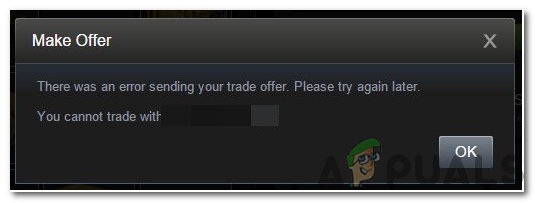
This error was observed from both the client and the browser therefore, it isn’t specific to any one situation. In this article, we will discuss some of the reasons due to which it might be triggered and also provide viable solutions to fix them completely. Make sure to follow the steps carefully and accurately to avoid further escalation of the problem.
What Causes the “There was an error sending your trade offer. Please try again later.” Error?
After receiving numerous reports from multiple users, we decided to investigate the issue and devised a set of solutions to fix it completely. Also, we looked into the reasons due to which it is triggered and listed them as follows.
- Disabled Steam Guard: In some cases, the user might have the Steam Guard feature disable or they might have enabled it only recently. Trading requires the Steam Guard to be active for a profile from at least the previous 15 days. It means that if the steam guard wasn’t active for the profile from the previous 15 days, they won’t be able to trade.
- Recent Activities: If the user has recently changed their password, trading will be disabled for at least 5 days and the user will have to wait for this period before trading is enabled again. Also, if the steam account has been inactive for 2 months or more, their account will be prohibited from trading for 30 days.
- New Device: If the device on which you are using steam has been recently authorized for the steam account, trading will be disabled. The device on which the account is being used needs to be active for at least 15 days before trading is enabled for it.
- New Payment Method: If you have recently added a payment method or changed the payment method, trading will be disabled for at least 7 days. You need to wait 7 days or more as a cooldown period before you can trade again.
- Trading Ban: In some cases, steam support might have banned the user from being able to trade, this ban might either be temporary or permanent. In case of a ban, it is best to contact the support and inquire about the reason and the necessity of the ban.
- Untrusted Account: An account must also be trusted to be able to trade with other users. The account qualifies as trusted if you have purchased at least from 30 days to one year ago. Untrusted accounts are banned from trading.
- Item Availability: The item that you are trying to trade might no longer be in your inventory. The item must be available in the inventory before the trade is initiated. Bots might be unable to trade if their inventory doesn’t contain the item to be traded.
Now that you have a basic understanding of the nature of the problem, we will move on towards the solutions. Make sure to implement these in the specific order in which they are presented.
Solution 1: Enabling Steam Guard
Enabling steam guard is important before trying to trade items. The Guard needs to have been enabled for at least 15 days before the user is allowed to trade items in the market. Therefore, if your Guard has been disabled, enable it by following the steps below and then wait for 15 days to be able to trade.
- Launch Steam and log in to your account.
- Click on the “Steam” button in the top left corner.
Clicking on the “Steam” button
- Click on “Settings” and select “Account” from the left pane.
Clicking on “Settings”
- Click on the “ManageSteamGuard Account Security” button.
Clicking on the “Manage Steam Guard Account Security” option
- Make sure that one of the “Receive Steam Guard Codes” option is enabled and the “Turn off Steam Guard” is disabled.
- Wait for 15days after enabling Steam Guard and check to see if the issue persists.
Solution 2: Contact Support
If you have ensured that the error isn’t being triggered due to the reasons listed above, it is best to contact support and get your matter sorted. You can do so by launching Steam and clicking on “Help“. Select “Steam Support” and specify the exact issue and the error that you are facing.
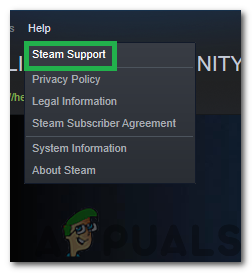
Источник
There was an error sending your trade offer please try again later что это
Hello, I’m in need of help I have 2 steam accounts and in trying to trade something from my old accounts inventory over to my new accounts inventory. It’s specifically a knife in cs:go. When i offer the trade offer I get, There was an error sending your trade offer (15) please help me someone. I have a valuable knife in my inventory and I don’t want all my money wasted because it took me months to save for this knife.
I am friends with the account
Neither accounts are private
My inventory isn’t full.
Your old account isn’t VAC banned, is it? If you have a VAC ban, you won’t be able to trade inventory items from that game.
If it’s not VAC banned, it could be the mobile authenticator causing problems if you have both accounts tied to one phone number. If it’s not that, you’ll probably just need to contact Steam support. A user forum can’t really help with account bugs.
It’s another type of ban, not a vac ban though. I don’t even know why I got it though, I play on Mac so it’s pretty much impossible for me to Hack the game. After doing some research, I guess with the ban I have, it’ll never be lifted and I can’t trade items on that account. Rip 85$ I guess then 🙁
You have a permanent game ban. You got it from cheating. And yes, there are CSGO cheats for MAC if that story is even true.
When you have a permanent gameban or VAC, all the items from that game are locked, meaning you cannot trade or transfer them. You can show them off to bots though.
It’s another type of ban, not a vac ban though. I don’t even know why I got it though, I play on Mac so it’s pretty much impossible for me to Hack the game. After doing some research, I guess with the ban I have, it’ll never be lifted and I can’t trade items on that account. Rip 85$ I guess then 🙁
You have a permanent game ban. You got it from cheating. And yes, there are CSGO cheats for MAC if that story is even true.
When you have a permanent gameban or VAC, all the items from that game are locked, meaning you cannot trade or transfer them. You can show them off to bots though.
You have a permanent game ban. You got it from cheating. And yes, there are CSGO cheats for MAC if that story is even true.
When you have a permanent gameban or VAC, all the items from that game are locked, meaning you cannot trade or transfer them. You can show them off to bots though.
You aren’t entirely true, and suddenly treating him as someone who is negligible because you so much as scented a client for an unfair advantage was quite a disrespectful move on your behalf. Two greifing bans (game bans) will result in a permanent game ban, and while in this game ban’s time period, all trading for the game is disallowed, and if it’s permanent, then your items are locked to you account. This does mean that the account is more useless than a VAC banned one but that’s something that doesn’t even enter the realm of the issue here. If you have a permanent ban (VAC or otherwise) then you are never going to be able to see that knife unless you are in the inspect window (or in game on non-VAC servers if it was a VAC and not Global ban).
You aren’t entirely true, and suddenly treating him as someone who is negligible because you so much as scented a client for an unfair advantage was quite a disrespectful move on your behalf. Two greifing bans (game bans) will result in a permanent game ban, and while in this game ban’s time period, all trading for the game is disallowed, and if it’s permanent, then your items are locked to you account. This does mean that the account is more useless than a VAC banned one but that’s something that doesn’t even enter the realm of the issue here. If you have a permanent ban (VAC or otherwise) then you are never going to be able to see that knife unless you are in the inspect window (or in game on non-VAC servers if it was a VAC and not Global ban).
All Game bans that show up on a users profile are permanent.
You have a permanent game ban. You got it from cheating. And yes, there are CSGO cheats for MAC if that story is even true.
When you have a permanent gameban or VAC, all the items from that game are locked, meaning you cannot trade or transfer them. You can show them off to bots though.
You aren’t entirely true, and suddenly treating him as someone who is negligible because you so much as scented a client for an unfair advantage was quite a disrespectful move on your behalf. Two greifing bans (game bans) will result in a permanent game ban, and while in this game ban’s time period, all trading for the game is disallowed, and if it’s permanent, then your items are locked to you account. This does mean that the account is more useless than a VAC banned one but that’s something that doesn’t even enter the realm of the issue here. If you have a permanent ban (VAC or otherwise) then you are never going to be able to see that knife unless you are in the inspect window (or in game on non-VAC servers if it was a VAC and not Global ban).
Griefing bans weren’t permanent after two offensives when the OP made there post.
So yes the account being caught cheating was the only way to get the ban.
Источник
There was an error sending you trade offer. Please try again later (15)
Причины и решения отсортированы в порядке их «популярности»
Причина 1
У вас VAC бан на аккаунте, или вы не может обмениваться вещами по какой либо причине
Решение 1
Для начала попросите друга отправить вам пару вещей. Если у них это не получится, значит у вас заблочен трейд. Читайте информацию тут в разделе «Перенос вещей на другой аккаунт»
Причина 2
У вас нет свободных слотов в инвентаре и поэтому бот не может отправить вам купленные вещи.
Для Team Fortress 2 стандартное ограничение на количество предметов в инвентаре — 50
Для CS GO стандартное ограничение на количество предметов в инвентаре — 1000
Решение 2
В случае с Team Fortress 2 — купите расширитель инвентаря или удалите ненужные вещи. После чего чего повторите вывод вещей.
В случае CSGO — просто избавьтесь от лишних вещей и потом примите новые.
Причина 3
Глюк с инвентарем стима. Полностью пропала вкладка предметов с игрой в инвентаре Steam.
Решение 3
Зайдите в Steam market и купите любой копеечный предмет из CS:GO, Dota 2. Это вернет на место вкладку с инвентарем проблемной игры. После чего повторите процедуру получения или отравки предмета на маркете.
Причина 4
Сломался наш бот. Ни один из вышеперечисленных сопособов не помог.
Решение 4
Напишите в поддержку маркета, указав что ни один из перечисленных способов не помог. На всякий случай, укажите краткую информацию о проблемном предмете:
1) покупка (или продажа)
2) дата покупки или продажи
3) точное название предмета.
Причина 5
Глюк стима на обмен. Точной причины не знаем.
Решение 5
Попробуйте сгенерировать новую ссылку на обмен, вставить ее в поле «основные настройки» и повторить вывод предмета.
Источник
How to fix the error message “There was an error sending your trade offer Please try again later” on Steam
Please enable JavaScript
Last Updated on May 3, 2021
Updated January 2023: Stop getting error messages and slow down your system with our optimization tool. Get it now at this link
- Download and install the repair tool here.
- Let it scan your computer.
- The tool will then repair your computer.
Users recently reported a bug, saying: “An error occurred while submitting your trade-in offer. Please try again later.” and does not allow a player to send a trade-in offer to another player. After thoroughly reviewing the various user feedbacks and the solutions they have chosen to work on this problem, we have presented several effective solutions for you to fix this error on your computer.
Steam is a digital video game distribution service created by Valve. It was launched in September 2003 as standalone client software, allowing Valve to provide automatic updates for its games, and has been extended to third-party games. Steam has also evolved into an online store on the web and mobile.
Steam offers digital rights management (DRM) services, server hosting, video streaming, and social networking. It also offers users automatic game installation and updates, as well as community features such as friend and group lists, cloud storage, and in-game voice and chats capabilities.
What causes the message “There was an error when submitting a trade offer, please try again later” on Steam
- Steam Guard disabled: In some cases, the user may have disabled Steam Guard or recently activated it. To trade, Steam Guard must have been active for the profile for at least the last 15 days. This means that if Steam Guard has not been active for the profile within the last 15 days, it will not be able to trade.
- Recent activity: If the user has recently changed his password, transactions will be disabled for at least 5 days and the user will have to wait that long before transactions are possible again. If your Steam account has been inactive for 2 months or more, the account will be deactivated for 30 days.
- New Device: If the device on which you are using Steam has recently been authorized for a Steam account, the trade will be deactivated. The device on which the account is being used must have been active for at least 15 days before trading on that device will be enabled.
- New Payment Method: If you have recently added a payment method or changed your payment method, trading will be disabled for at least 7 days. You must wait at least 7 days as a cooling-off period before you can start trading again.
- Trade Ban: In some cases, Steam Support may ban a user from trading, this ban may be temporary or permanent. In the case of a ban, it is best to contact Steam Support and ask about the reason and need for the ban.
- Untrusted account: You also need a trusted account to be able to trade with other users. An account is considered trusted if purchases were made at least 30 days before one year ago. Untrusted accounts will be excluded from trading.
- Item Availability: The item you are trying to trade may no longer be in your inventory. Merchandise must be available in your inventory before a trade can be initiated. Bots may not be able to trade if the item they are trying to trade is not in their inventory.
To fix the message “There was an error sending a trade offer, please try again later” on Steam
January 2023 Update:
You can now prevent PC problems by using this tool, such as protecting you against file loss and malware. Additionally it is a great way to optimize your computer for maximum performance. The program fixes common errors that might occur on Windows systems with ease — no need for hours of troubleshooting when you have the perfect solution at your fingertips:
- Step 1 : Download PC Repair & Optimizer Tool (Windows 10, 8, 7, XP, Vista – Microsoft Gold Certified).
- Step 2 : Click “Start Scan” to find Windows registry issues that could be causing PC problems.
- Step 3 : Click “Repair All” to fix all issues.
Restart the Steam Client
Unless the Steam servers are down or under maintenance, the easiest step to fix this error is to close and restart the Steam client. So follow these steps to restart the Steam client and see if the error persists.
- Click on the “Steam” icon in the upper left corner and select “Exit”.
- Now restart the Steam client and check if the error has been fixed.
Activate Steam Guard
Steam Guard is a security protocol that provides additional protection for your account. If you cannot submit a commercial offer, the Steam Guard service may be disabled. Therefore, activate Steam Guard by following the steps below and check if the error persists.
- Click on the “Steam” icon in the top left corner and select “Settings”.
- In the left pane, go to “Account” and select the “Manage Steam Guard Account Security” option.
- Uncheck the “Disable Steam Guard service” button and check the “Get codes in Steam Guard service by email” button.
- You should then wait 15 days to see if the problem is resolved.
Switch to a web browser
Many players have reported that if the error occurs in the Steam client, it can be fixed by simply switching to a web browser and trying to send a trade-in offer from there. It is always recommended that you use “Google Chrome” to run Steam if you cannot prevent errors from occurring on the Windows client.
Note that you should only run one client at a time. If you are using a web browser to run Steam, it is recommended that you exit the Steam client on your desktop to resolve the issue.
Changing beta mode on Steam
Many players have reported that this is a temporary problem on Steam that can easily be resolved by logging in and out of the beta program. To get around this error on Steam, follow these steps to get rid of this problem.
- Start the Steam client.
- Click on the “Steam” button in the upper right corner of the Steam client and select “Settings”.
- In the left pane, select “Account” and click “Edit”.
- From the “Beta Participation” drop-down menu, select “Steam Beta Update”.
- Click “OK” and restart steam.
- Now follow the above instructions and select “NONE – Opt-out of all beta programs”.
- Save the settings and restart the Steam client to see if the problem persists.
Remove some steam files
Many users have reported that some game files may be corrupted. To delete these files and restart the client to see if there is an error in sending the trade offer. Please try again later. (20) The error has been fixed.
- Go to the following path and delete everything in the directory except the files named “steam.exe” and the folder “steam apps”.
- C: Program Files (x86)Steam
- Now run your Steam client and hope the error disappears. However, if the problem persists, there is no need to panic, just move on to the next solution listed below.
Expert Tip: This repair tool scans the repositories and replaces corrupt or missing files if none of these methods have worked. It works well in most cases where the problem is due to system corruption. This tool will also optimize your system to maximize performance. It can be downloaded by Clicking Here
Frequently Asked Questions
How do I fix an error in a Steam quote?
- Use your browser instead of your Steam client to process the request.
- Make sure the recipient does not have a full backpack.
- Click «Accept» a few times and be patient.
- Restart your Steam client.
- Uninstall and reinstall your Steam client.
How do I send commercial offers to non-friends on Steam?
Go to `Trade Offers` > `Who can send me offers`. Here you will find the following field with a shared URL. If you want to trade through Steam (instead of TF2), you need to add them as friends.
How do I accept a trade offer on Steam?
You select the items you want to trade from your inventory and the items you want from your friend’s inventory, and then submit a trade offer. Your friend can accept, reject, or counter-offer.
How do I activate trade confirmations on Steam 2021?
Open the app, go to Steam Guard > Settings > Get Steam Guard codes on my phone to enable account protection. Go to «Edit Steam Profile» > «My Privacy Settings» > «Transaction Confirmation» to change your account settings.
Источник
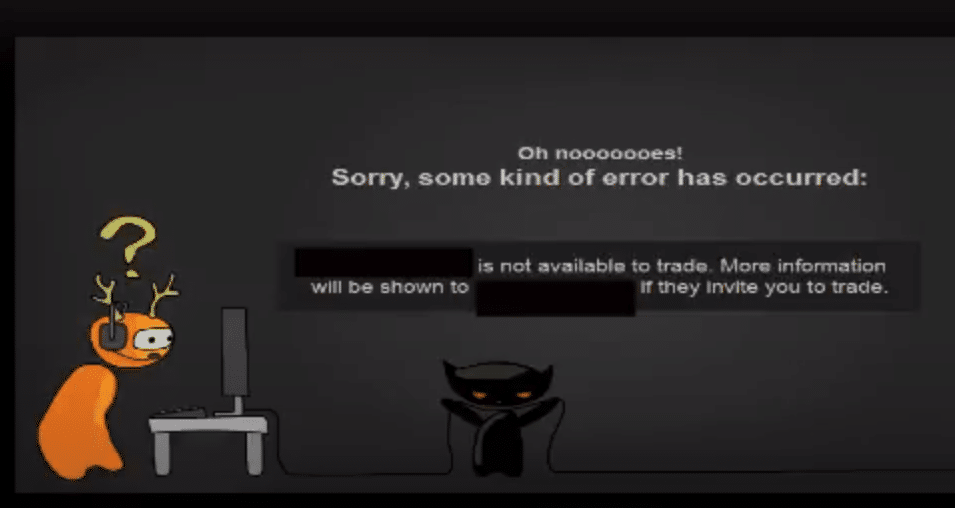
Steam is one of the best gaming platforms and in fact, it is the largest gaming platform for PC gamers where they can create accounts, download games, play games online, and a lot more.
Steam also allows you to save the game data and keep the backup online so you never lose progress on the game no matter where you are playing, and even if you are changing the PCs, your game progress will be saved with your Steam Account.
Steam also allows you to trade the games or in-game purchases and that way you can have the right edge of comfort and you can enjoy all the different games and features pretty well.
The trading feature on steam is pretty stable and there are not any major problems or errors that you might have to face with it. However, at times you might have to face certain errors as well.
Trade error 15 is one such error that you will have to encounter at some time while you are trading something or making an offer on the steam and here are a few things that you will need to do in order to have this fixed.
1. Inventory Problems
You will have to get this error when you are trying to make a trade offer to someone and it will say, trade offer failed, error 15. This is something common that you might have to come across quite often. The most common reason behind you facing these problems is that the other person that you are making a trade offer should have some slots on his inventory empty to accept the trade offers from you.
If their inventory is full, they will not be able to accept any trade offers for you. To begin with, you will be facing this error and the trade offer will not go through in the first place. You will have to make sure that there are some empty slots in your inventory as well as the other person’s inventory who you are trying to send out the trade offer and that is going to help you out perfectly in making it work for you.
Afterward, you will not have to face any sort of problems like this at all and you will be able to get around the trade error 15 by ensuring that inventories have these empty slots.
2. Multiple Trade Offers
Another possible reason that can cause you to face such errors on the Trade offers is that you might have a pending trade offer to the same person that is not accepted or rejected yet, or you might have initiated a trade offer for the same thing previously and that might be pending as well.
So, you will have to check on all the pending trade offers and ensure that there is no such problem with some pending trade offers that might be causing you to face this problem. After you get that sorted out, you will be able to ensure that you are not going to face this problem again on your steam account.
3. Relog
Another thing that you will need to be careful about is logging the account. If you are using some VPN, you will have to disable that and login to your steam account with some IP that you have used before. This will certainly be helping you out greatly and you will not have to face any such problems afterward on the Steam account while making the trading offers.
If you are using the VPN, steam might block trade offers at times to ensure the security of your accounts. Once you log out and log in using some known IP Address, that will help you out perfectly in sorting out the problem for you.
4. Reinstall
If nothing has worked for you, there is not much that you can do. You will need to uninstall the steam engine from your PC, restart it once, and after that install the latest version on your PC. That will certainly help you out in solving the problem for good and you don’t have to worry about a thing after that. If the reinstall doesn’t work for you, you can reach out to Steam Support and they will be able to fix the problem for you.
Updated January 2023: Stop getting error messages and slow down your system with our optimization tool. Get it now at this link
- Download and install the repair tool here.
- Let it scan your computer.
- The tool will then repair your computer.
Users recently reported a bug, saying: “An error occurred while submitting your trade-in offer. Please try again later.” and does not allow a player to send a trade-in offer to another player. After thoroughly reviewing the various user feedbacks and the solutions they have chosen to work on this problem, we have presented several effective solutions for you to fix this error on your computer.
Steam is a digital video game distribution service created by Valve. It was launched in September 2003 as standalone client software, allowing Valve to provide automatic updates for its games, and has been extended to third-party games. Steam has also evolved into an online store on the web and mobile.
Steam offers digital rights management (DRM) services, server hosting, video streaming, and social networking. It also offers users automatic game installation and updates, as well as community features such as friend and group lists, cloud storage, and in-game voice and chats capabilities.
What causes the message “There was an error when submitting a trade offer, please try again later” on Steam
- Steam Guard disabled: In some cases, the user may have disabled Steam Guard or recently activated it. To trade, Steam Guard must have been active for the profile for at least the last 15 days. This means that if Steam Guard has not been active for the profile within the last 15 days, it will not be able to trade.
- Recent activity: If the user has recently changed his password, transactions will be disabled for at least 5 days and the user will have to wait that long before transactions are possible again. If your Steam account has been inactive for 2 months or more, the account will be deactivated for 30 days.
- New Device: If the device on which you are using Steam has recently been authorized for a Steam account, the trade will be deactivated. The device on which the account is being used must have been active for at least 15 days before trading on that device will be enabled.
- New Payment Method: If you have recently added a payment method or changed your payment method, trading will be disabled for at least 7 days. You must wait at least 7 days as a cooling-off period before you can start trading again.
- Trade Ban: In some cases, Steam Support may ban a user from trading, this ban may be temporary or permanent. In the case of a ban, it is best to contact Steam Support and ask about the reason and need for the ban.
- Untrusted account: You also need a trusted account to be able to trade with other users. An account is considered trusted if purchases were made at least 30 days before one year ago. Untrusted accounts will be excluded from trading.
- Item Availability: The item you are trying to trade may no longer be in your inventory. Merchandise must be available in your inventory before a trade can be initiated. Bots may not be able to trade if the item they are trying to trade is not in their inventory.
January 2023 Update:
You can now prevent PC problems by using this tool, such as protecting you against file loss and malware. Additionally it is a great way to optimize your computer for maximum performance.
The program fixes common errors that might occur on Windows systems with ease — no need for hours of troubleshooting when you have the perfect solution at your fingertips:
- Step 1 : Download PC Repair & Optimizer Tool (Windows 10, 8, 7, XP, Vista – Microsoft Gold Certified).
- Step 2 : Click “Start Scan” to find Windows registry issues that could be causing PC problems.
- Step 3 : Click “Repair All” to fix all issues.
Restart the Steam Client
Unless the Steam servers are down or under maintenance, the easiest step to fix this error is to close and restart the Steam client. So follow these steps to restart the Steam client and see if the error persists.
- Click on the “Steam” icon in the upper left corner and select “Exit”.
- Now restart the Steam client and check if the error has been fixed.
Activate Steam Guard
Steam Guard is a security protocol that provides additional protection for your account. If you cannot submit a commercial offer, the Steam Guard service may be disabled. Therefore, activate Steam Guard by following the steps below and check if the error persists.
- Click on the “Steam” icon in the top left corner and select “Settings”.
- In the left pane, go to “Account” and select the “Manage Steam Guard Account Security” option.
- Uncheck the “Disable Steam Guard service” button and check the “Get codes in Steam Guard service by email” button.
- You should then wait 15 days to see if the problem is resolved.
Switch to a web browser
Many players have reported that if the error occurs in the Steam client, it can be fixed by simply switching to a web browser and trying to send a trade-in offer from there. It is always recommended that you use “Google Chrome” to run Steam if you cannot prevent errors from occurring on the Windows client.
Note that you should only run one client at a time. If you are using a web browser to run Steam, it is recommended that you exit the Steam client on your desktop to resolve the issue.
Changing beta mode on Steam
Many players have reported that this is a temporary problem on Steam that can easily be resolved by logging in and out of the beta program. To get around this error on Steam, follow these steps to get rid of this problem.
- Start the Steam client.
- Click on the “Steam” button in the upper right corner of the Steam client and select “Settings”.
- In the left pane, select “Account” and click “Edit”.
- From the “Beta Participation” drop-down menu, select “Steam Beta Update”.
- Click “OK” and restart steam.
- Now follow the above instructions and select “NONE – Opt-out of all beta programs”.
- Save the settings and restart the Steam client to see if the problem persists.
Remove some steam files
Many users have reported that some game files may be corrupted. To delete these files and restart the client to see if there is an error in sending the trade offer. Please try again later. (20) The error has been fixed.
- Go to the following path and delete everything in the directory except the files named “steam.exe” and the folder “steam apps”.
- C: Program Files (x86)Steam
- Now run your Steam client and hope the error disappears. However, if the problem persists, there is no need to panic, just move on to the next solution listed below.
Expert Tip: This repair tool scans the repositories and replaces corrupt or missing files if none of these methods have worked. It works well in most cases where the problem is due to system corruption. This tool will also optimize your system to maximize performance. It can be downloaded by Clicking Here
Frequently Asked Questions
- Use your browser instead of your Steam client to process the request.
- Make sure the recipient does not have a full backpack.
- Click «Accept» a few times and be patient.
- Restart your Steam client.
- Uninstall and reinstall your Steam client.
Go to `Trade Offers` > `Who can send me offers`. Here you will find the following field with a shared URL. If you want to trade through Steam (instead of TF2), you need to add them as friends.
You select the items you want to trade from your inventory and the items you want from your friend’s inventory, and then submit a trade offer. Your friend can accept, reject, or counter-offer.
Open the app, go to Steam Guard > Settings > Get Steam Guard codes on my phone to enable account protection. Go to «Edit Steam Profile» > «My Privacy Settings» > «Transaction Confirmation» to change your account settings.
Post Views: 247
Мини-гайд по ошибкам трейда в стиме
Астро
21 Aug 2014 в 21:25
Астро
Пользователь
Регистрация:
08.05.2012
Сообщения: 531
Рейтинг: 140
Регистрация:
08.05.2012
Сообщения: 531
Рейтинг: 140
Наверняка многие нарывались при трейде офером (оффлайн предложение обмена) на ошибки,но не понимали их значения. Пример = here was an error sending your trade offer. Please try again later. (16)
Ошибка 11 = При отправлении или получении оффера, вещь не передалась и не получилась.
Ошибка 16 = При отправлении оффера, оффер придет или с опозданием или не придет.
Ошибка 26 = При отправлении оффера, у получателя не хватает места принять вещи.
Ошибка 28 = При получении оффера, вещи не получены (следует жать несколько раз,ошибка пропадет)
Ошибка 42 = При получении оффера, вещи принялись не полностью.
Ошибка 46 = При получении оффера, вещи принялись (когда вещей много от 30 )Есть еще ошибки 2,15,24,25 Пока не известно что они означают.
Mirajana
Пользователь
Регистрация:
02.07.2012
Сообщения: 10576
Рейтинг: 6638
Регистрация:
02.07.2012
Сообщения: 10576
Рейтинг: 6638
Afroamericano
Пользователь
Регистрация:
16.05.2013
Сообщения: 7183
Рейтинг: 3181
Регистрация:
16.05.2013
Сообщения: 7183
Рейтинг: 3181
Астро сказал(а):↑
Ошибка 46 = При получении оффера, вещи принялись.
Нажмите, чтобы раскрыть…
А ошибка в чем?
Астро
Пользователь
Регистрация:
08.05.2012
Сообщения: 531
Рейтинг: 140
Регистрация:
08.05.2012
Сообщения: 531
Рейтинг: 140
Afroamericano сказал(а):↑
А ошибка в чем?
Нажмите, чтобы раскрыть…
Спс за вопрос.Дополнил.
Тема закрыта
-
Заголовок
Ответов Просмотров
Последнее сообщение
-
Dadep
09 Feb 2023 в 22:26Сообщений: 2
09 Feb 2023 в 22:26 -
Сообщений: 12
09 Feb 2023 в 22:09Сообщений:12
Просмотров:21
-
s0lz0
09 Feb 2023 в 21:43Сообщений: 5
09 Feb 2023 в 21:43Сообщений:5
Просмотров:14
-
Сообщений: 11
09 Feb 2023 в 21:39Сообщений:11
Просмотров:29
-
Сообщений: 16
09 Feb 2023 в 21:30Сообщений:16
Просмотров:40