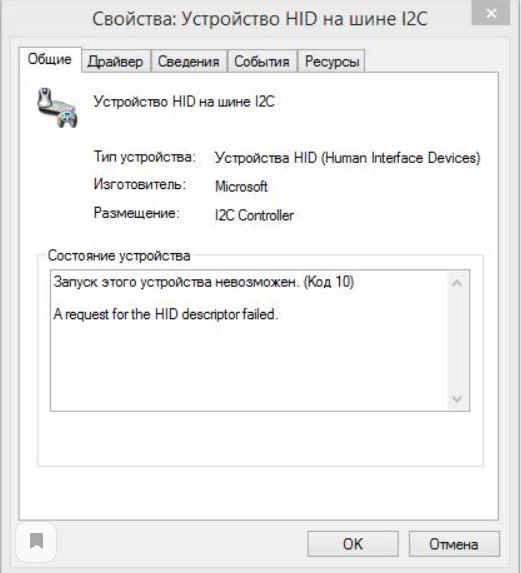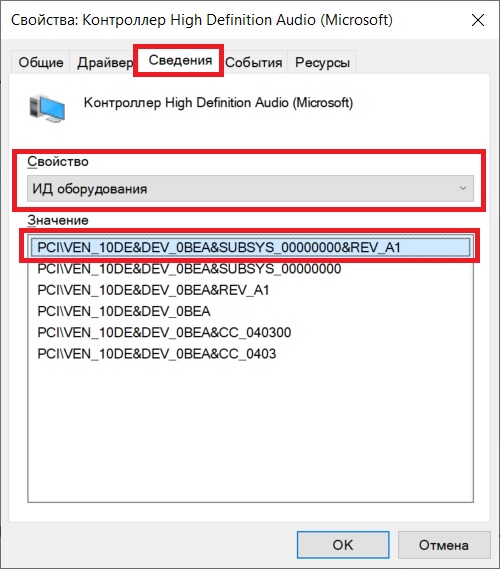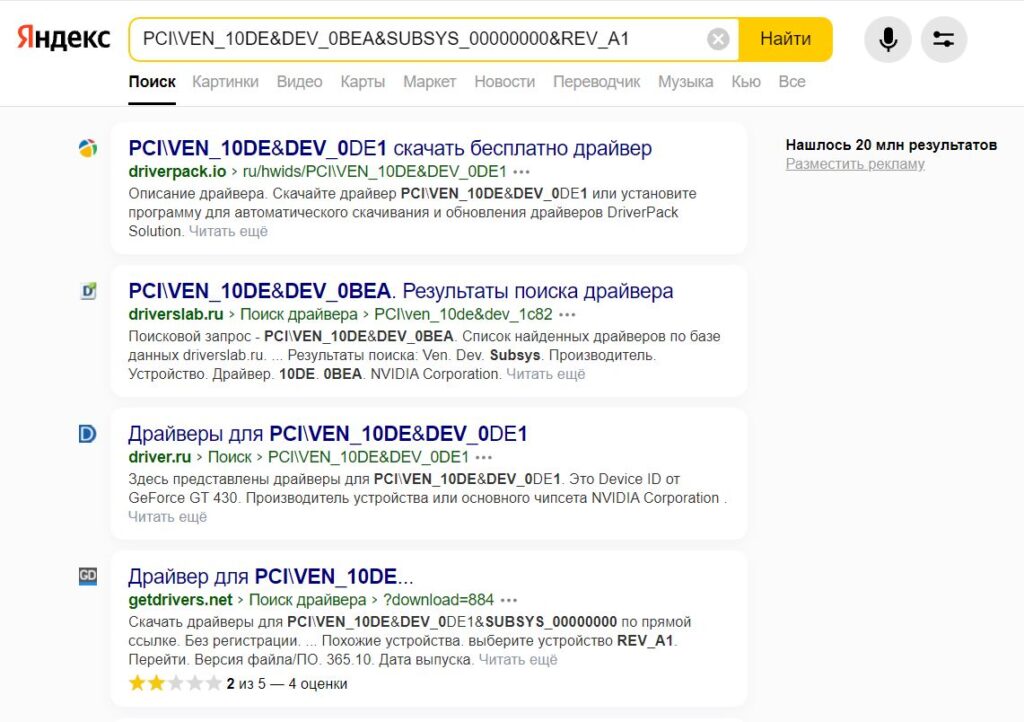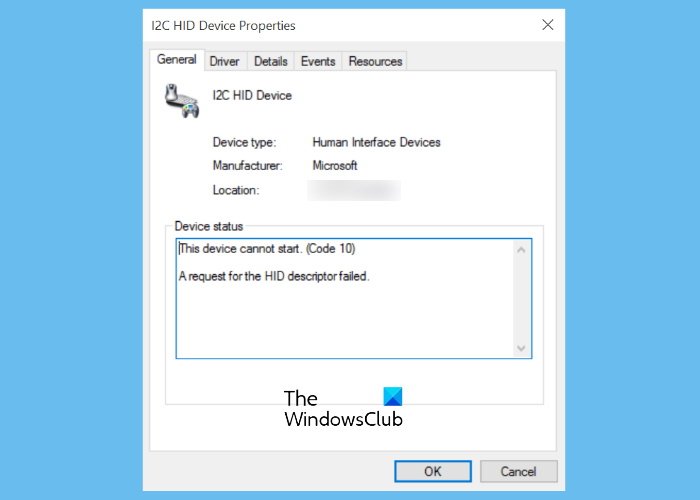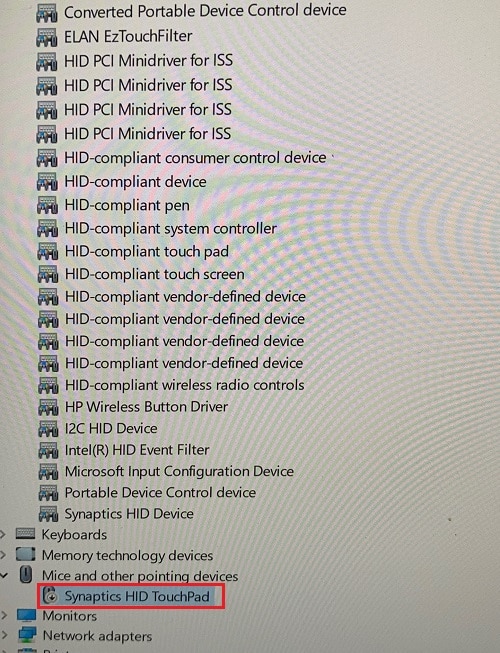Запуск устройства HID на шине I2C невозможен. Код 10. Что делать?
Просматривая устройства в диспетчере, некоторые пользователи могут отметить в нем некое устройство HID на шине I2C, помеченное восклицательным знаком. А это может говорить лишь об одном: с этим устройством есть проблемы. Причем они могут быть как программного характера, так и аппаратного.
В данной статье мы расскажем какое устройство обычно скрывается под данным названием и что можно попробовать сделать самостоятельно для устранения этой проблемы.
Запуск устройства HID на шине I2C невозможен (Код 10)
Для начала разберемся что это за устройство. В 80% случаев им является тачпад. В оставшихся 20% – клавиатура, подключенная по USB мышка или тачскрин (Сенсор экрана, если экран в вашем ноутбуке сенсорный).
Ошибка запуска устройства с кодом 10
Первым делом нужно проверить работоспособность всех этих устройств: ввести что-либо с клавиатуры, поводить пальцем по тачпаду и т.д.
То, что окажется нерабочим, и будет являться тем самым устройством HID на шине I2C.
Что делать, чтобы устройство заработало?
Самый верный путь – определить модель ноутбука, перейти на официальный сайт, скачать драйвера на все устройства ввода (тачпад, тачскрин, клавиатура) и установить их.
Второй вариант заключается в поиске драйвера для устройства по его идентификатору. Для этого в диспетчере устройств нужно дважды кликнуть мышкой по устройству HID на шине I2C.
Определение ИД оборудования
В открывшемся окне перейти на вкладку “Сведения” и выбрать свойство “ИД оборудования”.
Далее скопировать самое верхнее значение и вставить его в поиск гугла или яндекса.
Поиск драйвера к устройству по его ИД
В полученных результатах выдачи останется отыскать драйвер под ваше устройство.
Если ничего из вышеописанного не помогло и устройство HID на шине I2C все равно отображается в диспетчере устройств с восклицательным знаком и статусом “Запуск этого устройства невозможен. Код 10”, то это означает, что с этим устройством имеются проблемы на аппаратном уровне.
Например, поврежден или отсоединился шлейф или само устройство повреждено, например падением ноутбука или его залитием жидкостью. В этом случае лучше обратиться в сервис. А если все нормально работает, то и вовсе не обращать на него внимание.
Лучшая благодарность автору — репост к себе на страничку:
In this post, we will talk about the solutions to fix the Touchpad error This device cannot start (Code 10) on Windows 11/10. When this Device Manager error occurs, the touchpad stops working. The affected HID device is displayed with a yellow warning sign in the Device Manager. If you check the device properties, you will get the following message in the Device status:
This device cannot start. (Code 10), A request for the HID descriptor failed.
Some of the affected users have stated that their touchpad was working but they were unable to use touchpad gestures like the two-finger scroll, right-click, etc., due to the error. Whereas, some users have complained that the error has completely disabled their touchpad.
If you receive this error message on your laptop, the solutions described here may fix your problem.
- Run the Hardware and Devices Troubleshooter.
- Reinstall the HID-compliant touch pad driver.
- Run Program Compatibility Troubleshooter.
- Restore your touchpad settings to default.
- Disable and re-enable the touchpad from BIOS.
- Reset BIOS to default.
Because your touchpad is not working, you have to connect an external USB mouse with your laptop.
1] Run the Hardware and Devices Troubleshooter
The error “This device cannot start (Code 10). A request for the HID descriptor failed” may occur due to the hardware issue. Hence, running the Hardware and Devices Troubleshooter may resolve it. Windows will take some time to detect the issue and fix it. After the troubleshooting gets completed, restart your device and see if the touchpad is working.
If the troubleshooter does not find any problem with your hardware, try the next solutions.
2] Reinstall the HID-compliant touchpad driver
One possible cause of the problem is the corrupted or outdated touchpad driver. If this is the case with you, reinstalling the touchpad drive may eliminate the error.
The steps for the same are as follows:
- Open the Device Manager.
- Expand the Human Interface Devices node.
- Right-click on the HID-compliant touch pad and select the Uninstall device option.
- If the touchpad driver is missing under the Human Interface Devices node, look for it under the Mice and other pointing devices node.
- Follow the on-screen instructions to uninstall the device driver. After the process gets completed, restart your laptop.
- After a restart, Windows will scan for the hardware changes automatically and install the latest touchpad driver on your system.
Check if the issue is solved.
Related: How to find, download and install Drivers for Unknown Devices or Hardware.
3] Run Program Compatibility Troubleshooter
Some users have reported that they experienced the issue after a recent Windows 10 update. In such a case, the error may occur due to compatibility issues. Such types of problems can be solved by running the Program Compatibility Troubleshooter. The process to do this is described below:
- Uninstall the touchpad driver from the Device Manager.
- Visit the manufacturer’s website and download the latest touchpad driver. If the driver is downloaded in the zip format, right-click on it and select Extract.
- Now, open the extracted folder and right-click on the driver installation file, and select Troubleshoot Compatibility. This will launch the Program Compatibility Troubleshooter.
- Click Troubleshoot program.
- After that, Windows will display a list of questions. Select the one that best fits your problem. For example, if the error occurs after a Windows 10 update, select “The program worked in earlier versions of Windows but won’t install or run now.”
- Now, on the next screen, Windows will ask you to select the version on which the program worked correctly. In this case, select Windows 8 or 8.1 from the list.
- Now, click Next and then click Test the program. If you receive the UAC prompt, click Yes.
- When the testing is completed, click Next and select the Yes, save these settings for this program option.
- Close the troubleshooter and install the driver.
After installing the driver, see if the problem is fixed or not.
4] Restore your touchpad settings to default
You can also try to restore your touchpad settings to default and see if it brings any changes.
Related: Fix Unknown USB Device, Descriptor Request Failed error.
5] Disable and re-enable the touchpad from BIOS
According to the feedback of some users, disabling and re-enabling the touchpad from BIOS helped them fix the issue. You can also try this method, provided this option is available in your system BIOS.
The procedure is as follows:
- Shut down your laptop.
- Turn on your laptop and press the key on your keyboard to open the BIOS setting. Different brand laptops have a different key to enter BIOS. Hence, you should check with your manufacturer about this.
- Disable the touchpad from there.
- Save the setting and exit. Your laptop will then be turned on.
- Now, wait until your laptop is turned on completely.
- Repeat the first two steps.
- Enable the touchpad from BIOS.
- Save the setting and exit.
Now, your touchpad should work.
6] Reset BIOS to default
Reset your system BIOS to default if none of the above methods fixed the problem.
Hope this helps.
How do I get rid of error Code 10?
The Error Code 10 is among the several Device Manager error codes. This error code displays the message “The device cannot start” and usually occurs due to the corrupted or outdated device drivers. Apart from that, compatibility issues are also one of the causes of this error.
If this error occurs on your computer, you can try some common solutions to fix it.
- Uninstall and reinstall the device driver.
- Rollback the device driver (if the option is available).
- Update the device driver.
- Download the device driver from the manufacturer’s website and install it on your system.
- Run the Hardware and Devices Troubleshooter.
How do I fix Bluetooth device cannot start Code 10?
Like the other Code 10 errors, this error is also caused due to corrupted or outdated drivers. The actual error message that the user receives when this error occurs on his computer is: This device cannot start. (Code 10), STATUS_DEVICE_POWER_FAILURE
The STATUS_DEVICE_POWER_FAILURE error can be fixed by updating or reinstalling the Bluetooth device driver. Apart from that, you can also try to download the latest Bluetooth driver from the manufacturer’s website and install it on your system.
That’s it.
Related posts:
- Laptop Touchpad is locked, disabled, gets stuck or scroll not working.
- Unable to install Synaptics, ASUS, etc, Touchpad drivers.
In this post, we will talk about the solutions to fix the Touchpad error This device cannot start (Code 10) on Windows 11/10. When this Device Manager error occurs, the touchpad stops working. The affected HID device is displayed with a yellow warning sign in the Device Manager. If you check the device properties, you will get the following message in the Device status:
This device cannot start. (Code 10), A request for the HID descriptor failed.
Some of the affected users have stated that their touchpad was working but they were unable to use touchpad gestures like the two-finger scroll, right-click, etc., due to the error. Whereas, some users have complained that the error has completely disabled their touchpad.
If you receive this error message on your laptop, the solutions described here may fix your problem.
- Run the Hardware and Devices Troubleshooter.
- Reinstall the HID-compliant touch pad driver.
- Run Program Compatibility Troubleshooter.
- Restore your touchpad settings to default.
- Disable and re-enable the touchpad from BIOS.
- Reset BIOS to default.
Because your touchpad is not working, you have to connect an external USB mouse with your laptop.
1] Run the Hardware and Devices Troubleshooter
The error “This device cannot start (Code 10). A request for the HID descriptor failed” may occur due to the hardware issue. Hence, running the Hardware and Devices Troubleshooter may resolve it. Windows will take some time to detect the issue and fix it. After the troubleshooting gets completed, restart your device and see if the touchpad is working.
If the troubleshooter does not find any problem with your hardware, try the next solutions.
2] Reinstall the HID-compliant touchpad driver
One possible cause of the problem is the corrupted or outdated touchpad driver. If this is the case with you, reinstalling the touchpad drive may eliminate the error.
The steps for the same are as follows:
- Open the Device Manager.
- Expand the Human Interface Devices node.
- Right-click on the HID-compliant touch pad and select the Uninstall device option.
- If the touchpad driver is missing under the Human Interface Devices node, look for it under the Mice and other pointing devices node.
- Follow the on-screen instructions to uninstall the device driver. After the process gets completed, restart your laptop.
- After a restart, Windows will scan for the hardware changes automatically and install the latest touchpad driver on your system.
Check if the issue is solved.
Related: How to find, download and install Drivers for Unknown Devices or Hardware.
3] Run Program Compatibility Troubleshooter
Some users have reported that they experienced the issue after a recent Windows 10 update. In such a case, the error may occur due to compatibility issues. Such types of problems can be solved by running the Program Compatibility Troubleshooter. The process to do this is described below:
- Uninstall the touchpad driver from the Device Manager.
- Visit the manufacturer’s website and download the latest touchpad driver. If the driver is downloaded in the zip format, right-click on it and select Extract.
- Now, open the extracted folder and right-click on the driver installation file, and select Troubleshoot Compatibility. This will launch the Program Compatibility Troubleshooter.
- Click Troubleshoot program.
- After that, Windows will display a list of questions. Select the one that best fits your problem. For example, if the error occurs after a Windows 10 update, select “The program worked in earlier versions of Windows but won’t install or run now.”
- Now, on the next screen, Windows will ask you to select the version on which the program worked correctly. In this case, select Windows 8 or 8.1 from the list.
- Now, click Next and then click Test the program. If you receive the UAC prompt, click Yes.
- When the testing is completed, click Next and select the Yes, save these settings for this program option.
- Close the troubleshooter and install the driver.
After installing the driver, see if the problem is fixed or not.
4] Restore your touchpad settings to default
You can also try to restore your touchpad settings to default and see if it brings any changes.
Related: Fix Unknown USB Device, Descriptor Request Failed error.
5] Disable and re-enable the touchpad from BIOS
According to the feedback of some users, disabling and re-enabling the touchpad from BIOS helped them fix the issue. You can also try this method, provided this option is available in your system BIOS.
The procedure is as follows:
- Shut down your laptop.
- Turn on your laptop and press the key on your keyboard to open the BIOS setting. Different brand laptops have a different key to enter BIOS. Hence, you should check with your manufacturer about this.
- Disable the touchpad from there.
- Save the setting and exit. Your laptop will then be turned on.
- Now, wait until your laptop is turned on completely.
- Repeat the first two steps.
- Enable the touchpad from BIOS.
- Save the setting and exit.
Now, your touchpad should work.
6] Reset BIOS to default
Reset your system BIOS to default if none of the above methods fixed the problem.
Hope this helps.
How do I get rid of error Code 10?
The Error Code 10 is among the several Device Manager error codes. This error code displays the message “The device cannot start” and usually occurs due to the corrupted or outdated device drivers. Apart from that, compatibility issues are also one of the causes of this error.
If this error occurs on your computer, you can try some common solutions to fix it.
- Uninstall and reinstall the device driver.
- Rollback the device driver (if the option is available).
- Update the device driver.
- Download the device driver from the manufacturer’s website and install it on your system.
- Run the Hardware and Devices Troubleshooter.
How do I fix Bluetooth device cannot start Code 10?
Like the other Code 10 errors, this error is also caused due to corrupted or outdated drivers. The actual error message that the user receives when this error occurs on his computer is: This device cannot start. (Code 10), STATUS_DEVICE_POWER_FAILURE
The STATUS_DEVICE_POWER_FAILURE error can be fixed by updating or reinstalling the Bluetooth device driver. Apart from that, you can also try to download the latest Bluetooth driver from the manufacturer’s website and install it on your system.
That’s it.
Related posts:
- Laptop Touchpad is locked, disabled, gets stuck or scroll not working.
- Unable to install Synaptics, ASUS, etc, Touchpad drivers.
ИНФОРМАЦИОННАЯ ПОДДЕРЖКА- CUSTOMER ADVISORY
Номер документа: c06214842
Версия: 1
Внимание: Информация, содержащаяся в данном документе, в том числе о продуктах и версиях программного обеспечения, является актуальной на дату выпуска.Документ может быть изменен без предварительного уведомления.
Дата выпуска : 16-Jan-2019
Последнее обновление : 16-Jan-2019
ОПИСАНИЕ
Предустановленный драйвер сенсорной панели отключает
устройство HID на шине I2C. Это препятствует отображению сенсорной панели в диспетчере устройств. Это происходит после первоначальной настройки компьютера или после запуска при первом включении (OOBE).
Устройство HID на шине 12C отключено.
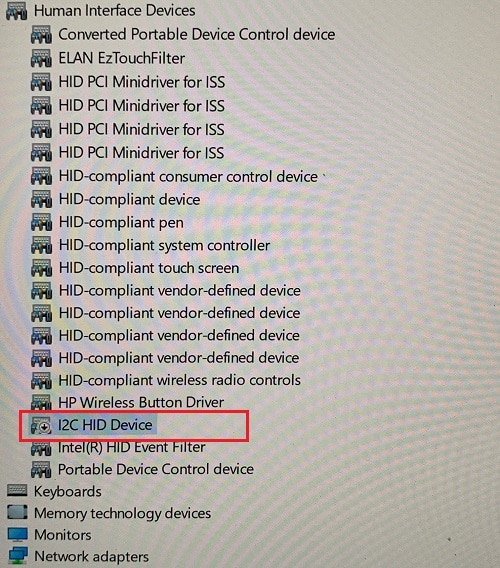
ПРИМЕНЕНИЕ
Содержание этого документа применимо к следующему:
Драйвер:
- Драйвер Synaptics Touchpad, версия19.5.35.12
Компьютеры:
- Серия ПК-трансформеров HP Spectre 13-ap0000 x360
- Серия ПК-трансформеров HP Spectre 13-ap000 x360, комплектация на заказ
- Серия ПК-трансформеров HP Spectre 13t-ap000 x360, комплектация на заказ
- Серия ПК-трансформеров HP Spectre 15-df0000 x360
- Серия ПК-трансформеров HP Spectre 15-df1000 x360
- Серия ПК-трансформеров HP Spectre 15-df000 x360, комплектация на заказ
- Серия ПК-трансформеров HP Spectre 15t-df000 x360, комплектация на заказ
- Серия ПК-трансформеров HP Spectre 15t-df100 x360, комплектация на заказ
Операционные системы:
- Microsoft Windows 10 RS4 (версия 1803)
РЕШЕНИЕ
Для устранения этой неполадки выполните следующие действия, чтобы повторно включить устройства вручную и обновить драйвер.
- Подключите внешнюю мышь или используйте сенсорный экран.
- Откройте
Диспетчер устройств. - Щелкните правой кнопкой мыши или нажмите на
Устройство HID на шине 12C и выберите
Включить. Сенсорная панель Synaptics HID Touchpad появится в диспетчере устройств. - Щелкните правой кнопкой мыши или нажмите на устройство
Synaptics HID Touchpad и выберите
Включить. Сенсорная панель заработает.Включите сенсорную панель Synaptics HID Touchpad.
- Выберите
Пуск и нажмите значок
Параметры. - Выберите
Обновление и безопасность, а затем —
Проверить наличие обновлений. - Выберите
Установить сейчас для запуска Центра обновления Windows. Драйвер обновляется через Центр обновления Windows.
Или выберите пакет SoftPaq для обновления драйвера сенсорной панели:
|
Затрагиваемые платформы |
Описание пакета SoftPaq |
Информация о версии |
Пакет SoftPaq для загрузки |
|
ПК-трансформер HP Spectre 13-ap0000 x360 ПК-трансформер HP Spectre 13t-ap000 x360 ПК-трансформер HP Spectre 15-df0000 x360 ПК-трансформер HP Spectre 15t-df1000 x360 |
Драйвер Synaptics Touchpad (Windows 10 v1803) Версия: 19.5.35.17 |
Также драйвер можно загрузить и установить через веб-сайт HP.com. Выберите модель ПК и соответствующую операционную систему, чтобы загрузить последнюю версию драйвера.
Hardware platforms affected :
HP Spectre 13-ap0000 x360 Convertible PC, HP Spectre 15-df0000 x360 Convertible PC, HP Spectre 15-df1000 x360 Convertible PC, HP Spectre x360 — 13-ap000 CTO, HP Spectre x360 — 13-ap0000na, HP Spectre x360 — 13-ap0000nb, HP Spectre x360 — 13-ap0000nc, HP Spectre x360 — 13-ap0000nf, HP Spectre x360 — 13-ap0000nh, HP Spectre x360 — 13-ap0000ni, HP Spectre x360 — 13-ap0000nj, HP Spectre x360 — 13-ap0000nk, HP Spectre x360 — 13-ap0000nl, HP Spectre x360 — 13-ap0000nn, HP Spectre x360 — 13-ap0000no, HP Spectre x360 — 13-ap0000nq, HP Spectre x360 — 13-ap0000ns, HP Spectre x360 — 13-ap0000nt, HP Spectre x360 — 13-ap0000nv, HP Spectre x360 — 13-ap0000nw, HP Spectre x360 — 13-ap0000nx, HP Spectre x360 — 13-ap0000sa, HP Spectre x360 — 13-ap0000tu, HP Spectre x360 — 13-ap0000ur, HP Spectre x360 — 13-ap0001la, HP Spectre x360 — 13-ap0001na, HP Spectre x360 — 13-ap0001nb, HP Spectre x360 — 13-ap0001nc, HP Spectre x360 — 13-ap0001nf, HP Spectre x360 — 13-ap0001nh, HP Spectre x360 — 13-ap0001nj, HP Spectre x360 — 13-ap0001nk, HP Spectre x360 — 13-ap0001nl, HP Spectre x360 — 13-ap0001nn, HP Spectre x360 — 13-ap0001no, HP Spectre x360 — 13-ap0001np, HP Spectre x360 — 13-ap0001nq, HP Spectre x360 — 13-ap0001ns, HP Spectre x360 — 13-ap0001nt, HP Spectre x360 — 13-ap0001nu, HP Spectre x360 — 13-ap0001nv, HP Spectre x360 — 13-ap0001nw, HP Spectre x360 — 13-ap0001nx, HP Spectre x360 — 13-ap0001tu, HP Spectre x360 — 13-ap0001ur, HP Spectre x360 — 13-ap0002ne, HP Spectre x360 — 13-ap0002nf, HP Spectre x360 — 13-ap0002nh, HP Spectre x360 — 13-ap0002ni, HP Spectre x360 — 13-ap0002nj, HP Spectre x360 — 13-ap0002nk, HP Spectre x360 — 13-ap0002nn, HP Spectre x360 — 13-ap0002no, HP Spectre x360 — 13-ap0002np, HP Spectre x360 — 13-ap0002ns, HP Spectre x360 — 13-ap0002nt, HP Spectre x360 — 13-ap0002nu, HP Spectre x360 — 13-ap0002nw, HP Spectre x360 — 13-ap0002nx, HP Spectre x360 — 13-ap0002sa, HP Spectre x360 — 13-ap0002tu, HP Spectre x360 — 13-ap0002ur, HP Spectre x360 — 13-ap0003nb, HP Spectre x360 — 13-ap0003nf, HP Spectre x360 — 13-ap0003ni, HP Spectre x360 — 13-ap0003np, HP Spectre x360 — 13-ap0003nq, HP Spectre x360 — 13-ap0003ns, HP Spectre x360 — 13-ap0003nt, HP Spectre x360 — 13-ap0003nw, HP Spectre x360 — 13-ap0003nx, HP Spectre x360 — 13-ap0003tu, HP Spectre x360 — 13-ap0003ur, HP Spectre x360 — 13-ap0004na, HP Spectre x360 — 13-ap0004ne, HP Spectre x360 — 13-ap0004ni, HP Spectre x360 — 13-ap0004no, HP Spectre x360 — 13-ap0004np, HP Spectre x360 — 13-ap0004ns, HP Spectre x360 — 13-ap0004nw, HP Spectre x360 — 13-ap0004nx, HP Spectre x360 — 13-ap0004tu, HP Spectre x360 — 13-ap0004ur, HP Spectre x360 — 13-ap0005ne, HP Spectre x360 — 13-ap0005nf, HP Spectre x360 — 13-ap0005ni, HP Spectre x360 — 13-ap0005nl, HP Spectre x360 — 13-ap0005nn, HP Spectre x360 — 13-ap0005np, HP Spectre x360 — 13-ap0005nq, HP Spectre x360 — 13-ap0005nw, HP Spectre x360 — 13-ap0005nx, HP Spectre x360 — 13-ap0005tu, HP Spectre x360 — 13-ap0005ur, HP Spectre x360 — 13-ap0006nb, HP Spectre x360 — 13-ap0006nf, HP Spectre x360 — 13-ap0006no, HP Spectre x360 — 13-ap0006nu, HP Spectre x360 — 13-ap0006nw, HP Spectre x360 — 13-ap0006nx, HP Spectre x360 — 13-ap0006tu, HP Spectre x360 — 13-ap0006ur, HP Spectre x360 — 13-ap0007na, HP Spectre x360 — 13-ap0007ne, HP Spectre x360 — 13-ap0007nf, HP Spectre x360 — 13-ap0007nn, HP Spectre x360 — 13-ap0007no, HP Spectre x360 — 13-ap0007nq, HP Spectre x360 — 13-ap0007nx, HP Spectre x360 — 13-ap0007tu, HP Spectre x360 — 13-ap0007ur, HP Spectre x360 — 13-ap0008ca, HP Spectre x360 — 13-ap0008nc, HP Spectre x360 — 13-ap0008nf, HP Spectre x360 — 13-ap0008nn, HP Spectre x360 — 13-ap0008no, HP Spectre x360 — 13-ap0008nu, HP Spectre x360 — 13-ap0008nx, HP Spectre x360 — 13-ap0008tu, HP Spectre x360 — 13-ap0008ur, HP Spectre x360 — 13-ap0009nc, HP Spectre x360 — 13-ap0009ne, HP Spectre x360 — 13-ap0009nl, HP Spectre x360 — 13-ap0009no, HP Spectre x360 — 13-ap0009nx, HP Spectre x360 — 13-ap0009tu, HP Spectre x360 — 13-ap0009ur, HP Spectre x360 — 13-ap0010ca, HP Spectre x360 — 13-ap0010na, HP Spectre x360 — 13-ap0010ne, HP Spectre x360 — 13-ap0010nf, HP Spectre x360 — 13-ap0010nl, HP Spectre x360 — 13-ap0010no, HP Spectre x360 — 13-ap0010nq, HP Spectre x360 — 13-ap0010nx, HP Spectre x360 — 13-ap0010tu, HP Spectre x360 — 13-ap0010ur, HP Spectre x360 — 13-ap0011na, HP Spectre x360 — 13-ap0011nc, HP Spectre x360 — 13-ap0011ne, HP Spectre x360 — 13-ap0011nf, HP Spectre x360 — 13-ap0011no, HP Spectre x360 — 13-ap0011ur, HP Spectre x360 — 13-ap0012nc, HP Spectre x360 — 13-ap0012ne, HP Spectre x360 — 13-ap0012nf, HP Spectre x360 — 13-ap0012nn, HP Spectre x360 — 13-ap0012no, HP Spectre x360 — 13-ap0012nq, HP Spectre x360 — 13-ap0012tu, HP Spectre x360 — 13-ap0012ur, HP Spectre x360 — 13-ap0013dx, HP Spectre x360 — 13-ap0013nb, HP Spectre x360 — 13-ap0013ne, HP Spectre x360 — 13-ap0013nf, HP Spectre x360 — 13-ap0013tu, HP Spectre x360 — 13-ap0013ur, HP Spectre x360 — 13-ap0014na, HP Spectre x360 — 13-ap0014nf, HP Spectre x360 — 13-ap0014tu, HP Spectre x360 — 13-ap0014ur, HP Spectre x360 — 13-ap0015na, HP Spectre x360 — 13-ap0015nf, HP Spectre x360 — 13-ap0015nq, HP Spectre x360 — 13-ap0015tu, HP Spectre x360 — 13-ap0015ur, HP Spectre x360 — 13-ap0016nf, HP Spectre x360 — 13-ap0016ng, HP Spectre x360 — 13-ap0016tu, HP Spectre x360 — 13-ap0016ur, HP Spectre x360 — 13-ap0017ng, HP Spectre x360 — 13-ap0017tu, HP Spectre x360 — 13-ap0017ur, HP Spectre x360 — 13-ap0018nf, HP Spectre x360 — 13-ap0018tu, HP Spectre x360 — 13-ap0018ur, HP Spectre x360 — 13-ap0019tu, HP Spectre x360 — 13-ap0019ur, HP Spectre x360 — 13-ap0020tu, HP Spectre x360 — 13-ap0020ur, HP Spectre x360 — 13-ap0021tu, HP Spectre x360 — 13-ap0021ur, HP Spectre x360 — 13-ap0022tu, HP Spectre x360 — 13-ap0023dx, HP Spectre x360 — 13-ap0023tu, HP Spectre x360 — 13-ap0024tu, HP Spectre x360 — 13-ap0025tu, HP Spectre x360 — 13-ap0026tu, HP Spectre x360 — 13-ap0027tu, HP Spectre x360 — 13-ap0028ca, HP Spectre x360 — 13-ap0028tu, HP Spectre x360 — 13-ap0029tu, HP Spectre x360 — 13-ap0030tu, HP Spectre x360 — 13-ap0031tu, HP Spectre x360 — 13-ap0032tu, HP Spectre x360 — 13-ap0033dx, HP Spectre x360 — 13-ap0033tu, HP Spectre x360 — 13-ap0034tu, HP Spectre x360 — 13-ap0035tu, HP Spectre x360 — 13-ap0036tu, HP Spectre x360 — 13-ap0037tu, HP Spectre x360 — 13-ap0038nr, HP Spectre x360 — 13-ap0038tu, HP Spectre x360 — 13-ap0039tu, HP Spectre x360 — 13-ap0040ca, HP Spectre x360 — 13-ap0040tu, HP Spectre x360 — 13-ap0041tu, HP Spectre x360 — 13-ap0042tu, HP Spectre x360 — 13-ap0043dx, HP Spectre x360 — 13-ap0043tu, HP Spectre x360 — 13-ap0044tu, HP Spectre x360 — 13-ap0045tu, HP Spectre x360 — 13-ap0046tu, HP Spectre x360 — 13-ap0047tu, HP Spectre x360 — 13-ap0048tu, HP Spectre x360 — 13-ap0049tu, HP Spectre x360 — 13-ap0050ca, HP Spectre x360 — 13-ap0050ng, HP Spectre x360 — 13-ap0050tu, HP Spectre x360 — 13-ap0051la, HP Spectre x360 — 13-ap0051tu, HP Spectre x360 — 13-ap0052tu, HP Spectre x360 — 13-ap0053tu, HP Spectre x360 — 13-ap0054tu, HP Spectre x360 — 13-ap0055tu, HP Spectre x360 — 13-ap0056tu, HP Spectre x360 — 13-ap0057tu, HP Spectre x360 — 13-ap0058tu, HP Spectre x360 — 13-ap0059tu, HP Spectre x360 — 13-ap0060tu, HP Spectre x360 — 13-ap0061tu, HP Spectre x360 — 13-ap0062tu, HP Spectre x360 — 13-ap0063tu, HP Spectre x360 — 13-ap0064tu, HP Spectre x360 — 13-ap0065tu, HP Spectre x360 — 13-ap0066tu, HP Spectre x360 — 13-ap0067tu, HP Spectre x360 — 13-ap0068ms, HP Spectre x360 — 13-ap0068tu, HP Spectre x360 — 13-ap0069tu, HP Spectre x360 — 13-ap0070tu, HP Spectre x360 — 13-ap0071tu, HP Spectre x360 — 13-ap0072tu, HP Spectre x360 — 13-ap0073tu, HP Spectre x360 — 13-ap0074tu, HP Spectre x360 — 13-ap0075tu, HP Spectre x360 — 13-ap0076tu, HP Spectre x360 — 13-ap0077tu, HP Spectre x360 — 13-ap0078tu, HP Spectre x360 — 13-ap0079tu, HP Spectre x360 — 13-ap0080tu, HP Spectre x360 — 13-ap0081tu, HP Spectre x360 — 13-ap0082tu, HP Spectre x360 — 13-ap0083tu, HP Spectre x360 — 13-ap0084tu, HP Spectre x360 — 13-ap0085tu, HP Spectre x360 — 13-ap0086tu, HP Spectre x360 — 13-ap0087tu, HP Spectre x360 — 13-ap0088tu, HP Spectre x360 — 13-ap0089tu, HP Spectre x360 — 13-ap0090tu, HP Spectre x360 — 13-ap0091tu, HP Spectre x360 — 13-ap0092tu, HP Spectre x360 — 13-ap0093tu, HP Spectre x360 — 13-ap0094tu, HP Spectre x360 — 13-ap0095tu, HP Spectre x360 — 13-ap0096tu, HP Spectre x360 — 13-ap0097tu, HP Spectre x360 — 13-ap0098tu, HP Spectre x360 — 13-ap0099tu, HP Spectre x360 — 13-ap0100nd, HP Spectre x360 — 13-ap0100tu, HP Spectre x360 — 13-ap0101ng, HP Spectre x360 — 13-ap0101tu, HP Spectre x360 — 13-ap0102ng, HP Spectre x360 — 13-ap0102tu, HP Spectre x360 — 13-ap0103tu, HP Spectre x360 — 13-ap0104ng, HP Spectre x360 — 13-ap0104tu, HP Spectre x360 — 13-ap0105tu, HP Spectre x360 — 13-ap0106tu, HP Spectre x360 — 13-ap0107tu, HP Spectre x360 — 13-ap0108tu, HP Spectre x360 — 13-ap0109ng, HP Spectre x360 — 13-ap0109tu, HP Spectre x360 — 13-ap0110ng, HP Spectre x360 — 13-ap0110tu, HP Spectre x360 — 13-ap0111tu, HP Spectre x360 — 13-ap0112tu, HP Spectre x360 — 13-ap0113tu, HP Spectre x360 — 13-ap0114tu, HP Spectre x360 — 13-ap0115tu, HP Spectre x360 — 13-ap0116tu, HP Spectre x360 — 13-ap0117tu, HP Spectre x360 — 13-ap0118tu, HP Spectre x360 — 13-ap0119tu, HP Spectre x360 — 13-ap0120ng, HP Spectre x360 — 13-ap0120tu, HP Spectre x360 — 13-ap0121ng, HP Spectre x360 — 13-ap0121tu, HP Spectre x360 — 13-ap0122ng, HP Spectre x360 — 13-ap0122tu, HP Spectre x360 — 13-ap0180nd, HP Spectre x360 — 13-ap0250nd, HP Spectre x360 — 13-ap0303ng, HP Spectre x360 — 13-ap0304ng, HP Spectre x360 — 13-ap0312ng, HP Spectre x360 — 13-ap0317ng, HP Spectre x360 — 13-ap0400nd, HP Spectre x360 — 13-ap0404nz, HP Spectre x360 — 13-ap0406nz, HP Spectre x360 — 13-ap0409nz, HP Spectre x360 — 13-ap0450nd, HP Spectre x360 — 13-ap0500nz, HP Spectre x360 — 13-ap0509nz, HP Spectre x360 — 13-ap0550nz, HP Spectre x360 — 13-ap0589na, HP Spectre x360 — 13-ap0590na, HP Spectre x360 — 13-ap0599na, HP Spectre x360 — 13-ap0609nz, HP Spectre x360 — 13-ap0708nz, HP Spectre x360 — 13-ap0800no, HP Spectre x360 — 13-ap0801no, HP Spectre x360 — 13-ap0802no, HP Spectre x360 — 13-ap0803no, HP Spectre x360 — 13-ap0807nz, HP Spectre x360 — 13-ap0809nz, HP Spectre x360 — 13-ap0857nz, HP Spectre x360 — 13-ap0897nz, HP Spectre x360 — 13-ap0900nz, HP Spectre x360 — 13-ap0902nz, HP Spectre x360 — 13-ap0904nz, HP Spectre x360 — 13-ap0950nz, HP Spectre x360 — 13-ap0970nz, HP Spectre x360 — 13-ap0980nz, HP Spectre x360 — 13-ap0990nz, HP Spectre x360 — 13-ap0991nz, HP Spectre x360 — 13-ap0997nb, HP Spectre x360 — 13-ap0998nb, HP Spectre x360 — 13-ap0999nb, HP Spectre x360 — 13t-ap000 CTO, HP Spectre x360 — 15-df000 CTO, HP Spectre x360 — 15-df0000nf, HP Spectre x360 — 15-df0000no, HP Spectre x360 — 15-df0000nv, HP Spectre x360 — 15-df0000nx, HP Spectre x360 — 15-df0000tx, HP Spectre x360 — 15-df0000ur, HP Spectre x360 — 15-df0001nd, HP Spectre x360 — 15-df0001nf, HP Spectre x360 — 15-df0001nv, HP Spectre x360 — 15-df0001nx, HP Spectre x360 — 15-df0001tx, HP Spectre x360 — 15-df0002na, HP Spectre x360 — 15-df0002nf, HP Spectre x360 — 15-df0002no, HP Spectre x360 — 15-df0002nx, HP Spectre x360 — 15-df0002tx, HP Spectre x360 — 15-df0003nc, HP Spectre x360 — 15-df0003nx, HP Spectre x360 — 15-df0003tx, HP Spectre x360 — 15-df0004na, HP Spectre x360 — 15-df0004nc, HP Spectre x360 — 15-df0004ne, HP Spectre x360 — 15-df0004no, HP Spectre x360 — 15-df0004tx, HP Spectre x360 — 15-df0005na, HP Spectre x360 — 15-df0005ne, HP Spectre x360 — 15-df0005nf, HP Spectre x360 — 15-df0005no, HP Spectre x360 — 15-df0005tx, HP Spectre x360 — 15-df0006na, HP Spectre x360 — 15-df0006nl, HP Spectre x360 — 15-df0006tx, HP Spectre x360 — 15-df0007na, HP Spectre x360 — 15-df0007nf, HP Spectre x360 — 15-df0007tx, HP Spectre x360 — 15-df0008ca, HP Spectre x360 — 15-df0008nc, HP Spectre x360 — 15-df0008tx, HP Spectre x360 — 15-df0009nc, HP Spectre x360 — 15-df0009nf, HP Spectre x360 — 15-df0009tx, HP Spectre x360 — 15-df0010ca, HP Spectre x360 — 15-df0010nf, HP Spectre x360 — 15-df0010tx, HP Spectre x360 — 15-df0011na, HP Spectre x360 — 15-df0011nf, HP Spectre x360 — 15-df0011tx, HP Spectre x360 — 15-df0012na, HP Spectre x360 — 15-df0012tx, HP Spectre x360 — 15-df0013dx, HP Spectre x360 — 15-df0013tx, HP Spectre x360 — 15-df0014tx, HP Spectre x360 — 15-df0015tx, HP Spectre x360 — 15-df0015ur, HP Spectre x360 — 15-df0016na, HP Spectre x360 — 15-df0016tx, HP Spectre x360 — 15-df0017tx, HP Spectre x360 — 15-df0018tx, HP Spectre x360 — 15-df0018ur, HP Spectre x360 — 15-df0019tx, HP Spectre x360 — 15-df0020tx, HP Spectre x360 — 15-df0021tx, HP Spectre x360 — 15-df0022nb, HP Spectre x360 — 15-df0023dx, HP Spectre x360 — 15-df0025na, HP Spectre x360 — 15-df0025nb, HP Spectre x360 — 15-df0026na, HP Spectre x360 — 15-df0027nb, HP Spectre x360 — 15-df0028na, HP Spectre x360 — 15-df0028nb, HP Spectre x360 — 15-df0029na, HP Spectre x360 — 15-df0030na, HP Spectre x360 — 15-df0032nb, HP Spectre x360 — 15-df0035na, HP Spectre x360 — 15-df0037ur, HP Spectre x360 — 15-df0038ur, HP Spectre x360 — 15-df0039na, HP Spectre x360 — 15-df0042na, HP Spectre x360 — 15-df0044nb, HP Spectre x360 — 15-df0062nb, HP Spectre x360 — 15-df0065nr, HP Spectre x360 — 15-df0068nr, HP Spectre x360 — 15-df0100nd, HP Spectre x360 — 15-df0104ng, HP Spectre x360 — 15-df0106ng, HP Spectre x360 — 15-df0108ng, HP Spectre x360 — 15-df0126ng, HP Spectre x360 — 15-df0180no, HP Spectre x360 — 15-df0303ng, HP Spectre x360 — 15-df0304ng, HP Spectre x360 — 15-df0306nz, HP Spectre x360 — 15-df0322ng, HP Spectre x360 — 15-df0400nd, HP Spectre x360 — 15-df0400nz, HP Spectre x360 — 15-df0500nd, HP Spectre x360 — 15-df0590na, HP Spectre x360 — 15-df0599na, HP Spectre x360 — 15-df0707nz, HP Spectre x360 — 15-df0709nz, HP Spectre x360 — 15-df0757nz, HP Spectre x360 — 15-df0797nz, HP Spectre x360 — 15-df0800no, HP Spectre x360 — 15-df0800nz, HP Spectre x360 — 15-df0801no, HP Spectre x360 — 15-df0850nz, HP Spectre x360 — 15-df0900nz, HP Spectre x360 — 15-df0950nz, HP Spectre x360 — 15-df0999nb, HP Spectre x360 — 15-df0999nl, HP Spectre x360 — 15t-df000 CTO, HP Spectre x360 — 15t-df100 CTO
Повережденные операционные системы : Не применимо
Поврежденное программное обеспечение : Не применимо
Идентификатор Перекрестной Ссылки Информационной Поддержки : IA06213896
© Copyright 2023 HP Development Company, L.P.
HP Inc. не несет ответственность за технические или редакторские ошибки или упущения, содержащиеся в данном документе. Предоставленная информация предоставляется «как есть» без каких-либо гарантий. В пределах, допускаемых законом, ни HP, ни ее аффилированные лица, субподрядчики или поставщики не будут нести ответственность за случайные, специальные или косвенные убытки, включая стоимость простоя; упущенную прибыль; убытки, связанные с приобретением товаров или услуг-заменителей; убытки за потерю данных или восстановление программного обеспечения. Информация в этом документе может быть изменена без предварительного уведомления. Компания HP Inc. и названия продуктов HP, упомянутые в данном документе, являются товарными знаками HP Inc. в США и других странах. Названия других продуктов и компаний, упомянутые здесь, могут являться товарными знаками соответствующих владельцев.
| Автор |
|
|||
|---|---|---|---|---|
|
[ТС] |
Заголовок сообщения: ASUS X540SA ((X540SA)) не работает тачпад
|
|||
Сообщения: 79 |
Здравствуйте, уважаемые форумчане. Имеем Asus X540SA не работает тачпад, устройство HID на шине I2C висит с ошибкой, ID ACPIVEN_ELAN&DEV_1000, питание на тач приходит, дрова пробывал разные даже линукс ставил для проверки, пишут что под линуксом все работает, но и тут не удача, не пашет. Уже думаю в сторону мульта, подскажите может кто сталкивался с подобным. Вложение: Снимок.PNG
У вас нет доступа для просмотра вложений:
|
|||
|
|
|
|||
|
Евгений18 |
Заголовок сообщения: Re: ASUS X540SA ((X540SA)) не работает тачпад
|
|
Сообщения: 821 |
Algonk писал(а): не работает тачпад Другой подключали?
|
|
|
|
|
Algonk |
Заголовок сообщения: Re: ASUS X540SA ((X540SA)) не работает тачпад
|
|
Сообщения: 79 |
Подключал, у меня их три штуки, результат нулевой. Смущает «Устройство HID на шине I2C» c ошибкой висит и дрова никакие не исправляют это. |
|
|
|
|
chatwap |
Заголовок сообщения: Re: ASUS X540SA ((X540SA)) не работает тачпад
|
|
Сообщения: 36 |
Пробовали линию данных прозвонить?
|
|
|
|
|
oleghomeua |
Заголовок сообщения: Re: ASUS X540SA ((X540SA)) не работает тачпад
|
|
Сообщения: 305 |
Бывает, что проблема связанная с Биосом |
|
|
|
|
Algonk |
Заголовок сообщения: Re: ASUS X540SA ((X540SA)) не работает тачпад
|
|
Сообщения: 79 |
chatwap писал(а): Пробовали линию данных прозвонить? А что должно быть на линии данных? Она не в обрыве и не в коротком. |
|
|
|
|
uls19 |
Заголовок сообщения: Re: ASUS X540SA ((X540SA)) не работает тачпад
|
|
Сообщения: 68 |
У меня был аналогичный случай, только сейчас уже точно не помню модель ноутбука. Тачпад заработал после перепрошивки мульта. Мульт был КВ9012, похожий. |
|
|
|
|
Algonk |
Заголовок сообщения: Re: ASUS X540SA ((X540SA)) не работает тачпад
|
|
Сообщения: 79 |
uls19 писал(а): Посмотрел BoardView. Можно ещё попробовать диодную сборку D2901 снять, если она установлена(защита от статики). Больше там и нет ничего. Дальше — мульт. На шине данных TP CLK и TP DAT должны быть хорошо видны импульсы, если есть в наличии осциллограф… Сборки нет. Тачпады менял на 100% рабочие. Мульт заменил результат 0 |
|
|
|
|
uls19 |
Заголовок сообщения: Re: ASUS X540SA ((X540SA)) не работает тачпад
|
|
Сообщения: 68 |
Я мультиконтроллер перепрошивал… Разъём проверьте. Нужно бы и цепь кнопок проанализировать. Они задействованы не на мультик, а уже на процессор. Ещё нужно попробовать отключить и включить тач-пад при загруженной винде с помощью функциональных клавиш. |
|
|
|
|
Algonk |
Заголовок сообщения: Re: ASUS X540SA ((X540SA)) не работает тачпад
|
|
Сообщения: 79 |
Мне кажется, что ключевое это то что не работает устройство на шине i2c, всё вышеописанное я проделал, он не работает не под Виндоус не под линукс |
|
|
|
|
Algonk |
Заголовок сообщения: Re: ASUS X540SA ((X540SA)) не работает тачпад
|
|
Сообщения: 79 |
всё, мозг «сломан». заменил проц, проверил цепь, есть аналогичная плата, проблема осталась. Устройство на шине I2C не работает. Мульт же 902 не имеет собственной прошивки, а вычитывает её из BIOS. Bios тоже менял, интересно то что залив дамп версии 300 ноут запускается при попытки обновить bios с сайта версия 304 ноут говорит что не подходит |
|
|
|
|
uls19 |
Заголовок сообщения: Re: ASUS X540SA ((X540SA)) не работает тачпад
|
|
Сообщения: 68 |
Algonk писал(а): Устройство на шине I2C не работает. А что-нибудь есть на шине? Мультиметр напряжения какие-нибудь показывает? Подтягивающие резисторы исправны? Питание на тач ещё раз проверьте, может проседает. |
|
|
|
|
next6 |
Заголовок сообщения: Re: ASUS X540SA ((X540SA)) не работает тачпад
|
|
Сообщения: 522 |
napischi seriinik. |
|
|
|
|
Algonk |
Заголовок сообщения: Re: ASUS X540SA ((X540SA)) не работает тачпад
|
|
Сообщения: 79 |
next6 писал(а): napischi seriinik. S/N ноутбука G5N0GR02H844207 |
|
|
|
|
next6 |
Заголовок сообщения: Re: ASUS X540SA ((X540SA)) не работает тачпад
|
|
Сообщения: 522 |
po etomu nomeru dve modeli.
У вас нет доступа для просмотра вложений:
|
|
|
|
|
Algonk |
Заголовок сообщения: Re: ASUS X540SA ((X540SA)) не работает тачпад
|
|
Сообщения: 79 |
next6 писал(а): po etomu nomeru dve modeli. Спасибо большое! Но к сожалению не помогает, устройство I2C с ошибкой код 10, дрова на него не ставятся никакие. При нажатии на функциональные клавиши включения распада пишет «тачпед отключен». Найти бы схему можно было б глянуть куда ноги шины I2C растут может с обвязкой какой что не так? |
|
|
|
|
Vasyasneg |
Заголовок сообщения: Re: ASUS X540SA ((X540SA)) не работает тачпад
|
|
Сообщения: 401 |
Algonk писал(а): сигналы TP_CLK и TP_DAT должны быть 3 вольта? Да, подтяжка к +3VS через резисторы 4,7 кОм. |
|
|
|
|
Algonk |
Заголовок сообщения: Re: ASUS X540SA ((X540SA)) не работает тачпад
|
|
Сообщения: 79 |
А на TP_DAT 0v мульт новый китайский, неужели не исправный, но и со старым было тоже самое, резистор целый номиналу соответствует |
|
|
|
|
Vasyasneg |
Заголовок сообщения: Re: ASUS X540SA ((X540SA)) не работает тачпад
|
|
Сообщения: 401 |
Сигналы CLK и DAT может садить сам тачпад, на обесточенной плате отсоедините шлейф тача и проверьте |
|
|
|
|
Algonk |
Заголовок сообщения: Re: ASUS X540SA ((X540SA)) не работает тачпад
|
|
Сообщения: 79 |
Дело в том что ошибка i2c без тача никуда не уходит, замерял напряжение без тача |
|
|
|
|
uls19 |
Заголовок сообщения: Re: ASUS X540SA ((X540SA)) не работает тачпад
|
|
Сообщения: 68 |
Algonk писал(а): мульт новый китайский, неужели не исправный Новый мультиконтроллер не обязательно «чистый». Он может быть прошит при производстве. Причём прошивка может содержать информацию о «работе без внешней flash». В таком случае прошивку из Bios он подтягивать не будет. Необходимо его прошить или хотя бы стереть залитую информацию. |
|
|
|
|
Algonk |
Заголовок сообщения: Re: ASUS X540SA ((X540SA)) не работает тачпад
|
|
Сообщения: 79 |
uls19 писал(а): Новый мультиконтроллер не обязательно «чистый». Он может быть прошит при производстве. Причём прошивка может содержать информацию о «работе без внешней flash». В таком случае прошивку из Bios он подтягивать не будет. Необходимо его прошить или хотя бы стереть залитую информацию. Без программатора её не затереть? |
|
|
|
|
Doc |
Заголовок сообщения: Re: ASUS X540SA ((X540SA)) не работает тачпад
|
|
Сообщения: 2368 |
Сообщение не в тему За все эти телодвижения с заменой процов и мультов денег надо брать больше, чем ноут стоит. Там платят чтоли? Или обойдутся мышкой за 100р |
|
|
|
|
lexa4425 |
Заголовок сообщения: Re: ASUS X540SA ((X540SA)) не работает тачпад
|
|
Сообщения: 2 |
|
|
|
|
|
Algonk |
Заголовок сообщения: Re: ASUS X540SA ((X540SA)) не работает тачпад
|
|
Сообщения: 79 |
Шлейф прозвание, он цел. Говорю же висит ошибка устройства i2c в не зависимости подключен тач или нет. По поводу оплаты, плата моя )) столкнулся с данной проблемой, все посты на эту тему оканчивались тем что проще вернуть ноут и купить мышку. Хочется найти решение данной проблемы. Заказал программатор. Самое смешное то что есть ещё одна похожая плата только x541sa она работала с тачем до вчерашнего дня. Я решил добиться такого же эффекта с ошибкой i2c и у меня получилось, после прошивки одного из дампов ошибка появилась, при попытке вернуть старый дамп ошибка никуда не уходит тач соответственно не пашет. Мульт подтягивает прошивку из Биос, не ужели в нем могут остаться какие нибудь «неправильные» хвосты и не полностью подтягивать прошивку из правильного дампа? |
|
|
|
|
next6 |
Заголовок сообщения: Re: ASUS X540SA ((X540SA)) не работает тачпад
|
|
Сообщения: 522 |
poprobui proschit mult pravilnoi proschivkoi. |
|
|
|
|
Algonk |
Заголовок сообщения: Re: ASUS X540SA ((X540SA)) не работает тачпад
|
|
Сообщения: 79 |
Как придёт программатор так и сделаю, только как я понял прошивку придется выцарапывать и дампа bios или это не так? Ещё думаю если в мульте при считывании программатором что то и обнаружу попробую затереть всё это нолями. Что б мульт сам подтянул прошивку из Биос. |
|
|
|
|
Algonk |
Заголовок сообщения: Re: ASUS X540SA ((X540SA)) не работает тачпад
|
|
Сообщения: 79 |
Продолжу. Пришел программатор. Если затереть нолями ЕС то ноут признаков жизни не подаёт, пробовал разные прошивки как ЕС , так и BIOS проблема не ушла ни на плате Х540SA, ни на Х541SA. Остаётся только прикупить мышь и пользоваться как есть. |
|
|
|
|
Vasyasneg |
Заголовок сообщения: Re: ASUS X540SA ((X540SA)) не работает тачпад
|
|
Сообщения: 401 |
А если FF, хоть это одно и то же, но всё-таки. |
|
|
|
|
Algonk |
Заголовок сообщения: Re: ASUS X540SA ((X540SA)) не работает тачпад
|
|
Сообщения: 79 |
Vasyasneg писал(а): А если FF, хоть это одно и то же, но всё-таки. Пробовал, результат тот же, отсутствие результата. Просто очень интересно почему эта ошибка появляется и как с ней бороться |
|
|
|
0 / 0 / 0
Регистрация: 17.01.2021
Сообщений: 2
1
после обновления перестал работать тачпад, не могу завести
18.01.2021, 02:06. Показов 6096. Ответов 5
Прошу помощи:
ноут Acer Aspire ES1-311
после обновления Windows10 со сборки 1709 на любую более свежую перестает работать тач Synaptics в расширенном режиме.
Произвожу откат на предыдущую версию (1709) — тач работает, все ок, из-за этого вынужден сидеть на сборке 1709.
Тачпад в БИОС имеет два режима (Standard и Advanced). Стандарт — работает и после обновления но он без жестов, двойных касаний, прокруток и т.д. Проблема как раз с Advanced, который позволяет скролить двумя пальцами и т.д., но в этом режиме при обновлении Винда после обновления вообще не видит тач как будто его нет.
Понятно что чтото с драйверами. При очередном предложении обновится на последнюю версию (20Н2) решил сделать полный бэкап драйверов, касаемых тача и шины I2C. В сборке 1709 тач в системе висит как устройство HID на шине I2C, как и USB HID мыши и еще несколько «устройств» в разделе диспетчера устройств Human Interface Devices (Audio Video remote controller, Microsoft Input Configuraton deviced, Synaptic HID devices, bluetooth HID…), ну и в диспетчере в отдельном разделе для шин висит устройство «I2C Controler». Заранее приношу извинения за возможные ошибки если не корректно написал, не сильно в этом понимаю, написал как сам понял.
Надеялся что в обновленной винде увижу примерно такое же положение устройств и попробую подкинуть старые проверенные на 1709 драйвера. НО! В 20Н2 в диспетчере устройств вообще нет такого «HID шина I2C» или «I2C Controler» или чего то подобного. Как и большей части устройств из раздела Human Interface Devices, в разделе HID осталось только «USB Input device» которое размещено на: «Port_#0001.Hub_#0001». Ну плюс в разделе диспетчера «Мыши и иные указывающие устройства» есть HID-совместимая мышь, это обычная проводная USB мышь, она работает. Если я верно понимаю то HID шина I2C это ключевое, на чем подключен тач и без нормально опознанного виндой и рабочего драйвера на шину I2C тач тоже не работает.
Драйвера от самого тача (Synaptics) переустанавливать пробовал, они в системе есть, пробовал через Double Driver вкинуть в эту сборку все рабочие драйвера для HID и I2C с бэкапа от 1709, пробовал вручную методом тыка прикрутить к устройству «USB Input device» драйвер от 1709 и для «I2C Controller», «HID совместимая сенсорная панель», «Microsoft Input Configuration device», «Устройство HID на шине I2C», ничего не помогает.
Техподдержка Acer давно молчит и дрова не обновляет уже несколько лет, ноут 5ти летний. Кто может подсказать как запустить этот тач. Или это уже приговор?
__________________
Помощь в написании контрольных, курсовых и дипломных работ, диссертаций здесь
0