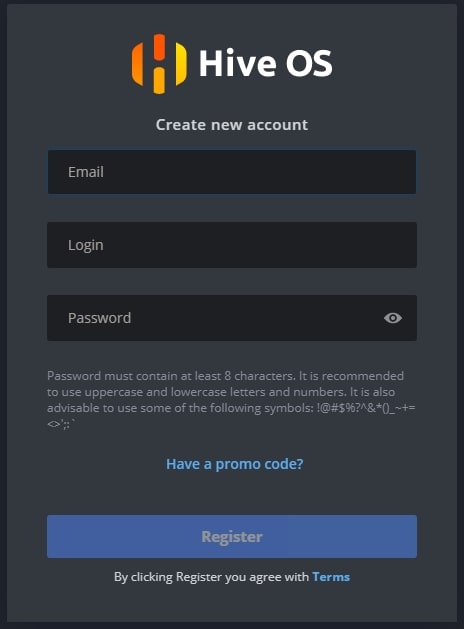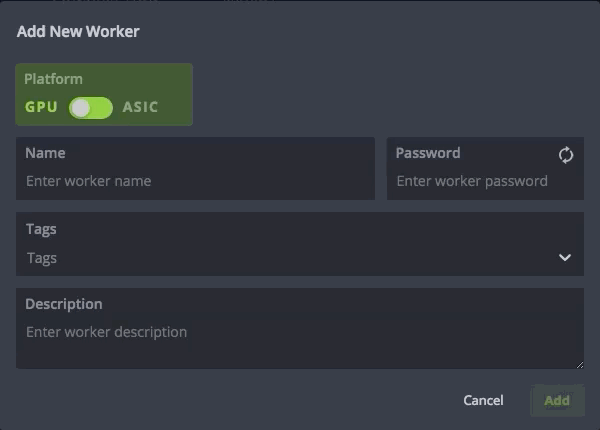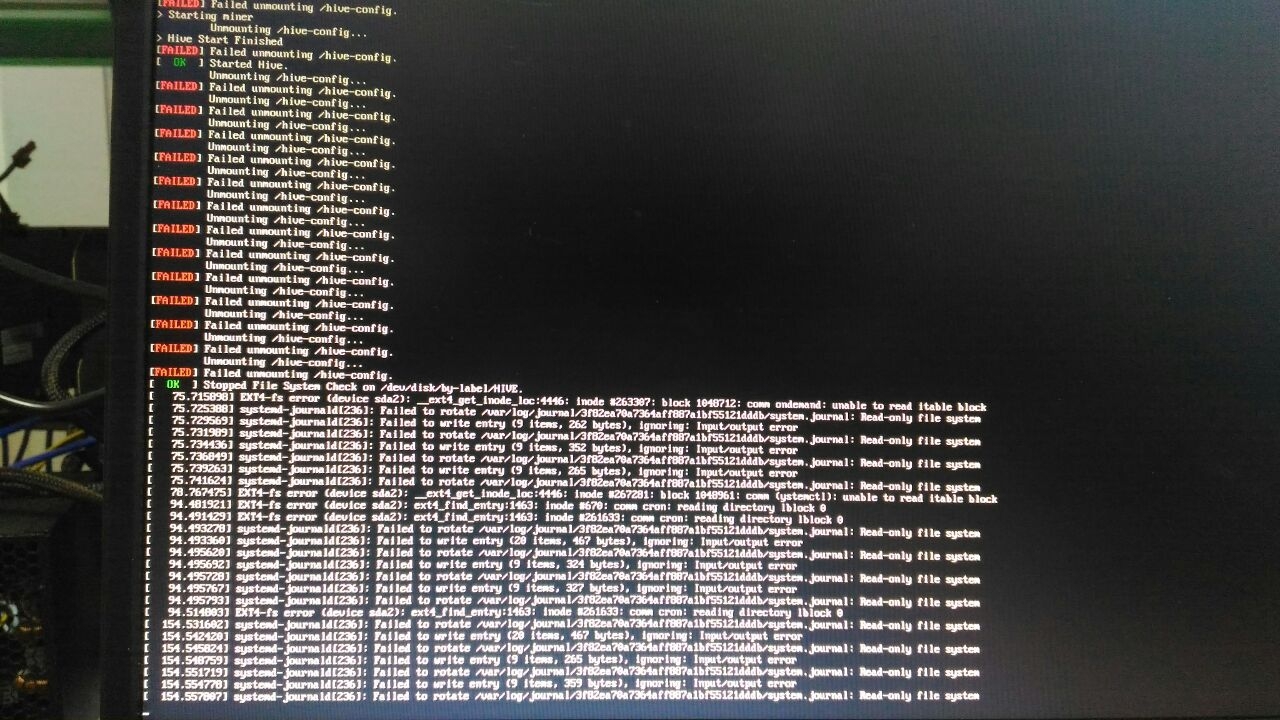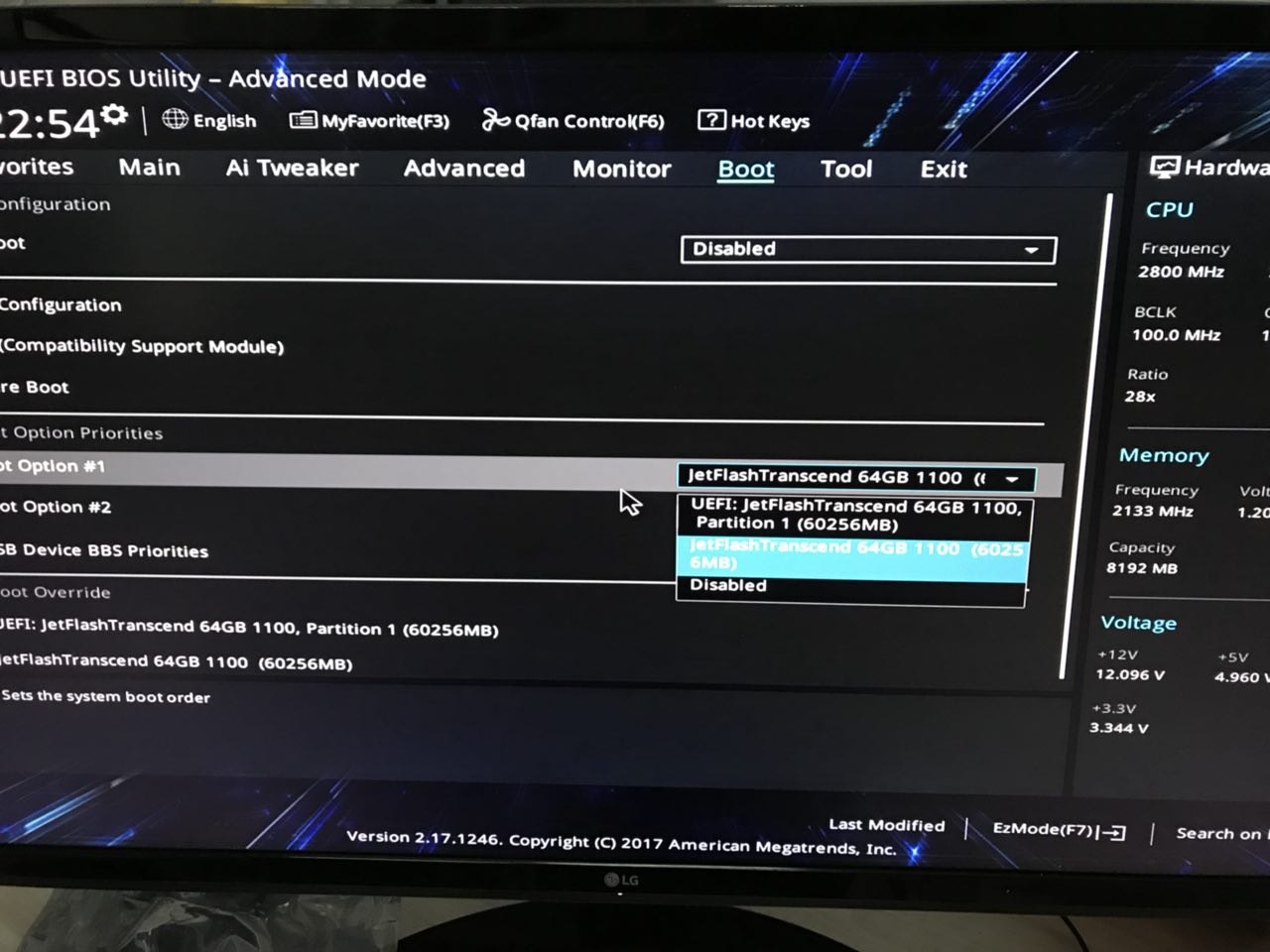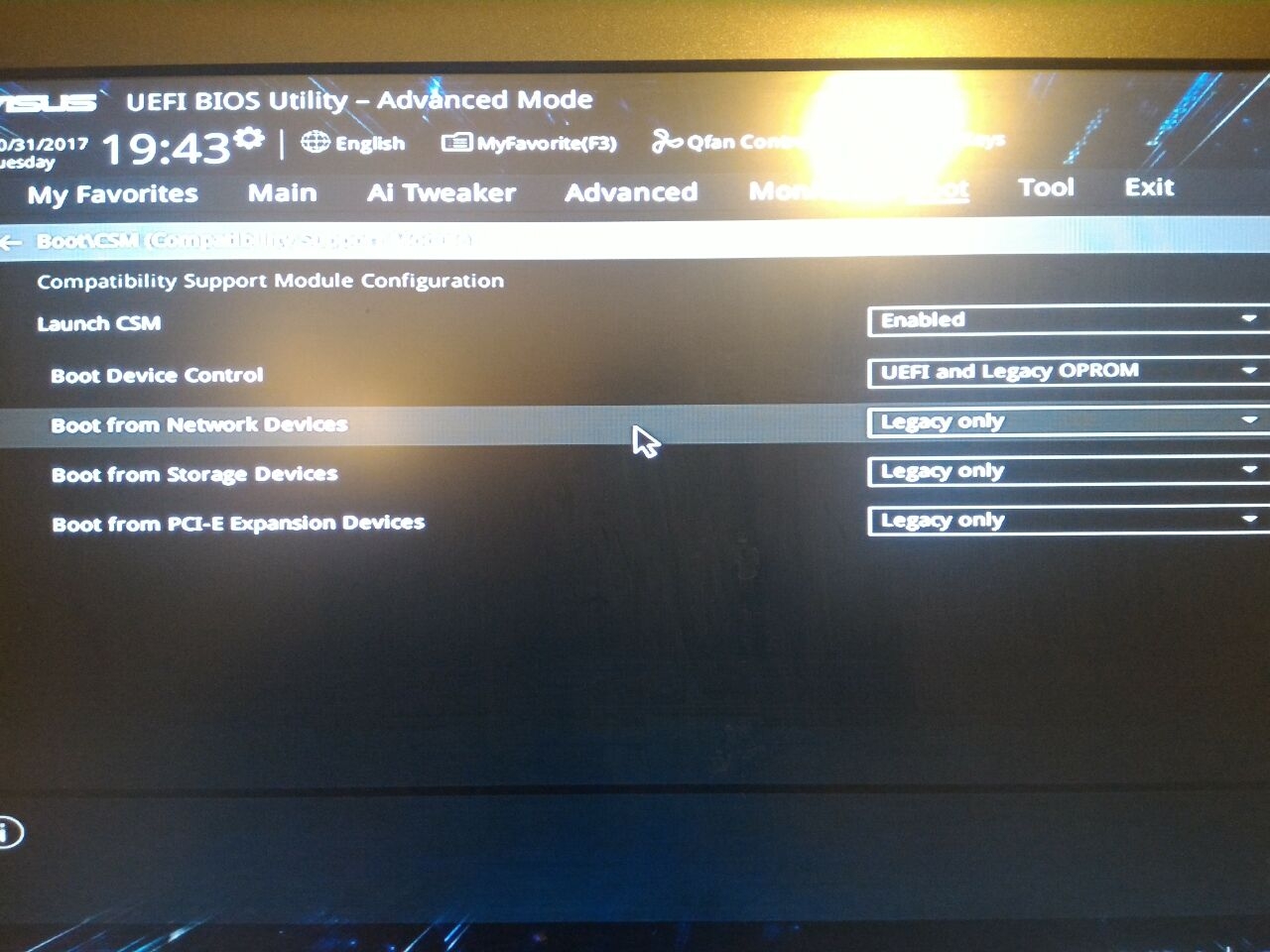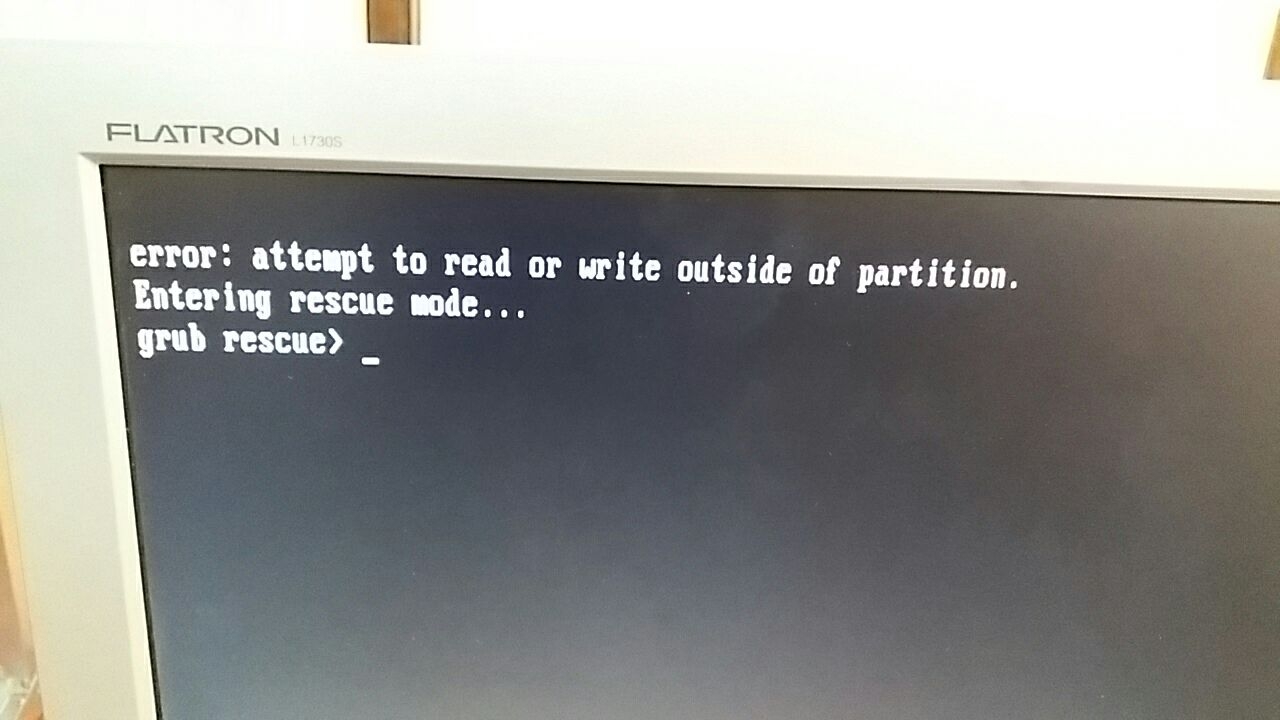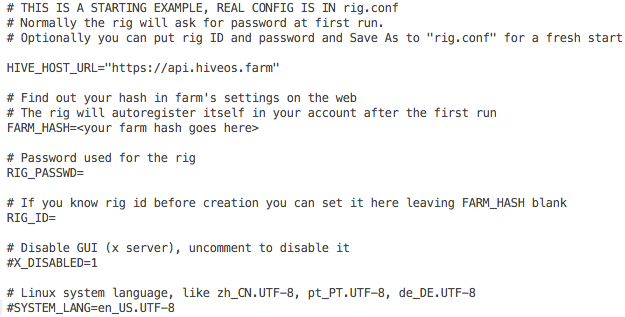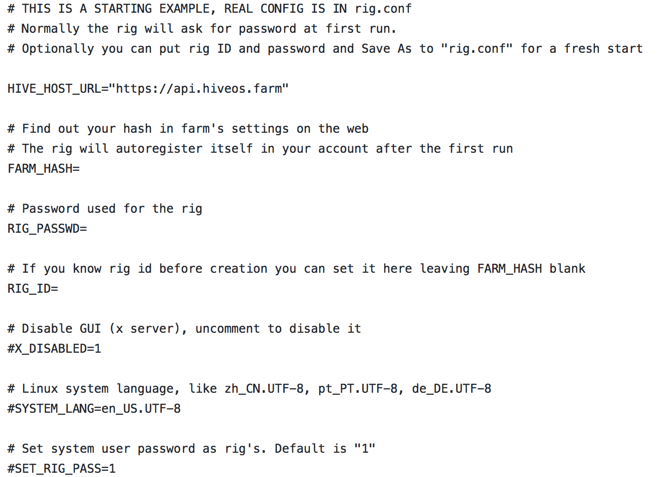-
#1
Добрый день!
Не могу установить HiveOS, подключил второй диск, на который хотел установить, запустил HDD Raw Copy Tool, выбрал образ, выбрал диск, в первый раз программа выдала ошибку о том, что диск используется. Удалил все разделы на диске, после запуска программа выдает ошибку Write error occurred at offset 0 (5). Пробовал создавать разделы, удалять, всегда эта ошибка. Как установить HiveOS на этот диск?
-
IMG_20180619_204617.jpg
1,6 МБ · Просмотры: 189
-
#2
может стоит начать с того, что удостовериться в исправности диска?
-
#3
Добрый день!
Не могу установить HiveOS, подключил второй диск, на который хотел установить, запустил HDD Raw Copy Tool, выбрал образ, выбрал диск, в первый раз программа выдала ошибку о том, что диск используется. Удалил все разделы на диске, после запуска программа выдает ошибку Write error occurred at offset 0 (5). Пробовал создавать разделы, удалять, всегда эта ошибка. Как установить HiveOS на этот диск?
теперь это установкой называется?
-
#4
Добрый день!
Не могу установить HiveOS, подключил второй диск, на который хотел установить, запустил HDD Raw Copy Tool, выбрал образ, выбрал диск, в первый раз программа выдала ошибку о том, что диск используется. Удалил все разделы на диске, после запуска программа выдает ошибку Write error occurred at offset 0 (5). Пробовал создавать разделы, удалять, всегда эта ошибка. Как установить HiveOS на этот диск?
мб связано с разделами жёсткого диска — MBR или GPT
-
#5
мб связано с разделами жёсткого диска — MBR или GPT
Удалял полностью все разделы в винде или можно как-то поменять MBR на GPT?
-
#6
может стоит начать с того, что удостовериться в исправности диска?
Диск исправный, на нем стояла Винда 7, выключил компьютер, вытащил диск, пытался установить HiveOS, после поставил опять Винду 7, диск рабочий.
-
#8
а если запилить на флешку и перенести образ? танцы те еще, но может сработает)
-
#10
Как установить HiveOS на этот диск?
Файловая система FAT32 ?
-
#12
Форматировал, не помогло.
-
#13
да при чем тут форматирование и разделы? он копию диска загоняет
-
#14
да при чем тут форматирование и разделы? он копию диска загоняет
Почему копия не делается? Что мешает?
-
#15
Попробуй использовать etcher
-
#16
Почему копия не делается? Что мешает?
хрен его знает, под линуксом я бы тебе может и ответил, в винде инструменты работы с дисками — полное говно
-
#17
Попробуй использовать etcher
Спасибо, вечером попробую.
-
#18
хрен его знает, под линуксом я бы тебе может и ответил, в винде инструменты работы с дисками — полное говно
Есть одна ферма с HiveOS, можно подключить к ней HDD и сделать копию системы? Какие команды нужны? В Linux совсем не разбираюсь.
Заранее благодарю.
-
#19
Добрый день!
Не могу установить HiveOS, подключил второй диск, на который хотел установить, запустил HDD Raw Copy Tool, выбрал образ, выбрал диск, в первый раз программа выдала ошибку о том, что диск используется. Удалил все разделы на диске, после запуска программа выдает ошибку Write error occurred at offset 0 (5). Пробовал создавать разделы, удалять, всегда эта ошибка. Как установить HiveOS на этот диск?
Нужно сначала просто форматнуть хоть в ФАТ32 этот диск (можно под виндовс) и все равно сколько на нем обнаружится. После этого Хайв зальется без траблов. Частая ошибка разделов HDDSSD при переходе на EXT
-
#20
Есть одна ферма с HiveOS, можно подключить к ней HDD и сделать копию системы? Какие команды нужны? В Linux совсем не разбираюсь.
Заранее благодарю.
В теории dd if=/путь-к-файлу-образа of=/dev/sd? — вместо знака вопроса a или b или c и т.д., смотря на каком устройстве будет хард, на который копируешь
| title | parent_category | category | meta_description |
|---|---|---|---|
|
ASICs and Hiveon ASIC firmware FAQ |
Hiveon ASIC Firmware |
General |
Do you have questions about ASICs or the Hiveon ASIC firmware? Here you will find all the answers. |
General questions
What is the Hiveon ASIC?
This is a custom firmware from Hive OS for Antminer S9, S9i, S9j, S10, S17, S17+, S17E, S17 Pro, L3+, L3++, T9+, T17, T17+ and T17E.
What do I get with the firmware?
- Speeding up of worn ASIC chips;
- Manual and automatic selection of voltage and frequencies;
- Individual fine-tuning of frequencies;
- Chips stop consuming electricity if the Internet connection is lost;
- Antivirus protection;
- Recovery of devices that have previously been infected with viruses;
- LEDs flash on an ASIC in case of fan or chip failure;
- Built-in wattmeter;
- Watchdogs for temperature and hashrate;
- Hive OS is free when using Hiveon ASIC firmware!
To learn more about every firmware’s features, check our website.
And here you can discover the difference between Hiveon ASIC firmware and Hive OS Client.
Do you have Hiveon ASIC firmware for Antminer T15?
Stock firmware with built-in Hive OS client is already available for Antminer T15, T17 and S17. So you can monitor all your mining processes.
Why is there no firmware available for S11, Z9?
On these models the power wiring won’t allow to squeeze more out of them, so it makes no sense to make custom firmware. You should use the stock one.
Is it possible to add S15 to Hive OS?
At this moment, for this model we offer only a client for monitoring. Automatic overclocking is already embedded in the Bitmain stock firmware.
Is Innosilicon t2t 32th supported by Hiveon firmware?
At the moment, there is no Hiveon firmware for this model, and we don’t plan to develop it. However, you can install Hive OS Client. The guide is here.
Do I need to pay to use the firmware?
The firmware takes a dev fee. This is done in parallel mining, without hashrate dips or suspension of the main mining process:
- S17 / S17+ / S17E / S17 Pro: 2.8%
- T17 / T17+ / T17E: 2.8%
- L3+ / L3++: 1.8%
- S10: 2%
- S9 / S9j / S9i: 2%
- T9+: 2%
If I already have 3 GPU workers and I connect an Antminer ASIC, will I need a paid account?
No, with our firmware your account remains free. In the case of using third-party firmware with the Hive OS client, the standard price of up to 50 devices is $2/month for one ASIC.
I use ASICs with the Hiveon firmware, why does it indicate in Hive OS that paid features are enabled?
These features are enabled when the farm is paid (with money or fee). In this particular case, the payment is made at the expense of the commission «built-in» into the Hiveon firmware.
What is the latest version of the Hiveon ASIC firmware?
For S9 Hiveon 1.01.
For T9+ Hiveon 1.02.
Can someone create firmware specifically for my ASIC?
Yes, but that’s pretty expensive. Let’s say, the developer’s salary is $2500 per month. The project will take several months.
Useful links
Where to download the firmware?
You can download the firmware here.
How do I install the firmware if I’m not a Hive OS user yet?
Follow the instructions from our installation guide.
How do I install the firmware via Hive OS web interface?
Follow the instructions from our installation guide.
Where to download firmware for recovery?
You can do this here.
Apart from ASICs I use GPU rigs. Where can I get help on setting them up?
In our chat.
I have firmware from MSK. How to install Hive OS client for monitoring and managing ASICs?
For this version you can install the client.
What are the meanings of ASIC’s signal lights?
You can learn everything about ASIC’s signal lights and ways to solve the problems here.
How to set up notifications?
You can receive notifications directly to Telegram or Discord. The instructions can be found here.
Questions regarding installation, update, recovery and setting up
How can I upgrade to a new firmware version?
Straight from the Hive OS web interface.
Why won’t the firmware install through the Hive OS web interface?
Firewall or another internet issue blocks the firmware download. Try to download the firmware for the S9 in the farm settings and then flash through the ASIC’s web interface.
The ASIC is flashed with the latest BitMain firmware. I can‘t flash it with Hiveon ASIC.
The latest BitMain firmware enables protection against custom firmware. You can try the following options:
Try to flash through using an SD card. Flash the recovery image onto the SD card
In case you see such an error when installing Hiveon ASIC firmware:
Check out the version of firmware. It should be official firmware.
Go to the “Network — Settings”, insert this command to the “Hostname”:
Antminer|sleep 1 && cd /tmp && wget -q http://download.hiveos.farm/asic/repo/s9/hh.sh -O hh.sh && chmod +x hh.sh && sh hh.sh
Click “Save&Apply”.
Hiveon ASIC firmware will be installed.
Service centers can flash through the com port.
How exactly to recover firmware using an SD-card?
Turn on the control board and wait 60 seconds till the LEDs start flashing. The main thing is to wait for a constant periodic flashing.
The LEDs will blink once after 2 seconds, and exactly after 60 — they will start flashing constantly.
This image restores the firmware from any state — even with an empty flash drive.
- Turn off the miner
- Change the jumper to boot with the SD-card
- Insert the SD-card
- Launch. When the LEDs start flashing — remove the SD-card
- Turn off the ASIC, rearrange the jumper
- Enter the ASIC’s web — flash with the required firmware
At the time of the launch of ASIC in step 6, there should be no SD-card.
I download the firmware from the farm settings. The name of the firmware includes my farm_hash. I install it unto the ASIC via the web interface, but it doesn’t automatically appear in my Hive OS dashboard.
The firmware from the farm settings is automatically tied to Hive OS only via bulk installation of the firmware from another ASIC or another Linux distro (Bulk install). If flashing through the web interface, you need to add the farm_hash in the Hive OS tab.
When I enter my farm_hash or API server in the ASIC web interface in the Hive OS tab, why aren’t they saved?
The server API is saved in the ASIC configuration, it is not displayed in the web interface. Farmhash is needed only to add the ASIC, rig ID and password are obtained with its help, which are saved to the config file. And the farmhash is not saved anywhere.
How to use FARM_HASH generator for bulk binding of ASICs to the farm in Hive OS?
You can use our FARM_HASH generator.
Any Antminer with Hive OS Client for ASIC:
http://download.hiveos.farm/asic/repo/farm_hash/
Antminer S9 / T9 with Hiveon ASIC firmware: http://download.hiveos.farm/asic/repo/farm_hash_hiveon/
Antminer S17 / T17 with Hiveon ASIC firmware: http://download.hiveos.farm/asic/repo/farm_hash_hiveon_17/
You should enter your farm_hash in the web form. The generator then provides you with the special.tar.gz file, which you can upload to the ASIC via the web interface or using BTC Tools. This is not a Hiveon firmware file, it is a small configuration file.
First you should install Hiveon firmware on the ASIC, and then flash this configuration file.
Please note: after flashing the configuration file, BTC Tools will report an error. Don’t worry, we did this on purpose. The goal is to prevent the standard reboot procedure after flashing. Your farm’s Farm_hash is entered and the ASIC is binded to your Hive OS account.
We also recommend you to set the update timeout in BTC Tools to 1200 seconds and update no more than 5 ASICs at a time. To do this, go to the BTC Tools settings and set these parameters:
If I move the ASICs and they are not in the internal network, do I need to re-configure anything?
No. The ASICs aren’t tied to networks and connect from anywhere, all they need is internet.
But, if you set up the network manually, and didn’t get an IP automatically (in most cases), you may have to re-configure.
If ASIC is in another place, and I’m at home, how can I connect to it?
Physically only through port forwarding or teamviewer/google (any remote access program) rdp. If the IP is dynamic, then ddns.
How to find ASIC in a local network?
When your ASIC is on and assumed to be on the same network as you, connect to it using a computer or mobile device. Enter the IP address of your miner. Most miners come with DHCP enabled, so you do not need to set the IP address for it manually. Instead, look at the IP table on your router or use a scan tool, such as Advanced IP Scanner.
How to disable ASIC auto-reboot with one non-working board?
On the ASIC’s web in the settings of the watchdog. Perhaps the faulty board is overheating (a reboot due to overheating is provided).
Also, due to a faulty board, the autotuner can work for a very long time. You can wait for the tuner to finish working or manually set the frequency and voltage settings on the boards.
How to get information regarding the ASIC’s errors?
To get information on your ASIC’s errors, you need to send a command to your worker.
For S9/S9i/S9j/S10:
(./get_kernel_log.cgi; ./get_watchdog_log.cgi; ./get_auto_tune_log.cgi) | grep -iE 'red.*chip|chip.*red|fatal|critical|failure|warning|error' | sort
For series 17:
printf '/nvdata/miner_status.log:nn'; grep -Ev 'STATUS_INIT|STATUS_OK' /nvdata/miner_status.log | tail -n 20; printf 'n/config/watchdog.log:nn'; tail -n 20 /config/watchdog.log; printf 'ndmesg:nn'; dmesg | tail -n 20; printf 'n/var/volatile/log/log:nn'; tail -n 20 /var/volatile/log/log; printf 'nERRORS:nn'; grep -iE 'red.*chip|chip.*red|fatal|critical|fail|warning|error|out of' /var/volatile/log/log /var/volatile/log/dmesg.log /var/volatile/log/messages; printf 'nnMESSAGES:nn'; grep -vhE '.notice|.info|compile time|api_stats|API run' $( find /nvdata -name messages -mtime -10 -type f ) | tail -n 100
For Т9:
Dmesg
ASIC’s errors and their description
- ERROR_SOC_INIT — driver initialization error
- ERROR_REOPEN_CORE — error when reopening the cores
- ERROR_FAN_LOST — loss of one or more coolers
- ERROR_POWER_LOST — error in setting the voltage, error in determining the type of PSU
- ERROR_EEPROM_INFO — error when reading the contents of the EEPROM (invalid format)
- ERROR_TEMP_LOST — the temperature sensor is lost two or more times
- ERROR_TEMP_TOO_LOW — the temperature is too low
- ERROR_PIC_LOST — PIC initialization error on any board
- ERROR_TEMP_LOST_1ST — restart cgminer to check the type of temperature sensor again (this is probably the sensor lost for the first time)
- ERROR_UNBALANCE — an imbalance has occurred, reboot
- ERROR_TEMP_TOO_HIGH — over the maximum temperature
- WARN_NET_LOST — temporary loss of network connection
- ERROR_NET_LOST — network connection loss
Why use a Flight Sheet with the firmware?
Without it, the ASIC mines using old parameters, and doesn’t show hashrates in Hive OS web interface.
Are there any problems with reverse firmware?
There are no problems with reverse firmware, but the most suitable version for this case is the standard version of firmware.
Improved version — it could also be flashed upon with any other firmware, but first, through the Hive web interface, it will be necessary to send a command to the ASIC to disable signature verification. No programmers are needed. Also, through the SD card or the “IP report” button, you can flash from improved version to any.
Default logins and passwords
Default SSH logins and passwords:
Antminer — default user: root, default password: admin
Innosilicon — default (ssh/telnet) user:root, default password: blacksheepwall or innot1t2 or t1t2t3a5
If other login and password values were set up before you, then reset the ASIC to the factory settings. To do this, on the turned on ASIC, hold the ipreport and reset buttons, hold for 20 seconds, turn off the power supply, without releasing the pressed buttons. Wait for 10 seconds, without releasing the ipreport and reset buttons, turn on the power supply and hold ipreport and reset for 20 more seconds. Then release and wait for the load.
How to change the worker’s RIG ID?
To do this, you need to have physical access to the rig. Connect the keyboard and monitor to it , and enter the command: firstrun -f. As an option, you can use Hive Shell to do this remotely. Launch Hive Shell, and in a new window enter the command firstrun -f. After this specify RIG ID and password.
An error occurs during installation tar: short read.
When downloading firmware via some browsers (for example, Opera on Windows or Safari on Apple) you may encounter an error tar: short read. In this case, we recommend using a different browser, such as Google Chrome.
Also, this situation may occur if there is no space on the ASIC, for example due to the large number of log files. In this case we recommend to reboot the ASIC and try again.
There will appear a tab in ASIC for linking via farm_hash. And then you will have to make a choice: to use the current firmware + Hive OS Client, or to change the firmware. You can flash to Hiveon or any other firmware in the Hive dashboard.
Please, also make sure that for flashing you use the «.tar.gz» file, not «.tar».
Resetting the settings and rolling back to the factory firmware
Please note: resetting to the factory settings and rolling back to the factory firmware are different actions.
Resetting ASIC to the factory settings can be done within the first 10 minutes after ASIC has loaded:
- Reboot the ASIC
- Wait for at least 2 minutes
- Hold the Reset button with any sharp object for 5 seconds
- Within 4 minutes, ASIC will restore factory settings and reboot
- Enter the ASIC web using the default login and password
When resetting the settings the folder /config is cleaned on the ASIC. Only configs are stored in it. From ASIC they are network settings, wallets, password from the web. From Hive — configs for binding to Hive. From Hiveon firmware — overclock and tune profiles.
Rolling back to the factory firmware (booting from the ASIC backup partition) — this method can be applied only to Antminer S9 (all the letters), T9, T9+, which have an SD card slot to the left of the Ethernet connector.
- Turn off the ASIC
- Hold the IP Report button and do not release it
- Turn on the ASIC
- Wait for 5 seconds
- Release the IP Report button
- Enter the ASIC web using the default login and password
How to move ASIC to another Hive OS account?
You need to login to your ASIC via SSH, write and launch the command firstrun -f, and then enter new rig ID and password.
As an option, you can perform the following actions in the web of ASIC:
Worker — Settings — Advanced — Transfer Rig
My worker has issues with connection to the server. What to do?
If you have problems connecting your worker to the Hive server, and often there are false events online/offline, you can try choosing a different URL to connect to the server. Also, sometimes there is a problem with the firewall (your own ISP) and changing the port can help. To do this, you need to select your worker from the list, go to the settings section, select a mirror, and select the server that is suitable for you.
Please note! Before changing this parameter, be sure to prepare physical or network access (SSH) to the worker. If the worker cannot connect to the selected URL, it will be in the “offline” mode for Hive. The mirrored URL is saved in / hive-config / rig.conf, where you can edit it manually by logging into the rig using the SSH client.
What pools support the ASIC Boost technology?
At the moment, this technology is supported by the following pools:
- emcd.io
- viabtc
- slushpool
- oneboost.ru
- f2pool.com
- btc.com
- antpool
- zpool.ca.
Over time, this list may be expanded.
What to do if the needed pool is not in the Flight Sheet?
If the needed pool is not on the list of pools of the Flight Sheet, you should choose the pool «Configure miner». Then, in the miner configuration, specify address and port.
The pool settings are not saved. Why?
Because the Hiveon firmware is so configured. You need to register on hiveos.farm, create a farm there, and insert farm_hash in ASIC. Next, create a Flight Sheet on the site and enter your settings there. Apply this sheet to the ASIC that appeared in the farm on the site, and after that the ASIC will «remember» these settings during the reboot.
How to force upgrade of the Hive OS client on the ASIC?
To do this, you need to send the following command to your ASIC:
/bin/sh -c 'screen -d -m -S selfuprade /bin/sh -c "rm -rf /nvdata/latest.tar.gz /hive; /etc/rcS.d/S69hive; hello; message info AgentUpgradeDone"'.
How to roll back ASIC firmware
Use the command /bin/sh -c 'screen -d -m -S selfupgrade selfupgrade 0.1-12'
How to check logs of a device?
Here are the commands:
Watchdog log:
cat /config/watchdog.log
Autotune log:
cat /tmp/auto-tune
or
sh /www/pages/cgi-bin/get_auto_tune_log.cgi
Kernel log can be checked right in Hive OS. Click the pickaxe icon, and move to the Miner Log. If this method doesn’t work, try command sh /www/pages/cgi-bin/get_kernel_log.cgi.
How to change the worker’s password?
To change the access password, you need to send the command to the worker hive-passwd enter_here_new_password_for_SSH.
If you have the old version of Hive OS Client, send the following command to the worker:
echo "root:antMiner Configuration:$(echo -n "root:antMiner Configuration:$new_pw" | md5sum | cut -b -32)" > /config/lighttpd-htdigest.user
Instead of $new_pw specify the new password.
How to find out the ASIC’s time zone?
Enter the command date. It will show the current time and date set on the ASIC.
How to remove Hive from T2T?
Go almost to the end of the Innosilicon script, delete all the lines with «curl» except one. There you will execute the command. Replace the command systemctl start .... with systemctl disable ...
This will disable Hive autostart. Scripts will remain, but will not interfere.
Monitoring
How to monitor profits?
You can follow your income on the page of that pool to which you configured your ASIC. Usually this can be done on the main page by entering the address specified in the settings (may vary depending on the pool).
How to monitor the ASIC?
Go to your Hive account, create workers and copy the farm_hash. Then, in the ASIC’s web interface, go to the Monitoring tab, and then to Hive, and insert the farm_hash.
How much traffic does the monitoring consume on Hive?
Monitoring itself consumes approximately 80-90 megabytes of traffic per month. Mining — 70-90 megabytes. In total, this means 150-180 megabytes per month from one ASIC.
I decided to update the image remotely (hive-replace). How to monitor the status of the update?
Log into your rig on Hive Shell. After entering the update command, you will see the download and installation process.
Technical questions
Why does ASIC need a lot of time to start during the first launch?
At the first start at Hiveon ASIC firmware, ASIC is automatically tuned, with the selection of optimal frequencies and voltage of the chips. This takes time, depending on the quality and deterioration of the chips from 10 minutes to an hour.
Why does ASIC reboot or turn off during overclocking?
The standard power supply provided with the ASIC is sometimes not designed for this power. Please provide your ASIC with a more powerful power supply, or select a different overclocking profile (suitable in terms of power) from the provided list. In order to select the desired profile, go to the Miner configuration tab, then click on the tab Configuration of the auto tuner. There you can choose the profile that suits your needs best.
We do not recommend choosing manual mode unless you have sufficient ASIC manual configuration skills.
What will happen if I don’t select the overclocking profile?
If you do not select an overclocking profile at all, then the ASIC will operate at stock voltages and frequencies that are specified in the eeprom by Bitmain. They are not optimal, and the chips work with them worse.
Why do you need to select the profile:
-
It sets the optimal frequencies and voltages. ASIC will work more stably on them. Stable performance is not guaranteed on data from eeprom.
-
Profile selection launches the tuning of chips. This will fine-tune the chips in a short time, and further tuning of the red chips will be done seldom (usually it doesn’t take more than 24 hours), with a check every 3 hours. But if you don’t initially launch the tuning, the chips will not be tuned, and the check every 3 hours will take much more time, until the chips are tuned. It can even take days. And if you work at sub-optimal frequency and voltage ratios, more red chips will appear.
Why does it take a while for the miner to start running?
In the new tuning algorithm, there is a gradual acceleration in frequency. During this acceleration, the hashrates aren’t displayed. This is required for optimal overclocking results.
Why is the consumption in watts shown incorrectly?
To display a correct approximation of consumption, any overclocking profile should be applied. Consumption will be displayed with an error from +3% to -10%.
I get unrealistic numbers on the fan speeds, for example, 30600 rpm and 509%.
This is caused either by a broken fan or sensor. Antminers often write 30600 if they have a problem with obtaining stats from sensors. Recheck the connectors or replace fans.
Why Hiveon ASIC firmware shows higher temperature than the stock one while having the same hashrate?
There are many PCB revisions on S9 and T9 with different models of thermal sensors. Standard Bitmain firmware works with one model of the temperature sensor. If the model is unknown, Bitmain firmware takes PCB’s temperature, adds 15 degrees to it and shows the result as the chips temperature. In fact, the temperature can be much higher. In Hiveon ASIC, sensors are being checked constantly, and if there is software on them, then the real temperature is checking. Bitmain firmware endangers ASIC by showing the incorrect low chips temperature. If you see the difference between PCB temperature and the chips in 15 degrees, the chips temperature is incorrect.
The temperature above 90 degrees is undesirable. 80-90 degrees is an optimal working temperature. The temperature limit after which the alert comes in Hive OS is set to 85 degrees by default. You can change this limit as you wish by clicking on the thermometer icon.
Please note that by raising this limit, you do everything at your own risk! Exceeding this temperature can affect the performance of the devices in a very negative way, and lead to their failure.
You can also use the command sed -i 's/min-fan-temp=80/min-fan-temp=XX/ /config/config.conf, where ХХ is your temperature. The main thing is to specify at least 70 degrees. Lower temperatures should be avoided.
What is the reason for the zero temperature of the chips and the reboot?
Most likely, the matter is in ASIC hardware malfunction. Perhaps the temperature sensor has failed or one of the boards has become unusable. Try disabling the malfunctioning board.
Why did ASIC’s temperature rise to 90 degrees?
Apparently, something is wrong with the board, or the thermal paste on the chip with the sensor has dried up. There may also be a problem with the chip. Try cleaning the ASIC inside — in some cases, this may help.
Why is the temperature of the chips 86 degrees, while the fans are not 100%?
This is normal up to 90 degrees — less noise and fan wear. After 90 degrees the fan speed will increase.
What are HW and what number of them is okay?
If the chip responds with a delay relative to perfect values, then HW (Hardware Warnings) appear. This is an indicator of how hard it is for the ASIC to overclock, or to what extent it is worn out. There are many reasons for the occurrence of HW: starting from incorrect overclocking parameters (low voltage, overclock), technical problems (for example, hashboard malfunction) and ending with software errors. HW don’t affect the number of invalid shares.
HW do not occur only on perfect new chips. There are several theories regarding their allowable number. According to the basic one, if the number of HW does not exceed 100 per hour — everything is fine. If there are more, then it may be worth lowering the overclock. Sometimes it is also enough to change the pool, and the number of HW will change.
How does the ASIC consumption behave when there is no internet connection?
It restarts the miner and waits for the connection to reappear. In contrast to the stock firmware, it doesn’t waste electricity.
What is the minimum Internet speed requirement for the firmware?
Mere Kilobits are used by the ASIC, the speed is not a main requirement. Ping is more important: the lower the ping to the pool, the better.
S9 questions
How long on average does an S9 starts with auto-tuning on Hiveon ASIC?
The speed of auto-tuning depends on the state of the chips. If the ASIC is new, it takes up to 10 minutes. If the chips are worn, it could take half an hour or more, until each chip selects a parameter.
How to set up static IP for S9 in the improved Hiveon ASIC firmware? There is an error «Exec failed, exitcode=127, bash:netconf-set:command not found». The Hiveon ASIC firmware version is 1.02; 0.1-13.
Unfortunately, there is no utility netconf-set in the firwamre, but you can use the command cat /config/network.conf ?.
The first command:
printf 'hostname=%snipaddress=%snnetmask=%sngateway=%sndnsservers="%s"n' 'pir 47 nov' '192.168.1.40' '255.255.255.0' '192.168.1.1' '8.8.8.8' > /tmp/network.conf
The second command. It is essential to check if all the addresses are correct:
сat /tmp/network.conf
But these are not all the commands. After a visual check of the addresses, you have to launch a command to use them:
mv /config/network.conf /config/network.conf.old && mv /tmp/network.conf /config/network.conf && sync && echo 'ok' > /config/network_restart
Caution: the command irrevocably and without any checks will force the ASIC to work with the addresses that were specified in the first command. Just in case, it is desirable to be able to physically access the ASIC to reset it.
How to disable Asic Boost in S9 firmware?
If you connect to the pool without Asic Boost support, this mode will not turn on. However, we recommend using a pool that supports the ASIC Boost mode. This will reduce power consumption and increase speed.
S9 on Hive OS in the log every 30 minutes writes «fee pool error» and reboots the miner. Why?
Most likely, you have no access to slushpool on the firewall. Dev fee goes to slushpool. If there is no connection to it, the ASIC reboots.
How to «cure» virus on S9/S10?
Try to complete the following steps:
- Write the image to the SD card, rearrange the jumper on the board and turn on the miner
- At first, 2 lamps blink simultaneously, you need to wait until the lamps start blinking sequentially
- Remove the card and bring the jumper back, restart the miner (via power)
The SD image is suitable for removing Antbuild on any Antminer S9 firmware.
Since Antbuild burns the processor fuses, a regular firmware update after the “cure” will return the problem of two lamps, and the miner will stop loading. To avoid this, you need to delete several files from the firmware.
Open the firmware file in 7zip and delete the following files from the folder xilinx: BOOT.bin, devicetree.dtb and uImage. Save the changes. After that you can update the miner using the modified firmware file without fear of the two lamps issue. Any subsequent miner update will also require completing the above steps to modify the firmware
The recovery image: https://download.hiveos.farm/asic/repo/fw/Antminer/recovery/antbuild_v1_recovery_s9.img
Please note that this image can deal only with Antbuild v1. Modern viruses, such as Antbuild v2, cannot be «cured» or removed. The issue can only be resolved by replacing the entire processor or control board.
L3 questions
L3+: monitoring and setting up
Check this video.
L3 with connected monitoring from Hive: after reboot, overclocking is reset to default. How to solve this problem?
If the firmware is MSK, then overclocking should not be reset. It is written in separate files.
If the custom is from another author, then after applying the overclocking settings, you need to perform Miner Config in Hive (or click Miner Config in the top menu). The full config with overclocking settings will come back. Copy and paste all the parameters below the pools in Hive into the advanced parameters of the miner on the tuning tab or in the Flight Sheet (if mass overclocking is needed).
How to install firmware on L3+ remotely?
Enter the following commands:
- Update the agent
/bin/sh -c 'screen -d -m -S selfupgrade selfupgrade master'
- Install the firmware
/bin/sh -c 'screen -d -m -S selfuprade /bin/sh -c "firmware-upgrade 'http://download.hiveos.farm/asic/L3%2B/Antminer-L3%2B-Hiveon-1.00-200327-unsign.tar.gz message info FwUpgradeDone"'
Подробно разберем самую популярную систему для майнинга Hive OS. Hive OS представляет собой linux подобную операционную систему для майнинга на видеокартах и асиках. Выясним как правильно установить Hive OS, настроить систему Хайв ОС для стабильной работы, настроить и разогнать видеокарты, как сделать кошелек и полетные листы для запуска майнинга. Изучим команды и возможности обновления. И самое главное, разберем основные причины проблем и ошибок которые встречаются при майнинге на HiveOS.
БАЗОВЫЙ УРОВЕНЬ, ДЛЯ НОВИЧКОВ
Регистрация в Hive OS
Hive OS промокод на 10$ при регистрации — InsidePC
В первую очередь нужно зарегистрироваться в HiveOS на официальном сайте. По данной ссылке с промо кодом «InsidePC», вы получите 10$ на счет, с которого сможете оплачивать систему. Регистрация в Hive OS ничем не отличает от регистрации в той же Rave OS, о которой мы писали в прошлой статье.
Когда вы попадете на сайт, нажмите на кнопку Sign In.
Если у вас есть промо код, нажмите Have a promo code?, нажмите и введите промо код InsidePC и получите 10$ на счет.
После регистрации и входа в Hive OS, вы увидите веб интерфейс панели управления.
- Farms (Фермы) — ваши ферм.
- Wallets (Кошельки) — кошельки.
- Flight Sheets (Полетные листы) — полетные листы.
- Overclocking Templates (Шаблоны разгона) — шаблоны разгона.
- Notification (Уведомления) — уведомления.
- Your Funds (Ваши средства) — финансовые ведомости.
- Referrals (Рефералы) — рефералы.
- Account (Аккаунт) — аккаунт.
Как изменить язык системы
Рекомендуем использовать все профессиональные системы и сервисы на английском языке. Но если с английским совсем плохо, вы можете переключить на русский интерфейс. Для этого перейдите Аккаунты — Язык (язык будет сразу первой строчкой в настройках аккаунта). Хайв ОС на русский переведен качественно и профессионально.
Перспективные криптовалюты для майнинга и инвестирования.
Системные требования для Hive OS
Минимальные системные требования:
- Intel® Core™ 2 или лучше / AMD am2+ или лучше
- 4 ГБ ОЗУ*
- 4 ГБ носитель (HDD / SSD / M2 / USB
- Для добычи ETH (курс эфир) на RX Vega 56, RX Vega 64, Radeon VII, RX 5700 потребуется 6 ГБ оперативной памяти
Рекомендованные системные требования:
- Intel® Core™ i3-3220 3,3 ГГц / AMD FX-6300 3,5 ГГц
- 8 ГБ ОЗУ
- 8 ГБ SSD-накопитель
Настройки биос (bios) для материнской платы под Hive OS
- Настройте PCIe Link Speed на GEN2
- Отключите Internal Graphics (если это не нужно вам для монитора)
- Включите Above 4G Decoding
- Выключите CSM Support
- Убедитесь, что приоритет загрузки настроен правильно — устройство хранения, содержащее Hive, должно быть на первом месте
- (Опционально) Restore AC Power Loss (Power On)
Для ASUS B250 Mining Expert, PCIe Link Speed должна быть настроена в двух разных местах
- AdvancedPCH ConfigurationPCI Express Configuration -> PCIe Speed -> Gen 2
- AdvancedSystem Agent (SA) ConfigurationPEG Port Configuration -> PCIEX16_1 Link Speed -> Gen 2
И еще несколько рекомендаций касательно B250:
- Некоторые пользователи сообщают о лучшей совместимости с Gen 1 вместо Gen 2 на более крупных ригах
- Некоторые пользователи сообщают об улучшенной стабильности при пустом слоте x16_1
- Обновленный bios может помочь решить множество проблем с платой
Как это сделать, читайте в статье по настройке биоса материнской платы под майнинг.
Скачиваем образ Hive OS для записи
Для скачивания образа HiveOS, используйте только официальный сайт. Ссылка на скачивания с официального сайта. Hive os скачать нужно обязательно по ней. Образ скачивается в ZIP архиве. Hive OS скачивайте только с официального сайта. Название образа будет примерно таким — hiveos-0.6-190-stable@210108.img.xz. Образ весит около 1,3 Gb.
Прежде чем записать образ Хайв ОС, разархивируйте его. Разархивированный образ для записи должен быть с расширением .img. Скачать hive os не должно составить для вас труда.
Установка образа Hive OS на SSD, HDD, M.2 или флешку
Структура фермы в системе Hive OS
Для понимания правильной настройки ваших ферм в системе Hive OS, объясним иерархию объектов в ферме.
Ферма (Farms) — представьте это как объект, например гараж или комната в которой размещены ваши воркеры или риги (до ригов или воркеров мы еще дойдем). Благодаря объединению ригов в фермы, вы можете разделять их по геолокации, например если у вас риги в разных гаражах, офисах, квартирах, комнатах. Это больше нужно для тех, у кого много ферм и ригов.
Hive os farm позволяют настривать фермы и локации.
Воркер (Workers) — это непосредственно ваш риг. Т.е. материнская плата с процессором, блоком питания и видеокартами. В обычной жизни, это и называют фермой. Как собрать майнинг ферму, читайте на сайте.
Создаем ферму и воркер для подключения к образу
Прежде чем устанавливать the Hive OS на носитель, нам нужно создать Ферму для привязки к системе которую будем записывать на флешку или SSD. Для этого заходим в веб интерфейс Hive OS.
Нас интересует вкладка Фермы. Справа вверху нажимаем + и добавляем новую ферму.
- Имя — имя фермы.
- Часовой пояс — часовой пояс. Указывайте тот часовой пояс где находится ферма, это необходимо для отображения правильных временных кодов.
- Автотэги — полезная вещь, если у вас много ферм и много ригов. Автоматически помечает тэгами GPU и ASIC.
- Hiveon Pool Charging — данная опция позволят вам не платить за фермы 3$ в месяц, а оплачивать процент с пула. Мы не рекомендуем использовать Hiveon Pool, он не плохой, просто есть гораздо лучше пулы для майнинга эфира. Например Binance.
После создания фермы, вас перебросит на вкладку воркер. Справа вверху будет иконка «+» через которую вы создаете новый воркер.
- Платформа — выбираете GPU если у вас видеокарты, или ASIC если асики.
- Имя — имя воркера.
- Пароль — пароль воркера, для предоставления доступа.
- Теги — можете задать теги для удобства.
- Описание — описание воркера для себя.
После нажатие на кнопку «Добавить», вы попадаете в настройки рига или воркера.
Тут нам нужен FARM_HASH. Это код который нужно будет вставить в образ Hive OS после записи этого образа. Либо вы можете в этом окне сказать rig.conf с уже прописанным FARM_HASH и скопировать в систему после создания образа. Мы рассмотрим оба варианта в Хайв ОС.
Устанавливаем образ Hive OS
Для записи образа Hive OS, проще всего воспользоваться программой HDD Raw Copy Tool. Мы покажем процесс установки на ней, но вы можете воспользоваться программой Etcher, она более современная.
Запускаем HDD Raw Copy Tool и в поле File выбираем образ Hive OS (Please select SOURCE).
Нажимаем Continue и выбираем диск или флешку на которую будем записывать образ в поле ATA (Please select TARGET).
Нажимаем Сontinue и подтверждаем запись.
После записи у вас появиться еще одни жесткий диск с файлами и именем Hive OS.
Вам нужно будет зайти в него и скопировать туда файл rig.conf, который вы скачали на предыдущем шаге. Либо найти там файл rig-config-example.txt и вставить в него FARM_HASH с воркера в поле FARM_HASH и сохранить этот файл с именем rig.conf.
После этого, нужно будет подключить образ к материнской плате фермы. К этому моменту вы уже должны были настроить материнскую плату фермы, ссылки выше на статьи и собрать и подключить ферму.
Запуск майнинга на Hive OS
Для запуска майнинга нужно помимо уже сделанного, создать кошелек и полетный лист.
Создание кошелька в Hive OS (куда мы будем майнить)
Создаем кошелек в Hive OS. В web интерфейсе переходим во вкладку «Кошельки» и нажимаем кнопку «Добавить кошелек». Лучше всего создавать разные кошельки для разных монет, особенно, если вы планируете майнить различные монеты и переключаться между ними. При выборе монеты в Полетных листах, выбор кошельков будет ограничен этой монетой.
- Монета — ETH. Кошелек какой монеты мы создаем.
- Адрес — адрес кошелька или аккаунта на Binance Pool. Мы рассматриваем Binance Pool, т.к. это лучший пул для майнинга эфира на сегодня. Пройти регистрацию на Бинанс пуле можно по этой ссылке.
- Имя -Имя кошелька.
- Источник — В нашем случае binance.
- binance Ключ API — сюда можете вставить API кошелька и получать баланс через Hive OS (по желанию, считаем, что это не обязательная функция).
- Получить баланс кошелька — включаете функцию вывода баланса кошелька пула.
Кошелек создан. Переходим к созданию полетного листа.
Создания полетного листа
Полетный лист позволяет переключаться мгновенно между кошелками, пулами, монетами. Это по сути файлы конфигурации вашего воркера.
Для создания полетного листа в Hive OS переходим во вкладку «Полетные листы (Flight Sheets)».
- Монета — выбираем монету. В зависимости от выбранной монеты, будут доступны только кошелки для этой монеты.
- Кошелек — выбираем кошелек который мы создали ранее.
- Пул — выбираем пул на который будем майнить. А так же сервера пула. Если вы выбрали несколько серверов, то воркер будет присоединятся в порядке очереди к каждому следующему если предыдущий перестал работать. Лучше выбрать 2-3 сервера.
- Майнер — выбираем майнер. Рекомендуем использовать NBMiner. При выборе майнера, будет манятся текст Nvidia, AMD или CPU. В зависимости от того с какими картами работает майнер, или процессорами.
- Имя — вводим имя полетного листа.
Запускаем майнинг на Hive OS
Мы сделали все необходимое для запуска майнинга. Выбираем нашу ферму, выбираем наш воркер. Когда вы будете в воркере и будете видеть кол-во карт, перейдите в «Полетные листы».
Нажимаем справа на ракете и запускаем майнинг.
Поздравляем, вы запустили майнинг на Hive OS. Подождите пару минут пока майнер запустить процесс майнинга.
Настройка аккаунта, фермы и воркера в Hive OS
Настройка аккаунта в Hive OS (Account Profile Settings)
Что бы попасть на страницу настроек аккаунта, с главной страницы Hive OS перейдите во вкладку Аккаунт (Account).
- Language (Язык) — изменения языка системы.
- Profile (Профиль) — логин, имя в системе и email.
- Notifications (Уведомления) — настройка уведомлений в Telegram или Discort.
- Password (Пароль) — изменение пароля.
- Two-factor Authentication (Двухфакторная аутентификация (2FA)) — подключение двухфакторной аутентификации. Дополнительный уровень безопасности.
- White List (Белый список) — белый список ip адресов. Не используйте это на динамическом IP адресе (если ваш интернет-провайдер меняет его или вы заходите через мобильную сеть)
- Authentication Tokens (Токены аутентификации) — Вы можете управлять своими персональными API токенами. Вы можете создать новый для своего стороннего приложения. Или удалить подозрительную сессию. Тут можете увидеть текущие сессии и закрыть их при необходимости. API документация тут.
- Bio (Биография) — тут можно ввести дополнительную информацию о вас: телефон, telegram, skype, информация о компании, часовой пояс.
- Advanced Settings (Расширенные настройки) — Delete account (Удалить аккаунт) — удаления аккаунта.
Настройка фермы в Hive OS
Что бы попасть на страницу настроек фермы в Хайв ОС, нужно выбрать нужную ферму, под каждую ферму свои настройки, и нажать на ссылку «Settings (Настройки)». Какие настройки фермы доступны в Hive OS?
- Name (Имя) — задаем имя фермы. Не на что не влияет.
- Farm Hash — Farm Hash используется для подключения воркера к ферме без предварительного создания в веб.Просто установите его в
rig.confперед первым запуском. Мы не расматриваем такой способ подключения, т.к. есть более удобные, описанные выше. - ASIC configuration files (Файлы конфигурации ASIC) — Генератор файлов привязки ASIC. Настройка для асиков.
- Tags (Теги) — добавление своих тегов для маркирования воркеров.
- Timezone (Часовой пояс) — часовой пояс фермы.
- Notifications (Уведомления) — возможность настройки уведомлений для фермы. Т.е. они будут распространятся на все воркеры в ферме.
- Electricity price, $/kWh (Цена электроэнергии, $/кВт*ч) — Цена электроэнергии для точных подсчетов потребления. Вы можете установить валюту, добавив ее после пробела. Например: 5.47 RUB.
- Hardware power consumption, watts (Потребляемая мощность, Вт) — Значение по умолчанию для всех воркеров фермы. Может быть изменен для воркера отдельно.
- Power supply unit efficiency, % (КПД блока питания,%) — КПД блока питания для более точных подсчетов потребления. Значение по умолчанию для всех воркеров фермы. Может быть изменен для конкретного воркера.
- Advanced Settings (Расширенные настройки)
- Packages repository server mirror URL (Адрес зеркала сервера хранилища пакетов) — данная настройка позволяет указать локальные пакеты для обновления. Это позволит сохранить трафик и увеличить скорость обновления. Рекомендуется только для тех пользователей, которые понимают что это и точно знают зачем им это.
- Transfer farm (Передача фермы) — Передача фермы другому пользователю. Введите логин существующего пользователя, который будет новым владельцем фермы. Тут все должно быть понятно, передача фермы другому владельцу.
- Remove Farm (Удалить ферму) — Удаление фермы.
Настройка воркера в Hive OS
Для настройки воркера, нужно войти в нужный воркер и перейти во вкладку «Settings (Настройки)». Какие настройки воркера доступны в Hive OS?
- ID — уникальный идентификатор воркера. Так же в строчке с ID есть ссылка на готовый файл rig.conf.
- Farm hash — Farm hash вашего воркера который прописывается в файле rig.conf.
- Name (Имя) — имя воркера.
- Description (Описание) — описание воркера.
- Tags (Теги) — тэги для удобства сортировки видеокарт в воркере по типам памяти, моделям и т.д.
- Password (Пароль) — пароль воркера.
- Resend all configs (Переслать все настройки) — выгрузка настроек воркета для импорта в другую ферму.
- Cards/Boards Quantity (Количество карт/плат) — данный параметр увеличивается автоматически. Но можно его менять и вручную.
- GUI on boot (Отключить GUI при загрузке) — не запускать Х-сервер, только консоль, для Nvidia не будет разгона.
- Maintenance mode (Режим технического обслуживания) — включить режим обслуживания (не запускать майнер и сторожевой таймер при загрузке)
- Push interval (Интервал сброса данных) — Интервал в секундах между отправкой статистики на сервер. По умолчанию 10 секунд. Обратите внимание, что конфиги и команды будут обрабатываться воркеров с одинаковым интервалом.
- Power cycle — когда эта опция включена, все перезагрузки будут выполняться как выключить и включить через 30 секунд.
- DoH — DNS поверх HTTPS (DoH) — протокол для выполнения разрешения DNS по протоколу HTTPS. Использование DoH повышает конфиденциальность и безопасность пользователей путём предотвращения перехвата и манипулирования данными DNS.
- Miner delay (Задержка старта майнера) — задержка в секундах до запуска майнера при включении воркера.
- Hardware power consumption, watts (Потребляемая мощность, Вт) — вы можете установить энергопотребление «тушки» для более точного расчета энергопотребления.
- Power supply unit efficiency, % (КПД блока питания,%) — вы можете установить КПД блока питания для более точного расчета потребляемой мощности.
- Mirror Select (Выбор зеркала) — если у вас возникли проблемы с подключением к Hive сервера от вашего воркера и часто возникают ложные события не в сети / в сети, вы можете попробовать выбрать другой URL-адрес для подключения к серверу. Иногда возникает проблема с брандмауэром (ваш собственный или ISP) и смена порта может помочь.
- VPN — подключение VPN.
- Advanced Settings (Расширенные настройки)
- Transfer Worker (Перенос воркера) — перенести воркера на другую ферму. Кошелек не переносится с воркером. Пожалуйста, примените кошелек с другой фермы после того как перемещение будет завершено.
- Worker Activation/Deactivation (Активация воркера) — активация и деактивация воркера.
- Remove Worker (Удалить воркера) — удаление воркера.
Подключение и настройка Binance Pool через Hive OS
Подключение и настройка Binance Pool через Hive OS подробно описана в статье по Binance Pool. Переходите и изучайте.
Разгон видеокарт в Hive OS
Разгон видеокарт от NVIDIA
Шаг 1 — Заходим в ферму. Во вкладке Farms(Фермы), выбираем нужную ферму.
Шаг 2 — Заходим на нужный риг. Выбираем риг в котором стоят карты которые мы будем разгонять.
Шаг 3 — выбираем нужную карту, все карты, определенные карты. Выбираем нужную карту и нажимаем на значок спидометра. Можно выбрать этот значок напротив конкретной карты, либо выбрать значок спидометра с надписью ALL. Тут задаются настройки разгона для всех карт Nvidia или AMD. Если у вас несколько одинаковых карт в риге, можно применить разгон сразу ко всем картам. Так же можно разогнать только определенные карты, об этом ниже.
Шаг 4 — Устанавливаем параметры разгона. Окно настроек для видеокарт от AMD отличается от карт для NVIDIA и имеет свои нюансы:
- В поле +Core Clock Mhz (+Частота ядра Mhz) — указываем частоту в Mhz которую вы добавляете или снижаете от базовой.
- В поле Memory Clock, Mhz (Частота памяти, Mhz) — указываем значение частоты видео памяти. Частота видео памяти указывается умноженная на 2. Т.е. если вам нужно увеличить частоту на 1000 MHz, вбиваете 2000 Mhz. Это особенности разгона на Hive OS и Rave OS.
- В поле Вент., % (0 авто) — частота вращения вентиляторов. Оставляете 0 если у вас стоит Auto Fan.
- Предел потребления, W — указываете предел потребления карты в ваттах.
- Задержка в секундах перед применением разгона — указываете в секундах задержку начала разгона после того, как карта запустилась. Иногда это помогает от отвала видеокарты.
- Выключить подсветку (может не работать на некоторых картах) — очень редко работает.
- OhGodAnETHlargementPill — включает так называемую таблетку (Pill), используется только для карт серии gtx 10 80.
- Pill cmd line params — можно указать ревизию карт для которых для запуска таблетки.
- Задержка перед стартом таблетки в секундах — задержка применения таблетки от времени запуска видеокарты.
Популярные пресеты
В этом разделе, можно выбрать пресет или шаблона разгона который используют другие пользователи Hive OS для таких же карт как у вас.
Нажимаете на нужный пересет разгона и он применится к вашей карте.
Разгон нескольких карт из рига
Заходите в настройки разгона всех карт, и по отдельности указываете значения разгона для каждой отдельной карты. Порядок от GPU 0 до GPU N…
Разгон видеокарт от AMD в Хайв ОС
Для карт от AMD есть гораздо больше настроек для разгона, вы можете указывать не только лимит потребления, но и вольтаж на память, на чип и другие, в зависимости от поколения графического чипа.
- В поле Core Clock offset, Mhz — указываем частоту в Mhz которую вы добавляете или снижаете от базовой.
- В поле Core voltage, mV — указываем значения потребления графического чипа в милливольтах.
- В поле Memory Clock offset, Mhz — указываем значение частоты видео памяти. Частота видео памяти указывается умноженная на 2. Т.е. если вам нужно увеличить частоту на 1000 MHz, вбиваете 2000 Mhz. Как и для карт NVIDIA.
- В поле Memory voltage, mV — указываем значения потребления видеопамяти в милливольтах.
- В поле Power Limit — указываете предел потребления карты в ваттах.
Polular presets — работают так же как и на картах Nvidia. Выбираете нужный шаблон и применяете его.
Как включить уведомления в Hive OS на Telegram или Discord
Вы можете настроить уведомления по различным событиям в системе и получать их на свой telegram или discord. Какие уведомления можно получать на Telegram и Discord с Hive OS:
- Воркер в сети
- Воркер не в сети
- Воркер загрузился
- Сообщения об ошибках
- Предупреждающие сообщения
- Информационные сообщения
- Выполненные без ошибок
- GPU Temp >= Red Temp + 3°
- Почасовой отчет
- Скорость вентилятора >= Порог + 5%
- Коэф. подтв. шар >= Порог — 5%
- Средняя нагрузка (15 мин) >= Порог + 1
- Потеря GPU/платы
- GPU MEM TEMP >= Red MEM TEMP + 3°
- CPU TEMP >= Red CPU TEMP + 3°
- ASIC Board TEMP >= Red ASIC TEMP + 3°
Список уведомлений очень большой. Что в целом позволит вам во время узнавать и реагировать на любые события на ферме.
Как настроить эти уведомления?
Переходите на Фермы и выбираете нужный Воркер, там ищем вкладку — Настройки. Спускаемся к Уведомлениям.
Для настройки уведомлений, перейдите по ссылке на Hive OS Bot, получите код в боте и на email. Введите их в системе и подписка будет оформлена.
Обновление системы Hive OS и обновление драйверов для видеокарт
Какая версия Hive OS установлена?
Для обновление Hive OS, обратите внимание, не Ubuntu на базе которой написана Hive OS, а именно Hive OS, необходимо зайти в ваш воркер.
Желтым цветом вы увидите последнюю версию системы, а рядом белым цветом будет обозначена текущая версия Hive OS. В моем случае, стоит 0.6-203@210503, а последняя версия на данный момент 0.6-203@210512.
Обновление Hive OS до последней версии (Upgrade)
Для обновления Hive OS до последней версии, нажмите на желтую иконку («Upgrade or Downgrade»).
Во всплывающем окне, вы можете выбрать версию на которую вы можете обновиться, а также почитать основные изменения в новой версии. Выбрав версию, нажимаете серую кнопку внизу «Upgrade». После нажатия кнопки, нужно будет дождаться процесса обновления. Обычно это занимает не более 2х минут.
Кнопка Reboot after complete — обновит воркер после успешного обновления Hive OS.
Как откатиться на предыдущие версии Hive OS (Downgrade)
В той же иконке (Upgrade or Downgrade), выбираем предыдущие версии на которые мы можем сделать откат.
Белым цветом написаны предыдущие версии системы на которые вы можете откатится. Выбираете нужную и нажимаете Upgrade. Все очень просто.
Как обновить драйвера для карт NVIDIA
Обновление драйверов в Hive OS можно сделать только для карт Nvidia, для карт AMD драйвера обновляются вместе с дистрибутивом сомой системы. Т.е. при обновлении версии Hive OS. Прежде чем обновлять драйвера, посмотрите какие драйвера установлены на вашем риге.
Для этого перейдите в Фермы — Воркеры — Выберите нужный воркер и нажмите на него. Попав в воркер, можно посмотреть версию драйверов.
В нашем случае версия драйверов — 455.45.01.
Следующий шаг, это узнать последнюю актуальную версия драйвера для карт Nvidia. Нужно запустить Shell.
Находясь в воркере, выбираем «Удаленный доступ» и «Hive Shell Start».
После запуска Hive Shell, открываем окно Hive Shell.
Вводим команду nvidia-driver-update —list.
Вы увидите список доступных драйверов для установки. Узнаете версию Cuda для вашего устройства.
Для обновления драйвера введите команду upt update.
После выполнения этой команды, вводим команду на обновление драйвера.
Если есть более новая версия драйвера, вводите команду nvidia-driver-update 455.38 (указываете версию драйвера), либо просто вбиваете команду nvidia-driver-update и он будет ставить самую последнюю актуальную версию.
Обновления займет пару минут, после успешного обновления драйверов на hive os для nvidia, вы должны увидеть следующее окно:
Все, обновление драйвера прошло успешно.
Как обновить драйвера для карт AMD в Hive OS
Драйвера для карт AMD обновляются вместе с обновлением образа Hive OS. Других варианты не рекомендуются.
Зомби режим в Hive OS
Шаг 1: Заходим в Flight Sheets (полетные листы) и создаем полетный лист. Монету выбираем ETH, прописываем свой кошелек (нужно предварительно его создать), пул, и майнер. Выбираем TeamRedMiner и нажимаем Настроить ( Setup Miner Config).
В насройках майнера, находим поле Extra config arguments и вводим следующую команду — —eth_4g_max_alloc 4076.
Эта команда указывает сколько видеопамяти в карте будет использоваться под DAG файл. Все что больше этого значения будет размещаться в оперативной памяти. Чем выше эта цифра, тем меньше будет падение хэшрейта в майнинге. У нас стоит 4076 mb. Это цифру вам нужно подобрать самим. Если на 4076 все работает стабильно, попробуйте поднять на 10 mb.
Нажимаем Apply Changes и сохраняем полетный лист. Полетный лист называем как то понятно, Zomby List или как то так.
Более подробнее про майнинг на картах с 4GB видеопамяти читайте в статье по майнингу на RX 480, RX 570, RX 580.
Проверка логов в Hive OS для поиска проблем и ошибок
В Hive OS есть несколько журналов с логами, которые вы можете анализировать для поиска проблем, ошибок или проверки работы. Вы можете посмотреть журнал майнера и журнал системы.
Как посмотреть лог майнера в Hive OS
Ищем иконку под названием «Miner Actions» и выбираем раздел Miner Log. Вы увидите следующий лог из последних 100 строк работы майнера (это даже не лог, а просто экран майнера):
Настоящие файлы хранятся в /var/log/miner/xxxx/*.log. Как их увидеть?
Открываем «Remote Access» и выбираем Hive Shell Start.
После загрузки терминала, вы увидите иконку открытия терминала в новом окне:
Нажимаем на нее и переходим в терминал, который откроется в соседней вкладке.
У нас откроется терминал в котором мы прописываем команду «mc» и нажимаем Enter.
Переходим стрелками в папку /var/log/miner/xxxx/*.log. Где xxx — это название вашего майнера и внутри этой папки смотрим папку с логом. Для просмотра лога нажимаем F3. Для выхода из mc нажимаем F10.
Как посмотреть системный лог в Hive OS
Для доступа в главный системный журнал, вбейте в Hive Shell — less /var/log/syslog
Команды в Hive OS
Базовые команды
- agent-screen— показывает агент клиента Hive OS (чтобы выйти, нажмите Ctrl+A, D)
- firstrun -f— заново запросить ID рига и пароль
- mc— файловый менеджер, наподобие Norton Commander, но для Linux
- selfupgrade— обновление Hive OS через консоль, то же самое, что нажать кнопку в веб-интерфейсе
- sreboot— выполнить принудительную перезагрузку
- sreboot shutdown— выполнить принудительное отключение
Майнеры
- miner— открывает окно с запущенным майнером (чтобы выйти, нажмите Ctrl+A, D)
- miner start, miner stop— запускает или останавливает настроенный майнер
- miner log, miner config— лог / настройки майнера
Логи системы
- dmesg— показать системные сообщения, в основном, чтобы увидеть лог загрузки
- tail -n 100 /var/log/syslog— показать 100 последних строк из системного лога
Сеть
- ifconfig— показать интерфейсы сети
- iwconfig— показать беспроводные адаптеры
Горячие клавиши
Ctrl+C— остановить любую запущенную команду
Переключение между экранами майнеров, отсоединение от терминала:
- Ctrl+A, D— отсоединить от экрана (майнер или агент), чтобы оставить его работающим
- Ctrl+A, Space or Ctrl+A, 1,2,3— переключение между экранами, если у вас запущено несколько майнеров и т.д.
Продвинутые команды
Статус / Диагностика
- agent-screen log— показать логи разных частей (вы можете использовать log1 и log2) агента Hive
- hello— «поздороваться» с сервером: чтоб обновить IP адреса, настройки, и так далее (обычно выполняется при запуске)
- net-test— проверить и определить сетевое соединение
- timedatectl— показать время и дату настроек синхронизации
- top -b -n 1— показать список всех процессов
- wd status— показать статус и лог хешрейт-вотчдога
AMD
- amd-info— показать данные по картам AMD
- amdcovc— показать данные о питании карт AMD
- amdmeminfo— показать данные о памяти карт AMD
- wolfamdctrl -i 0 —show-voltage— показать таблицу напряжения для видеокарт AMD #0
Nvidia
- journalctl -p err | grep NVRM— показать последние ошибки видеокарт Nvidia
- nvidia-info— показать расширенные данные по картам Nvidia
- nvidia-driver-update— обновление драйверов Nvidia
- nvidia-driver-update 430— скачать и установить последний драйвер из серии 430.*
- nvidia-driver-update —nvs— переустановить только nvidia-settings
- nvidia-smi— показать данные по картам Nvidia
- nvtool —clocks— показать частоты ядра/памяти для всех видеокарт Nvidia
Оборудование
- gpu-fans-find— вращать вентиляторы GPU от первой до последней карты, чтобы упростить поиск необходимого GPU. Можно указать номер карты, тогда вентиляторы запустятся именно на ней. Если воркер запускается корректно, отследить какая карта какой шине соответствует довольно просто. Например, если карта GPU0 имеет шину 01:00.0, и её нужно найти, используйте команду gpu-fans-find 0. Эта команда на некоторое время раскрутит вентиляторы только на этой карте. И так далее по примеру.
- sensors— показать показания напряжения/температуры материнской платы и карты
- sreboot wakealarm 120— выключить блок питания и запустить через 120 секунд
- /hive/opt/opendev/watchdog-opendev power— эмуляция нажатия кнопки питания посредством OpenDev вотчдога
- /hive/opt/opendev/watchdog-opendev reset— эмуляция нажатия кнопки перезапуска посредством OpenDev вачдога
Апгрейд / Установка
- disk-expand -s— расширить раздел Linux, чтобы заполнить оставшееся на диске место
- hpkg list miners— список всех установленных майнеров
- hpkg remove miners— удалить все майнеры
- nvidia-driver-update —remove— удалить все загруженные пакеты драйверов Nvidia, кроме утсановленного на данный момент
- selfupgrade —force— принудительный апгрейд; это поможет в ситуации, когда selfupgrade сообщает, что версия Hive актуальна, но на самом деле это не так
Логи
- journalctl -u hive —no-pager— показать загрузочный лог Hive OS
- journalctl -u hivex —no-pager— показать лог X сервера (графический интерфейс)
- logs-on— записать все логи на диск, они сохранятся после перезагрузок
- logs-off— записать все логи в оперативную память, чтобы уменьшить износ USB-накопителя (по умолчанию)
- log=’/var/log/syslog’; gzip -c9 «$log» | base64 -w 0 | message file «$(basename «$log»)» payload— отправить файл /var/log/syslog на панель управления
Как запускать команды
Есть несколько способов запуска команд, прежде всего вам нужно зайти в нужный воркер:
- Выбрать пункт «Выполнить команду», и вбить необходимую команду.
- Выбрать пункт «Удаленный доступ», и выбрать Hive Shell Start.
Остались вопросы или что то не понятно?
Заходите на наш telegram канал и задавайте их напрямую автору. Помимо общения, публикуем то, чего нет на сайте. Будьте в курсе лучших возможностей заработка на криптовалюте!
Hive OS. Installation, Configuration, Mining, Commands, Updating. Complete Tutorial On The System: Let’s take a closer look at the most popular mining system Hive OS. Hive OS is a linux-like operating system for GPU and ASIC mining. We will find out how to properly install Hive OS, configure the system for stable operation, configure and overclock video cards, how to make a wallet and flight lists to start mining. Let’s explore the commands and update options. And most importantly, we will analyze the main causes of problems and errors that occur when mining on HiveOS.
First of all, you need to register with HiveOS on the official website. Using this link with the promo code “InsidePC”, you will receive $ 10 to the account from which you can pay for the system. Registration in Hive OS does not differ in any way from registration in the same Rave OS, which we wrote about in the last article.
When you get to the site, click on the Sign In button.
.
After registering and logging into Hive OS, you will see the web interface of the control panel.
- Farms – your farms.
- Wallets – wallets.
- Flight Sheets – Flight Sheets.
- Overclocking Templates – Overclocking templates.
- Notification – notifications.
- Your Funds – Financial statements.
- Referrals – referrals.
- Account – an account.
How to change the system language
We recommend using all professional systems and services in English. But if the English is really bad, you can switch to the Russian interface. To do this, go to Accounts – Language (the language will immediately be the first line in your account settings).
System requirements for Hive OS
Minimum system requirements:
- Intel® Core ™ 2 or better / AMD am2 + or better
- 4 GB RAM *
- 4 GB storage media (HDD / SSD / M2 / USB
- To mine ETH on RX Vega 56, RX Vega 64, Radeon VII, RX 5700, 6 GB of RAM is required
Recommended system requirements:
- Intel® Core ™ i3-3220 3.3 GHz / AMD FX-6300 3.5 GHz
- 8 GB RAM
- 8 GB SSD storage
BIOS settings for the motherboard under Hive OS
- Set PCIe Link Speed to GEN2
- Disable Internal Graphics (if you don’t need it for the monitor)
- Enable Above 4G Decoding
- Turn off CSM Support
- Make sure the boot priority is configured correctly – the storage device containing the Hive should come first
- (Optional) Restore AC Power Loss (Power On)
For ASUS B250 Mining Expert, PCIe Link Speed must be configured in two different locations
- AdvancedPCH ConfigurationPCI Express Configuration -> PCIe Speed -> Gen 2
- AdvancedSystem Agent (SA) ConfigurationPEG Port Configuration -> PCIEX16_1 Link Speed -> Gen 2
And a few more recommendations regarding the B250:
- Some users report better compatibility with Gen 1 instead of Gen 2 on larger rigs
- Some users have reported improved stability when empty x16_1 slot
- An updated bios can help solve a lot of board problems
How to do this, read the article on setting up a motherboard BIOS for mining.
Downloading the Hive OS image for recording
To download the HiveOS image, use only the official website. Link to downloads from the official site. The image is downloaded in a ZIP archive. Download Hive OS only from the official site . The name of the image will be something like this – [email protected] The image weighs about 1.3 GB.
Unzip the image before burning it. The unzipped image for writing must be with the .img extension.
Install the Hive OS image on an SSD, HDD, M.2 or flash drive
Farm structure in Hive OS
To understand the correct setup of your farms on Hive OS, let’s explain the hierarchy of objects in the farm.
Farm (Farms) – think of this as an object, for example, a garage or a room in which your workers or rigs are located (we will get to the rigs or workers later). By combining rigs into farms, you can divide them by geolocation, for example, if you have rigs in different garages, offices, apartments, rooms. This is more needed for those with many farms and rigs.
Workers are your rig itself. Those. motherboard with processor, power supply and video cards. In ordinary life, this is called a farm. How to assemble a mining farm, read on the site.
Create a farm and a worker to connect to the image
Before installing Hive OS on the media, we need to create a Farm for binding to the system that we will write to a USB flash drive or SSD. To do this, go to the Hive OS web interface.
We are interested in the Farms tab. At the top right, press + and add a new farm.
- Name is the name of the farm.
- Time zone – time zone. Specify the time zone where the farm is located, this is necessary to display the correct time codes.
- Auto tags are useful if you have a lot of farms and a lot of rigs. Automatically tags GPU and ASIC.
- Hiveon Pool Charging – this option will allow you not to pay $ 3 per month for farms, but pay a percentage of the pool. We do not recommend using the Hiveon Pool, it is not bad, there are simply much better pools for ether mining. For example Binance.
After creating the farm, you will be transferred to the worker tab. At the top right there will be a “+” icon through which you create a new worker.
- Platform – choose GPU if you have video cards, or ASIC if ASIC.
- Name – the name of the worker.
- Password – the worker’s password to provide access.
- Tags – you can set tags for convenience.
- Description – a description of the worker for himself.
After clicking on the “Add” button, you are taken to the settings of the rig or worker.
Here we need FARM_HASH. This is the code that will need to be inserted into the Hive OS image after capturing this image. Or you can say rig.conf in this window with FARM_HASH already registered and copy it to the system after creating the image. We’ll look at both options.
Installing the Hive OS image
To record a Hive OS image, the easiest way is to use the HDD Raw Copy Tool. We will show the installation process on it, but you can use the Etcher program, it is more modern.
Launch the HDD Raw Copy Tool and select the Hive OS image in the File field (Please select SOURCE).
Click Continue and select the disk or flash drive to which we will write the image in the ATA (Please select TARGET) field.
Click Continue and confirm the entry.
After recording, you will have another hard drive with files and the name Hive OS.
You will need to go into it and copy the rig.conf file that you downloaded in the previous step. Or find the rig-config-example.txt file there and insert the FARM_HASH from the worker into the FARM_HASH field and save this file with the name rig.conf.
After that, you will need to connect the image to the motherboard of the farm. At this point, you should have already configured the farm motherboard, links above to the articles, and assemble and connect the farm.
Start mining on Hive OS
To start mining, in addition to what has already been done, create a wallet and a flight list.
Creating a wallet in Hive OS (where we will mine)
We create a wallet in Hive OS . In the web interface, go to the “Wallets” tab and click the “Add wallet” button. It is best to create different wallets for different coins, especially if you plan to mine different coins and switch between them. When choosing a coin in the Flight Sheets, the choice of wallets will be limited to that coin.
- Coin – ETH. What coin wallet we are creating.
- Address – the address of the wallet or account on the Binance Pool. We are considering the Binance Pool because this is the best ether mining pool for today. You can register for the Binance pool by following this link.
- Name – The name of the wallet.
- Source – In our case, binance.
- binance API key – here you can insert the wallet API and get the balance through Hive OS (optional, we believe that this is not a required function).
- Get wallet balance – enable the function of withdrawing the pool wallet balance.
The wallet has been created. Let’s move on to creating a flight sheet.
Flight sheet creation
Flight sheet allows you to switch instantly between wallets, pools, coins. These are essentially the configuration files for your worker.
To create a flight sheet in Hive OS, go to the “Flight Sheets” tab.
- Coin – select a coin. Depending on the chosen coin, only wallets for that coin will be available.
- Wallet – select the wallet that we created earlier.
- Pool – select the pool to mine on. And also the pool server. If you have selected several servers, then the worker will join in turn order to each next one if the previous one stops working. Better to choose 2-3 servers.
- Miner – choose a miner. We recommend using NBMiner. When choosing a miner, text from Nvidia, AMD or CPU will be lured. Depending on what cards the miner works with, or processors.
- Name – enter the name of the flight sheet.
We start mining on Hive OS
We have done everything necessary to start mining. We choose our farm, we choose our worker. When you are in the worker and see the number of cards, go to “Flight sheets”.
Click on the right on the rocket and start mining.
Congratulations, you have started mining on Hive OS. Wait a couple of minutes for the miner to start the mining process.
Setting up an account, farm and worker in Hive OS
Setting up an account in Hive OS (Account Profile Settings)
To get to the account settings page, from the main page of Hive OS go to the Account tab.
- Language – Changes the system language.
- Profile – login, name in the system and email.
- Notifications – Set up notifications in Telegram or Discort.
- Password – change the password.
- Two-factor Authentication – Connect to two-factor authentication. An additional layer of security.
- White List – white list of ip addresses. Do not use this on a dynamic IP address (if your ISP changes it or you access via a mobile network)
- Authentication Tokens – You can manage your personal API tokens. You can create a new one for your third party app. Or delete a suspicious session. Here you can see the current sessions and close them if necessary. API documentation here.
- Bio (Biography) – here you can enter additional information about you: phone, telegram, skype, company information, time zone.
- Advanced Settings – Delete account – delete account.
Setting up a farm in Hive OS
To get to the farm settings page, you need to select the desired farm, for each farm its own settings, and click on the “Settings” link. What farm settings are available in Hive OS?
- Name – set the name of the farm. Doesn’t affect anything.
- Farm Hash – Farm Hash is used to connect a worker to a farm without first creating it on the web. Just install it
rig.confbefore the first run. We are not considering this method of connection, because there are more convenient ones described above. - ASIC configuration files – ASIC bind file generator. Setting for ASICs.
- Tags – add your own tags to mark workers.
- Timezone – The time zone for the farm.
- Notifications – Allows you to customize farm notifications. Those. they will apply to all workers in the farm.
- Electricity price, $ / kWh (Electricity price, $ / kW * h) – Electricity price for accurate calculations of consumption. You can set the currency by adding it after the space. For example: 5.47 RUB.
- Hardware power consumption, watts – The default for all workers in the farm. It can be changed separately for the worker.
- Power supply unit efficiency,% (power supply unit efficiency,%) – power supply unit efficiency for more accurate consumption calculations. The default for all workers in the farm. It can be changed for a specific worker .
- Advanced Settings
- Packages repository server mirror URL – This setting allows you to specify local packages to update. This will save traffic and increase the update rate. Recommended only for those users who understand what it is and know exactly why they need it.
- Transfer farm – Transferring the farm to another user. Enter the login of an existing user who will be the new owner of the farm. Everything should be clear here, transfer of the farm to another owner.
- Remove Farm – Remove a farm.
Setting up a worker in Hive OS
To configure a worker, you need to enter the required worker and go to the “Settings” tab. What worker settings are available in Hive OS?
- ID – unique identifier of the worker. Also in the line with the ID there is a link to the ready rig.conf file.
- Farm hash – The farm hash of your worker, which is written in the rig.conf file.
- Name – The name of the worker.
- Description – Description of the worker.
- Tags – tags for the convenience of sorting video cards in the worker by memory type, model, etc.
- The Password ( Password) – Password worker`s.
- Resend all configs – unloads the settings of a workset for import to another farm.
- Cards / Boards Quantity – This parameter is automatically increased. But you can also change it manually.
- GUI on boot – Do not start the X server, only the console, there will be no overclocking for Nvidia.
- Maintenance mode – enable maintenance mode (do not start miner and watchdog timer at boot)
- Push interval – The interval in seconds between sending statistics to the server. The default is 10 seconds. Please note that configs and commands will be processed by workers at the same interval.
- Power cycle – when this option is enabled, all reboots will be performed both off and on after 30 seconds.
- DoH – DNS over HTTPS (DoH) is a protocol for performing DNS resolution over HTTPS. Using DoH improves user privacy and security by preventing interception and manipulation of DNS data.
- Miner delay – delay in seconds before the miner starts when the worker is turned on.
- Hardware power consumption, watts – You can set the power consumption of the carcass for a more accurate power consumption calculation.
- Power supply unit efficiency,% – you can set the efficiency of the power supply unit for a more accurate calculation of power consumption.
- Mirror Select – If you are having problems connecting to the Hive server from your worker and there are often false offline / offline events, you can try to choose a different URL to connect to the server. Sometimes there is a problem with the firewall (your own or ISP) and changing the port might help.
- VPN – VPN connection.
- Advanced Settings
- Transfer Worker – Transfer the worker to another farm. The wallet does not carry over with the worker. Please apply the wallet from another farm after the transfer is complete.
- Worker Activation / Deactivation – activates and deactivates a worker.
- Remove Worker – removes the worker.
Connecting and configuring Binance Pool via Hive OS
Connecting and configuring Binance Pool through Hive OS is described in detail in the article on Binance Pool. Go ahead and study.
Overclocking graphics cards in Hive OS
Overclocking video cards from NVIDIA
Step 1 – We go to the farm . In the Farms tab, select the desired farm.
Step 2 – Go to the desired rig . We select a rig in which there are cards that we will overclock.
Step 3 – select the desired card, all cards, specific cards . Select the desired map and click on the speedometer icon. You can select this icon next to a specific map, or select the speedometer icon labeled ALL. Here you can set the overclocking settings for all Nvidia or AMD cards. If you have several identical cards in the barn, you can apply overclocking to all cards at once. You can also overclock only certain cards, more on that below.
Step 4 – Set Overclocking Parameters. The settings window for AMD video cards differs from NVIDIA cards and has its own nuances:
- In the + Core Clock Mhz ( + kernel Frequency Mhz ) – Indicates the frequency at which you add Mhz or decreasing from the base.
- In the Memory Clock, Mhz field (Memory frequency, Mhz ) – indicate the value of the video memory frequency. The video memory frequency is indicated multiplied by 2. Ie. if you need to increase the frequency by 1000 MHz, drive 2000 Mhz. These are the overclocking features on Hive OS and Rave OS.
- In the Ven.,% (0 auto) field – the fan speed. Leave 0 if you have Auto Fan.
- Consumption limit, W – indicate the card consumption limit in watts.
- Delay in seconds before applying overclocking – specify in seconds the delay for starting overclocking after the card has started. Sometimes it helps from dumping the video card.
- Turn off backlight (may not work on some cards) – very rarely works.
- OhGodAnETHlargementPill – includes the so-called Pill, used only for mining 1080 and 1080 Ti.
- Pill cmd line params – you can specify the revision of the cards for which to launch the tablet.
- Delay before the start of the tablet in seconds – the delay in the use of the tablet from the time the video card starts up.
Popular presets
In this section, you can select a preset or overclocking template that other Hive OS users use for the same cards as yours.
Click on the desired overclocking setting and it will be applied to your card.
Overclocking multiple maps from Riga
Go to the overclocking settings for all cards, and individually specify the overclocking values for each individual card. The order is from GPU 0 to GPU N …
Overclocking video cards from AMD
There are many more overclocking settings for AMD cards, you can specify not only the consumption limit, but also the voltage for memory, for a chip, and others, depending on the generation of the graphics chip.
- In the field Core Clock offset, Mhz – indicate the frequency in Mhz that you add or reduce from the base.
- In the Core voltage, mV field, specify the values for the consumption of the graphics chip in millivolts.
- In the Memory Clock offset, Mhz field, specify the value of the video memory frequency. The video memory frequency is indicated multiplied by 2. Ie. if you need to increase the frequency by 1000 MHz, drive 2000 Mhz. As with NVIDIA cards.
- In the Memory voltage, mV field, specify the values of video memory consumption in millivolts.
- In the Power Limit field, specify the card consumption limit in watts.
Polular presets work the same as on Nvidia cards. Choose the template you want and apply it.
How to enable notifications in Hive OS on Telegram or Discord
You can set up notifications for various events in the system and receive them on your telegram or discord. What notifications can be received on Telegram and Discord with Hive OS:
- Online worker
- Worker is offline
- Worker loaded
- Error messages
- Warning messages
- Information messages
- Executed without errors
- GPU Temp >= Red Temp + 3°
- Hourly report
- Fan speed> = Threshold + 5%
- Coef. confirmed ball> = Threshold – 5%
- Average load (15 min)> = Threshold + 1
- Loss of GPU / board
- GPU MEM TEMP >= Red MEM TEMP + 3°
- CPU TEMP >= Red CPU TEMP + 3°
- ASIC Board TEMP >= Red ASIC TEMP + 3°
The list of notifications is very long. That in general will allow you to recognize and react to any events on the farm in time.
How do I set up these notifications?
Go to Farms and select the desired Worker, there we are looking for the Settings tab. We go down to the Notifications.
To set up notifications, follow the link to Hive OS Bot, get the code in the bot and by email. Enter them in the system and the subscription will be issued.
Updating Hive OS and Updating Drivers for Graphics Cards
What version of Hive OS is installed?
To update Hive OS, please note that not Ubuntu on which Hive OS is written, but Hive OS, you need to go to your worker.
In yellow, you will see the latest version of the system, and next to it, in white, the current version of Hive OS will be indicated. In my case, it costs [email protected], and the latest version is currently [email protected]
Upgrading Hive OS to the Latest Version (Upgrade)
To upgrade Hive OS to the latest version, click on the yellow icon (“Upgrade or Downgrade”).
In the pop-up window, you can select the version to which you can upgrade, as well as read the main changes in the new version. After selecting the version, click the gray button at the bottom “Upgrade”. After clicking the button, you will need to wait for the update process. This usually takes no more than 2 minutes.
Reboot after complete button – will refresh the worker after a successful Hive OS update.
How to downgrade to previous versions of Hive OS (Downgrade)
In the same icon (Upgrade or Downgrade), select the previous versions to which we can rollback.
Previous versions of the system to which you can roll back are written in white. Choose the one you need and click Upgrade. Everything is very simple.
How to update drivers for NVIDIA cards
Updating drivers in Hive OS can only be done for Nvidia cards; for AMD cards, drivers are updated along with the distribution kit of the system. Those. when upgrading the Hive OS version. Before updating the drivers, check which drivers are installed on your rig.
To do this, go to Farms – Workers – Select the desired worker and click on it. Once in the worker, you can see the driver version.
In our case, the driver version is 455.45.01.
The next step is to find out the latest driver for Nvidia cards. Shell needs to be started.
While in the worker, select “Remote Access” and “Hive Shell Start”.
After starting Hive Shell, open the Hive Shell window.
We enter the command nvidia-driver-update –list.
You will see a list of available drivers for installation. Find out the version of Cuda for your device.
Enter the upt update command to update the driver.
After executing this command, enter the command to update the driver.
If there is a newer version of the driver, enter the command nvidia-driver-update 455.38 (specify the driver version), or simply type in the command nvidia-driver-update and it will install the latest current version.
The update will take a couple of minutes, after successfully updating the drivers on the hive os for nvidia, you should see the following window:
That’s it, the driver update was successful.
How to update AMD card drivers in Hive OS
AMD card drivers are updated along with the Hive OS image update. No other options are recommended.
Zombie mode in Hive OS
Step 1: Go to Flight Sheets and create a flight sheet. We select the coin ETH, register our wallet (you must first create it), the pool, and the miner. Select TeamRedMiner and click Setup Miner Config.
In the settings of the miner, find the Extra config arguments field and enter the following command – —eth_4g_max_alloc 4076.
This command specifies how much video memory in the card will be used for the DAG file. Anything greater than this value will be located in RAM. The higher this figure, the less the drop in the hash rate in mining will be. We have 4076 mb. You need to pick this number yourself. If everything works stably at 4076, try raising it by 10 mb.
Click Apply Changes and save the flight sheet. We call the flight list as it is understandable, Zomby List or something like that.
For more information about mining on cards with 4GB of video memory, see the article on mining on RX 480, RX 570, RX 580.
Checking logs in Hive OS to find problems and errors
Hive OS has several logs that you can analyze to look for problems, errors, or check if it is working. You can see the miner’s log and the system log.
How to view the miner’s log in Hive OS
Look for an icon called “Miner Actions” and select the Miner Log section. You will see the following log from the last 100 lines of the miner’s work (this is not even a log, but just the miner’s screen):
The real files are stored in /var/log/miner/xxxx/*.log. How can you see them?
Open “Remote Access” and select Hive Shell Start.
After loading the terminal, you will see the icon for opening the terminal in a new window:
Click on it and go to the terminal, which will open in the next tab.
We will open a terminal in which we register the command “mc” and press Enter.
Move the arrows to the /var/log/miner/xxxx/*.log folder. Where xxx is the name of your miner and inside this folder we look at the log folder. To view the log, press F3. To exit mc press F10.
How to view the system log in Hive OS
To access the main syslog, type in the Hive Shell – less / var / log / syslog
Basic commands
- agent-screen – shows the Hive OS client agent (to exit, press Ctrl + A, D)
- firstrun -f – re-request rig ID and password
- mc – file manager, like Norton Commander, but for Linux
- selfupgrade— upgrading Hive OS through the console, the same as clicking a button in the web interface
- sreboot — perform a forced reboot
- sreboot shutdown – perform a forced shutdown
Miners
- miner— opens a window with a running miner (to exit, press Ctrl + A, D)
- miner start, miner stop – starts or stops the configured miner
- miner log, miner config – log / miner settings
System logs
- dmesg – show system messages, mainly to see the boot log
- tail -n 100 / var / log / syslog – show the last 100 lines from the system log
Network
- ifconfig – show network interfaces
- iwconfig — show wireless adapters
Hotkeys
Ctrl + C— stop any running command
Switching between miner screens, disconnecting from the terminal:
- Ctrl + A, D- detach from the screen (miner or agent) to keep it running
- Ctrl + A, Space or Ctrl + A, 1,2,3 – switch between screens if you have several miners running, etc.
Advanced commands
Status / Diagnostics
- agent-screen log – show logs of different parts (you can use log1 and log2) of the Hive agent
- hello— “say hello” to the server: to update IP addresses, settings, and so on (usually done at startup)
- net-test – test and detect network connection
- timedatectl – show time and date of sync settings
- top -b -n 1 – show a list of all processes
- wd status – show status and log of hash-watchdog
AMD
- amd-info – show data on AMD cards
- amdcovc – Show AMD cards power data
- amdmeminfo — Show memory information of AMD cards
- wolfamdctrl -i 0 —show-voltage— show voltage table for AMD graphics cards # 0
Nvidia
- journalctl -p err | grep NVRM – show the latest errors for Nvidia graphics cards
- nvidia-info — show extended data for Nvidia cards
- nvidia-driver-update – update Nvidia drivers
- nvidia-driver-update 430— Download and install the latest driver in the 430 series. *
- nvidia-driver-update —nvs— reinstall only nvidia-settings
- nvidia-smi – show data on Nvidia cards
- nvtool —clocks— show core / memory frequencies for all Nvidia graphics cards
Equipment
- gpu-fans-find — Rotate the GPU fans from the first to the last card to make it easier to find the GPU you want. You can specify the card number, then the fans will start on it. If the worker starts up correctly, it is quite easy to track which card corresponds to which bus. For example, if the GPU0 card has a 01: 00.0 bus and you want to find it, use the gpu-fans-find 0 command. This command will spin up the fans only on that card for a while. And so on, following the example.
- sensors— show the voltage / temperature readings of the motherboard and card
- sreboot wakealarm 120 – turn off the power supply and start after 120 seconds
- / hive / opt / opendev / watchdog-opendev power – emulation of pressing the power button using the OpenDev watchdog
- / hive / opt / opendev / watchdog-opendev reset – emulation of pressing the restart button using OpenDev watchdog
Upgrade / Installation
- disk-expand -s – expand the Linux partition to fill the remaining disk space
- hpkg list miners – list of all installed miners
- hpkg remove miners – remove all miners
- nvidia-driver-update —remove— remove all downloaded Nvidia driver packages except the currently installed one
- selfupgrade —force— forced upgrade; this will help in a situation where selfupgrade reports that the Hive version is up to date, but in fact it is not
Logs
- journalctl -u hive —no-pager— show Hive OS boot log
- journalctl -u hivex —no-pager— show the X server log (GUI)
- logs-on – write all logs to disk, they will be saved after reboots
- logs-off — write all logs to RAM to reduce wear on the USB drive (default)
- log = ‘/ var / log / syslog’; gzip -c9 “$ log” | base64 -w 0 | message file “$ (basename” $ log “)” payload— send the file / var / log / syslog to the control panel
How to run commands
There are several ways to run commands, first of all you need to go to the required worker:
- Select the item “Run command”, and drive in the required command.
- Select “Remote Access”, and select Hive Shell Start.
Add to bookmarks
Содержание
- Install
- Control your ASICs and GPUs from anywhere
- ASIC Hub
- Beta Image
- Flashing Utility
- Write
- Connect
- Установить
- Управляйте своими ASIC и GPU из любого места
- ASIC Hub
- Бета-образ
- Утилита записи
- Запись
- Подключение
- Майнинг в HiveOS на виртуальной машине под Windows
- Каким образом можно запустить майнинг на виртуальной машине HiveOS под Windows10?
- Регистрация в HiveOS
- Установка образа HiveOS в операционной системе Windows10
- Установка и настройка воркера
- Создание аккаунта
- Добавление ваших воркеров
- Выбор типа установки
- Загрузка образа
- Установка GPU
- Запись образа диска
- Опциональный шаг — Farm Hash
- Опциональный шаг — ручная настройка
- Установка ASICа
- Установка
- Безопасность
- Быстрая установка
- Окончание настройки
- Возможности
- Вы говорите «надо» — мы говорим «сделано»: постоянное обновление функционала
- Настройка
- Управление
- Полетные листы
- Настройка
- Дополнительно
- Поддерживаемые майнеры
- Поддержка вотчдогов
- Оборудование
- Nvidia
Install
Control your ASICs and GPUs from anywhere
Hive OS client for ASICs
Hiveon ASIC Firmware
ASIC Hub
Hive OS Image for Rigs. Stable Version
Beta Image
May use the latest drivers and experimental features.
Flashing Utility
Hive OS Drive Flashing Utility
Historical releases can be found here download.hiveos.farm/history/
MD5 Sums and driver versions to check download.hiveos.farm/VERSIONS.txt
Write
GPU Rigs Disk Image
Etcher is a recommended tool to write Hive images on the drives. It supports Windows, Mac, Linux. It can write unpacked ZIP archive as well.
Alternatively you can use Rufus as an image writing tool.
After the image is flashed you will discover newly created drive in your system where you will be able to precreate rig.conf with worker’s ID and password or FARM_HASH. Please find rig-config-example.txt on HIVE drive. The ready rig.conf file can be downloaded from the rig’s settings.
SSDs are much more reliable and advised to use in production environments. If you want to prolong the life of your USB flash drive please run logs-off after installation.
If it is impossible to connect SSD to a laptop or PC, but you have a USB flash drive, you can transfer the contents of the flash drive to an SSD in the rig. Or you need to install Hive OS on a GPU laptop for mining. This manual will help you.
Connect
Default login is user password 1
Note: if you set your own password during the first run, you should use it instead.
If you prefer graphic UI, VNC server is there for you. Use VNC Viewer or any other VNC client to connect to your IP address vnc://192.168.0.xxx:5900.
There is a Shellinabox server running on the rig. You may open https://192.168.0.xxx:4200/ in browser and access shell from the web.
And of course you can connect monitor to the first GPU in 16x slot if there are some serious problems.
Источник
Установить
Управляйте своими ASIC и GPU из любого места
Hive OS клиент для ASIC
Прошивка Hiveon ASIC
ASIC Hub
Образ Hive OS для ригов. Стабильная версия
Бета-образ
Может использовать последние версии драйверов и экспериментальные функции.
Утилита записи
Инструмент для записи Hive OS
Просмотреть каталог загрузки download.hiveos.farm/
Предыдущие релизы можно найти здесь download.hiveos.farm/history/
MD5 и версии драйверов для проверки download.hiveos.farm/VERSIONS.txt
Запись
Образ диска для GPU ригов
Etcher является рекомендуемым инструментом для записи образов Hive на диски. Поддерживает Windows, Mac, Linux. Он также может записывать образы, запакованные в ZIP архив.
В качестве альтернативы вы можете использовать Rufus как инструмент для записи образов.
После прошивки образа, вы обнаружите новый диск в системе, где вы сможете создать rig.conf с ID воркера и паролем или FARM_HASH. Найдите rig-config-example.txt на диске HIVE. Готовый файл rig.conf может быть скачан из настроек рига.
SSD гораздо надежнее и рекомендуются для использования в производственных условиях. Если вы хотите продлить жизнь вашему флэш-накопителю USB пожалуйста, запустите logs-off после установки.
Если у вас нет возможности подключить SSD к ноутбуку или ПК, но есть USB-флэшка, вы можете переписать содержимое флэшки на SSD в риге. Или же вам нужно установить Hive OS на ноутбук GPU для майнинга. Этот мануал вам поможет.
Подключение
Логин по умолчанию user пароль 1
Примечание: если вы задали свой собственный пароль во время первого запуска, то следует использовать его.
Если вы предпочитаете графический интерфейс, то к вашим услугам VNC сервер. Используйте VNC Viewer или любой другой VNC-клиент чтобы подключиться к IP адресу vnc://192.168.0.xxx:5900.
На риге работает сервер ShellInABox. Вы можете открыть https://192.168.0.xxx:4200/ в браузере для получения доступа через веб.
И, конечно, вы можете подключить монитор к видеокарте в первом PCI-E 16x слоте, если возникнут серьезные проблемы.
Источник
Майнинг в HiveOS на виртуальной машине под Windows
Многие майнеры используют операционную систему Windows, либо HiveOS для майнинга. Обе операционные системы имеют свои преимущества и недостатки, обсуждение которых требует отдельной статьи.
Большинство пользователей не знает, что можно использовать HiveOS непосредственно под Windows. Это удобно для тех, кто хочет ознакомиться с этой системой. Для тех, кто желает использовать преимущества драйверов Rocm для видеокарт АМД и задействовать в полной мере вычислительные возможности видеокарт, в особенности старых типов, нужно использовать полноценный HiveOS, а лучше Ubuntu. Этот драйвер до сих пор дает возможность получать 29-30 mh/s при майнинге Ethereum на видеокартах серии R9 290.
К сожалению, под Windows это сделать невозможно из-за значительно увеличившегося размера DAG. Использование HiveOS под Windows не дает никакого выигрыша при использовании старых карт.
Каким образом можно запустить майнинг на виртуальной машине HiveOS под Windows10?
Для использования ОС HiveOS из-под Windows 10 нужно установить Hive OS client for Windows – дистрибутив, работающий как виртуальная машина из-под Виндовс. Для этого используется приложение Cygwin — UNIX-среда и интерфейс командной строки для Windows.
Готовое приложение можно скачать на Github и выбрать версию под Windows:
Здесь нужно выбрать версию Beta Image и скачать дистрибутив в виде архива:
На Github в настоящее время имеется бета версия 0.1-01.
Самый новый дистрибутив бета версии 0.1-0.2 в формате exe можно скачать с официального сайта HiveOS по ссылке:
Архив весит около 300 мегабайт:
Файл в формате exe также весит примерно 300 Мб:
После скачивания архива HiveOS в формате zip нужно разархивировать образ и запустить инсталляцию. Разархивированный дистрибутив весит более 500 мегагабайт, поэтому нужно чтобы на носителе имелось достаточное место.
При необходимости можно скачать версии майнеров и под видеокарты Nvidia по этому адресу, либо «заниматься танцами с бубнами» и установить самые новые версии майнеров вручную.
Пока скачивается архив, можно зарегистрироваться на сайте hiveos.
Регистрация в HiveOS
Регистрация в HiveOS производится путем заполнения нужных полей в веб-интерфейсе:
После онлайн регистрации появится окно интерфейса HiveOS:
В нем впоследствии нужно будет создать RigID, настроить полетные листы и произвести конфигурацию майнеров.
Установка образа HiveOS в операционной системе Windows10
После разархивирования скачанного дистрибутива HiveOS, его установка в операционной системе Windows10 производится путем запуска файла install.bat:
Некоторые антивирусы могут ругаться на установленные в дистрибутиве майнеры, поэтому нужно внести папку, куда устанавливается HiveOS в исключения.
Для установки самой новой версии из экзешного файла hive-0.1-02-beta.exe (скачивается с основного сайта) осуществляют его запуск и последовательно выполняют действия, которые подсказывает установщик:
В бета версиях HiveOS под Виндовс выбор пользовательской папки невозможен, нужно использовать предусмотренный в инсталляторе путь C:cygwin64:
Перед установкой нужно внести эту папку в список исключений антивируса, так как большинство майнеров определяются ими как вредоносные.
Сам процесс инсталляции занимает несколько минут, по истечению которых нужно нажать кнопку Finish:
После этого появится консоль операционной системы для майнинга HiveOS, которая работает под Windows:
Одновременно запустится программа GPU-Z, которая используется системой для сбора статистической информации о состоянии системы.
В окне консоли HiveOS нужно нажать ввод и настроить конфигурацию рига. Сначала вводят идентификатор рига, который нужно создать в веб-интерфейсе ферм:
Для создания RIG ID в интернет-окне своей фермы (в данном случае AMDR9290) нужно добавить воркер, раскрыв список команд в квадратном плюсике в правом верхнем углу веб-интерфейса HiveOS:
После этого появится окно, в котором нужно задать имя и пароль нужного рига:
После ввода информации об имени рига и пароле появится окно с информацией о RigID, который нужно ввести в консоль виртуальной машины HiveOS.
Если на компьютере в это время запущены какие-либо майнеры, их нужно выключить для исключения зависания системы.
Также нужно проверить и отключить ненужные видеокарты в веб-интерфейсе нужного RigID:
Скриншот окна конфигурации майнера, команды вводятся в поле дополнительных параметров:
После конфигурирования майнеров и правильного распределения видеокарт между приложениями Windows и HiveOS, можно запускать майнинг.
Запуск виртуальной машины HiveOS будет автоматически производится при каждом запуске системы. При желании отключить автозапуск HiveOS нужно выключить пункты HiveOS по следующим путям (это удобно делать утилитой от Майкрософта Autoruns):
Настройка майнера для майнинга Ethereum на R9 290 в виртуальной ОС HiveOS под Windows заключается в создании полетного листа и конфигурации майнера.
После его конфигурирования правильность работы можно отследить в консоли HiveOS введя команду miner:
Информация в консоли будет аналогична той, что отображается под Windows. К сожалению, преимущества драйверов Rocm в виртуальной машине получить не получится. Полностью раскрыть потенциал r9 290-х можно в Линукс-подобных системах. Об использовании Ubuntu для этого можно почитать в статье.
Для получения всех преимуществ от работы ОС HiveOS нужно скачать ее последний дистрибутив, записать его на флешку или SSD и запустить риг, управляя его конфигурацией через веб-интерфейс. При первом запуске рига нужно будет подключить к нему монитор и ввести ID Rig-а в консоли системы.
Источник
Установка и настройка воркера
В этой статье мы познакомим вас с процессом установки и объясним, какие типы установки существуют, и как легко настроить ваши риги и подключить их к панели управления вашей учетной записи.
Создание аккаунта
Перед установкой Hive OS на ваш риг, мы рекомендуем сначала создать аккаунт или же войти в уже существующий. При создании аккаунта, не забудьте выбрать надежный пароль.
Мы настоятельно рекомендуем настроить двухфакторную аутентификацию (2FA) для дополнительной безопасности вашего аккаунта. Для доступа к этим настройкам, нажмите на ваше имя пользователя в верхнем правом углу, и затем перейдите во вкладку Account. Прокрутите вниз до параметра Two-factor Authentication и переключите на 2FA. После этого, внимательно следуйте инструкциям на экране.
Добавление ваших воркеров
Farm Hash может быть эффективно использован с Hive Flasher для массовой установки ригов. Подробности о Hive Flasher можно узнать здесь.
Пользователям, которые ранее использовали Hive OS, эта возможность подключения воркеров к панели управления уже будет знакома. Она включает использование ID рига и пароля для каждого майнера, который будет настроен. Хотя этот способ немного более утомительный, чем подключение воркеров через Farm Hash, мы оставили его для удобства пользователей «старой школы».
Нажмите на плюс в верхнем правом углу и выберите опцию Add Worker.
Появится окно Add New Worker, в нем будут следующие поля:
Теперь вы увидите, что ваш риг добавлен в список воркеров, но сначала вам понадобится ID вашего рига. После того, как вы предварительно создали свой воркер, вы будете перенаправлены на его панель. Перейдите во вкладку настроек (Settings), и вы увидете ID рига и пароль.
Id вашего рига и пароль понадобятся вам во время первой установки и первого запуска, в случае, если вы выбрали этот вариант вместо Farm Hash. Так что мы рекомендуем их записать.
Выбор типа установки
Hive OS может быть установлена как на GPU риги, так и на ASICи. Ниже мы опишем различные типы установки:
Загрузка образа
Мы рекомендуем установить образ Hive OS на SSD. Твердотельные накопители намного надежнее, и мы советуем использовать их в производственных условиях. Поскольку многие пользователи по-прежнему предпочитают использовать USB-накопители, логи отключены по умолчанию. Если вы установили Hive на SSD, вы можете при желании снова включить их, выполнив команду logs-on после установки.
Немного подробнее о флеш-накопителях, SSD and HDD: Когда использовать флеш-накопители? Прежде всего, когда вы хотите протестировать. Это просто, вы берете один из уже имеющихся у вас накопителей, и через каких-то десять минут подключаете его и тестируете Hive без вреда для вашей работающей Windows, например. Подойдет любой накопитель, USB 3.0 не требуется. Это просто вопрос скорости загрузки. После, если вы всем довольны, вы можете оставить все, как есть.
Флешки могут быть практически бессмертными, а могут и «умереть» за пару дней. Некоторые могут продемонстрировать вам испорченную файловую систему с подобными сообщениями:
Некоторые даже не запускаются.
HDD. Это вариант для тех, у кого он уже и так есть. Цена за 32Гб SSD и 200Гб HDD примерно одинакова, так что нет причин выбирать HDD вместо SSD.
И последнее. Купите SSD USB 3.0 внешний карман или лоток для подсоединения к компьютеру. 
И ещё несколько слов о проблемах с запуском. Обычно, вы подключаете накопитель к ригу и все работает. Но иногда нет. Прежде всего, вам надо убедиться, что вы не пытаетесь произвести запуск из раздела UEFI. Некоторые биосы предоставляют эту опцию на выбор, но вам не стоит ее выбирать.
В ваших USB настройках должен быть включен режим Legacy. Как для мыши и клавиатуры для работы во время запуска, иначе USB-накопитель не будет обнаружен. На некоторых материнских платах проблемой может быть IOMMU (input/output memory management unit, блок управления памятью для операций ввода/вывода). Иногда его также называют CSM (compatibility support module, модуль поддержки совместимости)
Накопитель обнаружен, запускается, но после происходит следующее:
Это означает, что есть проблема с записанным образом. Обычно ее можно решить, записав образ альтернативным программным обеспечением:
Установка GPU
Запись образа диска
Пользователи Windows могут записать образ при помощи HDD Raw Copy Tool, Win32 Disk Imager, Rufus или Etcher.
Пользователи MacOS или Linux могут легко сделать это, используя Etcher или некоторые другие программы.
Когда образ будет записан, вы обнаружите в вашей системе недавно созданный диск, где вы сможете предварительно настроить ваш воркер при помощи Farm Hash или же используя его ID и пароль. Найдите rig-config-example.txt на диске HIVE и откройте его текстовым редактором. Вы можете использовать встроенные текстовые редакторы на Windows, MacOS и Linux или же загрузить бесплатную альтернативу. Например, Notepad++ для Windows или Sublime Text для MacOS и Linux.
Теперь выберите одну из двух опций:
Опциональный шаг — Farm Hash
Когда копирование образа завершится, вы можете перейти в ваш диск в Windows, Linux или Mac, и найти файл rig-config-example.txt в корневой папке. Он выглядит вот так:
Содержимое файла rig-config-example.txt
Опциональный шаг — ручная настройка
Когда копирование образа завершится, вы можете перейти в ваш диск в Windows, Linux или Mac, и найти файл rig-config-example.txt в корневой папке. Он выглядит вот так:
Содержимое файла rig-config-example.txt
Найдите и заполните эти два поля:
Установка ASICа
Перед тем, как начинать установку, убедитесь, что ваш майнер ASIC поддерживается. Вот актуальный список поддерживаемых моделей:
Самый актуальный список можно найти здесь.
Установка
Безопасность
Teleconsole НЕ запускается автоматически. Вам нужно запустить его из веба. Предоставленный ID сессии практически невозможно угадать, это почти как угадать закрытый ключ к вашему Bitcoin кошельку. Относитесь к нему, как к случайному логину или паролю.
Если вы не подсоединитесь в течение 60 минут, «срок годности» ссылки истечет, и и демон Teleconsole daemon будет остановлен на риге.
Когда вы закончите с Teleconsole, запустите следующую команду:
Для Antminer D3 Blissz, запустите следующую команду перед установкой:
Быстрая установка
Вы можете использовать FARMHASH, чтобы добавить ваши ASIC воркеры автоматически, без ввода ID рига и пароля. Скопируйте ваш FARMHASH из вкладки настроек (Settings) вашей фермы и введите его в строку команды, как показано ниже:
Если вы хотите узнать об установке ASICов больше, пожалуйста, взгляните на эту страницу.
Окончание настройки
Как только ваш воркер присоединится к панели управления, вы закончили! Ваш воркер теперь должен быть готов к внесению некоторых финальных изменений. О них мы расскажем подробнее в наших следующих статьях.
Источник
Возможности
Вы говорите «надо» — мы говорим «сделано»: постоянное обновление функционала
Настройка
Управление
Позволяет увидеть температуру всех ваших воркеров и предупреждает в случае критической температуры
В случае достижения критической температуры, вотчдог автоматически перезагружает систему
Полетные листы
Настройка
Дополнительно
Поддерживаемые майнеры
Beam CUDA/OpenCL Miners
CCminer доступны форки
Claymore’s CryptoNote AMD GPU
Claymore’s Dual Ethereum
Claymore’s ZCash AMD GPU
cpuminer-opt доступны форки
Ethminer доступны форки
EWBF CUDA Equihash Miner
KawPowMiner как форк ethminer
Noncepool AMD/Nvidia miner
NSFminer как форк ethminer
SGminer доступны форки
XMR-Stak доступны форки
Поддержка вотчдогов
Оборудование
Nvidia
Видеокарты Nvidia GeForce серии 10xx (1050, 1050ti, 1060, 1070, 1070ti, 1080, 1080ti, P106-090, P106-100, P104-100, P102-100), серия 16хх (1650, 1650 Super, 1660, 1660 Super, 1660ti), 20xx (2060, 2060 Super, 2070, 2070 Super, 2080, 2080 Super, 2080ti), серия 30xx (3060, 3060ti, 3070, 3070ti, 3080, 3080ti, 3090), серия CMP (100-100, 30HX, 40HX, 50HX, 90HX, 170HX, 220HX) полностью поддерживаются.
Старые карты Nvidia семейств, таких как Fermi, Kepler и Maxwell, профессиональные графические решения Quadro, Tesla, уникальные или редкие графические процессоры, такие как CMP 100-100, мобильные решения на основе серий 16xx / 20xx / 30xx должны работать, но не подвергались широкому тестированию.
Семейство AMD Radeon RX (460, 470, 480, 550, 560, 570, 580, 590), RX Vega 56 и 64, Radeon VII, «Navi» / RDNA (5500XT, 5600 XT, 5700, 5700 XT), «BigNavi»/ RDNA2 (6600 XT, 6700 XT, 6800, 6800 XT, 6900 XT, 6900 XTX) полностью поддерживаются.
Старые видеокарты AMD, такие как семейство R9 (270/280/390/370/380/390 / Fury), профессиональные решения серии FirePro (S7150, W7100, W9100 и т. д.) и серии Radeon Pro (W5700, W5500, VII, WX5100, WX7100, WX9100, V320 и т. Д.) должны работать, но широко не тестировались.
Bitmain Antminer series S9/S9i/S9j/S9k/S9SE/S9 Pro/S9-Hydro/S9(VNISH)/S9(mskminer)/S10 (mskminer)/S11, S17/S17 Pro/S17e/S17+, S19/S19 Pro/S19+, T17/T17 Pro/T17e/T17+, S15, T15, L3+/L3+, D3/D3(Blissz), DR3, A3, T9/T9+, Z9/Z9-Mini, X3, X17, E3, B3, S7, Z11
Innosilicon T3H+, T3+, T3+B, T3S, T2Th+, T2Thf+, T2Thl+, T2Th, T2TZ, T2Tz-30T, T2Thm, T2Thf, T2T+ (32T), T2Ts-26T, T2Ti-25T, T2T-24T, A9/A9+ ZMaster, A10L, D9 DecredMaster, S11 SiaMaster, T3 BTCMiner, A5/A8 ( необходима проверка )
AvalonMiner 1047, 1066-50, 1066Pro-55
HashAltCoin Blackminer F1, F1+, F1-MINI, F1-Ultra, F1-MINI+
Whatsminer M20S, M21S, M29, M30S, M31S, M31S+
Источник