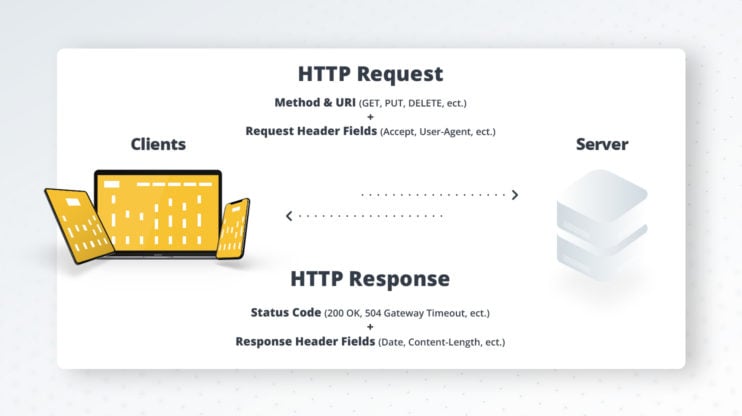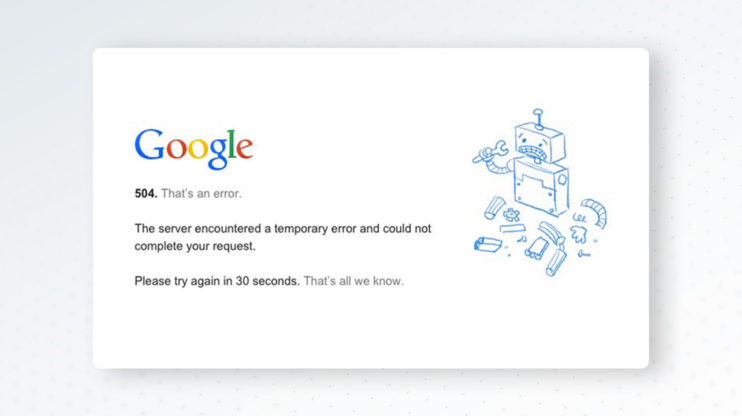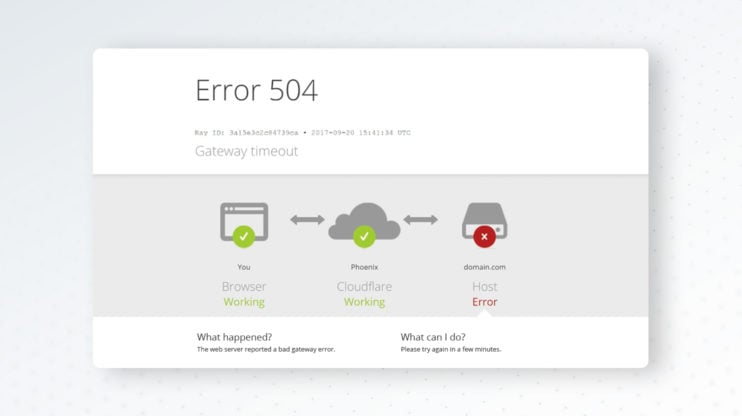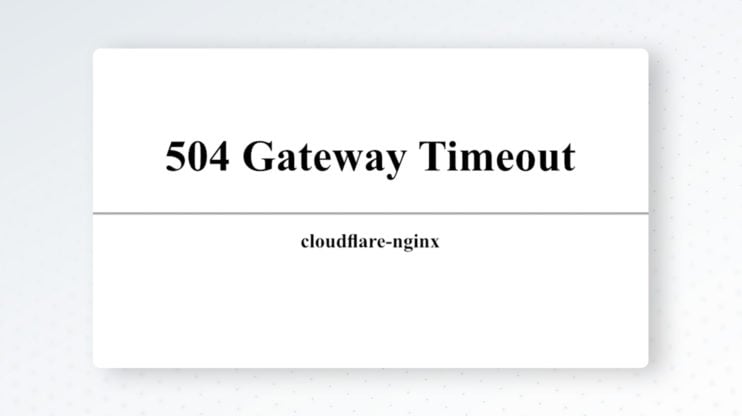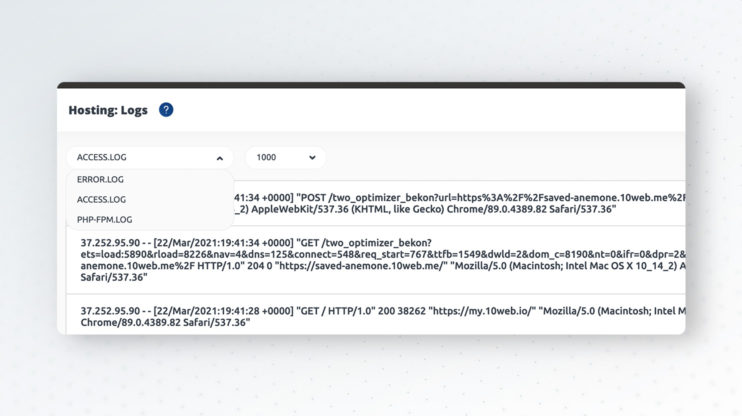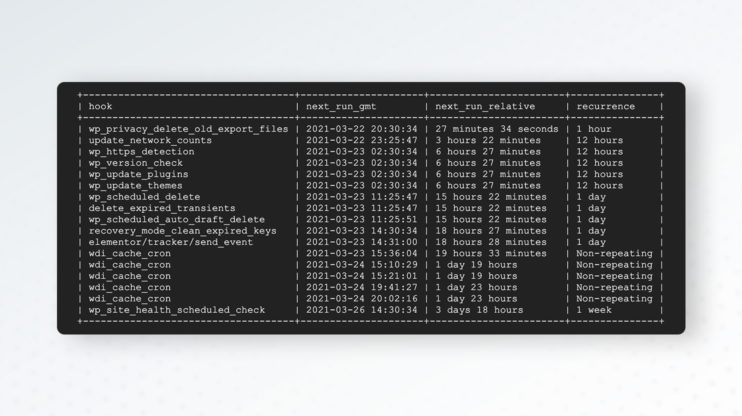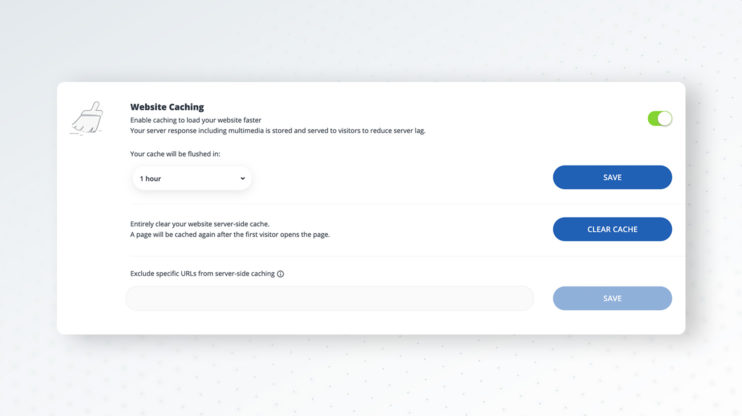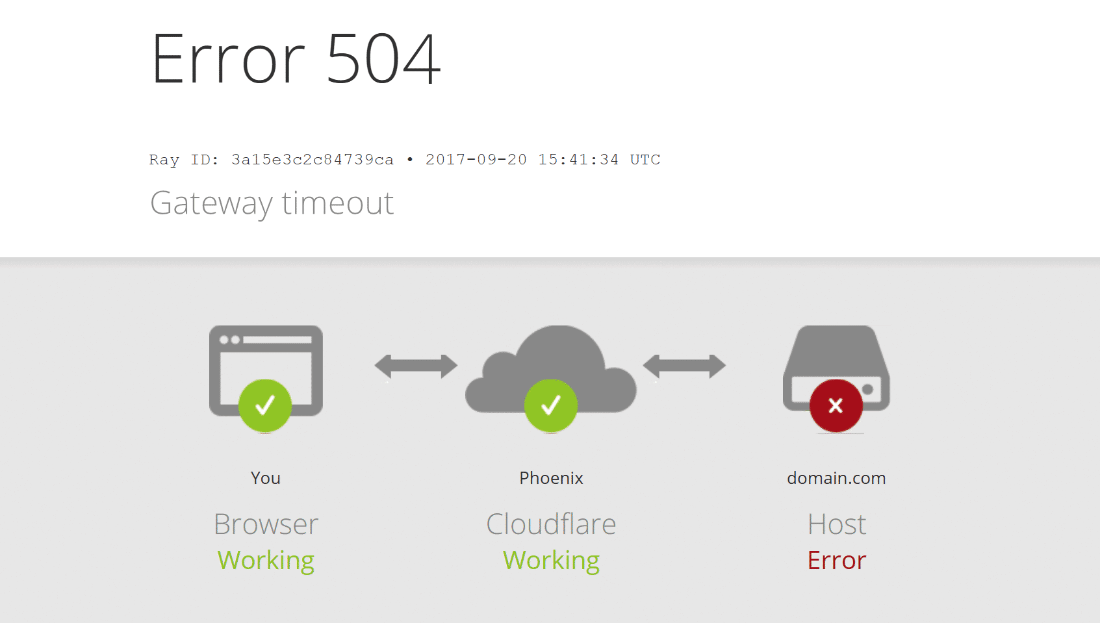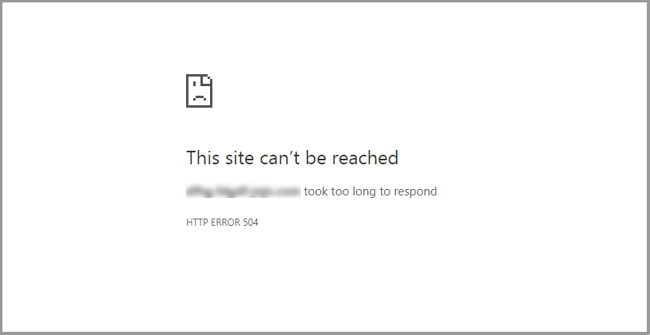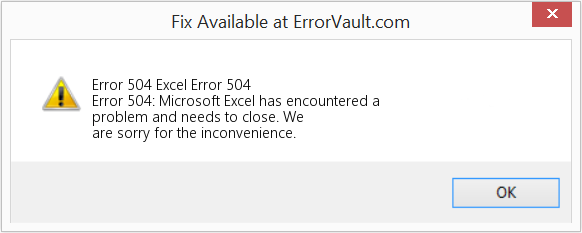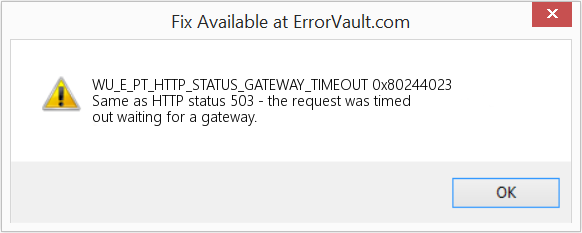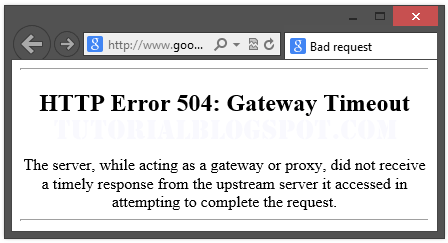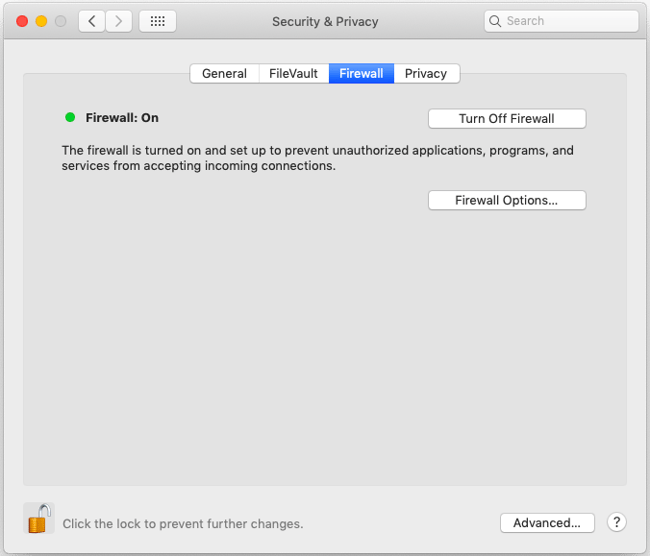Иногда при посещении отдельных страниц сайта мы сталкиваемся с тем, что на экране вместо желаемого контента появляется сообщение об ошибке с цифровым кодом. Для «непосвященного» пользователя это просто набор цифр, но на самом деле в этих цифрах заложена определенная информация. Все они группируются по видам причин возникновения сбоя.
Сообщения, кодирующиеся в формате 5хх, говорят о проблеме на стороне сервера, например, когда невозможно выполнить запрос из-за нарушения связи между несколькими серверами. Ошибка 504 Gateway Time Out не является распространенной, но это не значит, что на нее не стоит обращать внимания, особенно владельцу сайта. Рассмотрим некоторые причины возникновения данной ошибки и способы ее устранения как на стороне обычного посетителя, так и администратором веб-ресурса.
Ошибка 504 Gateway Time Out – это код состояния HTTP, который появляется, когда в течение заданного периода времени один сервер не получает своевременный ответ от другого сервера, который действует как шлюз или прокси.
Описания ошибки могут иметь различную форму:
- 504 Gateway Timeout nginx
- Gateway Timeout Error
- HTTP Error 504
- 504 Gateway Time-out – The server didn’t respond in time
- HTTP Error 504 – Gateway Timeout
Наличие дополнительного словесного описания помогает конкретизировать причину возникновения сбоя.
Производительный хостинг в подарок при заказе лицензии 1С-Битрикс
Выбирайте надежную CMS с регулярными обновлениями системы и профессиональной поддержкой. А мы подарим вам год хостинга – специально для сайтов на 1С-Битрикс.
Заказать
Что делать посетителю сайта при возникновении ошибки 504
Итак, вы столкнулись с появлением на экране сообщения «error 504». Не спешите уходить с сайта, ведь возникновение сбоя может говорить о неправильной работе вашего браузера или даже наличии более серьезных проблем на уровне пользовательского софта. Попробуйте произвести довольно простые действия, чтобы убедиться, что с вашим программным обеспечением и настройками все в порядке.
- Перезагрузите проблемную страницу или текущий браузер. Если проблема устранилась и не повторяется вновь, особенно при посещении других сайтов, о ней можно просто забыть. При регулярном возникновении однотипных ошибок во время посещения разных ресурсов стоит покопаться в настройках собственного ПО поглубже.
- Зайдите на тот же самый сайт, где возникла ошибка сервера 504, используя альтернативный браузер. В случае, когда страница во время тестирования открылась корректно, обновите браузер, в котором случился сбой, до последней версии.
- Проверьте, как открываются страницы этого же сайта с другого компьютера или смартфона. Это позволит вам понять, не связано ли появление ошибки 504 с ПО конкретного устройства.
- При регулярном появлении HTTP ошибок, в т.ч. с кодом 504, очистите кэш браузера, удалите файлы cookies. Со временем в любом браузере накапливается много «мусора». Произведя очистку, вы поможете программе работать более корректно и даже быстрее.
- Произведите сброс настроек роутера или модема, отключив оборудование на некоторое время от сети. Данная операция вряд ли приведет к устранению ошибки 504, но может улучшить качество интернет-соединения. Провайдеры регулярно вносят изменения в настройки собственного софта, обновляют его. Иногда это приводит к конфликту в корректном взаимодействии пользовательского оборудования и серверов оператора. Перезагрузка устройства по питанию в большинстве случаев решает такие проблемы.
- Очистите кэш DNS. Данная операция кажется сложной для обычного пользователя, но на деле выполнить ее достаточно легко. Способ очистки зависит от вашей операционной системы, найдите соответствующий мануал в интернете.
- Для опытных пользователей подойдет рекомендация временно переключить DNS-сервер на Google Public DNS, что как минимум поможет определить, возник ли ошибочный код состояния HTTP по причине DNS проблемы.
Если после проведения всех вышеозначенных рекомендаций любая ошибка, в т.ч. 504 Gateway Time Out, продолжает возникать регулярно, обратитесь в техподдержку проблемного интернет-ресурса.
Комьюнити теперь в Телеграм
Подпишитесь и будьте в курсе последних IT-новостей
Подписаться
Решение проблем с появлением ошибки сервера 504 администратором веб-ресурса
Некорректная работа сайта чаще всего просто раздражает посетителя и приводит к тому, что пользователь находит альтернативный ресурс. Для владельца сайта такие сбои могут носить более глобальные последствия. Поэтому очень важно своевременно обнаруживать баги и максимально быстро устранять их. Для раннего мониторинга стоит использовать все возможные инструменты:
- проводить регулярную симуляцию пользовательского поведения на сайте;
- настроить автоматизированный мониторинг работоспособности ресурса как встроенными инструментами администрирования, так и с использованием специальных скриптов;
- обеспечить качественную работу службы технической поддержки сайта, своевременную обработку всех поступающих сообщений, особенно связанных с информацией о появлении разного рода ошибок на стороне пользователя.
Соблюдение последнего правила не только позволит практически без дополнительных затрат отслеживать все возможные проблемы, которые возникают при посещении сайта. Своевременная обработка пользовательских запросов, быстрый ответ, выдача рекомендаций и публичное обсуждение повышают лояльность и создают дополнительный PR-эффект.
Почти все ошибки с кодом 5хх, возникающие из-за невозможности обработки определенного количества запросов, поступающих на сервер, решаются методом апгрейда железа (использованием высокопроизводительного хостинга) либо оптимизацией работы программного обеспечения. Второй способ зависит от вида движка, на котором создан конкретный сайт. При использовании условно-бесплатных программ (WordPress, OpeneCart и других) все проблемы придется решать на уровне администрирования, с привлечением конкретного веб-программиста, разработавшего данный сайт. Если баги возникают на платных платформах (1С-Битрикс, UMI.CMS, NetCat CMS), напишите об ошибке 504 Gateway Time Out в техподдержку разработчика. Отправить сообщение о проблеме следует и разработчикам платных скриптов, если они установлены на вашем сайте, и вы считаете, что сбои возникают по причине их некорректного исполнения.
Вот некоторые причины, приводящие к возникновению ошибки 504 Gateway Time Out
- Резкий скачок нагрузки на сайт вследствие поступления большого количества внешних запросов, вызванного DDoS-атаками или действиями вирусного ПО, пиковым посещением сайта, например, в момент проведения различных акций в интернет-магазине, или единовременной загрузкой на сайт большого объема контента (импорт информации из CSV- или XML-файлов).
- Некорректная работа скриптов, плагинов и дополнений, конфликтующих как между собой, так и внутри.
- Превышение лимита доступных ресурсов при использовании виртуального хостинга.
Еще одна возможная причина возникновения ошибки 504 – исполняемый скрипт не укладывается в отведенный лимит времени. Это бывает, когда скрипт обращается к другим сайтам либо просто выполняет тяжелую операцию, например, строит поисковый индекс.
Рекомендации по устранению ошибки 504 Gateway Time Out методами администрирования сайта
Ошибка 504 Gateway Time Out может быть вызвана недавними изменениями или обновлениями на сайте. Если после отката к состоянию, предшествующему изменениям, баг исчез, следует найти конкретное действие, повлекшее возникновение ошибки. Для этого необходимо проверить журнал ошибок соответствующей CMS. Пользователи WordPress могут включить журналирование ошибок в файле wp-config.php добавлением следующих строк:
define( 'wp_debug', true );
define( 'wp_debug_log', true );
define( 'wp_debug_display', false )
Все возникающие варианты ошибок будут записаны в файле wp-contents/debug.log.
Для проверки работоспособности плагинов и расширений попробуйте отключить те, которые вызывают подозрение как источники возникновения ошибки 504. В первую очередь это касается устаревших скриптов, но причиной могут оказаться и обновления. Если проблема исчезла, далее следует найти некорректный плагин или дополнение и устранить или исправить его. Один из способов улучшения работы исполняемого скрипта – увеличить значение параметра PHP max_execution_time или облегчить скрипт.
При использовании CDN для более быстрого получения контента, в частности CloudFlare, который работает как CDN и как сервис предотвращения негативных последствий от DDoS, вы можете столкнуться с двумя типами ошибок 504. В случае возникновения проблемы на стороне CloudFlare лучшим решением будет связаться с поддержкой CloudFlare или отключить его. Второй вариант – когда сбой возникает на стороне хостинг-провайдера. В этой ситуации также необходимо обратиться в службу поддержки хостера.
Часто ошибку 504 можно видеть на серверах, где используется VPS-хостинг и установлен Nginx в качестве фронтенда и Apache в качестве бэкенда. Для устранения проблемы в Apache можно увеличить значение timeout по умолчанию в файле httpd.conf:
# Timeout: The number of seconds before receives and sends time out. Timeout 600
Также увеличить лимит в max_execution_time в php.ini:
После внесения изменений следует перезапустить Apache. Ошибка 504 Gateway Time Out должна исчезнуть.
Аналогичным образом проблема с появлением ошибки HTTP 504 решается пользователями Nginx. Попробуйте увеличить такие параметры в файле /etc/nginx/conf.d/timeout.conf:
proxy_connect_timeout 600; proxy_send_timeout 600; proxy_read_timeout 600; send_timeout 600;
Также рекомендуется увеличить max_execution_time в php.ini:
Далее перезапустите Nginx и откройте сайт.
Более простым решением устранения данной проблемы является использование панели управления сервером.
Данный способ позволяет администрировать настройки веб-сервера без использования консоли, один раз настроить их под ваш проект и больше не подключаться к серверу без острой необходимости.
Например, в бесплатной панели управления Vesta Control Panel достаточно внести изменения в раздел «Сервер» и навсегда забыть о возможности возникновения ошибок на сайте.

Аналогичным способом проблема устраняется и при использовании альтернативных панелей управления хостингом – Ajenti, CentOS Web Panel, ISPmanager и других.
Если вы считаете, что появление 504 Gateway Timeout вызвано превышением лимита использования ресурсов серверного железа, оптимальным решением будет аренда выделенного сервера или VPS. Когда ваш сайт уже размещен на виртуальном хостинге, но ни одна из рекомендаций не привела к исправлению error 504, обратитесь к хостинг-провайдеру. В этом случае подробно опишите причины, которые, как вы полагаете, привели к появлению сбоя.
Заключение
В данной статье мы рассмотрели основные причины возникновения ошибки HTTP 504 Gateway Timeout и популярные способы устранения неполадки. Уверен, некоторые администраторы веб-ресурсов сталкивались с подобными проблемами, выходящими за рамки приведенных примеров и рекомендаций.
Буду благодарен, если вы поделитесь своим опытом в комментариях.
Код ошибки в формате 5хх говорит о том, что на стороне сервера есть проблема: сервер не может обработать запрос от клиента. Клиентом в данном случае выступает браузер.
Ошибка 504 Gateway Time Out возникает, когда в заданный промежуток времени сервер не получает ответ от другого сервера, при этом другой сервер выполняет роль прокси или шлюза.
Ошибка 504 что значит
Какие ещё бывают варианты отображения ошибки:
- HTTP Error 504,
- Gateway Timeout Error,
- HTTP Error 504 – Gateway Timeout,
- 504 Gateway Timeout nginx,
- 504 Gateway Time-out – The server didn’t respond in time,
- Ошибка 504 Время ответа сервера истекло,
- Время ожидания шлюза (504),
- Ошибка тайм-аута шлюза,
- HTTP 504,
- 504 Ошибка.
В этой статье мы расскажем, как устранить код ошибки 504.
Как исправить ошибку 504 посетителю сайта
Итак, вы перешли на сайт, но вместо веб-страницы видите сообщение с кодом 504.
Что такое тайм аут шлюза
Проблема может быть как со стороны сайта, так и со стороны устройства, например настроек браузера.
Чтобы убедиться в том, что настройки браузера в порядке:
1) Обновите страницу. Но обновите не клавишей F5, а выделите содержимое адресной строки и нажмите Enter. Если после этих действий ошибка 504 не возникает ни на текущем, ни на любом другом сайте – её можно проигнорировать.
2) Зайдите на тот же ресурс через другой браузер. Если в этом случае сайт открылся корректно, перейдите к следующему пункту.
3) Очистите кэш браузера и удалите файлы cookie. После этого браузер будет работать быстрее.
Воспользуйтесь инструкцией Как очистить кэш браузера.
4) Перезагрузите роутер или модем. Отключите устройство от сети примерно на 10 минут.
5) Очистите кэш DNS. Для этого воспользуйтесь инструкцией ниже.
Как очистить кэш DNS
В зависимости от вашей операционной системы очистите кэш по одной из инструкций.
1) Откройте командную строку. Для этого введите в поисковую строку «Командная строка» и выберите появившееся приложение:
2) Введите команду:
3) Дождитесь сообщения об очистке кэша:
1) Откройте терминал клавишами Ctrl+Alt+T.
2) Введите команду:
Для Ubuntu:
sudo service network-manager restartДля других дистрибутивов:
sudo /etc/init.d/nscd restart1) Войдите в терминал. Для этого нажмите клавиши Command + Space. Введите Терминал и нажмите на найденное приложение.
2) Введите команду:
sudo killall -HUP mDNSResponderГотово, вы очистили кэш DNS.
6) Обратитесь в техподдержку вашего интернет-провайдера. Возможно, это проблема сети, за которую отвечает провайдер.
Если эти действия не принесли результата – обратитесь в техническую поддержку сайта.
Если вы владелец сайта
Как исправить ошибку 504 на виртуальном хостинге
1 способ
Эта ошибка может возникнуть в случае, если для Nginx был превышен лимит на время ответа сайта. По умолчанию это 30 секунд, при этом среднее время загрузки сайта не должно превышать 1-3 секунды.
Если скрипты вашего сайта должны исполняться дольше 30 секунд, вы можете миновать Nginx и обратиться к сайту по другим портам. Если ваша панель управления хостингом:
- ISPManager – используйте порт 8081
- cPanel или Plesk – используйте порт 8080.
2 способ
Если этот вариант вам не подходит, рекомендуем перенести ваш сайт на Облачный сервер, на котором доступна гибкая настройка сервера, в том числе и лимитов. Для этого закажите услугу «Облачные серверы» и перенесите сайт по инструкции Как перенести сайты между услугами REG.RU.
3 способ
Также вы можете изменить директиву max_execution_time в файле php.ini. Она указывает на время, за которое должен отрабатываться скрипт. Для этого:
- 1.
-
2.
Укажите нужное значение в строке:
Где 30 – время выполнения скрипта в секундах.
4 способ
Если вы используете CDN, проблема может быть связана с ней.
Что такое CDN
CDN – это сетевая инфраструктура, которая распределена географически. Она обеспечивает быструю загрузку контента пользователям веб-сервисов и сайтов. Серверы, которые входят в состав CDN, географически расположены так, чтобы сделать время ответа сайта или сервиса минимальным для пользователей.
Пользователь ищет ресурс и тем самым посылает запрос. Запрос идентифицируется и направляется на PoP – на ближайший к пользователю кэширующий сервер в этой инфраструктуре. Возможны два варианта:
- Если в кэше PoP есть данные об этом запросе, он отвечает браузеру, а тот отображает контент.
- Если в кэше этого сервера нет данных, запрос переадресовывается к ориджину – центральному серверу, на котором хранятся все данные. Когда ориджин отвечает на запрос, PoP кэширует его и передаёт ответ браузеру. После этого контент отображается в браузере.
Ошибку 504 может вернуть кэширующий сервер, если превышено время ожидания от центрального сервера.
Если ошибку исправить не удалось, обратитесь в техническую поддержку.
Как исправить ошибку 504 на VPS
1 способ
Эта ошибка может возникнуть в случае, если для Nginx был превышен лимит на время ответа сайта. По умолчанию это 30 секунд, при этом среднее время загрузки сайта не должно превышать 1-3 секунды.
Чтобы избавиться от этой ошибки, попробуйте повысить время ожидания веб-сервера Nginx.
2 способ
Также ошибка 504 может возникать, когда Nginx используется как прокси-сервер для Apache. В этом случае нужно настроить параметры времени ожидания при проксировании. Максимальное время исполнения скрипта в настройках веб-сервера — 300 секунд.
Изменить параметры ожидания можно в конфигурационном файле nginx.conf. Для этого:
-
1.
Подключитесь к серверу по SSH.
-
2.
Откройте конфигурационный файл с помощью команды:
sudo nano /etc/nginx/nginx.conf -
3.
Добавьте строки в блоке server:
#server { #... proxy_connect_timeout 600; proxy_send_timeout 600; proxy_read_timeout 600; send_timeout 600; #... #}Где 600 — время в секундах.
-
4.
Перезапустите Nginx с помощью команды:
Если решить проблему не удалось, обратитесь в техническую поддержку или на тематические форумы по Nginx.
Ошибка 504 Gateway Timeout (от англ. «тайм-аут шлюза») — это код состояния HTTP, который указывает на то, что веб-сервер не получил своевременного ответа от вышестоящего сервера при попытке загрузить страницу. Простыми словами, ошибка 504 Gateway Timeout — это свидетельство о сбое на сервере, когда он выступает шлюзом или в качестве прокси.
В нашей статье клиент — браузер, а сервер — специализированная или выделенная машина.
Как выглядит ошибка 504
В зависимости от конфигурации у ошибки 504 есть различные формы написания:
- 504 Error.
- «Время ответа сервера истекло».
- HTTP Error 504.
- «Ошибка таймаута шлюза».
- Gateway timeout.
- The server didn’t respond in time.
Точный текст ошибки зависит от того, какой именно сервер используется в качестве фронта и какой в качестве бэка. Самые частые сценарии — Nginx и Apache, соответственно.
Почему возникает ошибка 504
Самая популярная причина — перегрузка сервера. Давайте посмотрим, почему она происходит и какие источники встречаются наиболее часто.
Источник перегрузки может быть связан как с непрогнозируемым наплывом трафика, так и с ошибками, которые возникают на самом сайте. Так что даже источник сбоя на сервере может относится к внутренним сбоям сайта.
Ошибки от плагинов
Многие веб-мастера устанавливают большое количество разнообразных плагинов для расширения функционала сайта. Например, для внедрения кеширования страниц или добавления на сайт CDN (сеть доставки контента). Подобные плагины могут загружать данные со сторонних источников — например, удаленных серверов. Если на таком сервере возникает сбой, определенная страница или сайт целиком может начать отдавать 504-ю ошибку.
Ошибки от скриптов
Это то же самое, что и ошибки от плагинов, так как плагин представляет из себя один или несколько скриптов. Если скрипт загружает данные с удаленного сервера, но возникает сбой или задержка при выполнении, может появиться ошибка Gateway Timeout. Когда один или несколько скриптов выполняются слишком долго, это приводит к таймауту.
Аномальное увеличение посещаемости
Если на сайте резко увеличивается трафик, сервер может работать медленнее. Чем больше трафика, тем больше запросов к серверу. Со временем количество неотвеченных запросов только увеличивается, в итоге взаимодействие с сервером прекращается и отправляется код состояния 504 Bad Gateway.
Израсходование лимитов тарифного плана хостинга
Начальные тарифы не предназначены для сайтов с высокой посещаемостью. В панели управления хостингом убедитесь, что статическая нагрузка, оперативная память, дисковая квота и другие ресурсы сервера не превышаются.
Загрузка на сайт файлов
Каждый раз, когда вы обращаетесь к сайту через административную панель, статическая нагрузка на сервер повышается. Например, вы загружаете видео или большое количество изображений либо импортируете длинный список товаров в интернет-магазин XML-файлом.
Во всех вышеуказанных сценариях статическая нагрузка на сервер будет заметно увеличиваться, так как каждый переданный мегабайт требует дополнительных вычислительных ресурсов от серверной машины.
Хакерские атаки
504 ошибку могут вызывать различные атаки на сайт — например, распределенная атака типа «отказ в обслуживании». Чтобы диагностировать эту причину — обратитесь в поддержку хостинга. Если атака подтвердится — установите на сайт защитный экран, например Cloudflare.
Вредоносный код в файлах сайта
Вирусы, шелы, бэкдоры и другие уязвимости сайта могут привести к тому, что он будет заражен вредоносным кодом. В этом случае можно ожидать самое непредсказуемое поведение ресурса, включая появление разнообразных кодов состояния HTTP и других негативных последствий, например, утечки данных. Это зависит от того, какую цель преследует хакер, пытаясь воздействовать на ваш сайт.
Ошибка в браузере
В редких случаях код ответа 504 может свидетельствовать о некорректной работе браузера. Например, у вас отключен JavaScript или в кэше накопилось большое количество ошибок. Все это может привести к тому, что страница не будет загружаться корректно. Попробуйте сменить браузер или устройство и откройте проблемную страницу. Если получилось, то это именно ваш сценарий.
Как исправить ошибку 504 вебмастеру
Теперь рассмотрим, как решить ошибку самостоятельно. Отдельно пользователю и отдельно вебмастеру.
У вебмастера есть гораздо больше возможностей, чтобы повлиять на ошибку.
- Во первых: нужно обратиться в саппорт используемого хостинга и уточнить, не превышены ли лимиты по использованию ресурсов серверного железа на вашем аккаунте. Если вы укладываетесь в ограничения выбранного тарифного плана, то нужно искать другой источник появления 504-й.
- Во вторых: вспомните, какие глобальные изменения вы делали на сайте в последнюю неделю или две. Возможно вы меняли тему (дизайн) сайта, глобальный вид URL или устанавливали какие-либо плагины.
Если вы вспомнили конкретное изменение, просто откатитесь к предыдущей версии: например, удалите плагин или верните старую тему сайта.
«У меня VPS с Nginx / Apache»
С такой конфигурацией сервера возникновение 504 ошибки встречается довольно часто. Чтобы устранить ее, найдите конфигурационный файл сервера, который называется httpd.conf. Находится он в дистрибутиве Apache, соответственно. Что нужно сделать:
- Устанавливаем значение тайм-аута на 700 секунд и сохраняем файл. Перезагружаем бэкенд (для этого используем команду service nginx reload) и проверяем, ушла ошибка или нет.
- Находим файл php.ini. Открываем его и изменяем значение максимального времени исполнения на 300 секунд. Опять перезагружаем backend (используем команду service nginx reload) и проверяем, ушла ошибка или нет.
В некоторых случаях изменить время максимального исполнения файла не удастся, так как это может быть запрещено конфигурацией сервера.
Изменение портов в панели управления хостингом
Также попробуйте изменить порты для обращения к сайту. Так вы решите проблему в случаях, когда выполнение скрипта занимает продолжительное время (более 30 секунд). В разных панелях управления хостингом нужно устанавливать разные порты. Например в Plesk — это 8080, в ISPManager — 8081.
«У меня на сайте используются CDN: что делать»
Выше мы уже говорили о том, что кэширующий сервер может стать причиной длительного ожидания ответа от главного сервера. Чтобы решить эту проблему, отключите сеть доставки содержимого на своем сайте. После этого очистите кэш сайта и попробуйте открыть проблемную страницу. Если ошибку 504 вызывал CDN, то страница сразу откроется.
Перенос сайта на другую сетевую конфигурацию
Если изменить значение максимального времени исполнения в php.ini для вас затруднительно, вы можете просто перейти на облачный тариф хостинга. В облачной инфраструктуре доступно тонкое управление параметрами сервера, включая регулировку технических ограничений.
Включите журналирование ошибок
Этот способ поможет точно установить, в каком именно месте происходит ошибка, не позволяющая открыть страницу. В CMS журналирование может активироваться разными способами. Например, на WordPress необходимо открыть файл wpconfig.php и добавить в него три PHP-константы для установки отладки:
define( ‘wp_debug’, true );
define( ‘wp_debug_log’, true );
define( ‘wp_debug_display’, false );
Сохраняем wpconfig.php. Все, теперь логирование ошибок включено и вы сможете посмотреть источник ошибки в журнале.
«У меня веб-сервер nginx: что делать»
В дистрибутиве сервера найдите конфигурационный файл тайм-аута и измените значения для времени:
- таймаута для отправки прокси;
- тайм-аута для чтения прокси;
- времени отправки тайм-аута.
Обычно конфигурационный файл тайм-аута находится в следующей директории:
Важно: перед открытием конфигурационного файла обязательно подключитесь по протоколу SSH.
Если вы используете VPS, необязательно вручную искать конфигурационный файл, чтобы изменить значение параметров. Просто откройте административную панель сервера, найдите настройки сервера и добавьте необходимые значения. Как правило, настройки php.ini и параметры httpd всегда разнесены по разным вкладкам. Справедливо это для ISPmanager, Ajenti, Vesta Control Panel и других популярных панелей управления сервером, например, CentOS Web Panel.
Неполадки сервера
Создайте тикет в саппорте хостинга и уточните, существуют ли на данный момент какие-либо неполадки с сервером. Это довольно редкий сценарий, но проверить его также необходимо, если ошибку не удалось устранить вообще никакими из вышеописанных способов.
Как исправить ошибку 504 пользователю
Попробуйте открыть проблемную страницу из другого браузера. Если причина сбоя в некорректных настройках обозревателя, этот способ позволит подтвердить такой источник ошибки.
Очистка DNS
Очистите кэш DNS в используемой операционной системе:
- На macOS необходимо открыть «Терминал» и указать команду sudo killall -HUP mDNSResponder.
- На Windows нужно открыть командную строку и ввести команду: ipconfig /flushdns.
Другие способы
Если очистка DNS-кэша не помогла, попробуйте выполнить следующие действия
- Обновите страницу с очисткой ее кэша. Для этого используется сочетание горячих клавиш Control + F5. В редких случаях в кэше могут накапливаться ошибки, особенно если вы часто посещали сайт, на котором теперь возникает ошибка.
- Попробуйте открыть проблемную страницу с другого устройства. В редких случаях в системе могут накапливаться ошибки, которые препятствуют открытию всего сайта или конкретной страницы. Диагностировать эту причину и поможет смена устройства.
- Удалите временные файлы браузера, включая кэш-файлы и файлы-куки.
Заключение: профилактика появления Gateway timeout для вебмастера
Прежде чем выбирать тариф хостинга, обязательно поинтересуйтесь в поддержке, какой тарифный план подойдет для вашего сайта. При этом вы должны будете предоставить данные по текущему трафику, размеру сайта, а также:
- Какие ресурсы серверного железа вы планируете использовать.
- Что хотите настраивать.
- Наличие каких технологий для вас является критически важным.
Так вы сможете выбрать максимально подходящий и быстрый сервер под свои задачи. Ну а 504 ошибка точно не будет появляться на сайте.
An HTTP 504 Gateway Timeout error is the most common error encountered by website developers. And in many cases, it can become a real pain.
Generally, it’s difficult to find out the reason for a timeout error because the server response has no helpful information about the error cause.
In this article, we’ll find ways to troubleshoot timeout errors and find solutions for them, while giving you a better understanding of timeout errors and their causes.
What is a 504 Timeout error?
To deeply understand what a 504 Gateway Timeout error is let’s first have a look at server and client relationships.
What happens when the client sends an HTTP request to the server? When the server receives the request, it processes it, and–depending on whether the result is successful or unsuccessful–returns a response with the corresponding HTTP status code in the HTTP response headers.
HTTP status codes are a very important part of the conversation between web servers and clients.
You can find the status code in each server response. All HTTP response status codes are separated into five classes or categories. Each status code is a 3-digit number where the first digit defines the class of response, while the last two digits don’t have any classifying or categorizing role. Here is a list of status codes:
- 1xx informational response – the request was received, and is being processed
- 2xx successful – the request was successfully received, understood, and accepted
- 3xx redirection – further action needs to be taken in order to complete the request
- 4xx client error – the request contains bad syntax or can’t be fulfilled
- 5xx server error – the server failed to fulfill an apparently valid request
If the request is processed successfully by the server it’ll return status code 2xx.
For example, the 200 status code indicates that the server understood the request and successfully processed it. A 201 status code indicates that the request was successful and, as a result, the resource has been created.
The 5xx status codes indicate that there are problems with the server. We have a 504 Gateway Timeout error when the server is running as a gateway or a proxy server. This error happens when the server can’t receive a timely response from the upstream server.
If there’s an issue in the server besides a 504 Gateway Timeout error, it often returns one of these status codes:
500 Internal Server Error
A generic error message for an unexpected condition that has no suitable specific message.
501 Not Implemented
The server either doesn’t recognize the request method, or it lacks the ability to fulfill the request.
502 Bad Gateway
The server is acting as a gateway or a proxy and receives an invalid response from the upstream server.
503 Service Unavailable
This code indicates that the server is temporarily unable to process the client’s request because it is overloaded or down for maintenance.
You can come across other 5xx unofficial codes, like 509, 526, 529, 530, 598, etc. The following codes are not specified by any standard.
504 Errors: Appearance
A 504 Gateway Timeout error can appear in different ways. Depending on the operating system, web browser, and device it may have different looks.
Some websites can customize the template of a 504 Gateway Timeout error to make it look more original and less annoying. Here’s a Google example:
Different platforms can change the timeout error message. So you can come across different timeout messages but they all have the same meaning.
- 504 Error
- Gateway Timeout (504)
- HTTP 504
- 504 Gateway Timeout
- Gateway Timeout Error
- HTTP Error 504 – Gateway Timeout
- Error 504 Gateway Timeout
What causes timeout errors?
A 504 error is a server-side error. In other words, the problem is on the server. This error can occur because of networking errors between servers.
But in very rare cases an error can be caused by client-side issues that are connected to your device or your networking device. For example when you’re trying to access a website from your computer and get a timeout error. In this case, there are some tips to solve this error from your end. We’ll go through these tips in the next section.
Client-side troubleshooting strategies
In very rare cases the cause for 504 errors is on your end. Here are very simple ways to fix it.
Reload the page
The first thing that you should do is reload the page and wait for a minute. If the timeout error disappears it means that it was a temporary problem with the actual server or the networking between servers.
Restart network devices
If reloading the page doesn’t give any result, try to restart your device and your network devices such as modem or router. After restarting the devices reload the page. If it works it means that the temporary problem was on your devices. If not try further steps.
Flush DNS cache
The problem can be from your DNS servers. Linux, Windows, and macOS save name resolution information in the form of a DNS cache. You can clear your DNS cache. For flushing cache on Windows, open Windows command prompt and type:
ipconfig /flushdns
In case of success, you have to get the ‘Successfully flushed the DNS resolver Cache’ message.
On macOS you should open the terminal and type
sudo killall -HUP mDNSResponder
There’s no message after processing this command, you can add your own, by running the command in this way
sudo killall -HUP mDNSResponder; dns cleared successfully
Cleaning a DNS cache on Linux differs from macOS and Windows. Different Linux distributions use different DNS services. Some of them are NSCD (Name Service Caching Daemon), dnsmasq, and BIND (Berkeley Internet Name Domain). Open the terminal and depending on your own Linux distribution DNS server use one of these commands to flush DNS cache on Linux:
For an NSCD DNS cache:
sudo /etc/init.d/nscd restart
For a dnsmasq DNS cache:
sudo /etc/init.d/dnsmasq restart
For a BIND DNS cache:
sudo /etc/init.d/named restart
sudo rndc restart
sudo rndc exec
If the terminal asks, enter your password. If this doesn’t help, try the next steps.
Change DNS servers
If cleaning the DNS cache didn’t help then you can change your DNS servers. When you change the DNS servers that your internet-connected device uses, you change your servers, usually assigned by your ISP. You can read this article for more information about changing DNS servers: Change your DNS servers settings.
In case you’re using Cloudflare
Cloudflare returns a 504 error and shows a screen with a 504 error custom template when your origin web server responds with a standard HTTP 504 Gateway Timeout error:
This is because something is wrong with your server. You can try to fix it with the steps that we’ve already described if it doesn’t help connect to your hosting provider.
If the 504 error is from Cloudflare, the screen may look like this:
If the error doesn’t contain the word “Cloudflare”, it means that the problem comes from the actual server. If the error contains the word “Cloudflare”, contactCloudflare support. The same goes for 502 Bad Gateway errors. More about Cloudflare 5xx errors you can find in this article: Troubleshooting Cloudflare 5XX errors.
Server-side troubleshooting strategies
As mentioned the main reasons for 504 Timeout Errors are server-side issues. This can happen due to a variety of reasons: server-side infrastructure, limited server-side parameters, improper firewall configuration, bots, attacks, heavily working PHP scripts, or WordPress imports.
To find out the reason for 504 Timeout Errors you can check your server logs. By checking access logs you can discover if there are any spams from bots. You can also check error logs for information about issues on your website. With 10Web, you can easily do this by going to Hosting Services > Logs. You can select Access Logs, Error Logs, PHP-FPM Logs from the selection at the top of the page.
If you have access to your server, you can check server logs. Depending on your web server type (Nginx or Apache) the logs can be in /var/log/nginx or in /var/log/apache2 correspondingly.
Server-side infrastructure
Efficient server-side infrastructure has a huge role in avoiding 504 errors. Many shared hostings don’t provide enough resources for high-traffic websites.
That’s why contrary to shared hostings, we, at10web, provide automated WordPress hosting powered by Google Cloud, allowing us to use Linux containers to isolate the resources provided to you. In other words, the MySQL database is in a separate instance which makes lower load in instances possible; hence, there are less 504 errors. If you face a 504 error write to our customer support and the issue will be solved immediately.
Server-side parameters
The other major reason for a 504 Timeout Error is the number of PHP workers. PHP workers are background processes that are responsible for processing PHP code.
If you have only one PHP worker your site can process only one request at once. But this doesn’t mean that the second request won’t be processed. Instead, the PHP processes will be placed in a queue. Only after processing the first request the PHP processes that are next in line will be processed.
In case all PHP workers are busy and the queue is full, 504 or 502 errors may occur. So it’s very important to understand the exact number of workers that will best serve your needs. Depending on your website type (it can be a simple blog or an eCommerce platform that requires processing non-cached pages) you’ll need a different number of PHP workers. Increasing the number of workers allows your website to serve more concurrent requests.
Improper firewall configuration
Another reason for a 504 Gateway Timeout error can be improper firewall configuration.
A firewall is a network security system that monitors and controls incoming and outgoing network traffic based on predetermined security rules. It typically establishes a barrier between a trusted network and an untrusted network.
In some cases, there can be awkward firewall settings that consider safe and valid content malicious and, consequently, cut off traffic which in turn can lead to 504 Timeout Errors. Check your server error logs to find out if your firewall has improper configs.
Bots & attacks
Many requests from bots or DDoS attacks by hackers may lead to performance issues in your website which can be a reason for timeout errors. To avoid this you can use Cloudflare, a market leader in DDoS protection.
3rd-party plugins & theme
Heavily working PHP scripts that are written in a non-optimal way can be the reason for timeout errors.
If you have a 504 Gateway Timeout error and find that everything is ok with your server configuration, check plugins your and the theme of your WordPress website.
Deactivate all plugins and start activating them one by one to find out the guilty ones. If you can’t open your WordPress admin dashboard because of the error but have file access to WordPress installation, just rename the plugins folder in wp-content. This will deactivate all plugins. For your theme, you can temporarily change the theme to WordPress’ default theme to discover the issue.
504 Gateway Timeout errors can occur due to cron jobs that are running on your server doing heavy tasks. For checking which crons are running, you can use the WP Control plugin which allows you to view and control what’s happening in the WP-Cron system. If you have access to wp-cli you can run this command for checking crons:
wp cron event list
The result will be:
To avoid timeout errors you can configure your wp cron in a way that allows it to run like a real cron. Since wp cron works during the request it has max execution time limitation and, hence, can lead to timeout errors. Read more about this here.
Inefficient database queries can also cause timeout errors. To discover such queries you can use the Query monitor plugin, which is a developer tools panel for WordPress. It enables debugging of database queries, PHP errors, hooks and actions, block editor blocks, enqueued scripts and stylesheets, HTTP API calls, and more.
Another useful tool to find timeout errors is wp profile-command package for wp-cli.This doesn’t come with wp-cli. You have to install it yourself. It gives you profiling information about how long each step of your WordPress website loading process has taken. If you have ssh access to your website, you can easily install it by running this command
wp package install [email protected]:wp-cli/profile-command.git
More info about wp-cli you can find in this article: The Last Guide to WP CLI You’ll Ever Need.
WordPress Imports
The plugins WP All Import or WordPress Importer are widely used by WordPress developers for importing XML, CSV files and images to their websites. If the connection between the server and the client is open for a long time during import it can cause timeout errors.
To solve this problem you can try to import the file by chunk, i.e. by dividing it into smaller files. If you have access to wp-cli you can try this command for importing a file:
wp import example.wordpress.2021-03-23.xml
Server configuration
In this section let’s have a look at specific server-side parameters. Increasing these parameters can help solve 504 timeout issues.
If you want to increase max execution time for your php scripts then change the max_execution_time parameter in your php.ini file
max_execution_time = 300
The default value of max_execution_time is 30 seconds.
If your website is running with an Apache web server you can change the TimeOut directive in the httpd.conf file.
TimeOut seconds
Syntax: TimeOut seconds Default: TimeOut 300 Context: server config, virtual host
If your website is running with a standalone Nginx web server with a FastCGI Process Manager (PHP-FPM) you can open /etc/php7.4/fpm/pool.d/www.conf and set
request_terminate_timeout = 300
If you want to increase the time limit for a given site, open the /etc/nginx/sites-available/example.com and increase the fastcgi_read_timeout directive
location ~ .php$ {
include /etc/nginx/fastcgi_params;
fastcgi_pass unix:/var/run/php/php7.4-wplive.sock;
fastcgi_read_timeout 300;
}
To increase the time limit for all sites, open the /etc/nginx/nginx.conf file and
http {
#...
fastcgi_read_timeout 300;
#...
}
After changing params don’t forget to reload PHP FPM and Nginx:
sudo service nginx reload sudo service php7.4-fpm reload
If you’re using Nginx as a reverse proxy server for Apache then you have to change these directives in your nginx.conf file:
proxy_connect_timeout 600; proxy_send_timeout 600; proxy_read_timeout 600; send_timeout 600;
After increasing params reload Nginx
sudo service nginx reload
What is ERR_CONNECTION_TIMED_OUT?
ERR_CONNECTION_TIMED_OUT means the server is taking too much time to reply.
This error appears when your website is trying to do more than your server can manage. It’s particularly common on shared hosting where your memory limit is restricted.
To fix this you can clear the browser cache or open the page in incognito/private mode. Try all steps mentioned under the section “Client-side troubleshooting”.
Increase your memory limit in wp-config.php. If you don’t have access to your server you can ask your hosting provider to increase your memory limit for you.
Increase the maximum execution time in your php.ini file as we described above or ask your hosting provider.
Cache implementation
The final step of avoiding timeout errors is using caching on your website.
Caching websites has many benefits. It improves website performance and user experience. And it reduces the load in your hosting server.
With 10Web, you can use our hosting cache, which you can enable by heading to Hosting Services > Tools > Website Caching.
For caching you can use different WordPress caching plugins. The popular ones are WP Rocket which improves loading time and W3 Total Cache which improves the SEO and user experience of your site. <!–More info about caching you can find here.–>
Conclusion
In this article, we explored different ways of troubleshooting and fixing a 504 Gateway Timeout error.
While there’s a variety of reasons for a timeout error, we learned that they’re generally caused by server-side problems.
But, of course, non-optimal PHP scripts and database queries and an appropriate number of PHP workers can also have a huge impact on website performance and consequently cause timeout errors.
That was all for now. Feel free to drop a comment and let us know if we managed to provide a suitable way for you to troubleshoot your timeout error!
There is nothing more annoying than a blank screen with an error message instead of your website’s content. Today, we’ll take a look at the 504 Gateway Timeout Error, and also give some recommendations on how to fix it on your WordPress site. For most blogs and online stores, such errors can lead to a loss of revenue. The visitors immediately leave the resource with a bad experience, and cannot make purchases. So let’s dive in –
What is the 504 Gateway Timeout Error?
HTTP status codes starting with 5 are server-side errors. They appear when the request cannot be performed due to a connection failure between several servers.
What does 504 gateway timeout mean? 504 Gateway timeout error is an HTTP status code. It appears when one server does not receive a timely response from another one that works as a gateway or proxy. Simply put, 504 gateway timeout means that the server could not complete your request within some period.
There are many WordPress error messages that you might have experienced on your website. You can also check out some of the lists of the most common WordPress errors and their solution.
- The white death screen
- Error Establishing a Database Connection
- Too Many Redirect Errors
- 502 Error Bad gateway
As there are a variety of web browsers, operating systems, and types of servers, they display the 504 error in many ways. All of them, as a rule, means the same. We listed some of the most popular versions of HTTP error 504:
- 504 Gateway Timeout
- 504 Gateway Timeout NGINX
- NGINX 504 Gateway Timeout
- Gateway Timeout Error
- 504 gateway timeout PHP
- Error 504
- 504 Error Code
- 504 Status Code
- HTTP Error 504
- Gateway Timeout Error 504
- HTTP 504
- 504 Error
- Gateway Timeout (504)
- 504 Gateway Time-out – The server didn’t respond in time
What Are The Causes of the 504 Gateway Timeout Error?

Before we consider the error itself, it is important to understand why it appears. Whenever you start your browser and visit a URL, it sends the request back to the server where it is hosted. The web server then processes the request and sends you the requested resources along with an HTTP header. This header contains one of the many HTTP status codes that let you understand whether everything is okay or something went wrong. Not all status codes are bad. For example, the status code 200 indicates that everything works fine.
Any status code in the 500-s is an error code (500, 501, 502, 503, 504, etc.) that has different meanings. They indicate that the request was accepted, but the server could not execute it.
To that extent, the HTTP 504 error means that the server running as a gateway is out of time to wait for a server response. The code is returned when there are two servers involved in processing the request, and the response time from the second server has expired.
In addition to server timeouts, there are other causes, leading to the 504 error code:
- Slow server- It is possible that the server where you host your WordPress website is responding too slowly, and therefore it generates gateway errors.
- Insufficient PHP workers- PHP workers are used to running code on your WordPress site. Demanding sites can make all PHP workers busy. In that case, they form the queue. If the queue and the backlog are full, old requests are ignored. You can ask your hosting to increase the number of PHP workers. Additional PHP workers for a site allow the execution of several requests simultaneously.
- Problems with the firewall- The firewall on your server may contain errors due to incorrect configuration or rules blocking the connection.
- Network connection- If there is a problem with the network connection between the proxy server and the web server, this can lead to delays. Also, there may be network problems with the load balancer, if it is used.

When you see a 504 Gateway timeout error, you might be confused about what to do. You can always try the following actions –
- Try to reload the page
- Try a different browser
- Check on different devices
- Disable the proxy server
- Check DNS records propagation
- Temporarily disable the CDN
- Check the issues with your hosting provider
- Clean the site from spam, bots and protect it from DDoS attacks
- Check your plugins and themes
- Check the logs
- Change Nginx options
Try to reload the page:
One of the first things you should do when you face the HTTP Error 504 Gateway Timeout is just to wait a minute and reload the page. Perhaps the hosting or server is simply overloaded, and the site will quickly return to work.
Another thing you can do is check your website status on downforeveryoneorjustme.com. This site will tell you if the site is out of service only for you or for all visitors. The tool checks the HTTP status code that is returned by the server. If the code differs from 200, then, in this case, you will see the Down pointer. It will mean that the site does not work for everyone.
Try a different browser:
In case the site is online, but you still see the HTTP Error 504 Gateway Timeout, try changing your browser to another one. Clear the browser cache or use the incognito mode, this can also help determine if the error is caused by the browser.
Check on different devices:
Try opening the site on different computers, different networks, or on mobile devices. If nothing could help to fix the Error 504 gateway timeout, this step will help you determine if the problem is on the server side or if it is local.
Disable the proxy Server:
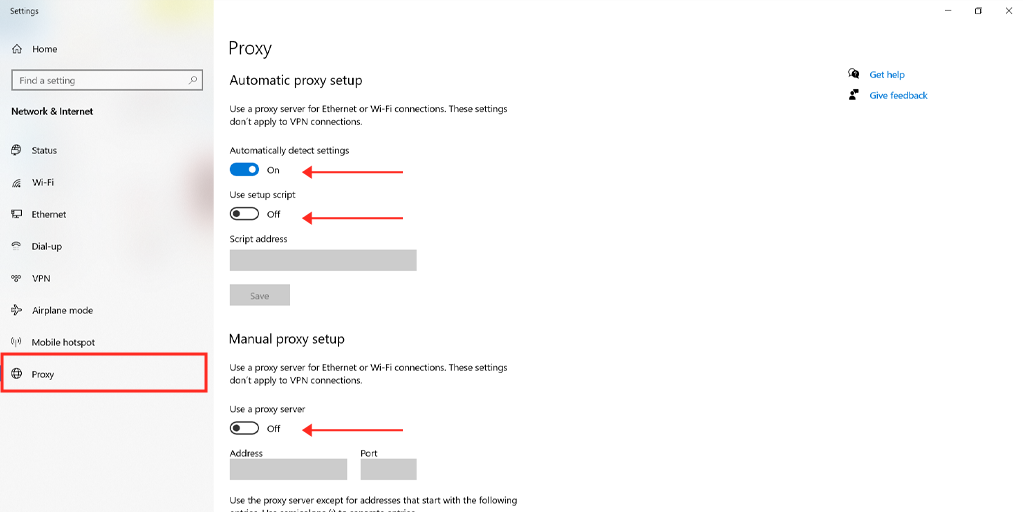
Sometimes you may get an HTTP 504 error if you use a proxy server. These cases are very rare, especially on the client side. Read the guides on how to disable proxy on Windows and Mac.
For Windows users
Step 1: Go to your chrome browser and click on the menu button “⋮” located at the top right corner and select “Settings”.
Step 2: Now scroll down and select the “system” section followed by “Open Proxy settings“.
Step 3: If you are a Windows 10 user or above it, this will open a separate proxy settings window.
Step 4: In the proxy settings window you will find two sections, Automatic proxy setup, and Manual proxy Setup.
Under Automatic Proxy Setup, Turn off: Automatically detect settings (Toggle button) and Use setup script (click on Set up > Turn off > Save)
Under Manual Proxy Setup, Turn off: Use a Proxy Server (Click on Setup button> Turn off > Save)
Under Manual Proxy Setup, Turn off: Use a Proxy Server (Click on Setup button> Turn off > Save)
For Mac Users, they can do the following steps to disable proxy settings:
Step 1: Go to the Apple menu or click on the apple icon located at the top left of your Mac screen.
Step 2: Click on System settings or System preferences, whichever is applicable.
Step 3: Now click on the “Network” in the sidebar.
Step 4: From the right pane, Select a network service > click the Advanced button.
Step 5: Click on the Proxy tab and mark uncheck all the protocols under “Select a protocol to configure” and click on the “Ok” button when done.
Check DNS records propagation:

HTTP Error 504 gateway timeout is often caused by problems with the DNS server. There are two reasons for that. On the server side, it happens when the domain name is not changed to the correct IP address. If you just moved the WordPress website to a new hosting, it’s important to wait until the address will be added to the DNS base. In most cases, it takes up to 24 hours. It all depends on your DNS records’ TTL value. You can use a free tool like DNSMap to check if your DNS has spread all over the world.
The second DNS issue relates to the client side. In this case, you can clear your local DNS cache. This is similar to clearing the browser cache.
In Windows, simply open a command line and type the following:
ipconfig / flushdns
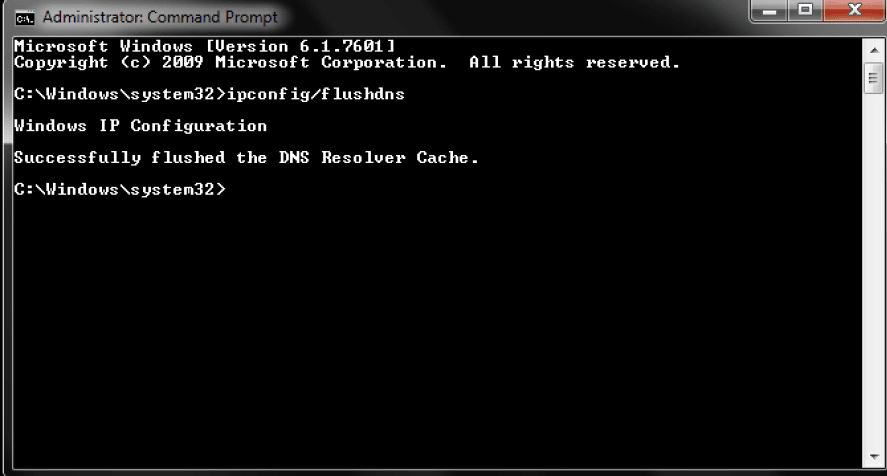
You should see the “Successfully flushed the DNS Resolver Cache” message.
In macOS, type the following in the terminal:
dscacheutil -flushcache
Note: there are no messages of successful operations on Mac.
And, finally, you can temporarily change your client’s DNS servers. By default, DNS servers are provided by your ISP. You can temporarily change them to a public DNS server, for example, provided by Google. Some people prefer to use Google’s public DNS constantly because in some cases they are more reliable.
Temporarily disable the CDN:
Also, the problem may relate to the content delivery network. If you use a third-party CDN provider, you can try to temporarily disable it. For that, you may use WordPress plugins. With them, you will be able to disable the CDN safer.
If you use back proxy services like Cloudflare or Sucuri, they may cause the 504 gateway timeout error as they use the additional firewall. Most of the cache 500 state codes when are returned by your source server. Many users noticed that issue on Cloudflare’s free plan. Unfortunately, since Cloudflare is a complete proxy service, there is no quick way to disconnect it.
However, before blaming Cloudflare, it is important to know that there are two types of 504 gateway timeout errors:
504 Gateway Timeout in Cloudflare (version 1)
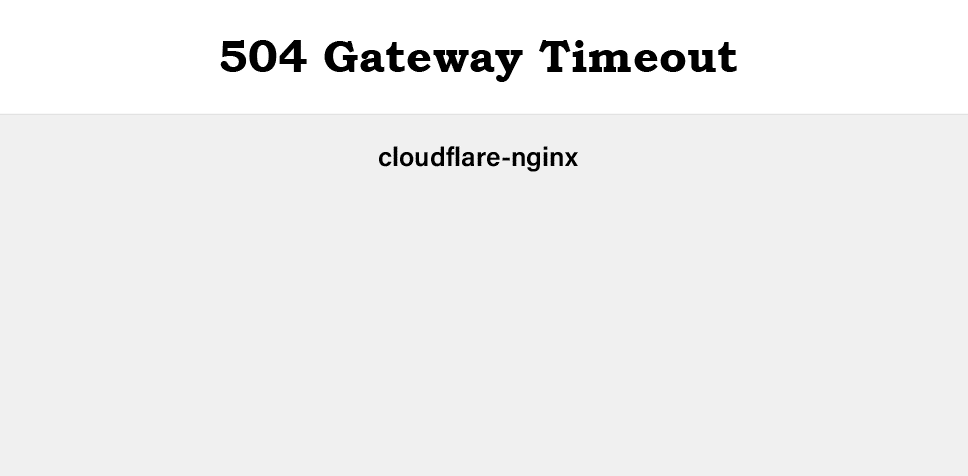
If you see the page looking like that, then, in this case, the problem is on the Cloudflare side. Contact their user support. Or check their status page. Most likely, they are already notified about this problem and are working on it.
504 Gateway Timeout in Cloudflare (version 2)
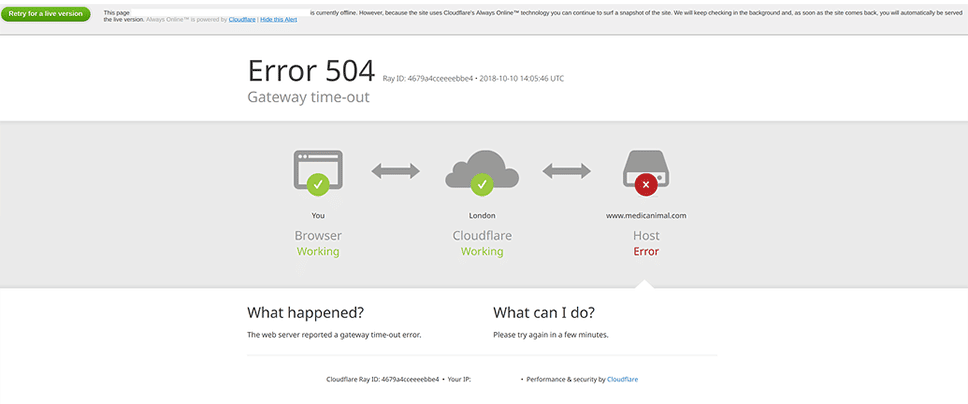
If you see the page looking like that, then this is a problem with your WordPress hosting. Please follow the recommendations from the next section.
Check the issues with your hosting provider:
Server problems are one of the common reasons why users experience 504 errors on their WordPress websites. In simple terms, Nginx or Apache waits for a response until the waiting time has expired.
504 errors are very popular on sites with a lot of visitors and e-commerce sites and online stores. The latter may have installed e-commerce plugins like Woocommerce. They usually have many non-cached requests. This can cause the server to overload. However, such errors can happen to a variety of website types, including blogs. Many hosters usually offer to upgrade to a more expensive tariff plan to fix this problem. And even if this usually helps to solve this issue, it is often not necessary.
Some hosting provides dedicated resources for each server. This means that each site is hosted in its isolated container. It has all the necessary software resources required to run it (Linux, Nginx, PHP, MySQL). Resources are 100% confidential and do not share with anyone. But some shared WordPress hosting plans do not have this feature. So any neighboring site with high traffic will cause an error 504 gateway timeout on your site.
Note: HTTP 504 errors may look very similar to 503 errors (service unavailable) or even 502 errors (bad gateway). But actually, they are different, to know more you can also check out our post on “15 Best Methods to Fix 502 Bad Gateway Error“.
If you want to prevent such errors in the future, you can use a tool like statuscake.com to track the server state and immediately report any problems. The service periodically sends an HTTP HEAD request to the specified URL. You can simply set your homepage. In addition, you can choose the checking frequency from 15 seconds to 10 minutes.
The service will send you an email if your site is out of service, indicating the time when it happened.
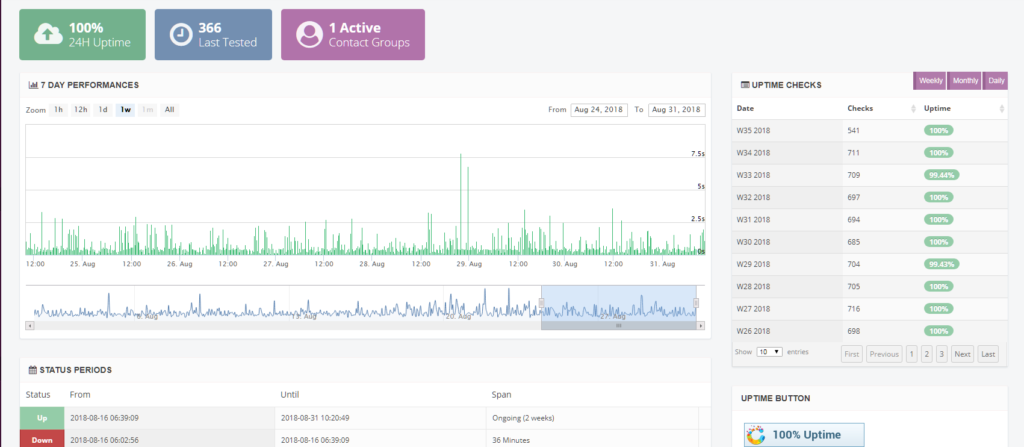
This can be especially useful if you are using virtual hosting, which, as a rule, is constantly overloaded. This will give you proof that your site did not work (for example, at night). For this reason, we advise you to move on to dedicated hosting.
Clean the site from spam, bots and protect it from DDoS attacks:
Perhaps your website has been spammed by bots or become a DDoS attack target. Sometimes this leads to uncached requests and, as a result, to server overload. All that results in an HTTP error 504 gateway timeout. You can learn the server analytics to see if there are any patterns in it. You can request your hosting provider for this information.
The first report, which we recommend studying, is the top-end customer’s IP addresses. Usually, this is very useful, especially if your site suddenly began to generate large traffic or was attacked by bots.
The second report we recommend looking at is the requests and bots. You can quickly compare the number of people visiting your website, with the number of bots. However, remember that not all bots are bad. Google Bot is a good bot, it scans the site to index the content and promote it in the search engine.
The third report we recommend is a cache analysis. Here you can see what requests are missing in the cache, and also what are the top locations of your site. To provide the best performance and stability, you should try to cache as many requests as possible. This is not always available because some resources generate a huge amount of uncached requests. The best example is Woocommerce. These requests are necessary for the correct work and synchronization.
If on your site you find and identify traffic or IP addresses that need to be blocked, you can use the WordPress security plugin. However, not all hostings allow you to install security plugins. First, such plugins can influence performance, especially when they scan the server. Second, the IP blocking feature may not work in them because the hosting provider can use load balancers from the Google Cloud Platform.
Naturally, IP addresses can always be blocked by the hosting support service. However, depending on how long and large is an attack, this can never end. When the attacks or spam is blocked in one area, they are often switched to other zones, changing IP addresses or using other proxies. Therefore, in this case, we recommend installing a security solution, such as Cloudflare or Sucuri.
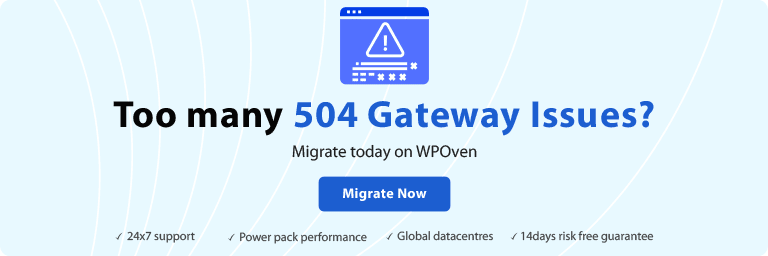
Check Your Plugins and Themes:
Many users believe that third-party plugins or themes do not lead to 504 gateway timeout errors. And in most cases this is true. But, according to many users’ experience, a slow non-cached plugin request can cause delays, since it uses more of your PHP workers.
Once you reach the limit of them, the queue will remove your old requests, which can cause HTTP 504 errors. They should not be confused with 502 errors which are the result of a 60 seconds timeout.
There are several ways to fix the issue. One of them is the deactivation of all your plugins. Remember that you will not lose your data if you disable them. If you have access to the admin panel, simply go to the Plugins section and select Deactivate feature. This will disable all of your plugins.
If this fixes the issue, you need to find its source. Activate the plugins one by one, restarting the site after each activation. Once you see the HTTP 504 error, you will be able to identify the problematic plugin. Then you can contact the plugin developer for help or create a ticket in the WordPress repository.
If you do not have access to the admin panel, you can use the FTP client to connect to your server. Rename the plugin folder to something like plugins_old. Then check your site again. If this works, you will need to test each plugin separately to find the reason. Rename the plugins folder back. Then rename the plugin folders inside until you find the plugin causing the issue.
Make sure that all your plugins, themes, and WordPress kernel are updated to the latest version. And make sure that you are using a supported version of PHP.
If the plugin contains bad code, then you will most likely need to contact the WordPress developers to solve this problem.
Check the Logs:
You can also use your error logs. One can view them in a special section of the hosting dashboard. You can quickly fix the issue, especially if its source is the website plugin. If your hosting does not offer logging tools, you can add the following code to the wp-config.php file to enable logging:
define ('WP_DEBUG', true);
define ('WP_DEBUG_LOG', true);
define ('WP_DEBUG_DISPLAY', false);
Logs are usually located in the/wp-content folder. Sometimes they can be in separate folders. You can also check the Apache and Nginx logs which are most often located at /var/log/apache2/error.log (Apache) or /var/log/nginx/error.log (Nginx)
Change Nginx Options:
If you are maintaining your server and WordPress website on Nginx+FastCGI (php-fpm). Also, you can use Nginx as a proxy for Apache. In that case, there are additional settings that you can change to prevent 504 gateway timeout errors.
If you are using Nginx with FastCGI (php-fpm), then you need to first make changes to the PHP-FPM file. Go to /etc/php5/fpm/pool.d/www.conf (it can vary depending on the PHP version). Set the following directive:
request_terminate_timeout = 300
Then you must modify the php.ini file, which is usually located at /etc/php.ini. Find the max_execution_time directive. Increase its value to 300 or create a directive if it does not exist:
max_execution_time = 300
Finally, you will need to modify the nginx.conf file. Add the following to your Nginx virtual host configuration:
location ~ .php $ {
... fastcgi_read_timeout 300;
...
}
Then just restart Nginx and PHP-FPM.
service nginx reload
service php5-fpm reload
If you use Nginx as a proxy for Apache, then in this case add the following to your nginx.conf file:
proxy_connect_timeout 600;
proxy_send_timeout 600;
proxy_read_timeout 600;
send_timeout 600;
Next, just restart Nginx.
service nginx reload
Contact Support
If you constantly face an HTTP 504 gateway timeout error and nothing helps to fix it, contact the hosting technical support. Try to describe what steps you have taken to identify the error cause and provide as much information as possible. This will greatly speed up the process.
Conclusion
As you can see, there are many different ways and methods to fix HTTP 504 gateway timeout errors on the WordPress site. Typically, this is a problem with the server, and in this case, you need to contact your hosting to solve them. But it’s important to remember that they can also be caused by third-party plugins or your PHP workers’ queue/backlog overflow. You can know more about HTTP Status Codes via reading online.
Summary
From the above post, you have come across how your WordPress site is quite vulnerable to experiencing 504 Gateway timeout due to various reasons. And in this post, you have also learned multiple working methods to resolve the issue quickly.
Generally, these kinds of errors or issues are generated from the server end itself, and for that, it is highly recommended to contact your web host to fix the issue ASAP.
Apart from server issues, you must also consider that the 504 gateway timeout error can also be triggered due to faulty third-party plugins, themes, databases, etc. In that case, you must check out all the possible reasons and then work on them.
In case, if you find your website is still facing timeout issues and no method worked to fix it. It is highly advisable you must migrate your website to a more reliable and trustful Managed web host.
If we missed anything to mention in this post or if you would like to share your opinions about the 504 Gateway timeout error, feel free to write in the comment section below.
Eliminate the risk of “504 Gateway timeout error” by choosing a more reliable and fastest server. Host or migrate your website on WPOven’s Fully managed dedicated servers and enjoy the best in the industry unmatchable features such as,
- Fastest Private servers
- Upto 100% uptime monitoring
- Antimalware scanning
- 24X7 WordPress Expert support
- Cloudflare integration
- High-end Security
- Datacentres around the world, etc.
You can have all these features and much more in a single plan with unlimited Free migrations, unlimited staging, and a 14-day risk-free guarantee, Signup Now!
Frequently Asked Questions
What causes a 504 Gateway Timeout?
The possible causes that trigger a 504 Gateway Timeout error are:
1. Slow server speed
2. Insufficient PHP workers
3. Problems with the Firewalls
4. Network Connection
How do I fix a 504 Gateway Timeout?
You can easily fix a 504 Gateway timeout error by following these simple methods:
1. Try to reload the page
2. Try a different browser
3. Check on different devices
4. Disable the proxy
5. Check DNS records propagation
6. Temporarily disable the CDN
7. Check the issues with your hosting provider
8. Clean the site from spam, bots and protect it from DDoS attacks
9. Check your plugins and themes
10. Check the logs
11. Change Nginx options
Is a 504 Gateway Timeout my fault?
The error 504 Gateway timeout happens due to the fault from the server side. Generally, requests sent from the clients are good but due to some issue at the server, sometimes they are unable to generate the requested resource. In simple words, this error simply means that your web server didn’t get any response from another server on time while accessing the webpage.
When you launch a website with your browser, the web server is usually only the last link in a chain of systems that deal with the processing of HTTP requests that have been sent. Network gateways and proxy servers regulate the forwarding, or even the answering, of a query to absolve the web server and guarantee a quick transfer of data. In other words, the server that is contacted is one that has several communications stations prefixed, something which is generally done for practical reasons. However, if it so happens that one of the prefixed systems malfunctions, this can lead to the query failing. Instead of the desired page, your browser will display an error message like ‘HTTP Error 504’ or ‘Gateway Timeout’.
Here you can find out what exactly is behind this type of server notification, and how to go about fixing a 504 Gateway Error message (as a client user or website operator).
Contents
- HTTP 504: What’s behind the hypertext transfer protocol status code
- Why do 504 Gateway Timeouts occur?
- How to fix a 504 Gateway Timeout Error
- 504 Gateway Timeout: How to fix the problem as a browser user
- Option 1: Reload the desired web application
- Option 2: Restart all network devices
- Option 3: Review your proxy server settings
- Option 4: Changing the DNS server
- Option 5: Get in contact with the website operator and/or your provider
- Option 6: Try again later
- 504 error: Here are the possible solutions for website operators
- Option 1: Increase your proxy server resources
- Option 2: Adjust the proxy server settings
- Option 3: Check the content management system and databases
- Option 4: Contact the web host or your internet service provider
- 504 Gateway Timeout: How to fix the problem as a browser user
HTTP 504: What’s behind the hypertext transfer protocol status code
The Hypertext Transfer Protocol is one of the most important protocols when it comes to the transfer of web content. Operating on the application layer, it initiates communication between the client – normally an internet browser – and the corresponding web server hosting the desired content. For this reason, HTTP communicates the website’s hypertext, which the client software can in turn convert into text, images, etc. This exchange occurs via notifications through which the client defines a HTTP request. The server then responds to this with an answer that includes a 504 status code, which for example might include information on a successful processing (HTTP 200), or else information on its failure, in the case of a 504 error.
The HTTP 504 response lets the client know that the cause of the failure was due to a timeout during the processing of a request. This is why the message code also displays the designation ‘Gateway Timeout’. The sender of the message is the server in the communication chain that was unable to fulfil its function as a gateway, or proxy, as it didn’t receive a response from the next server (or service) within a specific time. Exactly how the error message is displayed in the browser window is something which the website operator can decide for themselves. Examples of frequently used 504 error messages are:
- HTTP 504
- HTTP Error 504: Gateway Timeout
- Gateway Timeout (504)
- Gateway Timeout Error
- 504 Gateway Timeout
- 504 Error
- Error 504 Gateway Timeout
Why do 504 Gateway Timeouts occur?
HTTP 504 messages always occur when an intermediary server, or rather a network interface, cannot respond to the browser’s query within a clearly specified time. As has already been mentioned, this results in the affected system to not receive a response from the next link in the chain. There are several reasons why this might occur:
1. The proxy server or router in the local network, upon which the user relies, are overburdened or have even crashed, and therefore are no longer working. In this case, the 504 error is rarely limited to a single web project, but will also occur when other pages are launched.
2. The launched website will revert to a proxy server for performance optimization. However, this server is overwhelmed, or has perhaps even crashed, and can therefore no longer be reached by prefixed internet nodes – leading in turn to a gateway timeout.
3. Sometimes the incorrect proxy settings, both on the client’s side as well as the server’s, can be responsible for the appearance of a HTTP 504 message.
4. The problem affects one or several of an internet provider’s or company’s servers. This means that the inaccessibility has nothing to do with the browser user’s router or proxy settings, or indeed that of the operator of the website in question.
If the requested page fails to load and instead a 504 error page appears, this is very frustrating for every user. Even more so, if the service is being used for an issue of great importance, meaning that the frustration around the timeout can quickly lead to full-on anger. Especially if you are working with cloud applications and therefore have no offline alternative available, you become very reliant on a timely solution. The same applies if you are responsible for a web project, which becomes inaccessible to users as a result of gateway timeout problems. In this case, a quick reaction is important to limit the loss of traffic to the website, and in turn, damage its turnover.
504 Gateway Timeout: How to fix the problem as a browser user
If you encounter a HTTP error 504 during your daily online activity, then it is safe to assume this is not intentional. Unlike, for example, if maintenance work is taking place when a 503 status code is displayed. A gateway timeout is nearly always a result of a server problem on part of the website operator or provider. Although as was already mentioned, it is also possible that your router or one of your own proxy settings is responsible for the error message. This means that as a browser user you have various options for fixing a HTTP 504 error:
Option 1: Reload the desired web application
In most cases, a 504 error will only appear for a pretty short time. A quick and easy option for fixing a 504 gateway timeout is therefore to simply refresh the desired web page. All that is required to this is one click on ‘Reload’ button in the address bar of the browser. This can also be done by pressing [F5] or [Ctrl] + [R]. Alternatively, you can also enter the URL again.
Option 2: Restart all network devices
If it is the case that the timeout has occurred within a home network, the problem can often be solved by resetting all your network devices. It may have happened that the modem, router, etc. has been configured incorrectly, or are failing to work properly due to other reasons, and therefore the browser’s HTTP request cannot be carried out in the specified time period. A clear sign that this is the problem is if you are unable to launch other websites as well, and instead are being met with a HTTP 504 error message.
In order to protect your privacy, the video will not load until you click on it.
Option 3: Review your proxy server settings
If you use a proxy server for your internet activity, and you are unable to fix a 504 error by refreshing the page or restarting the browser, and you should check the relevant settings in your browser. For one, it could be that the configuration is defective. It could also be necessary for you to select a different proxy, because the server that you have been using up until this point is no longer available or is experiencing technical issues – although it is usually the case that specific messages like ‘Proxy server not responding’ or ‘Proxy server refusing connection’ are displayed. Our guide tells you how to adjust your proxy settings in your browser.
Option 4: Changing the DNS server
It may also be the case that the DNS server being used by the router could be responsible for the 504 gateway timeout. As soon as you connect and go online, your internet provider automatically assigns you a primary and secondary server – but it is also possible for you to choose your own name resolution. Both varieties are in no way fail proof, meaning that experiencing a timeout while connecting to the DNS server is something that is always possible. In such a situation, a change to a different, free, and publicly available DNS server could be the perfect solution. Our digital guide tells you which necessary steps need to be taken for changing DNS server.
Option 5: Get in contact with the website operator and/or your provider
It may be that you have no success with changes to your own hardware and software, and in this case, you should get directly in touch with the operator of the website or the administrator responsible for the site. It may be that the cause of the HTTP 504 error lies with the web project itself. This way you will find out what the problem is straight from the horse’s mouth, as well as when the website is expected to be back in action. If the error is only happening to you or a specific group of users, then it is very likely that there is a problem with your internet provider. If this is the case then you have no other choice but to get in contact with them.
Note
If the website in question is one that is very popular, then it could be worth having a look at social media, e.g. Twitter. Companies regularly use this medium to communicate any current problems that they or their website are experiencing. Furthermore, this is also a way for you to find out quickly whether other users are effected by the same issue. In cases like this, hashtags like #websitedown (e.g. #facebookdown) will often start trending quickly.
Option 6: Try again later
Regardless of which server in the chain of communication is effected, or regardless of the reason why it cannot further process the query, there is nothing that individual measures like restarting, etc. can do to solve a HTTP error 504. You simply have to wait until the website operator or indeed the provider responsible has fixed the issue. If a website displays the error message for a longer time, or even in regular intervals, then it is recommended that you save yourself from any more hassle and simply return to the website at a later time.
504 error: Here are the possible solutions for website operators
As the operator of a web project you want to be able to give your visitors the best possible content and very good usability, as well as also guaranteeing a high level of availability. A stable hosting environment and protection from malware, spam, etc. are equally as important as being able to react quickly to technical problems, like 504 gateway timeouts. Ideally you should be able to discover an issue like this as quickly as possible and then immediately set about identifying the cause, as well as finding the right solution.
Option 1: Increase your proxy server resources
In many cases, one’s own proxy server can be the cause of a HTTP error 504. So, if it is the case that you also use a proxy for your website, in order to relieve the web server, then it could be that this is responsible for the gateway timeout. It may also depend on whether the project has grown dramatically in a short amount of time and visitor numbers have shot up, and at the same time, whether the proxy has necessary resources for processing the HTTP requests. The same applies to isolated peak times, which are due, for example, to seasonal events such as Christmas.
If it is the case that your visitor numbers have increased and 504 error messages are appearing at times when traffic is very high, then this is a pretty clear indicator that the server is overloaded. Here the solution is to purchase additional hardware resources or to book them from your internet provider. Ideally the provider in question would take care of such an increase in advance, meaning that you can avoid any timeout as a result of insufficient server power/space. This is especially easy if you opt for a flexible solution like cloud hosting from the start. This allows you to provide your proxy server with permanent or temporary additional power, so that all incoming HTTP requests can be processed without any danger of problems or, more importantly, 504 error messages.
In order to protect your privacy, the video will not load until you click on it.
Option 2: Adjust the proxy server settings
It is not always necessarily the case that a problem with the proxy server has to stem from a lack of resources. It is just as likely that the server is configured incorrectly and therefore the processing of client queries is not working as it should. For example, this is a common occurrence with the configuration-related 504 gateway timeout for NGINX proxy servers. This can usually be rectified with a couple of small, additional entries in the configuration file.
proxy_connect_timeout 600;
proxy_send_timeout 600;
proxy_read_timeout 600;
send_timeout 600;If you use NGINX in combination with FastCGI (php-fpm) then there is similarly the possibility of a HTTP 504 error. However, this problem can be solved easily with a couple of adjustments: increase the value for the ‘max execution time’ in the fpm/php.ini file and also enter this value in the ‘request_terminate_timeout’ valuable in the fpm/pool.d/www.conf file. Following this you should find nginx.conf in the ‘location ~ .php$’ block, and enter the following:
fastcgi_read_timeout 300;Ultimately, both options bring about a restart of NGINX, with the aim of fixing the 504 gateway timeout by carrying out these changes:
Option 3: Check the content management system and databases
The cause of the 504 gateway timeout does not always necessarily have something to do with the server software. If the HTTP processing time is excessive, this could also be down to your content management system, database system, and/or other applications not working correctly. This means that if your customers are often being confronted with the error message, then you should consider that there could be a fault in one of these. Just like with the proxy servers, the most common cause is usually incorrect configuration; a problem which needs to be identified and adjusted as necessary. Another possibility, and one which is often the cause of CMS errors, comes from using faulty or old plug-ins – these should then be deactivated or else updated.
Note
An effective way to protect yourself from HTTP 504 errors is to frequently back up all your databases, create your CMS, and always install updates on time. Choosing which extensions you should use should depend on factors like up-to-dateness, trustworthiness, and compatibility. Additionally, it is also recommended that you keep the amount of plug-ins relatively low, so that the content management system does not have to deal with more resources than planned.
Option 4: Contact the web host or your internet service provider
If up until now every attempt to fix a 504 gateway timeout has failed, then it is highly likely that the problem does not lie with your applications, and therefore is not your responsibility. In this case, it is a server within the chain of communication, operated by your internet service provider or hosting server, that is at fault. Here, the only possibility you have is to get in contact with the web host or internet provider, and to ask them to repair the problem. Furthermore, you should also make sure to ask for help if your web project has been infected by malware or has a spam problem, and for this reason is experiencing 504 error problems.

403 Forbidden: What does the http status code mean and how do you fix it?
Is your browser displaying an http error 403 instead of the web page you requested? This means that the web server has not granted you access to that page. The reason for this differs from case to case; sometimes the website operator as secured this area from being accessed but sometimes it’s simply a case of adjusting your browser settings. This article outlines the various causes of the http…
403 Forbidden: What does the http status code mean and how do you fix it?
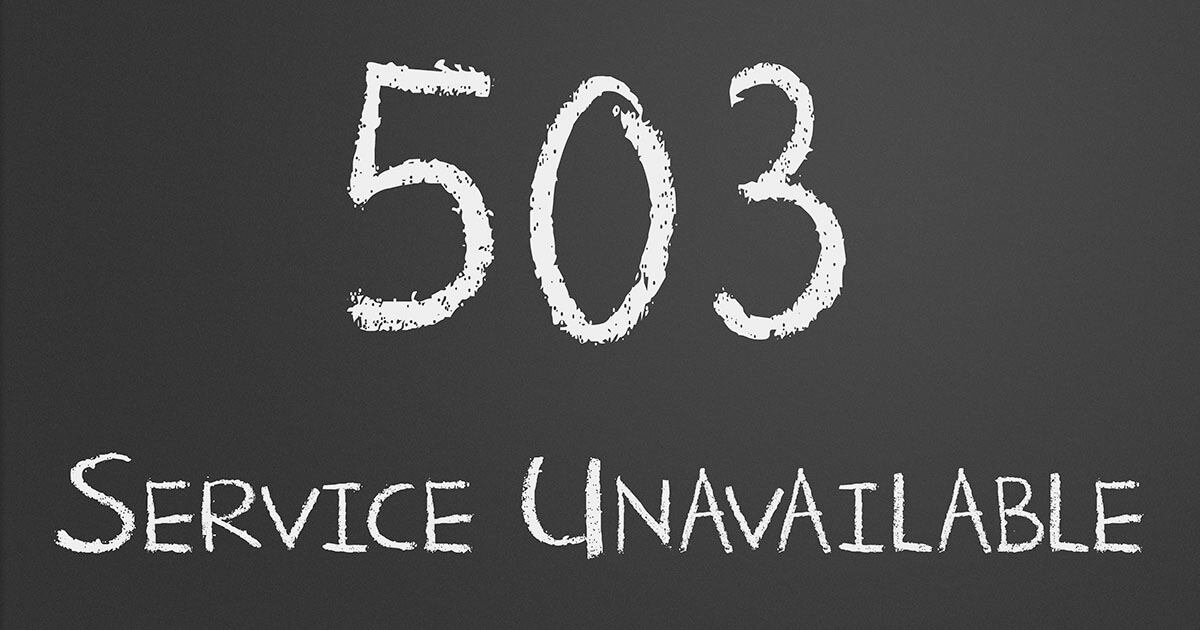
HTTP 503 (Service Unavailable): meaning and troubleshooting
It’s very likely that you’ve stumbled on the ‘HTTP Error 503 The service is unavailable’ notification or something similar during your daily browsing. The error message appears whenever a web server can’t display the website that the user is trying to access. There are many reasons for these notifications, just as there are many solutions. It’s your responsibility as the website operator to…
HTTP 503 (Service Unavailable): meaning and troubleshooting

Error 401: Unauthorized – No access to the website
You’re surfing around on the internet, but instead of getting the desired content you only receive an error message: annoying or even downright frustrating. Especially if you don’t exactly know what the status is supposed to mean. How are you expected to solve the problem, if you don’t know what’s causing it? This also goes for the error 401. Here we explain what the error means and what you can…
Error 401: Unauthorized – No access to the website

HTTP 400: Bad Request explained
Internet users are often confronted with error messages. HTTP status codes can be especially annoying, and even more so if you don’t understand what they mean. The message ‘HTTP 400 – Bad Request’ is a mystery for many internet users, but luckily it can be solved in most cases. We explain what the error message means and how to fix the error.
HTTP 400: Bad Request explained

How to fix the ERR_CONNECTION_RESET 101 error in Chrome, etc.
The message “ERR_CONNECTION_RESET” reveals that the connection has not been carried out as usual, or that is has been reset. However, the reason for these issues and possible solutions are not given. We explain why the error occurs, why it happens particularly frequently in Google Chrome and how to fix ERR_CONNECTION_RESET.
How to fix the ERR_CONNECTION_RESET 101 error in Chrome, etc.
- Ошибка 504 ― что значит
- Как устранить код ошибки 504 Gateway Time Out владельцу сайта
- Долго обрабатывается скрипт
- Проблемы с CDN
- Выросла нагрузка на один из серверов
- Проблемы с сайтами на WordPress
- Что может сделать пользователь
Любой код ошибки, который начинается на цифру 5, говорит о том, что проблема возникла на стороне сервера. В этой статье мы рассмотрим ошибку 504 Gateway Time Out: откуда она появляется и как её исправить.
Ошибка 504 ― что значит
Ошибка 504 Gateway Time Out говорит о том, что в обработке запроса участвовало несколько серверов. Для выполнения запроса один из серверов должен был получить ответ от другого, но не получил его в течение максимально допустимого времени ожидания.
Также вы можете встретить другие варианты отображения ошибки:
- HTTP Error 504,
- Gateway Timeout Error,
- HTTP Error 504 – Gateway Timeout,
- 504 Gateway Timeout nginx,
- Ошибка 504 Время ответа сервера истекло,
- Время ожидания шлюза (504),
- Ошибка тайм-аута шлюза.
Что такое тайм-аут шлюза
Дизайн и текст страницы с 504 ошибкой может отличаться в зависимости от операционной системы на сервере, панели управления хостинга и веб-сервера, браузера, CMS. Каждый владелец сайта может создать собственную страницу ошибки 504, которая будет дублировать внешний вид и интерфейс сайта.
Как устранить код ошибки 504 Gateway Time Out владельцу сайта
Самые частые причины этой ошибки:
- слишком долго выполняется скрипт,
- CDN не может связаться с основным сервером,
- неожиданно выросла нагрузка на один из серверов.
Все эти причины может устранить только владелец сайта.
Долго обрабатывается скрипт
Конечно, лучше всего облегчить тяжёлый скрипт. Так он не будет нагружать сервер и вызывать ошибку. Однако не всегда есть возможность заменить его. В таком случае можно увеличить время ожидания сервера, чтобы весь скрипт успевал обрабатываться. По умолчанию максимальное время выполнения скрипта ― 30 секунд. Увеличить это время можно через PHP, настройки Nginx и Apache.
PHP
Изменить время обработки запроса можно в директиве max_execution_time в файле php.ini. Чтобы изменить это время:
- Откройте файл php.ini.
- Добавьте строку:
max_execution_time = 60Где 60 – время выполнения запроса в секундах.
Nginx
Если вы используете Nginx, настройки времени обработки скрипта делаются в файле nginx.conf.
1. Перейдите в файл nginx.conf. Для этого введите команду:
sudo nano /etc/nginx/nginx.conf2. Введите строки:
proxy_connect_timeout 600;
proxy_send_timeout 600;
proxy_read_timeout 600;
send_timeout 600;Где 600 – время выполнения скрипта в секундах.
3. Перезапустите Nginx с помощью команды:
service nginx reloadОбратите внимание! Если вы меняете время обработки запроса в Nginx, рекомендуем увеличить и max_execution_time в php.ini. В параметрах укажите то же количество секунд, что и указали в nginx.conf.
Apache
Если вы используете Apache, увеличить время обработки запроса можно в файле httpd.conf. Для этого:
1. Перейдите в файл httpd.conf.
2. Введите:
# Timeout: The number of seconds before receives and sends time out.
Timeout 600Где 600 – время выполнения скрипта в секундах.
3. Сохраните изменения и перезапустите Apache.
Проблемы с CDN
CDN ― это множество связанных серверов, которые ускоряют передачу данных (фото, видео, скриптов) пользователю. CDN-серверы размещают как можно ближе к аудитории.
CDN находит популярный контент и сохраняет его на кэш-серверы. Серверы накапливают, временно хранят популярные данные и отдают их при последующих запросах. CDN позволяет ускорить загрузку сайта и снижает нагрузку на сервер-источник.
Если вы пользуетесь CDN и на вашем сайте 504-я ошибка, попробуйте отключиться от системы. Если сайт заработал, нужно обращаться в техническую поддержку сервиса, чтобы предупредить их о проблеме.
Также вместе с CDN часто используют прокси-сервер Cloudflare или Sucuri. Ошибка может появиться из-за них. Для её решения нужно обратиться в техподдержку сервиса.
Выросла нагрузка на один из серверов
Причин, почему возросла нагрузка на сервер, может быть три:
- Повысился спрос на ваш товар. Это позитивная причина. Возможно, скоро праздники и все закупаются подарками, а ваш продукт пользуется спросом. Также посетителей может привлечь рекламная кампания. Для решения такой проблемы достаточно приобрести тариф хостинга или VPS с большей мощностью. Тогда сервер сможет принять большой поток клиентов.
- На вас была сделана DDoS-атака. Ваши недоброжелатели могут искусственно создать большой поток посетителей и вывести сайт из строя. На хостинге и VPS от 2DOMAINS есть встроенная защита от DDoS-атак.
- На сервере появился вирус. Вирусы могут нарушать работу сервера, перегружая его. Проверьте ваш сайт на вирусы. Если найдёте, удалите их и проверьте работоспособность сайта.
Проблемы с сайтами на WordPress
В WordPress причиной ответа 504 могут быть плагины, которые работают с кэшированием. Также виновниками могут быть старые или несовместимые плагины. Попробуйте по очереди деактивировать плагины и проверять работоспособность сайта. Если сайт заработал при выключении одного плагина, удалите его.
Что может сделать пользователь
- Перезагрузите страницу. Если ошибка появилась из-за перегрузки сервера, вы можете подождать и зайти на сайт, когда наплыв посетителей закончится. Если ошибка связана с настройкой сервера, подождите, пока владелец не починит сайт.
- Откройте сайт на другом браузере. Неисправные или старые версии браузеров могут показывать разные ошибки, в том числе и 504-ю. Попробуйте открыть веб-ресурс на любом другом браузере. Если сайт заработает, проверьте обновление основного браузера или переустановите его.
- Откройте сайт на другом устройстве. Если проблема в самом устройстве, можно попробовать открыть сайт на смартфоне или другом ПК. Если сайт работает, проверьте корректность работы устройства и драйверов.
- Перезагрузите сетевые устройства. Временные проблемы с вашим модемом, маршрутизатором или другим сетевым оборудованием могут вызвать проблему 504 Gateway Timeout. Перезагрузка этих устройств может помочь.
- Очистите кэш браузера. Если вы часто встречаете разного рода ошибки на сайтах, возможно, проблема в переполненном кэше браузера. Со временем в любом браузере накапливается много «мусора», который нужно удалять. Очистить кеш вам помогут инструкции:
- Как очистить кэш браузера,
- Как очистить кэш браузера Safari.
6. Обратитесь к интернет-провайдеру. Если проблема наблюдается на всех устройствах и браузерах, подключённых к общей сети, проблема может быть на стороне интернет-провайдера. Обратитесь в техническую поддержку компании, которая предоставляет вам услуги интернета.
Если все эти действия не дали результата, значит, проблема на стороне владельца сайта и нужно подождать, когда он устранит поломку.
If you’ve ever visited a website that served you an error page, you know how frustrating it is.
One of the worst things you can do as a brand is not meet your audience’s needs and expectations. If your website visitors see an error page when they’re looking for help or information, they could get frustrated and lose trust in your brand, permanently damaging your reputation.
The 504 Gateway Timeout Error is one type of error that can hurt the user experience in this way. To help you avoid losing brand sentiment and consumer trust, we’ve fleshed out exactly what this error means and what its most common causes and solutions are.
What is a 504 Gateway Timeout Error?
A 504 Gateway Timeout Error means your web server didn’t receive a timely response from another server upstream when it attempted to load one of your web pages. Put simply, your web servers aren’t communicating with each other fast enough. Since a 504 Gateway Timeout Error is rather generic, it doesn’t actually pinpoint the exact cause of the issue. When this happens, your website will serve an error web page to your site’s visitors.
Here’s how a 504 Gateway Timeout Error might appear in your user’s browser:
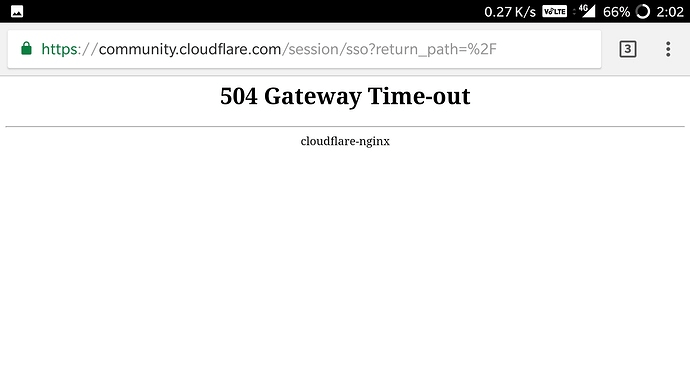
504 Errors Wording
The screenshot above depicts how a 504 Gateway Timeout Error appears in one server. Below are some other common ways a 504 error might appear, depending on the server, operating system, or browser you’re using.
- In Google Chrome, a 504 error will appear as HTTP ERROR 504. This code will appear below a message that reads something like: “This site can’t be reached. _____ took too long to respond.”
Image Source
- In Windows-based programs, a 504 error will appear as ERROR 504, HTTP_STATUS_GATEWAY_TIMEOUT, or “The request was timed out waiting for a gateway message.” Here’s how it may appear when using Excel:
Image Source
- During a Windows Update, a Gateway Timeout Error generates a 0x80244023 error code. The message will be: WU_E_PT_HTTP_STATUS_GATEWAY_TIMEOUT.
Image Source
- In other operating systems, web servers, or browsers, a 504 error may also result in the following message — although it’s less common: “The proxy server did not receive a timely response from the upstream server.” Here’s a slight variation:
Image Source
So now we know how the 504 error is worded — but what does it mean exactly? Let’s decode it below.
What does 504 gateway timeout mean?
When visiting a website, your server sends a request to another server where that site is hosted. This server — known as the «upstream server» — receives the request and responds with whatever resources are needed to load the website on your browser.
However, a 504 Gateway Timeout error means that your server didn’t receive a quick enough response from the upstream server. Because its request timed out, your server is unable to load the web page and, ultimately, fulfill its role as a gateway — hence the name «Gateway Timeout» error.
You might be wondering what exactly causes the delay in the upstream server’s response — and that’s a good question. Let’s address it below.
504 Gateway Timeout Errors are among the most frustrating HTTP status codes you can receive. They indicate what happened to your website, but they don’t tell you why it happened, making it challenging for you to pinpoint its cause and ultimately correct the issue.
Below are a few possibilities.
Server Connectivity Issues
Most websites live on multiple servers or third-party hosting providers. If your server is down for maintenance or any other reason, your website could serve visitors a 504 Gateway Timeout Error page.
DNS Changes
If you’ve recently changed servers or moved your website to a different IP address, it’ll make changes to your website’s DNS server. This could cause your website to serve its visitors a 504 Gateway Timeout Error page. Your website won’t be up and running until these DNS changes take full effect, which can take a few hours.
Faulty Firewall Configurations
Your firewall is your website’s gatekeeper, protecting your site from malicious visitors or distributed denial-of-service (DDoS) attacks. Sometimes, a faulty firewall configuration will cause your firewall to deem requests from a content delivery network as an attack on your server and reject them, resulting in a 504 Gateway Timeout Error.
Errors in Your Website’s Code
If there’s a mistake in your website’s code, your server might not be able to correctly answer requests from a content delivery network.
Network Connectivity Errors
Since a 504 error is the result of a timeout during the processing of a request between servers, the problem likely lies with them — not the user’s internet connection or device. However, if only one user reports seeing a 504 error on your site, it could have to do with their modem, router, or another device. or their internet connection.
Since there are multiple reasons why a 504 error might occur, it will ultimately be up to you to rule each one out until you find the true cause. Fortunately, there are five common and effective solutions for fixing most 504 Gateway Timeout Errors’ causes.
How to Fix 504 Gateway Timeout Errors
- Look for server connectivity issues.
- Check for any DNS changes.
- Sift through your logs.
- Fix faulty firewall configurations.
- Comb through your website’s code to find bugs.
- Contact your hosting provider.
1. Look for server connectivity issues.
If your server is down for maintenance or any other reason, then your website will likely serve visitors a 504 Gateway Timeout Error page. The only way to troubleshoot this issue is to wait for your server to finish maintenance or fix the problem causing the error.
2. Check for any DNS changes.
If you’ve recently changed hosting providers or moved your website to a different IP address, then your website’s DNS server will need to be updated. These DNS changes take a few hours to process so in the meantime your website might serve visitors a 504 Gateway Timeout Error page. The only solution is to sit tight while these DNS changes take effect.
3. Sift through your logs.
If the problem is not your server’s connection or DNS information, then check out your server logs. These logs provide details about your server’s health and status. Sifting through them may uncover other issues that could be causing a 504 error.
4. Fix faulty firewall configurations.
A faulty firewall configuration may be the reason behind your 504 Gateway Timeout Error. To rule it out as the cause, you can temporarily deactivate your firewall.
If your device runs on Windows, then navigate to your control panel and click Update & Security > Windows Security > Virus & Threat Protection > Manage Settings. On this settings page, you can deactivate your firewall.
If your device runs on Mac OS, then simply navigate to System Preferences > Security & Privacy > Firewall to deactivate it.
Once you’ve deactivated your firewall, check to see if the 504 error is resolved. If it is, you can either reconfigure the settings of your existing antivirus program or switch to a new one.
If the error is not resolved, don’t forget to reactivate your firewall before moving onto the next step.
5. Comb through your website’s code to find bugs.
Comb through your code to find any bugs or copy your code into a development machine. It’ll perform a thorough debug process that will simulate the situation in which your 504 Gateway Timeout Error occurred and allow you to see the exact moment where things went wrong.
6. Contact your hosting provider.
Contacting your hosting provider should be a last resort. But if you’ve tried the steps above and are still seeing the 504 Gateway Timeout error, they may be able to solve the issue or provide valuable insight.
How 504 Gateway Timeout Errors Affect SEO
Fixing a 504 Gateway Timeout Error can take time — but it’s well worth the effort considering how it can impact your site’s technical SEO.
Like an HTTP 500 Internal Server Error, 503 error, or any other 5xx error, a 504 Gateway Timeout error prevents your website from loading. This not only hurts the user experience — it also hurts your SEO performance.
If a web crawler attempts to crawl one of your pages and is served a 504 error, then it can’t crawl the page. If that page has already been indexed, then it might be lowered in the search engine results. Or it might be deindexed if the error persists.
Resolving the 504 Gateway Timeout Error
There’s no foolproof way to prevent 504 Gateway Timeout Errors on your site, but there are steps you can take to resolve them. By fixing this error as quickly as possible, you’ll ensure that visitors continue to have seamless experiences on your site and mitigate any negative impacts on your SEO.
Editor’s note: This post was originally published in January 2019 and has been updated for comprehensiveness.