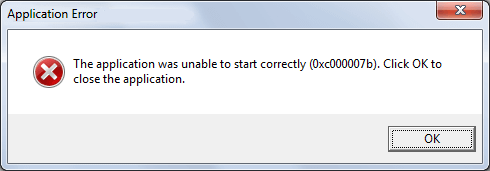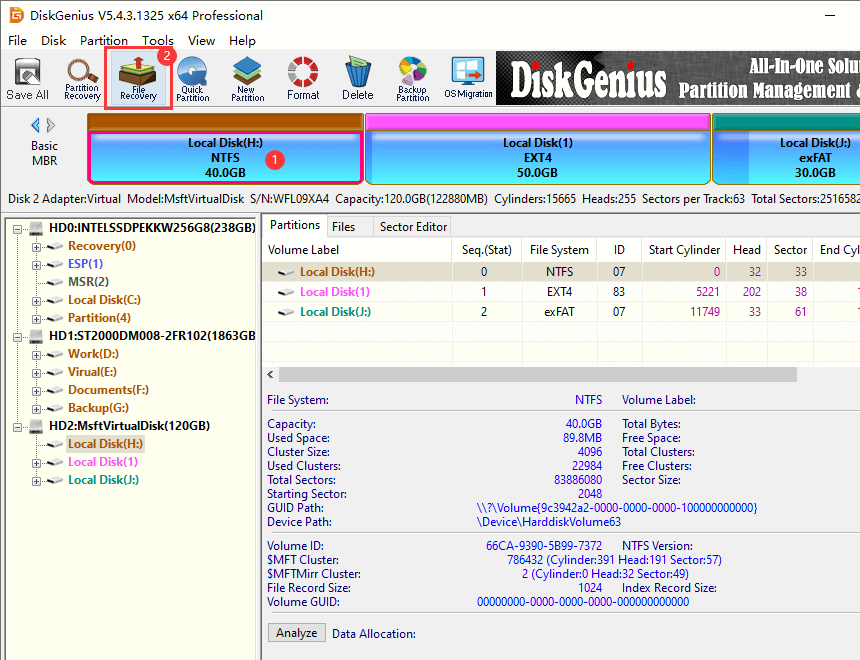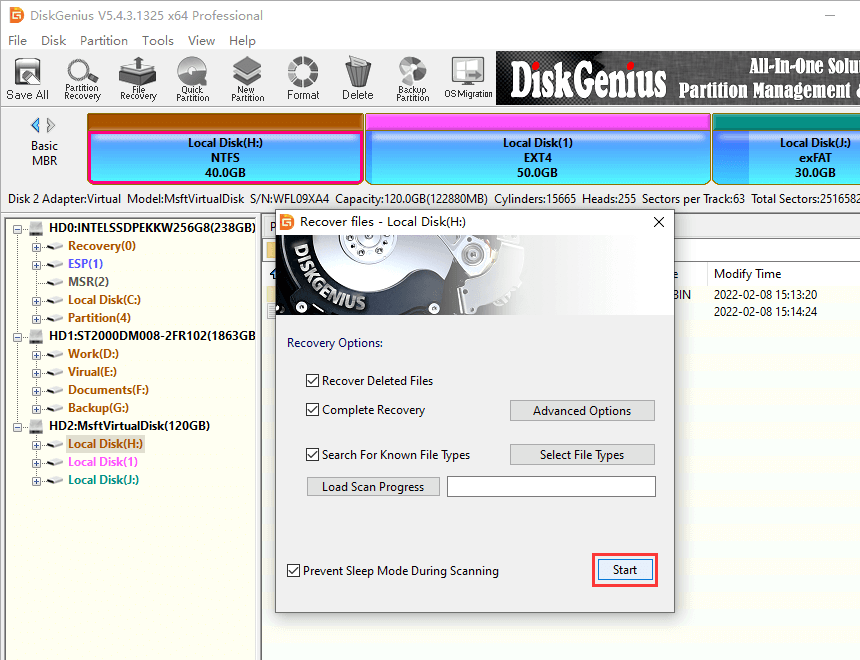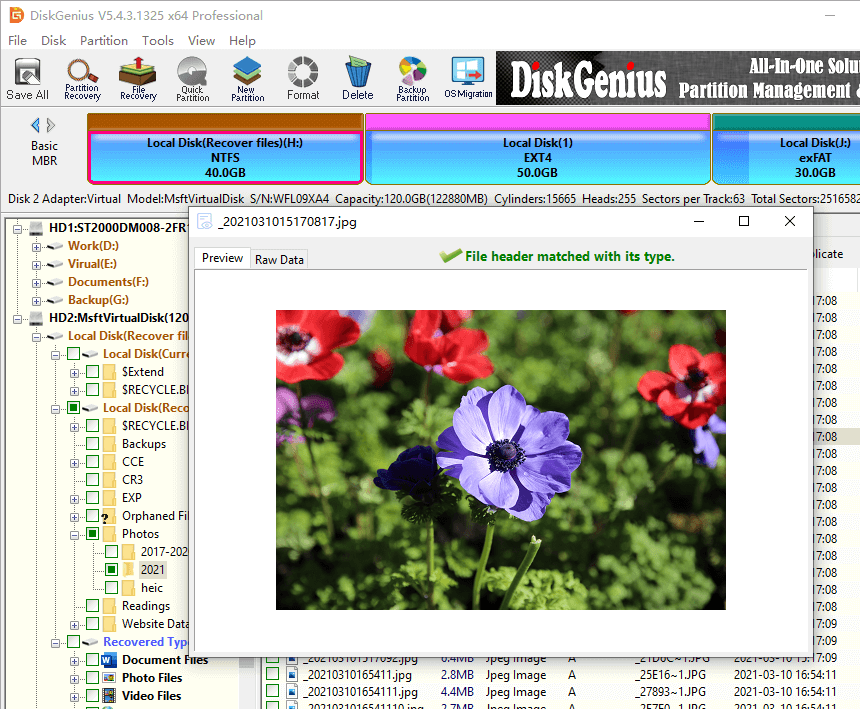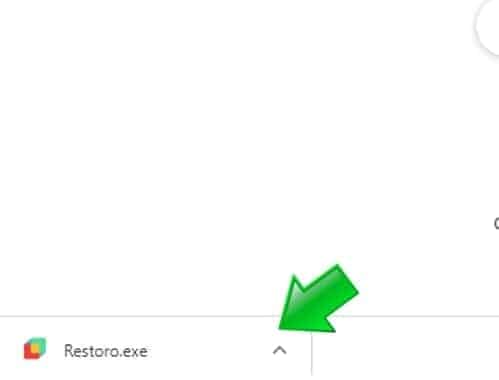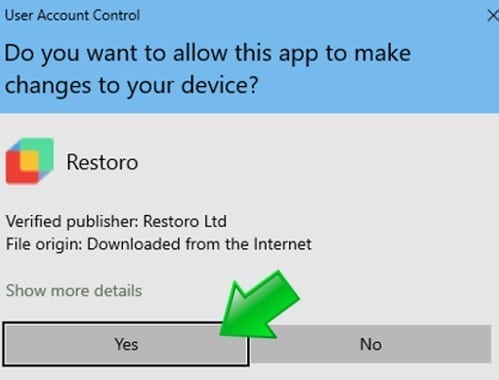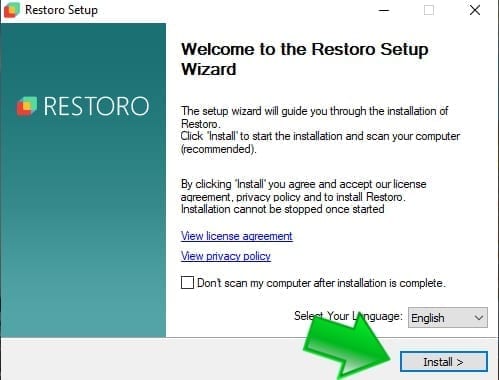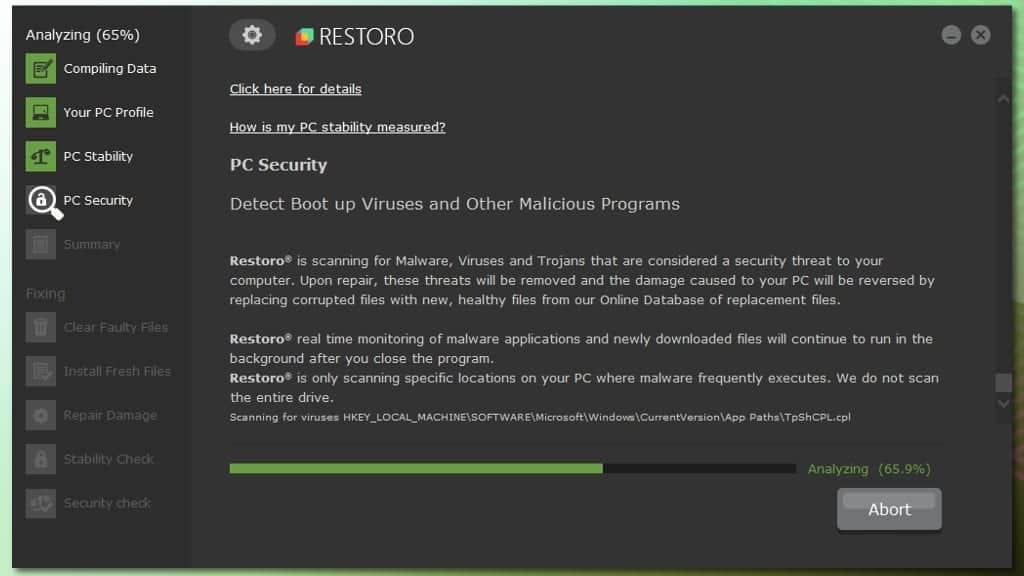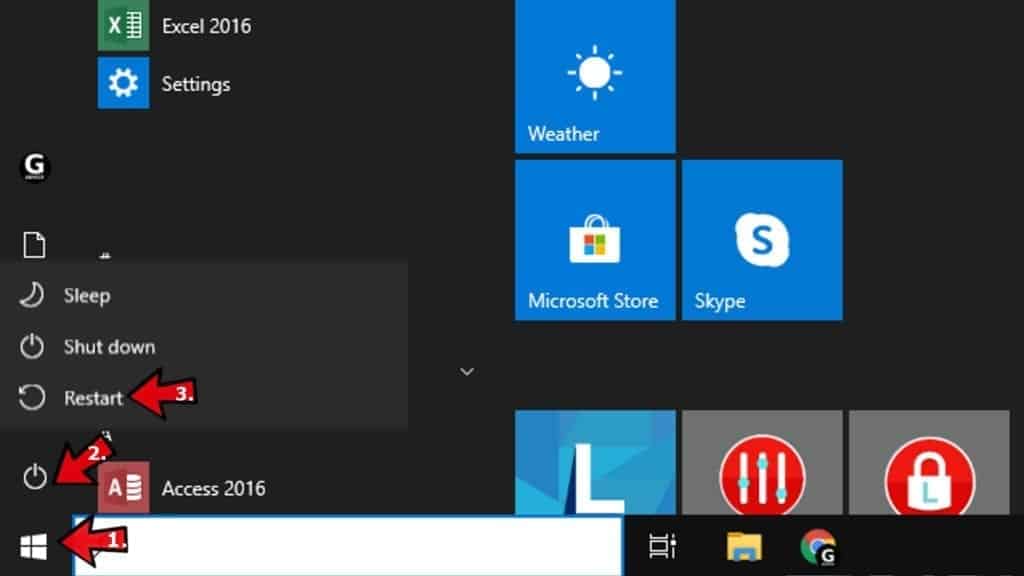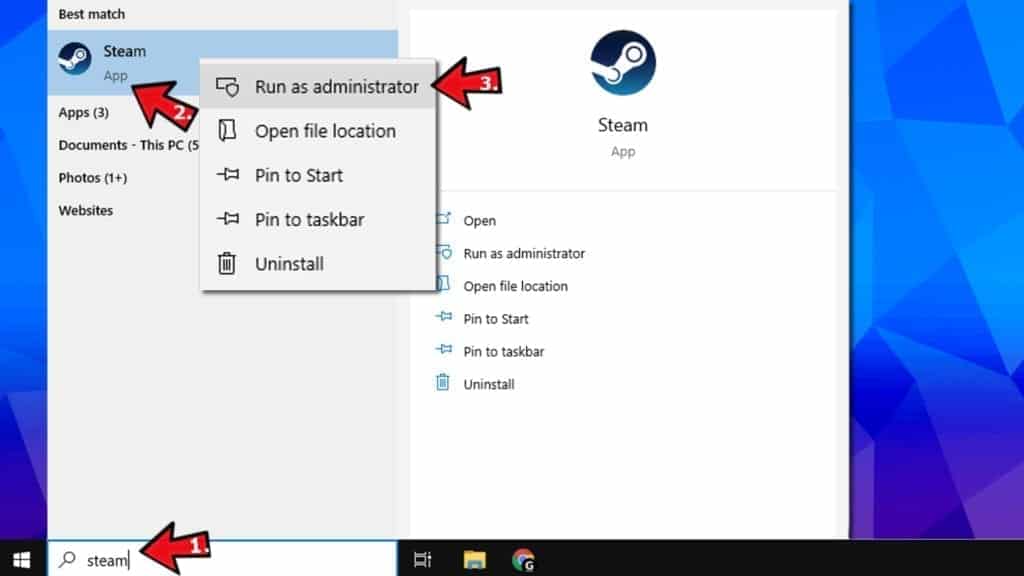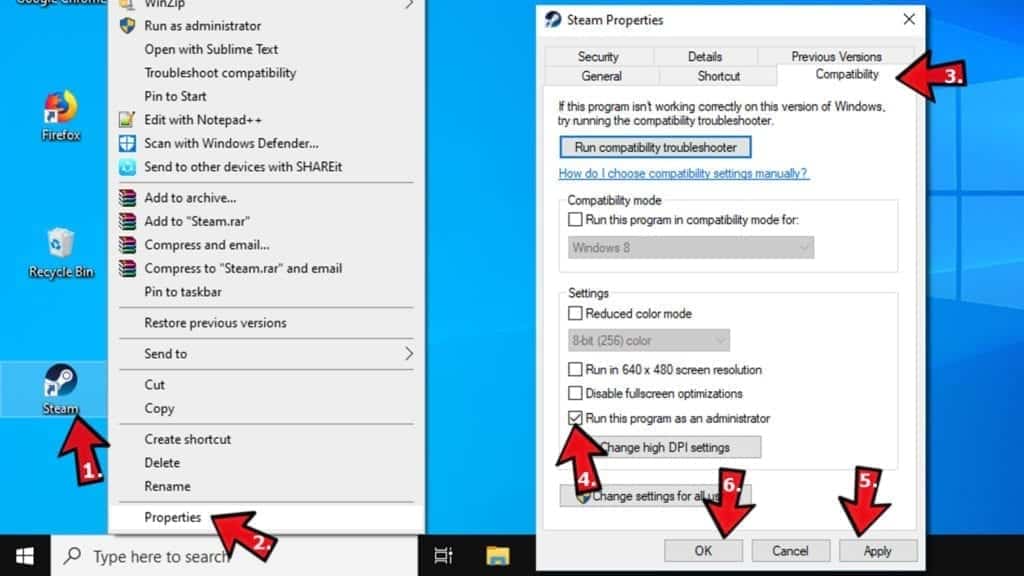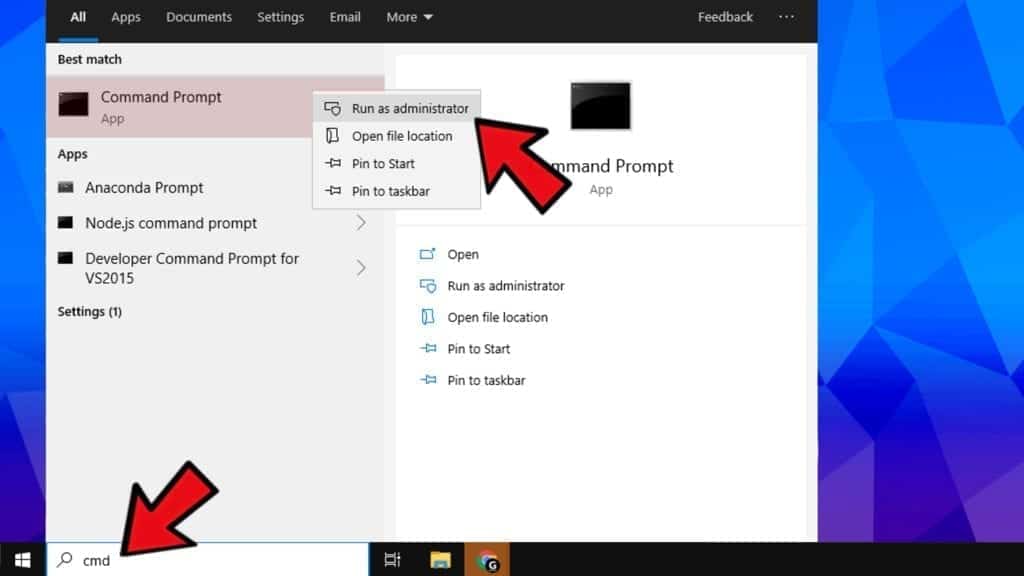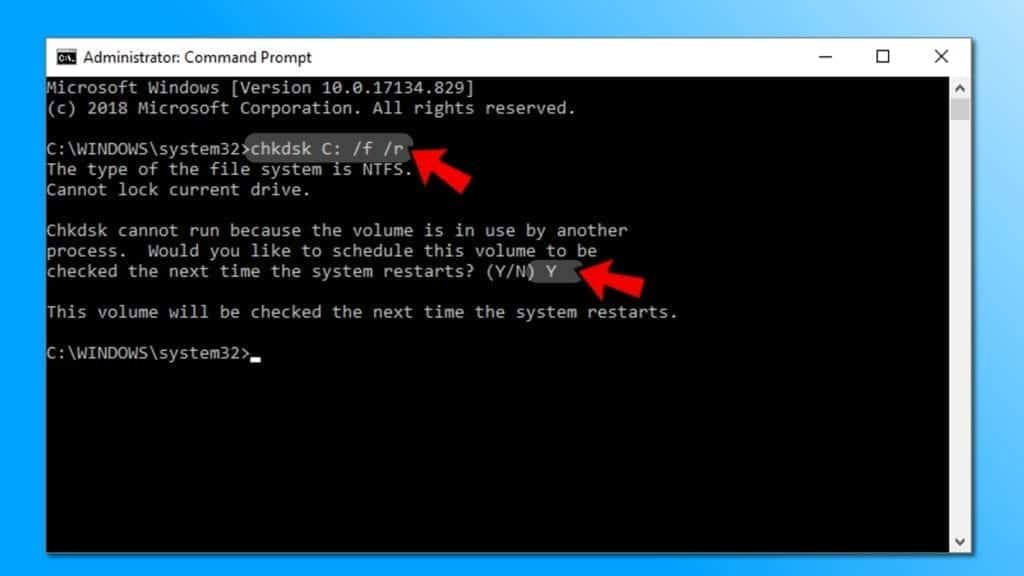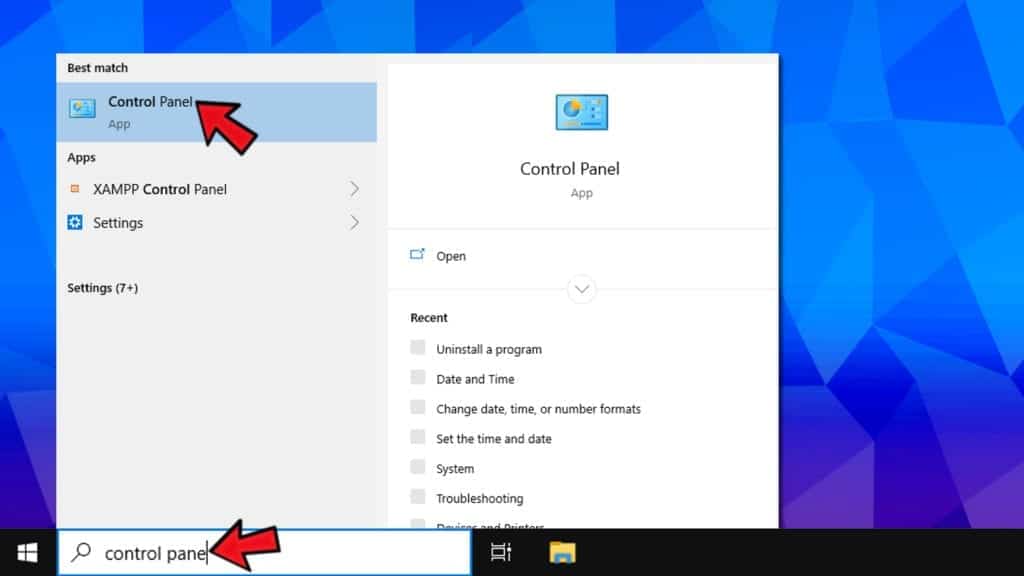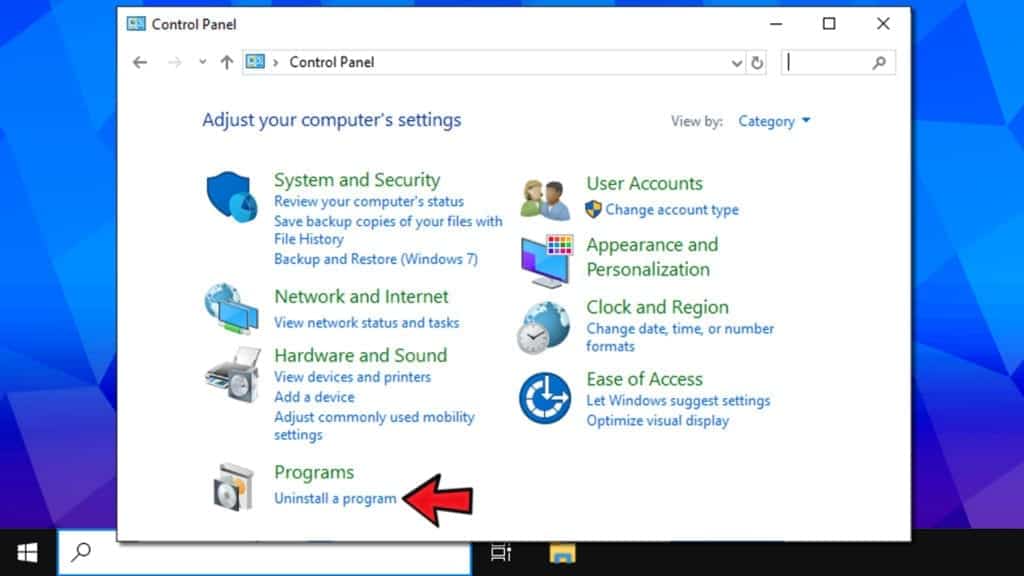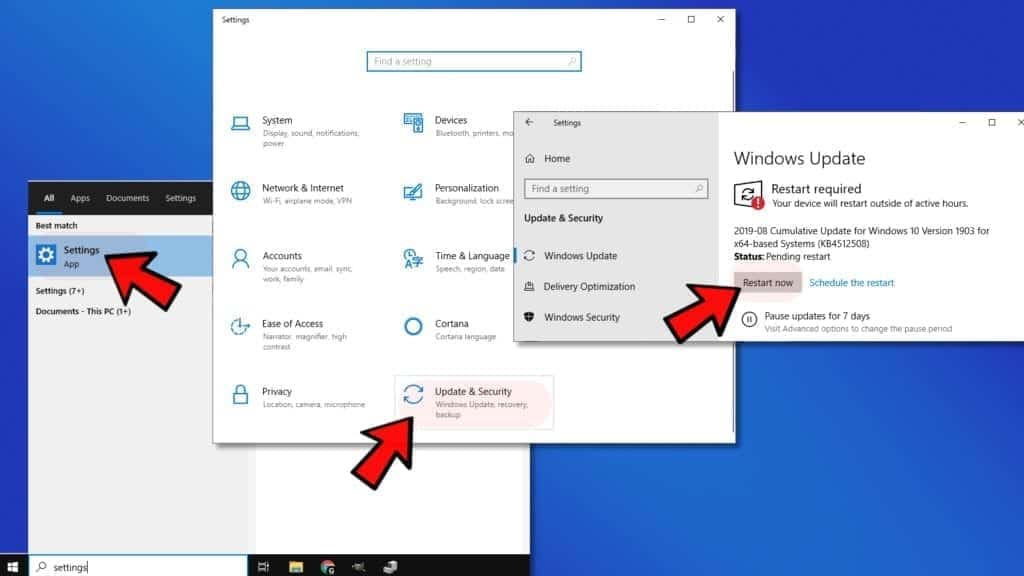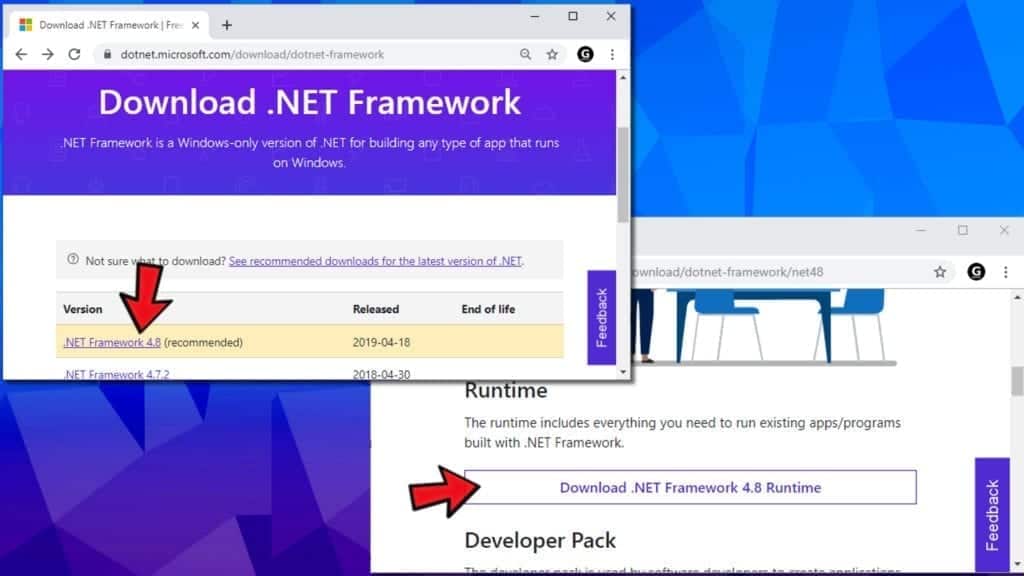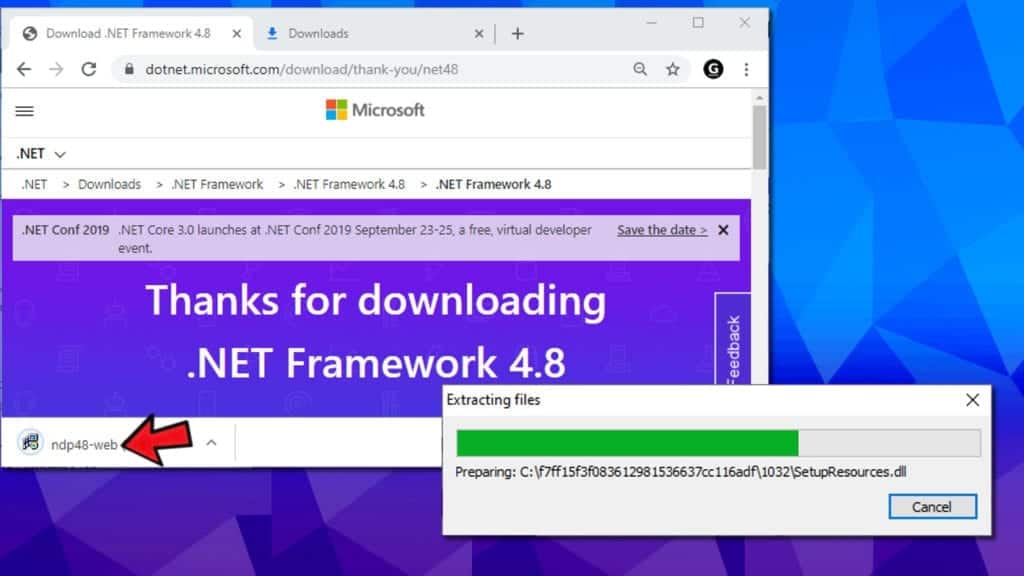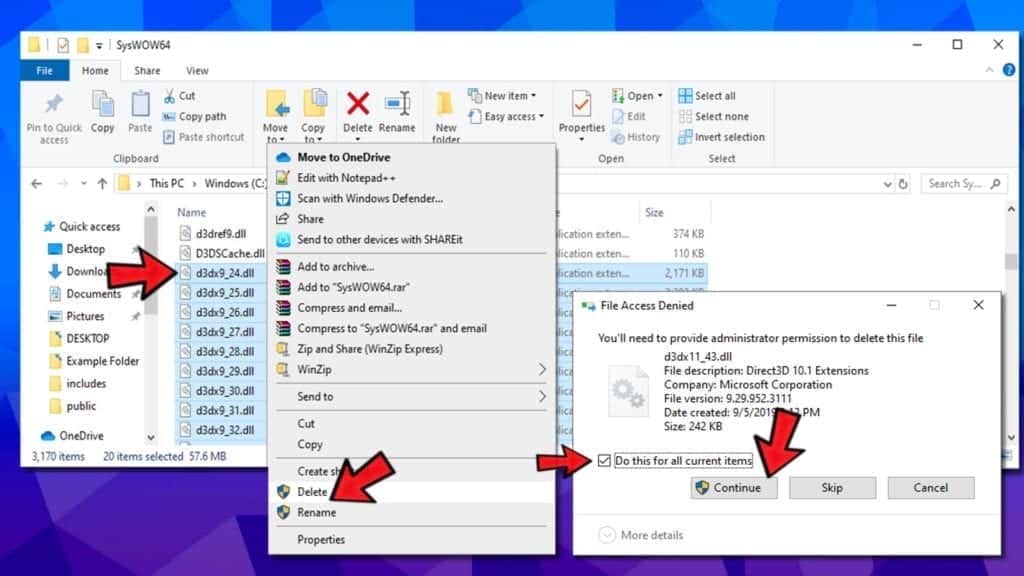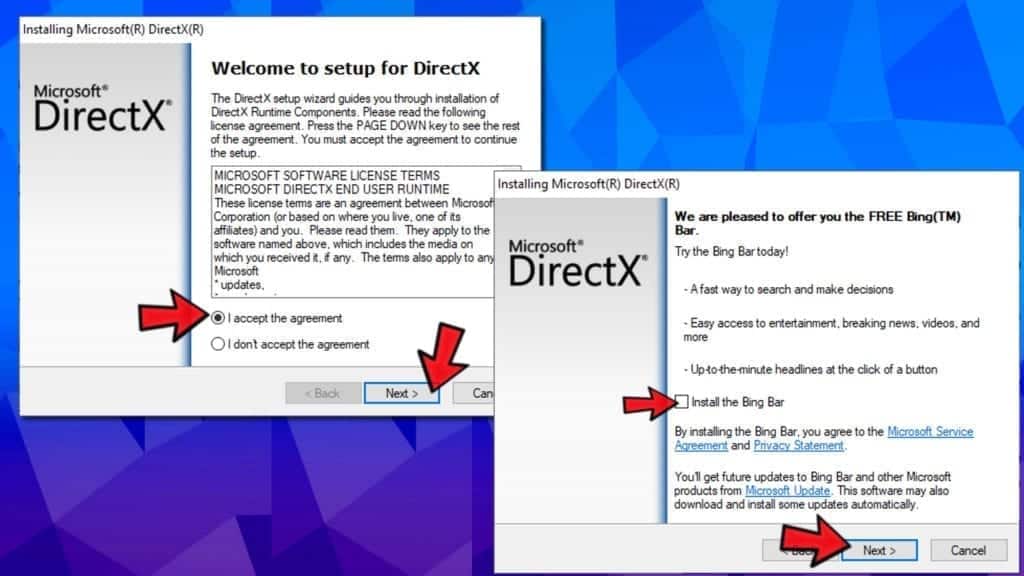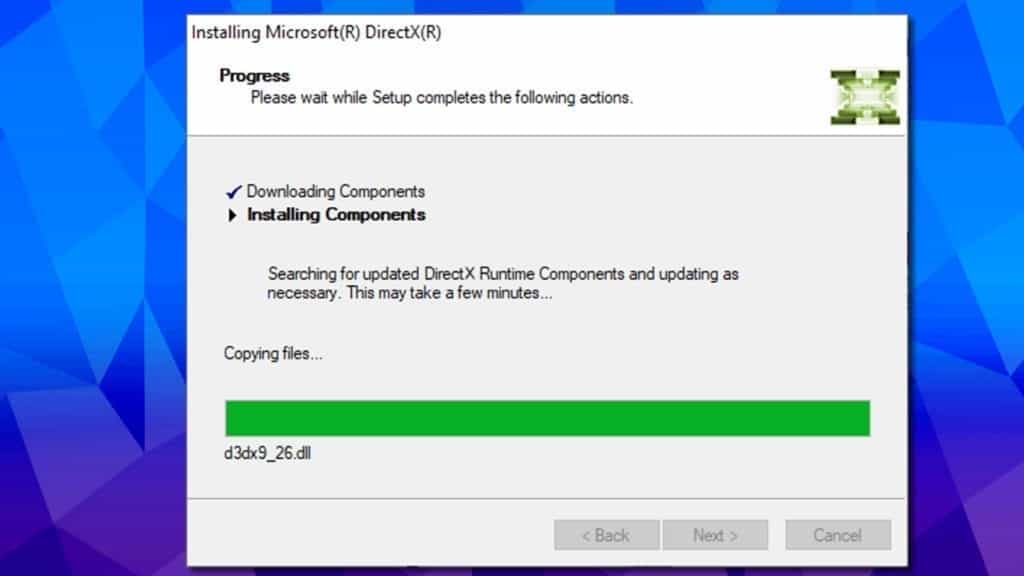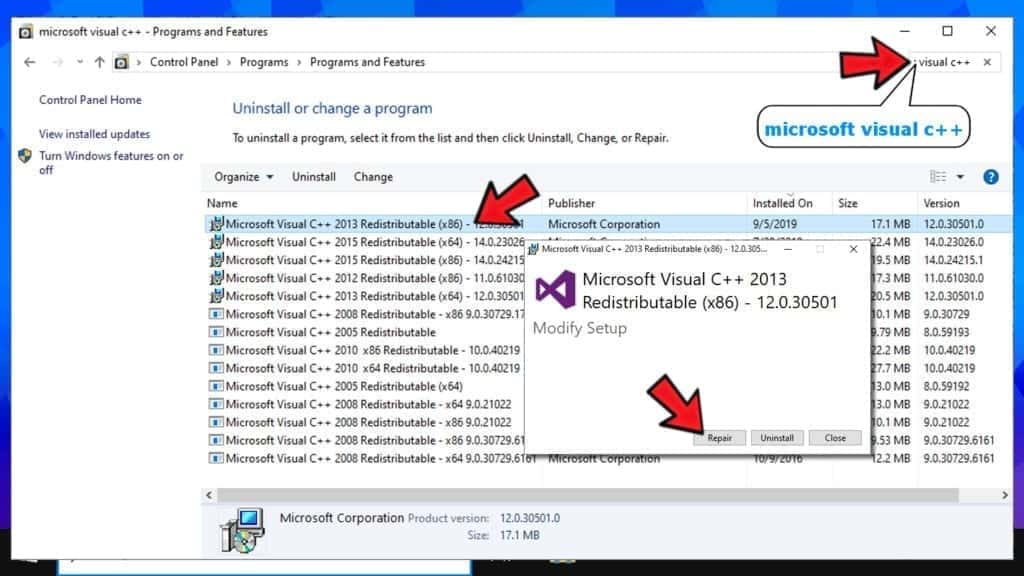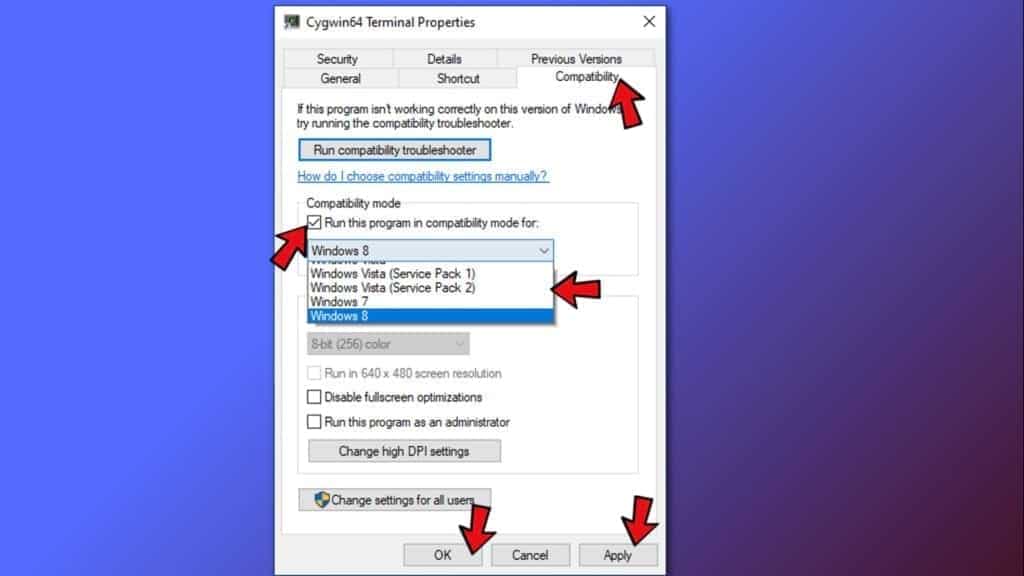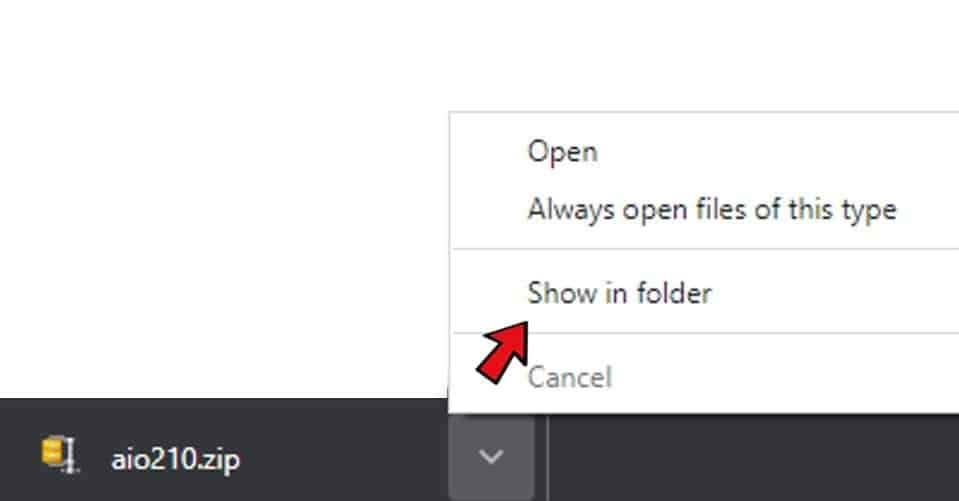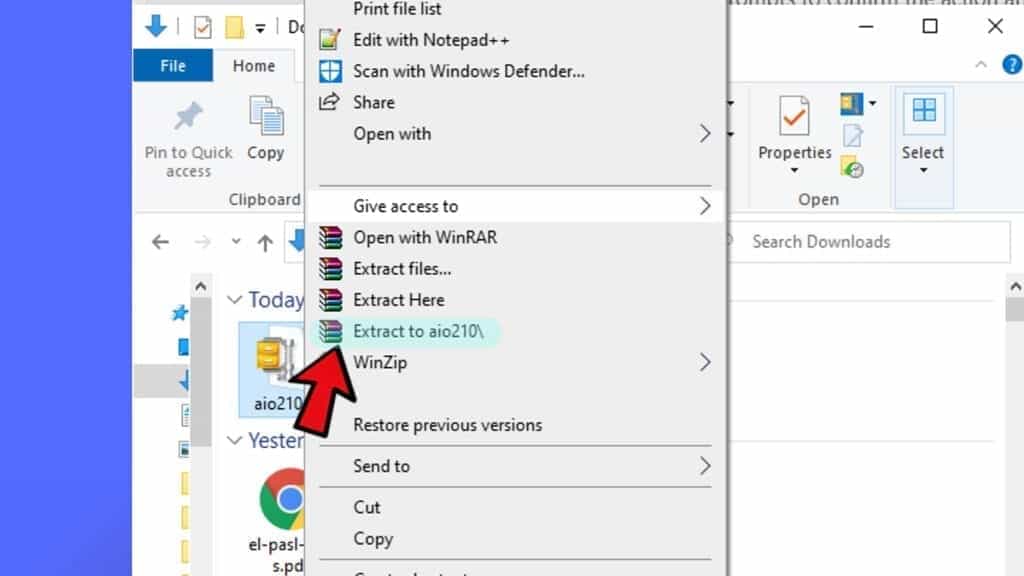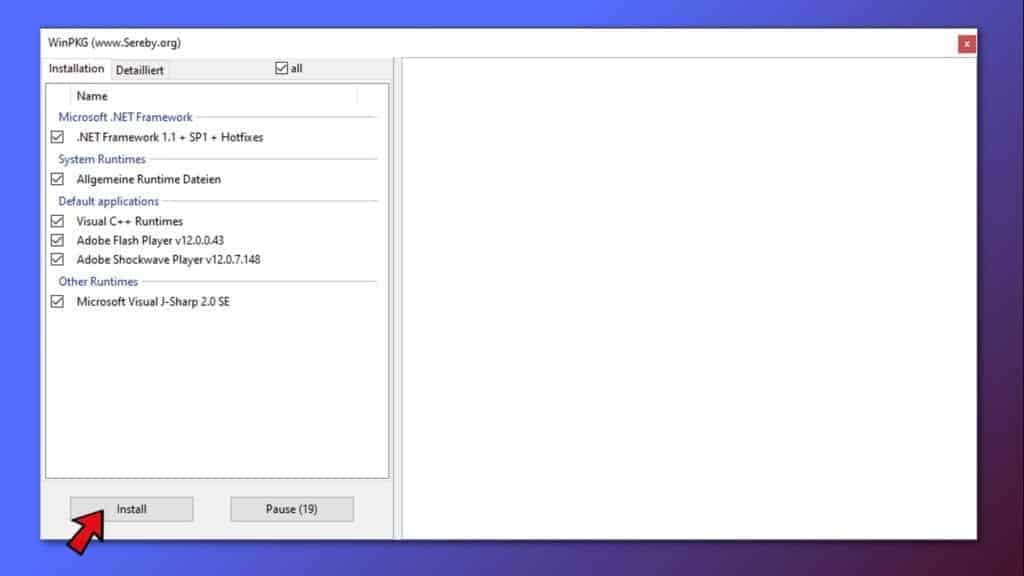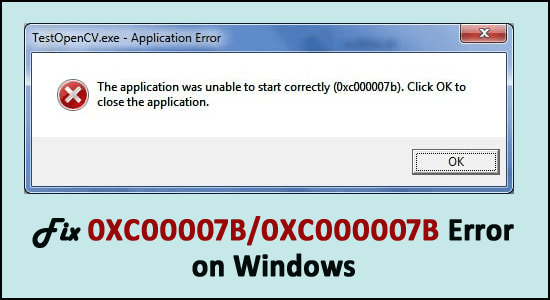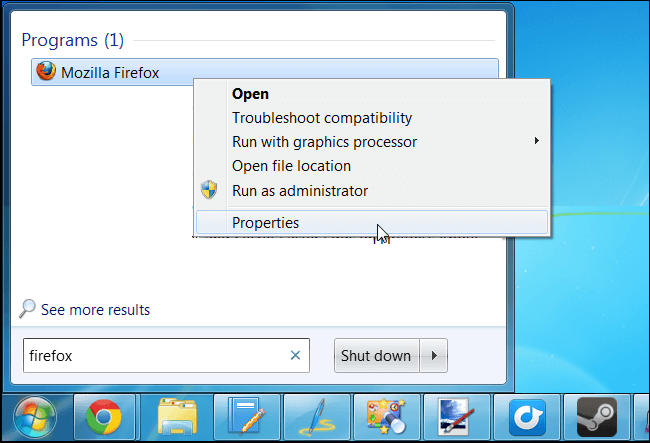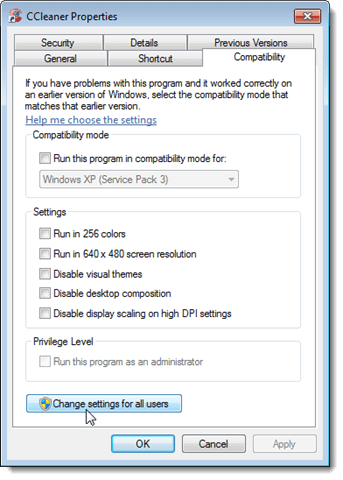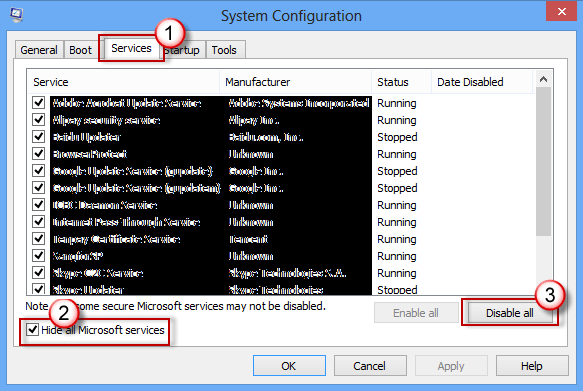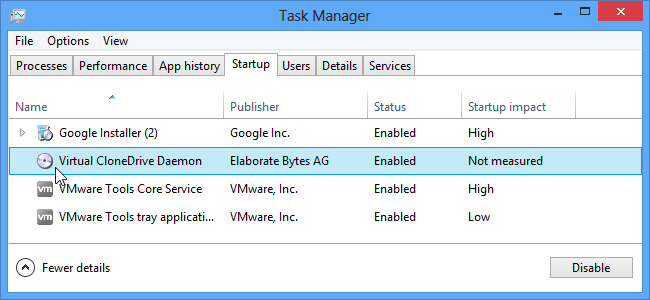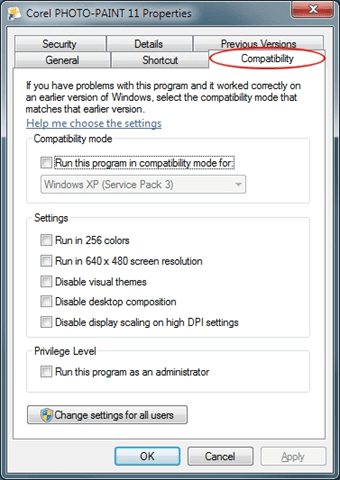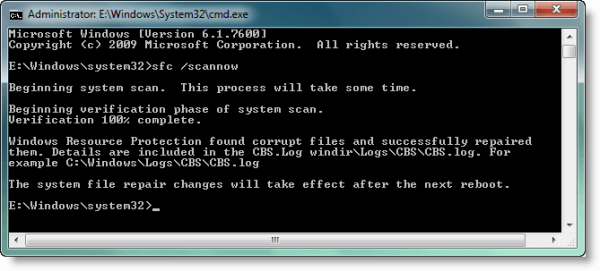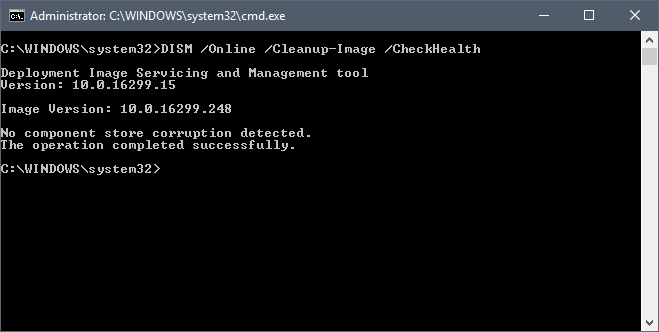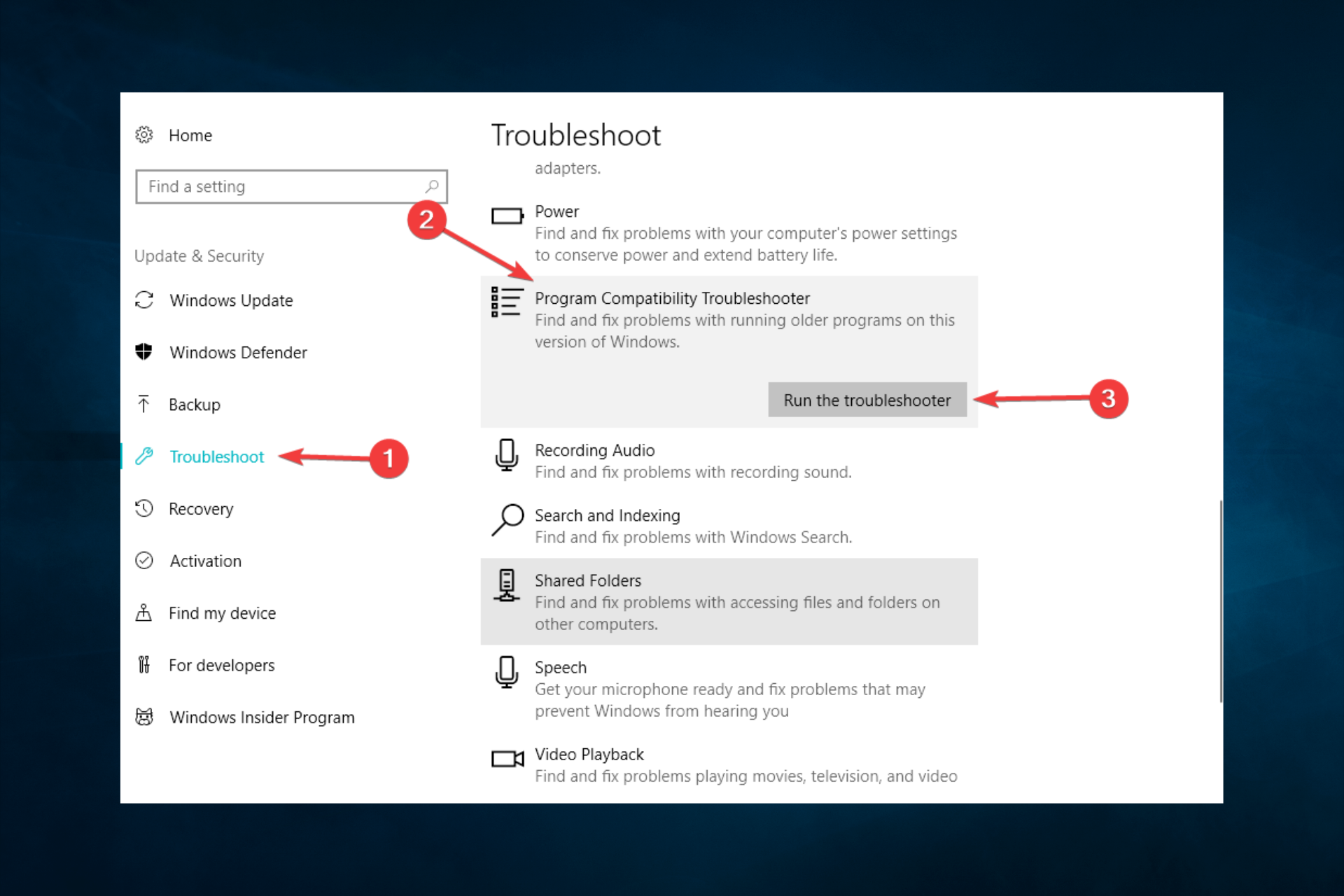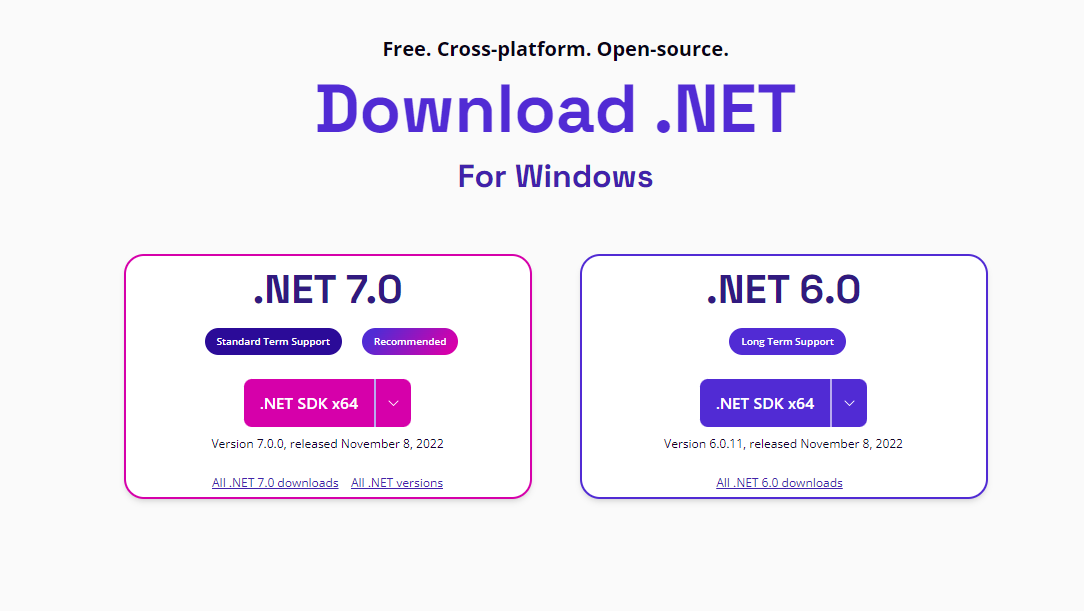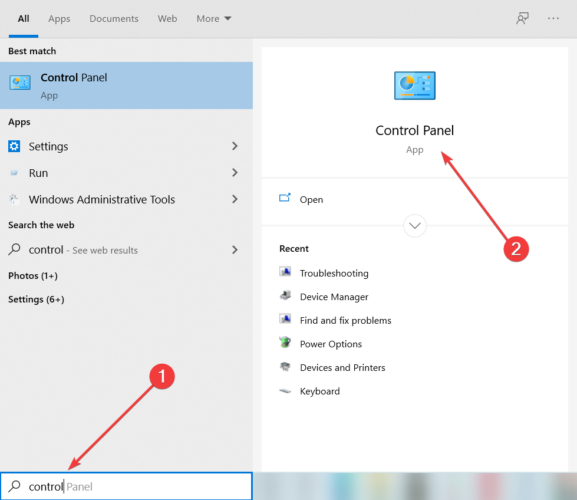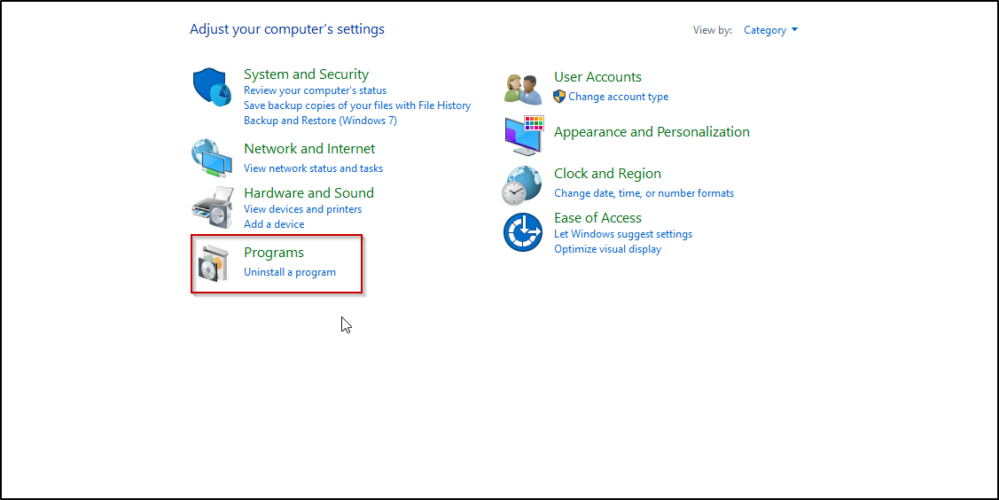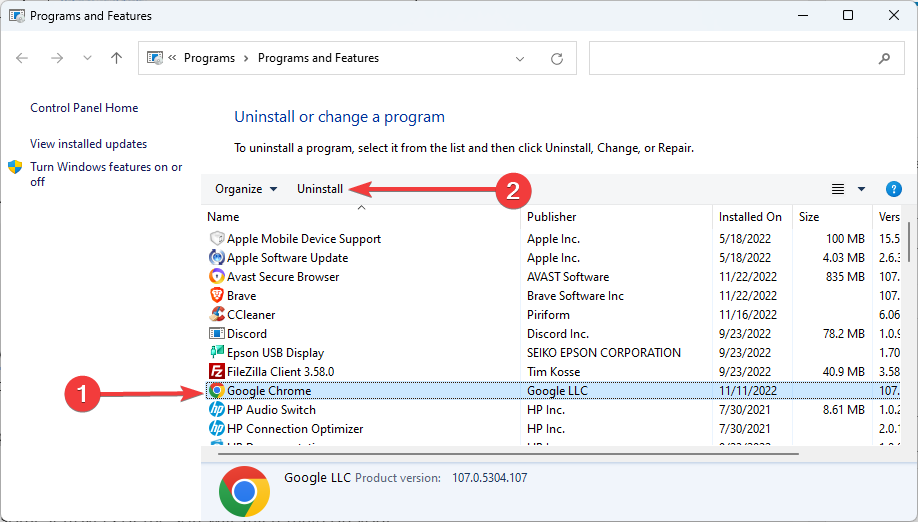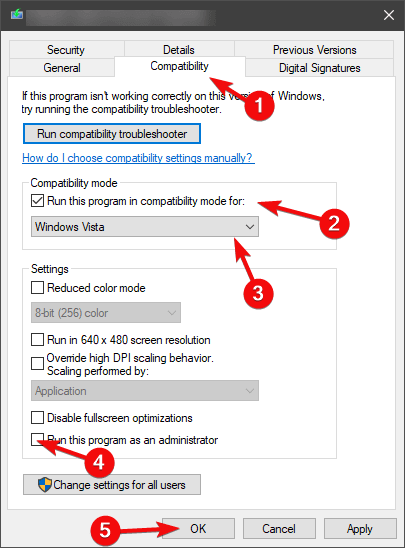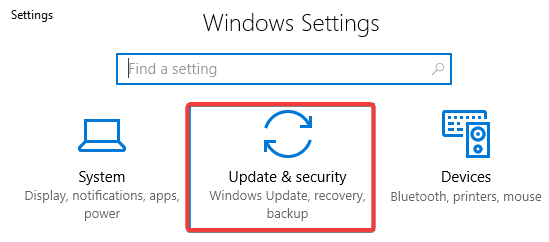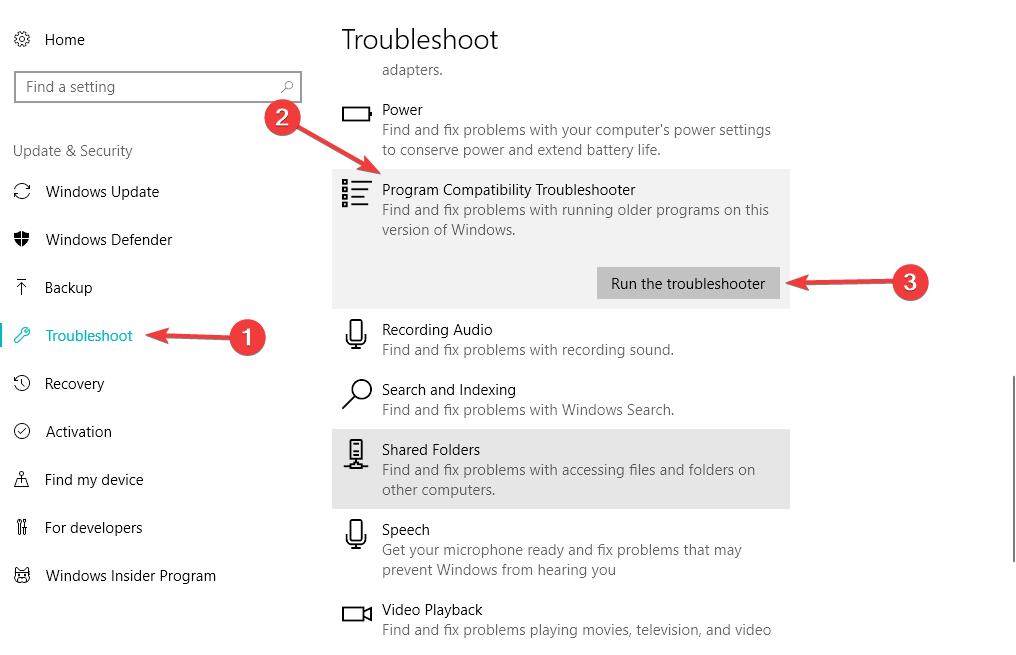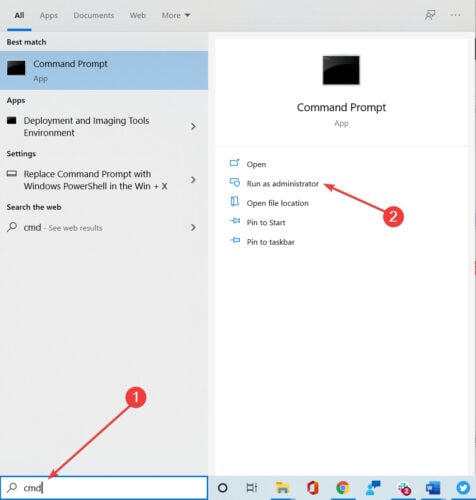Position: How Tos — Fix «The Application Was Unable to Start (0xc000007b)» error in Windows
Table of Contents:
What does the problem mean?
Windows is user-friendly and easy to access and has become the most widely used operating system and it is used by users all over the world as computer system. At present, many users have upgraded their computer to Windows 10 which is more than just a PC operating system; it also runs on Windows phones – and on small tablets as well. One of the common issues on all operating systems is that it is not perfect and errors occur due to some reason. For example, many users have to face 0xc000007b error while accessing software like Games Fifa, Far Cry, Call of Duty, IOS burner software and many other games and application which are highly used by the people; the error message is «The application was unable to start correctly (0xc000007b). Click OK to close the application.»
«I upgraded my computer to Windows 10 last month with no major problem. But recently it became slow and showed other problems. Thus I tried reinstalling the same version of Windows 10, hoping to get away from the problem. Finishing installing OS, I had to install commonly used applications, and I received error «The application was unable to start correctly (0xc000007b). Click OK to close the application.»
«I searched this error online and viewed a lot of webpages related to the error. The suggested solutions were for Windows Vista/7/8/8.1, but I need fix it on Windows 10. What’s more, my email application did not work, and I fixed it by downloading Visual C++ Redistributable for Visual Studio 2012 Update 4. I’m using a desktop running Windows 10, i3-2100 CPU, 8GB RAM, 2TB Seagate HDD. Is there any easy solution to fix the error for Windows 10? Please help!»
This unable to start error is an issue happened to applications on Windows computer and it can be a stressful problem. But this error does not necessary mean it is beyond repair or the end of involved software. There must be certain reason leading to the error when you attempt to run the software. You will become able to fix the problem after try several troubleshooting steps here.
Reasons of Windows error code 0xc000007b
There are many reasons behind the Windows error code 0xc000007b and this part lists the most common ones.
The error code means an invalid image format. Specifically, you are attempting to start an application which is designed to run on 64-bit operating system. But your computer is running 32-bit Windows. The 32 bit application cannot load a 64 bit dll, thus the mixing up 32 bit with 64 bit environment brings about problem.
0xc000007b error is also has something to do with programs installed on your computer such as .NET Framework, Direct X and Microsoft Visual C++. It tends to appear when you try to launch high graphic games like Far Cry Assassins without updating to .net Framework. When .NET framework is absent from your computer, you’ll not be able to run apps build on it.
It is also possible to get this error when you are installing Windows 10, 8, 8.1, or 7.
There are chances of getting this 0xc000007b error while you are not running the software as administrator.
Windows fails to process certain file or required settings to run the application and then the software can’t start correctly.
This error also can be caused by problematic software with corrupted files, virus infections, registry errors, etc.
How do I fix the application was unable to start correctly 0xc000007b?
There are no defined solutions to deal with this application error. Below we have a variety of methods you can follow to get rid of the 0xc000007b error message. In many cases you may need more than one of fixes, thus you need try them one after another if the first doesn’t work for you.
Method #1: Reinstall the application you are trying to run
If the error code is caused by application error, you can fix it by reinstalling the application which you are trying to run.
First, you need to uninstall it and remove anything related to the software from computer. Then restart computer before starting reinstallation. During installation, please turn off antivirus software.
Note: Scan your computer before turning off antivirus software.
Method #2: Run the software as Administrator
Some software requires running as administrator, and error will occur if do not launch it as administrator. Sometimes, providing administrative privilege can solve this problem.
To do this, please right click the shortcut icon on desktop and select «Run as administrator» option. Click «Yes» when you see the popped up message box and you will be able to run the application successful.
If you can’t find the option after right clicking application icon, select «Properties» option from the right-click menu. Click «Compatibility» tab on the Properties window and check the option «Run this program as an administrator». Then click OK button.
Method #3: Install or repair the Latest Version of .NET Framework
.NET Framework may give rise to all kinds of errors and problems if it is not properly installed or updated. If your computer doesn’t install the latest version of .NET Framework, update it to wipe out error.
Step 1. Click «Start» button to select Control Panel and click Programs and Features.
Step 2. Click «Turn Windows features on or off» item on the left panel. The «Windows Features» window pops up.
Step 3. On the «Windows Features» window find and click .NET Framework 3.5 and press OK. Then it will start downloading and installation.
Step 4. Restart computer and check whether this error is fixed. If this method cannot solve 0xc000007b application error, continue reading!
Method #4: Update DLL
If file xinput1_3.dll corrupts or gets overwritten with some other version which is not compatible, the 0xc000007b error will appear. It is a little bit complicate to fix the error through updating DLL, as this method involves operations like replacing 32-bit xinput1_3.dll with an appropriate version inside C drive. To update DLL with a proper version, please follow these steps:
Step 1. Download 32-bit xinput1_3.dll and extract files with a compression tool. It is advised to back up the original xinput1_3.dll before trying this solution in case that you failed to complete it as panned and you can restore it. The xinput1_3.dll file usually locates at: C:WindowsSysWOW64.
Step 2. Copy the file extracted from downloaded file to the location: C:WindowsSysWOW64 and paste it there.
Step 3. Select «Copy and Replace» if you get any prompt.
Method #5: Update DirectX
To avoid errors you should always make sure your computer has updated to the latest version of DirectX. If none of the previous solution works, you should try updating DirectX. The way to check whether your DirectX is the latest version is downloading DirectX Runtime Web Installer from Microsoft’s official website. Download the setup file and run it. Then you can follow on-screen steps to reinstall it. When installation completes, you need to restart computer.
Method #6: Reinstall all Microsoft Visual C++ runtime packages
Microsoft Visual C++ runtime packages are of great importance to Windows application. If they are not well installed, programs can’t work normally and report various errors including the application error 0xc000007b. Microsoft Visual C++ runtime packages are released in both 32-bit and 64-bit versions.
Since operations in this method relate to important part of operating system. It is suggested to create a system backup just in case something goes wrong. You can easily restore computer to current status. If you don’t know how to do that, you can use Isoo Backup (old name Eassos System Restore) to backup Windows, as this software is easy-to-use and fast. The following steps explain how to reinstall Microsoft Visual C++ runtime packages:
Step 1. Click «Start» button and select «Control Panel». Then you can find «Uninstall a program» on control panel, click it.
Step 2. Find all Microsoft Visual runtime packages and uninstall them from your PC. After that, reboot compute.
Step 3. Go to Microsoft official site to download visual runtime packages and install each of them. The installation process needs restarting PC several times.
Method #7: Fix Compatibility Issue between System and Application
In some situations, application running on your computer is not totally compatible with system. For instance, some software requires high system configuration, but system on your PC can’t meet requirement. You need to set the compatibility settings between system and application, because the incompatibility between system and software may lead to error talked about in this guide. Let’s see how to do this:
Step 1. Right click the application that can’t start correctly and select «Properties».
Step 2. Click «Compatibility» tab on the Properties window and click button «Run compatibility troubleshooter».
Step 3. Select «Try recommended settings», and you can either test the application or just click next.
Step 4. If the previous step doesn’t work, you can select compatibility mode manually from the drop-down menu. Select earlier version of Windows and click «Apply» and «OK» buttons.
Method #8: Check your hard drive with command prompt
Hard drive issue is likely to give rise to various problems and checking hard drive can remove these problems. You can follow steps given below to check your hard disk for errors.
Step 1. Run Command Prompt as administrator on your PC. If you are using Windows 7, click Start button and search «cmd» in the search box. If your computer is running Windows 8/8.1, press the windows key and search for «cmd». Right click cmd and select «Run as administrator».
Step 2. Type chkdsk c: /f /r in Command Prompt and press Enter key.
Step 3. If your Windows is installed in drive C, then you’ll get message «Chkdsk cannot run because the volume is in use by another process. Would you like to schedule this volume to be checked the next time the system restarts? (Y/N)» Type Y and press Enter key.
Step 4. Computer will restart and check the disk during restarting.
Method #9: Perform a clean boot
A clean boot can help you find out whether this error is caused by a third party application, for it is able to eliminate software conflicts. Please note that you must log on computer as administrator to perform a clean boot. Once you’ve done with the troubleshooting, you need to reset computer to start as usual. The following steps take Windows 10 as example.
Step 1. Click Start button and search for msconfig. Click System Configuration from search result.
Step 2. Select «Service» tab on the dialog box. Select «Hide all Microsoft services» and click «Disable all» button.
Step 3. Click «Startup» tab to tap «Open Task Manager». For startup item here, select each and click Disable.
Step 4. Close Task Manager and click OK on the «System Configuration» window. Restart computer.
Method #10: Create a new user account
We can create a new user account to check whether this issue occurs in the new account.
Step 1. Click Start button and select «Control Panel».
Step 2. Select User Accounts and «Manage another account» respectively.
Step 3. Click «Add a new user in PC Settings» and then follow the on-screen instructions to complete the process.
Step 4. Once this is done, login to the new user account and check if the issue occurs in the new user account.
How can I recover lost data caused by error code 0xc000007b?
DiskGenius is data recovery software to rescue files which get lost due to Windows errors, deletion, formatting, system crash, partition loss or damage, unexpected shutdown, virus infection. It’s compatible with all storage devices such as hard drive, USB drive, memory card, cellphone, etc. If your files are lost, you can get them back quickly following steps here:
Step 1. Launch Eassos DiskGenius and select the partition where you lost data and click «File Recovery» button.
Step 2. Select «Complete Recovery» mode and click Start button. Then DiskGenius will run full scan on the selected partition.
Step 3. After a scan you can preview and filter recoverable files. which helps to locate those you want to restore.
Step 4. Select files and folders you want to recover and right-click them and choose «Copy To». Then you’ll be asked to set a location in order to save recovered data.
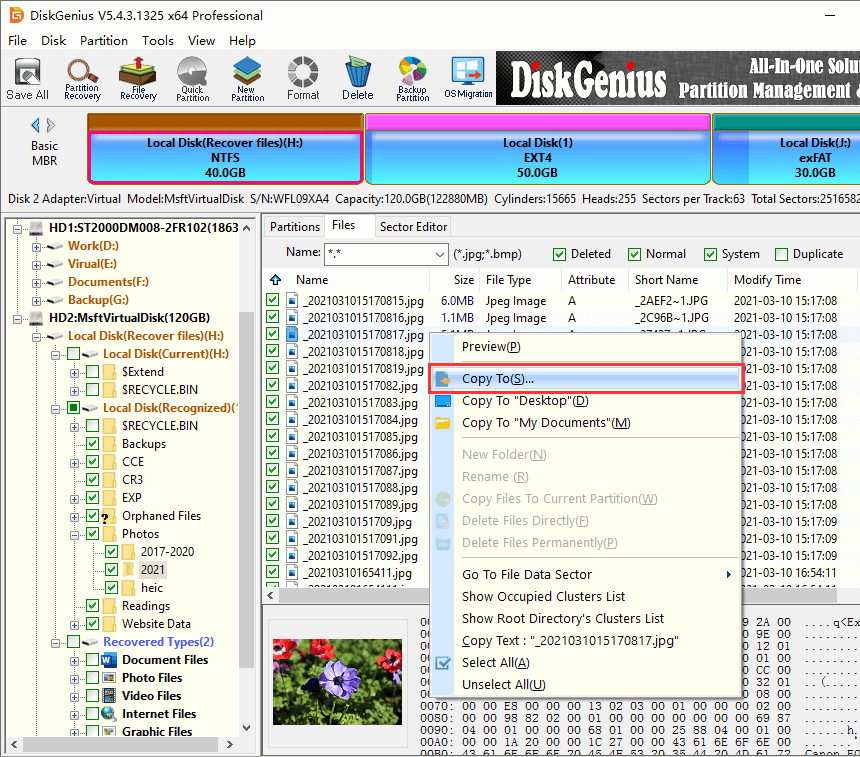
If you see this error message: ‘The application was unable to start correctly’ it’s almost certainly because you’re trying to run a game or program in Windows and there’s something not quite right on your PC or laptop.
Below are various methods, most of which are simple, which you can use to try and fix the 0xc000007b error. You may only need to use one but in some cases, you’ll need a combination of them to fix the problem.
Typically you’ll see this error when there’s a mixing of 32-bit and 64-bit versions of Windows and applications but don’t worry too much about that. Let’s get problem-solving.
Method 1. Restart your computer
Sorry to go all The IT Crowd on you but the first thing to try is restarting Windows. It sounds too simple, but it sometimes yields results.
Method 2. Update .NET framework
In most cases, it’s the Microsoft .NET framework causing the issues. You can download the latest version of .NET Framework from Microsoft.
When it’s installed (or re-installed) reboot and try your app or game again.
Method 3. Enable Administrator rights
Try running the game or app with admin rights. To do that, right-click on the shortcut or the actual executable for the game, select Properties and open the Compatibility tab. Tick the ‘Run this program as an administrator’ box, and click on OK.
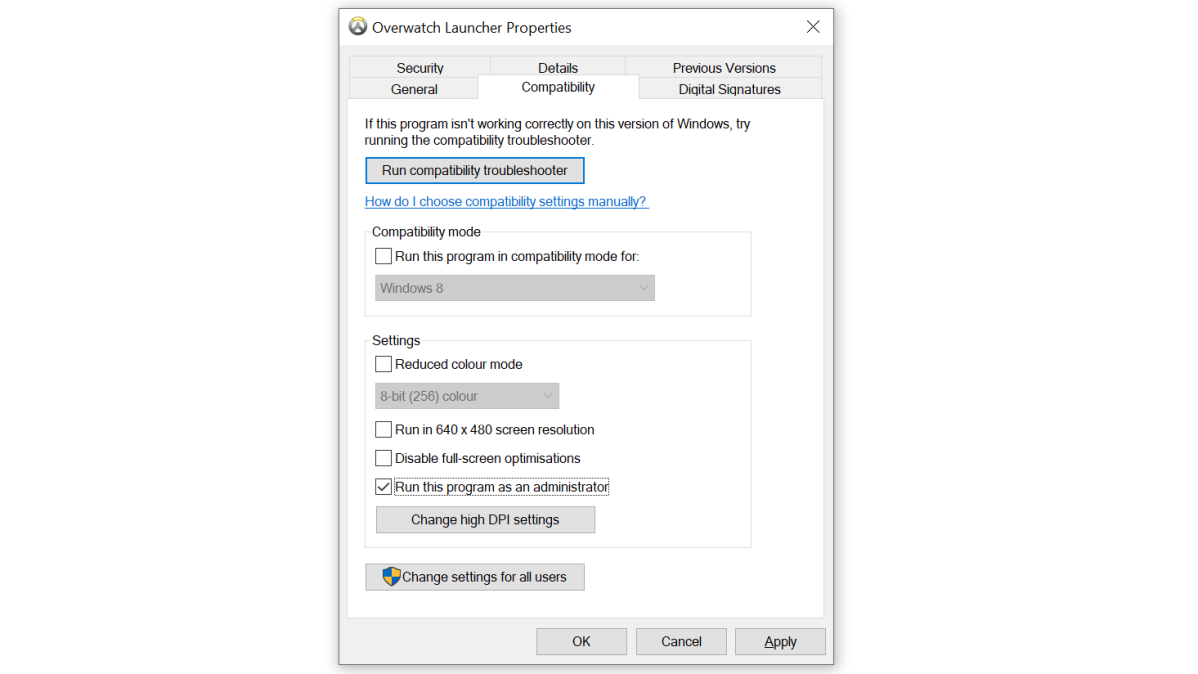
Chris Martin / Foundry
Method 4. Reinstall the app or game
You can uninstall and re-installing the game or program you’re trying to run – simple but sometimes the quickest and most effective way to get rid of the error.
Method 5. Update Windows
Update Windows. In many cases, Windows will automatically update, but to make sure, head to Control Panel and search for ‘Windows Update’.
In later versions, including Windows 10/11, you can open the Settings app (just search the Start menu or click the cog icon which appears just above the Windows logo when you click it in the bottom-left of the screen).
In the Settings app, click on Update & Security then you should see a button to check for updates:
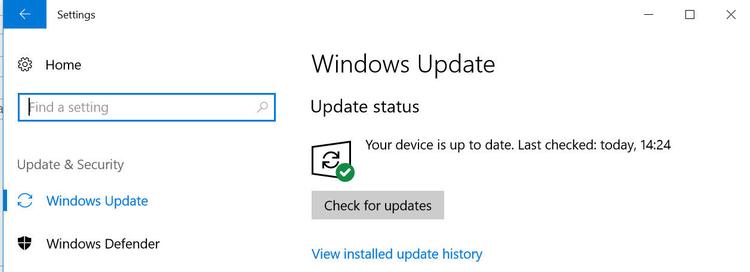
Method 6. Run ChkDsk
Run ‘chkdsk’ (ie check disk) by opening cmd (search for it or press Win+R).
In the window type “chkdsk c: /f /r”. If it is the primary windows disk, it will ask you to schedule it for the next boot. When you restart, it will do a check before getting to the login screen. Partitions or other drives can also be checked this way so choose those if that’s where the problem application is installed.
Method 7. Reinstall DirectX
This can be the fix for games that won’t load. The way to do this depends on your version of Windows and which version of DirectX you need. There are full instructions on Microsoft’s website.

Tech Advisor’s Reviews Editor, Chris has been reviewing all kinds of tech for over 10 years and specialises in audio. He also covers a range of topics including home entertainment, phones, laptops, tablets and more.
Содержание
- Описание проблемы
- Решение
- Проблемы с файлами dll в DirectX или C++
- Проблема с патчем или пиратской программой
- Исключение декомпрессии
- Неправильный exe-файл был изменен вирусом
- Несовместимость игры с текущей системой
- Режим отладки программного обеспечения
- Ошибка 0xc000007b на синем экране
- Решение
- Ошибка 0x0000007b появляется на синем экране
- Драйвер видеокарты обновлен?
- Вы импортировали информацию реестра?
- Англоязычная директория
- Решение
- Включено ли прямое ускорение?
- Вы установили PhyX?
- Режим совместимости
- Ваша игра для Windows Live установлена?
- Установлен ли ваш Microsoft .NET Framework?
- Замена операционной системы
- Аппаратное обеспечение
- Часто задаваемые вопросы
Операционная система Windows — это сложный, взаимодополняющий и связанный с другим ПО комплекс эффективного распределения вычислительных ресурсов и управления устройствами. Однако не редки случаи, когда происходят проблемы. Ошибка 0xc000007b появляется у многих пользователей ПК. На этой странице мы узнаем, в чем заключается сложность её устранения, и найдем несколько способов решения.
0xc000007b означает, что код ошибки возникает из-за ненормального вызова файла dll. Часто игры или программы, которые мы планируем запустить, используют библиотеки и компоненты распространенных ПО — DirectX (часто версии 9.0) и распространяемый пакет Visual C++.
Описание проблемы
Когда возникает ошибка 0xc000007b, это может быть аппаратная проблема или проблема с программным обеспечением. Вероятность того, что электроника вызывает эту проблему, очень мала. Даже если выяснится, что дело в железе, то лучшим решением станет замена неисправного компонента ПК. В этой статье будет подробно рассказано, как решить возникшую трудность с помощью установки необходимого ПО. Это именно то, что больше всего интересует пользователей.
Решение
Часто для решения проблемы 0xc000007b, нужно установить последнюю версию компонентов DirectX и C++. Это правда, что обновление файлов один за другим поможет устранить уведомления ошибки, пользователи, которые уже искали Visual C в Интернете, наверняка знают, что их существует много версий.
Переходите по ссылке для скачивания DirectX и C++ или испробуйте все способы решения данной проблемы. Выберите необходимые вам и устанавливайте на свой ПК.
Переустановка новых версий не помогла?
Проблемы с файлами dll в DirectX или C++
Эта ситуация является наиболее распространенной. Dll-файлы компонентов DirectX или компонентов C++ в вашей системе все еще имеют аномалии. Скорее всего, версия утилиты была не полная или не последняя. Новый билд обычно обновляет пакет данных и улучшает возможность исправления 0xc000007b. Если какие-то файлы постоянно не восстанавливаются, то, скорее всего, причина в том, что файлы заняты. Рекомендуется перезагрузить компьютер и закрыть все бесполезные программы (включая антивирус, QQ, браузер и завершить процесс QQProtect.exe в диспетчере задач и т. д.).
Проблема с патчем или пиратской программой
Причина в том, что пиратское ПО для взлома изменяет некоторую информацию в исходном файле exe/dll. Игра или программное обеспечение имеют большой размер, а патч для взлома относительно невелик. Обычно, заменив exe или steam_api.dll и другие файлы, злоумышленники производят нарушения, изменив несколько МБ. Так что если причина в этом, то рекомендуется повторно скачать ваш патч, проверив контрольные суммы для исключения сторонних встроек. Если dll другой, то перейдите по ссылке, чтобы загрузить любой необходимый.
Исключение декомпрессии
Эта ситуация чаще всего возникает в установочном пакете игры. Причина такого рода проблем заключается в том, что компонент распаковки в системе неисправен. Это приводит к генерации ошибки при вызове ненормального компонента при автоматической распаковке программы.
Решение
- Найдите дистрибутив с приложением.
- Распакуйте его через правую кнопку мыши в любую папку.
- Пропустите ошибки, возникающие при работе архиватора.

Неправильный exe-файл был изменен вирусом
Эта ситуация имеет определенную вероятность возникновения, и некоторые пользователи также сталкивались с этой проблемой. В похожем случае в системе есть вирус, который заражает exe-файл. Поэтому он не может запуститься. Этот тип вируса может изменять только исполняемые файлы без цифровой подписи. Поэтому средство восстановления DirectX на вашем компьютере и некоторые небольшие программы в Интернете могут не работать. Однако собственные программы Windows и некоторые с цифровыми подписями от крупных компаний все еще могут нормально функционировать. Если ошибка 0xc000007b возникает во многих программах на вашем компьютере, скорее всего, это так.
Решение
Чтобы исправить, включите сначала стандартный защитник Windows, а потом сторонний антивирус, чтобы проверить ОС на наличие вредоносных файлов, и исправьте их или внесите в карантин.
- Наберите в строке поиска «Защита от вирусов и угроз».
- Откройте это окно безопасности Windows кликнув по найденному параметру левой кнопкой мыши.
- Включите все параметры подсвеченные как выключенные таким образом, чтобы они стали выводить галочку в зеленом кружке.

Несовместимость игры с текущей системой
Пользователи Windows 7 получают ошибки 0xc000007b при запуске некоторых последних игр (особенно игр 2020 года и более поздних версий).
Решение
- Пожалуйста, зайдите на официальный сайт игры (или steam).
- Посмотрите, что написано в графе операционная система в минимальной конфигурации, необходимой для игры.
- Сравните с той которая у вас. Если Необходимо обновить ОС, установите необходимую, например Windows 11 последней конфигурации с нашего ресурса.
- Кроме версии системы, также советуем проверить требования к оборудованию.
- Кроме покупки нового качественного «железа» выхода нет.
Режим отладки программного обеспечения
Если вы используете Visual Studio и другое программное обеспечение для разработки программ, особенно в режиме отладки, появится ошибка 0xc000007b. Её уже не решишь простым обновлением Компонентов Диеркс и C++.
- Попробуйте найти параметр «SATA Mode Selection» в интерфейсе BIOS и измените режим «AHCI» на режим «iDE».
- Для этого при включении ПК нажмите на клавишу «del, F2,F9,F12 (в зависимости от того, какой клавишей запускается загрузчик — BIOS именно у вас. Это будет на секунду написано на экране)».
- Перейдите в раздел «Advaced».
- Затем найдите «SATA Configuration». Иногда этого пункта нет, в сразу можно увидеть «SATA Mode Selection».
- Поменяйте значение на «iDE». Как показано на скриншотах из разных загрузчиков в галерее ниже.
- В командной строке орт имени администратора, введите команду «sfc /scannow». Подождите сканирования и восстановления. Это действие будет выглядеть как на скриншоте ниже галереи.







Ошибка 0xc000007b на синем экране
Такая ситуация чаще встречается в Windows 10, после перезагрузки системы внезапно обнаруживается, что вход в систему невозможен, и на синем экране появляется сообщение об ошибке 0xc000007b. Причина этого в том, что при автоматическом обновлении системных компонентов они случайно убиваются антивирусным ПО, что приводит к невозможности входа в ОС после перезагрузки.
Решение
- Предлагается переустановить систему напрямую, чтобы решить эту проблему.
Ошибка 0x0000007b появляется на синем экране
Пожалуйста, прочитайте внимательно. Эта статья отличается от пункта 7. Код ошибки имеет дополнительный ноль. Эта ошибка в основном вызвана установкой неправильного режима жесткого диска.
- Например, если у вас изначально была IDE, а вы зашли в биос и изменили его на AHCI, то перезапуск обязательно приведет к синему экрану 0x0000007b.
- Также возможно, когда вы не проявляли инициативу по изменению режима жесткого диска, а обновили BIOS и изменили режим ЖД по умолчанию.
Решение
- При включении ПК нажмите на клавишу «del, F2,F9,F12 (в зависимости от того, какой клавишей запускается загрузчик — BIOS именно у вас. Это будет на секунду написано на экране)»
- Перейдите в раздел «Advaced».
- Затем найдите «SATA Configuration». Иногда этого пункта нет, в сразу можно увидеть «SATA Mode Selection».
- Поменяйте значение на «iDE». Как показано на скриншотах из разных загрузчиков в галерее ниже.
Да, решение очень похоже на предыдущий пункт, однако сама ошибка имеет другое название, поэтому требует отдельного рассмотрения. Кроме того порядок действий, который предшествует возникновению ошибки отличается, поэтому чтобы сориентироваться было легче решение вынесли в отельную инструкцию.






Драйвер видеокарты обновлен?
Если это не последняя версия драйвера или вы не знаете, является ли она крайней.
Решение
- Перейдите на официальный веб-сайт вашей видеокарты, чтобы загрузить и установить ее.
- Либо наберите в поисковике Windows «Диспетчер устройств».
- В открывшемся окне, выберите «Видеоадаптеры».
- Кликните ПКМ и в выпадающем меню отройте «Свойства».
- Внутри щелкните по вкладке «Драйвер».
- Нажмите «Обновить».

Вы импортировали информацию реестра?
Вообще говоря, версия игры имеют один или несколько файлов информации реестра с расширением *.reg. Эти документы необходимо показать для правильной работы приложений. Особенно после переустановки компьютера.
Решение
Запустите его, чтобы импортировать информацию. В противном случае может быть невозможно запустить игру.
Часто все очень просто и достаточно кликнуть два раза левой кнопкой мыши и дать разрешение на изменение реестра.
Англоязычная директория
Иногда игра должна быть помещена в каталог полностью на английском языке, прежде чем она сможет нормально работать.
Решение
- Например, измените название пути на «C:/game/…».
- Вы должны убедиться, что пользователь Windows, которого вы используете в настоящее время, именован английскими символами.
- Иначе рекомендуется создать нового пользователя.

Включено ли прямое ускорение?
Часто прямое ускорение компьютера отключается по необъяснимым причинам, что приводит к сбою многих игр. Подсказка в это время может быть такой, как «Пожалуйста, установите DirectX 8.0 или выше» или «Ускорение DirectX недоступно». В настоящее время для запуска игры необходимо вручную включить прямое ускорение.
Решение
- Зажимаем «Win+R».
- Вводим «dxdiag».
- Переходим в вкладку «Дисплей».
- Находим поле «Возможности DirectX».
- Все должно быть включено так, как на картинке ниже.
Если что то выключено, то проблема скрывается в в следующем:
- Битые драйвера;
- Проверьте в «Диспетчере устройств» и обновите все драйвера через меню «Свойства».
- Не новый Дирекс;
- Обновите до версии указанной в системных требованиях.
- Ускорение железа;
- Сторонние программы для ускорения;
- Электронные компоненты перестали работать или не соответствуют требованиям.

Вы установили PhyX?
Многие игры теперь поддерживают PhyX, хотя только NVIDIA могут его включать.

Решение
Для пользователей видеокарт ATI для запуска игры необходимо всего лишь установить драйверы PhyX. Сам physxloader.dll подставится автоматически при установке драйвера.
- Иногда physxloader.dll нужно скопировать в корень с игрой, заменив уже существующий и в системную папку «C:WindowsSystem32».
- После чего это «*.dll» необходимо зарегистрировать, для этого:
- Нажмите «Win+R».
- Введите «regsvr32.exe physxloader.dll».

Режим совместимости
Некоторые старые игры не запускаются. Потому что при программировании не учитывались особенности новой версии Windows. Поэтому можно попробовать запустить игру в режиме совместимости.
Решение
- Конкретный метод заключается в том, чтобы щелкнуть правой кнопкой мыши значок игры.
- Выбрать «Свойства».
- Найти вкладку «Совместимость».
- Установить флажок «Запустить эту программу в режиме совместимости».
- Выбрать, какую операционную систему использовать.

Ваша игра для Windows Live установлена?
Сейчас многим старым играм нужна поддержка Game For Windows Live, и их надо установить (не запускать через ОЗУ, как раньше), чтобы играть. Иначе в некоторых системах будет указано, что файл xlive.dll отсутствует, в то время как в других системах будет указано 0xc000007b. Так что Game For Windows Live нельзя игнорировать.
Установлен ли ваш Microsoft .NET Framework?
В оригинальные Vista, и в Windows 7 встроен .NET Framework, а вот о пиратской версии сказать сложно. Взломки часто кастрируют некоторый контент, и никто не может узнать, как это повлияет на структуру системы. Так что если ваша система не официальная, то вы можете попробовать установить Фреймворк самостоятельно.
Решение
Кликните на ссылку и скачивайте .NET Framework с нашего сайта или испробуйте все способы из приведенной инструкции и перейдите на страницу загрузки платформы внизу инструкции.

Замена операционной системы
По запросам заметно, что эта проблема очень распространена на 64-битных компьютерах, и в редких случаях она встречается и на системах x32. Поэтому рассмотрите возможность перехода на 32-битную ОС. Вероятность этой проблемы будет значительно снижена.
Аппаратное обеспечение
Если эта проблема все еще возникает даже после смены операционной системы, она может быть вызвана оборудованием.
Как уже упоминалось в начале статьи, эта проблема может быть вызвана со стороны электронных компонентов. Если вышеуказанные шаги по-прежнему не работают, вы можете подумать, есть ли проблема с оборудованием. Рекомендуется вытащить видеокарту и разомкнуть другие контакты. Протереть их начисто перед тем, как вставить обратно, что может решить проблему.
Часто задаваемые вопросы
Игры, которые я запускаю, имеют спецэффекты DirectX 11, будет ли это иметь какое-то отношение к Дирекс 9?
На самом деле, ради совместимости приложений компании часто разрабатывают игрушки на основе 9-ой версии, а затем добавляют специальные эффекты от 10-ки и 11-ой.
Есть ли проблема с DirectX, которая влияет на последние игры?
Да, дело в том, что Windows старых версий поддерживают самые основные компоненты Дирекс, а игре часто нужны более продвинутые (такие как d3dx9_42.dll, xinput1_3.dll…). В системе отсутствуют эти ключевые файлы, из-за чего игра не запустится или появится ошибка 0xc000007b.
Некоторые люди могут спросить: я уже установил DirectX 9.0 и C++, но они все равно не работают?
Здесь кроется важная вещь: 32-битные системы должны устанавливать 32-битные файлы библиотек DirectX и C++, а 64-битные системы должны устанавливать файлы библиотек с типом разрядности данных как x32-а, так и x64-е бита, что является ключом к решению этой проблемы.
При работе с компьютером, на котором установлена операционная система Windows, пользователи могут сталкиваться с возникновением различного рода проблем, среди которых распространённой является ошибка 0xc000007b. Поскольку она возникает при попытке запуска игры и приложения, неопытный пользователь просто теряется в догадках, что её спровоцировало, как её устранить, чтобы обеспечить корректную работу с компьютером.
Причины возникновения ошибки
Пользователи иногда могут столкнуться с ошибкой 0xc000007b
Столкнувшись с ошибкой при запуске 0xc000007b, пользователю желательно запомнить все действия, которые предшествовали возникновению проблемы, поскольку именно это позволит найти правильную причину, соответственно, быстро найти эффективные методы устранения ошибки.
Почему возникает ошибка 0xc000007b
Причин, из-за которых возникает ошибка при запуске приложения такая, как 0xc000007b, существует несколько.
Прежде всего, желая инсталлировать на компьютере какие-либо игры или приложения, пользователи не обременяют себя поисками надёжных источников для скачивания загрузочных файлов, вследствие чего закачивают неофициальные версии, сопровождающиеся некорректными кряками.
Ошибка 0xc000007b может являться следствием заражения вирусами операционной системы. Это часто случается с теми, кто забывает установить на компьютер антивирусную программу либо не уделяет должного внимания своевременному обновлению антивирусных баз. По этой причине компьютер становится уязвимым перед атаками вредоносного ПО.
Вирусы способны удалять важные системные файлы, а также наносить им серьёзные повреждения. Безусловно, в этом случае рассчитывать на корректную работу ПК достаточно глупо.
Ошибка 0xc000007b может быть также спровоцирована системными сбоями, которые возникают при неправильном выключении ПК, при некорректном обновлении Windows.
Если сразу проигнорировать «первые весточки» системного сбоя, проблема усугубляется, ошибки могут уже возникнуть в системном реестре. Также пользователи могут внезапно обнаружить, что некоторое важное ПО, среди которого имеются DirectX, .NET Framework или Visual C++, попросту слетели. Без них многие действия, запросы будут безрезультативными.
Помимо этого, могут возникать серьёзные проблемы с видеокартой, поскольку действие ошибки 0xc000007b способно распространяться и на драйвер видеокарты.
Способы устранения ошибки
При возникновении проблем пользователи могут предпринимать различные действия. Определённая категория впадает в панику и устремляется в мастерскую, полагаясь на быстрый ремонт, который будет осуществлён профессионалами. Действительно, мастерам знакома полностью ошибка 0xc000007b, как устранить её они также отлично понимают, поэтому проблема будет решена быстро. Однако в этом случае придётся учесть непредвиденные расходы, иногда сопровождающиеся достаточно кругленькой суммой. Конечно, пользователи достаточно часто идут спокойно на финансовые растраты, чтобы только компьютерная техника работала без сбоев. Однако можно самостоятельно помочь собственному ПК, попавшему в «плен» к ошибке 0xc000007b при запуске игры. Как исправить её легко узнать, ознакомившись с рекомендациями компьютерных гуру.
Проверка ПК
Существует несколько возможностей, позволяющих исправить ситуацию, связанную с возникновением ошибки 0xc000007b. Прежде всего, следует просканировать весь компьютер антивирусной программой, чтобы проверить, имеются ли на нём следы заражения вредоносным ПО.
Конечно, надеяться на то, что антивирусная программа сможет быстро и успешно выявить вирусы, проникшие в систему, можно только в том случае, если антивирусные базы будут актуальны. В противном случае, пользователь должен первоначально обновить их, а только после этого приступить к сканированию компьютера.
Совсем не мешает проверить целостность реестра. Для этого достаточно запустить командную строку и ввести в неё команду «sfc /scannow». После этого осуществиться запуск утилиты, действие которой будет направлено на поиск ошибок в реестре, а также на последующее их устранение.
Если проблема возникла после вмешательства пользователя, сопровождающегося установкой какого-либо приложения или программы, повлекшей повреждения важных системных файлов, рекомендуется осуществить восстановление системы.
Откат системы посилен даже новичку, который ещё слабо разбирается во многих компьютерных процессах. Для запуска восстановления системы следует зайти в меню «Пуск», после этого найти пункт «Стандартные», в нём — «Служебные», а в открывшемся списке достаточно просто обнаружить строку «Восстановление системы». Пользователь должен выбрать ключевую дату, так называемую точку восстановления, когда никаких проблем при работе с ПК не было. Далее система сама осуществит откат, поможет исправить возникшие ошибки в реестре.
Ещё одной полезной рекомендацией, на которую следует обратить должное внимание, является очистка диска от временных файлов. Опытные пользователи достаточно часто именуют временные файлы мусором, поэтому действовать с ними следует аналогично, избавляясь от них без сожаления. Лучшим помощником очистки диска и решения многих проблем является CCleaner. Программа проста для понимания, но характеризуется высокой эффективностью.
Переустановка ПО
В отдельных случаях пользователю придётся переустановить некоторое ПО, поскольку именно оно при запуске провоцирует системный сбой, вызывающий ошибку 0xc000007b.
Прежде всего, рекомендуется переустановить или обновить драйвера видеокарты. Важно только учитывать, что совершать закачку загрузочного файла или файла обновления лучше всего с официального сайта, чтобы избежать повторных недоразумений.
Точно также компьютерные гуру рекомендуют переустановить DirectX, закачав загрузочный файл только с официального сайта Microsoft. Достаточно часто ошибка 0xc000007b возникает, когда повреждены некоторые библиотеки, поэтому также следует сориентировать свои действия на переустановку Microsoft .NET Framework и Visual Studio, без корректной работы которых просто не смогут запускаться многие игры и приложения.
Системные сбои могут возникать и в тех случаях, когда повреждены некоторые системные файлы, в число которых входит d3dx9_.dll. Для решения такой проблемы следует зайти в системную папку «Windows», в ней отыскать подпапку «System32», а в открывшейся папке найти отдельные файлы с d3dx9_24.dll по d3dx9_42.dll, которые необходимо удалить.
Безусловно, эти файлы важны для работы ОС, однако они должны быть корректными, в противном случае возникает системный сбой. По этой причине важно закачать новые файлы dll с официального сайта. Для корректной и не сопровождающейся сложностями их установки лучше всего предварительно загрузить программу DXUpdate.
И в завершение, если не один из перечисленных методов не позволил исправить работу системы и всё также при запуске приложения продолжает возникать ошибка 0xc000007b, необходимо полностью переустановить операционную систему.
Итак, исправить внезапно возникший системный сбой под силу тем пользователям, которые настроили себя на такие мероприятия и способны действовать согласно имеющимся рекомендациям опытных мастеров. Практический опыт расценивается «золотым запасом», способным выручать при возникновении компьютерных проблем. Вооружившись единожды полезными знаниями, пользователь в дальнейшем сможет самостоятельно решать многие проблемы.
Contents
- The Application Was Unable to Start Correctly 0xc000007b Error Overview
- 12 Methods to Fix 0xc000007b Error (The Application Was Unable to Start Correctly)
- Method 1. Repair corrupted Windows OS files and DLLs
- Method 2. Restart your computer
- Method 3. Run the program as administrator
- Method 4. Check & fix the disk errors automatically
- Method 5. Reinstall your application
- Method 6. Install Windows Update to fix error 0xc000007b
- Method 7. Reinstall the .NET Framework
- Method 8. Repair DirectX installation
- Method 9. Repair Microsoft Visual C++ Redistributables
- Method 10. Reinstall Microsoft Visual C++ Redistributables
- Method 11. Run the program in Compatibility mode
- Method 12. Use All in One Runtimes to fix Error 0xc000007b
- Frequently Asked Questions
The application was unable to start correctly (0xc000007b) is an error message indicating a problem when launching an application on Windows 10, 8, 8.1, or 7. The issue mostly occurs after upgrading Windows, or installing 32-bit software instead of 64-bit or vice versa. Typically, the issue is related to Microsoft Visual C++, .NET Framework or Direct X.
Since there is no magic way to identify the real cause of the problem, you will need to dedicate some time and try several methods listed below to fix 0xc000007b on Windows and be able to launch your favourite applications again.
We have noticed that the majority of people who run into this error use Windows 7 64 bit or Windows 7 32 bit versions. However, Windows 8, 8.1 or 10 users often encounter The application was unable to start correctly error as well.
Often times, the error occurs when users try to run 32-bit applications on 64-bit Windows. While practically it is possible, it often causes various system errors, such as 0xc000007b.
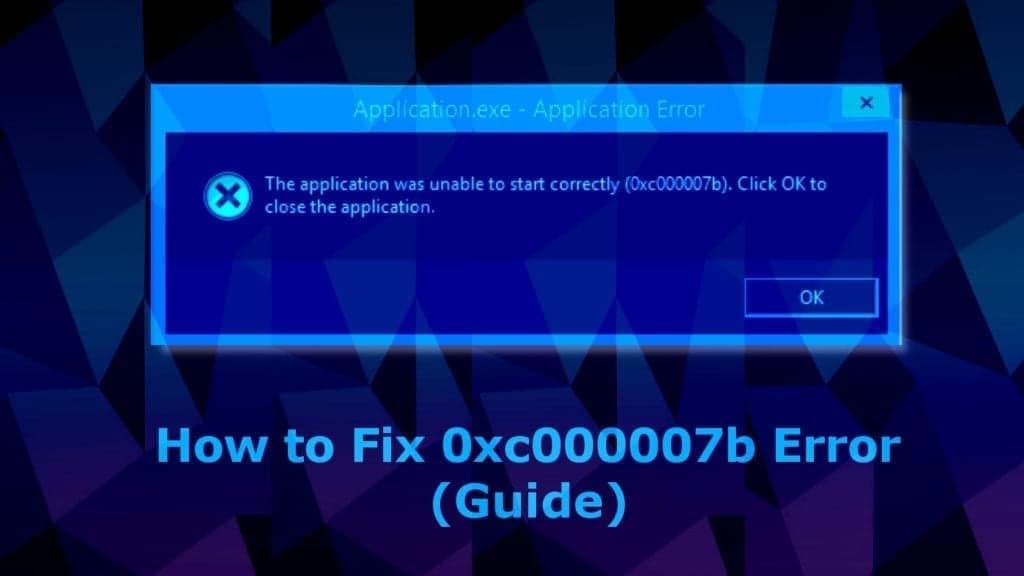
We’ll begin with the easier methods to apply, and proceed with techniques that can seem more advanced for beginners.
12 Methods to Fix 0xc000007b Error (The Application Was Unable to Start Correctly)
The application was unable to start correctly 0xc00007b on Windows 10, 8, 8.1, 7 or earlier can be fixed using one of the given methods.
Method 1. Repair corrupted Windows OS files and DLLs
Scan your system for FREE to detect security, hardware and stability issues. You can use the scan results and try to remove threats manually, or you can choose to get the full version of software to fix detected issues and repair virus damage to Windows OS system files automatically. Includes Avira spyware/malware detection & removal engine.
Faulty, deleted or misconfigured Windows system files can be the cause of The application was unable to start correctly 0xc00007b Windows 8 or 10 error. Besides, attempts to fix Windows Registry or system files manually and without certain IT knowledge can do even more harm. This is why we recommend downloading RESTORO, a trustworthy and powerful tool to repair your Windows OS files. In other words, it can be seen as a 0xc000007b repair utility.
- Download RESTORO here and open the installer.
- In UAC window, press Yes.
- Click Install and follow the directions given by the installation wizard to install it correctly.
- Once the program installs, it will run an automatic system scan, overviewing three areas – system security, stability and hardware issues. This includes Registry and Windows system files’ check.
- The software will provide a report about detected issues. To fix these issues, you will need to purchase and enter the program’s license key.
Method 2. Restart your computer
It is a well-known fact that a fresh computer reboot can solve many things. Therefore, we suggest trying it as a error 0xc000007b fix on Windows 10, 8, and 7. Therefore, simply click Start > Power Button and choose Restart.
Method 3. Run the program as administrator
Running the program giving you error 0xc000007b in administrator’s mode can actually help to open it correctly. There are several ways you can attempt to run a program (such as GTA5, Far Cry 4, Assassin’s Creed, Adobe, Autocad, or others) as Admin.
3.1 Run from Windows search
- Open Windows search and type in the name of the program you want to launch.
- Once a result comes up, right-click it and choose Run as Administrator.
- If required, enter the admin’s password. Otherwise, if you are logged in as admin, click Yes in User Account Control window.
3.2 Run the program as admin via its settings
The second method of running the troublesome application as admin to solve The Application The application was unable to start correctly 0xc000007b Windows 8 or 10 error is to set it to always run it as Administrator. Here’s how to do it:
- First, you need your program’s executive file. Whether you have it on your Desktop or in a folder where it is installed (you can search for program via Windows search, right-click the result and choose Open File Location). Once you find the program launcher, right-click it.
- In a menu that appears, choose Properties.
- Next, click Compatibility tab.
- Here, put a tick on Run the program as an administrator.
- Click Apply.
- Click OK.
Method 4. Check & fix the disk errors automatically
One of the easiest methods to solve 0xc000007b error on Windows 7 or later is to run a CHKDSK command via Command Prompt with Admin’s rights. Here’s what you need to do:
- In Windows search, type cmd, then right-click the result and choose Run as Administrator. Click Yes or enter the admin’s password, if required.
- Next, type chkdsk c: /f /r in the command prompt and press Enter.
- Type Y and press Enter again.
- Restart your computer.
- Try launching the program again.
Method 5. Reinstall your application
Whether you are getting The application was unable to start correctly (0xc000007b) error while launching Adobe Photoshop, Connect, GTA, Far Cry or another application, you should try uninstalling that application and reinstalling it again.
Note. Don’t use this method if you get the error frequently and with many applications. It means that the issue lies elsewhere.
- In search, type control panel and open a matching result.
- In control panel, click on Uninstall a program.
- Here, find the program which displays the said error, select it and click Uninstall. Follow instructions on your screen.
- Go to the software’s official website and download the latest installer of it. Make sure you choose the right bit version for your PC. Install it according to instructions. See if the issue persists.
Method 6. Install Windows Update to fix error 0xc000007b
A simple Windows update can refresh your operating system with required components and function as a 0xc000007b repair utility.
- To update Windows, open Settings (via search or Start Menu) > Update & Security.
- Here, click Check for updates or choose to Restart Now, according to information shown in Windows Update window.
Method 7. Reinstall the .NET Framework
.NET framework is a software development framework which helps to build and run programs on Windows OS. Reinstalling or upgrading to the latest version is a common practice to fix The application was unable to start correctly issue.
- Go to Microsoft’s website and see which version is marked as Recommended. Typically, it is the latest version, which is what you need. Click it.
- You will be taken to your chosen .NET framework version’s page. Here, choose to download .NET Framework (version) Runtime (or Developer, if you are a developer).
- Click on the downloaded file to open it. Click Yes in UAC window.
- Wait until the update will be installed, but follow the instructions on the screen carefully.
- Restart your computer and try launching the program again.
Method 8. Repair DirectX installation
Windows versions currently supported by Microsoft include DirectX which is updated via Windows updates. However, you can use this handy install/repair tool by Microsoft called DirectX End-User Runtime Web installer. But first, you need to delete some DirectX components first.
- Open C:WindowsSystem32 if you have Windows 7 32 bit and, if you have Windows 7 64 bit version, C:WindowsSysWOW64. (same instructions for other Windows versions).
- You now need to delete these files:
- from d3dx9_24.dll to d3dx9_43.dll;
- d3dx10.dll, then from d3dx10_33.dll to d3dx10_43.dll;
- d3dx11_42.dll and d3dx11_43.dll.
- Now, go to Microsoft’s DirectX End-User Runtime Web installer download page, choose your language and click Download.
- Open the downloaded file which should be called dxwebsetup.exe. Click Yes in UAC prompt.
- The next thing you need to do is click I accept the agreement and click Next.
- Remove the tick from Install the Bing bar to avoid Bing redirects and click Next.
- Wait for the installer to finish fixing DirectX installation.
- Restart your PC and try running your preferred application again.
Method 9. Repair Microsoft Visual C++ Redistributables
Repairing Microsoft Visual C++ packages rather than reinstalling them is a way easier method to get rid of application was unable to start correctly 0xc000007b error. Here’s what you need to do:
- In search, type control panel. Open the matching result.
- In Control Panel, find section called Programs and click Uninstall a program under it. Depending on a Windows version, you might have to click Add or Remove Programs.
- In the top right corner, use search bar and type Microsoft Visual C++. You will see a list of packages installed on your computer. Select the first one from the list, click Change, then Repair.
- Click Yes in the pop-up window that appears.
- Wait until the package repairs itself.
- Repeat with all Microsoft Visual C++ [year] Redistributable packages.
- Restart your computer and try running the program again.
Method 10. Reinstall Microsoft Visual C++ Redistributables
If method 9 didn’t solve the problem, follow the same steps but instead of clicking Change>Repair, choose to Uninstall and repeat this for all of the packages. Then visit Microsoft’s website and download the latest supported C++ package.
Method 11. Run the program in Compatibility mode
In case your program or game is incompatible with your operating system version due, you can run it in compatibility mode for your chosen Windows version. Thus, this can easily fix The application was unable to start correctly (0xc000007b) error. All you need to do is explained below.
- Locate the icon of the software that you cannot open (for example, GTA5 game) due to the The application was unable to start correctly 0xc000007b error, right-click the icon and choose Properties.
- In Properties, go to Compatibility tab.
- Here, you will see Compatibility mode section. Put a tick on the checkbox next to Run this program in compatibility mode for: option, and select another Windows OS version.
- Click Apply and OK.
- Run the program.
- Check if the issue is resolved.
NOTE: You might have to repeat the given steps to test several OS versions before you try the suitable one.
Method 12. Use All in One Runtimes to fix Error 0xc000007b
Error 0xc000007b is an error code that informs about failure to launch application on Windows. This often happens due to missing system components or runtime files. If you’re not an experienced computer technician, we recommend using the AiO Runtimes tool to help you download required components all at once without any hassle. Typically, this method is known to fix various gaming-related problems.
IMPORTANT. The download is provided by a third-party. We strongly recommend you opt-out any additional software suggested to download alongside AiO210.
- Download AiO 210 software online. Simply search for it on Google, but avoid shady-looking sites.
- Open the folder with your download as shown in the picture.
- Locate the aio210.zip file, right click it and choose Extract to aio210.
- Wait until the archive gets extracted to the specified folder.
- Open the folder, then open svcpack folder. You will find the software executable here, called aio-runtimes.exe. Double-click on it. You may need to wait a bit for AiO unstaller to unpack. Agree to changes by clicking Yes.
- Select all suggested packages and click Installieren (the software is German).
- After installing all of them, check if the 0xc000007b error persists.
FIX IT NOW
Fix PC errors, repair virus damage and identify hardware/stability issues using RESTORO – a unique PC Repair tool using a patented technology to replace damaged or missing Windows system files, which often are the real cause of annoying Windows errors. Try the FREE scan option to search for stability, security and hardware-related issues. To fix identified problems and receive hardware-related recommendations, you have to purchase the license key for the full software version.
We hope that you managed to start your preferred applications and finally get past The Application was Unable to Start Correctly 0xc000007b Windows 10 Error. In case you have discovered another workaround that solved the issue, please spend some time and share your insights to help the community fix the issue!
Frequently Asked Questions
Error 0xc000007b appears when starting games. How do I fix it?
The Application Was Unable To Start Correctly (0xc000007b) is an error that either indicates some components required to start your game are missing, or that you have downloaded the wrong version (bit-wise) for your operating system. For instance, if you’re using a 32-bit system, and you downloaded the game version for 64-bit, this might trigger the error. Most of the time, the error is related to missing or faulty components of Microsoft Visual C++, .NET Framework, Runtimes or Direct X. Ways of fixing these problems are provided in our guide.
Is there an automatic 0xc000007b repair utility available?
We recommend fixing 0xc000007b automatically with RESTORO, which fixed faulty or misconfigured Windows OS files causing the issue. Or you can try AiO software to update Runtime libraries (one of the possible fixes).
What is 0x000007b error?
0x000007b error is a hexidecimal format of 123, a code of Windows error identifying software compatibility issue. Most of the time, it informs about software version not suitable for your Windows operating system, or about missing components to run it.
How do I fix error 0xc000007b?
Our guide includes best solutions to fix error 0xc000007b:
Method 1. Repair corrupted Windows OS files and DLLs automatically;
Method 2. Restart your computer;
Method 3. Run the program as administrator (2 methods);
Method 4. Check & fix the disk errors automatically (CHKDSK);
Method 5. Reinstall your application;
Method 6. Install Windows Update to fix error 0xc000007b;
Method 7. Reinstall the .NET Framework;
Method 8. Repair DirectX installation;
Method 9. Repair Microsoft Visual C++ Redistributables to fix 0xc000007b;
Method 10. Reinstall Microsoft Visual C++ Redistributables;
Method 11. Run the program in Compatibility mode;
Method 12. Use All in One Runtimes to fix Error 0xc000007b.
Norbert Webb is the head of Geek’s Advice team. He is the chief editor of the website who controls the quality of content published. The man also loves reading cybersecurity news, testing new software and sharing his insights on them. Norbert says that following his passion for information technology was one of the best decisions he has ever made. “I don’t feel like working while I’m doing something I love.” However, the geek has other interests, such as snowboarding and traveling.
Error 0xc000007b is one of the most annoying Windows errors that users have to face these days while trying to run some application (including games like Fifa, GTA, Max Payne, Battlefield, Far Cry, Assassins Creed, Call of Duty and many other games and applications which are pretty popular among the people).
The error code 0xc000007b mainly appears like shown below, but it can also appear while accessing some application:
yourexecutable.exe – Application Error
The application was unable to start correctly (0xc000007b). Click OK to close the application.
Error code 0xc000007b means INVALID_IMAGE_FORMAT, and generally occurs due to missing or corrupted system or application files. The most common cause of this error—problems with NVIDIA drivers, other video cards are also subject to look at.
However, there may be other reasons for this error: interrupted installation of updates, the incorrect shutdown of the computer or the deletion of programs directly from the installation folder. In addition, the error can be related to some damage in the files of the following programs: Microsoft Visual C++, Direct X, and .NET Framework.
So let’s start with the methods to fix error code 0xc000007b in Windows 7, 8.1 and 10.
Here are some methods to test one by one. Before trying them, don’t forget to check your system with any antivirus as sometimes the problem is related to the virus infection of your computer.
Method 1. Update Your NVIDIA Video Card Drivers
The first action we would recommend before performing any others—to update the drivers for your video card, especially if it’s NVIDIA. Go to the official website of the manufacturer of your computer or laptop or just on the site nvidia.com and find the needed driver for your video card model.
Download and install the driver and restart the computer. It is very likely that the error will disappear after that.
If you are using a different video card model, try updating its driver. It is preferable to use WHQL (Windows Hardware Quality Lab) certified drivers.
Method 2: Reinstall DirectX, Visual C++ Redistributable, .Net Framework
A common cause of application initialization error 0xc000007b is a damaged or missing DirectX file, .Net Framework or Microsoft Visual C ++ Redistributable system files. Download and install the latest version of these apps from the official Microsoft website.
Tip. When reinstalling Microsoft Visual C ++ Redistributable, open the list of installed programs in the Control Panel (Control Panel > Programs and Features), remember the versions of Microsoft Visual C ++ Redistributable Packages that you have installed. Uninstall them using the Remove button. After that, download and install the appropriate versions of Microsoft Visual C ++ Redistributable.
Note. When installing DirectX, it is necessary to go to the system folder SysWOW64 or System32 (depending on the OS version) and delete the files starting from d3dx9_24.dll and to d3dx9_43.dll. After that, install DirectX.
Method 3: Install the Latest Windows Updates
Try to download and install the latest Windows updates or upgrade your version of Windows 10 to the current build.
- Press Win + I and go to the Update&Security;
- Click the button Check for Updates;
- Windows should automatically detect and install all the necessary updates;
- Restart the computer to finish the installation.
Method 4: Run the Application as an Administrator
Try to start the game/application as Administrator. For example, in GTA, this in some cases helps to fix the error. Follow the instructions:
- Right click on the application .exe file;
- Click on the option Run as administrator.
Method 5: Re-install the App
This method is simple but it is helpful for a lot of people who had this problem. All you have to do is to re-install the application in which you are having this problem.
- Uninstall the application from Control Panel.
- Restart Windows.
- Re-install the application from the original installation disk/image.
Method 6: Try to Run the Application Using the Compatibility Mode
Sometimes the application you are using is not compatible with your system. To fix this issue you have to try to run these apps in compatibility mode. This is effective for the games which require high system configuration like Fifa, Far Cry, Assassins Creed, Call of Duty and many others.
Run Application in Compatibility Mode:
- Right click on Application icon > сlick on Properties;
- Click on Compatibility tab;
- Check-up the box named Run this program in compatibility mode for;
- In the drop-down menu select an earlier version of Windows;
- Click Apply, and then OK.
Check NTFS application permission:
- Open Application installation folder. Open C:Program Files (x86)[Apps Folder]
- Right click Application folder > сlick on Properties;
- Click Security tab;
- Check-up Full control. Check the checkbox inside the Allow column;
- Click Apply, and then OK.
Method 7: Check System Files Integrity
Check the integrity of the system files. To do this, open the command line with administrator privileges and execute the command:
sfc /scannow
With this command, Windows will scan system files and fix some errors.
If you receive an error Windows Resource Protection found corrupt files, run the following commands:
dism /online /cleanup-image /checkhealth dism /online /cleanup-image /restorehealth
Method 6: Check Your Hard Disk for Errors
The cause of the error can be a corruption in the logical structure of the file system or physical disk damage and can be resolved by checking your hard disk for errors and bad blocks.
- Run Command prompt as administrator;
- Search for the cmd.exe in the search bar:
- For Windows 7, 10 – Click on the Start Button in the left bottom corner and type cmd.exe in the search bar.
- For Windows 8.1 – Press the .Search key and type cmd.exe.
- Right Click on the cmd.exe and click on Run as administrator;
- Type chkdsk c: /f /r and press Enter.
- If your Windows is installed on C: drive then it will ask you to schedule this volume to be checked at the next time the system restarts;
- Type Y and press Enter.
Now when you restart the Windows it will check the disk.
Method 8: Check and Fix dll Dependencies With Dependency Walker
In the event that the error is related to the error 0xc000007b when starting the game, it is worth trying to study the dependent files of the game using the utility Dependency Walker.
- Download and unpack the Dependency Walker x64 from the official website http://www.dependencywalker.com/;
- Run Dependency Walker, press File -> Open and select the problem game .exe file (not a shortcut);
- In the Module section, find the red error messages;
- Select problem dlls and look at the cause of the error;
- If the error is Error opened file. The system cannot find the file specified …, so the problem is that this library is missing;
- Try to find the appropriate dll files on the dll-files.com and put the downloaded files in the root folder with the game or in the C:Windowssystem32 folder;
Method 9: Debugging Application Startup Log with Process Monitor
Using the official Microsoft utility—Process Monitor, you can track the activity of a problem application at startup. This way you can identify files, libraries or registry keys when accessing them, you receive the error 0xc000007b.
The Process Monitor utility allows you to monitor processes accessing to the registry (Regmon), file system (Filemon) in real time and receiving more detailed information about the interaction of processes, resource use, network activity and input-output operations
- Download the Process Monitor tool (https://docs.microsoft.com/en-us/sysinternals/downloads/procmon), extract the archive ProcessMonitor.zip on a local drive;
- Run the Procmon.exe file with the administrator’s permissions;
- At the first start, you will need to accept the license agreement;
- Verify that event collection is enabled in the menu File > Capture Events;
- Run the crashed application and wait for the error 0xc000007b to appear (you can pre-enable the filter by the name exe file name);
- In the Process Monitor tool, select File > Save;
- Select the file format CSV (Comma-Separated Values). Events to save -> Events displayed under current filer (Also include profiling events).S pecify the path to the CSV file and click OK. Wait until the event log is saved;
- Open the CSV file in notepad and search for the error code 0xc000007b;
- Find the process log line with this error (be sure to review all previous events). Rather, you will see that error 0xc000007b is preceded by an access event to the library dll file;
- Remember the name of the library and try to determine which system component this dll belongs to. Remove this DLL through File Explorer and reinstall the component again (most often it is DirectX or Visual C ++ Redistributable).
In some cases, users have reported that the error above appears on illegal Windows versions or on third-party builds after installing updates. Install the original version of Window.
Now you are done! This will fix Error 0xc000007b in Windows 7, 8.1 and 10.
Are you the one struggling with “the application was unable to start correctly 0xc00007b” error on your Windows OS then this article is for you?
Here learn the complete information about the error the application was unable to start correctly (0xc00007b), and the possible solutions to fix the error in Windows 7/8/8.1 & 10
To Fix 0xc00007b or 0xc000007b error , we recommend Advanced System Repair tool:
This software is your one stop solution to fix Windows errors, protect you from malware, clean junks and optimize your PC for maximum performance in 3 easy steps:
- Download Advanced System Repair tool rated Excellent on Trustpilot.
- Click Install & Scan Now to install & scan issues causing the PC problems.
- Next, click on Click Here to Fix All Issues Now to fix, clean, protect and optimize your PC effectively.
Well, this type of error generates a very complex situation for the users as they are unable to operate their system like previous.
So, it is important to fix the error immediately to start using the system again.
But to fix the 0xc00007b or 0xc000007b error “the application was unable to start correctly” on Windows 7, 8, 8.1, & 10 it is necessary to know why you get the error, as this helps you to fix it easily and permanently.
So, before moving further to know “how to fix the 0xc00007b error?” or how to fix the 0xc000007b error?” learn the root cause of this error to prevent getting it in the future.
Why I Get the Error 0xc00007b “Application was unable to start correctly”?
When a user tries to execute any application or game on their Windows system then, the 0xc00000 7b/0xc000007b error appears suddenly and stops the user to execute their tasks.
This error is mainly generated because of mixing up a 32-bit environment with a 64 bit one.
It means you have a 32-bit application that attempts to load a 64-bit dll. Such errors may also appear while playing PC games such as Watchdogs, Outlast, and Dead Island.
The error 0xc000007b or 0xc00007b commonly appears in the Windows 7 system but many Windows 10 users are also found complaining about the “0xc00007b error fix Windows 10 64 bit” error message.
So, here in this article are the fixes that helped many users to get rid of error 0xc00007b/0xc000007b from all PC games and other applications.
Most Frequently Happens With These Games:
- Assassins Creed IV Black Flag ( AC4BFSP.exe )
- The Elder Scrolls Skyrim ( SkyrimLauncher.exe )
- Battlefield 4 ( bf4.exe )
- Dirt 3 ( dirt3_game.exe )
- Call of Duty: Ghosts ( iw6mp64_ship.exe )
- Diablo 3 ( Diablo III.exe )
- Watch Dogs ( Watch_Dogs.exe )
- Just Cause 2 Multiplayer ( JcmpLauncher.exe )
- Child of Light ( ChildofLight.exe )
Follow the below-given solutions carefully to fix the error “The application was unable to start correctly” convoyed by an error code (0xc000007b/0xc000007b/0*c00007b).
Solution 1: Download .Net Framework
In lots of cases, this error can generate due to .NET framework reasons. So try to re-installing the latest or suitable version of the .NET framework.
Download and install the .Net framework to fix the 0xc000007b error.
After successfully re-installation of the application restart your PC to takes place the executed modifications.
And check if the Application Unable to Start Correctly Error (0xc000007b) is fixed or not.
Solution 2: Run the Applications as Administrator
Some software requires running as an administrator privilege, and doing this could fix error 0xc000007b.
To execute any application as an administrator, follow the steps given below:
- Go to the properties of the application by, Right-click the application’s shortcut, and then click Properties
- From the properties dialog box, click on the Compatibility tab > click Change settings for all users
- Then mark the “Run this program as an administrator” box, and click on OK
Solution 3: Install the Latest Updates
It might happen due to outdated programs you are encountering the error 0xc00007b. So check for the latest updates and update your applications.
Microsoft regularly releases patches for the Windows Defender and Security Essentials utilities to fix the latest discovered holes, and malware definitions.
So, make sure to download the patches released by Microsoft. Also, check for the latest driver updates, install the missing drivers and updates the outdated ones like graphics card drivers.
To do so, visit the official Microsoft website or the manufacturer website and check for the latest drivers updates, compatible with your Windows system.
Despite this, you can also do it easily with the Driver Easy, this helps you to update the drivers automatically.
Get Driver Easy to update the drivers automatically
Solution 4: Install DirectX
Some software and especially games require DirectX software.
Though, your PC must include the latest version of DirectX to run the games and software without any error.
Download & install this at the below link.
http://www.microsoft.com/en-gb/download/details.aspx?id=35
Solution 5: Install Microsoft Visual C++
Try to install Microsoft Visual C++ because this error message may happen on operating systems when the Microsoft Visual C++ Package is not correctly configured.
Download the 32 bit and 64 bit of Microsoft Visual C++ from the below-given link:
32bit Windows
http://www.microsoft.com/en-gb/download/details.aspx?id=55555
64bit Windows
http://www.microsoft.com/en-us/download/details.aspx?id=14632
Solution 6: Update xinput1_3.dll File
Due to the xinput1_3.dll not found or missing errors or the file gets damaged or misplaced or overwritten with some other version then your system will throw 0xc000007b error.
So, to overcome the error you have to replace the 32-bit xinput1_3.dll with a compatible version. Apply the below-given steps:
NOTE: It is suggested to take a backup of your original xinput1_3.dll file (located at C:WindowsSysWOW64.) before applying these steps.
1: First, you have to download the 32-bit xinput1_3.dll file and extract it.
2: Now, copy the extracted file and paste it to the location: C:WindowsSysWOW64. If the system shows any prompt then choose “Copy and Replace”
Make sure to apply the steps very carefully and check if the 0xc00007b error fix Windows 7 64 bit is resolved or not.
If replacing the xinput1_3.dll file won’t work for you then try running the DLL Repair Tool, to fix the DLL errors easily.
Get DLL Repair Tool, to fix xinput1_3.dll error
Solution 7: Disable Third Party Applications
By applying this method you can easily find out whether the 0xc00007b error is caused by any third-party application or not.
NOTE: In order to apply this solution, log on to the computer as an administrator. After the completion of the troubleshooting process, reset your computer to start normally.
1: Press Windows + R to open the run dialogue box. In the run box type ‘msconfig’ and hit Enter key.
2: Now a window will appear, go to the “Service” tab. Choose the “Hide all Microsoft services” and click on the “Disable all” button.
3: Then Open Task Manager > click on the “Startup” tab, for startup item, and click on each item > click Disable.
4: Now, close the Task Manager and click OK on the “System Configuration” window. Reboot your PC or Laptop.
Solution 8: Try to Run the Application Using the Compatibility Mode
This solution is recommended to check for any kind of compatibility issue with your system. So, run the games and apps in the compatibility mode.
Steps to Run Application in Compatibility Mode:
- Right-click on the error showing Application icon and go to the Properties;
- Now, click on the Compatibility tab and mark the box along with the Run this program in compatibility mode for
- From the drop-down menu select a previous version of Windows;
- At last, click on the Apply, and then OK.
It is estimated doing this works for you to fix the application was unable to start correctly 0xc00007b error. But if not then follow the next solution.
Solution 9: Verify System File Corruption
It might happen due to the system files corruption, you are encountering the 0xc00007b/0xc000007b error, so run the SFC scan to repair corrupted system files.
1: First, open the command prompt window with administrator privilege.
2: Now, in the command prompt, run the below-given command:
- sfc /scannow
3: This command will scan all the system files and fix them.
In case your system throws an error Windows Resource Protection found corrupt files, then execute the following commands:
- dism /online /cleanup-image /checkhealth
- dism /online /cleanup-image /restorehealth
Now restart your system and check if the error the application was unable to start correctly (0xc00007b) is fixed or not in Windows 7/8/8.1 & 10.
Best & Easy Solution to Fix Error 0xc00007b or 0xc000007b In Windows OS
Manual methods are time-consuming and quite risky, if you are not having technical knowledge of computer then you may find difficulty in performing the above-given solutions.
So, in this case, you can run the trusted PC Repair Tool, to fix the error “the application was unable to start correctly” 0xc00007b in Windows 7/8/8.1 & 10
This is an advanced tool, that just by scanning once, detect and fix all sort of computer errors and issues. With this, you can various errors like DLL errors, Registry corruption, Application errors, remove malware/virus, protect you from file loss, BSOD errors and many others.
This tool is specially designed to deal with all types of errors and refresh the registry of your computer to improve the Windows PC performance.
Get PC Repair Tool to Fix Error 0xc00007b or 0xc000007b
Conclusion
Well, I had done my job now it’s your turn to follow the given fixes carefully to fix the 0xc00007b/0xc000007b Error on Windows 10, 8.1, 8 & 7.
Make sure to perform the given solutions step by step carefully to overcome the error completely
I hope the article had helped you to solve the error the application was unable to start correctly 0xc00007b and make your Windows system error-free.
Despite this, if you are having any suggestions, queries, or comments then feel free to share with us in the comment section below.
Good Luck..!
Always up to help others with their PC-related issues, Jack loves to write on subjects such as Windows 10, Xbox, and numerous technical things. In his free time, he loves to play with his dog “Bruno” and hang out with his friends.
Ошибка 0xc000007b возникает при запуске приложений Windows, программ или игр. Код не сообщает рядовому пользователю ничего о том, что произошло, почему так, и как исправить ситуацию. Если человек не обладает достаточной компетенцией, будет сложно определить, что же пошло не так.
В статье пойдет речь об этой ошибке, природе возникновения и вариантах решения проблемы. После прочтения пользователь разберется в причинах сбоев запуска и сможет исправить ошибку. Информация прошла несколько проверок на достоверность и после этого была использована для написания статьи. Так или иначе, она помогает, если появляется ошибка при запуске приложения 0xc000007b.
Причины возникновения
Ошибки данного типа свидетельствуют о проблемах программного обеспечения. В основном это связано с повреждениями файлов запускаемых приложений или файлами библиотек, а также ограничениями непонятной природы. Последние берут прямое участие в исполнении алгоритма запуска. Но бывают и другие не связанные напрямую причины. Все возможные причины укладываются в следующий список:
- Неполадки совместимости;
- Ограниченный доступ к запуску, приложение требует исключительных полномочий;
- Повреждения файлов программы или игры при установке, прерванная установка;
- Ограничения антивируса на запуск приложения;
- Повреждения файлов библиотек;
- Повреждения файлов драйверов;
В зависимости от причины, которая приводит к сбою, применяется определенный метод решения проблемы. Часто возникает данная ошибка при запуске приложения. Например, часто мешает запуску itunes .
Как исправить ошибку 0xc000007b при запуске игры или программы? Методы решения
Каждый вариант, исправляющий ошибку, представлен списком от простых методов к сложным, и зависит от причины возникновения проблемы. Инструкции для удобства расположены сразу же, в описании метода решения. Так, как устранить ошибку?
Метод 1
Проблемы совместимости приложения вызваны конфликтом между операционной системой пользователя и запускаемым приложением, когда программа или игра создана для одной операционной системы, а устанавливается на другую. Например, игра предназначена для Windows XP, но установка и запуск производится на Виндовс 7. Тогда идет речь о причине, связанной с неполадками совместимости.
Исправить проблему легко: правой кнопкой на исполняемом файле(.exe) приложения — строка “Свойства” — вкладка “Совместимость” — поставить галочку рядом с надписью “Запуск в режиме совместимости” — выбрать из списка нужный вариант. Если не помогает один, то перепробовать все, что имеется в списке.
Метод 2
Ограниченный доступ и необходимость исключительных полномочий администратора приложением может проявляться по-разному, в том числе и данной ошибкой. Пробуйте запустить приложение от имени администратора. Для этого: правый клик на том же файле — строка “запуск от имени администратора” — подтвердить запрос на выполнение.
Метод 3 (самый распространенный)
Проблема возникает именно при повреждении архивов и файлов библиотек, необходимых для исполнения алгоритма запуска. В данном случае это — неисправности, конфликты, отсутствие файлов Visual C++, DirectX, .net Framework. Указанные библиотеки служат средством запуска большинства приложений, поэтому вероятность, что ошибка вызвана проблемой внутри них, стремится к 100%.
Для решения нужно установить/обновить отсутствующие библиотеки. Хочется отметить, что нужно устанавливать не самую последнюю версию, а все. Например библиотека Visual C++, должна быть установлена от 2005 версии до 2015. (Более подробнее на самой странницы с библиотекой). Также, обратите внимания, что библиотеки могут уже быть установленными, но работают не правильно из-за отсутствующих или поврежденных файлов. В таком случаи, рекомендуем удалить все версии через «Программы и компоненты», и установить всё снова.
Метод 3 стоит использовать, если возникла ошибка в игре Teamspeak 3, – это рекомендация производителя по исправлению. В этом случае также можно попробовать установить другую версию приложения, например, не 64х-, а 32х-разрядную.
Метод 4
При неправильной, прерванной установке приложения следует удалить его и запустить процесс заново. Если не помогло, найти другой источник установщика, ибо возможно, что текущий содержит ошибки и, как следствие этого, возникают ошибки при запуске.
Метод 5
Антивирусы — вещь хорошая и полезная, но изредка они могут принимать обход взломщиками ограничений производителя на использование приложений, как вирус. Поэтому, запуская пиратские копии, могут проявляться ошибки без предупреждений о вирусной атаке. Стоит экспериментировать с отключением экранов антивируса на время запуска. Плюс ко всему, антивирусы работают по неизвестным алгоритмам и могут препятствовать запуску пиратских копий программ.
Метод 6
Повреждения файлов драйверов приводят к подобным ошибкам. Отдельное внимание уделить ПО на видеокарту. Пробуйте обновить драйвера на сайте производителя. Если не помогло, удалите драйвер и установите его “чистым” способом. Для этого нужно предварительно скачать драйвера на Nvidia или ATI Radeon, в зависимости от производителя и модели видеокарты.
Заключение
Список причин и решений помогает в тех или иных случаях, и содержит информацию о природе ошибок. Содержащиеся инструкции используются для устранения неисправностей, когда появляется ошибка 0xc000007b при запуске игры или программы.
Если у Вас остались вопросы, можете задавать их в форме комментариев чуть ниже
Видео: Ошибка при запуске приложения 0xc000007b — как исправить?
Take easy steps to repair bad system files in no time
by Ivan Jenic
Passionate about all elements related to Windows and combined with his innate curiosity, Ivan has delved deep into understanding this operating system, with a specialization in drivers and… read more
Updated on November 25, 2022
Reviewed by
Alex Serban
After moving away from the corporate work-style, Alex has found rewards in a lifestyle of constant analysis, team coordination and pestering his colleagues. Holding an MCSA Windows Server… read more
- Misconfigured system files in your Windows OS can trigger the error 0x000007b.
- To fix this, ensure the correct environment, depending on your system architecture.
- Running the built-in troubleshooter to eliminate the 0x00007b error is another solution.
XINSTALL BY CLICKING THE DOWNLOAD FILE
This software will repair common computer errors, protect you from file loss, malware, hardware failure and optimize your PC for maximum performance. Fix PC issues and remove viruses now in 3 easy steps:
- Download Restoro PC Repair Tool that comes with Patented Technologies (patent available here).
- Click Start Scan to find Windows issues that could be causing PC problems.
- Click Repair All to fix issues affecting your computer’s security and performance
- Restoro has been downloaded by 0 readers this month.
Some Windows users complained that every time they try to open a particular program or game, an error message 0x000007b occurs.
This makes accessing some of your favorite applications impossible and could pose a problem for many users. It is more common for users who download from unknown sources.
What does 0x000007b mean?
If you see this message on your computer, something went wrong while the operating system was running. There are a few causes for it, but the two main reasons include:
- Wrong configuration – Error code 0x000007b is an issue caused by misconfigured system files in your Windows operating system.
- Conflicting program standards – Running a 32-bit program on 64-bit Windows or vice-versa can cause this problem.
There are many reasons why this error message shows up, but there are also a couple of solutions to this problem, and we’ll show them to you.
How can I fix error 0x000007b?
NOTE
Before you start with these solutions, ensure you do not mix system and program architectures. Various factors could cause this error, but mixing 32-bit and 64-bit environments is the most common. For example, when 32-bit application loads a 64-bit DLL, error 0x000007b will show up.
1. Reinstall .NET Framework
- Navigate to the official .Net Microsoft site.
- Download any of the versions you need.
- Run the installer from the download menu and install it. Side note: If it gets stuck, don’t worry, the installation will continue.
The most common solution for this error is simply the re-installation of the .NET Framework.
You can easily download .NET Framework 4.5 installation, but if you’re using an older version, just browse the internet for the proper installation file.
Download the latest release if the .NET Framework 4.5 is below the minimum requirements. Once you’ve installed it, the program should be able to start without the Error 0x000007b.
2. Reinstall the troubled application
- In the Windows Search bar, type Control and open Control Panel.
- Open Uninstall a program from the Category view.
- Click on the troubled program and select the Uninstall option.
- Restart your PC.
- Install the program and look for changes.
If the re-installation of the .NET Framework didn’t work, you can try re-installing a program or game that gives you this error. This should resolve the majority of system-imposed issues.
When you uninstall a program, there is a chance that some leftovers of the software will remain on your PC. Thus, we recommend you use a third-party solution.
⇒ Get IObit Uninstaller
3. Run the installer in the compatibility mode
- Right-click on the installation setup file (most of the time, it has the EXE extension) and open Properties.
- Select the Compatibility tab, check the Run this program in compatibility mode for, then from the drop-down menu, select an older Windows iteration, and finally, check the Run this program as an administrator box.
- Confirm changes and try installing the program again.
- Windows 10 Undoing Changes Made to Your Computer [Fix]
- Circular Kernel Context Logger 0xc0000035: 6 Easy Fixes
- Error Opening File for Writing: 9 Methods to Fix This Issue
- Fix: The Local Device Name is Already in Use in Windows 10
4. Run the Troubleshooter
- Press Windows + I to open the Settings app.
- Click on Updates & Security.
- Click on Troubleshoot, then find the Program compatibility troubleshooter, click it, and select Run the troubleshooter.
- Follow further on-screen instructions and let the wizard find any issues.
- Restart your computer.
5. Run SFC scan
- Go to Search, type cmd, and open Command Prompt as Administrator.
- Enter the following line and press Enter:
sfc/scannow - Wait for the process to finish.
- Restart your computer.
6. Run DISM
- Go to Search, type cmd, and open Command Prompt as Administrator.
- Enter the following command on the command line:
- DISM.exe /Online /Cleanup-image /Restorehealth
- DISM.exe /Online /Cleanup-image /Restorehealth
- If the DISM can’t obtain files online, try using your USB or DVD installation. Insert media and type the following command:
DISM.exe/Online /Cleanup-Image /RestoreHealth /Source:C:RepairSourceWindows /LimitAccess
- Make sure to replace C:RepairSourceWindows path of your DVD or USB.
DISM (Deployment Image Servicing and Management Tool ) is another great built-in tool from the Windows platform that can be used to repair your Windows OS.
That would be all, I hope that at least one of these many re-installations will help you to solve the problem with error 0x000007b.
These solutions will come in handy for different variations of the error including Office error 0x000007b and error 0x000007b in GTA 5.
If you have any comments or suggestions, or you maybe know some other re-installation we could add to this article, write to us in the comments section below; we would love to read it.