So, Roblox keeps disconnecting every time you play for more than five minutes?
To fix this problem, I started analyzing some data. As an active Roblox community member, I figured either Roblox’s server is down or, your Internet connection keeps dropping.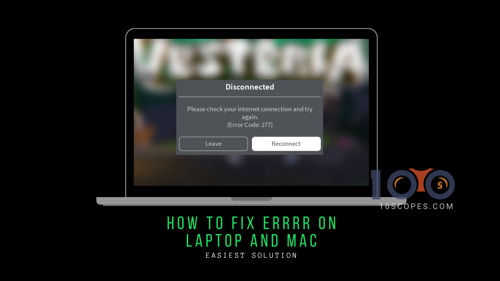
Why am I getting Error Code 277 on ROBLOX?
First, let us look at exactly what error 277 is.
Roblox Error 277 is a server disconnection error that indicates your client’s internet connection with the Roblox server is interrupted. With this error, you may see Lost connection to the game server, please reconnect displayed on your screen.
This error can occur randomly, with its cause, linked to a failure in the connection between the client and the game server.
But some additional issues can also cause error 277. These include corrupted Windows system files, incomplete Roblox installation process, improper deletion of the game client from your PC, etc.
Let me explain some of the reasons so that you can get a quick idea about the common fixes to this error code 277 Roblox.
Here are the reasons why you get error code 277 with Roblox:
Corrupted Windows Registry Files: Windows system files may get damaged and thus it causes Roblox to throw errors. A quick solution will be to fix the Windows Registry.
Bugs: Roblox client would freeze for a second when the messages in resend queue reaches 35. This happens if the game is big and the game has more than 4500 parts (the limit is around 3000 parts). Because of these excessive assets, you may see Roblox won’t stop configuring problems.
Roblox Server Maintenance: Nothing’s worse than a poor internet connection. If that particular game is under maintenance, then you will notice Roblox keeps disconnecting from the server. You cannot log in to the game if the admin of that particular game is adding some assets using Roblox Studio.
The mentioned reasons are just the basic reasons and are almost faced by everybody at first.
Here’s the deal:
I’m going to sound like Captain Obvious here, but stay with me if you want to know how you can get Error Code 277 ROBLOX fixed.
Since the error is faced by desktop and mobile users alike, navigate to the separate sections to see the fixes for the respective platforms. For desktop and laptop users, the fixes are the same.
On Android/iOS/iPad
Roblox versions are the same for both desktop and laptop users. The compatibility settings are also quite similar in both cases. But the settings change when it comes to the mobile platform.
Here are the steps to fix Error Code 277 for Roblox on Android/iOS:
- Launch the Roblox game you want to play.
- Run Roblox in Background and Enable Airplane Mode.
- Switch on your Wi-fi or, mobile data and return to Roblox.
Roblox should start working again. If Roblox shows the same error, check if the servers are up and running. A maintenance check should be going on that prevents the client from connecting. If so, try after the maintenance is done.
If you want to unlock cool items on Roblox, here is how you can do it by using the Roblox Admin Commands. This is a must-read for Roblox players, so go have a look.
On a Desktop/Laptop
I know it is a frustrating issue to get disconnected every time from a server. But I can assure you after reading this section, you can connect to Roblox within minutes on your computer.
Here are the Top 5 methods to fix Roblox Error Code 277 on your computer:
1. Check the Roblox server for downtime
Roblox has a dedicated status page that shows the current status of all connected services and servers. If you are experiencing difficulty connecting to the servers, check if the servers are online. During maintenance breaks, you are unlikely to connect the Roblox client to the servers succesfully.
2. Delete the Roblox Log Files
Roblox stores the temporary cache files, such as game history, and settings, that take up substantial space on your computer. These Roblox log files can also cause glitches or bugs when you’re running the Roblox app.
What can I do to avoid the glitches to play Roblox?
You just have to regularly clean up the Roblox temporary log files to avoid errors and glitches.
Here are the steps to delete the Roblox log files:
- Launch the Run dialog by pressing the Windows + R key at the same time.
- Type the following command in the Run dialog box and then press Enter
%localappdata%Robloxlogs - Use the keyboard shortcuts Ctrl + A to select all the files in the folder and Shift + Delete to completely delete them from your computer.
- Open the Run dialog once again and type the following command:
%USERPROFILE%AppDataLocalLowRbxLogs - Test the program.
Delete the current version of Roblox, download Roblox from a safe and secured site, and reinstall Roblox efficiently.
3. Run Roblox on Compatibility Mode
Windows 10 is the best Operating System for running the Roblox player.
But compatibility issues might create chaos with your game.
It is because most software like Roblox Player were created for the previous Windows operating System. That is why the older versions of Windows are most likely to face issues while running the new Windows system. You have to run Roblox in compatibility mode.
You can fix compatibility problems on Windows in two different ways:
- Click on the compatibility settings for Roblox.
- Use the Windows built-in Program Compatibility Troubleshooter.
Check out our guide to troubleshooting Roblox on smartphones.
Here are the steps to change Roblox compatibility mode settings:
- Choose Properties by Right-clicking on the Roblox app.
- Then mark Run this program in compatibility mode by clicking on the Compatibility tab.
- Choose any Windows version you want to use for the app’s settings and click on Apply button.
If you cannot change Roblox Compatibility mode settings, you can use the built-in program compatibility troubleshooter.
Here are the steps to use the Windows built-in Program Compatibility Troubleshooter:
- Search for Run in the Windows Start button.
- Click on the previous versions of Windows from the RUN search results.
- Click on the OK button to run the troubleshooting process and inspect potential compatibility issues with your apps.
- Once the analysis gets completed, you will see a list of troublesome apps.
- Look for Roblox from the list.
- Choose the Recommended troubleshooting option.
- Restart your PC to save the changes.
Are you facing connectivity issues with Roblox? Check out our guide, where we fix error code 6 on Roblox.
4. Connect to a Different Network
If you lost connection to the game, try connecting to a different server.
Roblox Error 277 can also occur due to problematic network. This Error can pop up because of a broken ROUTER also.
You may also see the connection to the server failed with Error code 16 on Google Play.
Both problems are network based. So, you can just connect to a different network.
But, if the problem is with your router, you won’t see Roblox won’t stop configuring problem.
A lot of users are tired of seeing the error code 277 continuously. I would recommend them to clear all the cache files before launching Roblox once again.
Check again to get rid of the issue. If not, then follow the next step.
Here’s a complete guide on how to move faster in Roblox using Speed Script.
5. Update Your Default Browser
For the default browser, I will recommend using Google Chrome. It is because Google Chrome is the trusted and most reliable browser for playing Roblox.
Updating the browser is important because when you update your browser, Roblox itself frequently updates to the latest version.
For users on Google chrome facing error 610 on Roblox, check out our complete guide where we troubleshoot this issue.
Frequently Asked Questions
Why am I seeing ROBLOX Error 277 on my iPad?
Error code 277 happens on Roblox if there are connectivity issues between the Roblox player and the server. Mainly a spotty internet connection is the reason this error takes place.
How do I fix my connection error on Roblox?
Here are the steps to fix the connection problems on Roblox > Use a Supported Browser like Google Chrome > Reset the Internet Options Windows Only and use different connection methods on Mobile devices > Check the Browser’s Security Settings and remove any AD blocker or add-ons > Check Wireless Connection > Disable the Windows Firewall > Freshly install Roblox.
Another common error encountered by Roblox players is error 517. If you are in the same boat check out our article where we troubleshoot error 517 on Roblox
Final Thoughts
Roblox is not a highly graphical game, and it performs suitably with most devices. But sometimes, due to bugs and technical faults, you will face error codes.
All the steps to fix error code 277 on Roblox are valid and found effective.
Sometimes the problem might belong to Roblox itself. In that case, you should wait a few days to see whether the issue vanishes or not.
That’s all for today.
Until some other Robox adventures, it’s goodbye from us.
Roblox players often ask why Roblox keeps disconnecting them. Error code 277 can show up when the game loses connection.
Roblox error code 277 happens when your device disconnects from the game server. Although this error is relatively new, it seems the Roblox developers are not in a rush to fix it.
This error also as Roblox error 267 might happen on any device – Windows, MAC and iOS devices, as well as cellphones and tablets. Developers have not announced a specific fix, but if you follow our instructions, hopefully you can get rid of the annoying bug.
If this occurs, you will see the following message on your screen:
There is more than one reason for Roblox error code 277 to occur. However, a lot of gamers say whenever their Wi-Fi or network connection is bad or unsteady, that is when they experience the problem.
Some say it happens when they get a server failure issue.
What Actually Causes Error Code 277?
Typical causes can include an incomplete installation of the game, incorrect software deletion from your computer, or corrupted system files in Windows.
Here are some of the reasons you might get this error, along with a possible fix:
Roblox Server Disruption
Your game will keep getting disconnected from the server if that particular game is under maintenance. In this case, all you can do is wait some time then try again later.
Corrupted Windows System Files
There are different reasons Windows system files might get damaged. This not only impacts the health of your PC but can also influence how well Roblox runs.
A good solution for this is to look at the Windows Registry and apply a fix.
Bugs
If your game is large and has over 4500 parts, you might get a problem, since the limit is about 3000 parts.
The game client in this scenario might freeze when messages in the resend queue number 35 or more. Excessive assets can result in connection problems.
If this sounds like what you are experiencing, restart or refresh Roblox, and clear out the cache files.
Let’s take a look at how you can get rid of error code 277 in Roblox.
1. Fix Roblox Error Code 277 with Utility Tool
This fix works on a desktop or laptop computer, and it aims to fix any corrupted system files in the Windows registry.
- First download the error 277 Roblox utililty tool for Windows 10 or whatever operating system you are using
- Install the software
- Click scan now
- Let the scan run – this might take some time
- Once the problems have been found, click the button that says fix
- Wait for the issues to be fixed
- Restart your computer
2. Use or Update Google Chrome Browser
Next it is a good idea to update your default browser. Since Chrome is considered to be the most reliable and trusted browser, you might like to switch over to that if you are using something else.
If you have been having issues using an alternative browser, try Google Chrome and see if that works better. The reason why an up to date browser is so important is Roblox updates often to the latest version, meaning you need to have the latest version of your preferred browser running.
3. Change to Roblox Compatibility Mode
The best operating system to run Roblox is Windows 10, although you might face compatibility issues. This is because Roblox was initially designed for the operating system before Windows 10 came out.
There are two ways to address compatibility problems however:
- Run the program compatibility troubleshooter included with Windows.
- Change the Roblox compatibility mode settings.
To use the troubleshooter, take the following steps:
- Enter run programs in the taskbar search box.
- Click Run programs made for previous versions of Windows.
- Now click next.
- The troubleshooter will try and detect potential conflicts.
- You will see a list of potentially conflicting apps.
- Find Roblox in the list, then choose the recommended troubleshooting option.
- Restart your computer.
To change the Roblox compatibility settings, do this:
- Right click on the Roblox app and select properties.
- Click on the compatibility tab and choose Run this program.
- Select your version of Windows then click on Apply.
- If you are unable to change the compatibility settings for the game, use the program compatibility troubleshooter.
4. Delete the Log Files
Game history settings and more are kept on your PC and take up quite a bit of room. These temporary files are kept in the cache and can sometimes cause bugs in the game.
This is how to delete them:
- Press the Windows key and R to launch the Run dialog box.
- Type this then press enter: %localappdata%Robloxlogs
- Press Ctrl and A to choose all files.
- Press Shift and Delete to delete them.
- Press the Windows key and R again to launch the Run dialog box.
- Type this: %USERPROFILE%AppDataLocalLowRbxLogs
- Press Ctrl and A again to choose all files.
- Press Shift and Delete again to delete them.
- Restart Roblox.
5. Try Another Network Connection
You might get error code 277 with a problematic network or even a broken router. If you are using Google Play it might show as error 16 which is also a network problem.
If the router is the culprit, the game will keep trying to configure. Reset your internet connection or try another one, and see if that helps.
Roblox Repair Tool for Error 277
This tool is able to scan and diagnose any issues on your PC, and then repair them.
It can:
- Clear the cache
- Fix glitches
- Fix Windows registry files which have become corrupted.
The repair tool also includes database troubleshooting, database file extension, startup customization, live updates and DLL files.
Frequently Asked Questions
What is Error Code 277 on My iPad?
This error can occur on any device. Check your internet connection and then download the latest Roblox for your operating system. If this is unsuccessful, restart your tablet and try again.
Conclusion
Although Roblox does not have a lot of heavy graphics, technical glitches and bugs can happen.
If you are experiencing Roblox error code 277, try the above fixes and hopefully one of them will solve your issue.
If not, perhaps the problem is the game itself, and you will have to wait a while until the Roblox developers can fix it.
Обычно ошибка 277 в Роблоксе указывает на нестабильное подключение к интернету, но может произойти и по другим причинам. Она также может возникнуть в связи с техническими работами или сбоем на серверах Roblox. Узнаем, как ее исправить.
Перед применением решений проверьте, что конфигурация ПК соответствует минимальным требованиям игры и подключение к интернету стабильно работает. Также по возможности попробуйте переключить интернет-соединения, чтобы убедится, что провайдер не блокирует доступ в Роблокс.
Включение переадресации портов на роутере
В этом способе вручную включим переадресацию портов, чтобы роутер смог перенаправить ответ, поступающий с сервера в нашу систему. Возможно, получаете код ошибки 277, потому что ответ от сервера Roblox не перенаправляется на клиентское приложение, запущенное в системе.
Но сначала нужно удалить файлы журнала Roblox, поскольку они содержат старую информацию о конфигурации. В результате после включения переадресации они могут препятствовать работе Роблокс, и снова получите ту же ошибку с кодом 277.
Откройте окно «Выполнить» совместным нажатием на Win + R и введите %localappdata%.
Найдите и откройте папку Roblox. Затем перейдите в подкаталог Logs и удалите все файлы.
После запустите командную строку с помощью системного поиска, предоставив ей доступ администратора.
В консоли выполните команду ipfconfig, по результатам которой увидите внутренний IPv4-адрес (192.168.0.102).
Теперь откройте браузер и войдите в настройки роутера. Перейдите на вкладку переадресации и в разделе «Виртуальные серверы»нажмите кнопку «Добавить».
Введите номер порта «49152» и IP-адрес, который узнали в предыдущем шаге, в нашем случае 192.168.0.102. Выберите UDP в качестве протокола, остальное оставьте как есть и кликните на «Сохранить».
Перед запуском игры перейдите в свойства Roblox. На вкладке Совместимость отметьте флажком поле «Запустить программу в режиме совместимости» и выберите установленную операционную систему. Сохраните изменения нажатием на «ОК».
Теперь проверьте, прерывается ли запуск Роблокс ошибкой 277.
Удаление локальных данных Roblox
В ходе этого решения сначала удалим все временные файлы, которые сохраняются игрой локально. В папке Local сохраняется информация, индивидуальная для пользователя. Это значит, что в этих файлах сохраняются настройки, уникальные для пользователя. Таким образом, их удаление не нанесет никакого ущерба Роблокс, хотя, возможно, придется перенастроить некоторые параметры игры.
Откройте окно «Выполнить» нажатием на Win + R, введите %AppData% и щелкните на «ОК».
В папке Local найдите подкаталог Roblox и удалите его. Затем найдите папку Temp и удалите все ее содержимое.
После перезагрузите компьютер. Попробуйте запустить Roblox и посмотрите, прерывается ли ее загрузка ошибкой 277.
Roblox is an online multiplayer game that was designed to fulfill the needs of gaming enthusiasts by providing them an opportunity to create there own game and launch it for others to join and play with them as well. Roblox has mapped the future of online gaming by providing a real-world environment to the gamer. Although it is a well-structured and robust platform for online-gaming, quiet recently, gamers are reporting numerous error codes, and among them, the most common error that has been reported lately is “Error Code 277″ which prevents the game from maintaining a good connection with the server hence we have illustrated some potential fixes below that will help you to rectify roblox error code 277 on your PC.
What Causes the Error Code 277 on Roblox?
We thoroughly researched Error Code 277 by reviewing user’s reports and it turns out that there are numerous potential triggers that might end up causing the game to lose connection with the server.
- You might lose connection with your game server if the Roblox servers are under maintenance.
- It might occur if your browser is outdated or essential ports are not opened in your browser’s settings.
- If your router is not operating at 5GHz frequency, then there is a chance that you will come across this error 277.
If you are also losing connection to your server and are in search of an effective workaround, navigate to the solutions that we have indexed below to fix this issue.
Pre-Tips:
If you ever face any error in Roblox that is related to connectivity, then it might be a temporary glitch and you can terminate it just by restarting your router. Furthermore, make sure that the Roblox servers are working properly to confirm that the error is not at your side.
- Take the power adapter of your Router out of the socket and wait for it to shut down.
- After waiting for a couple of minutes, restart your router by inserting its power adapter back into the socket.
- Now log in to your computer as an administrator and launch your favorite browser on the system and proceed to the Down Detector’s website.
- If it displays a message “No Problems at Roblox” under its name, then it means that the server is fully functional and has no issue.
Checking Server - If the servers are operating well, then launch your game and make sure that you are not banned from the Roblox platform.
What should you do if you encounter error code 277 on your system?
Solution 1: Update your browser
Google keeps on launching new updates of Google Chrome timely in which it fixes the bugs that were present in the older version and it also improves numerous features of the older version. You might encounter roblox error code 277 if your browser is outdated hence update your browser and see if the issue is terminated.
- Click on the three-dot icon on the top-right of the screen and navigate to Help and select About Google Chrome. The update will start automatically.
About Google Chrome - Wait for the browser to update and relaunch it to see if the error is terminated.
Update Chrome
Solution 2: Run Roblox in compatibility mode
Compatibility mode helps the Operating System to function properly hence if you have encountered error code 277 roblox, then this issue can be rectified by running the game in a compatible mode by following the steps indexed below:
- Right-click on the Roblox Launcher icon and select Properties.
- Now, navigate to the Compatability mode and check the box parallel to Run this Program in Compatability Mode for.
Compatibility mode - Now select a version of Windows that is older than yours and Apply the settings. Afterward, check whether the error appears on Roblox or not.
Solution 3: Delete the log files
Logs are responsible for maintaining the data of numerous events either those are related to software or any application. In some cases, this data gets corrupted and causes malfunction hence, delete the log and temp files by following the steps given below:
- Navigate to the following path and delete all the files present in the logs folder.
Local Disk(C:) > Users > Hp > AppData > local > Roblox > logs
Delete Logs - Now go back to the Roblox folder and delete the GlobalBasicSettings_13.
Delete Global settings - Now navigate to the following location and delete all the images and text files in the Temp folder. Note: The directory may differ on your systems.
Local Disk(C:) > Users > Hp > AppData > local > Temp
Delete Temporary Files - Restart the game and see if the issue is resolved.
Solution 4: Switch to a different network
If you are connecting to the same network every time you play roblox then there might be a chance that there is some problem with the network you are trying to connect. Try to connect to a different network before launching the game and if you don’t have an alternate network present at your home, try to create a hotspot from your mobile data and connect your game to the mobile’s hotspot.
Protip: If you are playing Roblox in that part of the house where you don’t receive good signal strength of the local internet connection, then the best solution for this is to install a WiFi Extender in your house to boost the internet signals.
Solution 5: Apply port forwarding
Port Forwarding is a mechanism in which network address is translated to redirect a communication request from one port number to another. Roblox needs some essential ports to be open in order to operate properly. If these ports are not opened in your router, make sure you open them by following the steps indexed below and see if the error is rectified.
- Click the search button in the taskbar and open Command Prompt.
Type Command Prompt - Type the following command in the prompt and hit enter to execute it:
ipconfig
- Scroll down until you see a setting for Default Gateway under Ethernet or Wi-Fi.
Note down default gateway - Copy the router’s Default Gateway IP Address and paste it in your browser’s search bar to open your Internet Settings.
- Navigate to the Port Forwarding section.
- In the Server IP Address, enter the IP address of your computer.
- Now set the External Port Start and External Port End as 49152 and 65535 respectively, and set the Protocol as UDP.
Apply Port Forwarding - Powercycle your router and see if the issue still persists and if it still exists proceed further.
Solution 6: Perform a system restore
System restore is an essential feature embedded in Windows that provides the user an opportunity to revert his/her computer’s state to the previous version. If you still can’t get rid of error code 277 roblox, then try to restore your computer to a point where you were playing Roblox without any error.
- Click the search button in the taskbar, type Restore point and afterward choose Create a restore point option to open it.
Create Restore Point - Select the System Restore button and click Next.
Choose System Restore - Select a restore point that was created before you came across this error.
Choose Restore Point - Click Next and then select Finish.
Solution 7: Run program compatibility troubleshooter
Program compatibility troubleshooter is a feature that scans your computer’s applications and automatically resolves the compatibility problems related to those applications. If you have encountered Error Code 277 on Windows 10, run the program compatibility troubleshooter by following the steps illustrated below and see if the error still persists.
- Click on the search button in the taskbar and search for Run programs made for previous versions of Windows.
Run programs made for previous versions of Windows - Click Next and wait for the computer to scan for potential issues with your apps.
Scan for potential issues - Now locate and select Roblox client from the dropdown list and click Next.
Find Roblox from list - Select a Troubleshooting option you prefer and then click Next.
- Wait for the troubleshooting to complete and check if the issue is resolved.
Solution 8: Enable dual-band on your router
Dual-band wifi routers are those that can operate on both frequencies i.e 2.4 GHz and 5 GHz. If you have configured your router to operate on 2.5 GHz only then there is a large probability of coming across error code 277 while playing Roblox. Hence, to resolve this error, try to configure your router at 5GHz and see if the glitch is gone or not.
- Click the search button in the taskbar and open Command Prompt.
Run Command Prompt - Type the following command in the prompt and hit enter to execute it.
ipconfig
- Scroll down until you see a setting for Default Gateway under Ethernet or Wi-Fi.
Note down Default Gateway - Copy the router’s Default Gateway IP Address and paste it in your browser’s search bar to open your Internet Settings.
- From the menu on the left pane, click on Wireless and then select Advanced option.
- Now locate Band on the right side of the window and set it to 5 GHz.
Enable dual-band on the router - Apply the changes and wait for a couple of minutes and afterward Restart your router to make sure that it operates with the new settings.
Solution 9: Disable Ad-Blocker
Ad-Blocker is an extension integrated into the web browser that blocks ads and other content that is displayed on your browser’s screen. This error might pop-up on your screen if the ad-blocker is activated on your browser. Therefore, to remove this error, proceed to the method below to deactivate the ad-blocker in your browser and see if the error is terminated.
- Open Chrome and launch a new tab. Click on the three-dots icon located on the top-right of the screen and select More Tools.
Click on More Tools - Navigate to the Extensions option.
Click on Extensions - Locate AdBlock and click on the toggle button to disable that extension if it is already enabled.
Disable Adblocker on Chrome - Relaunch your browser and see if the issue is resolved.
Solution 10: Reset internet options
You can easily configure your internet settings and filter the content coming to your browser just by modifying internet options. If you come across error code 277 roblox then there is a chance that some of the game features are blocked in your Intenet Options. Hence, in order to eliminate this error, proceed to reset the internet settings by following the steps given below.
- Click the search button in the taskbar and type Internet Options.
Choose Internet Options - Navigate to the Advanced tab and click on Reset Button.
Reset Internet Explorer Settings - Retry to launch the game and see if the issue is resolved.
Solution 11: Use Roblox Repair Tool
If you are not an expert of IT and find it difficult to solve this error by tweaking settings of your computer then the most efficient remedy for you is to use the Roblox repair tool. This tool will automatically scan for bugs on your PC and fix them so that you don’t encounter this error in the future.
- Launch your favorite browser and download Roblox Repair Tool.
- Double-click the downloaded executable file and follow the on-screen instructions to install the tool.
- Launch the tool and click on Scan Now option.
- Wait for your PC to scan for any bug, and if found, click on the Fix button to get rid of them.
- Restart your PC and see if the issue has been terminated.
Solution 12: Use a VPN
In some geographical regions, numerous features of Roblox are restricted due to several reasons. This error might occur on your computer if Roblox is blocked due to content, age, or geographical restrictions. VPN helps you to get through these restrictions by extending a private network across a public network. If you still can’t get rid of this error, just download a VPN and see it fixes the problem.
- Go to your favorite browser and download the Hotspot shield.
- Install the VPN on your computer by following the on-screen instructions.
- Activate the VPN and see if you still encounter error code 277.
Solution 13: Enable airplane mode on Smartphone
Many people play Roblox on their smartphones and encounter this error message due to several reasons. If you have encountered roblox error code 277 while playing Roblox on your smartphone then you can easily resolve it just by following some troubleshooting steps indexed below:
- Press the power button of your smartphone and hold it until it asks you to Reboot or Power Off the device.
- Tap on Power Off option and wait for the device to completely shut down. Keep the device powered off for a couple of minutes.
- When the waiting period is over, press the power button, and hold it until the device restarts.
- Locate the Flight Mode option on your phone and enable it.
Airplane Mode - Now turn on WiFi and see if the issue persists.
Solution 14: Pass your game through a firewall
A feature is integrated into Windows that blocks potentially harmful programs to protect your system from viruses and malware. You might encounter error code 277 roblox if you have not allowed Roblox to pass through Firewall. Pass the game through the firewall and see if the issue is resolved:
- Click on the search button in the taskbar and type Control Panel to open it.
Open Control Panel - In the View by dropdown menu, select Large icons.
Choose large icons - Now select Windows Defender Firewall.
Choose Firewall - On the left side of the window, select Allow an App or Feature Through Windows Firewall Defender from the list of options.
Allow the Firewall - Locate and click the Change Settings button.
Choose change settings option - Check both public and private network boxes in front of Roblox entries.
- Apply the changes and restart your computer to see if the issue is resolved.
Solution 15: Reinstall Roblox
If you still can’t get rid of this error, then there might be a chance that some of its installation files or any other essential file have been corrupted due to any reason. Locating these files and fixing them becomes very hectic if you are doing it manually therefore uninstall Roblox first and afterward reinstall it on your system to get rid of this glitch.
- Click on the search button in the taskbar and type Control Panel to open it.
Open Control Panel - Click on Uninstall a Program.
- From the list, locate Roblox and Uninstall it by right-clicking on it and selecting Uninstall.
- Now go to your favorite browser and download Roblox on your computer.
Download Roblox - Install the game and see if the issue is resolved.
Hopefully, the error might have gone by now but if you need further assistance, contact here.
Roblox живет уже много лет, но до сих пор часто сталкивается с некоторыми ошибками. Вместе с ростом популярности игры увеличилось и количество сбоев. Одна из частых проблем – ошибка с кодом 277 в Roblox. Полный вид сообщения:
Потеряно соединение с игровым сервером, пожалуйста, подключитесь повторно (код ошибки: 277)
Данная ошибка может появиться на всех популярных платформах: Android, iPhone, Windows 10/11, Xbox и PlayStation последних поколений. В случае с компьютером, мы делаем вывод о наличии повреждений в файлах реестра, блокировке пользователя, проблемах на игровых серверах. Но также дело может быть в отсутствии, слишком медленном или нестабильном подключении к интернету.
Как исправить ошибку в Roblox с кодом 277 на ПК?
Перед тем, как начать более сложные решения ошибки 277 в Roblox, стоит попробовать простые, но очень важные методы. Именно в них часто и заключается дело.
Что нужно сделать:
- Проверить статус серверов Roblox. Так как речь идет о проблеме подключения к серверу, первым делом стоит проверить их статус. Информация доступна на специальной странице. Если какие-то элементы не работают, нужно просто набраться терпения, скоро все восстановится.
- Обновить браузер по умолчанию. Он часто вызывает появление данной ошибки. Зачастую необходимый инструмент размещен на вкладке «О браузере».
- Обновить Windows. Этот шаг не нуждается в объяснениях.
Если перечисленные действия не сработали, вот еще 3 метода, которые должны исключить ошибку 277 в Roblox.
Метод 1: запускаем автоматическое сканирование
Разработчики в Roblox предложили универсальный инструмент поиска и исправления неполадок под названием Roblox Utility Tool. Он не всегда, но часто срабатывает.
Как воспользоваться Roblox Utility Tool:
- Скачиваем программу с официального сайта Roblox.
- Запускаем утилиту и нажимаем «Scan Now».
- После непродолжительного ожидания, нажимаем на кнопку «Fix».
- Перезагружаем компьютер и проверяем результат.
Метод 2: запустить Roblox в режиме совместимости
Данный режим есть в «Свойствах» ярлыка на вкладке «Совместимость». Только там нужно попробовать несколько вариантов: более старых и новых ОС, после каждого проверяя результат. Скорее всего в одном из режимов Roblox запустится без проблем.
Метод 3: удалить логи Roblox
Часть игроков сообщили, что у них сработала очистка логов Roblox и это исправило ошибку 277. Это дает нам основание рекомендовать данный метод к использованию.
Как это сделать:
- На клавиатуре нажимаем сочетание Win + R, должно открыть окно «Выполнить».
- Вставляем сюда команду %localappdata%Robloxlogs и жмем на Enter.
- Выделяем все файлы клавишами Ctrl + A и нажимаем кнопки Shift + Del.
- Повторяем процедуру, но в этот раз на втором этапе вводим %USERPROFILE%AppDataLocalLowRbxLogs и удаляем все содержимое папки.
Готово, мы попробовали все известные методы исправления ошибки 277 в Roblox на компьютере. По логике вещей, что-то из вышеперечисленного обязано помочь. Главное – не забывайте оставлять комментарии, что у вас сработало. Может быть вы знаете и другие действенные методы, о них тоже пишите в комментариях.
Lego-like games such as Roblox and Minecraft have become popular because they offer players with lots of creative freedom. Roblox, in particular, not only allows players to explore thousands of online worlds, but also enables them to create and customize their own worlds.
Roblox is a free brick-by-brick game with more than 64 million active players every month. It is the largest social platform where gamers can create, play, and interact with other players. All you need to do is sign up for an account, create your persona, and enjoy the game!
Roblox is a game for kids of all ages and is available for Android, iOS, Windows, macOS, and Xbox. Some gamers prefer to play it on mobile phones because of mobility advantage, while others prefer the wider screen of Windows and macOS devices, which allows them to see the game in full detail.
However, Roblox is no perfect game. One of the most common Roblox issues is the error code 277. This issue occurs randomly and has been the cause of frustration for a number of players.
What Is Roblox Error Code 277?
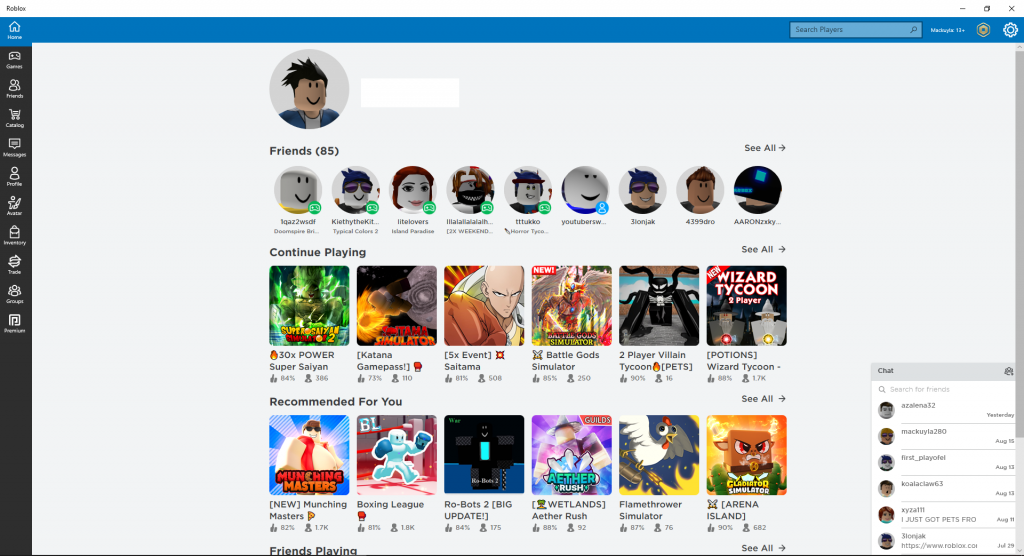
The error code 277 can happen when you’re trying to join the game or in the middle of one, and is usually accompanied by this message:
Disconnected
Lost connection to the game server, please reconnect (Error Code:277)

It is not clear what the exact root cause of the problem is, but several players associate it with poor internet connection, particularly Wi-Fi network issue. Some users also believe that the issue is connected with the port being used by the router to connect to the game.
The glitch could also be caused by server failure on Roblox’ side, which means the user can’t do anything except try to reconnect again or switch to a different server. Roblox is already aware of the issue and the team is working on a solution, but a lot of users are still experiencing Roblox error code 277.
One thing’s for sure: the reason for Roblox error code 277 happening is not the same for everyone. Internet connection, corrupted Windows system files, malware infection, and incomplete installation files can all lead to Roblox error 277. This is why we’ve come up with this troubleshooting guide to help you resolve this problem. We’ll take a look at these common causes of this Roblox issue and list down the steps needed to fix Roblox error codes.
How Do You Fix Error Code 277 on Roblox?
Before doing any troubleshooting to try and fix Roblox error codes on your computer, make it a habit to do a basic computer checkup first to ensure no other issues are at play. These first-aid steps in fixing this problem on your PC include rebooting your system, cleaning up your system files using an app such as Outbyte PC Repair, and plugging in your charger in case the process takes too long.
You also need to make sure your device meets the minimum hardware and internet speed requirements for Roblox. To be able to play Roblox smoothly, you will need:
- A Windows PC running Windows 7, Windows 8/8.1, or Windows 10/11. If you’re using Windows 8/8.1, you need to launch Roblox in Desktop Mode because Metro Mode is not currently supported.
- DirectX 9 minimum and Shader Model 2.0
- CPU 1.6 GHz or better, 1GB RAM, and at least 20 MB of system storage space
- Minimum 4-8 Mb/s internet connection or higher
After doing these emergency steps and making sure you meet the minimum hardware and internet requirements, you can then proceed with the fixes below.
Solution #1: Fix Roblox Error Code by Running in Compatibility Mode.
Roblox usually works well with Windows 10/11 PCs, but compatibility issues could crop up sometimes and mess with your game. Most apps like Roblox that were created for previous versions of Windows are likely to encounter issues when running on the new operating system. To resolve this, you need to run the app in compatibility mode.
There are two ways to fix compatibility problems on Windows: changing the compatibility mode settings or using the built-in Program Compatibility Troubleshooter.
Follow the steps below to edit Roblox’ compatibility tab settings:
- Right-click on the Roblox app shortcut and choose Properties.
- Click on the Compatibility tab, and then tick off Run this program in compatibility mode for.
- In the dropdown menu, choose the Windows version you want to use for your app’s settings.
- Click the Apply button.
Run Roblox using these settings to see if it fixes the issue. If not, you can try running the Program Compatibility Troubleshooter by using the instructions below:
Click Start and search for run programs.
- Click on Run programs made for previous versions of Windows from the search results.
- Click the Next button to run the Program Compatibility Troubleshooter and scan potential compatibility issues with your apps. Once the diagnosis is complete, you’ll see a list of apps you’re having trouble with.
- Look for Roblox from the list, click on it and then hit the Next button.
- Choose the troubleshooting option you want to use. You can either use the recommended compatibility settings or choose the compatibility settings yourself based on your specific concerns.
Follow the troubleshooting guide, then click the Test the program button to see if the problem has been resolved.
Solution #2: Delete Roblox Logs.
Roblox stores temporary data such as game history, settings, and other log files that could take up considerable space on your computer. These files could also cause glitches or issues when you’re running the app, such as Roblox error code 277, so you should regularly clean up these temporary files to avoid issues like this.
To delete the Roblox app’s log files, follow the steps listed below:
- Press Windows + R keys to launch the Run dialog.
- Type in the following directory name in the dialog box, then press Enter: %localappdata%Robloxlogs
- Press Ctrl + A to select all the files in the folder, then press Shift + Delete to completely delete them.
- Open the Run dialog once again and go to this folder: %USERPROFILE%AppDataLocalLowRbxLogs
- The %USERPROFILE%AppDataLocalLowRbxLogs folder contains all the log files for your games and should be deleted as well.
- Press Ctrl + A to select all the files in the folder, then press Shift + Delete to completely delete them.
Try running the app again to check if this solution has fixed Roblox error 277. Take note that deleting the game logs will also delete all your saved games and previous settings, so you’ll have to start over again.
Solution #3: Switch to a Different Network.

Solution #4: Change Opened Ports on Your Router.
Before 2018, the default UDP port range for Roblox was 1025-5000. After the 2018 update, the default range became 49152 – 65535. To change the opened ports on your router, follow the steps below:
- Find your router’s IP by clicking Start > Settings > Network & Internet > View your network properties. Your router’s IP is the one next to Default Gateway.
- Open your Chrome browser and type in the IP address to access your router’s settings page.
- Type in your username and password.
- Click on the Port Forwarding section. Each router’s settings page is different, so if you don’t see the Port Forwarding section, look for any of the following options or their variations:
- Applications
- Gaming
- Virtual Servers
- Firewall
- Protected Setup
- Advanced Settings
- Once you’ve opened the Port Forwarding section or its equivalent, open your preferred port range by filling out the required information:
- Name/Description– Type in Roblox.
- Type/Service Type– Enter UDP.
- Inbound/Start– Type in 49152.
- Private/End– Type in 65535.
- Next, enter your computer’s private IP address.
Click the Save or Apply button to save your settings, then restart your router for the changes to take effect. Disconnect your computer from your router, then reconnect to see if the Roblox error code 277 still exists.
Solution #5: Update Your Browser.
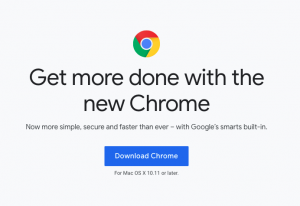
While you’re at it, disable any ad-blocker or browser extensions you might have installed on your browser. These add-ons can prevent Roblox from fully loading and causing issues.
If you’ve updated your browser and you’re still experiencing Roblox error 277, try playing the game using a different browser. Roblox is compatible with most major web browsers, such as Google Chrome, Microsoft Edge, Mozilla Firefox, Internet Explorer, and Safari.
Solution #6: Reset Internet Options Using Internet Explorer.
If the above solutions don’t work, resetting Internet Options under Internet Explorer might help resolve Roblox error 277 . To reset your Internet Options, you will need to run Internet Explorer. However, you don’t have to worry because this method will reset the internet configurations for all your browsers, including Firefox and Chrome.
To do this:
- Launch Internet Explorer. Make sure IE is updated to the latest version.
- Click the gear icon, then choose Internet options.
- Click on the Advanced Tab.
- Clock the Reset button.
- Close Internet Explorer and try playing Roblox again.
Solution #7: Turn Airplane Mode On and Off (Mobile Only).
If you’re using a mobile device to play the game and encounters error code 277 Roblox, here’s a quick fix that works:
- Close all running apps on your device.
- Depending on the mobile device you are using, swipe up or down to reveal the quick settings.
- Tap the Airplane Mode icon to turn it on. This should disable and reset all your network connections.
- Wait for a few seconds, then tap the Wi-Fi icon to turn it on.
- Launch Roblox and resume playing.
Solution #8: Reinstall Roblox.
If doing all the steps above don’t yield positive results and you’re still getting this error code, your last option is to remove Roblox from your computer and reinstall a clean version. This would also help if you’re getting the error code 277 due to failed or incomplete installation process. Reinstalling will overwrite or replace any broken or damaged files causing the issue.
To reinstall Roblox, follow the steps below:
- Log out of your Roblox account.
- In the Windows search box, type in Programs and features, then click the Programs and Features icon from the search results.
- Scroll down until you find Roblox.
- Click Uninstall.
- Once the program has been removed, go to the Roblox website and log into your account.
- Click Download Now to get the installation file.
- Once downloaded, run the file to install the Roblox game on your computer.
How Do You Download Roblox Error 277 Utility Tool?
If you’re looking for an all-in-one utility tool to fix glitches, then you’re waiting in vain because there is no such thing. Although there are online guides that claim that a Roblox Utility Tool can fix the error code 277 on Roblox, don’t fall for their traps. When you click the link, you’ll be sent to a page with instructions to download the tool. The utility tool seems to be developed or uploaded by a user named Preacherism, who isn’t a legitimate developer at all.
According to the description, the tool includes framerate counter, ping counter, server uptime, and more, but it doesn’t even indicate that the app is designed for Roblox. It could be a generic gaming tool that can be used for other games as well. As of this writing, the button to download the tool has been greyed out or deactivated, which means that the tool is no longer available.
Upon reading the comments the users have posted, most of them claimed that they were brought to the page when they clicked on an article on how to fix error code 277 on Roblox. However, the app downloaded from that page does not fix Roblox error code at all.
So if you’re looking for ways to resolve this Roblox issue, you can simply follow the steps outlined above.
The Roblox error code 277 shares similar symptoms and characteristics with other Roblox issues. It is also possible that they share the same triggers as well. Here are some of the other Roblox glitches that are similar to this error 277.
- Roblox error 227
- Roblox error 272
- Roblox error 264
How do you fix Roblox error code 227?
This Roblox glitch usually comes with the following message:
Lost connection to the game server, please reconnect (ErrorCode:227)
The Roblox error 227 is mainly associated with poor internet connection or Wi-Fi issues. If you encounter this issue, you can apply the troubleshooting steps above, particularly solutions 3, 4, and 6.
How do I fix Error 272 on Roblox?
Another issue that is similar to error 277 is error 272. The message usually reads:
“Disconnected due to the Security Key Mismatch (ErrorCode: 272)
“Lost connection due to an error. (ErrorCode: 272)”
When this dialog box pops up, the user is disconnected from the game, mostly due to using exploits during the game. If the server detects any trace or history of cheating or exploiting during the Roblox game, the user is immediately kicked out and won’t be able to join the game unless this problem is resolved.
Disabling or uninstalling the cheat software is the best way to deal with this issue. But if there is no cheat engine used, you can try resetting your internet connection or your internet settings to clear old user cache files.
How do you fix error 264 on Roblox?
This problem happens when your Roblox account is used to launch the game from a different device. Users usually get the following message:
“Reconnect if you prefer to use this device.(ErrorCode:264)”
“You are already playing a game. Please shutdown the other games and try again(ErrorCode:264)”
This means that the user is already in a Roblox game on another device when the account is logged in on a different device and tries to join another game. This might indicate an unknown or unwanted user accessing your account.
Logging out of your other devices and changing your password should do the trick. If the problem persists, switch to a different connection and reset your router to fix Roblox error code
Final Thoughts
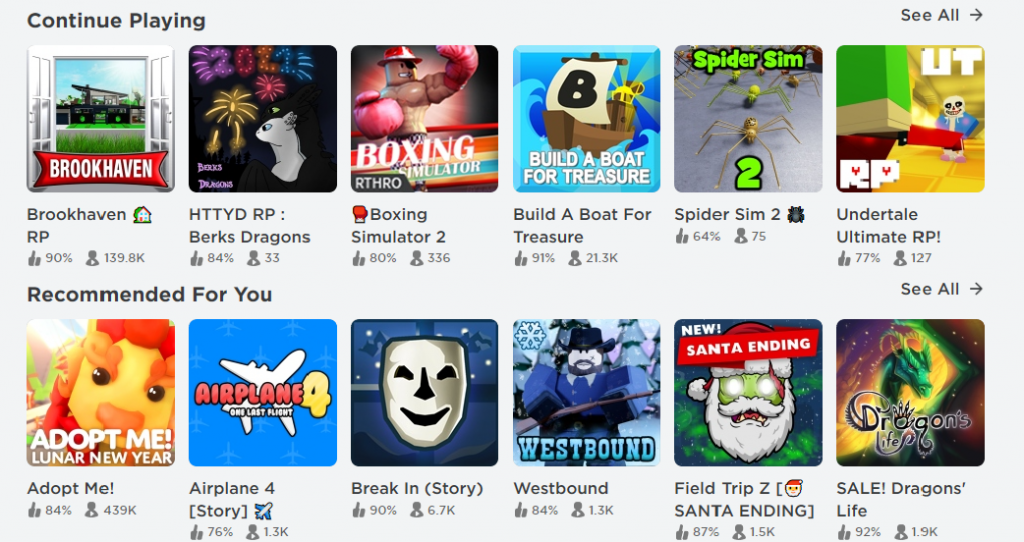
Vic is a certified gadget freak who feels the need to surround himself with cutting-edge technology. And this passion has helped him a lot in creating content that informs and guides users on using and troubleshooting the latest technology. He is an avid researcher who is always hungry for the latest news and updates on the most cutting-edge technology.
Vic is the one in charge of keeping our website running smoothly and efficiently, to make sure that our readers have a wonderful experience while visiting the website. He’s good at troubleshooting errors and fixing Windows issues that come up either when playing games or working on the computer.
Ошибка Error Code: 277 является одной из самых распространенных, с которой сталкиваются игроки Roblox. Обычно она появляется из-за нестабильного интернет-соединения со стороны пользователя или его полного отсутствия. Также проблему способны спровоцировать неполадки сервера, избыток скопившихся локальных данных и перегруженный кэш.
Что делать?
В первую очередь необходимо загрузить программу под названием Roblox Utility Tool. Для этого сделайте соответствующий запрос в поисковой строке и скачайте софт с официального сайта. Далее запускаем программу и нажимаем кнопку Insert, которая расположена в левой части экрана.
После этого активируйте PingChecker, которая автоматически запустит проверку файлов. В случае обнаружения неполадок они будут исправлены.
Выставляем совместимость
Несмотря на то, что игра замечательно адаптирована под Windows 10, в некоторых случаях ошибка 277 возникает из-за проблем с совместимостью. В данном случае необходимо кликнуть по ярлыку ПКМ, перейди в раздел свойств и выставить запуск программы в режиме совместимости. Там же вы сможете выбрать свою операционную систему.
Очищаем логи
В папке LocalAppData находится папка игры, где расположен еще один раздел Logs. Удалите все файлы, которые находятся внутри его. Для пущей уверенности можно очистить и папку Temp.
Другие варианты решения проблемы
Обычно вышеперечисленных действий хватает для того, чтобы избавиться от надоедливой ошибки. Но если вам это не помогло, попробуйте проделать следующее:
- Обновите браузер и очистите его историю. Пароли и данные для входа можно оставить.
- Перезапустите свой роутер или сбросьте его настройки до заводских (данная рекомендация подходит только для опытных пользователей).
- Переустановите игру. Для этого необходимо выйти из аккаунта со всех устройств и выполнить переустановку.
Обязательно просмотрите советы для устранения для ошибки 273 в Роблокс и отдельная статья при проблемах с Error Code: 529.
Алексей Марков
Автор статей по настройкам приложений и программ, оптимизация работы смартфонов под управлением ОС Андроид и IOS. Решние проблеем в мире онлайна и техники
Оценка статьи:

Загрузка…
Самое читаемое:
 08.02.2023
08.02.2023
Ошибка в Роблоксе Error Code: 529 – что обозначает, решение
Если вы столкнулись с ошибкой Error Code: 529 в игре Roblox, знайте, что причин ее возникновения может быть две. Первая —…
Далее
 08.02.2023
08.02.2023
Ошибка 273 в Роблокс – что значит, как исправить?
Игроки Roblox нередко сталкиваются с ошибкой Error C0de: 273, которая приводит к отключению от серверов и невозможностью…
Далее
 03.02.2023
03.02.2023
Госуслуги произошла неизвестная ошибка – что делать?
«Госуслуги» — это сервис, который пользуется широким спросом среди отечественных пользователей. Кто-то с его…
Далее
 03.02.2023
03.02.2023
Код ошибки нетфликс NW-6-403 – как исправить?
Netflix является популярной платформой для просмотра сериалов и видео. Обычно она работает стабильно, но в некоторых…
Далее
Ошибка 277 в Роблоксе возникает в различных ситуациях. В большинстве случаев такое случается, если наблюдается нестабильное подключение к интернету и по другим причинам.
Код 277 Роблокс
277 – это одна из наиболее распространенных ошибок, с которыми сталкиваются игроки. Сейчас мы более подробно разберем, почему такой код возникает, что он значит и какие существуют безопасные методы устранения этой ошибки.
Что означает ошибка 277 в Роблокс
Как говорилось выше, чаще всего такая ошибка возникает при нестабильном подключении к сети или если оно вовсе отсутствует. Также этому могут способствовать и другие причины, такие как: сбой на главном сервере, накопившиеся сведения в логах игры, загруженный кэш, накопившиеся локальные файлы.
Решение
Теперь перейдем к самим вариантам решения проблемы, которые позволяют без лишних проблем исправить ситуацию с кодом ошибки 277 и насладиться любимой игрой без суеты.
Roblox Utility Tool
Это специальная утилита непосредственно от разработчиков игры Роблокс, которая позволяет устранить данную ошибку. Для этого нужно выполнить следующие действия:
· Перейти на официальный сайт игры и скачать программу Utility Tool, после чего запустить Roblox Studio. В левой части окна, в разделе «Toolbox» нажать кнопку «Insert».
· В правой части окна, в разделе «Explorer» выбрать управляющий элемент, указанный на скриншоте. После этого утилита запустит процесс проверки Роблокс и если будут выявлены какие-то проблемы, она автоматически их исправит.
Выставляем совместимость
Роблокс хорошо работает с 10-й версией Windows, но в некоторых случаях также могут возникать проблемы, которые касаются и других версий этой операционной системы. Для исправления ситуации нужно запустить игру в режиме совместимости.
Для начала нужно кликнуть правой кнопкой мыши по самому приложению, выбрать «Свойства», затем включить опцию «Запустить эту программу в режиме совместимости» — в этом пункте следует выбрать соответствующую версию операционную систему.
После этих действия нужно еще раз попробовать запустить игру.
Очищаем журнал временных файлов
Нажать сочетание горячих клавиш «Windows + R», после чего откроется такое окно:
Здесь вписать «%LocalAppdata%Robloxlogs», затем в высветившимся окне выделить все находящиеся в нем файлы и удалить их. В этой папке хранится кеш игры. Помимо этого, таким же образом можно почистить папку «%temp%».
Чистим историю браузера и обновляем его
Переходим в раздел «История», выбираем «Очистить историю». Во вкладке «Дополнительно» также выставляем галочки (можно оставить пароли и данные для входа), после чего очищаем.
Предварительно нужно выйти из своего аккаунта в том, где выдается данная ошибка, после чего обновить его. Также можно попробовать другой браузер. Например, Microsoft Edge, который устанавливается с 10-й и 11-й версией Windows.
Сбрасываем настройки роутера
Если компьютер или ноутбук подключен к интернету с помощью проводного или беспроводного маршрутизатора, то последний может стать одной из причин появления кода 277. Чтобы сбросить настройки роутера, нужно нажать на кнопку «Reset» при включенном роутере, которая находится с задней стороны, возле LAN-разъемов. Лучше подержать кнопку несколько секунд. После этого настройки сбросятся на заводские.
Переустанавливаем игру
В крайней случае, если ни один из вышеперечисленных способов не помог решить проблему, нужно удалить Roblox с устройства и установить его заново. После этого все настройки будут сброшены и выставлены по умолчанию, что решит возникшую проблему.
Ошибка 277 сопровождается сообщением «Пожалуйста, проверьте подключение к Интернету и повторите попытку». В большинстве случаев ошибка возникает по причине нестабильного интернет соединения и всевозможных сбоях возникающих при подключении к серверу. Давайте более детально разберемся в причинах появления ошибки и способах ее устранения.
Нестабильное интернет соединение;
- Скопившаяся информация в логах вызывает ошибку;
- Скопившийся кэш игры вызывает ошибку;
- Скопившиеся локальные данные вызывают ошибку;
- Произошел сбой на сервере;
Это пожалуй самые распространенные проблемы которые могут вызывать ошибку 277 в Роблокс.
Как исправить ошибку 277 в Роблокс
- Проверьте ваше интернет соединение (от разъемов и соединений до состояния модема). Если с интернетом все в порядке, на всякий случай перезагрузите модем и переходите к следующему шагу.
- Что бы очистить информацию в логах нажмите комбинацию клавиш Win + R. В появившемся окне введите команду % localappdata% Roblox logs и нажмите Inter. После чего откроется папка с журналами которые необходимо будет удалить. Не волнуйтесь это никак не повлияет на игру, так как в них хранится временная информация. После этого закройте все папки и окна и повторите эту процедуру введя команду % USERPROFILE% AppData LocalLow RbxLogs перезагрузите ПК и попробуйте войти в игру.
- Если вы играете через браузер нажмите комбинацию клавиш Ctrl + F5 на странице с игрой или удалите кэш игры через расширенные настройки браузера. Если вы играете через предустановленное приложение Роблокс, нажмите Win + R, затем введите % temp% Roblox, выделите весь кэш нажав CTRL + A и удалить его. Перезагрузите ПК и попробуйте войти в игру.
- Что бы удалить локальные данные необходимо нажать Win + R ввести в появившемся проводнике команду %AppData% и нажать Inter. В папке Local найдите подкаталог Roblox и удалите его. Затем найдите папку Temp, откройте ее и удалите все ее содержимое. Перезагрузите ПК и попробуйте войти в игру.
- В случае сбоя на сервере Вам ничего не остается делать кроме как ожидать. Можете проверить состояние серверов через специальные сайты которые можно найти через поисковик, а можете попытать удачу и написать разработчикам в надежде узнать дополнительную информацию по сбоям и сроках их исправления.
Проверка серверов на сайте status.roblox.com
Видео обзор
Содержание
- Ошибка 277 в Роблокс
- Причины появления ошибки 277
- Как исправить ошибку 277 в Роблокс
- Видео обзор
- Почему появляется ошибка 277 в Roblox и как ее исправить?
- Как исправить ошибку в Roblox с кодом 277 на ПК?
- Метод 1: запускаем автоматическое сканирование
- Метод 2: запустить Roblox в режиме совместимости
- Метод 3: удалить логи Roblox
- How to Fix Error Code 277 on Roblox?
- What Causes the Error Code 277 on Roblox?
- Pre-Tips:
- What should you do if you encounter error code 277 on your system?
- Solution 1: Update your browser
- Solution 2: Run Roblox in compatibility mode
- Solution 3: Delete the log files
- Solution 4: Switch to a different network
- Solution 5: Apply port forwarding
- Solution 6: Perform a system restore
- Solution 7: Run program compatibility troubleshooter
- Solution 8: Enable dual-band on your router
- Solution 9: Disable Ad-Blocker
- Solution 10: Reset internet options
- Solution 11: Use Roblox Repair Tool
- Solution 12: Use a VPN
- Solution 13: Enable airplane mode on Smartphone
- Solution 14: Pass your game through a firewall
- Solution 15: Reinstall Roblox
Ошибка 277 в Роблокс
Ошибка 277 сопровождается сообщением «Пожалуйста, проверьте подключение к Интернету и повторите попытку». В большинстве случаев ошибка возникает по причине нестабильного интернет соединения и всевозможных сбоях возникающих при подключении к серверу. Давайте более детально разберемся в причинах появления ошибки и способах ее устранения.
Причины появления ошибки 277
Нестабильное интернет соединение;
- Скопившаяся информация в логах вызывает ошибку;
- Скопившийся кэш игры вызывает ошибку;
- Скопившиеся локальные данные вызывают ошибку;
- Произошел сбой на сервере;
Это пожалуй самые распространенные проблемы которые могут вызывать ошибку 277 в Роблокс.
Как исправить ошибку 277 в Роблокс
- Проверьте ваше интернет соединение (от разъемов и соединений до состояния модема). Если с интернетом все в порядке, на всякий случай перезагрузите модем и переходите к следующему шагу.
- Что бы очистить информацию в логах нажмите комбинацию клавиш Win + R. В появившемся окне введите команду % localappdata% Roblox logs и нажмите Inter. После чего откроется папка с журналами которые необходимо будет удалить. Не волнуйтесь это никак не повлияет на игру, так как в них хранится временная информация. После этого закройте все папки и окна и повторите эту процедуру введя команду % USERPROFILE% AppData LocalLow RbxLogs перезагрузите ПК и попробуйте войти в игру.
- Если вы играете через браузер нажмите комбинацию клавиш Ctrl + F5 на странице с игрой или удалите кэш игры через расширенные настройки браузера. Если вы играете через предустановленное приложение Роблокс, нажмите Win + R, затем введите % temp% Roblox, выделите весь кэш нажав CTRL + A и удалить его. Перезагрузите ПК и попробуйте войти в игру.
- Что бы удалить локальные данные необходимо нажать Win + R ввести в появившемся проводнике команду %AppData% и нажать Inter. В папке Local найдите подкаталог Roblox и удалите его. Затем найдите папку Temp, откройте ее и удалите все ее содержимое. Перезагрузите ПК и попробуйте войти в игру.
- В случае сбоя на сервере Вам ничего не остается делать кроме как ожидать. Можете проверить состояние серверов через специальные сайты которые можно найти через поисковик, а можете попытать удачу и написать разработчикам в надежде узнать дополнительную информацию по сбоям и сроках их исправления.

Видео обзор
Источник
Почему появляется ошибка 277 в Roblox и как ее исправить?
Roblox живет уже много лет, но до сих пор часто сталкивается с некоторыми ошибками. Вместе с ростом популярности игры увеличилось и количество сбоев. Одна из частых проблем – ошибка с кодом 277 в Roblox. Полный вид сообщения:
Потеряно соединение с игровым сервером, пожалуйста, подключитесь повторно (код ошибки: 277)
Данная ошибка может появиться на всех популярных платформах: Android, iPhone, Windows 10/11, Xbox и PlayStation последних поколений. В случае с компьютером, мы делаем вывод о наличии повреждений в файлах реестра, блокировке пользователя, проблемах на игровых серверах. Но также дело может быть в отсутствии, слишком медленном или нестабильном подключении к интернету.
Как исправить ошибку в Roblox с кодом 277 на ПК?
Перед тем, как начать более сложные решения ошибки 277 в Roblox, стоит попробовать простые, но очень важные методы. Именно в них часто и заключается дело.
Что нужно сделать:
- Проверить статус серверов Roblox. Так как речь идет о проблеме подключения к серверу, первым делом стоит проверить их статус. Информация доступна на специальной странице. Если какие-то элементы не работают, нужно просто набраться терпения, скоро все восстановится.
- Обновить браузер по умолчанию. Он часто вызывает появление данной ошибки. Зачастую необходимый инструмент размещен на вкладке «О браузере».
- Обновить Windows. Этот шаг не нуждается в объяснениях.
Если перечисленные действия не сработали, вот еще 3 метода, которые должны исключить ошибку 277 в Roblox.
Метод 1: запускаем автоматическое сканирование
Разработчики в Roblox предложили универсальный инструмент поиска и исправления неполадок под названием Roblox Utility Tool. Он не всегда, но часто срабатывает.
Как воспользоваться Roblox Utility Tool:
- Скачиваем программу с официального сайта Roblox.
- Запускаем утилиту и нажимаем «Scan Now».
- После непродолжительного ожидания, нажимаем на кнопку «Fix».
- Перезагружаем компьютер и проверяем результат.
Метод 2: запустить Roblox в режиме совместимости
Данный режим есть в «Свойствах» ярлыка на вкладке «Совместимость». Только там нужно попробовать несколько вариантов: более старых и новых ОС, после каждого проверяя результат. Скорее всего в одном из режимов Roblox запустится без проблем.
Метод 3: удалить логи Roblox
Часть игроков сообщили, что у них сработала очистка логов Roblox и это исправило ошибку 277. Это дает нам основание рекомендовать данный метод к использованию.
Как это сделать:
- На клавиатуре нажимаем сочетание Win + R, должно открыть окно «Выполнить».
- Вставляем сюда команду %localappdata%Robloxlogs и жмем на Enter.
- Выделяем все файлы клавишами Ctrl + A и нажимаем кнопки Shift + Del.
- Повторяем процедуру, но в этот раз на втором этапе вводим %USERPROFILE%AppDataLocalLowRbxLogs и удаляем все содержимое папки.
Готово, мы попробовали все известные методы исправления ошибки 277 в Roblox на компьютере. По логике вещей, что-то из вышеперечисленного обязано помочь. Главное – не забывайте оставлять комментарии, что у вас сработало. Может быть вы знаете и другие действенные методы, о них тоже пишите в комментариях.
Источник
How to Fix Error Code 277 on Roblox?
Roblox is an online multiplayer game that was designed to fulfill the needs of gaming enthusiasts by providing them an opportunity to create there own game and launch it for others to join and play with them as well. Roblox has mapped the future of online gaming by providing a real-world environment to the gamer. Although it is a well-structured and robust platform for online-gaming, quiet recently, gamers are reporting numerous error codes, and among them, the most common error that has been reported lately is “Error Code 277″ which prevents the game from maintaining a good connection with the server hence we have illustrated some potential fixes below that will help you to rectify roblox error code 277 on your PC.

What Causes the Error Code 277 on Roblox?
We thoroughly researched Error Code 277 by reviewing user’s reports and it turns out that there are numerous potential triggers that might end up causing the game to lose connection with the server.
- You might lose connection with your game server if the Roblox servers are under maintenance.
- It might occur if your browser is outdated or essential ports are not opened in your browser’s settings.
- If your router is not operating at 5GHz frequency, then there is a chance that you will come across this error 277.
If you are also losing connection to your server and are in search of an effective workaround, navigate to the solutions that we have indexed below to fix this issue.
Pre-Tips:
If you ever face any error in Roblox that is related to connectivity, then it might be a temporary glitch and you can terminate it just by restarting your router. Furthermore, make sure that the Roblox servers are working properly to confirm that the error is not at your side.
- Take the power adapter of your Router out of the socket and wait for it to shut down.
- After waiting for a couple of minutes, restart your router by inserting its power adapter back into the socket.
- Now log in to your computer as an administrator and launch your favorite browser on the system and proceed to the Down Detector’s website.
- If it displays a message “No Problems at Roblox” under its name, then it means that the server is fully functional and has no issue.
Checking Server
- If the servers are operating well, then launch your game and make sure that you are not banned from the Roblox platform.
What should you do if you encounter error code 277 on your system?
Solution 1: Update your browser
Google keeps on launching new updates of Google Chrome timely in which it fixes the bugs that were present in the older version and it also improves numerous features of the older version. You might encounter roblox error code 277 if your browser is outdated hence update your browser and see if the issue is terminated.
- Click on the three-dot icon on the top-right of the screen and navigate to Help and select About Google Chrome. The update will start automatically.
About Google Chrome
- Wait for the browser to update and relaunch it to see if the error is terminated.
Update Chrome
Solution 2: Run Roblox in compatibility mode
Compatibility mode helps the Operating System to function properly hence if you have encountered error code 277 roblox, then this issue can be rectified by running the game in a compatible mode by following the steps indexed below:
- Right-click on the Roblox Launcher icon and select Properties.
- Now, navigate to the Compatability mode and check the box parallel to Run this Program in Compatability Mode for.
Compatibility mode
- Now select a version of Windows that is older than yours and Apply the settings. Afterward, check whether the error appears on Roblox or not.
Solution 3: Delete the log files
Logs are responsible for maintaining the data of numerous events either those are related to software or any application. In some cases, this data gets corrupted and causes malfunction hence, delete the log and temp files by following the steps given below:
- Navigate to the following path and delete all the files present in the logs folder.
Delete Logs
- Now go back to the Roblox folder and delete the GlobalBasicSettings_13.
Delete Global settings
- Now navigate to the following location and delete all the images and text files in the Temp folder. Note: The directory may differ on your systems.
Delete Temporary Files
- Restart the game and see if the issue is resolved.
Solution 4: Switch to a different network
If you are connecting to the same network every time you play roblox then there might be a chance that there is some problem with the network you are trying to connect. Try to connect to a different network before launching the game and if you don’t have an alternate network present at your home, try to create a hotspot from your mobile data and connect your game to the mobile’s hotspot.
Protip: If you are playing Roblox in that part of the house where you don’t receive good signal strength of the local internet connection, then the best solution for this is to install a WiFi Extender in your house to boost the internet signals.
Solution 5: Apply port forwarding
Port Forwarding is a mechanism in which network address is translated to redirect a communication request from one port number to another. Roblox needs some essential ports to be open in order to operate properly. If these ports are not opened in your router, make sure you open them by following the steps indexed below and see if the error is rectified.
- Click the search button in the taskbar and open Command Prompt.
Type Command Prompt
- Type the following command in the prompt and hit enter to execute it:
- Scroll down until you see a setting for Default Gateway under Ethernet or Wi-Fi.
Note down default gateway
- Copy the router’s Default Gateway IP Address and paste it in your browser’s search bar to open your Internet Settings.
- Navigate to the Port Forwarding section.
- In the Server IP Address, enter the IP address of your computer.
- Now set the External Port Start and External Port End as 49152 and 65535 respectively, and set the Protocol as UDP.
Apply Port Forwarding
- Powercycle your router and see if the issue still persists and if it still exists proceed further.
Solution 6: Perform a system restore
System restore is an essential feature embedded in Windows that provides the user an opportunity to revert his/her computer’s state to the previous version. If you still can’t get rid of error code 277 roblox, then try to restore your computer to a point where you were playing Roblox without any error.
- Click the search button in the taskbar, type Restore point and afterward choose Create arestore point option to open it.
Create Restore Point
- Select the System Restore button and click Next.
Choose System Restore
- Select a restore point that was created before you came across this error.
Choose Restore Point
- Click Next and then select Finish.
Solution 7: Run program compatibility troubleshooter
Program compatibility troubleshooter is a feature that scans your computer’s applications and automatically resolves the compatibility problems related to those applications. If you have encountered Error Code 277 on Windows 10, run the program compatibility troubleshooter by following the steps illustrated below and see if the error still persists.
- Click on the search button in the taskbar and search for Run programs made for previous versions of Windows.
Run programs made for previous versions of Windows
- Click Next and wait for the computer to scan for potential issues with your apps.
Scan for potential issues
- Now locate and select Roblox client from the dropdown list and click Next.
Find Roblox from list
- Select a Troubleshooting option you prefer and then click Next.
- Wait for the troubleshooting to complete and check if the issue is resolved.
Solution 8: Enable dual-band on your router
Dual-band wifi routers are those that can operate on both frequencies i.e 2.4 GHz and 5 GHz. If you have configured your router to operate on 2.5 GHz only then there is a large probability of coming across error code 277 while playing Roblox. Hence, to resolve this error, try to configure your router at 5GHz and see if the glitch is gone or not.
- Click the search button in the taskbar and open Command Prompt.
Run Command Prompt
- Type the following command in the prompt and hit enter to execute it.
- Scroll down until you see a setting for Default Gateway under Ethernet or Wi-Fi.
Note down Default Gateway
- Copy the router’s Default Gateway IP Address and paste it in your browser’s search bar to open your Internet Settings.
- From the menu on the left pane, click on Wireless and then select Advanced option.
- Now locate Band on the right side of the window and set it to 5 GHz.
Enable dual-band on the router
- Apply the changes and wait for a couple of minutes and afterward Restart your router to make sure that it operates with the new settings.
Ad-Blocker is an extension integrated into the web browser that blocks ads and other content that is displayed on your browser’s screen. This error might pop-up on your screen if the ad-blocker is activated on your browser. Therefore, to remove this error, proceed to the method below to deactivate the ad-blocker in your browser and see if the error is terminated.
- Open Chrome and launch a new tab. Click on the three-dots icon located on the top-right of the screen and select More Tools.
Click on More Tools
- Navigate to the Extensions option.
Click on Extensions
- Locate AdBlock and click on the toggle button to disable that extension if it is already enabled.
Disable Adblocker on Chrome
- Relaunch your browser and see if the issue is resolved.
Solution 10: Reset internet options
You can easily configure your internet settings and filter the content coming to your browser just by modifying internet options. If you come across error code 277 roblox then there is a chance that some of the game features are blocked in your Intenet Options. Hence, in order to eliminate this error, proceed to reset the internet settings by following the steps given below.
- Click the search button in the taskbar and type Internet Options.
Choose Internet Options
- Navigate to the Advanced tab and click on Reset Button.
Reset Internet Explorer Settings
- Retry to launch the game and see if the issue is resolved.
Solution 11: Use Roblox Repair Tool
If you are not an expert of IT and find it difficult to solve this error by tweaking settings of your computer then the most efficient remedy for you is to use the Roblox repair tool. This tool will automatically scan for bugs on your PC and fix them so that you don’t encounter this error in the future.
- Launch your favorite browser and download Roblox Repair Tool.
- Double-click the downloaded executable file and follow the on-screen instructions to install the tool.
- Launch the tool and click on Scan Now option.
- Wait for your PC to scan for any bug, and if found, click on the Fix button to get rid of them.
- Restart your PC and see if the issue has been terminated.
Solution 12: Use a VPN
In some geographical regions, numerous features of Roblox are restricted due to several reasons. This error might occur on your computer if Roblox is blocked due to content, age, or geographical restrictions. VPN helps you to get through these restrictions by extending a private network across a public network. If you still can’t get rid of this error, just download a VPN and see it fixes the problem.
- Go to your favorite browser and download the Hotspot shield.
- Install the VPN on your computer by following the on-screen instructions.
- Activate the VPN and see if you still encounter error code 277.
Solution 13: Enable airplane mode on Smartphone
Many people play Roblox on their smartphones and encounter this error message due to several reasons. If you have encountered roblox error code 277 while playing Roblox on your smartphone then you can easily resolve it just by following some troubleshooting steps indexed below:
- Press the power button of your smartphone and hold it until it asks you to Reboot or Power Off the device.
- Tap on Power Off option and wait for the device to completely shut down. Keep the device powered off for a couple of minutes.
- When the waiting period is over, press the power button, and hold it until the device restarts.
- Locate the Flight Mode option on your phone and enable it.
Airplane Mode
- Now turn on WiFi and see if the issue persists.
Solution 14: Pass your game through a firewall
A feature is integrated into Windows that blocks potentially harmful programs to protect your system from viruses and malware. You might encounter error code 277 roblox if you have not allowed Roblox to pass through Firewall. Pass the game through the firewall and see if the issue is resolved:
- Click on the search button in the taskbar and type Control Panel to open it.
Open Control Panel
- In the View by dropdown menu, select Large icons.
Choose large icons
- Now select Windows Defender Firewall.
Choose Firewall
- On the left side of the window, select Allow an App or Feature Through Windows Firewall Defender from the list of options.
Allow the Firewall
- Locate and click the Change Settings button.
Choose change settings option
- Check both public and private network boxes in front of Roblox entries.
- Apply the changes and restart your computer to see if the issue is resolved.
Solution 15: Reinstall Roblox
If you still can’t get rid of this error, then there might be a chance that some of its installation files or any other essential file have been corrupted due to any reason. Locating these files and fixing them becomes very hectic if you are doing it manually therefore uninstall Roblox first and afterward reinstall it on your system to get rid of this glitch.
- Click on the search button in the taskbar and type Control Panel to open it.
Open Control Panel
- Click on Uninstall a Program.
- From the list, locate Roblox and Uninstall it by right-clicking on it and selecting Uninstall.
- Now go to your favorite browser and download Roblox on your computer.
Download Roblox
- Install the game and see if the issue is resolved.
Hopefully, the error might have gone by now but if you need further assistance, contact here.
Источник



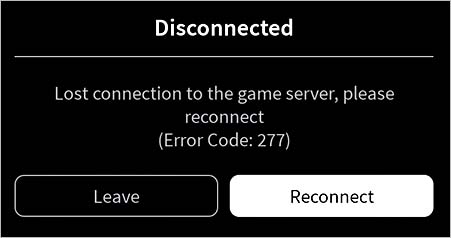
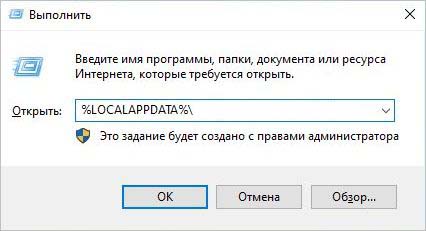

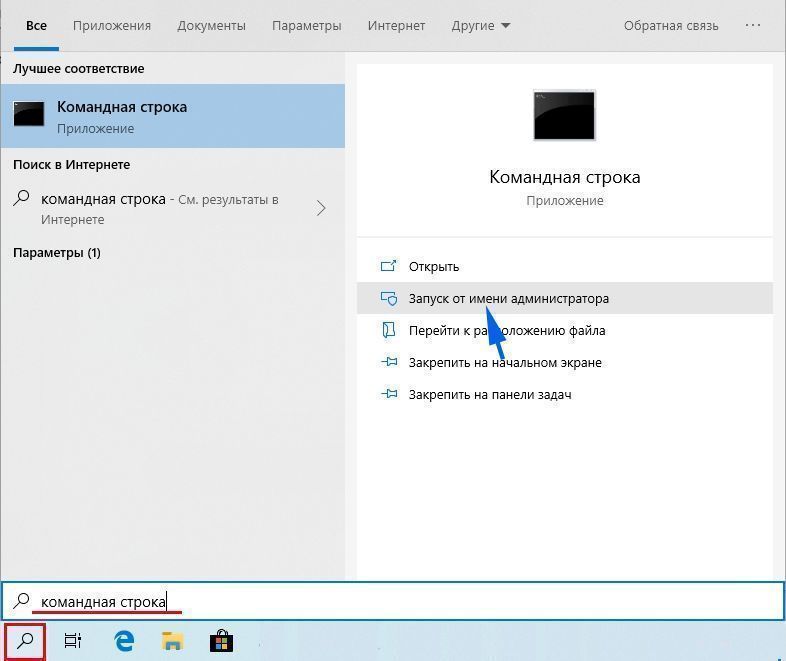
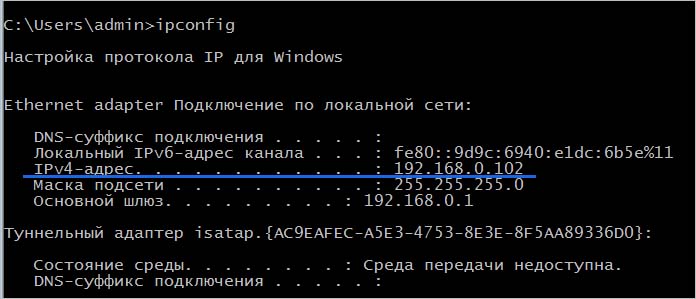
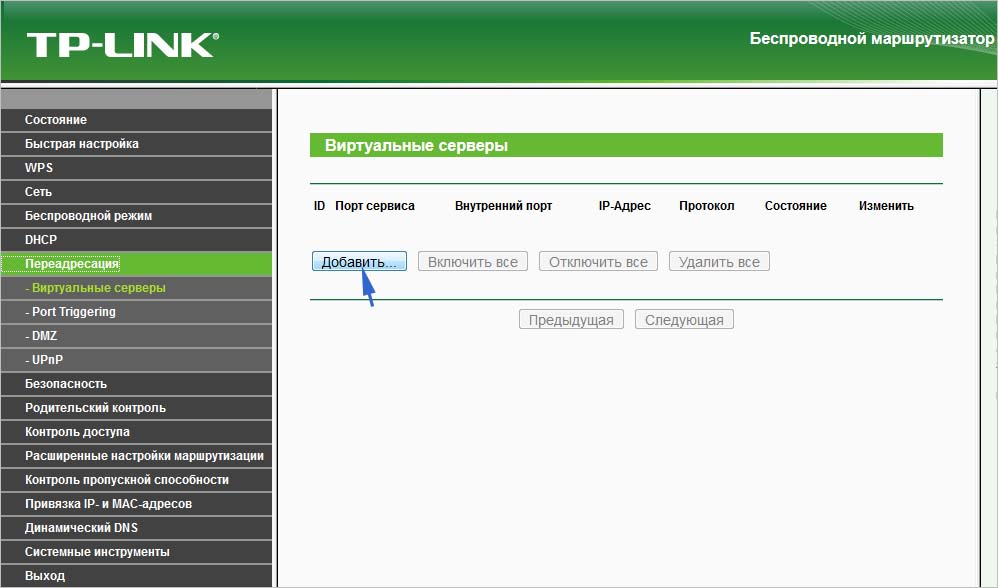
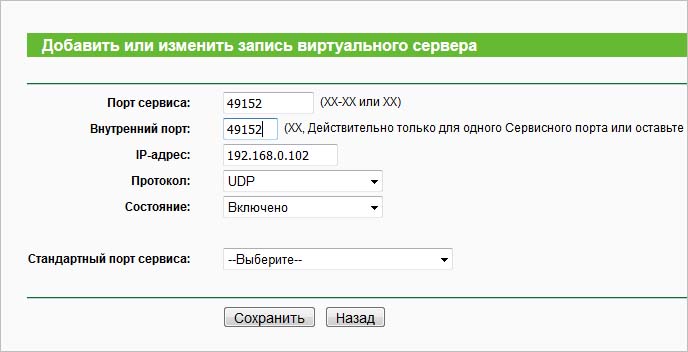
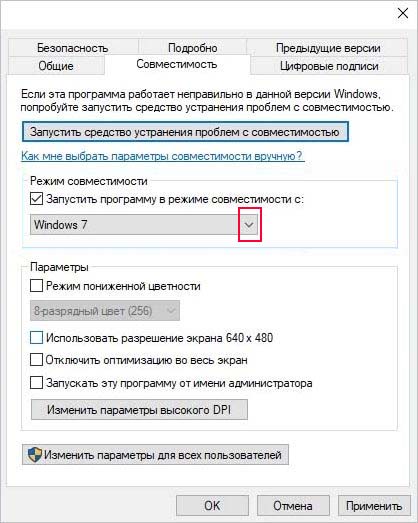




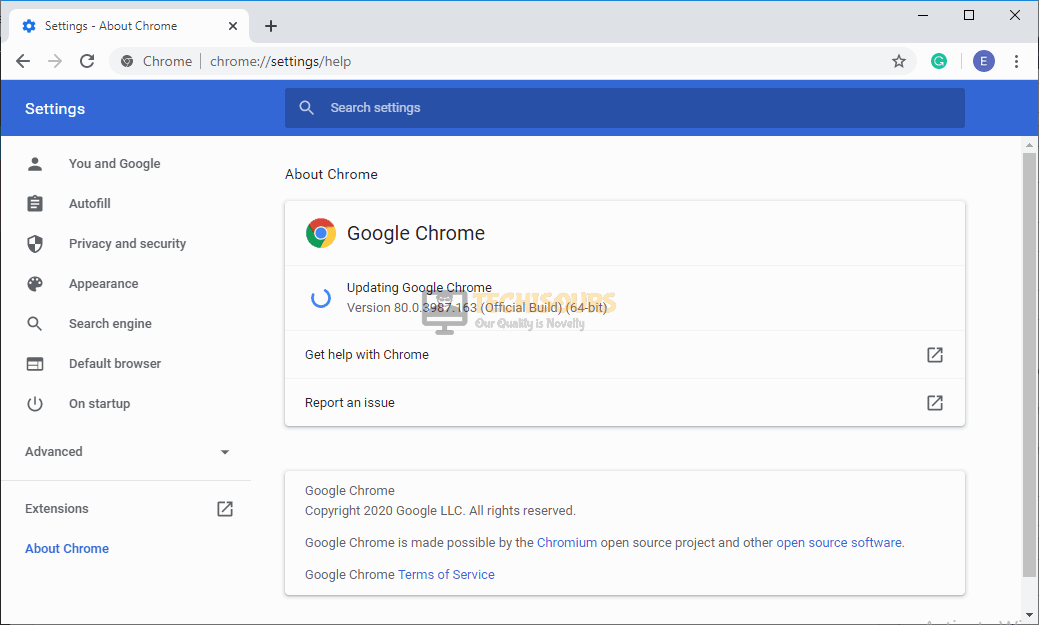


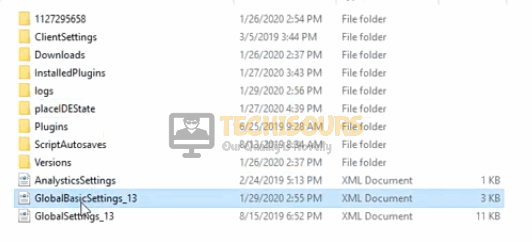

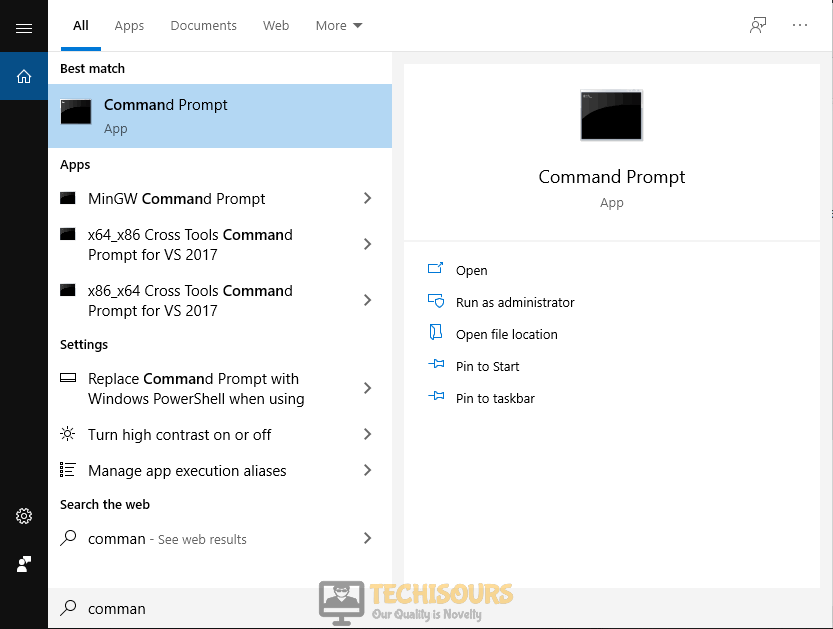


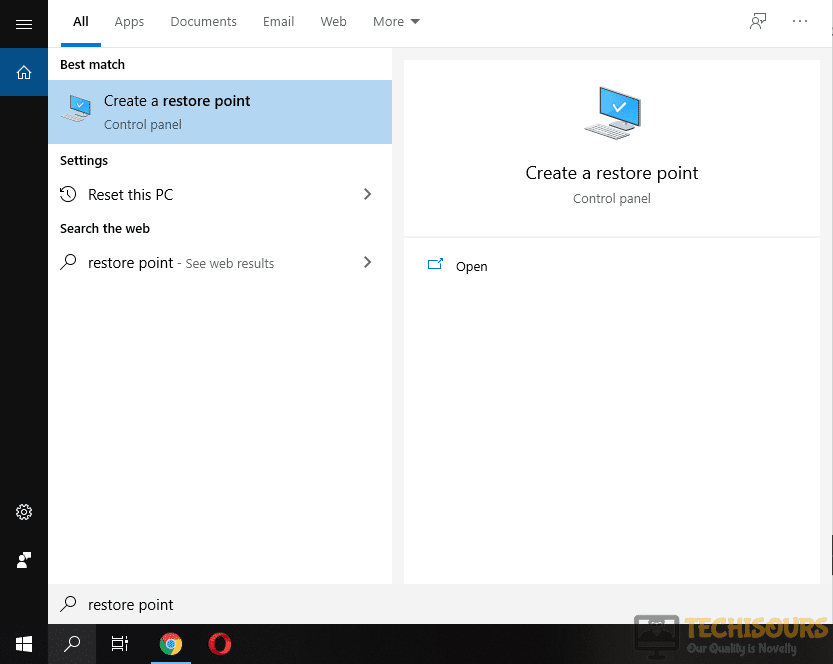













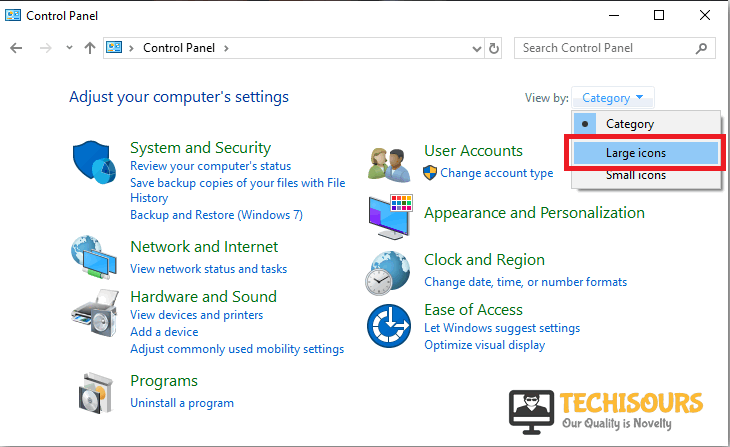



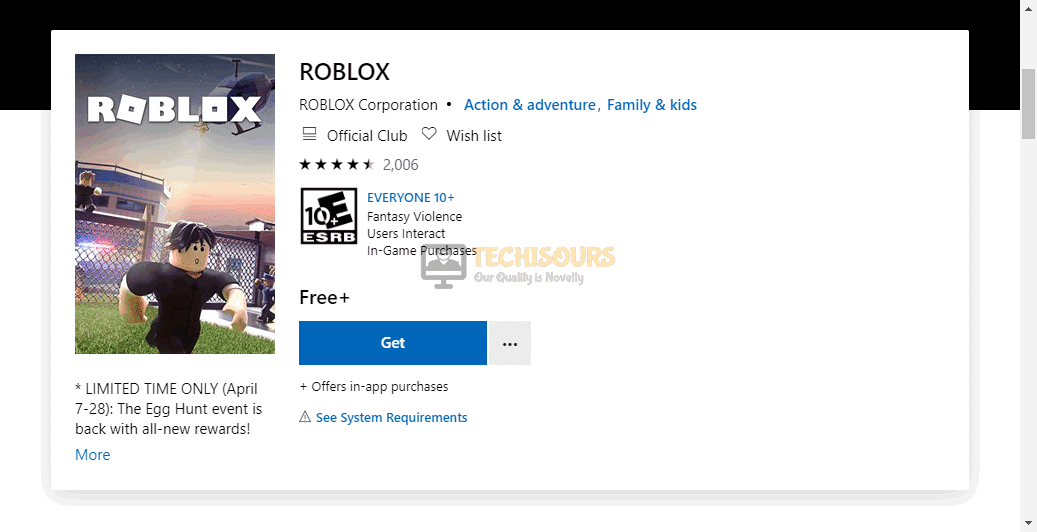


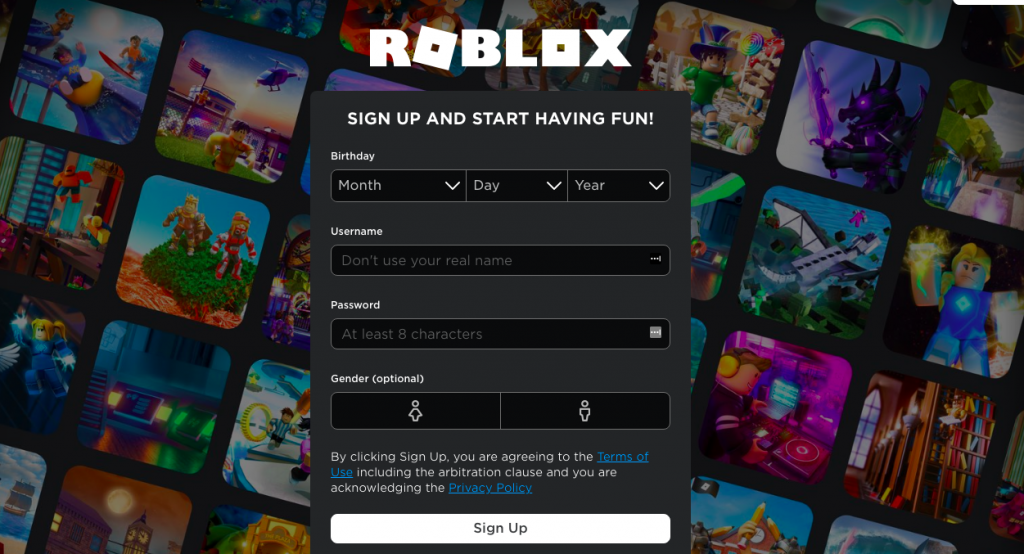





 Нестабильное интернет соединение;
Нестабильное интернет соединение;